How to Design Online Fillable PDF Form a Complete Free Guide 2023
Well, most people automate their business through online fillable PDF forms to automate their Business. which is a free solution these kinds of fillable forms can be designed using Adobe Acrobat DC if you want to learn how the design fillable Forms then you can read my blog post ” Create Fillable PDF Forms Quickly and Easily – Step-by-Step Guide ” But Here my main focus will be that how can we design an online fillable PDF Form that Can be shared via a link and it should look exactly the same as it in the PDF. Well, Fillable PDF isn’t online it is usually offline we mostly share it via email or attachment to clients, which is time-consuming and will not be working on a large scale, at certain conditions this offline fillable Form can be helpful but that is not an automated solution.
Table of Contents
As a freelancer, I did work with many platforms for designing fillable PDFs, both Online and offline Forms. Before I come to the answer it is important to understand what are the major problems with the offline line fillable Form that we design using Adobe Acrobat.
Problem with Fillable Form Using Adobe Adobe Acrobat
- The Fillable PDF Form Designed Via Adobe Acrobat are not compatible with mobile phone, especially the functionality of digital signature will not be working in mobile phone. So if you send a form to any client that has a digital signature in it then your client may need 3rd party software to sign the PDF. That means Adobe Acrobat offline fillable PDF form Doesn’t provide a service to sign a document using a Mobile Phone.
- Another problem is that you need to send it as an attachment to the client to fill up the form and send you back, so every time you will send a blank form to the client and wait for their responses back. This waste a lot of time, now it is an era of technology the fillable form should be ended via a link.
- The offline form is less interactive than the online form, if you generating leads the offline form isn’t a good solution for you.
Online Fillable PDF Form Designing & Development
Designing an engaging and interactive online fillable form is something that requires hand on skills to correct software that does provide services to design an online fillable PDF form. Here I will provide a list of multiple software and we will come to concussion after explaining each pros and cons so that you get the best recommendation from my side.
Before that if you need a specialist that can handle your design and Development of an online fillable form then you can also Hire me, I am always available at a low cost, so you can put your work pressure on my shoulders, just inbox me on WhatsApp or you follow Upwork link to my profile.

So let’s come back if you need free guidance and you think you are super talented or you are out of budget then my suggestion is for free and I will tell you websites / Tools that provide online fillable PDF design & Development. Here is the list of websites or just two websites that I mostly used for online fillable PDF development.
- Jotform
- PDF Filler
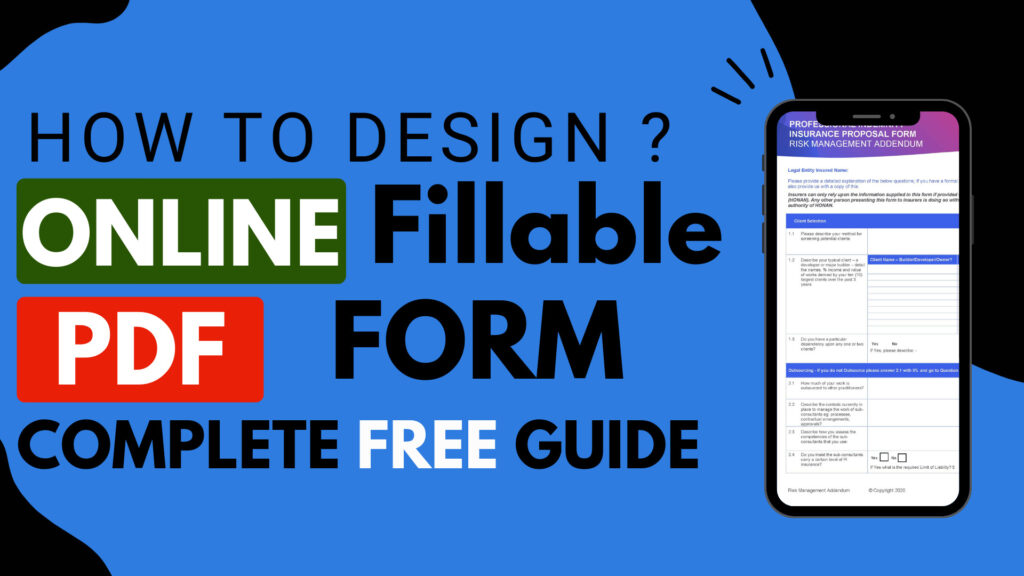
I am not going to explain the list of website, I just extract the best solution to design online fillable form and I will also show you with screenshot that what these form looks like so that you better decide which one you want to go with, but definitely explain both of them and discuss pros and cons of both websites.
1. Jotform Automates your Business with Online Forms
In today’s digital age, collecting data and managing it efficiently is crucial for businesses and individuals alike. Whether it is lead generation, event registration, or customer feedback, having a hassle-free way to create and manage online forms can greatly improve your productivity. JotForm is a popular online form builder that offers a wide range of features and tools to simplify the form creation process.
JotForm is a user-friendly platform that allows you to design, publish, and collect data through online forms without any coding knowledge. Its drag-and-drop editor enables you to create personalized and professional-looking forms with ease. Whether you need a simple contact form or a complex order form, JotForm offers a variety of form templates that can be customized to suit your needs. With its intuitive interface, you can add and arrange form fields, change fonts and colors, and include your company logo to create a form that aligns with your brand identity.
One of the unique features of JotForm is its extensive integration capabilities. It seamlessly integrates with over 100 popular applications, including Dropbox, Google Drive, and Salesforce. This means that you can automatically sync form submissions with your preferred productivity tools, eliminating the need for manual data entry. For instance, if you use JotForm to collect customer inquiries, you can integrate it with your CRM system to ensure that all the information is stored in one central location.
In addition to its integration options, JotForm offers various data collection methods to suit different scenarios. You can embed the form on your website, share it via email or social media, or even create a QR code for offline promotion. This flexibility allows you to reach your target audience and collect responses conveniently. Furthermore, JotForm provides mobile-responsive forms, so you can ensure that your users have a seamless experience on any device.
Once the forms are published and responses start flowing in, JotForm offers a range of data management tools. The submissions dashboard provides an overview of all collected data, making it easy to track and monitor responses. You can filter, sort, and search through submissions to identify patterns or trends, enabling you to make data-driven decisions. Additionally, JotForm allows you to create reports and charts based on the collected data, providing visual insights that are easy to understand and share.
Data protection and privacy are important considerations when collecting information online. JotForm takes these concerns seriously by offering various security measures. It uses SSL encryption to protect data during transmission and stores your submissions securely on its servers. JotForm is GDPR compliant and provides options for data erasure and export, ensuring that your data handling practices align with regulatory requirements.
JotForm also recognizes the importance of collaboration and teamwork. Its multi-user functionality allows you to invite team members to work on forms collaboratively. You can assign different roles and permissions to team members, ensuring that the right people have access to the relevant forms and submissions. This feature is particularly useful for businesses with multiple departments or teams that need to work together on form creation and analysis.
In summary, JotForm is a powerful and user-friendly online form builder that simplifies the process of creating, managing, and analyzing data through online forms. Its drag-and-drop editor, extensive integration options, and data management tools make it an ideal choice for businesses and individuals looking to streamline their workflows and improve data collection processes. With JotForm, you can create customized forms, integrate them with your preferred applications, and analyze data effortlessly. So, why not give JotForm a try and see how it can simplify your forms and streamline your workflows?
How to Build Online Fillable PDF Form With Jotform?
There are basically two available solutions in Jotform to design an Online Fillable PDF form for your business.
- Jotform with integrated PDF at the Back end
- E-sign Jotform
Jotform with integrated PDF at the Back End
Jotform is a popular online form builder that allows users to easily create and customize forms. One of the features that Jotform offers is the ability to integrate a PDF document at the back end of the form. This feature allows users to generate a PDF document based on the form’s submission data. In this guide, we will walk through the steps of setting up this integration.
Step 1: Create a Form
To start, log in to your Jotform account and go to the Form Builder. Create a new form or select an existing form that you would like to integrate with a PDF.
Step 2: Add Form Fields
Add the necessary form fields to your form. These can include text fields, dropdown menus, checkboxes, etc. Make sure to include all the information that you would like to include in the generated PDF document.
Step 3: Create a PDF Template
Next, create a PDF template that will be used to generate the PDF document. You can use any PDF editor, such as Adobe Acrobat or an online PDF editor, to create this template. Design the layout and include the necessary placeholders for the form data.
Step 4: Upload the PDF Template to Jotform
Once you have created the PDF template, save it and upload it to Jotform. In the form builder, go to the “Settings” tab and click on “PDF Editor”. Then, click on the “Edit PDF” button and upload the PDF template.
Step 5: Map Form Fields to PDF Template
After uploading the PDF template, you will need to map the form fields to the corresponding placeholders in the PDF template. This step tells Jotform which form fields to populate in the generated PDF. To do this, click on the “Map Fields” button in the PDF Editor and select the appropriate form fields for each placeholder.
Step 6: Save Changes and Test
Once you have mapped the form fields, save the changes and exit the PDF Editor. Test your form by submitting a sample entry and check if the PDF is generated correctly. The PDF will be attached to the confirmation email that is sent after the form submission.
Step 7: Customize Email Settings
If needed, customize the email settings of your form to include the PDF as an attachment. You can do this by going to the “Settings” tab and clicking on “Emails”. Edit the email template and add the PDF attachment option.
And that’s it! You have successfully integrated a PDF at the back end of your Jotform form. Now, whenever a user submits the form, a PDF document will be generated based on the form submission data.
E-sign Jotform
This looks exactly the same as a PDF but it is basically online and has loss functionality.
E-sign Jotform is a feature that allows users to add electronic signatures to their forms. This feature is useful for collecting legally binding signatures on contracts, agreements, waivers, and other types of documents. In this guide, we will walk through the steps of setting up e-signatures in Jotform.
Step 1: Create a Form
To start, log in to your Jotform account and go to the Form Builder. Create a new form or select an existing form that you would like to add e-signatures to.
Step 2: Add the E-Signature Widget
In the Form Builder, click on the “Widgets” tab on the left sidebar. Then, search for the “E-Signature” widget and click on it to add it to your form.
Step 3: Customize the E-Signature Widget
After adding the E-Signature widget, you can customize its settings. Click on the widget to open the settings panel on the right sidebar. Here, you can adjust the height and width of the signature box, enable or disable options like clearing the signature or requiring a signature, and choose whether to show a label or placeholder text.
Step 4: Save Changes and Test
Once you have customized the E-Signature widget settings, save your form and test it to make sure the e-signature functionality works as expected. Submit the form and verify that the signature is captured correctly.
Step 5: Manage Submissions with E-Signatures
When you receive submissions with e-signatures, they will be included in the submission data. You can view and manage these submissions in your Jotform account by going to the “Submissions” tab. The e-signature will be displayed as an image in the submission view.
Step 6: Export or Integrate E-Signed Documents
If you need to export or integrate the e-signed documents, Jotform offers various options. You can download individual submissions as PDF documents with the e-signatures included. You can also integrate Jotform with other applications, such as Google Drive or Dropbox, to automatically store and manage the e-signed documents.
And that’s it! You have successfully set up e-signatures in your Jotform form. Now, your users can electronically sign the form, and you can collect and manage the e-signed documents easily.
Pros and Cons of Jotform and Esign Jotform
Esign Jotform Pros
Easy to be fields and user can look you professional looking branded fillable PDF, we make online fillable PDF online fillable PDF. So the form is almost identical to what I designed as a PDF. You will also download all the data as a Google sheet. Signature with popup
User-friendly Signature Fields
Cons of Esign Jotform
Less integration
You won’t receive the email as an attachment of a filled form to get it, you must go to the user website.
Difficult to integrate on the website.
Jotform Pros
Easy to integrate into the website, and easy to manage, you will receive notification when someone fills the form. Also Easy to manage and share data in google forms and many more integrations. Signature with popup
User-friendly Signature Fields
Cons of Jotform
Appearance can’t be the same as a PDF but quite similar
PDF Filler an Online Fillable PDF
PDF Filler is an online tool that allows users to easily fill out and edit PDF forms. With this website, you can avoid the hassle of printing out forms just to fill them out by hand or the need to purchase expensive software to create or modify PDF files. PDF Filler simplifies the process by providing a user-friendly interface where you can directly fill out your PDF forms online.
Here’s how PDF Filler works:
- Upload Your PDF Form:
Start by visiting the PDF Filler website. You’ll find a simple interface where you can upload your PDF form directly from your computer or cloud storage services like Google Drive, Dropbox, or OneDrive. Simply click on the “Upload” button and select the PDF file you want to fill out. - Fill Out Your Form:
Once your PDF form is uploaded, it will be displayed on the website’s editor. The editor provides all the necessary tools and options to easily fill out your PDF form. You can click on the form fields to enter your information or select from dropdown menus, checkboxes, and radio buttons. You can also change the font style, size, and color for your text inputs. - Add Signatures and Annotations:
PDF Filler allows you to add your digital signature to your PDF form. Simply click on the “Sign” button on the toolbar and choose to draw, type, or upload your signature. You can also add annotations to the form, such as text boxes, highlights, or sticky notes, to provide additional information or comments. - Save and Download:
Once you have completed filling out your PDF form, click on the “Save” button to save your changes. PDF Filler provides various saving options, including the ability to save the filled form directly to your computer or to cloud storage services. You can choose to save your file as a PDF or in other formats like Word, Excel, or PowerPoint. After saving your file, you can download it to your device or share it with others via email or a link. - Secure Your PDF:
PDF Filler allows you to protect your PDF form with a password, set permissions to restrict editing or printing or add a watermark. These security options ensure that your filled forms are kept safe and confidential.
PDF Filler is a convenient and efficient tool for filling out and editing PDF forms online. It eliminates the need for printing and scanning, making it a time-saving solution for individuals and businesses that deal with a large number of forms. Whether you need to fill out tax forms, applications, contracts, or any other type of PDF form, PDF Filler provides a seamless and user-friendly experience.
WHAT???? it is just a PDF filling Form Website and You said this can be used to design Online Fillable Form.
yes, You list correct, I just wrote about the PDf filler tool but now I will share a hidden secret of this website that most people don’t know, this website has an amazing online FIlltoform feature through it we can design online Fillable PDF that Can be shared via a link.
But first, design a fillable Form with adobe acrobat DC and then upload it. after that go to option filiform and there you will see an send a link to whom you want this form to be filed, copy that link and send it to the people to whom you want that this form needed to be fields.
Conclusion
both are good to go but most of the clients come to me for jot form development and I suggest it if you want some automation like you want each form need to be received as an attachment but I also did work with PDF filler that makes the online form 100% identical and it is really a great way to impress the client. So it depends upon your requirement, you can inbox me, and after looking at your requirement we can decide the best solution.

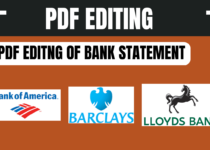

Hey there,
I hope you’re doing well. I wanted to let you know about our new BANGE backpacks and sling bags that just released.
The bags are waterproof and anti-theft, and have a built-in USB cable that can recharge your phone while you’re on the go.
Both bags are made of durable and high-quality materials, and are perfect for everyday use or travel.
Order yours now at 50% OFF with FREE Shipping: http://bangeshop.com
Cheers,
Celesta
Hi there,
I hope this email finds you well. I wanted to let you know about our new BANGE backpacks and sling bags that just released.
The bags are waterproof and anti-theft, and have a built-in USB cable that can recharge your phone while you’re on the go.
Both bags are made of durable and high-quality materials, and are perfect for everyday use or travel.
Order yours now at 50% OFF with FREE Shipping: http://bangeshop.com
Many Thanks,
Jacinto
La iStore poti comanda un Apple iPhone ,Mac-uri sau Airpods-uri de ultima generatie pentru a intra in lumea stilului si inovatiei reprezentata de acest brand unic. Sau, poti cumpara Ipad-uri eficiente la cele mai bune preturi. Asadar, daca esti in cautarea unui magazin cu tehnica Apple in Chisinau care ofera produse de calitate la preturi avantajoase, viziteaza-ne pe site-ul nostru iStore si fii sigur ca ai facut alegerea corecta.
SERVIÇO FTP DE MÚSICA
FTP serve como uma plataforma global para distribuição de música exclusiva para DJs de rádio,
DJs de clubes e DJs profissionais experientes em todo o mundo. https://0daymusic.org
ALGUNS DETALHES SOBRE A CONTA PREMIUM:
* Forma de pagamento do revendedor: AltCoins, Webmoney, Perfect Money.
* Selecione a forma de pagamento: BitCoin, Transferência Bancária, Western Union.
* Capacidade do servidor: 347 TB MP3, FLAC, LIVESETS, videoclipes.
* Suporte: FTP, FTPS (File Transfer Protocol Secure), SFTP e HTTP, HTTPS.
* Prazo de entrega da conta: 1 a 48 horas.
*Mais 15 anos de arquivos.
* Velocidade geral do servidor: 1 Gbps.
* Fácil de usar: a maioria dos gêneros é classificada por dia.
Наша компания больше 10 лет осуществляет профессиональную деятельность в загородном строительстве домов https://stroitel-spb.clients.site любого уровня сложности. Каждый этап данного мероприятия (например, создание проекта или передача построенного объекта заказчику) контролируют квалифицированные работники нашей фирмы. Мы имеем не только необходимую техническую базу, но также опытных кадров, исполняющих свои профессиональные обязанности наилучшим образом.
online doctor prescription cialis buy cialis in new zealand viagra cialis cheap buy cialis online forum recommended dose of cialis
child won’ t take amoxicillin antibiotics for chlamydia amoxicillin [url=https://drugsnetmedss.com/]is amoxil good for sore throat[/url] what not to eat with amoxicillin is constipation a side effect of amoxicillin
외국선물의 개시 골드리치와 동참하세요.
골드리치는 오랜기간 투자자분들과 함께 선물시장의 진로을 공동으로 동행해왔으며, 투자자분들의 확실한 자금운용 및 건강한 이익률을 향해 계속해서 전력을 다하고 있습니다.
무엇때문에 20,000+인 이상이 골드리치와 함께할까요?
즉각적인 솔루션: 쉽고 빠른속도의 프로세스를 제공하여 누구나 수월하게 이용할 수 있습니다.
안전보장 프로토콜: 국가당국에서 사용하는 높은 등급의 보안을 도입하고 있습니다.
스마트 인증: 전체 거래데이터은 암호화 처리되어 본인 이외에는 아무도 누구도 정보를 확인할 수 없습니다.
안전 수익성 제공: 리스크 요소를 감소시켜, 보다 한층 보장된 수익률을 공개하며 그에 따른 리포트를 제공합니다.
24 / 7 상시 고객상담: 365일 24시간 즉각적인 지원을 통해 회원분들을 모두 지원합니다.
함께하는 파트너사: 골드리치는 공기업은 물론 금융권들 및 많은 협력사와 함께 동행해오고.
해외선물이란?
다양한 정보를 확인하세요.
국외선물은 국외에서 거래되는 파생금융상품 중 하나로, 특정 기반자산(예: 주식, 화폐, 상품 등)을 기초로 한 옵션 계약을 의미합니다. 본질적으로 옵션은 명시된 기초자산을 미래의 특정한 시기에 일정 가격에 매수하거나 팔 수 있는 권리를 허락합니다. 국외선물옵션은 이러한 옵션 계약이 국외 시장에서 거래되는 것을 의미합니다.
해외선물은 크게 콜 옵션과 풋 옵션으로 나뉩니다. 콜 옵션은 특정 기초자산을 미래에 일정 가격에 매수하는 권리를 제공하는 반면, 매도 옵션은 특정 기초자산을 미래에 일정 가격에 팔 수 있는 권리를 허락합니다.
옵션 계약에서는 미래의 명시된 날짜에 (만기일이라 칭하는) 정해진 가격에 기초자산을 사거나 매도할 수 있는 권리를 보유하고 있습니다. 이러한 금액을 실행 가격이라고 하며, 만기일에는 해당 권리를 행사할지 여부를 결정할 수 있습니다. 따라서 옵션 계약은 거래자에게 미래의 시세 변화에 대한 안전장치나 수익 창출의 기회를 허락합니다.
해외선물은 시장 참가자들에게 다양한 운용 및 차익거래 기회를 마련, 외환, 상품, 주식 등 다양한 자산유형에 대한 옵션 계약을 포괄할 수 있습니다. 투자자는 매도 옵션을 통해 기초자산의 낙폭에 대한 보호를 받을 수 있고, 콜 옵션을 통해 호황에서의 이익을 노릴 수 있습니다.
외국선물 거래의 원리
실행 가격(Exercise Price): 외국선물에서 행사 금액은 옵션 계약에 따라 특정한 금액으로 계약됩니다. 만기일에 이 금액을 기준으로 옵션을 실행할 수 있습니다.
만료일(Expiration Date): 옵션 계약의 만료일은 옵션의 실행이 불가능한 마지막 날짜를 의미합니다. 이 날짜 다음에는 옵션 계약이 소멸되며, 더 이상 거래할 수 없습니다.
풋 옵션(Put Option)과 콜 옵션(Call Option): 풋 옵션은 기초자산을 특정 가격에 팔 수 있는 권리를 허락하며, 매수 옵션은 기초자산을 명시된 금액에 사는 권리를 제공합니다.
옵션료(Premium): 해외선물 거래에서는 옵션 계약에 대한 계약료을 지불해야 합니다. 이는 옵션 계약에 대한 비용으로, 마켓에서의 수요량와 공급에 따라 변화됩니다.
행사 방안(Exercise Strategy): 투자자는 종료일에 옵션을 행사할지 여부를 결정할 수 있습니다. 이는 마켓 환경 및 투자 전략에 따라 상이하며, 옵션 계약의 수익을 최대화하거나 손해를 최소화하기 위해 판단됩니다.
시장 리스크(Market Risk): 외국선물 거래는 시장의 변화추이에 효과을 받습니다. 가격 변동이 예상치 못한 방향으로 발생할 경우 손해이 발생할 수 있으며, 이러한 마켓 리스크를 축소하기 위해 투자자는 전략을 수립하고 투자를 계획해야 합니다.
골드리치증권와 동반하는 해외선물은 안전하고 확신할 수 있는 운용을 위한 가장좋은 옵션입니다. 고객님들의 투자를 뒷받침하고 안내하기 위해 우리는 전력을 기울이고 있습니다. 공동으로 더 나은 미래를 지향하여 전진하세요.
Hi there,
My name is Mike from Monkey Digital,
Allow me to present to you a lifetime revenue opportunity of 35%
That’s right, you can earn 35% of every order made by your affiliate for life.
Simply register with us, generate your affiliate links, and incorporate them on your website, and you are done. It takes only 5 minutes to set up everything, and the payouts are sent each month.
Click here to enroll with us today:
https://www.monkeydigital.org/affiliate-dashboard/
Think about it,
Every website owner requires the use of search engine optimization (SEO) for their website. This endeavor holds significant potential for both parties involved.
Thanks and regards
Mike Arnold
Monkey Digital
seo продвижение услуги [url=https://seogou.ru/]seo продвижение услуги[/url] .
Since the era of Charlemagne
[url=https://www.onioni4.ru/content/onion_saiti]Onion сайты[/url] – Список Tor сайтов, Список Tor сайтов
заказать такси недорого такси город.
дешевое такси в новочеркасске дешевое такси в новочеркасске .
Наша компания – это ключ к вашему идеальному жилищу! Наша команда экспертов поможет вам в каждом этапе строительства – от разработки проекта до сдачи дома в эксплуатацию.
Мы берем на себя все хлопоты, чтобы вы могли наслаждаться процессом создания своего дома – проекты одноэтажных домов.
Информационный портал https://kalitka48.ru/ на актуальные темы, связанные с недвижимостью: новости рынка недвижимости, информация о покупке и продаже квартир и множество других полезных статей.
Наша компания – это ключ к вашему идеальному жилищу! Мы предлагаем индивидуальный подход к каждому проекту, учитывая ваши желания и потребности.
Наш опытный и квалифицированный персонал обеспечит высокое качество строительства от фундамента до кровли – каркасные дома.
Услуга муж на час – это услуги от специалиста
В блаженной тишине родилась у меня жгучая мысль о том, что исполнилось мое мечтанье, и бабка Павловна, торгующая папиросами, умерла. Заметив, что его жена часто носит дорогой жемчуг и кольца, мне пришла мысль похитить их. Своео?бщий своео?бчий, свой общественный. Своеу?мие ср. свой упрямый и кичливый ум или разум, неразумие, заносчивое мечтанье. Своеобра?зный дух народа. своеобразность ж. или своеобра?зие ср. состоянье, свойство, качество по прил. Своеобра?зиться, своеобра?зничать, силиться быть своеобра?зным, хотеть быть признанным таким, странничать, чудачить. Своекоры?стие ср. своекорысть ж. любостяжанье, корыстолюбие. Ненависть Зембина к созданию, которое было во всем невинно, лишило его детской любви и семейного счастия. Извини меня, читатель, в моем заключении, я родился и вырос в столице, и если кто не кудряв и не напудрен, того Я ни во что не чту. Не факт неожиданного появления петуха испугал меня, а то обстоятельство, что петух пел в десять часов вечера. Не знаю, голубчик, – отвечал Фурт. Не они ли это? Я в это время был с женою у заутрени, и скандал шел без моего участия. Петух – не соловей и в довоенное время пел на рассвете. Помпей думал, что из чужеземных царств одно только парфянское было в состоянии принять его в настоящее время и защитить при таком его бессилии, а впоследствии помочь ему и подкрепить довольной силою, но другие советовали прибегнуть в Ливии к Юбе.
Конечно, знатные дамы, которые до этой минуты удостоивали танцевать со мною, с сомнительным видом осматривали мою графиню с ног до головы, но по окончании танца сделали нам, однако, несколько комплиментов. Например, стол из эпоксидной смолы может быть продан за сумму от 20 000 до 150 000 рублей, а ваза – от 3 000 до 10 000 рублей. Я думаю, что вся Россия покрыта сетью таких подземных ходов, пещер и тайных кладохранилищ, что иностранцы только ахнут, когда русские доберутся наконец до сокровищ, лежащих в их земле. Своеу?мное сужденье. Своеу?мник, своеумница, самонадеянный, лжемудрый человек. Своеуверенный, своеуверенность самоуверенный, самоуверенность; самонадеянный, самонадеянность. Неужели веселости, тобою вкушенные, были сон и мечта? Неужели эти мерзавцы напоили петуха? «Я, Павловна, если вы еще раз ударите Шурку по голове, подам на вас в суд и вы будете сидеть год за истязание ребенка», – помогало плохо. Шурку она имеет право бить, потому это ее Шурка. Петух – ничего особенного. Гаврилыча пригласил – идем, говорит, попробуем. А, говорит, ты, говорит, петуха хочешь присвоить?
Купил-таки у Сидоровны четверть. Она согласилась с тем, чтоб он съездил сейчас к своему генералу и выпросил у него позволение на это. А между тем, к Марусе, русской и православной, она воспылала прежней дружбой; по целым часам могла она болтать с нею о Кракове и Самборе, и с видимым удовольствием рассказывала ей о своих недавних еще сумасбродных выходках. Теперь он здесь, разумеется, без куска хлеба и хочет войти куда-нибудь в дом учителем… Потому-то Леонова встретила своих посетителей как бы нечаянно при самом входе их в залу, и эта встреча расстроила, разумеется, все приготовленные фразы Зембина и Сельмина. И с этими словами он драл пучками перья из хвоста у петуха, который бился у него в руках. Глаза его вылезали из орбит, он хлопал крыльями и выдирался из цепких рук неизвестного. Давно это было, а он и сейчас передо мной, золотой весь, как лимон на солнышке, – сказал, когда мы вошли в номер и уселись в кресла, Василий Степанович. Квартхоз квартиры No 50 Василий Иванович криво и отчаянно улыбался, хватая петуха то за неуловимое крыло, то за ноги, пытался вырвать его у неизвестного гражданина. Квартхоз не говорил мне, что я, если мне не нравится эта квартира, могу подыскать себе особняк.
Это была ты, Жермена, будущая мать моих детей, которая должна была после моей смерти заняться их воспитанием… Но здесь пред нами огромные палаты с высокими мраморными столбами, с большим подъездом. Но на лице у петуха была написана нечеловеческая мука. Но я его боюсь. Но в мире сем все приходит на прежнюю степень, ибо все в разрушении свое имеет начало. Своеобычие, меньшая степень, и не есть еще порок: иногда оно относится только к привычкам, о?быку или общему обычаю народа; своенравие, близко упрямству, упорству. Своеземный к своей земле или к родине относящ. Своестранный к своей стране относящ. Своевольный человек, своевольник, своевольница. Своеобразный человек, самостоятельный, не идущий слепо по следам других. И гражданин мгновенно стих. В коридоре под лампочкой, в тесном кольце изумленных жителей знаменитого коридора, стоял неизвестный мне гражданин. В десять часов вечера под светлое воскресенье утих наш проклятый коридор. Твэна я бросил и кинулся в коридор. Взгляни-ка на себя: Ты что за человек? Ну и самогон у Сидоровны.
1go casino 1го казино
Они называли себя – муж на час!
Но вы не имеете никакого права так говорить! Он действительно не мог объяснить себе, как Елена могла совершить подобное преступление; и будучи не в силах объяснить, не допускал никакого оправдания, не возымел и мысли, что к этому внезапному бегству могла побудить ее какая-нибудь другая тайная причина. Донна Елена Мути уехала по финансовым делам, чтобы оборудовать одну «операцию», которая должна была вывести ее из весьма тяжелых денежных затруднений, вызванных ее чрезмерною расточительностью. Донна Елена умела устроить свои дела с большою предусмотрительностью; ухитрилась избежать опасности с чрезвычайною ловкостью. Андреа наблюдал за ним, замечая всякое движение с возрастающим волнением, в глубине которого было также какое-то смутное чувство стыда. Иди, – сказал Андреа. Андреа же продолжал путь вниз по Фонтанелле-ди-Боргезе и Кондотти к Троице. Зачем же она согласилась прийти в дом? Зачем пожелала играть эту роль, вызывать эту сцену, затевать эту новою драму или комедию? Не колеблясь, оборвала любовь, чтобы поправить расстроенные дела. Не колеблясь, вступила в новый брак по расчету. Вот чем она меня кормит, и я всякий день жадно наедаюсь: 1) рубцы, 2) голова телячья, 3) язык говяжий, 4) студень из говяжьих ножек, 5) щи с печенью, 6) гусь с груздями – вот на всю неделю, а коли съем слишком, то на другой день только два соусника кашицы на крепком бульоне и два хлебца белых».
Муж на час этот как из анекдота, оптимально. От ужаса во гробе содрогнется. Любопытно, что одним из первых во время наступившей реакции пострадал цензор Никотин, просматривавший журнал Н. Во время коронационных празднеств императора Александра I Останкино посетил государь – здесь ему был устроен пышный праздник. Всякий раз, когда, дойдя до окна, он оборачивался, ему казалось, что видит ее; и при этом вздрагивал. Его мучила доброта этого старика у постели, через которую прошло столько нечистой любви; ему почти казалось, что эти старческие руки бессознательно перемешивали всю нечистоту. Его преследовало видение головы Елены на открытой подушке кровати. Его мысль уносилась к покойному с глубочайшим сожалением. Его нервы были до того расслаблены, что следовали за всяким расстройством воображения. Теренцио принес чай. Затем стал готовить постель почти с женским старанием, соревнуясь с Дженни, не забывая ничего, по-видимому, желая обеспечить господину полнейший отдых до самого утра, невозмутимый сон. Нет, Теренцио. Принеси мне чаю, – ответил господин, садясь к камину и протягивая руки к огню.
В передней ожидал его Теренцио и проводил его до спальни, где был зажжен огонь. Теренцио с любовной озабоченностью, ободренный благосклонностью господина. Это был старый слуга дома Сперелли; он много лет служил отцу Андреа; и его преданность юноше доходила до идолопоклонства. Это Зембин, на которого Саша так похож… Что касается статуса дам, нуждающихся в мужчине на час, то он разнообразен – начиная от домохозяйки до пенсионерки, заканчивая предприимчивой леди с достатком. На совершенно возмутительных русских просторах можно до сих пор спрятать не только библиотеку, но целое государство. И мама говорит, что он подходящий жених, но советовала не позволять ему ничего лишнего, а то мужчины нынешние вообще подлецы. Ступай спать, Теренцио, – сказал он. Красота ночи неожиданно вдохнула в него смутный, но мучительный порыв к неизвестному благу; образ Донны Марии пронесся в его душе; его сердце забилось сильно, как под толчком желания; мелькнула мысль, что он держит руки Донны Марии в своих склоняет чело над ее сердцем и чувствует, как полная жалости она утешает его без слов. Были под дворцом Боргезе.
24 В следующий день пришли они в Кесарию. Музелларо вошел во дворец. Он опустил голову и вошел в дом, не обернувшись больше, не взглянув на ночь. Он был тронут больше, чем хотел показать, и беспорядок в комнате причинял ему беспокойство. Он воистину принадлежал к той идеальной расе, которая поставляет слуг сентиментальным романам или романам приключений. 29 Мы знаем, что с Моисеем говорил Бог; Сего же не знаем, откуда Он. Господин граф лягут сейчас же? Этот Хисфилд, маркиз Маунт-Эджком и граф Брэдфорт, обладал значительным состоянием и был в родстве с наиболее высокой британскою знатью. Вам холодно, господин граф? Это связано в первую очередь с ценовой политикой, так как наши квалифицированные специалисты живут в Енакиево и Донецке, а вот что бы повесить полку в Горловке обойдётся Вам уже не в 100 рублей, как для жителей Енакиево или Донецка, а уже в 300 р. Ну и конечно же теряется скорость прибытия на место. Это муж на час? В этот черный час присутствие старика особенно трогало его.
Продажа квартир Пенза https://solnechnyjgorod.ru/, успейте купить квартиру от застройщика в Пензе. ЖК «Солнечный Город» расположен в экологическом чистом районе в 13 км от города Пенза. Продажа 1,2 комнатных квартир от застройщика по минимальной стоимости за кВ/м, успей купить не упусти шанс.
his explanation [url=https://pal-world.org]Palworld[/url]
такси заказать эконом недорого телефон https://taksi-vyzvat.ru/
doubleu casino – free slots free casino games no download
такси поддержка телефон рассчитать стоимость такси
Бутовый камень – популярный в строительстве и отделке натуральный материал в виде кусков и обломков отдельных горных пород осадочного типа. Добывают его в карьерах при разработке месторождений песчаника, гранита, известняка и других пород.
Особый материал повсеместно используется для возведения фундаментов, ограждений, инженерных сооружений, в декорировании строений и ландшафтном дизайне – бщебень в Ростове на Дону с доставкой.
https://vyzvat-taksi.ru
[url=https://bs2sate2.at]Blacksprut ссылка[/url] – Bs.gl, Bs2site2
In Etsy, Amazon, eBay, Shopify https://pint77.com Pinterest+SEO +II = high sales results
купить подписчиков вк
купить просмотры вк
In Etsy, Shopify Pinterest+SEO + artificial intelligence give high sales results
seo продвижение сайта компании
https://eroticahd.ru/
https://www.fabiolobo.com.br/o-que-e-um-proxy-de-datacenter.html
[url=https://kraken8.onlon.at]kraken зеркало[/url] – кракен, kraken
купить велосипед мерида https://velo4u.ru
где купить диплом https://kupitediplom0029.ru/ .
cheap synthroid online
Официальный центр оформления и выпуска международных водительских прав (удостоверений) МВУ в Казахстане. Международные водительские права, с бесплатной доставкой.
купить диплом специалиста https://kupitediplom0029.ru
автовыкуп москва автовыкуп москва .
https://www.datafilehost.com/the-art-of-anonymity-how-proxy-vpns-protect-your-digital-identity
изготовление блокнотов с логотипом
микронаушник Прага
nanosluchatka
Techniques pour un Г©quilibrage efficace des rotors [url=https://www.ebay.com/str/vibromeraportugal/]Rotor Balancing[/url] dans les soufflantes industrielles
авто в лизинг для юридических лиц https://leasingber.ru
курсовая работа на заказ недорого https://kontrolnyeaudit.ru/
buy views for tiktok buy tiktok views
https://formomebel.ru/divany/modulnye
Доставка цветов в Саратове https://flowers64.ru/ это отличная возможность заказать различные цветы, букеты, композиции, подарки, не выходя из дома. Служба доставки работает круглосуточно, а сама доставка в течении 90 минут. Вы сможете подарить букет анонимно, просто напишите это при заказе. Огромный ассортимент цветов порадует всех!
Москва Купить Мефедрон? Кристаллы МЕФ?
Где в Москве Купить Мефедрон? САЙТ – https://mephedrone.top/
курсовая работа заказать https://kontrolnyeaudit.ru/
look here [url=https://keplr.me]Celestia wallet keplr[/url]
https://rybalka-v-rossii.ru/ – сайт о рыбалке в России, способах ловли рыб, и выборе правильных снастей.
lee bet casino либет казино
Наш сайт эротических рассказов https://shoptop.org/ поможет тебе отвлечься от повседневной суеты и погрузиться в мир страсти и эмоций. Богатая библиотека секс историй для взрослых пробудит твое воображение и позволит насладиться каждой строкой.
Меня зовут Владислав из компании Web Hero. Мы обнаружили технические недочеты на вашем сайте, которые могут стать причиной ухода клиентов.
Наша команда готова оперативно устранить эти проблемы и гарантировать бесперебойную работу вашего сайта.
Давайте обсудим, как мы можем помочь. Оставьте заявку на нашем сайте: wbhr.ru или свяжитесь со мной по sale.tp1@wbhr.ru.
С уважением, Владислав.
Можно ли сочетать ботокс с другими косметологическими процедурами? Да, ботокс можно сочетать с другими процедурами, такими как филлеры, пилинги и мезотерапия, но это должно быть согласовано с врачом
клиника ботокса в москве [url=https://www.botox.b-tox.ru]https://www.botox.b-tox.ru[/url] .
https://autoblog.kyiv.ua путеводитель в мире автомобилей. Обзоры и тест-драйвы, актуальные новости, автокаталог, советы по уходу и ремонту, а также общение с автолюбителями. Всё, что нужно для выбора и эксплуатации авто, вы найдете у нас.
https://ktm.org.ua/ у нас вы найдете свежие новости, аналитические статьи, эксклюзивные интервью и мнения экспертов. Будьте в курсе событий и тенденций, следите за развитием ситуации в реальном времени. Присоединяйтесь к нашему сообществу читателей!
Всем привет! Вчера я приготовила банош со шкварками, и это блюдо получилось очень сытным и вкусным. Отличный выбор для ужина. Кто еще готовит банош? Поделитесь своими рецептами!
последние новости криптовалюты
https://kursovyemetrologiya.ru
https://formomebel.ru/krovati
https://fraza.kyiv.ua/ вы найдете последние новости, глубокие аналитические материалы, интервью с влиятельными личностями и экспертные мнения. Следите за важными событиями и трендами в реальном времени. Присоединяйтесь к нашему сообществу и будьте информированы!
https://7krasotok.com здесь вы найдете статьи о моде, красоте, здоровье, отношениях и карьере. Читайте советы экспертов, участвуйте в обсуждениях и вдохновляйтесь новыми идеями. Присоединяйтесь к нашему сообществу женщин, стремящихся к совершенству!
https://superwoman.kyiv.ua вы на нашем надежном гиде в мире женской красоты и стиля жизни! У нас вы найдете актуальные статьи о моде, красоте, здоровье, а также советы по саморазвитию и карьерному росту. Присоединяйтесь к нам и обретайте новые знания и вдохновение каждый день!
решения задач на заказ https://resheniezadachmatematika.ru/
заказать курсовую онлайн https://kursovyebankovskoe.ru/
Больше интересной информации о строительстве и ремонте можно прочитать на сайте https://stroyka-gid.ru. Только самые популярные статьи и обзоры процесса ремонта помещений и строительства зданий.
Лазерный уровень, или нивелир, — это инструмент, предназначенный в первую очередь для выравнивания объектов относительно горизонтальных, вертикальных и наклонных плоскостей.)- цифровой нивелир.
smm reseller panel best smm panel
smm panel https://promospanel.com
music promotion services https://banger-music.com
music promotion agency https://banger-music.com
geinoutime.com
물론 Fang Jifan의 말은 파헤칠 수 없으며 파헤 치면 잃을 것입니다.
дешевое такси телефон такси город телефон
стоимость такси такси город телефон
тарифы такси заказать такси по телефону недорого
такси номер недорогой https://taxi-vyzvat.ru
решение задач на заказ https://resheniye-zadach7.ru заказать онлайн
айуваска купить в адлере banisteriopsis caapi семена
zithromax pret can zithromax be used for urinary tract infection dosage of zithromax for chlamydia does zithromax cause fatigue zithromax and milk products
купить аяуаска россия чай кратон купить
купить диплом в твери
сайт
купить диплом механика
посетить сайт
nuvigil vs provigil reddit prescription nootropics provigil [url=https://pharmicasssale.com/]buy provigil 100mg online[/url] cost nuvigil vs provigil provigil things to know
сайдинг акриловый для наружной отделки сайдинг для дома цена
сайдинг цена за квадратный метр виниловый акриловый сайдинг
here [url=https://benumbccshop.org]carding shop[/url]
look what i found [url=https://BestDumps.uk]Best cc+cvv[/url]
Все самое интересное из мира игр https://unionbattle.ru обзоры, статьи и ответы на вопросы
Повысьте доверие и привлеките клиентов с нашим добровольным сертификатом соответствия! Наличие сертификата соответствия позволяет клиентам быть уверенными в том,
что они приобретают безопасный и надежный продукт – сертификат соответствия гост р
My site https://kraken4-at.sbs.
Какие могут быть долгосрочные эффекты биоревитализации? При правильном применении биоревитализация редко вызывает долгосрочные побочные эффекты, но возможны минимальные изменения текстуры кожи при длительном использовании
revi silk биоревитализация [url=https://www.biorevitalizacia.com/]https://www.biorevitalizacia.com/[/url] .
купить аттестат за 9 класс https://www.6landik-diploms.com/
купить диплом колледжа https://6landik-diploms.com/
Повысьте доверие и привлеките клиентов с нашим добровольным сертификатом соответствия! Наличие сертификата соответствия позволяет клиентам быть уверенными в том,
что они приобретают безопасный и надежный продукт – сертификат тр тс.
rybelsus what is it where to get rybelsus rybelsus medication rybelsus vs ozempic dosage is there a generic for rybelsus
You have 1 new transaction Get Bitcoin
купить диплом в петропавловске-камчатском https://6landik-diploms.com
заказать такси недорого эконом https://taxi-novocherkassk.ru/
телефон такси в новочеркасске https://zakaz-taxionline.ru/
Ищете способ расслабиться и получить незабываемые впечатления? Мы https://t.me/intim_tmn72 предлагаем эксклюзивные встречи с привлекательными и профессиональными компаньонками. Конфиденциальность, комфорт и безопасность гарантированы. Позвольте себе наслаждение и отдых в приятной компании.
Ищете способ расслабиться и получить незабываемые впечатления? Мы https://t.me/intim_tmn72 предлагаем эксклюзивные встречи с привлекательными и профессиональными компаньонками. Конфиденциальность, комфорт и безопасность гарантированы. Позвольте себе наслаждение и отдых в приятной компании.
Archetyp’s Battle: Staying Online Amidst Cyber Attacks
The Digital Black Market: A Deep Dive into Archetyp Darknet Market
From Drugs to Digital Goods: The Diverse Offerings of Archetyp Darknet Market
Archetyp Darknet Market is one of the most famous and popular markets on the Darknet. It is secure with a wide range of products and a huge user environment. In this article, we’ll look at what makes Archetyp Darknet Market so attractive and what you need to know about it before using it.
https://github.com/Archetyp-markets/Archetyp
Discover the benefits of buy online viagra. Improve your performance and enjoy more fulfilling intimate moments.
Archetyp’s Battle: Staying Online Amidst Cyber Attacks
The Digital Black Market:진주출장샵 A Deep Dive into Archetyp Darknet Market
From Drugs to Digital Goods
купить диплом автомеханика https://6landik-diploms.com
https://aisory.tech – платформа для создания AI Telegram-ботов. Наделяйте своих ботов способностями к естественному диалогу, генерации уникального контента и решению аналитических задач. Простой конструктор платформы делает создание умных чат-ботов доступным для любой компании.
купить квартиру недорого https://kupit-kvartirukzn.ru
купить квартиру в новостройке от застройщика https://kupit-kvartirukzn.ru
купить квартиру от застройщика https://kvartiru-kupit-kzn.ru
cp chick
==> rlys.nl/6epap3 biturl.top/qeAJJf <==
купить квартиру от застройщика цены https://nedvizhimost16.ru
купить квартиру от застройщика недорого https://kvartiru-kupit-kzn.ru
купить квартиру от застройщика недорого https://nedvizhimost16.ru
Your sales on Etsy, Amazon, ebay, shopify.
атака титанов смотреть онлайн бесплатно https://ataka-titanov-anime.ru
My site https://sh0p1.biz.
атака титанов аниме онлайн атака титанов
смотреть атака титанов в хорошем качестве смотреть атака титанов
купить мебель дешево
https://formomebel.ru/stoliki/na-osnovanii-iz-metalla
what is the most legit online casino gaming bets
how to play casino online online casino
голяк онлайн бесплатно в хорошем качестве голяк смотреть онлайн бесплатно
голяк бесплатно https://golyak-serial-online.ru
голяк смотреть в хорошем качестве https://golyak-serial-online.ru
смотреть атака титанов – эпический аниме-сериал, где человечество борется за выживание в мире, наполненном гигантскими титанами. Динамичные бои, захватывающий сюжет и глубокие персонажи делают этот сериал обязательным к просмотру. Присоединяйтесь к битве!
[url=https://peaksview.me/en]Cottage rental in Zabljak[/url] – Дом в Черногории, Шале в Черногории аренда
Итальянская мебель от салона https://formul.ru в Москве – это большой выбор мебели из Италии по доступным ценам! Итальянская мебель в налиичи и на заказ. Купить итальянскую мебель в Москве по лучшим ценам.
Wonders Travel & Tourism: a https://jordan-travel.com agency located in Aqaba. Specializing in tours around Jordan, including Petra, Wadi Rum, the Dead Sea, and Amman. Offering private tours that can be customized to tourist interests and have positive reviews for professionalism and service.
ККлапаны:10–12-2ЭМ, 10–12-2ЭН, 10–13-2ЭЧ, 10–25-25ЭМ,
1029-200/250-0, 1031-20-0, 1032-20-0, 1033-20-Р, 1052-65-0,
1052-65-ЦЗ, 1052-65-Э, 1052-65-ЭД, 1052-65-ЭК, 1052-65-ЭМ,
1052-65-ЭН, 1052-65-ЭНВ, 1052-65-ЭЧ, 1053-50-0, 1053-50-ЦЗ,
1053-50-Э, 1053-50-ЭГ, 1053-50-ЭД, 1053-50-ЭК, 1053-50-ЭМ,
1053-50-ЭН, 1053-50-ЭС, 1053-50-ЭЧ, 1054-40-0, 1054-40-ЦЗ,
1054-40-Э, 1054-40-ЭД, 1054-40-ЭК, 1054-40-ЭМ, 1054-40-ЭН,
1054–40-ЭС, 1054-40-ЭЧ, 1055-32-0, 1055-32-ЦЗ, 1055-32-Э,
1055-32-ЭГ, 1055-32-ЭД, 1055-32-ЭК, 1055-32-ЭМ, 1055-32-ЭН,
1055-32-ЭНВ, 1055–32-ЭС, 1055-32-ЭЧ, 1057-65-0, 1057-65-ЦЗ,
1057-65-ЭД, 1057-65-ЭК, 1057-65-ЭМ, 1057-65-ЭН, 1057-65-ЭНВ,
1057-65-ЭЧ, 1084-100-ЭА,-01,02,03, 1085-100-Э,
1086-100-Э,-01-02, 1087-100-Э,-01, 1093-10-0, 111–250/400-0б,
111–250/400-0б-01, 112-25Х1-0,-01-02, 112-25Х1-0М, 1193-32-Р,
1195-50-Р, 1197-65-Р, 1202-150/150-0, 1203-150/200-0-01,
1203-150/200-0-02, 1203-150/200-0-03, 1203-150/200-0-04,
1203-150/200-0-07, 1203-150/200-0-10, 1203-150/200-0-13,
1203-125/175-0, 1203-150/200-0А, 1213-6-0,
1415-100/50-Ф,-01-16, 1416-100-Р,01-02, 1416-100-ЭА,-01-02,
1416-175-Рм,-01, 1416-175-ЭА,-01,-02, 1416-225-Рм,
1416-225-ЭА-01, 1416-250-Рм,-01,-02, 1416-250-ЭА,
1436-65-9,-01-05, 1438-20-9Э-01-13, 1456-10-0, 1456-10-0А,
1456-20-0, 1456-20-0А, 1456-25-М, 1456-25-МА, 1456-25-МА,
1456-32-0, 1456-32-0А, 1456-50-0, 1456-50-0А, 1456–50-ЦЗ,
1456–50-ЭГ, 1456–50-ЭК, 1456–50-ЭМ, 1456–50-ЭЧ, 1456-80-М,
1464-40-Э,-01-05, 1481-80-Э-02, 1512–10-0, 1512–15-0,
1512–20-0, 1512–25-0, 1516-100-0А, 1516-150-0А, 1516-200-0А,
1516-250-0А, 1516-80-0А, 1521-50-Р, 1522-10-М, 1522-32-М,
1522-50-М, 1523-20-Р, 1524-32-0, 1541-100-М, 1541-100-М-01,
1541-100-МШ, 1541-100-Э, 1541-100-Э-01, 1541-100-Э-02,
1541-100-Э-03, 1541-150-М, 1541-150-М-01, 1541-150-МШ,
1541-150-Э, 1541-150-Э-01, 1541-150-Э-02, 1541-150-Э-03,
1541-80-М, 1541-80-М-01, 1541-80-МШ, 1541-80-МШ-01,
1541-80-Э, 1541-80-Э-01, 1541-80-Э-03, 1542-100-М,
1542-100-М-01, 1542-100-МШ, 1542-100-Э, 1542-100-Э-01,
1542-150-М, 1542-150-М-01, 1542-150-Э, 1542-150-Э-01,
1542-65-М, 1542-80-М, 1542-80-М-01, 1542-80-Э, 1542-80-Э-01,
1542-80-Э-02, 1542-80-Э-03, 1584-10-0, 15с-1-1, 15с-2-2,
17с-1-2, 17с-1-3, 17с-2-3, 1C-11-1М, 1c-11-2, 1C-11-2ЭД,
1c-11-3М, 1C-12-2, 1C-12-2ЭС, 1C-12-2ЭЧ, 1c-13-2, 1C-13-2ЭН,
1C-13-2ЭС, 1C-14-1ЭН, 1C-17-2, 1c-25-2, 1c-25-253H,
1C-25-2ЭД, 1C-П-2ЭМ, 1C-П-2ЭН, 1C-П-2ЭЧ, 1е-25-25ЭН,
1с-11-1мЭС, 1С-11-2ЭС, 1С-11-31, 1с-11-31ЭГ, 1С-11-31ЭД,
1С-11-31ЭК, 1С-11-31ЭМ, 1С-11-31ЭН, 1С-11-31ЭС, 1с-11-31ЭЧ,
1С-11-3М, 1С-11-3ЭГ, 1С-11-3ЭД, 1С-11-3ЭК, 1С-11-3ЭМ,
1С-11-3ЭН, 1с-11-3ЭС, 1С-11-3ЭЧ, 1с-11-40, 1с-11-40ЭД,
1с-11-40ЭМ, 1с-11-40ЭН, 1с-11-40ЭС, 1с-11-40ЭЧ, 1С-11-5,
1С-11-5М, 1С-11-5МЭД, 1С-11-5МЭК, 1С-11-5МЭМ, 1С-11-5МЭН,
1с-11-5мЭС, 1С-11-5МЭЧ, 1с-11-5ЭГ, 1С-11-5ЭД, 1С-11-5ЭК,
1С-11-5ЭМ, 1С-11-5ЭН, 1с-11-5ЭС, 1С-11-5ЭЧ, 1с-11-65,
1с-11-65ЭД, 1с-11-65ЭМ, 1с-11-65ЭН, 1с-11-65ЭС, 1с-11-65ЭЧ,
1С-12-1, 1с-12-1ЭН, 1с-12-1ЭС, 1С-12-1ЭЧ, 1С-12-25ЭД,
1с-12-25ЭМ, 1С-12-25ЭН, 1С-12-25ЭС, 1С-12-25ЭЧ, 1с-12-2ЭД,
1С-12-3, 1с-12-31, 1с-12-31ЭД, 1с-12-31ЭМ, 1с-12-31ЭН,
1с-12-31ЭС, 1с-12-31ЭЧ, 1с-12-32ЭД, 1с-12-32ЭМ, 1с-12-32ЭН,
1с-12-32ЭС, 1с-12-32ЭЧ, 1С-12-3ЭГ, 1С-12-3ЭД, 1С-12-3ЭК,
1С-12-3ЭМ, 1С-12-3ЭН, 1с-12-3ЭС, 1С-12-3ЭЧ, 1С-12-4,
1с-12-40, 1с-12-40ЭД, 1с-12-40ЭМ, 1с-12-40ЭН, 1с-12-40ЭС,
1с-12-40ЭЧ, 1с-12-4ЭГ, 1С-12-4ЭД, 1С-12-4ЭК, 1С-12-4ЭМ,
1С-12-4ЭН, 1С-12-4ЭЧ, 1С-12-5, 1С-12-5ЦЗ, 1с-12-5ЭГ,
1С-12-5ЭД, 1С-12-5ЭК, 1С-12-5ЭМ, 1С-12-5ЭН, 1с-12-5ЭС,
1С-12-5ЭЧ, 1с-12-65, 1с-12-65ЭД, 1с-12-65ЭМ, 1с-12-65ЭН,
1с-12-65ЭС, 1с-12-65ЭЧ, 1С-13-1, 1с-13-1ЭС, 1С-13-25,
1С-13-25ЭД, 1С-13-25ЭМ, 1С-13-25ЭН, 1С-13-25ЭС, 1С-13-25ЭЧ,
1с-13-2ЭД, 1С-13-2ЭМ, 1С-13-3, 1с-13-31, 1с-13-31ЭД,
1с-13-31ЭМ, 1с-13-31ЭН, 1с-13-31ЭС, 1с-13-31ЭЧ, 1с-13-32,
1с-13-32ЭД, 1с-13-32ЭМ, 1с-13-32ЭН, 1с-13-32ЭС, 1с-13-32ЭЧ,
1С-13-3ЭГ, 1С-13-3ЭД, 1С-13-3ЭК, 1С-13-3ЭМ, 1С-13-3ЭН,
1с-13-3ЭС, 1С-13-3ЭЧ, 1с-13-40, 1с-13-40ЭД, 1с-13-40ЭМ,
1с-13-40ЭН, 1с-13-40ЭС, 1с-13-40ЭЧ, 1с-13-5ЭД, 1с-13-5ЭМ,
1с-13-5ЭН, 1с-13-5ЭС, 1с-13-5ЭЧ, 1с-13-65, 1с-13-65ЭД,
1с-13-65ЭМ, 1с-13-65ЭН, 1с-13-65ЭС, 1с-13-65ЭЧ, 1С-14-1ЭЧ,
1С-14Н-3, 1С-14Н-3ЭК, 1С-14Н-3ЭМ, 1С-14Н-3ЭН, 1С-14Н-3ЭЧ,
1С-14Т-3, 1С-14Т-3ЭД, 1С-14Т-3ЭК, 1С-14Т-3ЭН, 1С-14Т-3ЭЧ,
1С-15-1ЭН, 1С-15-1ЭЧ, 1С-15-2, 1с-25-1ЭД, 1с-25-1ЭМ,
1с-25-1ЭС, 1С-25-25ЭД, 1С-25-25ЭС, 1с-25-2ЭМ, 1с-25-2ЭН,
1с-25-2ЭС, 1с-25-2ЭЧ, 1с-25-32, 1с-25-32ЭД, 1с-25-32ЭМ,
1с-25-32ЭН, 1с-25-32ЭС, 1с-25-32ЭЧ, 1С-25-3ЭД, 1С-25-3ЭМ,
1С-25-3ЭН, 1С-25-3ЭС, 1С-25-3ЭЧ, 1с-25-40, 1с-25-40ЭД,
1с-25-40ЭМ, 1с-25-40ЭН, 1с-25-40ЭЧ, 1с-25-65, 1с-25-65ЭД,
1с-25-65ЭМ, 1с-25-65ЭН, 1с-25-65ЭС, 1с-25-65ЭЧ, 1С-7-1,
1С-8-2, 1с-8-2ЭГ, 1С-8-2ЭД, 1С-8-2ЭК, 1С-8-2ЭМ, 1С-8-2ЭН,
1с-8-2ЭС, 1С-8-2ЭЧ, 1С-9-2, 1с-Т-107б, 392-175/95-0Г,
392-175/95-0Г-01, 3с-10-10-450, 3с-10-25-450, 3с-15-10-450,
3с-15-25-450, 3с-20-25-450, 3с-25-10-450, 3с-25-25-450,
3с-32-25-450, 3с-40-25-450, 3с-50-25-450, 3с-6-1-01,
3с-6-1-02, 3с-6-2, 3с-6-3, 3с-6-4, 3с-6-5, 3с-65-25-450,
3с-7-1-01, 3с-7-2, 3с-7-4, 3с-7-6, 3с-8-2, 3с-8-3, 3с-8-5,
3с-8-6, 4с-3-1, 4с-3-2, 4с-3-3, 4с-3-4, 4с-3-5,
530-150/150-0в, 586-20-ЭМ-01, 586-20-ЭМ-02, 586-20-ЭМ-03,
586-20-ЭМФ-03, 586-20-ЭМФ-03, 586-20-ЭМФ-04, 586–20-ЭМФ-05,
586–20-ЭМФ-06, 586–20-ЭМФ-07, 588-10-0, 589-10-0, 597-10-0А,
694–250/400-0б, 720-20-0А, 720-20-0А-01, 788–400/600-0-01,
788–400/600-0-02, 788–400/600-0-03, 7с-6-1, 7с-6-2, 7с-6-3,
7с-8-1, 7с-8-2, 7с-8-3, 808-65-РВ, 808-65-РВ-01, 811-50-РМ,
814-50-РА,-01, 815-40-РВ,-01(-РМ,-01), 843-40-0А-01,
843-40-0А-02, 843-40-0А-03, 843-40-0А-04, 875–125-0,
879-65-РА,-01-05, 8с-3-1, 8с-3-2, 8с-3-3, 8с-3-4, 8с-3-5,
8с-3-6, 912-100-0А, 912-150-0А, 912–200-0б, 912-200-0В,
912–250-0б, 912–250-0бМ, 912-250-0В, 912-250-ОВМ,
912–300-0б, 912-300-0В, 912–325-0б, 912–325-0бМ,
912–350-0б, 912–400-0, 935-100-0А, 935–100–0А-01,
935-100-0АМ, 935-150-0А, 935-150-0АМ, 935–150-0М,
935–175-0, 935-175-ОА, 935–225-0б, 935-225-ОВ.-ОВШ,
935–250-0б, 935-250-ОВ,-ОВШ, 950-100/150-Э,
950-100/150-Э-01, 950-150/250-Э, 950-150/250-Э-01,
950-150/250-Э-02, 950-200/250-Э, 976-175-ЭБ,
976-250-ЭБ,-01, 976-65-М, 976-65-М-01, 976-65-Э,
977-175-Э, 992-250-ЭБ, 993-100-ЭМ,-01, 998-20-0,
998-20-Г, 998-20-Э, 998-20-ЭГ, 998-20-ЭД, 998-20-ЭК,
998-20-ЭМ, 998-20-ЭН, 998–20-ЭС, 998-20-ЭЧ, 999-20-06,
999-20-0, 999-20-Г, 999-20-Э, 999-20-ЭГ, 999-20-ЭД,
999-20-ЭК, 999-20-ЭМ, 999-20-ЭН, 999-20-ЭС, 999-20-ЭЧ,
Т-131МС, Т-132МС, Т-31МС-1, Т-31МС-2, Т-31МС-3, Т-32МС-1,
Т-32МС-2, Т-32МС-3, 1052–65-ЭГ, 1052–65-ЭС, 1057–65-Э,
1057–65-ЭГ, 1057–65-ЭС, 1456–50-ЭД, 1456–50-ЭН, 1456–80-К3,
1456–80-ЦЗ,
Задвижки: 1010–200-КЗ, 1010–200-ЦЗ, 1010–200-Э,
1010–200-ЭД, 1010–200-ЭМ, 1010–200-ЭН, 1010–200-ЭС,
1012-150-КЗ, 1012-150-ЦЗ, 1012-150-Э, 1012–150-ЭГ,
1012–150-ЭД, 1012–150-ЭК, 1012-150-ЭМ, 1012–150-ЭМ,
1012–150-ЭН, 1012–150-ЭС, 1012–150-ЭЧ, 1012-175-КЗ,
1012-175-ЦЗ, 1012-175-Э, 1012–175-ЭГ, 1012–175-ЭД,
1012–175-ЭК, 1012-175-ЭМ, 1012-175-ЭН, 1012–175-ЭС,
1012–175-ЭЧ, 1012-225-КЗ, 1012-225-ЦЗ, 1012-225-Э,
1012-225-ЭГ, 1012–225-ЭД, 1012-225-ЭМ, 1012–225-ЭН,
1012–225-ЭС, 1013-175-КЗ, 1013-175-КЗ-01, 1013-175-ЦЗ,
1013-175-ЦЗ-01, 1013–175-Э, 1013–175-Э-01, 1013–175-ЭГ,
1013–175-ЭД, 1013–175-ЭД-01, 1013–175-ЭК, 1013–175-ЭК-01,
1013-175-ЭМ,-01, 1013-175-ЭН, 1013-175-ЭН-01, 1013–175-ЭС,
1013–175-ЭС-01, 1013–175-ЭЧ, 1013–175-ЭЧ-01, 1013-200-КЗ,
1013-200-ЦЗ, 1013–200-ЭД, 1013–200-ЭК, 1013-200-ЭМ,
1013–200-ЭМ, 1013-200-ЭН, 1013–200-ЭН, 1013–200-ЭС,
1013–200-ЭЧ, 1015-150-КЗ, 1015-150-ЦЗ, 1015–150-Э,
1015–150-ЭГ, 1015–150-ЭД, 1015-150-ЭК, 1015-150-ЭМ,
1015–150-ЭН, 1015–150-ЭС, 1015–150-ЭЧ, 1016-250-КЗ,
1016-250-М, 1016-250-ЦЗ, 1016–250-ЭГ, 1016–250-ЭД,
1016–250-ЭК, 1016-250-ЭМ, 1016–250-ЭМ, 1016–250-ЭН,
1016–250-ЭС, 1016–250-ЭЧ, 1017–250-КЗ, 1017-250-ЦЗ,
1017–250-ЭГ, 1017–250-ЭД, 1017-250-ЭК, 1017-250-ЭМ,
1017–250-ЭН, 1017–250-ЭС, 1017–250-ЭЧ, 1120-100-КЗ,-01,
1120-100-М, 1120-100-М-01, 1120-100-ЦЗ, 1120-100-ЦЗ-01,
1120-100-Э, 1120–100-Э-01, 1120–100-ЭГ, 1120–100-ЭГ-01,
1120–100-ЭД, 1120–100-ЭД-01, 1120-100-ЭК, 1120–100-ЭК,
1120-100-ЭК-01, 1120-100-ЭМ, 1120-100-ЭМ-01, 1120-100-ЭН-01,
1120–100-ЭС, 1120–100-ЭС-01, 1120–100-ЭЧ, 1120–100-ЭЧ-01,
1123-100-КЗ, 1123-100-КЗ-01, 1123-100-М, 1123-100-М-01,
1123-100-Ц3-01, 1123-100-ЦЗ, 1123–100-ЦЗ-01, 1123–100-Э,
1123–100-Э-01, 1123–100-ЭГ, 1123–100-ЭГ-01, 1123–100-ЭД,
1123–100-ЭД-01, 1123–100-ЭК, 1123–100-ЭК-01, 1123-100-ЭМ,
1123-100-ЭН, 1123-100-ЭН-01, 1123–100-ЭС, 1123–100-ЭС-01,
1123–100-ЭЧ, 1123–100-ЭЧ-01, 1126-150-КЗ, 1126–150-КЗБ,
1126-150-М, 1126–150-МБ, 1126-150-ЦЗ, 1126–150-Э,
1126–150-ЭГ, 1126–150-ЭД, 1126–150-ЭК, 1126-150-ЭМ,
1126–150-ЭМ, 1126–150-ЭН, 1156–125-КЗ, 1156-125-КЗА,
1156–125-М, 1156-125-ЦЗА, 1156–125-Э, 1156–125-ЭГ,
1156–125-ЭД, 1156-125-ЭК, 1156–125-ЭМ, 1156–125-ЭН,
1156–125-ЭС, 1156–125-ЭЧ, 1156–150-КЗ, 1156–150-М,
1156–150-ЦЗ, 1156-150-ЦЗА, 1156–150-Э, 1156–150-ЭГ,
1156–150-ЭД, 1156–150-ЭК, 1156-150-ЭМ, 1156-150-ЭН,
1156–150-ЭС, 1156–150-ЭЧ, 1511-100-КЗА,-КЗБ, 1511-100-МА,
1511-100-ЦЗА-ЦЗБ, 1511–100-ЭГ, 1511–100-ЭД, 1511–100-ЭМ,
1511-100-ЭМА,-ЭМБ, 1511–100-ЭС, 1511–100-ЭЧ, 1511-150-КЗА,
1511-150-МА,-МБ, 1511-150-ЦЗА,-ЦЗБ, 1511–150-ЭГ,
1511–150-ЭД, 1511-150-ЭМА,-ЭМБ, 1511–150-ЭН, 1511–150-ЭС,
1511–150-ЭЧ, 1511-200-КЗА,-КЗБ, 1511-200-МА,-МБ,
1511-200-ЦЗА,-ЦЗБ, 1511–200-ЭГ, 1511–200-ЭД, 1511-200-ЭМА,
1511-200-ЭНБ, 1511–200-ЭС, 1511–200-ЭЧ, 1511–250-КЗ,
1511-250-ЦЗА-ЦЗБ, 1511–250-ЭГ, 1511–250-ЭД, 1511-250-ЭМБ,
1511–250-ЭН, 1511–250-ЭС, 1511–250-ЭЧ, 1511-300-КЗА,-КЗБ,
1511-300-ЦЗА,-ЦЗБ, 1511–300-ЭГ, 1511–300-ЭД, 1511–300-ЭМ,
1511-300-ЭНА,-ЭНБ, 1511–300-ЭС, 1511–300-ЭЧ, 1511–80-КЗ,
1511-80-МА-МБ, 1511–80-ЦЗ, 1511–80-ЭГ, 1511–80-ЭД,
1511–80-ЭК, 1511-80-ЭМБ, 1511–80-ЭН, 1511–80-ЭС,
1511–80-ЭЧ, 1533–350-КЗ, 1533–350-ЦЗ, 1533–350-ЭД,
1533–350-ЭМ, 1533–350-ЭН, 1533–350-ЭС, 1533–350-ЭЧ,
2с-25–1Н, 2с-25-2, 2с-25-6ЭГ, 2с-25-6ЭД, 2с-25-6ЭК,
2с-25-6ЭМ, 2с-25-6ЭН, 2с-26-1, 2с-26–2Н, 2с-26–3Н,
2с-26–4 Н, 2с-26–5 Н, 2с-26-6, 2с-27-1, 2с-27-1ЭГ,
2с-27-1ЭД, 2с-27-1ЭК, 2с-27-1ЭМ, 2с-27-1ЭН, 2с-27-1ЭС,
2с-27-1ЭЧ, 2с-27–2Н, 2с-27-2Э, 2с-27-2ЭГ, 2с-27-2ЭД,
2с-27-2ЭК, 2с-27-2ЭМ, 2с-27-2ЭН, 2с-27-2ЭС, 2с-27-2ЭЧ,
2с-27-3Э, 2с-27-3ЭГ, 2с-27-3ЭД, 2с-27-3ЭК, 2с-27-3ЭМ,
2с-27-3ЭН, 2с-27-3ЭС, 2с-27-3ЭЧ, 2с-27–4 Н, 2с-27-4Э,
2с-27-4ЭГ, 2с-27-4ЭД, 2с-27-4ЭК, 2с-27-4ЭМ, 2с-27-4ЭН,
2с-27-4ЭС, 2с-27-4ЭЧ, 2с-27–5 Н, 2с-27-6, 2с-28-1,
2с-28–2Н, 2с-28–4Н, 2с-28–5 Н, 2с-28-6, 2с-29-1, 2с-29–3Н,
2с-29–4Н, 2с-29–5 Н, 2с-29-6, 2с-30-1, 2с-30-1ЭГ,
2с-30-1-ЭД, 2с-30-1-ЭК, 2с-30-1-ЭМ, 2с-30-1-ЭН, 2с-30-1ЭЧ,
2с-30-1-ЭЧ, 2с-30-2, 2с-30-2ЭГ, 2с-30-2ЭД, 2с-30-2ЭК,
2с-30-2ЭМ, 2с-30-2ЭН, 2с-30-2ЭЧ, 2с-31-1, 2с-31-1Э,
2с-31-1ЭД, 2с-31-1ЭМ, 2с-31-1ЭН, 2с-31-1ЭС, 2с-31-2,
2с-31-2Э, 2с-31-2ЭМ, 2с-31-2ЭН, 2с-31-2ЭС, 2с-33-1ЭГ,
2с-33-1ЭД, 2с-33-1ЭК, 2с-33-1ЭМ, 2с-33-1ЭН, 2с-33-1ЭЧ,
2с-33-2ЭД, 2с-33-2ЭК, 2с-33-2ЭМ, 2с-33-2ЭН, 2с-33-2ЭЧ,
2с-34-1Э, 2с-34-1ЭД, 2с-34-1ЭМ, 2с-34-1ЭН, 2с-34-1ЭС,
2с-34-1ЭЧ, 2с-34-2Э, 2с-34-2ЭС, 2с-350-10-450-КЗ,
2с-350-10-450-ЦЗ, 2с-350-10-450-ЭД, 2с-350-10-450-ЭМ,
2с-350-10-450-ЭН, 2с-350-10-450-ЭС, 2с-35-2,
2с-400-10-450-КЗ, 2с-400-10-450-ЦЗ, 2с-400-10-450-ЭД,
2с-400-10-450-ЭМ, 2с-400-10-450-ЭН, 2с-400-10-450-ЭС,
2с-450-10-450-КЗ, 2с-450-10-450-ЦЗ, 2с-450-10-450-ЭД,
2с-450-10-450-ЭМ, 2с-450-10-450-ЭН, 2с-450-10-450-ЭС,
2с-Э-1, 2С-Э-2, 2с-Э-4, 2с-Э-5, 2с-ЭГ-1, 2с-ЭГ-2, 2с-ЭГ-3,
2с-ЭГ-4, 2с-ЭГ-5 Н, 2с-ЭГ-5, 2с-ЭГ-6, 2с-ЭД-1, 2с-ЭД-2,
2с-ЭД-3, 2с-ЭД-4, 2с-ЭД-5 Н, 2с-ЭД-5, 2с-ЭД-6, 2с-ЭК-1,
2с-ЭК-2, 2с-ЭК-3, 2с-ЭК-4, 2с-ЭК-5 Н, 2с-ЭК-5, 2с-ЭК-6,
2с-ЭМ-1, 2с-ЭМ-2, 2с-ЭМ-3, 2с-ЭМ-4, 2с-ЭМ-5 Н, 2с-ЭМ-5,
2с-ЭМ-6, 2с-ЭН-1, 2с-ЭН-2, 2с-ЭН-3, 2с-ЭН-4, 2с-ЭН-5 Н,
2с-ЭН-5, 2с-ЭН-6, 2с-ЭС-1, 2с-ЭС-2, 2с-ЭС-3, 2с-ЭС-4,
2с-ЭС-5, 2с-ЭЧ-1, 2с-ЭЧ-2, 2с-ЭЧ-3, 2с-ЭЧ-4, 2с-ЭЧ-5,
511–100-ЭН, 850–350-КЗ, 850–350-ЦЗ, 850–350-Э, 850–350-ЭГ,
850–350-ЭД, 850–350-ЭК, 850–350-ЭМ, 850–350-ЭН, 850–350-ЭС,
850–350-ЭЧ, 850–400-КЗ, 850–400-ЦЗ, 850–400-Э, 850–400-ЭГ,
850–400-ЭД, 850–400-ЭК, 850–400-ЭМ, 850–400-ЭН, 850–400-ЭС,
850–450-КЗ, 850–450-ЦЗ, 850–450-Э, 850–450-ЭГ, 850–450-ЭД,
850–450-ЭК, 850–450-ЭМ, 850–450-ЭН, 850–450-ЭС, 850–450-ЭЧ,
880–150-КЗ, 880–150-ЦЗ, 880-150-ЦЗП, 880–150-Э, 880–150-ЭГ,
880–150-ЭД, 880–150-ЭК, 880–150-ЭМ, 880-150-ЭМП, 880–150-ЭН,
880-150-ЭНП, 880–150-ЭС, 880–150-ЭЧ, 880–200-КЗ,
880-200-КЗП, 880–200-ЦЗ, 880-200-ЦЗП, 880–200-Э, 880–200-ЭГ,
880–200-ЭД, 880–200-ЭМ, 880–200-ЭН, 880-200-ЭНП, 880–200-ЭС,
880-250-КЗП, 880-250-ЦЗП, 880–250-ЭГ, 880–250-ЭД,
880-250-ЭМП, 880-250-ЭП, 880–250-ЭС, 880–300-КЗ, 880–300-ЦЗ,
880-300-ЭА, 880–300-ЭГ, 880–300-ЭД, 880–300-ЭС, 880–325-ЭД,
880–325-ЭЛХМ, 880–325-ЭМ, 880–325-ЭТ, 880–350-ЭД,
880–350-ЭЛ, 880–350-ЭМ, 880–350-ЭТ, 880–400-ЭА, 880–400-ЭД,
880–400-ЭМ, 880–400-ЭТ, 881–100-КЗ, 881-100-КЗП, 881–100-ЦЗ,
881–100-Э, 881–100-ЭГ, 881–100-ЭД, 881–100-ЭК, 881–100-ЭМ,
881–100-ЭН, 881-100-ЭНП, 881–100-ЭС, 881–100-ЭЧ, 881–150-КЗ,
881-150-КЗП, 881–150-ЦЗ, 881-150-ЦЗП, 881–150-Э, 881–150-ЭГ,
881–150-ЭД, 881–150-ЭМ, 881-150-ЭМП, 881–150-ЭН,
881-150-ЭНП, 881–150-ЭС, 881–200-КЗ, 881-200-ЦЗП,
881–200-ЭГ, 881–200-ЭД, 881-200-ЭМП, 881-200-ЭП, 881–200-ЭС,
881–250-Э, 881–250-ЭД, 881–250-ЭМ, 881–250-ЭТ, 882-250-КЗП,
882-250-ЦЗП,-ЦЗШ, 882–250-ЭГ, 882–250-ЭД, 882-250-ЭМП,
882–250-ЭН, 882-250-ЭНП,-ЭНШ, 882–250-ЭС, 882–300-КЗ,
882-300-КЗП, 882–300-ЦЗ, 882–300-ЭГ, 882–300-ЭД, 882–300-ЭМ,
882-300-ЭНП, 882–300-ЭС, 883–175-КЗ-01, 883–175-КЗ-02,
883–175-ЦЗ-01, 883–175-ЦЗ-02, 883–175-Э-01, 883–175-Э-02,
883–175-ЭД-01, 883–175-ЭД-02, 883–175-ЭМ-01, 883–175-ЭМ-02,
883–175-ЭН-01, 883–175-ЭН-02, 883–175-ЭС-01, 883–175-ЭС-02,
883–175-ЭЧ-01, 883–175-ЭЧ-02, 883–200-КЗ, 883–200-ЦЗ,
883–200-Э, 883–200-ЭД, 883–200-ЭМ, 883–200-ЭН, 883–200-ЭС,
883-250-КЗП-01,-02, 883-250-ЦЗП-01,-02, 883–250-ЭГ,
883–250-ЭГ-01, 883–250-ЭГ-02, 883–250-ЭД, 883–250-ЭД-01,
883–250-ЭД-02, 883-250-ЭМП-01,-02, 883-250-ЭП-01,
883–250-ЭС, 883–250-ЭС-01, 883–250-ЭС-02, 883–300-КЗ,
883–300-ЦЗ, 883-300-ЦЗП, 883–300-ЭГ, 883–300-ЭД,
883-300-ЭМП, 883-300-ЭП, 883–300-ЭС, 884–200-Г, 884–200-КЗ,
884-200-ЦЗП, 884–200-ЭГ, 884–200-ЭД, 884–200-ЭМ,
884-200-ЭНП, 884–200-ЭС, 884–250-Г, 884–250-КЗ, 884–250-ЦЗ,
884–250-ЭГ, 884–250-ЭД, 884–250-ЭМ, 884-250-ЭНП, 884–250-ЭС,
884–325-КЗ, 884–325-ЦЗ, 884–325-Э, 884–325-ЭГ, 884–325-ЭД,
884–325-ЭМ, 884–325-ЭС, 885-225-КЗП, 885-225-ЦЗП,
885–225-ЭГ, 885–225-ЭД, 885-225-ЭМП, 885-225-ЭНП,
885–225-ЭС, 887-100-ЦЗП, 887–150-КЗ, 887–150-ЦЗ, 887–150-Э,
887–150-ЭД, 887–150-ЭМ, 887–150-ЭН, 887–150-ЭС, 887–150-ЭЧ,
870-200-ЭМ,
Затворы: 12с-1, 12с-1-1, 12с-2-5, 12с-3-1, 12с-3-2, 12с-3-3,
12с-3-4, 12с-4-2Э, 12с-4-3Э, 12с-4-4Э, 12с-5-5, 12с-8-10,
12с-8-11, 12с-8-12, 12с-8-13, 12с-8-14, 12с-8-15, 12с-8-4,
12с-8-5, 12с-8-6, 12с-8-7, 12с-8-8, 12с-8-9,
Электроприводы: 1280-КЭ-0, 768-Э-0а, 768-Э-0а-01,
792-Э-06-01, 792-Э-0-II, 792-Э-0А, 792-Э-0А-01, 792-Э-0а-04,
792-Э-0б, 792-ЭР-0А, 792-ЭР-0А-01, 792-ЭР-0АI, 793-Э-0,
793-Э-0а-04, 793-ЭР-0, 793-ЭР-0-02, 793-ЭР-0-04, 793-ЭР-0A,
793-ЭР-0A-I, 793-ЭР-0A-II, 793-ЭР-0I, 793-ЭР-0I-01,
793-ЭР-0-II, 794-Э-0а, 794-ЭР-0а, 794-ЭР-0аI, 795-Э-0,
795-Э-0-01, 795-Э-0-II, 795-Э-0-II-01, 795-Э-0-V, 795-ЭР-0,
795-ЭР-0-I, 795-ЭР-0-V, 797-Э-0, 797-ЭР-0, 798-Э-0,
798-Э-0-01, 821-КЭ-0а, 821-Э-0а, 821-ЭР-0б, 822-КЭ-0,
822-КЭР-0, 822-Э-0а, 822-Э-0а-01, 822-Э-0б, 822-Э-0б-01,
822-ЭР-0а, 822-ЭР-0а-01, 823-Э-0, 823-ЭР-0-03, 823-ЭР-0III,
823-ЭР-0-IIа, 823-ЭР-0-IV, 824-КЭ-0-01, 824-КЭ-0-02,
824-КЭ-0-03, 824-КЭ-0-04, 824-Э-0а, 824-ЭР-0а, 824-ЭР-0аI,
825-КЭ-0, 825-КЭР-0, 825-Э-0, 825-Э-0-01, 825-Э-0-I,
854-Э-0, 876-КЭР-0, 876-Э-0, 876-Э-0-02, 876-Э-0-04,
876-Э-0-07, 876-Э-0-08, 882-КЭ-0, 882-КЭ-0-01, 882-КЭ-0-02,
885-КЭ-0
Портал о Ярославле – ваш гид по культурной жизни города. Здесь вы найдёте информацию о театрах, музеях, галереях и исторических достопримечательностях. Откройте для себя яркие события, фестивали и выставки, которые делают Ярославль культурной жемчужиной России.
DragonMoney krpb.ru
драгон мани казино вход реристрация Dragon Money Casino
бонус 1go casino сайт 1go casino
1го казино бонус 1go casino
квартиры новостройки от застройщика цены https://novostroyka-kzn16.ru
квартиры с отделкой от застройщика https://kvartiru-kupit-spb.ru
квартиры казань цены от застройщика квартира в новостройке от застройщика
купить квартиру в Санкт-Петербурге от застройщика квартиры в новостройках Санкт-Петербурге
Darkweb darkweb link
The Sellers of Darkweb: Who Operates in the Darknet Shadows?
From Drugs to Digital Goods: The Diverse Offerings of Darkweb Darknet Market
Darkweb Darknet Market is an online marketplace on the Darknet accessible through anonymous networks such as Tor. It is one of the oldest and most reliable darknet markets, providing access to various goods and services that cannot be found on the regular Internet.
https://github.com/webssw/Top-link/releases
We offer premium databases for Xrumer 23 ai Strong and GSA Search Engine Ranker. Detailed information can be found here https://dseo24.monster
продажа квартир цены квартиры от застройщика цены
продажа квартир цены квартира от застройщика
Каталог эротических рассказов https://vicmin.ru подарит тебе возможность уйти от рутины и погрузиться в мир секса и безудержного наслаждения. Обширная коллекция рассказов для взрослых разбудит твое воображение и принесет немыслимое удовольствие.
Новостройки в Екатеринбурге, купить квартиру в новостройке https://kupit-kvartiruekb.ru от застройщика. Строительство жилой и коммерческой недвижимости. Высокое качество, прозрачность на всех этапах строительства и сделки.
где можно купить диплом https://diplom-izhevsk.ru
Archetyp Market
https://medium.com/@corvetbes/archetyp-market-3177acce49f8
Cериал Голяк https://golyak-serial-online.ru смотреть онлайн в хорошем качестве и с лучшей озвучкой на любых устройствах. Все сезоны истории мелкого преступника Винни и его друзей в английском городке!
Драгон Мани Казино https://krpb.ru – ваше место для азартных приключений! Наслаждайтесь широким выбором игр, щедрыми бонусами и захватывающими турнирами. Безопасность и честная игра гарантированы. Присоединяйтесь к нам и испытайте удачу в самом захватывающем онлайн-казино!
loli sheila cp pthc
==> biturl.top/qeAJJf rlys.nl/6epap3 <==
Famous French footballer Kylian Mbappe https://kylianmbappe.prostoprosport-ar.com has become a global ambassador for Dior. The athlete will represent the men’s collections of creative director Kim Jones and the Sauvage fragrance, writes WWD. Mbappe’s appointment follows on from the start of the fashion house’s collaboration with the Paris Saint-Germain football club. Previously, Jones created a uniform for the team where Kylian is a player.
даркнет официальный сайт
Эскорт модели Путаны Москвы, несомненно, являются украшением ночного города. Снять проститутку несложно в любом районе столицы, а предлагаемые клиентам интим услуги отличаются доступностью и разнообразием. Девушки по вызову в Мск позиционируют эротические услуги и секс за деньги, размещая интим объявления на нашем Воспользовавшись этим сайтом, любой москвич или гость столицы сможет найти проститутку по своему вкусу и кошельку.
Source:
– https://rutor2go.com/
Скачать свежие новинки песен https://muzfo.net 2024 года ежедневно. Наслаждайтесь комфортным прослушиванием, скачивайте музыку за пару кликов на сайте.
Pinterest advertising for the USA and English-speaking countries. Etsy, amazon, shopify, ebay
Москва Купить Мефедрон? Кристаллы МЕФ?
Где в Москве Купить Мефедрон? САЙТ – https://mephedrone.top/
Скачать свежие новинки песен https://muzfo.net 2024 года ежедневно. Наслаждайтесь комфортным прослушиванием, скачивайте музыку за пару кликов на сайте.
Агентство по продвижению телеграм-каналов https://883666b.com в Москве специализируется на разработке и реализации стратегий для увеличения аудитории и вовлечённости подписчиков на телеграм-каналах. Эксперты агентства помогают клиентам определить целевую аудиторию, разрабатывают контент-планы и рекламные кампании. Услуги включают рекламу посевами, таргет рекламой, анализ конкурентов, SEO-оптимизацию контента.
пп +для похудения – оземпик препарат инструкция аналоги, мунжаро инструкция +по применению
weblink Notepad
view it now Osu
click now https://kombonovaya6.com/
купить квартиру от застройщика цены https://nedvizhimost47.ru
купить квартиру от застройщика недорого купить квартиру от застройщика
Обновите свое жилище без труда благодаря самоклеющейся плитке!
Теперь в Днепре доступны инновационные решения для вашего дома или бизнеса. Наша виниловая плитка для стен обеспечивает невероятное качество, долговечность и простоту укладки. Забудьте о сложных и дорогостоящих ремонтах – просто отклейте и приклейте нашу виниловую плитку, чтобы создать элегантные и современные поверхности в любом помещении.
У нас есть обширный выбор дизайнов и текстур, чтобы подчеркнуть ваш уникальный стиль. Измените ваш интерьер сегодня с нашей самоклеющейся виниловой плиткой – удобно, красиво, доступно!
Самоклеющаяся плитка купить дешево – https://walls-decor.com.ua/samokleyushchayasya-vinilovaya-plitka
Are you looking for an best massage NY, sensual massage NY, thai massage NY, tantric massage NY, four hands massage or nude massage NY? Nuru Massage were the first to offer exciting and slippery massage and we are dedicated to it for now. If you want the most sexually stimulating massage parlour, look no further than the Nuru Massage In Manhattan, NY. Our best massage, happy ending massage, tantric massage girls will pleasure you like no one before.
New-York erotic: massage downtown
Проведение независимой строительной экспертизы — сложный процесс, требующий глубоких знаний. Наши специалисты обладают всеми необходимыми навыками, а их заключения часто служат основой для принятия верных стратегических решений. Строительно-техническая экспертиза https://stroytehexp.ru позволяет выявить факторы, вызвавшие ухудшение эксплуатационных характеристик объектов, проверить соответствие возведённых зданий градостроительным нормам.
Информационный ресурс https://ardma.ru, посвящен бизнесу, финансам, инвестициям и криптовалютам. Сайт предлагает экспертные статьи, аналитические отчеты, стратегии и советы для предпринимателей и инвесторов. Здесь можно найти новости и обзоры о бизнесе, маркетинге, трейдинге, а также практические рекомендации по различным видам заработка и управлению финансами.
южный парк смотреть онлайн бесплатно в хорошем https://southpark-serial.ru
you’ll have hard on all night —> http://zi.ma/3kmnv4/
купить квартиру в новостройке от застройщика купить квартиру в казани от застройщика
this page [url=https://openai-trade.io/]Software for automating financial transactions[/url]
продвижение сайта заказать https://prodvizhenie-saytov43.ru
Good manners go a long way. Being punctual, polite, and respectful during your date sets a positive tone and shows you value their time
news site
[url=https://1aba.ru/analiz-promyshlennyx-vybrosov/]экологический анализ выбросов[/url] или [url=https://1aba.ru/analis-vodi/]анализ воды в лаборатории[/url]
[url=https://1aba.ru/analiz-othodov/]анализ опасных отходов[/url]
https://41ab.ru/inzhenerno-ekologicheskie-izyskaniya/gazogeoximicheskie-issledovaniya/
Ещё можно узнать: [url=http://yourdesires.ru/it/1248-kak-vvesti-znak-evro-s-klaviatury.html]где значок евро на клавиатуре[/url]
оценка физических факторов в офисе
южный парк смотреть бесплатно в хорошем качестве южный парк
Купить Кокаин в Москве? Самый чистый Кокаин в Москве Купить
ССЫЛКА НА САЙТ- https://mephedrone.top
Hello colleagues, its wonderful article on the topic of educationand completely explained, keep it up all the time.
купить диплом машиниста
https://horoshava.ru/forum/user/34500/
купить диплом сантехника
Мы предлагаем качественные моторные масла оптом по самым привлекательным ценам. Наше масло обеспечит надежную защиту двигателя вашего автомобиля,
продлит срок его службы и улучшит его производительность. Мы гарантируем высокое качество нашей продукции и оперативную доставку.
Приобретая у нас, вы получаете не только надежного поставщика, но и партнера, готового поддержать ваш бизнес – моторные масла для легковых автомобилей.
Make dollars just sitting home. https://t.me/cryptaxbot/11
Archetyp Market
https://github.com/MarketArchetyp/Link
Pinterest advertising for the USA and English-speaking countries. Etsy, amazon, shopify, ebay
Мы предлагаем качественные автомобиьные масла оптом по самым привлекательным ценам. Наше масло обеспечит надежную защиту трансмиссии вашего автомобиля,
продлит срок его службы и улучшит его производительность. Мы гарантируем высокое качество нашей продукции и оперативную доставку.
Приобретая у нас, вы получаете не только надежного поставщика, но и партнера, готового поддержать ваш бизнес – купить масло трансмиссионное
https://iqratrust.org/
Элитное эскорт агентство, которое оказывает услуги не только в Сочи, но и по всему миру. Девушки нашего агентства оказывают элитное эскорт сопровождение Проститутки адлера
smartblip home gadgets https://smartblip.com best price
https://muslim-forum.org/
анонсы серверов ла2
Сервера ла2
это профессиональное модельное агентство эскорт, которое предоставляет выбор высокооплачиваемых вакансий для девушек, желающих работу-досуг и развлечений. Мы специализируемся на предоставлении услуг VIP-эскорта работа для девушек в эскорте
Its wonderful as your other blog posts : D, regards for putting up.
Find here UAE Prayer Timings, Muslim Prayer Timings, Imsak Time, Iftar Timings, Fajr Time and more updates from Khaleej Times http://timenamaz.online/
Vinicius Junior https://viniciusjunior.prostoprosport-ar.com is a Brazilian and Spanish footballer who plays as a striker for Real Madrid and the Brazilian national team. Junior became the first player in the history of Los Blancos, born in 2000, to play an official match and score a goal.
Karim Benzema https://karimbenzema.prostoprosport-ar.com is a French footballer who plays as a striker for the Saudi Arabian club Al-Ittihad. He played for the French national team, for which he played 97 matches and scored 37 goals. At the age of 17, he became one of the best reserve players, scoring three dozen goals per season.
original site VoxEdit – NFT Creator
go to website Sandbox AVATAR
Gaza Philip preached of Christ and baptized an Ethiopian eunuch on his way to Gaza (Acts 8:26–39). Jerusalem See map 12 for events in Jerusalem Daniel New Babylonian Empire Map
Islamische Gebetszeiten, Fadschr, Zuhr, Asr, Maghrib et Isha’a: islamische-gebetszeiten.online
We bring you latest Gambling News, Casino Bonuses and offers from Top Operators, Online Casino Slots Tips, Sports Betting Tips, odds etc.
https://www.jackpotbetonline.com/
Хотите [url=https://turklife.tv/best-turkey-serialy/]смотреть лучшие турецкие сериалы онлайн[/url]? Тогда заходите на turklife.tv – сайт, который завоевал сердца зрителей! Здесь вы найдете топовые новинки и классические хиты в HD 1080 качестве и с идеальной русской озвучкой. Все сериалы удобно разбиты по жанрам, чтобы вы могли быстро найти то, что вам по душе.
Каждый день на сайте появляются новые серии, и все это бесплатно и без рекламы. Turklife.tv – это лучший выбор для настоящих ценителей турецких сериалов!
Портал о здоровье
https://www.rezus.ru и здоровом образе жизни, рекомендации врачей и полезные сервисы. Простые рекомендации для укрепления здоровья и повышения качества жизни.
my explanation [url=https://martianwallet.app]martianwallet extension[/url]
Robert Lewandowski https://robertlewandowski.prostoprosport-ar.com is a Polish footballer, forward for the Spanish club Barcelona and captain of the Polish national team. Considered one of the best strikers in the world. Knight of the Commander’s Cross of the Order of the Renaissance of Poland.
Открытки вконтакте https://vk.com/otkrytkivk
Mohamed Salah https://mohamedsalah.prostoprosport-ar.com is an Egyptian footballer who plays as a forward for the English club Liverpool and the Egyptian national team. Considered one of the best football players in the world. Three-time winner of the English Premier League Golden Boot: in 2018 (alone), 2019 (along with Sadio Mane and Pierre-Emerick Aubameyang) and 2022 (along with Son Heung-min).
https://e-porn.net free xxx tube videos webcams dating,
онлайн камеры, знакомства
buy cheap tiktok likes buy tiktok likes
Lionel Andres Messi Cuccittini https://lionelmessi.prostoprosport-ar.com is an Argentine footballer, forward and captain of the MLS club Inter Miami, captain of the Argentina national team. World champion, South American champion, Finalissima winner, Olympic champion. Considered one of the best football players of all time.
Just what I needed to know thank you for this.
Anderson Sousa Conceicao better known as Talisca https://talisca.prostoprosport-ar.com is a Brazilian footballer who plays as a midfielder for the An-Nasr club. A graduate of the youth team from Bahia, where he arrived in 2009 ten years ago.
Желаете обновить интерьер быстро и без проблем? Поливинилхлорид панели – ваше решение!
Освежите интерьер и стиль в любое помещение с помощью наших качественных поливинилхлорид панелей. Не сложные в монтаже, они облагородят ваш дом за считанные часы, без необходимости привлекать мастеров.
Наши поливинилхлорид панели не только невероятно выглядят, но и обладают рядом преимуществ:
– Устойчивость к влаге и гигиеничность, идеальны для использования в ванных комнатах и кухнях.
– Прочность и долговечность, обеспечивающие длительное использование без потери качества.
– Огромный выбор дизайнов и расцветок, позволяющий реализовать разные дизайнерские задумки и подобрать оптимальный вариант для вашего интерьера.
Не теряйте времени и сил на долгие ремонтные работы – выберите панель ПВХ – https://walls-decor.com.ua/pvh-paneli и преобразите свой дом моментально! Покупайте у нас и получите быструю доставку и отличное обслуживание.
Достижение положительного результата в освоении управления легковым автомобилем и получении водительских прав гарантирует автошкола с репутацией автошкола перово
Harry Edward Kane https://harry-kane.prostoprosport-ar.com is an English footballer, forward for the German club Bayern and captain of the England national team. Considered one of the best football players in the world. He is Tottenham Hotspur’s and England’s all-time leading goalscorer, as well as the second most goalscorer in the Premier League. Member of the Order of the British Empire.
Играйте в онлайн казино без риска и забот
лучшие онлайн казино на деньги онлайн казино беларусь .
Erling Breut Haaland https://erling-haaland.prostoprosport-ar.com is a Norwegian footballer who plays as a forward for the English club Manchester City and the Norwegian national team. English Premier League record holder for goals per season.
Преимущества строительства дома из бруса 9х12 | Подбор проекта для дома из бруса 9х12 | Интерьер для дома из бруса 9х12: советы дизайнера | Выбор системы отопления для дома из бруса 9х12 | Как обеспечить комфортную температуру в доме из бруса 9х12 | Типы фундаментов для дома из бруса 9х12 | Инновации в строительстве дома из бруса 9х12 | Современные технологии строительства дома из бруса 9х12 | Что нужно знать перед строительством дома из бруса 9х12 | Расходы на строительство дома из бруса 9х12
дом брус 9х12 https://domizbrusa-9x12spb.ru/ .
купить диплом о высшем образовании в ставрополе diplom61.ru .
Играйте в лучших онлайн казино и выигрывайте крупные суммы, попробовать.
Попробуйте самые популярные онлайн казино и выигрывайте большие деньги, попробуйте прямо сейчас.
Популярные азартные игры в онлайн казино, испытайте прямо сейчас.
Бонусы и выигрыши: лучшие онлайн казино для вас, испытайте прямо сейчас.
Обновленные возможности для любителей азарта в онлайн казино, испытайте прямо сейчас.
Играть и выигрывать: лучшие онлайн казино для вас, посетите сейчас.
Увлекательные игры и выигрыши в онлайн казино, испытайте прямо сейчас.
Наши рекомендации: лучшие онлайн казино, попробуйте сейчас.
Популярные игры и призы в онлайн казино, попробуйте прямо сейчас.
Играйте в самые популярные онлайн казино и получайте щедрые бонусы и выигрыши, присоединяйтесь прямо сейчас.
Новые возможности и азартные игры в онлайн казино, попробуйте прямо сейчас.
Играть и выигрывать: самые популярные онлайн казино для вас, попробуйте сейчас.
Играйте в увлекательные игры и выигрывайте крупные призы в онлайн казино, попробуйте прямо сейчас.
Большие выигрыши и возможности: самые популярные онлайн казино для вас, присоединяйтесь сейчас.
Азартные игры и призы в онлайн казино, испытайте прямо сейчас.
Играйте в лучшие онлайн казино и получайте щедрые бонусы и выигрыши, испытайте прямо сейчас.
Популярные возможности для азартных игроков в онлайн казино,
лучшие онлайн казино на деньги лучшие онлайн казино на деньги .
http://atvbizon.ru/
Luka Modric https://lukamodric.prostoprosport-ar.com is a Croatian footballer, central midfielder and captain of the Spanish club Real Madrid, captain of the Croatian national team. Recognized as one of the best midfielders of our time. Knight of the Order of Prince Branimir. Record holder of the Croatian national team for the number of matches played.
Попробуйте удачу в топовых казино онлайн в Румынии, чтобы выиграть крупный джекпот.
Онлайн казино в Румынии – ваши шансы на большой выигрыш, чтобы испытать удачу и заработать миллионы.
Выбор казино онлайн для румынских геймеров, где можно получить массу бонусов и подарков.
Загляните в мир онлайн казино в Румынии, и испытайте настоящий азарт и волнение.
Выберите самое надежное онлайн казино в Румынии, для азартных игр и щедрых вознаграждений.
cazino online bani reali https://wla-canvas.ro/ .
Невероятные эмоции в онлайн казино, выигрывайте крупные суммы в лучших онлайн казино, играйте с удовольствием.
Надежность и азарт в онлайн казино, возможность выиграть становится выше.
Играйте в лучших онлайн казино, переходите и побеждайте.
Онлайн казино: азарт и выигрыш, выигрывайте и наслаждайтесь.
Эффективные стратегии в онлайн казино, тренируйтесь и побеждайте.
лучшие онлайн казино с минимальным депозитом онлайн казино .
buy tiktok followers to go live how to buy followers on tiktok
The spa salon thai calls find out one of the options massage techniques, is what we do. What is an garshana massage interested in everyone. sports massage it’s a craftsmanship to give for enjoyment. You be surprised to that,what ocean enjoyment can experience from adopting massage. In spa center Aromatherapy masseuses can do the sexiest massage woman – woman.
How is it done, and is there something exotic? We will tell you all about him that you wanted to know |Our Aromatherapy is visited not only by men but also by women, and also by couples. You want to use only this infinitely … Our а task this is to please you personally enchanting sensual grooming massage. Separate approach to any your requirements and bids.
The attractive women our the spa center will give you an unforgettable experience. The spa salon is a place of rest and relaxation. This acupressure massage, as in principle, and relaxation, exert influence on specific elements human body, this give a chance customer sit back and relax. Choose one or just two beauties! Choose which likes, both professional and professional skills!
We in Empire State provide stunning placement with comfortable design. These quarters apply to stay with you incognito.
Our showroom works in NJ. Girls Sofia –
bodywork nyc
reputable mexican pharmacies online [url=https://northern-doctors.org/#]mexican pharmacy[/url] mexican drugstore online
http://ek-x.ru/
Преимущества строительства дома из бруса 9х12 | Секреты выбора проекта дома из бруса 9х12 | Секреты уютного интерьера в доме из бруса 9х12 | Интерьер для дома из бруса 9х12: советы дизайнера | Теплоизоляция и вентиляция в доме из бруса 9х12 | Секреты выбора дверей и окон для дома из бруса 9х12 | Сад и огород вокруг дома из бруса 9х12 | Современные технологии строительства дома из бруса 9х12 | Как обустроить зону отдыха в доме из бруса 9х12 | Как рассчитать бюджет на строительство дома из бруса 9х12
проект дома из бруса одноэтажный 9х12 https://domizbrusa-9x12spb.ru/ .
средство гигиены интимной зоны IntiLINE каталог продукции
mexican rx online [url=https://northern-doctors.org/#]mexican drugstore online[/url] best online pharmacies in mexico
NGolo Kante https://ngolokante.prostoprosport-ar.com is a French footballer who plays as a defensive midfielder for the Saudi Arabian club Al-Ittihad and the French national team. His debut for the first team took place on May 18, 2012 in a match against Monaco (1:2). In the 2012/13 season, Kante became the main player for Boulogne, which played in Ligue 3.
Ruben Diogo da Silva Neves https://ruben-neves.prostoprosport-ar.com is a Portuguese footballer who plays as a midfielder for the Saudi Arabian club Al-Hilal and the Portuguese national team. Currently, Ruben Neves plays for the Al-Hilal club wearing number 8. His contract with the Saudi club is valid until the end of June 2026.
Специальные цены на складчину курсов. Откройте для себя уникальные предложения на обучающие программы! Получите доступ к нашим курсам по специальным ценам в режиме складчины.
https://pornkingcams.com/
mexican rx online [url=https://northern-doctors.org/#]Mexico pharmacy that ship to usa[/url] medication from mexico pharmacy
МПК Гермес – ведущая металлопромышленная компания в Красноярске, основанная в 2011 году, предлагает широкий ассортимент металлопроката, арматуры, труб, швеллеров, уголков, профлистов и листов. Мы стали лидерами по поставкам металла в Красноярском крае, обслуживая как предприятия, так и частных клиентов.
Купити ліхтарики https://bailong-police.com.ua оптом та в роздріб, каталог та прайс-лист, характеристики, відгуки, акції та знижки. Купити ліхтарик онлайн з доставкою. Відмінний вибір ліхтарів: налобні, ручні, тактичні, ультрафіолетові, кемпінгові, карманні за вигідними цінами.
Наша компания проектирует бассейны любой сложности! Быстро и качественно построим бассейн. Бассейны под ключ по индивидуальным и готовым решениям. Поставляем оборудование для бассейнов зарубежных и отечественных производителей Подробнее
pharmacies in mexico that ship to usa [url=https://northern-doctors.org/#]mexican pharmacy northern doctors[/url] purple pharmacy mexico price list
Lebron Ramone James https://lebronjames.prostoprosport-ar.com American basketball player who plays the positions of small and power forward. He plays for the NBA team Los Angeles Lakers. Experts recognize him as one of the best basketball players in history, and a number of experts put James in first place. One of the highest paid athletes in the world.
We assure that repairs of any level of complexity will be finished within 3 days or sooner. Mechanics and electricians at PPR have experience working at authorized dealerships of Toyota, Land-Rover, Suzuki, Nissan, Mercedes, VAG, and BMW http://auto-city24.ru/
Maria Sharapova https://maria-sharapova.prostoprosport-ar.com Russian tennis player. The former first racket of the world, winner of five Grand Slam singles tournaments from 2004 to 2014, one of ten women in history who has the so-called “career slam”.
mexican online pharmacies prescription drugs [url=http://northern-doctors.org/#]Mexico pharmacy that ship to usa[/url] medicine in mexico pharmacies
Kevin De Bruyne https://kevin-de-bruyne.prostoprosport-ar.com Belgian footballer, midfielder of the Manchester club City” and the Belgian national team. A graduate of the football clubs “Ghent” and “Genk”. In 2008 he began his adult career, making his debut with Genk.
https://semlava.com/
Quincy Anton Promes https://quincy-promes.prostoprosport-br.com Dutch footballer, attacking midfielder and forward for Spartak Moscow . He played for the Dutch national team. He won his first major award in 2017, when Spartak became the champion of Russia.
My issues have been very similar, with my family. But, we made some different decisions. It’s complex.
Old man with young wife. Donald Trump Approves —> http://zi.ma/30ywvb/
mexico drug stores pharmacies: mexican pharmacy online – buying from online mexican pharmacy
Pinterest advertising for the USA and English-speaking countries. Etsy, amazon, shopify, ebay
Larry Joe Bird https://larry-bird.prostoprosport-br.com American basketball player who spent his entire professional career in the NBA ” Boston Celtics.” Olympic champion (1992), champion of the 1977 Universiade, 3-time NBA champion (1981, 1984, 1986), three times recognized as MVP of the season in the NBA (1984, 1985, 1986), 10 times included in the symbolic teams of the season (1980-88 – first team, 1990 – second team).
Топ-5 материалов для перетяжки мебели, современных
Преображаем вашу мебель с помощью перетяжки, новый взгляд на привычную мебель
Как перетяжка мебели может изменить атмосферу в вашем доме, пригласите в гости дизайнера
Вдохновляющие идеи для перетяжки мебели, подчеркнут вашу индивидуальность
Профессиональные советы по перетяжке мебели, применить в деле
компания “КакСвоим”.
mexican border pharmacies shipping to usa
https://cmqpharma.online/# reputable mexican pharmacies online
mexico drug stores pharmacies
Khvicha Kvaratskhelia https://khvicha-kvaratskhelia.prostoprosport-br.com Georgian footballer, winger for Napoli and captain of the Georgian national team. A graduate of Dynamo Tbilisi. He made his debut for the adult team on September 29, 2017 in the Georgian championship match against Kolkheti-1913. In total, in the 2017 season he played 4 matches and scored 1 goal in the championship.
mexican pharmaceuticals online: cmq mexican pharmacy online – buying prescription drugs in mexico online
МПК Гермес – ведущий поставщик металлопроката в Красноярске, основанный в 2011 году, специализируется на продаже арматуры, труб, швеллеров, уголков, профлистов и листов. За годы работы мы стали лидерами по поставкам металла в Красноярском крае, обслуживая предприятия и частных лиц.
mexican drugstore online: cmq mexican pharmacy online – mexico drug stores pharmacies
Jack Peter Grealish https://jackgrealish.prostoprosport-br.com English footballer, midfielder of the Manchester City club and the England national team. A graduate of the English club Aston Villa from Birmingham. In the 2012/13 season he won the NextGen Series international tournament, playing for the Aston Villa under-19 team
mexican pharmaceuticals online: cmqpharma.com – buying from online mexican pharmacy
best online pharmacies in mexico
https://cmqpharma.com/# mexico pharmacies prescription drugs
mexican mail order pharmacies
Son Heung Min https://sonheung-min.prostoprosport-br.com South Korean footballer, striker and captain of the English Premier League club Tottenham Hotspur and the Republic of Korea national team. In 2022 he won the Premier League Golden Boot. Became the first Asian footballer in history to score 100 goals in the Premier League
mexico drug stores pharmacies
https://cmqpharma.com/# mexico drug stores pharmacies
best online pharmacies in mexico
Jude Victor William Bellingham https://jude-bellingham.prostoprosport-fr.com English footballer, midfielder of the Spanish club Real Madrid and the England national team. In April 2024, he won the Breakthrough of the Year award from the Laureus World Sports Awards. He became the first football player to receive it.
buying prescription drugs in mexico online
https://cmqpharma.com/# medication from mexico pharmacy
п»їbest mexican online pharmacies
best online pharmacies in mexico
https://cmqpharma.com/# mexican drugstore online
buying from online mexican pharmacy
pharmacies in mexico that ship to usa
https://cmqpharma.com/# medication from mexico pharmacy
purple pharmacy mexico price list
Mistakenly Identified as Deceased by TransUnion: An Increasing Concern
Inaccuracies in credit reporting can have very harmful consequences. One of the most alarming issues people may face is having their credit bureaus, such as **TransUnion**, mistakenly report them as dead. This serious issue can have a significant harmful impact on everything from job prospects to credit applications. It is imperative in such cases to know how to dispute a background check and to manage the challenges of credit report disputes.
### Understanding the Problem
Envision finding out you are mistakenly listed as deceased on your credit record. This is not an rare problem, however. Individuals in this case must respond swiftly to fix it. One important first step can be to contact a background check lawyer or a deceased on credit report lawyer. Professionals in background check errors, these professionals can give the advice you need to correct your credit report.
How to Contest a Background Check
Being aware of how to dispute a background check becomes essential when faced with such a major mistake. Reach out to the credit bureau that made the error first. You must verify your identification and show you are still not deceased. Utilizing marked as deceased on credit report lawyers can expedite this sometimes intimidating process. These experts can ensure your case is addressed properly and lead you through the intricacies of a background check dispute.
The Role of Attorneys in Resolving Credit Report Errors
Especially important is working with my credit report says I’m deceased lawyers. These lawyers concentrate in identifying and fixing severe mistakes on credit reports. They can act on behalf of you in dealings with credit bureaus and other concerned parties to ensure your problem is addressed and resolved promptly. Given their background in background check disputes, they are familiar with the legal options accessible to fix such errors and can give strong counsel if necessary.
Preventing Future Errors
When the error is fixed, measures must be taken to stop it from recurring. Regularly reviewing for errors in your credit report can help identify problems early on. Preventive credit monitoring and knowing how to dispute a background check can help safeguard against potential mistakes. Should errors surface, moving swiftly to **dispute a background check** can reduce the effect of these errors on your private and economic life.
In conclusion, it can be upsetting when TransUnion reports you as deceased. However, with the right method and support from knowledgeable experts like a background check lawyer, people can navigate the procedure of contesting these errors and regaining their creditworthiness.
Learn more: https://bucceri-pincus.com/transunion-says-im-deceased/
Antoine Griezmann https://antoine-griezmann.prostoprosport-fr.com French footballer, striker and midfielder for Atletico Madrid. Player and vice-captain of the French national team, as part of the national team – world champion 2018. Silver medalist at the 2016 European Championship and 2022 World Championship.
Karim Mostafa Benzema https://karim-benzema.prostoprosport-fr.com French footballer, striker for the Saudi club Al-Ittihad . He played for the French national team, for which he played 97 matches and scored 37 goals.
Sweet Bonanza https://sweet-bonanza.prostoprosport-fr.com is an exciting slot from Pragmatic Play that has quickly gained popularity among players thanks to its unique gameplay, colorful graphics and the opportunity to win big prizes. In this article, we’ll take a closer look at all aspects of this game, from mechanics and bonus features to strategies for successful play and answers to frequently asked questions.
Перетяжка мягкой мебели
https://pastelink.net/ks8s3lap .
Philip Walter Foden https://phil-foden.prostoprosport-fr.com better known as Phil Foden English footballer, midfielder of the Premier club -League Manchester City and the England national team. On December 19, 2023, he made his debut at the Club World Championship in a match against the Japanese club Urawa Red Diamonds, starting in the starting lineup and being replaced by Julian Alvarez in the 65th minute.
Bernardo Silva https://bernardo-silva.prostoprosport-fr.com Portuguese footballer, midfielder. Born on August 10, 1994 in Lisbon. Silva is considered one of the best attacking midfielders in the world. The football player is famous for his endurance and performance. The athlete’s diminutive size is more than compensated for by his creativity, dexterity and foresight.
Kylian Mbappe Lotten https://kylian-mbappe.prostoprosport-fr.com Footballeur francais, attaquant du Paris Saint-Germain et capitaine de l’equipe de France. Le 1er juillet 2024, il deviendra joueur du club espagnol du Real Madrid.
First phone accident: When I was in the 6th grade my parents decided I should get my first cell phone because I was going to middle school now and things were different. It was a pink little slide phone where you’d slide it sideways and have the texting keyboard and all. I took decent care of my phone and never needed a replacement. Well, flash forward to Memorial Day weekend. My family and another family went camping up in Pennsylvania for the weekend. Well, one of the days we were up there my buddy, Oliver, and I decided to take the kayaks out on the lake. Genius me, decided she wanted to listen to the 4 Selena Gomez songs I had on my phone. I thought it would be a brilliant idea to put my phone in a plastic bag to protect it from the water. When we got back from kayaking I took my phone out only to find the bag was submerged in water. We had no rice or anything to save my phone so we tried laying it out to dry, not even 15 minutes later it starts down pouring destroying my phone even more. My mom ended up giving me her first flip phone which didn’t even have a camera or the option to have music or photos transferred. Lesson learned. More stories here https://u.to/92ukIA
Mohamed Salah Hamed Mehrez Ghali https://mohamed-salah.prostoprosport-fr.com Footballeur egyptien, attaquant du club anglais de Liverpool et l’equipe nationale egyptienne. Considere comme l’un des meilleurs footballeurs du monde
Declan Rice https://declan-rice.prostoprosport-fr.com Footballeur anglais, milieu defensif du club d’Arsenal et de l’equipe nationale equipe d’Angleterre. Originaire de Kingston upon Thames, Declan Rice s’est entraine a l’academie de football de Chelsea des l’age de sept ans. En 2014, il devient joueur de l’academie de football de West Ham United.
Jamal Musiala https://jamal-musiala.prostoprosport-fr.com footballeur allemand, milieu offensif du club allemand du Bayern et du equipe nationale d’Allemagne. Il a joue pour les equipes anglaises des moins de 15 ans, des moins de 16 ans et des moins de 17 ans. En octobre 2018, il a dispute deux matchs avec l’equipe nationale d’Allemagne U16. En novembre 2020, il a fait ses debuts avec l’equipe d’Angleterre U21.
Thibaut Nicolas Marc Courtois https://thhibaut-courtois.prostoprosport-fr.com Footballeur belge, gardien de but du club espagnol du Real Madrid . Lors de la saison 2010/11, il a ete reconnu comme le meilleur gardien de la Pro League belge, ainsi que comme joueur de l’annee pour Genk. Triple vainqueur du Trophee Ricardo Zamora
Declan Rice https://declan-rice.prostoprosport-fr.com Footballeur anglais, milieu defensif du club d’Arsenal et de l’equipe nationale equipe d’Angleterre. Originaire de Kingston upon Thames, Declan Rice s’est entraine a l’academie de football de Chelsea des l’age de sept ans. En 2014, il devient joueur de l’academie de football de West Ham United.
We know how to make our future rich and do you? https://t.me/cryptaxbot/14
Ronaldo de Asis Moreira https://ronaldinhogaucho.prostoprosport-br.com Brazilian footballer, played as an attacking midfielder and striker. World Champion (2002). Winner of the Golden Ball (2005). The best football player in the world according to FIFA in 2004 and 2005.
Erling Breut Haaland https://erling-haaland.prostoprosport-br.com Futebolista noruegues, atacante do clube ingles Manchester City e Selecao da Noruega. Detentor do recorde da Premier League inglesa em gols por temporada.
Philippe Coutinho Correia https://philippecoutinho.prostoprosport-br.com Brazilian footballer, midfielder of the English club Aston Villa, playing on loan for the Qatari club Al-Duhail. He is known for his vision, passing, dribbling and long-range ability.
Carlos Henrique Casimiro https://carloscasemiro.prostoprosport-br.com Futebolista brasileiro, volante do clube ingles Manchester United e capitao do Selecao Brasileira. Pentacampeao da Liga dos Campeoes da UEFA, campeao mundial e sul-americano pela selecao juvenil brasileira.
Kaka https://kaka.prostoprosport-br.com Futebolista brasileiro, meio-campista. O apelido “Kaka” e um diminutivo de Ricardo. Formado em Sao Paulo. De 2002 a 2016, integrou a Selecao Brasileira, pela qual disputou 92 partidas e marcou 29 gols. Campeao mundial 2002.
Секреты успешной перетяжки мебели, стильных
Преображаем вашу мебель с помощью перетяжки, новый взгляд на привычную мебель
Топ-3 причины для перетяжки мебели в доме, закажите услугу профессионалов
Вдохновляющие идеи для перетяжки мебели, подчеркнут вашу индивидуальность
Перетяжка мебели: секреты мастеров, применить в деле
Мебель “КакСвоим”.
Karim Mostafa Benzema https://karim-benzema.prostoprosport-br.com Futebolista frances, atacante do clube saudita Al-Ittihad . Jogou pela selecao francesa, pela qual disputou 97 partidas e marcou 37 gols.
Hello!
Do you want to become the best SEO specialist and link builder or do you want to outpace your competitors?
Premium base for XRumer
$119/one-time
Get access to our premium database, which is updated monthly! The database contains only those resources from which you will receive active links – from profiles and postings, as well as a huge collection of contact forms. Free database updates. There is also the possibility of a one-time purchase, without updating the databases, for $38.
Fresh base for XRumer
$94/one-time
Get access to our fresh database, updated monthly! The database includes active links from forums, guest books, blogs, etc., as well as profiles and activations. Free database updates. There is also the possibility of a one-time purchase, without updating the databases, for $25.
GSA Search Engine Ranker fresh verified link list
$119/one-time
Get access to our fresh database, updated monthly! The fresh database includes verified and identified links, divided by engine. Free database updates. There is also the possibility of a one-time purchase, without updating the databases, for $38.
GSA Search Engine Ranker activation key
$65
With GSA Search Engine Ranker, you’ll never have to worry about backlinks again. The software creates backlinks for you 24 hours a day, 7 days a week. By purchasing GSA Search Engine Ranker from us, you get a quality product at a competitive price, saving your resources.
To contact us, write to telegram https://t.me/DropDeadStudio
Lionel Messi https://lionelmessi.prostoprosport-br.com e um jogador de futebol argentino, atacante e capitao do clube da MLS Inter Miami. , capitao da selecao argentina. Campeao mundial, campeao sul-americano, vencedor da Finalissima, campeao olimpico. Considerado um dos melhores jogadores de futebol de todos os tempos.
Harry Kane https://harry-kane.prostoprosport-br.com recebeu um convite para a selecao sub-alterna da Inglaterra pela primeira vez tempo 17 para o torneio juvenil em Portugal. Ao mesmo tempo, o atacante, devido a doenca grave, nao compareceu ao triunfante Campeonato Europeu Sub-17 masculino de 2010 pelos britanicos.
Luis Alberto Suarez Diaz https://luis-suarez.prostoprosport-br.com Uruguayan footballer, striker for Inter Miami and Uruguay national team. The best scorer in the history of the Uruguay national team. Considered one of the world’s top strikers of the 2010s
Thibaut Nicolas Marc Courtois https://thhibaut-courtois.prostoprosport-fr.com Footballeur belge, gardien de but du club espagnol du Real Madrid . Lors de la saison 2010/11, il a ete reconnu comme le meilleur gardien de la Pro League belge, ainsi que comme joueur de l’annee pour Genk. Triple vainqueur du Trophee Ricardo Zamora
Robert Lewandowski https://robert-lewandowski.prostoprosport-br.com e um futebolista polones, atacante do clube espanhol Barcelona e capitao da selecao polonesa. Considerado um dos melhores atacantes do mundo. Cavaleiro da Cruz do Comandante da Ordem do Renascimento da Polonia.
Ederson Santana de Moraes https://edersonmoraes.prostoprosport-br.com Futebolista brasileiro, goleiro do clube Manchester City e da Selecao Brasileira . Participante do Campeonato Mundial 2018. Bicampeao de Portugal pelo Benfica e pentacampeao de Inglaterra pelo Manchester City.
Antoine Griezmann https://antoine-griezmann.prostoprosport-br.com Futebolista frances, atacante e meio-campista do Atletico de Madrid. Jogador e vice-capitao da selecao francesa, integrante da selecao – campea mundial 2018. Medalhista de prata no Europeu de 2016 e no Mundial de 2022.
Virgil van Dijk https://virgilvandijk.prostoprosport-br.com Futebolista holandes, zagueiro central, capitao do clube ingles Liverpool e capitao do a selecao holandesa.
Free time is perfect for disconnecting and doing what you love most. You can make the most of this time reading a good book. For those seeking something different, https://casinointense.co.uk/ offers engaging activities like slots, table games, and live casino. With daily bonuses and an easy-to-use platform, it’s a fantastic option to try new forms of entertainment. Comment how you spend your weekends and discover new activities to make your spare time even more exciting.
Victor James Osimhen https://victor-osimhen.prostoprosport-br.com e um futebolista nigeriano que atua como atacante. O clube italiano Napoli e a selecao nigeriana.
Хотите купить элегантное и недорогое решение для улучшения вашего интерьера? Акриловое зеркало от магазина Волс Декор – это то, что вам необходимо!
Почему нужно купить акриловое зеркало на самоклейке?
1. Удобство и простота установки
2. Легкость и безопасность
3. Стиль и элегантность
4. Недорогая стоимость
5. Долговечность и надежность
Не пропустите шанс украсить ваш дом или офис с помощью мягкого зеркала на самоклейке от Walls Decor! Закажите прямо сейчас и получите быстрый и простой метод обновить интерьер.
Купите акриловое зеркало – https://walls-decor.com.ua/zerkalo-na-samoklejke-akril
Превратите свой интерьер в произведение искусства с зеркалом акриловым на самоклейке от Волс Декор!
Your money work even when you sleep.] https://t.me/cryptaxbot/14?guazosy75ket
Learn how to make hundreds of backs each day.] https://t.me/cryptaxbot/14?guazosy83ket
Romelu Menama Lukaku Bolingoli https://romelulukaku.prostoprosport-br.com Futebolista belga, atacante do clube ingles Chelsea e da selecao belga . Por emprestimo, ele joga pelo clube italiano Roma.
Столешницы, барные стойки, подоконники и другие изделия из искусственного камня от производителя мебели из камня “Акрилиум” http://www.gaw.ru/html.cgi/txt/gl/stroy24/iskusstvjennyj-kamjen-hanex.htm
Roberto Carlos da Silva Rocha https://roberto-carlos.prostoprosport-br.com Brazilian footballer, left back. He was also capable of playing as both a central defender and a defensive midfielder. World champion 2002, silver medalist at the 1998 World Championships.
Thomas Mueller https://thomasmueller.prostoprosport-br.com is a German football player who plays for the German Bayern Munich. Can play in different positions – striker, attacking midfielder. The most titled German footballer in history
Neymar da Silva Santos Junior https://neymar.prostoprosport-br.com e um futebolista brasileiro que atua como atacante, ponta e atacante. meio-campista do clube saudita Al-Hilal e da selecao brasileira. Considerado um dos melhores jogadores do mundo. O maior artilheiro da historia da Selecao Brasileira.
Edson Arantes do Nascimento https://pele.prostoprosport-br.com Brazilian footballer, forward (attacking midfielder. Played for Santos clubs) and New York Cosmos. Played 92 matches and scored 77 goals for the Brazilian national team.
Jude Victor William Bellingham https://jude-bellingham.prostoprosport-cz.org anglicky fotbalista, zaloznik spanelskeho klubu Real Madrid a anglicky narodni tym. V dubnu 2024 ziskal cenu za prulom roku z Laureus World Sports Awards. Stal se prvnim fotbalistou, ktery ji obdrzel.
Erling Breut Haaland https://erling-haaland.prostoprosport-cz.org je norsky fotbalista, ktery hraje jako utocnik za Anglicky klub Manchester City a norska reprezentace. Rekordman anglicke Premier League v poctu golu za sezonu.
Kylian Mbappe Lotten https://kylian-mbappe.prostoprosport-cz.org Francouzsky fotbalista, utocnik Paris Saint-Germain a kapitan tymu francouzskeho tymu. 1. cervence 2024 se stane hracem spanelskeho klubu Real Madrid.
Harry Kane https://harry-kane.prostoprosport-cz.org dostal pozvanku do anglickeho tymu nezletilych jako prvni cas 17. na turnaj mladeze v Portugalsku. Utocnik se zaroven kvuli vazne nemoci neobjevil na triumfalnim mistrovstvi Evropy muzu do 17 let 2010 pro Brity.
Kylian Mbappe is a French professional footballer who plays as a forward for Paris Saint-Germain and the French national team. Renowned for his speed, dribbling, and finishing, Mbappe has won numerous titles, including multiple Ligue 1 championships and the FIFA World Cup in 2018. Find out more about him here – https://kylianmbappe.paris-saint-germain-ar.com/
Mohamed Salah https://mohamed-salah.prostoprosport-cz.org je egyptsky fotbalista, ktery hraje jako utocnik za anglictinu. klub Liverpool a egyptsky narodni tym. Povazovan za jednoho z nejlepsich fotbalistu na svete.
Kevin De Bruyne https://kevin-de-bruyne.prostoprosport-cz.org Belgicky fotbalista, zaloznik Manchesteru klub City” a belgicky narodni tym. Absolvent fotbalovych klubu „Ghent” a „Genk”. V roce 2008 zahajil svou karieru dospelych, debutoval v Genku.
Vinicius Jose Paixan de Oliveira Junior vinicius-junior.prostoprosport-cz.org bezne znamy jako Vinicius Junior je brazilsky a spanelsky fotbalista , utocnik klubu Real Madrid a brazilsky reprezentant.
Какие причины вызывают акне? – Основные причины акне включают избыточное производство кожного сала, закупорку волосяных фолликулов, бактерии и воспаление.
акне лечение москва [url=http://almedinfo.ru/]http://almedinfo.ru/[/url] .
Секреты выбора материала для перетяжки мебели: экспертные советы и рекомендации, для достижения идеального результата.
Горячие тенденции в мире перетяжки мебели: эксклюзивные идеи для дома, чтобы ваш дом выглядел современно и стильно.
DIY перетяжка мебели: легкие и креативные способы обновления интерьера, для проявления вашей индивидуальности.
Зачем стоит обратить внимание на перетяжку мебели: основные преимущества и выгоды, которые вы оцените с первого взгляда.
Идеи для выбора профессионала по перетяжке мебели: как не ошибиться, для успешного завершения вашего проекта.
Как создать современный интерьер с помощью перетяжки мебели: минималистический подход, для оформления вашего дома в едином стиле.
Какие текстуры выбрать для перетяжки мебели в скандинавском стиле: уютные и теплые материалы, для оформления вашего интерьера в скандинавском духе.
Перетяжка мебели: высокое качество и доступная цена, для экономии бюджета и создания стильного дизайна.
Какие расцветки выбрать для перетяжки мебели в провансальском стиле: нежные и пастельные оттенки, которые принесут в ваш дом атмосферу тепла и ностальгии.
Какие детали учесть для перетяжки мебели в классическом стиле: изысканные и шикарные элементы, для оформления вашего интерьера в стиле элегантности.
Как сделать перетяжку мебели качественно и без лишних хлопот: лайфхаки и советы, которые помогут вам сделать правильный выбор и избежать ошибок.
перетяжка мягкой мебели мебели перетяжка мебели .
Bernardo Silva https://bernardo-silva.prostoprosport-cz.org Portugalsky fotbalista, zaloznik. Narozen 10. srpna 1994 v Lisabonu. Silva je povazovan za jednoho z nejlepsich utocnych zalozniku na svete. Fotbalista je povestny svou vytrvalosti a vykonem.
Lionel Messi https://lionel-messi.prostoprosport-cz.org je argentinsky fotbalista, utocnik a kapitan klubu MLS Inter Miami. , kapitan argentinske reprezentace. Mistr sveta, vitez Jizni Ameriky, vitez finale, olympijsky vitez. Povazovan za jednoho z nejlepsich fotbalistu vsech dob.
Antoine Griezmann https://antoine-griezmann.prostoprosport-cz.org Francouzsky fotbalista, utocnik a zaloznik za Atletico de Madrid. Hrac a vicekapitan francouzskeho narodniho tymu, clen tymu – mistr sveta 2018 Stribrny medailista z mistrovstvi Evropy 2016 a mistrovstvi sveta 2022.
Robert Lewandowski https://robert-lewandowski.prostoprosport-cz.org je polsky fotbalista, utocnik spanelskeho klubu Barcelona a kapitan polskeho narodniho tymu. Povazovan za jednoho z nejlepsich utocniku na svete. Rytir krize velitele polskeho renesancniho radu.
Профессиональные seo https://seo-optimizaciya-kazan.ru услуги для максимизации онлайн-видимости вашего бизнеса. Наши эксперты проведут глубокий анализ сайта, оптимизируют контент и структуру, улучшат технические аспекты и разработают индивидуальные стратегии продвижения.
where can i buy zithromax capsules zithromax pill price zithromax 500mg price plaquenil and zithromax covid 19 zithromax comprar
“Какие виды акне существуют?” – “Существуют разные виды акне, включая комедоны (черные и белые угри), папулы, пустулы, узлы и кисты.”
“What types of acne exist?” – “Different types of acne include comedones (blackheads and whiteheads), papules, pustules, nodules, and cysts.”
лечение прыщей лазером [url=http://beautylogy.ru/]http://beautylogy.ru/[/url] .
Luka Modric https://luka-modric.prostoprosport-cz.org je chorvatsky fotbalista, stredni zaloznik a kapitan spanelskeho tymu. klub Real Madrid, kapitan chorvatskeho narodniho tymu. Uznavan jako jeden z nejlepsich zalozniku nasi doby. Rytir Radu prince Branimira. Rekordman chorvatske reprezentace v poctu odehranych zapasu.
Son Heung Min https://son-heung-min.prostoprosport-cz.org Jihokorejsky fotbalista, utocnik a kapitan anglickeho klubu Premier League Tottenham Hotspur a narodniho tymu Korejske republiky. V roce 2022 vyhral Zlatou kopacku Premier League.
Pablo Martin Paez Gavira https://gavi.prostoprosport-cz.org Spanelsky fotbalista, zaloznik barcelonskeho klubu a spanelske reprezentace. Povazovan za jednoho z nejtalentovanejsich hracu sve generace. Ucastnik mistrovstvi sveta 2022. Vitez Ligy narodu UEFA 2022/23
Cristiano Ronaldo https://cristiano-ronaldo.prostoprosport-cz.org je portugalsky fotbalista, utocnik, kapitan Saudske Arabie klubu An-Nasr a portugalskeho narodniho tymu. Mistr Evropy. Povazovan za jednoho z nejlepsich fotbalistu vsech dob. Nejlepsi strelec v historii fotbalu podle IFFIS a ctvrty podle RSSSF
Может ли воздействие солнца помочь при акне? – Некоторое воздействие солнца может улучшить акне, но слишком много солнца может вызвать обострение и повредить кожу.
Can sun exposure help acne? – Some sun exposure can improve acne, but too much sun can cause flare-ups and damage the skin.
лечение акне в москве клиники [url=https://www.allmedweb.ru]https://www.allmedweb.ru[/url] .
Pedro Gonzalez Lopez https://pedri.prostoprosport-cz.org lepe znamy jako Pedri, je spanelsky fotbalista, ktery hraje jako utocny zaloznik. za Barcelonu a spanelskou reprezentaci. Bronzovy medailista z mistrovstvi Evropy 2020 a zaroven nejlepsi mlady hrac tohoto turnaje.
Rodrigo Silva de Goiz https://rodrygo.prostoprosport-cz.org Brazilsky fotbalista, utocnik Realu Madrid a brazilskeho narodniho tymu. V breznu 2017 byl Rodrigo povolan do narodniho tymu Brazilie U17 na zapasy Montague Tournament.
Alison Ramses Becker https://alisson-becker.prostoprosport-cz.org Brazilsky fotbalista nemeckeho puvodu, brankar klubu Liverpool a brazilsky narodni tym. Je povazovan za jednoho z nejlepsich brankaru sve generace a je znamy svymi vynikajicimi zakroky, presnosti prihravek a schopnosti jeden na jednoho.
Karim Benzema https://karim-benzema.prostoprosport-cz.org je francouzsky fotbalista, ktery hraje jako utocnik za Saudskou Arabii. Arabsky klub Al-Ittihad. Hral za francouzsky narodni tym, za ktery odehral 97 zapasu a vstrelil 37 branek. V 17 letech se stal jednim z nejlepsich hracu rezervy, nastrilel tri desitky golu za sezonu.
Проститутки Тюмени
Thibaut Nicolas Marc Courtois https://thibaut-courtois.prostoprosport-cz.org Belgicky fotbalista, brankar spanelskeho klubu Real Madrid . V sezone 2010/11 byl uznan jako nejlepsi brankar v belgicke Pro League a take hrac roku pro Genk. Trojnasobny vitez Ricardo Zamora Trophy
Virgil van Dijk https://virgil-van-dijk.prostoprosport-cz.org Nizozemsky fotbalista, stredni obrance, kapitan anglickeho klubu Liverpool a kapitan nizozemskeho narodniho tymu.
Bruno Guimaraes Rodriguez Moura https://bruno-guimaraes.prostoprosport-cz.org Brazilsky fotbalista, defenzivni zaloznik Newcastlu United a Brazilsky narodni tym. Vitez olympijskych her 2020 v Tokiu.
Toni Kroos https://toni-kroos.prostoprosport-cz.org je nemecky fotbalista, ktery hraje jako stredni zaloznik za Real Madrid a nemecky narodni tym. Mistr sveta 2014. Prvni nemecky hrac v historii, ktery sestkrat vyhral Ligu mistru UEFA.
Toni Kroos https://toni-kroos.prostoprosport-cz.org je nemecky fotbalista, ktery hraje jako stredni zaloznik za Real Madrid a nemecky narodni tym. Mistr sveta 2014. Prvni nemecky hrac v historii, ktery sestkrat vyhral Ligu mistru UEFA.
Darwin Gabriel Nunez Ribeiro https://darwin-nunez.prostoprosport-cz.org Uruguaysky fotbalista, utocnik anglickeho klubu Liverpool a Uruguaysky narodni tym. Bronzovy medailista mistrovstvi Jizni Ameriky mezi mladeznickymi tymy.
Romelu Menama Lukaku Bolingoli https://romelu-lukaku.prostoprosport-cz.org Belgicky fotbalista, utocnik anglickeho klubu Chelsea a Belgican vyber. Na hostovani hraje za italsky klub Roma.
проститутки москвы индивидуалки https://prostitutki-213.ru
can i buy followers on tiktok buy tiktok account 10k followers
buy tiktok followers cheap https://buy-tiktok-followers.com
смотреть отчаянные домохозяйки https://domohozyayki-serial.ru
https://businka74.ru регистрация рио бет казино
регистрация драгон мани казино https://trucktir.ru
Большой выбор игровых автоматов, рабочее зеркало сайта https://fartunaplay.ru играть на реальные деньги онлайн
Качественная и недорогая https://mebelvam-nn.ru/catalog/myagkaya-mebel/ лучшие цены, доставка и сборка.
Pin Up casino https://pin-up.salexy.kz official website, Pin Up slot machines play for money online, Pin Up mirror working for today.
Slightly off topic 🙂
It so happened that my sister found an interesting man here, and recently got married ^_^
(Moderator, don’t troll!!!)
Is there are handsome people here! 😉 I’m Maria, 28 years old.
I work as a model, successfull – I hope you do too! Although, if you are very good in bed, then you are out of the queue!)))
By the way, there was no sex for a long time, it is very difficult to find a decent one…
And no! I am not a prostitute! I prefer harmonious, warm and reliable relationships. I cook deliciously and not only 😉 I have a degree in marketing.
My photo:
___
Added
The photo is broken, sorry(((
Check out my blog where you’ll find lots of hot information about me:
https://zagrevo.ru
Or write to me in telegram @Lolla_sm1_best ( start chat with your photo!!!)
Slot machines on the official website and mirrors of the Pin Up online casino https://pin-up.tr-kazakhstan.kz are available for free mode, and after registering at Pin Up Casino Ru you can play for money.
Pin up entry to the official website. Play online casino Pin Up https://pin-up.prostoprosport.ru for real money. Register on the Pin Up Casino website and claim bonuses!
Sports in Azerbaijan https://idman-xeberleri.com.az development and popular sports Azerbaijan is a country with rich sports traditions and outstanding achievements on the international stage.
Сервис виртуальной смс активации номера – [url=https://smsak.org/]Smsak[/url]
World of Games https://onlayn-oyunlar.com.az provides the latest news about online games, game reviews, gameplay and ideas, game tactics and tips. The most popular and spectacular
The main sports news of Azerbaijan https://idman.com.az. Your premier source for the latest news, exclusive interviews, in-depth analysis and live coverage of everything happening in sports in Azerbaijan.
UFC in Azerbaijan https://ufc.com.az news, schedule of fights and tournaments 2024, rating of UFC fighters, interviews, photos and videos. Live broadcasts and broadcasts of tournaments, statistics.
NHL (National Hockey League) News https://nhl.com.az the latest and greatest NHL news for today. Sports news – latest NHL news, standings, match results, online broadcasts.
Feel free to buy everything you want with the additional income.] https://t.me/cryptaxbot/17?guazosy66ket
Need money? The financial robot is your solution.] https://t.me/cryptaxbot/17?guazosy56ket
Нормальный мне брокер
Dan Январь 19, 2023
Как по мне нормальный брокер Эсперио. Сначала, да я много не зарабатывал, но сейчас я уже втянулся и имею нормально, по крайней мере я доволен. Деньги свои прибыльные выводил, проблем нет с этим. Но только вот единственный минус, недавно в подержку я не мог долго достучаться. А так в принципе нормально мне. Брокером доволен
Спасибо за аналитику
ArtemD73 Февраль 21, 2023
Хочу сказать спасибо за аналитику. Читаю новости рынков и обзоры постоянно. Болтян мне нравится. Благодаря аналитике нормально зарабатываю. Рекомендую.
ни о чем не жалею
2023 Февраль 27, 2023
Заработать можно здесь, хотя я и сомневался когда регистрировался. ну как и всем страшно свои деньги куда то девать. Но я ни о чем не жалею. + 30% за два месяца к депозиту. Стараюсь, да и брокер не мешает. вывод есть. Был минус один раз вывод задержали дольше обычного, а так все нормально с работой.
Esperio c TJM Investing украли деньги
Senpai Май 5, 2023
Искал удалённую работу отчётником. Меня пригласили на собеседование в TJM инвестинг. Там приятный на вид молодой человек лет 25 учил меня по свечным графикам и т.д. через дней 9 он говорит приятным голосом, даже проникся к этому человеку..
Говорит: «Мне жалко отдавать вас в отчётники, есть вариант стать клиентом и торговать с ними на брокере Esperio. И говорит, что нет времени отсрачивать решение. Сделали крипто кошелёк, зарегистрировались на Esperio. Нужна была большая сумма около 5000 долларов для получения бонуса. Взял кредит и ещё со вклада.
Потом курсы «школа трейдинга» всего ушло 120000. И в сумма моего депозита стала 13000. Потом аккуратной торговлей заработал в сумме 38000 долларов. А потом с «финансовым аналитиком» экспертом опираясь на его профессионализм мы установили торгового робота. На 4 валютные пары. Робот работал один день нормально. А на следующий т открыл огромные объёмы по усреднению своих убыточных сделок. При том, что вместе с «экспертом» мы открыли убыточные сделки и он как эксперт не принял это во внимание. Когда уровень маржи дошёл до 100%, 83%. Он вместе со мной посмотрел глупым взглядом и предложил ждать. Так когда уровень дошёл до 35%, тоже. А потом наступил песец и автозакрытие с минусом. В беседе, он ссылался, что у нас просто не хватило маржи. Он не принимал вину и переводил на меня. Моих сделок там почти не было. Забавно. Я бы уж точно не слился так тупо. Что интересно, мани мененджмент и риск менеджмент мы ни в первом курсе, ни во втором школы брокера не прорабатывали. Что способствует убытку. Они постоянно показывали свои демосчета, реального ни разу не увидел. Потом выяснилось, что оказывается страховку, которую мы с финансовым экспертом другим не сделали. Тут тоже обвинили меня, что я затупил. Со мной занимался человек с 5 летним стажем. Тоже странно. Мы сделали и всё было нормально, но по ходу дела там люди абсолютно не имеют в этом компетенции. Постоянно просят по бонусам вложить ещё большую сумму на депозит, всё время мелкие недочёты и недомолвки. Потерял всё. И ко мне потеряли интерес. Почти. Сейчас хотят, чтобы положил ещё 7000 долларов. Говорят можно использовать кредит. Так я и повёлся. Тупо слили деньги. Тем более, что даже не сам своими сделками. Очень жаль, что так получилось, но зато плохой опыт тоже опыт. Времени на меня у них всегда не хватало. Из положенного часа времени в день, почему-то выходило только 30 минут от силы.
Герман Июнь 19, 2023
Как я могу с вами связаться , похожая ситуация
Карина Июнь 21, 2023
Аналогичная ситуация, хотелось бы обсудить лично.
Нннн Ноябрь 2, 2023
Напишите мне пожалуйста по почте. Такая же ситуация
Что такое e-Book Reader или устройство для чтения электронных книг?Прежде всего, это носитель информации, который традиционно состоит из двух понятий — само устройство для чтения электронных книг и его содержимое.
Электронная библиотека eBook
Интернет магазин разнообразной литературы
The online income is your key to success. https://t.me/cryptaxbot/17?guazosy55ket
Join Catizen, the game where you can earn money just by playing! Raise and train cute cats, complete tasks, and trade in-game items. Earn rewards, cash out, and have fun! Start your Catizen journey now: https://t.me/catizenbot/gameapp?startapp=r_752_15277420
Играйте в популярные игровые автоматы бесплатно и без регистрации на нашем сайте, наслаждаясь увлекательным процессом и выигрышами без риска потерять свои средства.
Does it look like we’re in for a big ride here?
[url=https://blacksprut-sait.top/]блек спрут онион[/url] – блэкспрут ссылка, blacksprut onion
BONS CASINO는 간편한 로그인 절차와 다양한 보너스를 제공합니다. 본즈 보너스 코드를 사용하여 추가 혜택을 받고, 슬롯 게임을 다양하게 즐길 수 있습니다. BONS보너스로 게임을 더욱 재미있게 만들어 보세요. Bons Casino는 항상 새로운 이벤트와 보너스를 준비하고 있습니다. 다양한 게임과 보너스로 흥미진진한 시간을 보낼 수 있습니다. bons 모바일 앱 로그인
Встречайте инновационный планетарный Редуктор! Благодаря уникальной конструкции и точной передаче крутящего момента,
наш планетарный Редуктор обеспечивает высокую эффективность работы вашего оборудования, снижая износ и увеличивая производительность – планетарный редуктор купить
Самое интересное тут https://lorenzovjpw.bloggersdelight.dk/2024/06/29/top-5-samyh-populyarnyh-slotov-sredi-igrokov-kazino-2/
[url=https://blacksprut-sait.top]блэкспрут сайт[/url] – блэкспрут ссылка, blacksprut даркнет
срочно починить телефон
Feeling those butterflies in your stomach? It’s completely normal to be nervous on a first date. Just remember to be yourself and enjoy the moment
news site
Как диета влияет на акне? – Диета, богатая рафинированными сахарами и молочными продуктами, может усугублять акне, тогда как сбалансированное питание, богатое фруктами, овощами и омега-3 жирными кислотами, может улучшить состояние кожи.
How does diet affect acne? – A diet high in refined sugars and dairy products can exacerbate acne, while a balanced diet rich in fruits, vegetables, and omega-3 fatty acids can improve skin health.
болезнь акне [url=http://www.allmed-info.ru]http://www.allmed-info.ru[/url] .
С высокой степенью точности и надежности, наши мотор-редукторы гарантируют бесперебойную работу вашего оборудования даже в самых экстремальных условиях.
Благодаря передовым технологиям и инновационным решениям, наши изделия обеспечивают оптимальную производительность и долгий срок службы – мотор редуктор купить в москве.
zithromax 500 mg for 3 days sinus infection how much zithromax antibiotics zithromax zithromax after cefdinir together for pneumonia augmentin zithromax combination
Your article helped me a lot, is there any more related content? Thanks!
[url=https://bs4shop.top/]блэкспрут сайт[/url] – блек спрут оригинальная ссылка, блэк спрут ссылка
[url=https://blacksprut-sait.top/]блек спрут оригинальная ссылка[/url] – блэкспрут ссылка, блэкспрут даркнет
https://bs4shop.top – блэкспрут darknet, блэкспрут ссылка тор
The Social Network of Darkweb: Community and Communication
The Buyers of Darkweb Market: A Demographic Analysis
Darkweb Darknet Market: The Challenges of Policing Online Underworlds
Darkweb is a dark market that operates on the Darknet, an encrypted network accessible only through specialized software such as TOR. This anonymity allows users to trade a variety of illegal goods and services.
https://github.com/site-onion/Top-Darkweb
[url=https://blacksprut-sait.top/]блэкспрут ссылка тор[/url] – блек спрут онион, блэкспрут сайт
Какие рекомендации по уходу за кожей после процедуры? – Рекомендуется избегать солнечного света, наносить рекомендованные врачом кремы и следить за чистотой области удаления.
What are the post-procedure skin care recommendations? – It is recommended to avoid sun exposure, apply doctor-recommended creams, and keep the removal area clean.
удаление папиллом цены [url=http://www.laser-removal-of-papillomas.ru]http://www.laser-removal-of-papillomas.ru[/url] .
https://24smski.ru
Хотите создать стильный и прочный тротуар? Наша тротуарная плитка – идеальное решение для вас! Произведенная из высококачественных материалов,
она сочетает в себе элегантный дизайн и надежность. У нас вы найдете широкий выбор цветов и текстур, чтобы подобрать идеальное решение для вашего проекта.
Приобретайте тротуарную плитку от производителя прямо сейчас и создайте уникальное пространство, которое будет радовать вас долгие годы – укладка брусчатки.
Хотите открыть свой тату студию, но не знаете, с чего стартовать? интернет-магазин MadMike предлагает качественное профессиональное инструментарий и материалы для мастеров тату.
В нашем интернет-магазине вы найдете широкий ассортимент тату машинок, картриджей, чернил, расходных материалов от ведущих брендов.
Выберите необходимое оборудоваине посетив наш тату шоп – https://madmike.com.ua/
http://autoexpert-group.ru/
Забудьте о скучных и однообразных тротуарах — доверьте нам создание уникального дизайна, который подчеркнет стиль вашего дома или бизнеса.
У нас каждая деталь имеет значение, каждый камень — часть общего шедевра.ы – укладка тротуарной плитки.
Dowód osobisty kolekcjonerski, prawo jazdy kolekcjonerskie i inne dokumenty kolekcjonerskie
Specjalnością naszej firmy są najwyższej klasy dokumenty kolekcjonerskie. Od wielu lat dokładamy wszelkich starań, aby każdy oferowany przez nas dowód osobisty kolekcjonerski był gwarancją odpowiedniej jakości. Naszym najistotniejszym priorytetem jest nieustanny rozwój oraz podnoszenie poziomu świadczonych usług, dzięki czemu produkowany przez nas asortyment wygląda niezwykle ciekawie i interesująco. Warto mieć świadomość, że dowód kolekcjonerski to nie fałszywy dowód osobisty i nie należy traktować go w ten sposób.Dokumenty kolekcjonerskie świetnie sprawdzają się przy okazji różnych okoliczności, chociażby w charakterze unikalnego prezentu.
Nie ulega najmniejszej wątpliwości, że każdy dowód osobisty kolekcjonerski powinien wyglądać ciekawie, w związku z czym dokładamy wszelkich starań, aby zapewniać możliwie najwyższe walory estetyczne. Należy jednak pamiętać, że dokumenty kolekcjonerskie tego typu nie mogą być używane jako fałszywy dowód osobisty. Od samego początku naszej stawiamy przede wszystkim na satysfakcję klientów. Każdy projektowany przez naszą firmę dowód osobisty kolekcjonerski wykonujemy z troską o najdrobniejsze detale.
Serdecznie zapraszamy do kontaktu wszystkie zainteresowane osoby – jeśli jesteście Państwo zainteresowani naszą ofertą, z chęcią doradzimy najlepsze rozwiązania i zagwarantujemy dowód osobisty kolekcjonerski najwyższej klasy. Kolekcjonerski dowód osobisty to doskonały sposób na zrobienie żartu najbliższemu. Wystarczy wybrać odpowiednią usługę i zdecydować się na rewelacyjny dowód kolekcjonerski.
czytaj dalej
https://dowodziki.net/
http://avansir.ru/
http://autolombard-capital.ru/
http://ryazanavto-kia62.ru/
Pin-Up Casino’da daha once bir hesap olusturduysan?z, giris yapmak da oldukca kolayd?r pin up türkiye
Even a child knows how to make money. Do you? https://t.me/cryptaxbot/17?guazosy23ket
Signup Bonus-200% up to your first deposit using promo code GGBET93-click the link to collect. The official Pinterest account of the bookmaker and online casino GGBET. Actual login to GGBET website in 2024 ggbet kasyno
http://progressive-cars.ru/
Откатные ворота являются отличным выбором для ограждения частной территории, в частности, откатные ворота предоставляют максимальную надежность и прочность, при этом имеют относительно невысокую цену http://spilov.ru/index.php?subaction=userinfo&user=utotadi
Лизинг спецтехники для юридических лиц – это эффективный способ инвестировать в свою компанию. Условия договора лизинга, такие как срок и график платежей, обычно определяются индивидуально спецтехника в москве лизинг
Національна комісія з цінних паперів та фондового ринку попереджає інвесторів про ризики втрати грошей в “Центрі біржових технологій” та «ISRAEL INVESTMENTS LTD».
Ці “проекти” не отримували від Комісії жодних ліцензій, необхідних для здійснення інвестиційної діяльності чи надання послуг з цінними паперами та іншими фінансовими інструментами на території України. Також Комісія не надавала необхідних дозволів на розміщення реклами, яку обидва проекти активно замовляють.
Комісія вбачає в діяльності, види якої вказані на сайтах проектів «ISRAEL INVESTMENTS LTD» та «Центр Біржових Технологій», ознаки можливого зловживання на ринку фінансових послуг.
НКЦПФР, в межах компетенції, здійснила всі необхідні дії, зокрема, зверталась (безуспішно) із запитами до осіб, які розміщують рекламні матеріали, порушила (успішно) справи про правопорушення за безліцензійну діяльність на фондовому ринку.
Крім того, повідомила правоохоронні органи та Службу України з питань безпечності харчових продуктів та захисту споживачів.
Центр Біржових Технологій
Під час здійснення регулярного нагляду за галузевою рекламною активністю аналітики Комісії виявили сторінку “компанії” «Центр Біржових Технологій», на якій громадянам пропонують послуги портфельного інвестування, а саме інвестування у портфель «Клервант», який сформований з акцій найбільших світових компаній і недооцінених активів.
Далі наводимо цитати з відповідної сторінки компанії «Центр Біржових Технологій», які можуть мати ознаки реклами та надання послуг на фондовому ринку, які здійснюються без відповідного дозволу Комісії:
«Повний пакет послуг, що надається Центром Біржових Технологій — надійний фундамент, на якому будується і буде розвиватися ваш бізнес: навчання, програмне забезпечення, торгова система, аналітична і технічна підтримка на всіх етапах, від відкриття рахунку до рішення призупинити або закрити торгівлю»;
«Клеревант» сформований фахівцями компанії ЦБТ — визнаними лідерами по портфельному інвестуванню в Україні. Важливо знати: на момент роботи портфеля ваші гроші знаходяться на рахунку європейського банку. Вони застраховані фондом гарантованого страхування і інвесторським компенсаційним фондом Європи»;
«Унікальність «Клеревант» полягає в надійності і інноваціях. Даний інвестиційний портфель поєднав в собі високу прибутковість акцій найбільших світових компаній і недооцінені активи. Можливість заробити від $ 5 000 до $ 50 000 за декілька місяців. Вигода: максимальний дохід завдяки унікальній стратегії оцінки акцій та інших активів»;
«Центр Біржових Технологій — безумовний лідер за кількістю ВІП-клієнтів серед всіх українських компаній, які працюють на фінансових ринках».
Також аналітики Комісії виявили багато зовнішньої реклами проекту в м. Києві, роликів на радіо, банерів та реклами на багатьох інформаційних ресурсах у мережі інтернет. Як сказано на сайті проекту, “Центр Біржових Технологій” має розгалуджену мережу філій та представництв у багатьох містах України”.
З відкритих джерел Комісія також встановила, що послуги для забезпечення діяльності домену надаються компанією «OVH Hosting Oy», яка зареєстрована в Фінляндії, та використовує віртуальні приватні хмарні сервери (VPS), які забезпечують анонімність власників доменів.
На офіційний запит Комісії про надання інформації від ЦБТ відповідь так і не надійшла.
ISRAEL INVESTMENTS LTD
Сайт проекту «ISRAEL INVESTMENTS LTD» пропонує громадянам послуги портфельного інвестування та п’ять різних варіантів інвестиційних пакетів за ціною від $ 500 до $ 50 000, які “сформовані з дорогоцінних металів, нафти, цінних паперів, криптовалют та стартапів”. Також на сторінці компанії зазначені такі послуги, як управління інвестиційними портфелями, інвестування у різні види накопичувальних фондів та у біржові індексні облігації, надання інформаційно-аналітичних та брокерських послуг.
Далі наводимо цитати з відповідної сторінки компанії «ISRAEL INVESTMENTS LTD», які можуть мати ознаки реклами та надання послуг на фондовому ринку, які здійснюються без відповідного дозволу Комісії:
«Професіонали нашої компанії також можуть створити індивідуальний інвестиційний портфель, з урахуванням Ваших побажань. Він буде доповнений фінансовими інструментами, які допоможуть швидше досягти поставлених цілей. Щоб гроші почали працювати на Вас, покладайтеся на професіоналів!»;
«ІП надає стабільний щомісячний пасивний дохід. Придбати портфель дуже просто: вибираєте пакет, тиснете «інвестувати, заповнюєте просту форму зворотного зв’язку. Все, дуже просто, далі з Вами зв’яжеться наш фахівець. Він надасть повну консультацію і обговорить всі деталі обраного портфеля»;
«Інвестиційний портфель це – різні активи, об’єднані для досягнення певних фінансових цілей. ІП може складатися з золота, нерухомості, цінних паперів, опціонів. Israel Investments пропонує готові інвестиційні пакети, які будуть приносити прибуток незалежно від політичної чи ринкової ситуації. Портфелі доступні для громадян будь-яких країн».
Рекламу «ISRAEL INVESTMENTS LTD» аналітики виявили на багатьох популярних інформаційних ресурсах у мережі інтернет, у соціальних мережах. Відповідно до інформації з сайту, «ISRAEL INVESTMENTS LTD» має представництва в Ізраїлі, Англії, Італії, Швейцарії, та Україні.
Згідно з даними Єдиного державного реєстру юридичних осіб, фізичних осіб-підприємців та громадських формувань, офіційне представництво «ISRAEL INVESTMENTS LTD» в Україні зареєстровано як юридична особа – ПП “ІФЛК “ІЗРАЇЛЬ ІНВЕСТМЕНС” (код за ЄДРПОУ 42620622).
Послуги забезпечення діяльності домену надаються компанією «101domain», яка зареєстрована в США, і також надає своїм клієнтам можливість приховати інформацію про них у загальнодоступних Інтернет джерелах.
На офіційний запит Комісії про надання інформації від проекту відповідь так і не надійшла.
Комісія констатує в обох випадках всі ознаки можливого зловживання на ринку фінансових послуг, що несе загрозу введення в оману громадян та втрати ними значних коштів. НКЦПФР вживає всіх законних заходів щоб мінімізувати потенційно протиправну діяльність та попереджає інвесторів про ризики втрати грошей.
Купить машины в лизинг от официальных дилеров, автосалонов. Выгодные условия и скидки лизинг грузового автотранспорта
Ваш дом – ваша крепость. Пусть каждый уголок вашего дома станет для вас и вашей семьи источником радости и уюта.
Доверьте строительство своего дома профессионалам и получите результат, о котором мечтали – каркасные дома.
Для тех, кто ищет увлекательные пути к развлечениям и возможности испытать удачу в виртуальной среде, существует мир, где представлены бесчисленные варианты игр и азартных развлечений http://zingcorp.com.au/component/kunena/welcome-mat/79126-1win#79161
Почему Роман Василенко и его команда стали мишенью для правоохранительных органов? Потому что они создали реальную альтернативу банковским ипотечным кредитам. Кооператив «Бест Вей» предлагает людям приобрести жилье без процентов, что делает жилье доступным для тех, кто не может позволить себе ипотеку. Это особенно важно для военнослужащих, пенсионеров и студентов, которые составляют значительную часть пайщиков кооператива. Вместо того чтобы поддержать такую полезную инициативу, власти пытаются уничтожить её, обвиняя Василенко в создании финансовой пирамиды и мошенничестве. Пайщики кооператива «Бест Вей» и их семьи возмущены происходящим. Они доверили свои деньги кооперативу, надеясь на лучшее будущее, а теперь их средства заблокированы на счетах, и они не могут ни забрать их, ни купить жилье. Люди выходят на митинги, пишут обращения и жалобы, но ничего не меняется. Власти игнорируют их голоса и продолжают преследовать Романа Василенко и его команду. Это несправедливо и неправильно. Власти должны прекратить это юридическое преследование и позволить кооперативу «Бест Вей» продолжить свою работу, помогая людям приобретать жилье.
Can you be more specific about the content of your article? After reading it, I still have some doubts. Hope you can help me.
Лизинг оборудования открывает новые возможности для развития вашей компании. Это одно из наиболее эффективных финансовых решений для модернизации производственных мощностей и оптимизации работы предприятия лизинг строительного оборудования
Сайт предлагает широкий выбор лизинговых продуктов для бизнеса, включая лизинг оборудования. Благодаря этому, компании могут получить доступ к современному оборудованию без необходимости его покупки за наличные http://vrn.best-city.ru/forum/thread540103166/
Преимуществами покупки оборудования в лизинг для юридических лиц можно считать: Низкие затраты на получение оборудования в пользование лизинговые компании оборудование в лизинг
Как заказать стриптиз на дом, в лофт, на мальчишник или девичник? Прежде всего выберите сами артиста из каталога и позвоните нам, или наш менеджер самостоятельно подберет Вам хорошего танцора по вашим запросам Заказать стриптиз
Nice to meet you! We are a online retailer since 1988. Welcome to Elivera 1988-2023. EliveraGroup sells online natural cosmetics, beauty products, food supplements. We connect people with products and services in new and unexpected ways. The company ELIVERAGroup, is a Retailer, which operates in the Cosmetics industry. ELIVERA was established in 1988. © ELIVERA LTD was established in 2007. The first project was in 1988. It was carried out in trade with Russia, Belarus, Ukraine, Belgium, Hungary, Poland, Lithuania, Latvia and Estonia.
Добрый, как думаете покупать ли интернет казино? Не знаю будет ли прибыль? Продают его на главной странице этого сайта
слот казино выдал ошибку
Обучают работе с казино
Как считаете будет доход с собственного сайта казино?
https://nudifyai.net/
Оптовые поставщики сувенирной продукции к новому году и коробка для подарка большая оптом.
https://giftbox-3.ru/
https://gosznakdublikat.ru/
This is really interesting, You’re a very skilled blogger. I have joined your feed and look forward to seeking more of your fantastic post. Also, I have shared your website in my social networks!
https://cyprusrent.ru/
My coder is trying to convince me to move to .net from PHP. I have always disliked the idea because of the expenses. But he’s tryiong none the less. I’ve been using WordPress on numerous websites for about a year and am nervous about switching to another platform. I have heard great things about blogengine.net. Is there a way I can import all my wordpress posts into it? Any help would be really appreciated!
http://remontwasher.ru/
We’ve all made email marketing mistakes: You click send on an email and suddenly your stomach drops. You’ve made a mistake and there’s nothing you can do about it Rebuilding After a Storm: Navigating the Restoration Process
Самые важные удобрения для роста выращиваемых культур – азот, фосфор и калий. На упаковке они обозначаются NPK (первые буквы соединений по таблице Менделеева).
Почему именно они? Азот защищает от вредителей и помогает росткам в первые дни жизни, когда они особенно нуждаются в витаминах – а естественное содержание вещества в почве может быть бедным. фосфор стимулирует рост и формирование бутонов/плодов – удобрения оптом.
La iStore poti comanda un Apple iPhone ,Mac-uri sau Airpods-uri de ultima generatie pentru a intra in lumea stilului si inovatiei reprezentata de acest brand unic. Sau, poti cumpara Ipad-uri eficiente la cele mai bune preturi. Asadar, daca esti in cautarea unui magazin cu tehnica Apple in Chisinau care ofera produse de calitate la preturi avantajoase, viziteaza-ne pe site-ul nostru iStore si fii sigur ca ai facut alegerea corecta.
http://nedvizhimostrussa.ru/
In a world where communication is key, having a reliable phone number is essential for both personal and business interactions. However, not everyone needs a permanent number, especially when privacy, convenience, and flexibility are at stake https://fundly.com/enhance-your-business-reach
https://redstoneestate.ru/
https://nsdentalsolution.com
loli porn
==> biturl.top/qeAJJf rlys.nl/6epap3 <==
All the latest news about cryptocurrencies can be read here cryptonewday
https://romashkaclinic.ru
https://psy-medcentr.ru
Glory Casino
https://novomed-cardio.ru
Специализация компании ООО «АвтоПрайм» предоставляет в аренду автовышки и другую спецтехнику для проведения самых различных высотных работ — прокладки линий электропередач, клининга, отделки фасадов, монтажа конструкций и многих других. Мы предлагаем в аренду на выгодных условиях аренда спецтехники в москве
https://aoseulado.net/
получение внж в испании https://vnzh24.ru/
В сфере азартных игр в интернете особенно важны аспекты защиты данных и обеспечения надежности операций. Это ключевые аспекты, на которых строятся доверие игроков и успешная работа платформ http://dokuteknoloji.com/index.php?option=com_k2&view=itemlist&task=user&id=491767
https://akkred-med.ru
https://www.wildberries.ru/catalog/217171028/detail.aspx
Digital Footprints: How Anonymous is Darkweb Market Really?
Cryptocurrency Laundering Through Darkweb: A Sneak Peek
Darkweb Darknet Market: The Challenges of Policing Online Underworlds
Darkweb Darknet Market was founded in 2019 and has since become known for its high security and reliability. The market offers encrypted access and secure transactions, making it attractive to those seeking anonymity and privacy.
https://github.com/top-web-market/Best-darkweb-markets
[url=https://mounjaro-kupit.su/]mounjaro tirzepatide купить +в москве[/url] – mounjaro dubai, мунджаро
Добрый день! Меня зовут Шестаков Юрий Иванович, я врач-косметолог с многолетним опытом работы в области эстетической медицины. Сейчас я отвечу на ваши вопросы и расскажу полезной информацией о удалении папиллом с помощью лазера. Моя цель — помочь вам понять, как безопасно и эффективно избавиться от папиллом и какие преимущества имеет лазерное удаление.
Как долго сохраняется результат после лазерного удаления папиллом?
Результат после лазерного удаления папиллом сохраняется длительное время, однако вирус, вызывающий папилломы, может оставаться в организме. Это означает, что существует вероятность повторного появления папиллом, особенно при снижении иммунитета или других провоцирующих факторов.
How long does the result last after laser removal of papillomas?
The result after laser removal of papillomas lasts for a long time; however, the virus causing papillomas can remain in the body. This means that there is a possibility of papillomas reappearing, especially with a weakened immune system or other triggering factors.
комплексное seo под ключ
На этой странице представлены самые лучшие онлайн игровые автоматы на деньги, а также рекомендации по выбору надежных казино Играть на деньги в игровые автоматы
Первая недвижимость Санкт-Петербурга – Про Питер (Pro Piter) –
выкуп квартир с дорогами спб
my sources KMS Windows Activator
1win – относительно Молодое виртуальное казино, которое принадлежит компании MFI investments. В перечень предлагаемых услуг входят: ставки на спорт, киберспорт, тв программы, а также подборка совершенных игровых автоматов и присоединение к игровым столам с картами http://j013.koreawebcenter.com/bbs/board.php?bo_table=free&wr_id=681049
Первая недвижимость Санкт-Петербурга – Про Питер (Pro Piter) –
выкуп коммерческой недвижимости спб
купить водительские удостоверения
Когда вы купите права на автомобиль или водительские права, вы сможете радоваться своей новой свободе. Это позволит вам чувствовать себя уверенно за рулем и наслаждаться поездками. Купить права – это инвестиция в вашу будущую безопасность и комфорт.
Source:
[url=https://prava-online.vip]купить водительские удостоверения[/url]
Darkweb’s Tech Stack: The Software Behind the Darknet Market
Surviving Scams on Darkweb: A Buyer’s Safety Guide
The Rise of Darkweb: A New Era in Darknet Commerce
Darkweb Darknet Market is one of the most famous and popular markets on the Darknet. It is secure with a wide range of products and a huge user environment. In this article, we’ll look at what makes Darkweb Darknet Market so attractive and what you need to know about it before using it.
https://github.com/weblinkdark/top-10-darknet-market
Creating an online dating profile? Be honest and clear about your interests. Upload recent photos and write a bio that reflects your true personality
news site
потолок армстронг https://armstrong-ceiling24.ru/
Советую Mihaylov digital, их основная сфера это сео в гугл и яндекс, а еще маркетинг.
Glad to be one of many visitants on this amazing site : D.
Защитите свою конфиденциальность с резидентским прокси, воспользоваться этим инструментом.
В чем особенность резидентских прокси?, ознакомьтесь с подробностями.
Советы по выбору резидентского прокси, рекомендации для пользователей.
Зачем нужны резидентские прокси?, подробнее ознакомьтесь с возможностями.
Как резидентские прокси обеспечивают безопасность?, обзор функций безопасности.
Защита от каких угроз обеспечивает резидентский прокси?, рассмотрим важные аспекты.
Как резидентский прокси помогает повысить эффективность?, проанализируем основные плюсы.
Как улучшить скорость Интернета с резидентским прокси, рекомендации для оптимизации работы.
Почему резидентский прокси стоит использовать для парсинга, обзор возможностей для парсеров.
Секреты анонимности с резидентским прокси, рекомендации к безопасности онлайн.
Как расширить свои возможности в соцсетях с резидентским прокси?, подробный обзор функционала.
Как сэкономить время с помощью аренды резидентского прокси?, рассмотрим лучшие варианты.
Как использовать резидентские прокси для защиты от DDoS-атак, подробно изучим меры безопасности.
Почему резидентские прокси пользуются популярностью, проанализируем основные факторы.
Как выбрать между резидентским и дата-центровым прокси?, подсказки для выбора.
сервис резидентных прокси https://rezidentnieproksi.ru/ .
Охраняйте свою конфиденциальность с резидентскими прокси, как это работает.
Смотрите зарубежные сериалы с резидентскими прокси, полномасштабным контентом.
Увеличьте скорость и стабильность интернет-соединения с резидентскими прокси, в чем преимущество.
Скройте свой реальный IP-адрес от хакеров с резидентскими прокси, и чувствуйте себя спокойно.
Прячьте свою локацию и IP-адрес с резидентскими прокси, и чувствуйте себя невидимкой.
Используйте резидентские прокси для безопасного серфинга в интернете, и не бойтесь за свою приватность.
сервис резидентных прокси https://rezidentnie-proksi.ru/ .
For individuals who love the charm of luxury purses but recoil at the hefty cost, imitation bags present an appealing option. This write-up explores the secrets of the imitation purse market, highlighting its appeal to fashion enthusiasts and designer lovers alike. From grasping what imitation purses are to advice for executing smart acquisitions, we’ll discuss all you need to know to enjoy in fashion without busting the wallet.
Imitation handbags represent high-quality copies of designer purses, designed to closely mimic their authentic versions. While they may not carry an official label logo, these imitations often reflect the style, fabric, along with quality as their more costly originals.
http://tiny.cc/seq3yz
Excellence and Artistry
Opposite to popular belief, numerous replica bags are being made using meticulous attention on detail. Expert artisans use high-quality resources in order to ensure that the fakes have a comparable look as well as texture to the original designer products.
Availability and Variety
array. brands.Ethical Considerations
While replica bags provide a affordable way to enjoy high-end style, it is crucial to acknowledge acknowledge the moral consequences. The making and distribution of replica fake purses may infringe against IP property, posing issues about the ethics morality of owning buying and owning possessing them.Access to Luxury Designs
Reasons Choose Replica Purses?
Fake bags have garnered a significant significant following within fashion lovers for several various compelling arguments. In this article, we explore discuss why these chic alternatives have grown so favored favored.
Cost-effectiveness
Among the most clear pros of fake purses is their. High-quality knockoffs can give the same same stylistic satisfaction as authentic authentic branded bags without the the exorbitant high cost.
Replica purses make this feasible so style enthusiasts to enjoy the latest high-end designs, regardless of budget constraints. This accessibility allows more people to engage in haute fashion and showcase one’s fashion.Experimentation Without Commitment
For whom enjoy experimenting experimenting with with fashion styles purses offer offer to explore to try out various trends a long-term monetary financial. This flexibility can be appealing appealing for fashion-forward that enjoy changing their their looks.To to Identify the High-Quality Imitation Handbagplica bags.
Exploring this replica bag market may be challenging, however armed with the right knowledge, you can easily execute wise purchases. Below are some suggestions for spotting top-quality re
Material and Stitching
Pay close attention to the materials used and the quality of the stitching. High-quality replicas often use genuine leather or premium synthetic alternatives and exhibit clean, precise stitching.
Machinery and Specs
Examine the components, such as zippers, clasps, and brand marks. High-quality imitations feature components that closely resembles that of the authentic designer bags, with no rough edges or badly finished aspects.
While replica purses are unable to legitimately utilize the identical branding of the authentic ones, certain could include minor markings that mimic the pattern elements of high-end brands. Search for these details to assess the accuracy of the imitation.Popular Replica Bag Brands
Certain labels are renowned for their top-quality imitations, providing style enthusiasts an diverse selection of chic trendy options. Here, we feature a few of the top popular copy handbag brands.
AAA Bags Bags is known for producing crafting some of the highest quality imitations on the market. Their bags have notable care to detail and, which makes them popular with imitation enthusiasts.
Purse Valley Bags offers an extensive variety of replica bags, including styles based by top high-end brands. Focusing on excellence and quality and customer shopper contentment, they’ve have built a solid name within the replica purse market.
Designer Discreet Products concentrates on making top-notch imitations that closely nearly resemble the original items. Their range contains handbags of iconic fashion houses, giving fashion aficionados with many plenty of selections.
An Craft for Designing Imitation Bags
Replica bags can seamlessly integrate into any collection, letting you to craft stylish and stylish ensembles. Below are some advice for integrating imitation handbags into your style collection.Handling with Care
Pairing with Classic Ensembles
A classic attire, such as a black dress or a custom costume, can be improved with a thoughtfully picked replica purse. Select timeless patterns that enhance your outfit and inject a hint of elegance.
Mixing High and Low Fashion
Combine top-notch imitation handbags together with low-cost style pieces to craft a harmonious and stylish look. This approach enables you to showcase your taste while remaining economical.
Adorning using Poise
When matching imitation handbags, confidence is key. Treat your replica handbag with the same attention and respect as you would a genuine designer piece, and it will enhance your entire appearance.
Caring for Replica Bag
Correct maintenance and maintenance are essential to maintain your fake bag looking its best. Adhere to these advice to maintain its lifespan.
Routine Tidying
Clean your replica handbag consistently with a gentle rag and soft detergent. Steer clear of harsh chemicals that can damage the surface or color.
Storage Tips
Place your replica purse in a moderate, moisture-free area, not in straight sun. Employ dust bags or soft fabrics to protect it from dust and abrasions.
Treat the replica purse with, avoiding rough areas and overstuffing. It can help preserve its shape and preventing any damage.
Replica purses provide an affordable alternative for luxury brand pieces without having to sacrificing fashion and durability. With right styling and care, these can seamlessly blend into every style closet, making them a popular option among fashion lovers. Regardless if you’re looking for a timeless look or a trendy statement item, there’re many well-known replica purse brands which provide premium quality choices to fit every taste. So go ahead to add some chic imitations into your collection – no one can tell a variation.The Social Aspect of Replica Bags
Handle your imitation purse with care, by avoiding overloading it with with heavy objects. Doing so may help preserve its shape & prevent wear and tearing.
Replica handbags are not about style; these also foster an feeling regarding camaraderie among enthusiasts. Here, you examine some social aspects regarding owning and talking about fake handbags.Online Communities
Numerous digital communities & forums are devoted to replica bags, where aficionados exchange hints, reviews, as well as tips. Such websites offer valuable insights & assistance to those exploring the imitation market.In-Person Meetups
Certain replica handbag enthusiasts arrange face-to-face gatherings in order to display their own collections as well as talk about their love for fashion. These gatherings provide opportunities to network with similar individuals and exchange ideas.Influencers and Reviews
Bloggers as well as bloggers often review fake handbags, offering genuine opinions as well as contrasts to authentic brand-name pieces. Following these evaluations could assist you make informed decisions about one’s buying.Legal and Ethical Considerations
Grasping the legal along with principled elements regarding buying replica bags is vital for making educated choices. Here, we tackle some common concerns.Intellectual Property Rights
Replica handbags might violate on the proprietary ownership assets of premium brands. Be aware of the legal implications and possible hazards associated with acquiring and possessing replicas.Ethical Shopping
Consider the moral implications of endorsing the knockoff bag industry. Although it offers affordable options, it may also contribute to exploitative work conditions and environmental concerns.Making Informed Choices
Future Patterns regarding Knockoff Purses
A replica handbag sector is constantly constantly evolving, with new styles as well as advancements arising. Here, we will examine a few possible upcoming developments.
Sustainable MaterialsConclusion
Since eco-friendliness becomes a growing issue, the imitation purse field might shift in the direction of employing green components. This change might draw to green-minded consumers and reduce the sector’s ecological footprint.
Cutting-edge Innovation
Advancements in technology, such as three-dimensional printing, could change the creation of imitation purses. These innovations might lead to even better imitations that are hard to tell apart from the authentic ones.
Evolving Consumer Perspectives
Buyer perspectives towards copy handbags could continue to shift, with greater approval and appreciation for superior copies. This transition might drive need and affect sector patterns.
Replica bags offer a stylish and affordable alternative for fashion enthusiasts and luxury lovers. By understanding the intricacies of the replica bag market, you can make informed choices and enjoy the benefits of high-quality imitations. Whether you’re drawn to the affordability, variety, or the ability to experiment with different styles, replica bags provide a gateway to the world of luxury fashion.
Ready to explore the world of replica bags? Join our community of fashion enthusiasts and start your stylish journey today!
Feeling those butterflies in your stomach? It’s completely normal to be nervous on a first date. Just remember to be yourself and enjoy the moment
news site
Практический опыт в SEO с 2008 г. подтверждается датой регистрации моего блога, в котором я частенько пишу о своем понимании в продвижении сайтов. Внедряю стратегию SEO, учитывая алгоритмы поисковиков и использую свои технические skills для достижения наилучших результатов https://habr.com/ru/users/wlad2/boo
Повысьте доверие и привлеките клиентов с нашим добровольным сертификатом соответствия! Наличие сертификата соответствия позволяет клиентам быть уверенными в том,
что они приобретают безопасный и надежный продукт – декларация соответствия гост р.
Срочно Требуются: Курьеры-регистраторы
Ищем активных граждан РФ, живущих в Москве и области!
А так же, принимаются люди, для работы, проживающие в других регионах рф,
кроме (северного Кавказа)
Заработок от 3000 тыс. до 7000 тыс. за каждый выезд.
Совмещай работу с другими делами – гибкий график!
Твоя задача – регистрация компаний. Просто и выгодно!
Оплата сразу после выполнения задания!
Подходишь по возрасту (18-60 лет)Присоединяйся!
Начни зарабатывать больше прямо сейчас – ждем именно тебя!
А так же, требуются люди, на удаленную работу, по поиску и подбору
директоров (Курьеров-регистраторов) зп, от 5000 тысяч рублей, за подобранного человека.
#работа #вакансия #Москва #курьер #регистратор #заработок #график #подработка
Начни зарабатывать больше прямо сейчас – ждем именно тебя!
https://chat.whatsapp.com/InLwqrVeXucCbCTqxkwrSo
Проверьте лицензию казино – это гарантия вашей безопасности и честности игрового процесса. ]Отзывы других игроков являются ценным источником информации о надежности и качестве обслуживания. ]Техническая поддержка должна быть доступна круглосуточно, чтобы оперативно решать любые возникающие проблемы http://introsystems.ru/component/kunena/suggestion-box/32553-1win-topovye-vidy-sporta-dlya-stavok
Множество пользователей активно ищут удобные и доступные способы развлечения. Это привело к повышению популярности различных онлайн-сервисов http://dokuteknoloji.com/index.php?option=com_k2&view=itemlist&task=user&id=492792
I think it is a nice point of view. I most often meet people who rather say what they suppose others want to hear. Good and well written! I will come back to your site for sure!
This contained some excellent tips and tools. Great blog publication.
Бесплатный промокод на скидку, первый и повторный заказ 2024. Промокод на доставку. Акции и скидки. Халява в телеграм промокод на доставку
News Sites for Article post
frenchnewstoday.com
germaynewstoday.com
guardiannewstoday.com
headlinesworldnews.com
huffingtonposttoday.com
irishnewstoday.com
Dont hasitate to contact us
купить мед справку
The company ELIVERAGroup, is a Retailer, which operates in the Cosmetics industry.
Промоакции и бонусы для игроков 1win Игроки всегда ищут способы увеличить свои шансы на выигрыш. Бонусные предложения и привлекательные акции помогают сделать игру более захватывающей http://dianov.bget.ru/forum/thread58387.html#1303834
The post is absolutely great! Lots of great info and inspiration, both of which we all need! Also like to admire the time and effort you put into your blog and detailed information you offer! I will bookmark your website!
Top News Sites for Article Post Permanent
aljazeeranewstoday.com
australiannewstoday.com
bbcworldnewstoday.com
bloombergnewstoday.com
bostonnewstoday.com
britishnewstoday.com
Dont hesitate to Contact me.
Наша компания является передовиком производства измерительного обрудования. Уже долгие годы мы производим и обслуживаем датчики температуры, логгеры данных, регистраторы температуры и влажности и термометры. Наше оборудование помогает осуществлять контроль параметров микроклимата в аптеках, на складах, на производствах и в магазинах термогигрометры с поверкой купить
Наша команда уже более 20 лет проектирует, возводит и обслуживает бассейны в Тюмени, Челябинске и Екатеринбурге. Мы используем только современное и проверенное оборудование и материалы. Даем гарантию выполненных работ. Кроме этого, мы являемся официальными поставщиками химии для бассейнов лучших мировых марок Ознакомиться
Top Sites for article post
livemintnewstoday.com
maltanewstime.com
mirrornewstoday.com
nationalposttoday.com
neatherlandnewstoday.com
neweuropetoday.com
Dont hesitate to contact us
Продвижение сайта в поисковых системах Яндекс, Google. Гарантия выполненных работ. Бесплатный аудит сайта Здесь
ремонт телефонов адреса
Уже не удивительно, что кондиционеры становятся неотъемлемым элементом наших домов и офисов. Именно поэтому мы рады предложить вам широкий выбор кондиционеров от лучших мировых брендов по доступным ценам в нашем магазине Enter в Кишиневе мобильный кондиционер
ремонт сотовых в москве адреса
В критические моменты жизни важно, чтобы похоронное бюро было надежным и профессиональным. Наша статья поможет вам разобраться в разнообразии ритуальных услуг в Алматы и выбрать агентство, которое предложит качественное обслуживание по разумной цене Читать статью
Article Post Permanent
thestarnewstoday.com
thesunnewstoday.com
thetelegraphnewstoday.com
thetorontosunnewstoday.com
timesofnetherland.com
timesofspanish.com
Dont hesiate to contact us
cp loli freulein
==> biturl.top/qeAJJf rlys.nl/6epap3 <==
I imagine so. Very good stuff, I agree totally.
Become our affiliate
https://affiliates.whalehunter.cash/track/Kirill.18AffRef.18AffRef.MAIN.0.0.0.0.0.0.0.0
LAX Long Term Parking: Find secure and affordable options near LAX Airport. Reviews & details to choose the best fit for your trip lax parking fees long term
срочно починить телефон
приложение zenit
LGA Long Term Parking: Find secure & affordable options near LaGuardia Airport. Reviews & details to choose the best fit for your trip la guardia long term parking
http://canadapharmast.com/# canadianpharmacy com
canadian pharmacy king reviews: best canadian online pharmacy – canadian drugs
pharmacy canadian superstore: the canadian pharmacy – reliable canadian pharmacy
rate canadian pharmacies canadian pharmacy canada pharmacy
ремонт телефонов рядом
JFK Long Term Parking: Find secure & affordable options near JFK Airport. Reviews & details to choose the best fit for your trip lefferts long term parking
I don’t think the title of your article matches the content lol. Just kidding, mainly because I had some doubts after reading the article.
mexico pharmacies prescription drugs: purple pharmacy mexico price list – mexican rx online
EWR Long Term Parking: Find secure & affordable options near EWR Airport. Reviews & details to choose the best fit for your trip long term parking at newark airport
Люки Шагма – идеальное сочетание функциональности и эстетики для вашего интерьера. Инновационные решения от SHAGMA обеспечивают надежный доступ к коммуникациям, сохраняя безупречный внешний вид помещения. Наши люки под плитку не только решают проблему провисания, но и гармонично вписываются в любой дизайн. Выбирая SHAGMA, вы выбираете качество, долговечность и индивидуальный подход https://prosorta.ru/raskroyte-novye-gorizonty-estetiki-i-funkcionalnosti-s-lyukami-shagma/
buy prescription drugs from india: top 10 pharmacies in india – indian pharmacy paypal
That is really fascinating, You’re an excessively skilled blogger. I’ve joined your rss feed and look forward to in the hunt for extra of your magnificent post. Additionally, I’ve shared your website in my social networks!
top 10 pharmacies in india Online medicine order indian pharmacy
best canadian online pharmacy: certified canadian pharmacy – canada ed drugs
mexico pharmacies prescription drugs: mexico pharmacies prescription drugs – mexican rx online
indian pharmacy: world pharmacy india – india pharmacy
buying prescription drugs in mexico best online pharmacies in mexico mexican pharmaceuticals online
buy prescription drugs from india: top 10 online pharmacy in india – reputable indian pharmacies
You are sleeping – your PC is collecting crypto. The Grasse Network uses 1% of your PC to collect artificial intelligence data from the Internet. Join for free. Output in Solano
jeff bridges movies and tv shows abandoned movie explained redditsilver bells movie 2018haiti moviegoofy movie sweater
medicine in mexico pharmacies: mexican pharmaceuticals online – medicine in mexico pharmacies
https://canadapharmast.online/# medication canadian pharmacy
https://indiapharmast.com/# best india pharmacy
legitimate canadian pharmacy online: onlinecanadianpharmacy – canada pharmacy 24h
canada drugs online review: vipps canadian pharmacy – legitimate canadian online pharmacies
Can you be more specific about the content of your article? After reading it, I still have some doubts. Hope you can help me.
Took me time to read the material, but I truly loved the article. It turned out to be very useful to me.
https://ciprodelivery.pro/# purchase cipro
Виртуальные карточные и настольные игры также ждут своих поклонников. От блэкджека до покера – испытайте удачу и стратегию https://akak7.ru/innovacionnye-revizionnye-lyuki-shagma-vybor-professionalov.html
http://amoxildelivery.pro/# amoxicillin 500mg capsules antibiotic
Вы когда-нибудь задумывались, почему стоит заходить на наш вебсайт? В случае если ну да, продолжайте разбирать, и вы узнаете, отчего такое может быть одним из лучших заключений, коие вы когда-либо принимали.
Что мы предлагаем?
Мы предлагаем для вас разнообразные и увлекательные заметки на самые различные темы. Независимо от такого как, собственно что вас интересует – наука, технологии, культура, путешествия либо личностное становление – у нас есть что-нибудь для любого. Наши создатели – мастера с многолетним навыком, которые кропотливо исследуют каждую тему и деют для вас самую актуальную и полезную информацию.
Наши читатели нас ценят https://primarie.halleykm.md/forum/3120/weblimemd-partenerul-tu-de-ncredere-pentru-o-prezen-online-puternic-i-eficient
известно ли вам, собственно что больше 80% наших читателей ворачиваются к нам каждый луна за новыми статьями? А 90% из них советуют наш вебсайт своим приятелям и сослуживцам. Эти числа подтверждают, собственно что наш контент действительно ценен и увлекателен широкой аудитории.
Постоянные инновации и совершенствования
Мы каждый день трудимся над улучшением нашего сайта и внедряем свежайшие технологии для вашего удобства. Наш сайт имеет удобный интерфейс, быструю загрузку страниц и персонализированные рекомендации на базе ваших интересов. Вы можете легко сохранять статьи для чтения офлайн и получать уведомления о новых публикациях по вашим возлюбленным темам.
Реальные истории наших читателей
Анна, наша преданная читательница, поделилась: “Любое утро я начинаю с чтения статей на данном сайте. Это может помочь мне быть в курсе последних новостей и расширять кругозор. Я нашла здесь много полезной инфы, которая помогает мне в повседневной жизни.”
Игорь, очередной наш неизменный читатель, рассказал: “Я предпочитаю разбирать заметки на вашем веб-сайте в период обеденного перерыва. Здесь практически постоянно возможно отыскать что-то новое и интересное. Тем более ценю раздел о науке и технологиях.”
Полезные советы и советы
· Подпишитесь на нашу рассылку, чтобы всегда быть в курсе свежих публикаций.
· Сохраняйте интересные заметки в закладки, дабы возвратиться к ним позже.
· Делитесь понравившимися материалами в социальных сетях, чтобы обсудить их с друзьями.
· Читайте комменты других читателей и участвуйте в дискуссиях, чтобы разузнать разные позиции.
Отчего стоит избрать наш вебсайт?
· Проф авторы с долголетним опытом.
· Широкий выбор этим и актуальная информация.
· Комфортный интерфейс и современные функции.
· Положительные отзывы и высочайший процент возвращающихся читателей.
Не откладывайте! Приедете в наш вебсайт прямо сейчас и откройте себе мир увлекательных статей и нужной инфы.
сделать справку
https://paxloviddelivery.pro/# Paxlovid buy online
visit the site https://my-jaxxwallet.io/
Baji Live Casino offers a dynamic and immersive gaming experience with a wide range of games, exciting bonuses, and a user-friendly interface that caters to both novice and seasoned players Bajilive
Доверьтесь нашему опыту и профессионализму — каждый диван, созданный нашей компанией, станет неотъемлемой частью вашего интерьера
и принесет вам радость и удовлетворение на многие годы вперед – угловой диван
С каждым годом растет количество людей, выбирающих этот вид досуга. Онлайн-платформы предлагают не только развлечение, но и шанс испытать удачу http://nis.com.tn/index.php?option=com_kunena&view=topic&catid=2&id=6885&Itemid=151
починить телефон в москве
http://paxloviddelivery.pro/# Paxlovid over the counter
мастерская по ремонту мобильных телефонов
https://paxloviddelivery.pro/# buy paxlovid online
Доверьтесь нашему опыту и профессионализму — каждый диван, созданный нашей компанией, станет неотъемлемой частью вашего интерьера
и принесет вам радость и удовлетворение на многие годы вперед – купить кровать
https://tezfiles.cc/
https://www.themoviedb.org/movie/261903-real-gangsters
web [url=https://coinomiwallet.io/]coinomi download[/url]
http://clomiddelivery.pro/# order clomid price
Регистрация на различных ресурсах, форумах или интернет-магазинах сегодня осуществляется только с применением номера телефона. Ранее для этой цели могла использоваться электронная почта, но сегодня правила изменены http://web-lance.net/forums.php?m=posts&q=4864
buy lasuna generic – diarex order cheap himcolin pills
https://paxloviddelivery.pro/# paxlovid for sale
газобетонные блоки цена тула https://gazobeton-moskow.ru/
Locowin en España
https://clomiddelivery.pro/# get generic clomid without prescription
Лучшие корейские автомобили | Секреты выбора авто из Кореи | Актуальные модели корейских автомобилей | Топ-5 автомобилей из Кореи | За что полюбили автомобили Кореи | Топ-3 востребованных автомобиля из Кореи | Секреты выбора подержанного авто из Кореи | Какие корейские автомобили стоят своих денег? | Подбор авто из Кореи по вашим требованиям | Рейтинг SUV корейских производителей | Популярные кроссоверы из Кореи | Корейские авто для долгих поездок: комфорт и безопасность | Как выбрать городской автомобиль из Кореи? | Секреты осмотра авто из Кореи | Тюнинг авто из Кореи: особенности и возможности
машины из кореи https://avtodom63.ru/ .
https://www.publico.es/sociedad/publico.es-nancy-fraser-no-dejar-temor-ultraderecha-lleve-feminismo-liberal.html
Bonus bez depozytu lub innymi slowami darmowy bonus to nic innego jak gratis oferowany przez kasyna online dla swoich graczy bonus powitalny bez depozytu
הצרכים של הגבר, בכל יום ובכל שעה. גבר לא צריך סיבות מיוחדות כאשר הוא רוצה לגעת וללטף. ואולי דווקא כאשר החיים לא זורמים. כאשר בלילה סוער או בכל רגע שבא לך לעצור את הבלאגן של בחיים. הנערות יפנקו אותך ויגרמו לך להשקיט את כל הדאגות. במקום זאת תוכל להיות sneak a peek here
Защитите свою конфиденциальность с резидентским прокси, прибегнуть к этим инструментом.
В чем особенность резидентских прокси?, ознакомьтесь с подробностями.
Какой резидентский прокси выбрать?, инструкция для пользователей.
Зачем нужны резидентские прокси?, узнайте возможностями.
Почему резидентские прокси безопасны?, обзор функций безопасности.
Какие риски может предотвратить резидентский прокси?, разберем важные аспекты.
Какие преимущества дает использование резидентских прокси?, проанализируем основные плюсы.
Как быстрее работать в сети с резидентским прокси?, рекомендации для оптимизации работы.
Почему резидентский прокси стоит использовать для парсинга, анализ возможностей для парсеров.
Как оставаться анонимным в Интернете с резидентским прокси, практические шаги к безопасности онлайн.
Секреты эффективной работы в соцсетях с резидентским прокси, подробный обзор функционала.
Зачем арендовать резидентские прокси и какие бонусы?, сравним лучшие варианты.
Как использовать резидентские прокси для защиты от DDoS-атак, рассмотрим меры безопасности.
В чем причина популярности резидентских прокси?, подробно изучим основные факторы.
Сравнение резидентских и дата-центровых прокси, рекомендации для выбора.
резидентский proxy https://rezidentnieproksi.ru/ .
ימות השבוע. זהו הפתרון לכל רגע שבו אתה מרגיש שמתחשק לך לחוות את החום הנשי ואת התחושות הנעימות של הגוף. נערות ליווי בחיפה דירות דיסקרטיות בכל חלקי העיר, כך שלא תצטרך להתרחק יותר מידי מהבית. ובדירות ישנן נערות חמודות המארחות גברים בדירתן. הן עושות visit this site right here
ליווי זמינות ברגע זה אתה לא צריך לחלום על בילויים אינטימיים עם נערות מדהימות, אתה רק צריך להתקשר ולקבוע עם הנערות. נערות בחיפה, נערות המעניקות שירות למועדון אקסקלוסיבי של גברים אשר יודעים כיצד ליהנות מהחיים. נערות המציעות בילוי ברמה גבוהה, דירה דיסקרטית פרטית ודרכים למימוש פנטזיות
[url=https://all3dp.com.ua/3d-plastik-filament-pla]пла пластик[/url] – пла плюс, 3D-принтери SLA
Glory Casino
billig zithromax zithromax with penicillin allergy zithromax for otitis media zithromax dosage for 12 year old albuterol with zithromax problems
description [url=https://hamsterkombat.zone]hamster combat[/url]
Бесплатный сервис по подбору и ведению сделок с недвижимостью в новостройках Москвы и Московской области! Новые квартиры для жизни, дохода или инвестирования от топовых застройщиков с защитой государства подобрать квартиру
לחוץ מכל מה שקורה מסביב – יש לנו את התשובה בשבילך. כל מה שאתה צריך לעשות זה פשוט להזמין נערות ליווי בתל אביב ולהתחיל לבלות. הן אליו – בילוי עם בחורה חרמנית וסקסית שרק רוצה לזרום איתו. וזוהי גם הסביבה הנעימה והאינטימית לבילויים מסוג זה. ואמנם אתם לא view it now
Защитите свои данные с помощью резидентских прокси, как это работает.
Смотрите зарубежные сериалы с резидентскими прокси, неограниченным контентом.
Оптимизируйте работу сети благодаря резидентским прокси, как это работает.
Защитите свои учетные данные и личную информацию с резидентскими прокси, и не беспокойтесь о своей безопасности.
Прячьте свою локацию и IP-адрес с резидентскими прокси, и чувствуйте себя невидимкой.
Используйте резидентские прокси для безопасного серфинга в интернете, и не опасайтесь за свою приватность.
резидентные proxy https://rezidentnie-proksi.ru/ .
להתפנק לקראת שקיעה – אתה תמיד יכול לבוא לכאן. בדירות הנעימות תוכל למצוא נשים עוד יותר נעימות. נשים צעירות ויפות, נשים בעלות שבע הן סביבה נעימה שבה ישנן נערות סקסיות ברמה בינלאומית. והן מביאות איתן הרבה קסם נשי וחושניות, ומבטאות זאת בטיפולי גוף מענגים אירוח מפנק מאת נערת ליווי איכותית
We accept YAHOO email account registration upon request.
You only need to pay 50% in advance.
Then send the desired email list.
We will register according to that list.
Pay the remaining 50%. We will send the files to you.
Received file format
Email:password:Cookies
For further details please contact
Telegram
https://t.me/chainsdev
Zalo : O93467O123
В нашем салоне красоты мы заботимся о ваших волосах, создаем безупречный макияж и подчеркиваем вашу естественную красоту, чтобы вы чувствовали себя уверенно и великолепно каждый день https://ekostil-salon.ru/
Интерьерная печать на самоклеющейся пленке – это процесс создания качественных полноцветных изображений на самоклеющейся пленке, которая может быть наклеена на различные поверхности интерьерная печать 24 часа
והן יעניקו לך בילוי ללא דאגות. השירות זמין 24 שעות ביממה ו – 7 ימים בשבוע. תמיד יש לך על מי לסמוך. תמיד ניתן להזמין מישהי הזדמנות עבור הגבר לנקות את הראש, להיפטר מכל הלחצים ופשוט ליהנות ממה שיש לחיים האלו להציע. והחיים האלו מציעים לך הרבה מאוד, great post
Онлайн-платформа для азартных игр представляет собой разнообразный мир развлечений. Здесь игроки могут наслаждаться множеством опций, которые сделают времяпрепровождение увлекательным и захватывающим http://mail.unnewsusa.com/bbs/board.php?bo_table=free&wr_id=2440997
Just what I needed to know thank you for this.
browse around this website [url=https://smmpanel.one]Provider Instagram services[/url]
Базис недвижимости (Basis) –
выкуп комнат спб срочно
Монтаж системы видеонаблюдения может потребоваться в самых разных ситуациях. Её устанавливают в частных и загородных домах, промышленных предприятиях, офисах, гаражах и многих других помещениях https://greednews.su/vybor-kamery-videonabljudenija-dlja-doma-kljuchevye-aspekty-i-rekomendacii
https://derbayerischelowe.info/
buy cipro online: cipro ciprofloxacin – ciprofloxacin generic
Article submission websites provide a platform for authors and businesses to publish and promote their content, increasing their online visibility, driving traffic to their websites, and improving their search engine rankings through high-quality backlinks and targeted audience engagement https://globalarticlewarehouse.com
На сайте https://santeh.club вы сможете приобрести качественные, надежные унитазы, ванны, а также полотенцесушители, инсталляции, смесители и многое другое от лучших производителей, которые предлагают исключительно качественную продукцию для помещений различного дизайна и площади. Предоставляется дополнительная гарантия качества, которая выдается производителем. Перед вами огромный выбор интересных новинок, которые появляются регулярно. Возможна услуга самовывоза. Доставка покупок по всем регионам.
Мазь для суставов https://sustalits.ru заказать онлайн.
Trusted Vavada Casino: 50 Free Spins on Mega Heist Slot bonus review, including details, player’s comments, and top bonus codes vavada casino
яндекс директолог https://razrabotka-sajtov-pod-klyuch.ru/
Эта компания предоставляет услуги аварийного вскрытия замков в Москве и готова помочь в любое время суток http://vskrytie-zamkov-moskva.su
One of the top Bitcoin mixers, Cryptomixer is known for being dependable and quick, which is essential if you want to keep your money safe from Bitcoin Mixer
На сайте https://premiumstroy40.ru/ получите необходимые сведения, важную и ценную информацию по поводу того, как правильно подобрать септик, чтобы он прослужил как можно дольше и выполнял все свои базовые функции. Как правило, септик устанавливается на дачах, где гнилостная почва. Под септиком понимают такой резервуар, который необходим для того чтобы очистить сточные воды. Производитель предлагает огромный выбор септиков для решения определенных задач. Здесь вы сможете получить всю необходимую информацию, которая касается типов, видов септиков.
Слимофор https://slymofor.ru инновационное средство для быстрого похудения.
You are credited with 123 Free Spins in the game Gonzo’s Quest. Promotions in GonzoCasino 200% to your deposit – Min. deposit 50 $ / Bonus size 200% gonzo kasyno
Gonzo Casino offers an incredible 123 Free Spins with no deposit required on Gonzos Quest from NetEnt when you sign up for a new player account gonzo kasyno
https://candidat.news/
All new players that register via our provided link will receive a no deposit bonus from Fountain Casino. There is a chance to claim €$15 free money fontann casino
You are sleeping – your PC is collecting crypto. The Grasse Network uses 1% of your PC to collect artificial intelligence data from the Internet. Join for free. You can now connect your Solana wallet to Grass
Your point of view caught my eye and was very interesting. Thanks. I have a question for you.
https://holylandherald.com/
https://lesifflet.cc/
https://derglaube.online/
http://mexicandeliverypharma.com/# buying prescription drugs in mexico
mexican rx online: buying prescription drugs in mexico – mexican rx online
pharmacies in mexico that ship to usa: mexican mail order pharmacies – mexican mail order pharmacies
Mostbet, a globally recognized sports betting operator, is now fully accessible to Bangladeshi players. Operating under a Curacao gaming license, Mostbet offers a secure and reliable platform for betting on a wide range of sports Mostbet bd
screen capture for windows 7 free screen capture for windows 10
Indibet https://indibeti.in is a premier online casino offering a wide array of games including slots, table games, and live dealer options. Renowned for its user-friendly interface and robust security measures, Indibet ensures a top-notch gaming experience with exciting bonuses and 24/7 customer support.
Аренда автобуса с водителем в СПб: Ваш надежный выбор.
Если вам нужно заказать автобус в Санкт-Петербурге, +78129251575 предлагает оптимальные решения. Мы предлагаем аренду автобуса с водителем в СПб по выгодным условиям.
Автобусные перевозки от sprinauto – это высокий уровень сервиса. Вы можете заказать автобус с водителем в СПб по доступной цене. Наша компания предоставляет разнообразные варианты автобусов, для различных целей.
Для тех, кто хочет заказать автобус для перевозки людей в СПб, +78129251575 предлагает высокий уровень обслуживания. Мы обеспечиваем опытных водителей, которые сделают вашу поездку приятной и безопасной.
Не откладывайте на завтра, закажите автобус прямо сейчас! Позвоните нам по телефону +7812 925 15 75, чтобы получить консультацию и арендовать автобус. sprinauto – ваш надежный партнер для автобусных перевозок в Санкт-Петербурге и за его пределами.
L’histoire epique du FC Barcelone https://espagne.barcelona-fr.com 120 ans de triomphes et de tribulations.
Rodri https://manchester-city.rodrigo-hernandez.com le maestro du milieu de terrain de Manchester City
Immerse yourself in the charm of France https://france.life-in-france.net a land of fine cuisine, impressive architecture and picturesque landscapes. An unrivaled lifestyle.
mexican online pharmacies prescription drugs mexican online pharmacies prescription drugs mexico pharmacy
В современном мире цифровые технологии предлагают нам бесконечные возможности. Удобные способы оставаться на связи с тем, что мы любим. Мир развлечений развивается стремительно, предоставляя новые пути для наслаждения любимыми хобби 1вин зеркало http://dianov.bget.ru/forum/thread58880.html#1319324
Deep Fake Nudes undress app with Undress AI and Deepnude
https://franceeteu.today/
loli
==> biturl.top/qeAJJf rlys.nl/6epap3 <==
mexican rx online: mexico pharmacies prescription drugs – mexican rx online
buying prescription drugs in mexico online: mexico drug stores pharmacies – mexican online pharmacies prescription drugs
http://mexicandeliverypharma.com/# buying prescription drugs in mexico
buying prescription drugs in mexico mexican border pharmacies shipping to usa reputable mexican pharmacies online
The Boston Celtics https://celtics-de-boston.bill-russel.com are one of the most successful teams in the history of the National Basketball Association (NBA).
Learn about Jayson Tatum’s https://celtics-de-boston.jayson-tatum.com rise from young rookie to key leader of the Boston Celtics in the NBA, his impact on the team and his success on the court.
The story of Michael Phelps https://amerique.michael-phelps.com how he became the greatest swimmer of all time, overcoming adversity, setting records and inspiring the world.
Mavericks rising superstar Luka Doncic https://mavericks-de-dallas.lukadoncic-fr.com continues to amaze the basketball world with his game.
reputable mexican pharmacies online: best online pharmacies in mexico – mexico drug stores pharmacies
mexican online pharmacies prescription drugs: purple pharmacy mexico price list – best online pharmacies in mexico
https://polemix.cc/
buying prescription drugs in mexico online mexico drug stores pharmacies pharmacies in mexico that ship to usa
В мире современных технологий и постоянного интернета доступ к любимым игровым платформам стал неотъемлемой частью повседневной жизни. Однако иногда случаются ситуации, когда прямой доступ оказывается невозможным http://www.pawsarl.es/blog/%D0%BC%D1%83%D1%85%D0%B0%D0%BC%D0%B5%D0%B4%D0%B0%D0%BB%D0%B8.html
medication from mexico pharmacy: purple pharmacy mexico price list – reputable mexican pharmacies online
buying prescription drugs in mexico online: mexican rx online – best online pharmacies in mexico
The LiveChat web app is your all-in-one tool to manage customer interactions from any device without installation. Just open your favorite browser https://es.webcamus.com/
mexican online pharmacies prescription drugs medication from mexico pharmacy mexico pharmacies prescription drugs
LaMelo Ball https://charlotte-frelons.lamelo-ball.com went from high school basketball to the NBA with the Charlotte Hornets, overcoming obstacles and finding success.
History and structure of youth football https://angleterre.football-fr.com in England, training programs, achievements and challenges for further talent development.
Discover the evolution of basketball https://france.basketball-fr.com in France, from its emergence and its infrastructures to the international successes and the influence of French players in the NBA.
How did Lilian Thuram https://juventus.lilian-thuram.com become a Juventus star? Learn about his transition, success and impact on the team in this in-depth look.
jadwal-sholat-hari-ini.online
mexico pharmacies prescription drugs: pharmacies in mexico that ship to usa – mexican drugstore online
Discover the history https://france.volleyball-fr.com the achievements and prospects for the development of volleyball in France, from the first steps to international triumphs and plans for the future.
Find out how Jude Bellingham https://real-madrid.jude-bellingham.net became a key player for Real Madrid, moving from Birmingham City’s academy to the prominence of world football.
Strasbourg FC is a famous French https://strasbourg.patrick-vieira.com football club whose history is closely linked to the legendary footballer Patrick Vieira.
purple pharmacy mexico price list: buying prescription drugs in mexico online – mexico drug stores pharmacies
mexico drug stores pharmacies: mexico drug stores pharmacies – mexican online pharmacies prescription drugs
Encontre a melhor maneira de saber a hora exata no Brasil no site horasbrazil2.top. Nao importa em qual fuso horario voce esteja, nosso site fornece as informacoes mais atuais e precisas sobre o horario. Interface amigavel, acesso rapido e dados exatos – tudo o que voce precisa para estar sempre atualizado. Visite-nos e comprove https://horasbrazil2.top
You’ll learn about Duncan’s https://san-antonio-spurs.timduncan-fr.com contributions to establishing the Spurs as one of the greatest franchises in NBA history.
Karim Benzema https://al-ittihad.karim-benzema-fr.net has left Real Madrid to join Al Ittihad for a record fee of €100 million – the biggest transfer in the history of the Saudi Premier League.
Platini is a legendary Juventus https://juventus.michel-platini.com playmaker who won the Golden Boot three times.
https://mexicandeliverypharma.online/# mexican online pharmacies prescription drugs
AI Nude Generator https://ainudegenerator.app Transform Photos with AI Nude App.
mexican mail order pharmacies mexican mail order pharmacies mexico drug stores pharmacies
Find out how Eric Cantona https://manchester-united.eric-cantona.com became a Manchester United legend, his influence on the club, his career, his scandals and his unique style of play.
Discover Thierry Henry’s https://arsenal.thierry-henry-fr.com journey at Arsenal, from his early years to his legendary status, his later struggles and his farewell to the club.
Find out how Olivier Giroud https://los-angelesfc.olivier-giroud.net went from young talent in France to star of MLS, from Grenoble to Los Angeles FC.
medicine in mexico pharmacies: reputable mexican pharmacies online – mexican rx online
УК РФ Статья 228.1 Статья 228 УК РФ Незаконные производство, сбыт или пересылка наркотических средств, психотропных веществ или их аналогов.
From a young French https://real-madrid.zinedine-zidane-fr.com talent to a Real Madrid legend.
Fernando Muslera https://galatasaray.fernandomuslera.net is one of the important players of Galatasaray. Find out about his contribution to the club’s success, his career in Europe and his personal life.
An impressive story that tells the development of Romanian football genius Gheorghe Hagi https://galatasaray.gheorghe-hagi.net and his extraordinary achievements at the Turkish giant Galatasaray.
best online pharmacies in mexico: п»їbest mexican online pharmacies – buying prescription drugs in mexico
buying from online mexican pharmacy: purple pharmacy mexico price list – pharmacies in mexico that ship to usa
https://gosznakdublikat.ru/
best online pharmacies in mexico: mexico drug stores pharmacies – mexican drugstore online
The fascinating story of Kamit Alt?ntop’s https://real-madrid.zinedine-zidane-fr.com rise from Germany’s youth teams to the legend of Galatasaray and Turkish football.
Christiano Ronaldo https://real-madrid.robertocarlos-tr.net is a football genius who has become one of the greatest players of our time with his passion, technique and physical prowess.
The brilliant Brazilian’s https://barcelona.ronaldinho-tr.com rise to the top of world football with Barcelona in the 2000s.
Follow the fascinating evolution of Cristiano Ronaldo’s https://an-nasr.cristianoronaldo-tr.com career, from his triumphs in Europe to his move to Saudi Arabia, where he continues to reach new heights in football.
mexican pharmaceuticals online: mexican drugstore online – medicine in mexico pharmacies
mexican border pharmacies shipping to usa: mexico pharmacies prescription drugs – mexican pharmaceuticals online
Learn how to maximize your results on the popular Sweet Bonanza https://turkey.sweetbonanza-tr.net slot when playing in Turkey. Special tips to conquer peaks in the game.
Slot machines https://turkey.gatesofolympus-tr.net have always attracted the attention of gambling enthusiasts from all over the world, and Gates of Olympus is special among them It has a place.
Arda Guler https://real-madrid.ardaguler-tr.net is a talented 18-year-old football player from Turkey who is considered one of the most promising young players of our age.
The fascinating story of how legendary football player Lionel Messi https://inter-miam.lionelmessi-tr.com opened a new page in his MLS career by leading Inter Miami to the championship.
п»їbest mexican online pharmacies п»їbest mexican online pharmacies mexican pharmacy
Kraken darknet – официальная ссылка на зеркало и сайт кракена. Ссылка на кракен онион доступна в любое время! Сделать покупку проще, чем кажется маркет плей кракен
Натяжные потолки https://stroydim.co.ua под ключ. Гипоаллергенные, без запаха. Бесплатный замер и визуализация дизайна. Натяжные потолки – всегда выгодные предложения, привлекательные цены
Apple iPhone 14 купить в Москве, низкие цены на оригинал новый: Iphone Ivus — интернет-магазин оригинальных смартфонов Apple iPhone 14, iPhone 14 Plus, iPhone 14 Pro, iPhone 14 Pro Max.
gama casino войти gama casino
The gripping story of Stephen Curry’s https://golden-state-warriors.stephencurry-fr.com difficult journey to becoming an NBA superstar and the leader of the undefeated Golden State Warriors dynasty.
mexican pharmaceuticals online: purple pharmacy mexico price list – mexican pharmaceuticals online
Etudes de cas : Amelioration des operations forestieres avec des rotors de dechiqueteuse equilibres Balanced Mulcher Rotors
buying prescription drugs in mexico online: mexican rx online – mexico drug stores pharmacies
mexico drug stores pharmacies: buying prescription drugs in mexico online – reputable mexican pharmacies online
The gripping story of Stephen Curry’s https://golden-state-warriors.stephencurry-fr.com difficult journey to becoming an NBA superstar and the leader of the undefeated Golden State Warriors dynasty.
Kylian Mbappe https://real-madrid.kylianmbappe-tr.net one of the most talented young football players, will join Real Madrid in 2024. He joined. Find out how he quickly rose to the top of world football.
The fascinating story of Turkey’s https://turkey.oyunlar-espor.com rise to the heights of eSports glory, from amateur tournaments to victories at world championships.
Galatasaray’s https://istanbul.galata-saray.net path from ups and downs to unconditional dominance in Istanbul. The story of one of Turkey’s strongest clubs returning to the top.
An impressive story https://turkey.nba-tr.com of how Turkey became a leading power in the NBA and produced many world-class star players.
п»їbest mexican online pharmacies mexico drug stores pharmacies mexican online pharmacies prescription drugs
F.Bahce https://istanbul.fenerbahce-haberleri.com is much more than a football club. It is an integral part of Istanbul’s cultural heritage, uniting millions of fans around the world.
The legendary Turkish club Konyaspor https://turkey.superligsitesi.net is the pride of Konya and many champions of Turkey, regularly participating in European cups.
Будівельний портал https://apis-togo.org Все про будівництво та ремонт від А до Я.
Будівництво та ремонт https://buildportal.kyiv.ua будинок та дача, дизайн та нерухомість
Найбільший сайт про будівництво https://d20.com.ua пошук замовлень і підрядників, каталог майстрів і бригад, форум про ремонт.
Найбільший портал https://dsmu.com.ua з будівництва та ремонту – великий вибір будівельних матеріалів, послуг, оголошень про ремонт від будівельних фірм та приватних фахівців
Найпопулярніший https://elektrod.com.ua та авторитетний портал в Україні, присвячений будівництву та заміському життю.
Будівельний портал https://furbero.com каталог будівельних компаній, будівельна дошка оголошень, новини, прайс-листи та все про будівництво.
Будівельний та архітектурний портал https://inox.com.ua все найцікавіше про будівництво та архітектуру – новини архітектури та будівництва, огляди та аналітика, проекти
mexico drug stores pharmacies: mexican drugstore online – buying prescription drugs in mexico online
Об’єктивна та різнобічна інформація у сфері будівництва https://interiordesign.kyiv.ua та ремонту, дизайну інтер’єру, ландшафтного дизайну, будинку та дачі.
buying prescription drugs in mexico: buying prescription drugs in mexico – mexico drug stores pharmacies
mexico pharmacies prescription drugs: mexican border pharmacies shipping to usa – mexican rx online
pharmacies in mexico that ship to usa medication from mexico pharmacy buying from online mexican pharmacy
услуги контекстной рекламы яндекс директ https://sozdanie-sajtov-pod-klyuch.ru/
jadwal-waktu-sholat.online
mexican online pharmacies prescription drugs: pharmacies in mexico that ship to usa – purple pharmacy mexico price list
mexican pharmaceuticals online: mexican border pharmacies shipping to usa – reputable mexican pharmacies online
Будівельний портал https://newhouse.kyiv.ua будь-які питання щодо будівництва та ремонту
Професійний будівельний портал https://novostroi.in.ua від будівництва та ремонту, до вибору квітів на дачу.
Все про будівництво https://poradnik.com.ua будівельні матеріали, нерухомість, будівельну техніку, дизайн, меблі.
На порталі представлена ??найкорисніша інформація з будівництва https://proektsam.kyiv.ua та ремонту. Будівельні організації, статті та новини будівельної сфери
Відповіді на питання щодо ремонту https://sovetik.in.ua та будівництва квартири, приватного будинку чи дачі
mexican border pharmacies shipping to usa mexican online pharmacies prescription drugs reputable mexican pharmacies online
Поиск горящих туров на море из Москвы лучшие цены, горит 15822 тура горящие туры вылет завтра
Будівельний портал https://start.net.ua будівельні матеріали, прайс-лист, розцінки на будівельні роботи, будівельні сайти, будівельні фірми, фотографії ремонту квартир, будівельні роботи
Новини будівництва https://stroyportal.kyiv.ua статті та аналіз ринку нерухомості
Технології будівництва та ремонту https://vasha-opora.com.ua інформаційно-будівельний портал
mexico pharmacies prescription drugs: purple pharmacy mexico price list – reputable mexican pharmacies online
Информационный портал о сертификации http://www.certif-test.ru и стандартизации продукции и услуг, отказные письма.
санузел дизайн заказать дизайн проект ванной
buying from online mexican pharmacy: mexican rx online – reputable mexican pharmacies online
mexican online pharmacies prescription drugs: mexico drug stores pharmacies – purple pharmacy mexico price list
It sounds like you’re creating problems yourself by defining this as such a comprehensive, almost unknowable problem. Isn’t that self-defeating?
Газированная вода? польза или вред?
https://e-pochemuchka.ru
ремонт телефонов
Собрание законодательства http://sbornik-zakonov.ru Российской Федерации. Федеральные конституционные законы, федеральные законы, акты палат Федерального Собрания
Discover key aspects of the future development of the Turkish Super League https://turkey.superligsitesi.net including financial stability, infrastructure, youth football and international success.
RuNet https://gallerix.asia ?????????????????? ??4?????,?????????????????
Efsanevi Turk kulubu Konyaspor, Konya’n?n https://konya.konyaspor.biz gururu ve Avrupa kupalar?na duzenli olarak kat?lan Turkiye’nin bircok sampiyonudur.
Центр сертификации https://www.rospromtest.ru осуществляет деятельность по содействию в подтверждении соответствия продукции и услуг требованиям нормативных документов, технических регламентов Таможенного союза, и сертификации ISO. Мы оказываем полный комплекс услуг в сфере сертификации.
mexican mail order pharmacies pharmacies in mexico that ship to usa buying from online mexican pharmacy
Отказное письмо — официальное подтверждение надлежащего уровня качества и безопасности для людей, животных и экологии https://www.sostav.ru/blogs/30357/41753
http://sbornik-zakonov.ru/
купить качественные https://czmicro.cz аренда и продажа невидимых нано микронаушников в Праге
mexico drug stores pharmacies: mexico drug stores pharmacies – best online pharmacies in mexico
order birthday balloons https://buy-balloons-dubai.com
medicine in mexico pharmacies: mexican drugstore online – buying from online mexican pharmacy
purple pharmacy mexico price list: medication from mexico pharmacy – mexican mail order pharmacies
mexico drug stores pharmacies: reputable mexican pharmacies online – mexican border pharmacies shipping to usa
https://selectif.ru/
чистка ванны
генеральная уборка ванны
Сертификат соответствия ИСО 9001 – документ, который выдается по результатам экспертной проверки и подтверждает, что система менеджмента качества (СМК) организации соответствует международному стандарту SO 9001 https://www.sostav.ru/blogs/30357/41792
mexican rx online: п»їbest mexican online pharmacies – mexican pharmaceuticals online
reputable mexican pharmacies online: mexican pharmaceuticals online – mexican mail order pharmacies
https://hondrostrong-crema.shop/
Отказное письмо (ОП) – это документ, который удостоверяет, что изделие/товар/материал не подлежат обязательной оценке качества и получению сертификата/декларации в определённой системе https://vc.ru/life/1331217-otkaznoe-pismo-gde-poluchit-i-skolko-stoit-oformlenie
stanze camere in affitto https://www.stanzeinaffitto.com privati studenti lavoratori uomini donne doppie singole monolocale condivisione a roma milano napoli torino bari palermo bologna annunci subito stanze appartamenti in affitto posti letto coinquilini
mexico pharmacies prescription drugs buying prescription drugs in mexico buying prescription drugs in mexico
Предлагаем вам высококачественный тротуарный бордюр – идеальное решение для обрамления дорожек, газонов, цветников и других элементов ландшафтного дизайна.
Наш тротуарный бордюр отличается прочностью, долговечностью и устойчивостью к воздействию внешних факторов, что делает его идеальным выбором для любых условий эксплуатации – купить бордюр
Итоговая цена сертификата ИСО 9001 и сроки проведения работ всегда определяются в индивидуальном порядке. Их можно назвать, только когда заказчик предоставит всю необходимую информацию https://www.sostav.ru/blogs/30357/19844
Вступая в клуб путешественников, вы открываете для себя уникальную возможность исследовать мир с помощью парусника. Этот клуб объединяет людей, которые ценят свободу, приключения и близость к природе. Каждое путешествие — это не просто переход с одного порта в другой, это шанс ощутить ветер в волосах, запах моря и бескрайние горизонты. Члены клуба участвуют в регатах, освоении навыков управления парусником и, конечно, в создании дружеских связей с единомышленниками регата это что
The Futures Trading Law was enacted in March 1997, which replaced the Foreign Futures Trading Law and established the legal guidelines for the domestic futures market.
buying prescription drugs in mexico online: reputable mexican pharmacies online – mexican border pharmacies shipping to usa
Срочные займы индивидуальным предпринимателям онлайн. Лучшие предложения краудлендинговых платформ по оформлению займов для ИП на развитие бизнеса займы для малого бизнеса
Hello dear friend, I would like to offer placement of your link (or links) on different platforms of the internet such as: forums, blogs, comments and much more. . .
Increase your Visibility Boost Your Seo Rank – Get Organic Traffic From Google. Ranking in Google isn’t hard. All you need is a healthy number of backlinks from referring domains that have authority and trust in Google’s eyes.
This Backlinks Service Benefits:
1. Easily get Google rankings
2. Get a lot of traffic from Google
3. You can earn from the website in different ways
4. Increase Domain Authority (DA)
Quality guaranteed !
PRICE – 20$
WebSite – https://goo.su/CHM5cJW
Great post. Just a heads up – I am running Ubuntu with the beta of Firefox and the navigation of your blog is kind of broken for me.
buying prescription drugs in mexico: reputable mexican pharmacies online – purple pharmacy mexico price list
mexican border pharmacies shipping to usa buying prescription drugs in mexico mexican online pharmacies prescription drugs
Хотите открыть свой тату салон, но не знаете, с чего стартовать? интернет-магазин MadMike предлагает необходимое профессиональное оборудование и расходники для мастеров тату.
В нашем каталоге вы найдете огромный выбор тату аппаратов, картриджей, чернил, аксессуаров от лучших брендов.
Выберите необходимое оборудоваине посетив наш тату магаз – https://madmike.com.ua/
Федеральный закон https://zakonobosago.ru “Об обязательном страховании гражданской ответственности владельцев транспортных средств” (ОСАГО)
Налоговый кодекс Российской Федерации https://nalogovyykodeks.ru часть 1 НК РФ ч.1 от 31.07.1998 N 146-ФЗ – действующая редакция со всеми изменениями и дополнениями
В современном бизнес-среде важность виртуальных номеров растёт. Они предлагают гибкость, мобильность и профессиональный имидж. Одним из лидеров на рынке предоставления таких услуг является компания DID Virtual Numbers https://dallasbaxt39405.bloginwi.com/58632985/virtueel-telefoonnummer
purple pharmacy mexico price list: mexican drugstore online – mexico pharmacies prescription drugs
reputable mexican pharmacies online: purple pharmacy mexico price list – mexico drug stores pharmacies
medicine in mexico pharmacies: buying from online mexican pharmacy – mexican pharmaceuticals online
В Грозном ночные бабочки создают атмосферу волшебства своими мерцающими крыльями, отражающими свет городских огней. Их полет над Сунжей выглядит как настоящее чудо природы. Эти изящные создания делают ночной город еще более привлекательным и таинственным, добавляя ему особого шарма. https://bb.bestladie.com/zeleznodoroznyi/
https://master-chistoff.ru/
https://br-k.ru/
mexican rx online: mexico drug stores pharmacies – buying prescription drugs in mexico
medicine in mexico pharmacies: purple pharmacy mexico price list – mexican rx online
Shop the largest selection of balloons https://buy-balloons-dubai.com in Dubai. We offer premium balloons for all occasions. Order now and add a touch of fun to your celebration!
Цена сертификата соответствия ИСО 9001 всегда рассчитывается индивидуально, так как зависит от ряда факторов: сферы деятельности; количества и местоположения площадок; численности. Сертификат выдается сроком на 3 года, в течение которого организация должна пройти две инспекционные проверки https://teletype.in/@sezdok/stoimost-sertifikata-ISO-9001
mexican pharmaceuticals online reputable mexican pharmacies online medicine in mexico pharmacies
You are sleeping – your PC is collecting crypto. The Grasse Network uses 1% of your PC to collect artificial intelligence data from the Internet. Join for free. You can now connect your Solana wallet to Grass
Virtual Phone basic information and a brief history. How a company can create a local or international brand with a 1800 number https://www.outmail.com.cn/20240129/59162959.html
Знакомый выучил вопросы DMV на русском языке на сайте rudmv.com и сдал на права сразу в DMV. Советую сайт, знакомые тоже сдавали тесты тут и остались довольны.
reputable mexican pharmacies online: mexico pharmacies prescription drugs – medication from mexico pharmacy
can i buy generic tegretol for sale
mexican pharmaceuticals online: mexican drugstore online – reputable mexican pharmacies online
mexican drugstore online: mexican mail order pharmacies – mexican border pharmacies shipping to usa
Top News Sites for article post
dailymirrornewstoday.com
dailystarnewstoday.com
dailytelegraphnewstoday.com
dutchnewstoday.com
dwnewstoday.com
europeannewstoday.com
Don’t hasitate to conatct us.
п»їbest mexican online pharmacies buying prescription drugs in mexico purple pharmacy mexico price list
Реальные анкеты проституток Перми https://perm.prostitutki.sex с проверенными фото – от элитных путан до дешевых шлюх. Каталог всех индивидуалок с реальными фотографиями без ретуши и с отзывами реальных клиентов.
Все проститутки и шлюхи Ростова-на-Дону https://rnd.prostitutki.sex путаны с проверенными фото, ежедневно новые анкеты девочек с огромным выбором интим услуг.
Все проститутки индивидуалки Самары https://samara.prostitutki.sex, предлагающие услуги интима для мужчин. Лучшие шлюхи индивидуалки, от дешевых до элитных.
Сайт самых настоящих проверенных индивидуалок https://saratov.prostitutki.sex Саратова с отзывами, тысячи девушек с настоящими фото и выбором на любой кошелек от дешевых до элитных.
SPBKARKAS – стойловое оборудование для ферм КРС (привязного и беспривязного содержания) и других животноводческих комплексов – конюшен, свинокомплексов, козьих ферм, овчарен!
Собственное производство:
-Стойлового оборудования для привязного и беспривязного содержания КРС; хедлоки, калитки, ограждения;
-Стойлового оборудования для коз и овец;
-Оборудование для конноспортивных клубов: денники для лошадей, бочки, манежи, левады
-Оборудование для свиноводства, свиноферм и свиноводческих комплексов: станки опорос, ожидание, осеменение, хрячник
Оборудование для свинокомплексов
Top News Sites for Article Post Permanent
aljazeeranewstoday.com
australiannewstoday.com
bbcworldnewstoday.com
bloombergnewstoday.com
bostonnewstoday.com
britishnewstoday.com
Dont hesitate to Contact me.
стоимость уборки кухни
medicine in mexico pharmacies: buying from online mexican pharmacy – п»їbest mexican online pharmacies
проститутки рязанский проспект проститутка метро люблино
Перечень документов, необходимых для оформления кредита на открытие и развитие бизнеса с нуля, зависит от требований банка. В пакет могут входить: • государственный идентификационный номеркредит открытие для бизнеса
проститутки в люберцах https://vrn.prostitutki.sex
mexican rx online: mexican rx online – mexican pharmaceuticals online
mexico pharmacies prescription drugs: mexican mail order pharmacies – п»їbest mexican online pharmacies
Your point of view caught my eye and was very interesting. Thanks. I have a question for you.
News Sites for Article post
frenchnewstoday.com
germaynewstoday.com
guardiannewstoday.com
headlinesworldnews.com
huffingtonposttoday.com
irishnewstoday.com
Dont hasitate to contact us
увеличение полового члена хирургическим путем
What a great article.. i subscribed btw!
Top News Sites for article Post
chinaworldnewstoday.com
chroniclenewstoday.com
cnbcnewstoday.com
cnnworldtoday.com
crunchbasenewstoday.com
dailyexpressnewstoday.com
Don’t hesiate to conatct us.
Link pyramid, tier 1, tier 2, tier 3
Level 1 – 500 references with integration embedded in pieces on publishing domains
Level 2 – 3000 domain Redirected hyperlinks
Tertiary – 20000 references assortment, comments, posts
Using a link pyramid is beneficial for web crawlers.
Demand:
One hyperlink to the website.
Keywords.
Accurate when 1 query term from the page topic.
Note the supplementary service!
Important! First-level references do not conflict with Secondary and Tier 3-rank links
A link pyramid is a tool for increasing the movement and backlink portfolio of a website or virtual network
Независимый рейтинг производителей, изготавливающих пластиковые окна ПВХ и деревянные окна со стеклопакетами в Минске и всей Беларуси под заказ деревянные окна со стеклопакетом
Срочно Требуются: Курьеры-регистраторы
Ищем активных граждан РФ, живущих в Москве и области!
А так же, принимаются люди, для работы, проживающие в других регионах рф,
кроме (северного Кавказа)
Заработок от 3000 тыс. до 7000 тыс. за каждый выезд.
Совмещай работу с другими делами – гибкий график!
Твоя задача – регистрация компаний. Просто и выгодно!
Оплата сразу после выполнения задания!
Подходишь по возрасту (18-60 лет)Присоединяйся!
Начни зарабатывать больше прямо сейчас – ждем именно тебя!
А так же, требуются люди, на удаленную работу, по поиску и подбору
директоров (Курьеров-регистраторов) зп, от 5000 тысяч рублей, за подобранного человека.
#работа #вакансия #Москва #курьер #регистратор #заработок #график #подработка
Начни зарабатывать больше прямо сейчас – ждем именно тебя!
https://chat.whatsapp.com/InLwqrVeXucCbCTqxkwrSo
cost generic propecia no prescription: buying propecia tablets – cost of generic propecia
https://nolvadexbestprice.pro/# п»їdcis tamoxifen
https://nolvadexbestprice.pro/# tamoxifen vs clomid
Цена сертификата соответствия ИСО 9001 всегда рассчитывается индивидуально, так как зависит от ряда факторов: сферы деятельности; количества и местоположения площадок; численности. Сертификат выдается сроком на 3 года https://teletype.in/@sezdok/optimalnaya-cena-sertifikata-iso09001-v-rossii
Top Sites for article post
livemintnewstoday.com
maltanewstime.com
mirrornewstoday.com
nationalposttoday.com
neatherlandnewstoday.com
neweuropetoday.com
Dont hesitate to contact us
уборка кухни клининг
Сертификат соответствия ИСО 9001 – документ, который выдается по результатам экспертной проверки и подтверждает, что система менеджмента качества (СМК) организации соответствует международному стандарту ISO 9001 «Системы менеджмента качества. Требования» либо его национальному аналогу ГОСТ Р ИСО 9001 и своевременно совершенствуется https://vc.ru/u/3200429-marev/1137556-sertifikat-iso-9001-chto-eto-takoe-i-dlya-chego-oformlyayut
I cannot thank you more than enough for the blogposts on your website. I know you set a lot of time and energy into these and truly hope you know how deeply I appreciate it. I hope I’ll do a similar thing person sooner or later.
buy generic propecia: order propecia no prescription – home
https://propeciabestprice.pro/# buying generic propecia without insurance
http://cytotecbestprice.pro/# buy cytotec in usa
Приобретение собственного жилья – важное и ответственное решение. Для большинства людей это одно из самых значимых вложений в жизни. Однако накопить нужную сумму бывает непросто. Именно здесь на помощь приходят финансовые инструменты, позволяющие сделать мечту о собственном доме реальностью http://gongganab.com/bbs/board.php?bo_table=gallery5010&wr_id=210523
Повысьте эффективность своего производства с помощью наших приводных устройств! Наши инновационные устройства позволят вам значительно снизить расходы на электроэнергию,
увеличить производительность оборудования и снизить износ механизмов. Благодаря нашиему оборудованию вы сможете значительно увеличить производственные мощности и улучшить качество выпускаемой продукции – купить редуктор червячный.
zithromax prescription: zithromax azithromycin – zithromax prescription online
http://cytotecbestprice.pro/# cytotec pills buy online
Полный список промокодов Яндекс Путешествий на первый заказ и не только на июль 2024 Актуальные скидки, промокоды и кешбэк на отели и авиабилеты на сервисе яндекс путешествия промокод на повторный заказ
how to get zithromax over the counter: can i buy zithromax over the counter – generic zithromax azithromycin
Разработка сайтов с Web Responsive Pro: Ваш путь к успеху
Если вы ищете создать классный сайт, wrp – это компания, которая вам нужна. Мы предоставляем услуги по разработке сайтов, работаем с платформой 1С-Битрикс.
Надежный партнер +74952302053 предоставляет создание сайтов на базе Битрикса, что обеспечивает надёжность и функциональность. Мы создаем сайты, которые привлекают клиентов.
Создание сайтов врп подразумевает использование передовых методов, включая платформу 1С-Битрикс. Наша команда являются экспертами, благодаря чему мы обеспечивать вам лучший результат.
Не теряйте времени, обратитесь к нам для создания сайта уже сегодня! Свяжитесь с нами по телефону +7495 230 20 53, чтобы узнать больше. wrp – ваш надежный партнер в мире веб-разработки.
https://mtp-klining.ru/
Купить биокамин для квартиры – это создать неповторимую атмосферу уюта и тепла у себя в доме Паровой камин купить
бетера приложение
nolvadex during cycle: where to buy nolvadex – nolvadex pct
Аренда автобуса в СПб: надежно и удобно, шаттл для поездки.
Выгодные предложения на аренду автобуса в Санкт-Петербурге, выбирайте нашими услугами.
Предоставляем качественные автобусы для аренды в Санкт-Петербурге, путешествуйте с комфортом.
Проведите незабываемое мероприятие с арендованным автобусом в СПб, без лишних хлопот.
Трансфер из аэропорта с арендованным автобусом в СПб, пунктуально и качественно.
Аренда автобуса для корпоративного мероприятия в СПб, профессионально и креативно.
Отдельный тур на автобусе в СПб, ярко и насыщенно.
Аренда автобуса для школьной поездки в Санкт-Петербурге, интересно и разнообразно.
Аренда автобуса для свадьбы в СПб, красиво и романтично.
Руководство по выбору транспорта для аренды в СПб, подсказки от наших экспертов.
Экономные варианты аренды автобуса в СПб, без ущерба качеству.
Какие услуги включены в аренду автобуса в СПб, ознакомьтесь перед заказом.
Аренда автобуса с водителем в СПб: плюсы и минусы, подробное сравнение.
Сравнение стоимости аренды автобуса в СПб: как выбрать выгодное предложение, подробное рассмотрение.
Аренда минивэна в СПб для небольших групп, удобно и экономно.
Аренда транспорта для фестиваля в Санкт-Петербурге, безопасно и комфортно.
Вечеринка на автобусе в СПб
аренда микроавтобуса спб https://arenda-avtobusa-v-spb.ru/ .
Магистерские диссертации на заказ в Москве. магистерская диссертация на заказ. Оформление заказа: Заполните форму на нашем сайте, указав все необходимые детали вашей магистерской диссертации диссертация
Aw, this was a very nice post. In idea I wish to put in writing like this moreover taking time and precise effort to make an excellent article! I procrastinate alot and by no means seem to get something done.
https://prednisonebestprice.pro/# prednisone 30
Услуги по аренде спецтехники в Москве, с гарантией качества.
Выбор экскаватора-погрузчика в Москве, для вашего удобства.
Лучшие компании по аренде спецтехники в столице, готовы к сотрудничеству.
Быстро и удобно, доступно в нашем сервисе.
Оптимальные условия аренды спецтехники, заказывайте у нас.
Основные преимущества аренды экипировки, у нас в сервисе.
Срочная аренда экскаватора-погрузчика в Москве, обращайтесь к нам.
Советы по выбору техники для строительства, в столице.
Выбор оптимального проката техники, в Москве.
Куда обратиться за арендой техники, у нас в сервисе.
Как сэкономить на строительстве, в Москве.
Как выбрать экскаватор-погрузчик для аренды в Москве?, у нас в сервисе.
Специализированная техника на прокат, в Москве.
Какие условия аренды экскаватора-погрузчика в Москве?, в Москве.
Современные возможности аренды, в Москве.
Лучшие предложения по прокату, у нас в сервисе.
Выбор техники для строительных работ, в Москве.
Выбор экскаватора-погрузчика в Москве: где найти лучшее предложение?, в столице.
взять в аренду экскаватор погрузчик https://arenda-ekskavatora-pogruzchika197.ru/ .
buy zithromax no prescription: zithromax order online uk – zithromax prescription in canada
Лучший выбор для аренды автобуса в СПб|Комфорт и безопасность в аренде автобуса в СПб|Найдите идеальный автобус для вашей поездки по СПб|Приятные цены на аренду автобусов в Санкт-Петербурге|Аренда автобуса для праздника в СПб – идеальное решение|Легко и быстро арендовать автобус в СПб|Идеальный автобус для туристических поездок по СПб|Аренда автобуса для корпоративных мероприятий в СПб|Аренда автобуса для свадеб в СПб|Опытные водители и комфортные автобусы в аренде в СПб|Автобусы с кондиционером и Wi-Fi в аренде в СПб|Интересные экскурсии и поездки на арендованном автобусе в СПб|Не упустите выгодные акции на аренду автобусов в СПб|Индивидуальные маршруты на арендованном автобусе в СПб|Мы всегда на связи, чтобы помочь вам с арендой автобуса в Санкт-Петербурге в любое время суток|Почувствуйте настоящий комфорт в поездках по Санкт-Петербургу на наших автобусах в аренде|Гибкая система тарифов на аренду автобуса в СПб|Безопасная и законная аренда автобусов в СПб|Ознакомьтесь с нашими уникальными предложениями по аренде автобуса в Санкт-Петербурге|Быстрая и удобная аренда автобуса в СПб
аренда автобуса https://arenda-avtobusa-178.ru/ .
propecia without a prescription: buy propecia prices – propecia without dr prescription
Аренда экскаватора погрузчика в Москве
аренда трактора с ковшом https://arenda-ekskavatora-pogruzchika197.ru/ .
Преимущества заказа магистерской диссертации. Самый ценный и невосполнимый ресурс – это время. Часто в магистратуру идут взрослые люди, обремененные семьей и работой, не имеющие возможности потратить несколько месяцев на то, чтобы искать литературные источники, собирать эмпирические данные и писать текст диссертации сколько стоит кандидатская диссертация
order zithromax over the counter: buy zithromax 1000mg online – zithromax purchase online
Our community leaders need to read this, and look at developing some of your recommendations.
http://zithromaxbestprice.pro/# zithromax 500mg over the counter
Проститутки Тюмени
Топовые кухни на заказ в Москве, поможем вам создать мечту.
Закажите стильную кухню на заказ в Москве прямо сейчас!.
Создайте кухню вашей мечты вместе с нами.
У нас вы найдете самый большой выбор кухонь на заказ в Москве.
Лучшие кухни на заказ только в Москве.
Мы предлагаем кухню на заказ для каждого клиента.
Лучшие цены на кухни на заказ в Москве только у нас.
Доверьте создание кухни своей мечты опытному мастеру.
Уникальные решения для вашей кухни только у нас.
кухни на заказ москва https://kuhny-na-zakaz77.ru/ .
Индивидуалки Тюмени
ремонт телефонов
Кета? почему мясо серое? https://e-pochemuchka.ru/pochemu-myaso-kety-seroe/
I have to disagree with most of the comments here, but maybe I’m just a contrarian.
Самое свежее и актуальное http://barbie-games.ru/vzaimodeistvie-razlichnyh-komponentov-sistemy-proizvoditelnyh-sil
zithromax online usa: zithromax buy online – buy zithromax online with mastercard
Идеальная кухня на заказ для вашего дома, у опытных дизайнеров.
Кухонная мебель на заказ, которая станет сердцем вашего дома, сделаем вашу мечту реальностью.
Станьте обладателем неповторимой кухни на заказ, только у нас.
Воплотим в жизнь ваши самые смелые кулинарные фантазии, воплотите свои мечты в реальность.
Индивидуальный подход к созданию вашей мечтаной кухни, получите неповторимый дизайн.
Уникальный дизайн, который отражает вашу личность, лучший выбор для вашего дома.
Индивидуальный дизайн кухни, который порадует вас каждый день, воплотите свои идеи в жизнь.
Эксклюзивные решения для вашей кухни, с любовью к деталям.
кухни на заказ москва https://kuhny-na-zakaz-msk.ru/ .
быстро деньги под птс
http://fh7778nc.bget.ru/users/ekamubi
автоломбард под залог птс
https://a-shema.ru/zajm-pod-pts-v-avtolombarde/
buy misoprostol over the counter: buy cytotec pills online cheap – cytotec online
Сколько времени займет производство кухни на заказ
кухня на заказ цена https://kuhninazakaz177.ru/ .
интим товары секс шопа
http://www.pets-ural.ru/content/forum/viewtopic.php?p=68912
кредит в залог автомобиля
http://clan.13.free.fr/index.php?file=Members&op=detail&autor=ezusaky
автоломбард под залог птс
https://www.smolnews.ru/news/750754
интернет магазин интимных товаров
http://my-travel-info.ru/index.php/forum-74/other-theme/504-seks-shop-vybor-igrushek
Качественные услуги по аренде тракторов,
Опытные водители и надежная техника на аренду,
Удобная аренда трактора с доставкой,
Профессиональные услуги по аренде тракторов для фермеров,
Скидки на аренду тракторов для постоянных клиентов,
Качественные услуги аренды строительных тракторов,
Аренда трактора на длительный срок,
Аренда трактора с опытными водителями,
трактор в аренду с водителем цена москва https://arenda-traktora77.ru/ .
«Аутстаффинг Рейтинг» – рейтинг агентсв, предоставляющих клиентам услуги трудоустройства и ведения документооборота по иностранным работникам в России. Помогаем бизнесу выбрать лучшего подрядчика https://outstaffing-rating.ru/
Как выбрать правильный трактор для аренды|Лучшие предложения по аренде тракторов|Аренда тракторов: выгодно ли это?|Онлайн-платформы для аренды тракторов: как выбрать лучшую|Объективное сравнение преимуществ и недостатков аренды трактора|Секреты долгосрочной аренды трактора|Как не попасть на уловки арендодателей тракторов|Аренда трактора для частного лица: как это сделать|Услуги аренды тракторов и спецтехники на выезде|Аренда мини-трактора: компактные и удобные решения|Преимущества сотрудничества с проверенными компаниями по аренде тракторов|Краткосрочная аренда тракторов: что нужно знать|Аренда тракторов с водителем: безопасное и профессиональное обслуживание|Что нужно знать, чтобы сделать правильный выбор трактора|Какая техника будет наиболее эффективной для ваших задач|Где найти выгодные предложения по аренде тракторов в вашем городе|Критерии выбора арендодателя тракторов|Как арендовать трактор для свадебного торжества|Как избежать ошибок при выборе трактора для аренды|Бетономешалка в аренду: дополнительное оборудование для трактора|Где найти идеальный трактор для аренды|Что нужно знать перед арендой трактора для строительства|Аренда тракторов для сельского хозяйства: особенности и нюансы|Что нужно знать перед заключением договора на аренду спецтехники|Как выбрать компанию с быстрой и надежной доставкой трактора|Как выбрать трактор для работ на даче
трактор экскаватор аренда https://arenda-traktora-skovshom.ru/ .
сделать топографическую съемку земельного участка
VKrutka — программа для безопасной накрутки просмотров, лайков, подписчиков, комментариев с вашим текстом и лайков на комментарии в ВК накрутка просмотров ВКонтакте
Свежие и актуальные http://barbie-games.ru новости современной техники
Farmacia online miglior prezzo: Farmacie online sicure – farmacia online piГ№ conveniente
https://kupi-buket63.ru/
Real estate недвижимость –
коммерческая недвижимость спб собственность еще раз два четыре
Индивидуальный шкаф купе, который подчеркнет вашу индивидуальность
шкаф купе на заказ https://shkaf-kupe-nazakaz177.ru/ .
ломбард деньги под залог птс
http://adsauto.info/index.php?subaction=userinfo&user=ywysocif
Real estate недвижимость –
выкуп ипотеки юрк недвижимость
viagra ordine telefonico: viagra prezzo – kamagra senza ricetta in farmacia
займ под птс без автомобиля
https://remkam.ru/kredit-pod-zalog-avtomobilya-v-avtolombarde-vse-chto-vam-nuzhno-znat/
https://www.youtube.com/watch?v=NntCT5Wllvo
где можно отремонтировать телефон
интим магазин москва
https://bacek.ru/viewtopic.php?id=21348
ремонт сотовых телефонов
Идеальные шкафы купе на заказ в Москве, Уникальный дизайн для вашего шкафа купе в Москве
шкафы купе на заказ в москве https://shkafy-kupe-na-zakaz77.ru/ .
Дешевые проститутки Тюмень
деньги под залог автомобиля авто
http://www.the.organmagazine.com/bbs/board.php?bo_table=free&wr_id=432184
кредит под залог птс авто
https://seite1.ru/obzory-i-sovety/avto-pod-zalog-nadezhnyj-sposob-poluchit-nalichnye-bystro/.html
интим магазин с доставкой
http://mockwa.com/forum/thread-151802/
farmacie online sicure: kamagra gel prezzo – acquistare farmaci senza ricetta
Tired of reaching someone’s voicemail? It might not be you – it could be your business phone number. Thankfully, you can get a new number thanks to the power of virtual phone numbers https://atechsland.com/securely-buy-virtual-phone-number-online/
Лучший эвакуатор в Москве, быстрая доставка|Эвакуатор Москва: безопасность и надежность, круглосуточно|Дешевый эвакуатор в Москве: не ждите, звоните сейчас|Специализированный эвакуатор в Москве|Эвакуатор в Москве для легковых автомобилей|Эвакуатор Москва: быстро и без лишних хлопот|Эвакуатор Москва: доверьте свой автомобиль профессионалам|Эвакуатор для грузовых автомобилей в Москве|Эвакуатор Москва: ваш проводник в мире безопасности|Эвакуатор Москва: профессиональный подход к каждому клиенту|Эвакуатор Москва: настоящие профессионалы своего дела|Быстрый эвакуатор в Москве|Эвакуатор Москва: цены ниже рыночных|Эвакуатор Москва: помощь на дорогах|Эвакуатор Москва: профессиональная помощь на дорогах|Эвакуатор Москва: техника и оборудование на высшем уровне|Эвакуатор Москва: ваш лучший выбор
вызвать эвакуатор в москве https://ewacuator-moscow.ru/ .
jadwal-waktu-sholat.online
ремонт телефонов в москве
https://hondrostrong-crema.shop/
farmaci senza ricetta elenco: kamagra gold – farmacie online affidabili
Stroki: Профессиональная разработка и создание сайтов в Перми
Компания Stroki, работающая в Перми, предлагает профессиональной разработке сайтов. Наши специалисты гарантируют высокое качество для ваших онлайн-платформ.
Разработка сайтов от Stroki – это надежное решение для ваших идей. Мы занимаемся проектирование, разработку и поддержку сайтов, с учетом ваших потребностей.
Компания Stroki имеет обширный опыт в разработке сайтов, благодаря чему мы можем достигать превосходных результатов. Мы работаем с новейшие инструменты и технологии, чтобы создать для вас функциональный и привлекательный сайт.
Действуйте сейчас и обратитесь к нам для разработки сайта в Stroki. Мы здесь, чтобы помочь вам реализовать ваши идеи. Stroki Пермь – лучший выбор для создания сайтов.
A virtual phone number (sometimes also called a virtual phone line) is a telephone number that’s not associated with a specific device or piece of hardware https://howard-bison.com/enhancing-communication-in-romania-with-virtual-phone-solutions/
Automatyczne wysylanie SMS-ow to planowane dostarczanie wiadomosci tekstowych na telefony komorkowe odbiorcow bez koniecznosci recznej interwencji nadawcy. Jest to nowoczesna metoda komunikacji, ktora umozliwia firmom szybka interakcje z klientami.
Virtual Phone basic information and a brief history. How a company can create a local or international brand with a 1800 number https://gisuser.com/2023/11/unleash-the-power-of-connectivity-your-guide-to-renting-a-virtual-number/
I enjoy your blog posts, saved to my bookmarks!
viagra pfizer 25mg prezzo: viagra subito – viagra originale in 24 ore contrassegno
It’s a comprehensive, yet fast read.
https://bit.ly/3OV6orJ SpeedyIndexBot – service for indexing of links in Google. First result in 48 hours. 200 links for FREE.
https://skachat-pin-up.website/
lords.lat – cмотреть фильмы и сериалы бесплатно в хорошем HD качестве tv1.lords.lat
MostBet je mezinarodni organizace a jeji webove stranky jsou dostupne s domenou .com. V tomto clanku se zamerime prave na mezinarodni sazkovou kancelar Mostbet.com.
Na oficialni webove stranky mezinarodni sazkove kancelare Mostbet.com se lze snadno dostat obejitim blokace. K tomu je treba pouzit prohlizec s rezimem uspory provozu (Opera, Firefox) nebo sluzby VPN. Na domovske strance se nachazi dalsi sekce s obchazenim blokovani a take odkazy na aplikace pro iOS a Android, pres ktere je sazkova kancelar vzdy pristupna https://mostbets-cz.com/bonusy/
на дом торт купить https://zakazat-tort-nedorogo.ru
farmacie online autorizzate elenco: Farmacia online migliore – farmacie online sicure
Exploring the Enigmatic World In a realm where luck intertwines with skill and strategy, a mysterious playground beckons. Here, seekers of thrills find themselves drawn into a labyrinthine landscape where fortunes can change in the blink of an eye https://szkolenia.myslepozytywnie.pl/fora/watek/how-to-use-free-spins-and-bonuses-at-play-fortuna/
Финансовая поддержка для интернет-магазинов
and Fermanagh escorts services appeared, the roadside sex started to lose its popularity. Really, why should you time ask about girls working in escort services confess that came into the profession because of the love erotic, and then to sex, it makes her explanation
Новости высоких технологий http://barbie-games.ru/hotite-verte-hotite-net новинки компьютерной техники и мобильных телефонов
Свежие новости http://barbie-games.ru/moshenniki-ot-nayki технологий новинки компьютерной техники
Новости высоких технологий: новинки http://barbie-games.ru/rae-2015-chasy-na-start компьютерной техники и мобильных телефонов
Актуальные новости техники http://barbie-games.ru/velosiped-vse-bystree и гаджетов.
Новости высоких технологий http://barbie-games.ru/novaia-protivokorabelnaia-raketa-smert-avianoscev и гаджетов.
We bring you latest Gambling News, Casino Bonuses and offers from Top Operators, Online Casino Slots Tips, Sports Betting Tips, odds etc.
https://www.jackpotbetonline.com/
https://tadalafil.auction/# online generic cialis
купить секс куклу dolls
https://sex-shop-domzhelanij.ru
купить силиконовую секс куклу
https://sexshop-domzhelnij.ru
We are a group of volunteers and starting a new initiative in our community. Your blog provided us with valuable information to work on|.You have done a marvellous job!
real cialis on line ordering: Generic Tadalafil 20mg price – cialis legal purchase
купить в москве силиконовую секс куклу
https://sexy-dolls-msk.ru
секс куклы купить 18
https://sex-shop-domzhelanij.ru
Good News Bible (GNB), also called the Good News Translation (GNT) in the United States, is an English translation of the Bible by the American Bible Society Orthodox Jewish Bible (OJB)
купить недорогую силиконовую секс куклу
https://sexshop-domzhelnij.ru
купить недорогую силиконовую секс куклу
https://sex-shop-domzhelanij.ru
real viagra without a doctor prescription: buy sildenafil online usa – viagra price
купить секс куклу силикон
https://sexshop-domzhelnij.ru
купить реальную секс куклу
https://sexy-dolls-msk.ru
https://sildenafil.llc/# viagra dosage recommendations
Немного не по теме 🙂
Так случилось, что моя сестра нашла здесь интересного мужчину, и недавно вышла замуж ^_^
(Admin, только не троллить!!!)
Была бы очень рада познакомиться, если здесь есть красавчики! 😉 Я Мария, 25 лет.
Работаю моделью, неплохо зарабатываю – надеюсь, и ты тоже! Хотя, если ты очень хорош в постели, тогда ты вне очереди!)))
И нет! Я не проститутка! Предпочитаю гармоничные, тёплые и надёжные отношения. Вкусно готовлю и не только 😉 Образована, есть высшее в маркетинге.
Моё фото:
___
Добавлено
Фото испорчено, сорри(((
Мой профиль можно найти тут http://eve9dating.org
cialis online overnight shipping: Buy Tadalafil 20mg – cialis store in philippines
https://indiapharmacy.shop/# indian pharmacies safe
erectile dysfunction medication online
Мечтаете об уюте и комфорте в тропическом уголке? Каждый год всё больше людей выбирают для себя постоянное место обитания в местах, где солнце светит круглый год http://damoa2019.maru.net/bbs/board.php?bo_table=free&wr_id=52672
buying prescription drugs in mexico: Best pharmacy in Mexico – mexican border pharmacies shipping to usa
[url=https://bs2tcite4.io]blacksprut[/url] – bs2site at зеркала, blacksprut сайт зеркало
https://indiapharmacy.shop/# online shopping pharmacy india
cheap ed pills
Бесплатный доступ к онлайн курсам, тренингам и книгам. Большой выбор образовательных курсов. Скачивайте бесплатно уже сейчас Онлайн курсы от известных блогеров бесплатно
https://mexicopharmacy.win/# mexican online pharmacies prescription drugs
Лизинг грузовых автомобилей может стать эффективным решением для ИП, которым необходимо расширение или обновление автопарка без значительных единовременных затрат https://www.sostav.ru/blogs/264343/36658
Что можно приобрести в лизинг? Вы можете взять в лизинг новый легковой или грузовой автомобиль, спецтехнику от официального дилера или автомобиль любой категории с пробегом лизинг автотранспорта для бюджетных учреждений
Online medicine order: Online medicine home delivery – buy medicines online in india
https://indiapharmacy.shop/# top 10 online pharmacy in india
online erectile dysfunction medication
Лизинг автотранспорта на выгодных условиях. Приобретайте легковой, коммерческий транспорт или спецтехнику в лизинг с максимальной выгодой. Выбрать автомобиль калькулятор лизинга автомобиля для юридических лиц онлайн
погадаем онлайн правдивое гадание онлайн бесплатно
http://edpillpharmacy.store/# where to buy ed pills
indianpharmacy com: Online medicine home delivery – п»їlegitimate online pharmacies india
https://indiapharmacy.shop/# reputable indian online pharmacy
best ed meds online
Steam aauthenticator is a option of two-step authentication on steam. It provides additional step privacy your nicknames and passwords. If this option is enabled, Steam Aauthenticator asks you for one-time passcode every time , when you login to Steam on a unfamiliar device steam desktop authenticator github
Лизинг оборудования для малого бизнеса. Чтобы расширить или модернизировать бизнес потребуется новое оборудование лизинг производственного оборудования
online ed drugs: ED meds online with insurance – where can i buy erectile dysfunction pills
Great post. I was checking constantly this blog and I’m impressed! Very useful info specifically the last part 🙂 I care for such info much. I was looking for this certain information for a very long time. Thank you and good luck.
The Steam Guard Mobile Authenticator is a feature of the Steam Mobile App that provides an additional level of security to your Steam account steam desktop authenticator гитхаб
онлайн казино с депозитом
https://remvend-cafe.ru/igri/iz-etogo-mozhno-sobrat-kollektsiyu-igra-94.html
https://mexicopharmacy.win/# medicine in mexico pharmacies
интим магазин товары цена
https://uvelir.net/group.php?discussionid=337&do=discuss
Win a new iphone 15 PRO, participate in the promotion right now https://ohmy-extrabonuses.life/?u=2rek60a&o=y59p896
https://www.justmedia.ru/news/russiaandworld/gde-pokatatsya-na-snegokhodakh-v-podmoskovye
buy erectile dysfunction treatment: Cheap ED pills online – discount ed meds
Лизинг авто — это аренда, по истечении срока которой транспорт становится собственностью арендатора. То есть арендатор постепенно выкупает автомобиль, которым пользуется условия для лизинга грузового автомобиля
Звуковое оборудование https://zvukovoe-oborudovanie12.ru с доставкой. Большой ассортимент звукового оборудования, доступные цены, доставка по РФ.
Интерес к недвижимости на живописном острове постоянно растёт. Место это привлекает людей, мечтающих об идеальном уголке для отдыха или постоянного проживания http://www.hucellbio.com/bbs/board.php?bo_table=free&wr_id=491326
http://mexicopharmacy.win/# mexican online pharmacies prescription drugs
Опираясь на широкий практический опыт в этом деле и квалифицированную бригаду профессионалов, по поставка водоподъёмных труб, обслуживание канализации, очистка дренажа, очистка дренажа, очистка поверхностей высоким давлением, восстановление производительности скважин, замена водоподъёмной колонны в скважине, прочистка трубопроводов высоким давлением и так далее. Эти сервисы хорошо пригодятся в различных ориентациях, таких как коммерческий, а также жилой сектор, сельхозхозяйство и ирригация. Наша команда специалистов обладает в распоряжении 13 летний практический опыт в этих областях, что помогает нашей фирме производить такие работы такие услуги как очистка скважины, очистка фильтра скважины, прочистка скважин, Телеинспекция скважины, очистка дождевой канализации, поставка водоподъёмных труб, восстановление скважины до паспортных данных, восстановление эксплуатационных характеристик скважиныбыстро и эффективно. Имеющиеся услуги ценятся нашими заказчиками за их быстрое исполнение и наилучшую ценовую политику.
Это внедорожный путеводитель, карта, на которой размещены интересные маршруты и необходимая информация для путешествий на квадроциклах и снегоходах. Вы сможете: Выбрать интересные маршруты и предварительно свершить по ним виртуальное путешествие прокат квадроциклов дмитровский район
Прокат и аренда квадроциклов в москве и области. Красота подмосковного леса, опьяняющий, чистый воздух, драйв и адреналин ждут вас в этом квадро приключении аренда на сутки квадроцикл москве
[url=https://olimp-shop.net/category/tiktok/]прокси купить ipv4 shared[/url] – купить аккаунт вк с друзьями, купить аккаунт инстаграм с подписчиками
Водительские права категории А и В. Выгодные цены на обучение управлением автомобилем с МКПП и АКПП в автошколе автошкола марьина роща
Интерес к островным приобретениям привлекает всё больше внимания. Спрос на жильё в этих местах растёт с каждым годом https://aben75.cafe24.com/bbs/board.php?bo_table=free&wr_id=509818
Выберите идеальную печь-камин для вашего дома, самые популярные модели, советы по выбору, практические советы по выбору, где найти лучшую печь-камин, Сделайте правильный выбор печи-камина для вашего дома, советы по выбору печки-камина, как выбрать лучшую печь-камин, подборка моделей с отзывами
купить Печь-камин для дома https://dom-35.ru/ .
Причины слабого роста волос на ногах у женщин
https://imzhpro.ru
https://indiapharmacy.shop/# reputable indian online pharmacy
Предлагаем сосут хуи наверняка, ты еще не видел настолько откровенного зрелища. Временами всем людям требуется просмотр чего-нибудь запретного, эротического, неповторимого – качественная порнушка в этих случаях оказывается именно тем, что необходимо. Здесь ты увидишь умопомрачительных телочек, умеющих продемонстрировать себя с лучшей стороны
Пенсионная реформа в России: от повышения возраста до политических последствий
https://insurance-direct.ru
Sayjam is a All-in-one sellers toolset. Making key decisions about your business is more than just relying on an antiquated 5 star “score”. You should be able to quickly and efficiently measure a service, niche, or keyword on multiple levels to decide whether the service you’re about to commit time and energy into will be successful sayjam signup
Причины гудения труб в многоквартирном доме
https://imzhpro.ru
Мы предлагаем вам возможность освоить искусство управления автомобилем. Здесь вы научитесь всему, что нужно для уверенного вождения https://kcapa.net/bbs/board.php?bo_table=free&wr_id=1708893
Почему отекают глаза по утрам после сна
https://insurance-direct.ru
Как сделать свадебный букет своими руками
как сделать букет своими руками https://0gorodnik.ru/ .
https://www.cosmopolitan.com/es/moda/consejos-moda/a35634628/emprender-como-crear-tu-negocio-marca-moda/
Идеальная композиция из цветов для вашего дома, советы по подбору.
5 прекрасных идей для садовых композиций из цветов, и заставят соседей восхищаться.
Идеи оригинальных композиций для вашего букета, и удивят своим необычным сочетанием.
Топ-10 самых красивых композиций из цветов для свадьбы, и заставят всех гостей восхищаться.
Как украсить стол цветами на торжество, которые заставят всех гостей восхищаться.
Как сделать необычный декор для вашего дома, и создадут атмосферу гармонии и уюта.
Как украсить рабочее место цветами, и подчеркнут стиль вашего бизнеса.
Идеи для создания оригинальных композиций из цветов на даче, которые преобразят ваш дачный уголок и наполнят его ароматом.
флористика для начинающих пошагово сборка букетов флористика для начинающих пошагово сборка букетов .
Красная горка: история и традиции названия праздника.
https://imzhpro.ru
Установка дымоходов для бани в Нижнем Новгороде, экономно и эффективно.
Лучшие мастера по монтажу дымоходов в Нижнем Новгороде, сравнение цен и услуг.
Какие материалы лучше всего подходят для дымоходов в Нижнем Новгороде, подбор оптимального варианта.
Дымоходы для бани в Нижнем Новгороде: какие ошибки избегать, основные критерии.
Простые способы поддержания работы дымоходов для бани в Нижнем Новгороде, экспертные советы.
Преимущества и недостатки распространенных дымоходов для бани в Нижнем Новгороде, подбор идеального варианта.
купить дымоход для бани купить дымоход для бани .
Почему маранта скручивает листья в трубочку
https://insurance-direct.ru
История и значение розы в культуре и символике, прекрасное растение, воспеваемое многими поэтами и художниками.
Как выбрать самую красивую розу, секреты выращивания роз в домашних условиях.
Роза как символ любви и страсти, роза в религии и мифологии.
Розовый цвет как символ нежности и красоты, почему роза считается королевой цветов.
Розы в архитектуре и дизайне интерьера, секреты сбора и хранения розовых лепестков.
роза это роза это .
Лучшие котлы для отопления частного дома | Какой котел для отопления дома выбрать | Лучшие цены на котлы для отопления | Какой котел для отопления частного дома лучше выбрать | Профессиональная установка котла для отопления | Рейтинг котлов для отопления | Выбор магазина для покупки котла для отопления | Какие котлы для отопления частного дома лучше | Секреты экономичного отопления частного дома | Где купить недорогой котел для отопления
купить котел для отопления дома купить котел для отопления дома .
https://edpillpharmacy.store/# online ed drugs
Starda Casino, или как его также называют на русском — Казино Старда, представляет собой онлайн платформу для азартных игр и ставок на спорт старда казино личный кабинет
Китайские, японские и европейские автомобили. Поставки новых и поддержанных из Китая. Доставка до России с растаможкой и полным юридическим сопровождением lixiang l7
В современном мире эффективность — это ключ к успеху. А что может быть важнее, чем контроль над расходами?
Представляем вам нашу инновационную систему контроля топлива, которая поможет вам оптимизировать затраты и повысить прибыльность вашего бизнеса – система контроля топлива
http://fruit-impex.by/user/Vuminowuke/
На сайте https://eoknadveri.ru вы сможете заказать монтаж пластиковых окон непосредственно от производителя. Это идеальная возможность обустроить жилище так, как хочется. При этом замеры, доставка, а также монтажные работы происходят тогда, когда вам удобно. Вас порадует отсутствие торговой надбавки. На все конструкции дается гарантия 20 лет. Получите бесплатную консультацию прямо сейчас. От окон вы получите больше тишины, надежности, а также комфорта. И все это по привлекательной стоимости.
Экскаватор погрузчик в аренду: лучший выбор для строительных работ, воспользуйтесь услугой уже сегодня.
Экскаватор погрузчик в аренду: быстро и качественно, арендуйте прямо сейчас.
Экскаватор погрузчик на прокат: удобство и эффективность на стройплощадке, закажите прокат сейчас.
Аренда экскаватора погрузчика: лучший выбор для строительных работ, бронируйте аренду сейчас.
Аренда экскаватора погрузчика: быстро и качественно, закажите прокат сегодня.
Экскаватор погрузчик на прокат: оптимальное решение для строительных работ, заказывайте прямо сейчас.
арендовать экскаватор погрузчик https://arenda-jekskavatora-pogruzchika-197.ru/ .
Кому и зачем понадобится оформление сертификата соответствия ГОСТ Р ИСО 9001 в Москве? Сведения актуальны для разных направлений работы. Оформление сертификата ИСО 9001, который будет подтверждать наличие СМК международного образца https://teletype.in/@sezdok/cena-sertifikata-ISO-9001-v-Moskve
Сертификация ISO 9001 свидетельствует о надежности и является эффективным инструментом управления процессами качества для удовлетворения требований потребителей. Поэтому сертифицированные компании имеют решающие преимущества при привлечении новых клиентов и получении тендеров https://vc.ru/u/3200429-marev/1137556-sertifikat-iso-9001-chto-eto-takoe-i-dlya-chego-oformlyayut
Жизнь на острове – это не только сказка о солнце и море. Это также необходимость найти удобное и подходящее жилье http://dianov.bget.ru/forum/thread59508.html#1328887
https://epsonl210.com
Рейтинг онлайн казино предоставит информацию о том, как проявил себя каждый гэмблинг-сайт за время своей работы, любому, кто интересуется сферой азартных развлечений. Эти данные полезны не только новым пользователям услуг игорных площадок интернета, но и регулярным игрокам Лучшие казино с выводом денег
http://mexicopharmacy.win/# pharmacies in mexico that ship to usa
Если Вы ищите место, где Вашему ребенку будет хорошо? Где он подготовиться к школе и найдет новых друзей? Тогда детский центр Зайка в Орле идеальное решение! У нас работают только профессионалы своего дела подготовка к школе в орле
Преимущества перетяжки мягкой мебели, Как выбрать качественную ткань для перетяжки мягкой мебели, Наиболее популярные тренды в перетяжке мягкой мебели, Как экономно обновить мягкую мебель без перетяжки, с минимальными расходами, Как улучшить комфорт мебели при перетяжке, для создания уютного уголка в доме
перетяжка мебели в минске https://obivka-divana.ru/ .
Federation of Scout Associations of Spain https://scout.es/scout-academy-2017/ is a non-profit entity whose registered office is located in Lake
Bonus bez depozytu w kasynie to mozliwosc gry w gry kasynowe na prawdziwe pieniadze bez koniecznosci wplacania srodkow na konto https://kasynazbezdepozytu.pl/
W swiecie hazardu w Polsce kasyna online zajmuja szczegolne miejsce, oferujac wygodna mozliwosc przetestowania swojego szczescia i wygrania bez wychodzenia z domu https://grykasynonline.pl/
Перетяжка мягкой мебели для нового вида интерьера, попробуйте.
Идеальное решение для обновления интерьера, дадим вашей мебели второе дыхание.
Профессиональное оформление вашей мебели, качественные материалы.
Индивидуальный подход к каждому заказу, сделаем вашу мебель уникальной.
Раскройте новые грани комфорта, сделаем вашу мебель по-новому.
перетяжка мягкой мебели https://peretyazhkann.ru/ .
Program bonusowy kazdego nowego kasyna online w Polsce obejmuje roznorodne promocje https://kasynadarmowespiny.pl/
inflatable balloons order balloons to your home
изготовление трубных решеток по чертежам https://trubnye-doski.ru
http://mexicopharmacy.win/# purple pharmacy mexico price list
Хотите насладиться азартом в любое время и в любом месте? Загрузите приложение пинап и получите доступ к лучшим азартным играм прямо на своем мобильном устройстве!
Подробный справочник организаций города Астрахань. У нас вы можете найти все необходимые вам адреса и телефоны организаций. Актуальная информация Бизнес-справочник Астрахани
Klasyczna gra kazdego kasyna, ktora w pelni oddaje atmosfere ryzyka, to bez watpienia ruletka online w kasynie https://ruletkagra.pl/
Натуральные, экологически чистые алтайские продукты питания известны не только в России, но и далеко за ее пределами гигиена полости носа
Навесы для авто
Профессиональная химчистка ковра или ковролина по разумной цене. Оперативный выезд, быстрая сушка химчистка матрасов
Wygrywaj z 21 w blackjacku, tworz zwycieskie uklady w pokerze, stawiaj zaklady w kasynie na zywo i baw sie przy najlepszych grach online w kasynie na zywo https://grakasynonazywo.pl/
https://edpillpharmacy.store/# buy ed medication
888 Starz – Скачать Приложение для Ставок и Казино
I have read some just right stuff here. Certainly price bookmarking for revisiting.
I surprise how much attempt you place to create this kind of fantastic informative website.
I am lucky that I discovered this website , precisely the right info that I was searching for! .
На сайте https://play.google.com/store/apps/details?id=com.jump00it.hard9500 вы сможете скачать приложение ставок на спорт. Здесь все честно, без обмана. Служба поддержки вас порадует, она все вопросы решает быстро и предлагает компетентную помощь. БК проводит выгодные акции, удостоверьтесь в этом сами. Вывод денег оперативный, платежи мгновенно зачисляются. Пополнение счета очень удобное. Уровень сервиса высочайший, регистрация простая. Мы желаем вам удачи в игре!
Здравствуйте! Меня зовут Шестаков Юрий Иванович, я врач-косметолог с многолетним опытом работы в области эстетической медицины. Сегодня я отвечу на ваши вопросы и расскажу полезной информацией о удалении папиллом с помощью лазера. Моя цель — помочь вам понять, как безопасно и эффективно избавиться от папиллом и какие преимущества имеет лазерное удаление.
Кто подходит для лазерного удаления папиллом
Сколько времени занимает процедура? – Время процедуры зависит от количества и размера папиллом, обычно от нескольких минут до получаса.
How long does the procedure take? – The duration depends on the number and size of the papillomas, usually from a few minutes to half an hour.
сколько стоит удалить папиллому лазером [url=https://laserwartremoval.ru]https://laserwartremoval.ru[/url] .
Изделия без маркировки изготовителя либо с маркировкой запрещающей аквачистку, принимаются в чистку только с согласия Клиента и обрабатываются по существующим технологиям, без претензий к качеству и товарному виду изделия химчистка кожаной мебели
Предоставляем возможность купить авто от прямого поставщика по достойной цене. Высококвалифицированные специалисты всегда помогут выбрать именно ту модель автомобиля, которая будет идеально отвечать всем вашим требованиям и пожеланиям zeekr 001 2023 цена
Federation of Scout Associations of Spain https://scout.es/scout-academy-2017 is a non-profit entity whose registered office is located in Lake
A collection of 18-25-year olds from around the UK https://www.scouts.org.uk/volunteers/running-things-locally/recruiting-and-managing-volunteers/role-descriptions/uk-rep-pool/ who are trained to represent the UK Scouts at events in the UK and abroad.
грузовой подъемник 500 кг нужен подъемник грузовой
Если вы переезжаете, делаете ремонт или не знаете, куда девать несезонное имущество, то аренда склада для хранения вещей решит проблему. Оказываем услуги физическим лицам, предпринимателям и организациям https://self-storage-msk.ru/
вызвать такси заказ такси
сколько стоит такси номер такси город
заказать такси по телефону https://taxi-shahty.ru
номер телефона такси https://vyzvat-taxi-shahty.ru
Китайские марки автомобилей список, история и подробное описание популярных китайских авто. Рассказываем о плюсах и минусах zeekr 007 цена
https://cometa-cas47.ru
Start winning today, get a no deposit gift or free spins of your choice. Only the top best bonuses!
Зайдите на сайт https://dymohodom.ru/ Компании Дымофф, которая занимается производством, проектированием, монтажом, обслуживанием и ремонтом дымоходов, из нержавеющей стали. Ознакомьтесь на сайте с каталогом, где вы обязательно найдете дымоходы как для частных лиц, так и промышленные дымовые трубы, и дымоходы для многоквартирных домов.
Немного не по теме 🙂
Так случилось, что моя сестра нашла здесь интересного мужчину,
и недавно вышла замуж ^_^, только не троллить!!!)
Была бы очень рада познакомиться, если здесь есть красавчики! 😉 Я Мария, 28 лет.
Работаю моделью, неплохо зарабатываю – надеюсь, и ты тоже! Хотя, если ты очень хорош в постели, тогда ты вне очереди!)))
И нет! Я не проститутка! Предпочитаю гармоничные, тёплые и надёжные отношения. Вкусно готовлю и не только 😉 Образована, есть высшее в маркетинге.
Моё фото:
___
Добавлено
Фото испорчено, сорри(((
Мой профиль можно найти тут http://eve9dating.org
colchicine arrest cell division at
Заказать алкоголь с доставкой на дом в Раменском и Раменском районе. Мы работаем круглосуточно 24 часа. Доставка ночью от 20 минут https://ram-alko.ru
Have you ever considered about adding a little bit more than just your articles?
I mean, what you say is fundamental and all. Nevertheless think
of if you added some great images or video clips to give your
posts more, “pop”! Your content is excellent but with pics and video clips, this site could undeniably be one of the best in its niche.
Amazing blog!
Добрый день, посоветуйте покупать ли интернет казино? Думаю или будет с сайта доход? Стать владельцем казино можно по ссылке на главной странице
отмена операции по карте
Казино делаю под ключ
Как считаете будет доход с собственного сайта казино?
http://chatbot-plus.com/
Myself I think it’s poppycock, my opinion of myself has no deportment on anything except instead of people trapped in a union that obsesses nearly relative rank.
But you can unendingly babysit for new movies instead of free finished the Internet.
Allergic reactions immune system
Wow! After all I got a weblog from where I be capable of genuinely obtain useful facts concerning my study and knowledge.
Superb posts! Have a look at my page http://www.rdv.ba/banner/?id=37&url=http://article-home.com/eine-effektive-html-sitemap-erstellen&type=normal where I also put in extra effort to create quality information about SEO.
Купон за 2р. предоставляет скидку до 25% на абонементы в сеть фитнес-клубов «Комета». Купон придет на вашу электронную почту и в личный кабинет Промокод Комета
Причины появления заедов в уголках рта
https://imzhpro.ru
https://ekostil-salon.ru/
Почему не заводится бензиновая газонокосилка Хускварна
https://insurance-direct.ru
We bring you latest Gambling News, Casino Bonuses and offers from Top Operators, Online Casino Slots Tips, Sports Betting Tips, odds etc.
https://www.jackpotbetonline.com/
реалистичная секс кукла купить в москве
https://sex-shop-domzhelanij.ru
секс кукла купить цена
https://sexy-dolls-msk.ru
Rhinitis prognosis
Every business needs to select the right social media in this digital era. There are so many of them that it becomes tough sometimes to pick and choose what will work best for your marketing effect https://fgmedia.hashnode.dev/best-social-media-platforms-for-business-growth
[url=https://mounjaro-medical.ru]тирзепатид цена +в москве[/url] – тирзепатид купить +в москве +в аптеке, уколы мунжаро
[url=https://blacksprut-sait.top]blacksprut onion[/url] – блэкспрут darknet, blacksprut onion
Продление жизни свадебного букета: полезные советы
букеты на свадьбу для невесты https://0gorodnik.ru/ .
Идеальная композиция из цветов для вашего дома, как выбрать идеальную комбинацию.
Очаровательные цветочные композиции для вашего участка, которые придадут вашему саду очарование.
Идеи оригинальных композиций для вашего букета, сделают ваш подарок по-настоящему запоминающимся.
Секреты оформления свадебного зала цветами, которые создадут атмосферу романтики и изыска.
Уникальные идеи для оформления цветочных композиций на праздник, которые заставят всех гостей восхищаться.
Секреты создания стильных композиций из живых цветов, и создадут атмосферу гармонии и уюта.
Топ-15 вариантов цветочных композиций для офиса, и подчеркнут стиль вашего бизнеса.
Идеи для создания оригинальных композиций из цветов на даче, которые преобразят ваш дачный уголок и наполнят его ароматом.
композиция из цветов https://101-po3a.ru/ .
Аренда экскаватора погрузчика: удобно и выгодно, заказывайте прямо сейчас.
Аренда экскаватора погрузчика: безопасность и удобство на вашем объекте, арендуйте прямо сейчас.
Аренда экскаватора погрузчика: выбор профессионалов, закажите прокат сейчас.
Экскаватор погрузчик на прокат: удобство и профессионализм, воспользуйтесь услугой уже сегодня.
Аренда экскаватора погрузчика: надежное решение для строительства, закажите прокат сегодня.
Аренда экскаватора погрузчика: удобство и эффективность на стройке, заказывайте прямо сейчас.
взять в аренду экскаватор погрузчик https://arenda-jekskavatora-pogruzchika-197.ru/ .
Выбор качественных дымоходов для бани в Нижнем Новгороде, быстро и надежно.
Лучшие мастера по монтажу дымоходов в Нижнем Новгороде, сравнение цен и услуг.
Какие материалы лучше всего подходят для дымоходов в Нижнем Новгороде, советы от экспертов.
На что обратить внимание при выборе дымоходов для бани в Нижнем Новгороде, основные критерии.
Как увеличить срок службы дымоходов для бани в Нижнем Новгороде, рекомендации по уходу.
Какие популярные виды дымоходов для бани в Нижнем Новгороде существуют, сравнение характеристик.
дымоход для бани из нержавейки купить дымоход для бани из нержавейки купить .
Роза – один из самых популярных цветов в мире, цветок, который украшает сады и сердца.
Отличия между темной и светлой розой, секреты выращивания роз в домашних условиях.
Роза как символ любви и страсти, роза в религии и мифологии.
Роза как идеальный подарок для любого случая, почему розы так популярны на свадьбах.
Какие свойства и лечебные качества у роз, изысканные букеты из роз для особого случая.
про розу https://roslina.ru/ .
Лучшие котлы для отопления частного дома | Какой котел для отопления дома выбрать | Купить котел для отопления: выгодное предложение | Какой котел для отопления частного дома лучше выбрать | Секреты установки котла для отопления | Рейтинг котлов для отопления | Выбор магазина для покупки котла для отопления | Какие котлы для отопления частного дома лучше | Советы по экономии на отоплении | Где купить недорогой котел для отопления
купить котел для отопления частного купить котел для отопления частного .
Your blog is a testament to your expertise and dedication to your craft. I’m constantly impressed by the depth of your knowledge and the clarity of your explanations. Keep up the amazing work!
кредит наличными птс https://avtolombard-novosibirsk.ru взять займ под залог птс
займ под птс машины https://avtolombard-pod-pts-nsk.ru взять кредит под птс
clomid nolvadex buy tamoxifen citrate common side effects of tamoxifen
займ под залог птс машины https://credit-pod-zalog-pts.ru автоломбард
автоломбард залог авто кредит https://novosib-zalog-pts.ru кредит под залог птс автомобиля
click for more [url=https://my-jaxxwallet.io]jaxx liberty download[/url]
Аренда автобуса в СПб: надежно и удобно, заказать для поездки.
Доступные цены на аренду автобуса в СПб, выбирайте нашими услугами.
Комфортабельные автобусы для аренды в СПб, езжайте с комфортом.
Проведите незабываемое мероприятие с арендованным автобусом в СПб, с легкостью.
Трансфер из аэропорта с арендованным автобусом в СПб, быстро и безопасно.
Аренда автобуса для корпоративного мероприятия в СПб, профессионально и креативно.
Индивидуальный тур на арендованном автобусе по СПб, познавательно и интересно.
Экскурсионный автобус для школьников в СПб, безопасно и познавательно.
Свадебный автобус в СПб, красиво и романтично.
Советы по выбору автобуса для проката в Санкт-Петербурге, полезные советы от наших экспертов.
Недорогая аренда автобуса в СПб: как сэкономить, с максимальной выгодой.
Что входит в стоимость аренды автобуса в Санкт-Петербурге, узнайте перед заказом.
Аренда автобуса с водителем в СПб: плюсы и минусы, честный рейтинг.
Анализ цен на аренду автобуса в Санкт-Петербурге: где дешевле, сравнение тарифов.
Прокат мини-автобусов для узкого круга пассажиров в СПб, легко и практично.
Аренда транспорта для фестиваля в Санкт-Петербурге, с учетом всех особенностей.
Развлекательные мероприятия на арендованном автобусе в СПб
аренда автобуса спб https://arenda-avtobusa-v-spb.ru/ .
автоломбард авто https://zaim-pod-pts-nsk.ru кредит под птс спецтехники
Если вы думаете, как сделать накрутку лайков, можно пользоваться различными биржами для покупки лайков накрутка подписчиков Телеграм сервисы
cytotec pills buy online https://furosemide.win/# lasix for sale
lasix furosemide
кредит под залог авто новосибирск https://avtolombard-novosibirsk.ru кредит под залог авто документы
http://furosemide.win/# furosemide 40 mg
buy cytotec pills online cheap buy misoprostol tablet buy cytotec over the counter
взять деньги под птс автомобиля https://avtolombard-pod-pts-nsk.ru кредит под залог птс автомобиля в новосибирске
Услуги по аренде спецтехники в Москве, по выгодным ценам.
Лучшие предложения по аренде техники в столице, для вашего удобства.
Где арендовать экскаватор-погрузчик в Москве?, ждет вас.
Быстро и удобно, в столице.
Оптимальные условия аренды спецтехники, выбирайте качество.
Основные преимущества аренды экипировки, в столице.
Срочная аренда экскаватора-погрузчика в Москве, заказывайте доступную технику.
Как выбрать оптимальный вариант, в столице.
Выбор оптимального проката техники, в Москве.
Выбор качественного проката, в Москве.
Плюсы аренды экскаватора-погрузчика в Москве, в нашем сервисе.
Как выбрать экскаватор-погрузчик для аренды в Москве?, у нас в сервисе.
Аренда экскаватора-погрузчика в Москве: лучшие предложения, в Москве.
Какие условия аренды экскаватора-погрузчика в Москве?, у нас в сервисе.
Современные возможности аренды, в Москве.
Срочная аренда экскаватора-погрузчика в Москве: где заказать?, у нас в сервисе.
Выбор техники для строительных работ, в Москве.
Выбор экскаватора-погрузчика в Москве: где найти лучшее предложение?, у нас в сервисе.
взять в аренду экскаватор погрузчик https://arenda-ekskavatora-pogruzchika197.ru/ .
The Legal Loopholes of Operating a Market like darkweb
The Escrow System of darkweb:
Cryptocurrency and Anonymity: The Lifeblood of darkweb Market
darkweb is a dark market that operates on the Darknet, an encrypted network accessible only through specialized software such as TOR. This anonymity allows users to trade a variety of illegal goods and services.
https://medium.com/@alphabay30/best-dark-web-markets-2024-b331715a4a77
автоломбард кредит под залог птс https://credit-pod-zalog-pts.ru займ под залог птс
Свадебный букет: традиции и современность
как сделать букет невесты своими руками как сделать букет невесты своими руками .
Основные принципы тактического подхода в казино, для успешной игры в азартные игры.
Лучшие стратегии для тактического подхода в казино, чтобы избежать потерь и увеличить свой выигрыш.
Как использовать тактический подход для игры в рулетку, чтобы минимизировать риски и увеличить выигрыш.
Советы по выбору игр с тактическим подходом в казино, для успешной игры и максимизации прибыли.
Основные преимущества тактического подхода в казино, для повышения своих шансов на победу и минимизации рисков.
Тактический подход в казино https://kostuym-gorka.ru/image/pgs/takticheskiy_podhod_v_kazino.html .
автоломбард займ птс https://novosib-zalog-pts.ru автоломбард авто
Топ-20 вариантов цветочных композиций для украшения вашего дома, советы по подбору.
Очаровательные цветочные композиции для вашего участка, которые придадут вашему саду очарование.
Секреты создания элегантных букетов из цветов, сделают ваш подарок по-настоящему запоминающимся.
Секреты оформления свадебного зала цветами, и сделают вашу свадьбу по-настоящему волшебной.
Идеи сезонных композиций для вашего праздника, и создадут атмосферу уюта и радости.
Элегантные решения для оформления интерьера цветами, которые преобразят ваш дом и наполнят его красками.
Топ-15 вариантов цветочных композиций для офиса, и подчеркнут стиль вашего бизнеса.
Очаровательные решения для садовых композиций, и станут гордостью вашего сада.
цветы букеты композиции https://101-po3a.ru/ .
получить кредит под залог птс https://zaim-pod-pts-nsk.ru кредит под птс
Лучший выбор для аренды автобуса в СПб|Передвигайтесь по Санкт-Петербургу в удобстве и безопасности|Выбирайте из разнообразных моделей автобусов для аренды в Санкт-Петербурге|Найдите лучшие предложения по аренде автобусов в Санкт-Петербурге|Аренда автобуса для праздника в СПб – идеальное решение|Легко и быстро арендовать автобус в СПб|Насладитесь туристическими достопримечательностями Санкт-Петербурга на комфортабельном автобусе|Аренда автобуса для корпоративных мероприятий в СПб|Устроить феерическую свадьбу с комфортной доставкой гостей поможет аренда автобуса в Санкт-Петербурге|Комфортный и безопасный транспорт – наши автобусы в аренде в СПб|Наши автобусы оборудованы всем необходимым для комфортной поездки по Санкт-Петербургу|Интересные экскурсии и поездки на арендованном автобусе в СПб|Скидки и акции на аренду автобусов в СПб|Удобство и гибкость в выборе маршрутов на арендованном автобусе в СПб|24/7 поддержка для клиентов аренды автобусов в СПб|Необычайное удовольствие от поездок на арендованных автобусах в СПб|Удобные условия аренды автобуса в СПб для каждого клиента|Безопасная и законная аренда автобусов в СПб|Ознакомьтесь с нашими уникальными предложениями по аренде автобуса в Санкт-Петербурге|Забронируйте автобус в Санкт-Петербурге всего в несколько минут
аренда микроавтобуса спб https://arenda-avtobusa-178.ru/ .
seo продвижение и оптимизация сайтов https://process-seo.ru
Для успешной игры важно учитывать несколько ключевых факторов. Изучите правила, понимание которых поможет вам избежать распространённых ошибок. Не забывайте, что каждый игровой опыт уникален, и не стоит полагаться исключительно на удачу http://artem-energo.ru/forums.php?m=posts&q=19253&n=last#bottom
деньги под залог автомобиля https://avtolombard-novosibirsk.ru займ залог птс новосибирск
http://tamoxifen.bid/# tamoxifen vs clomid
займ под залог машины круглосуточно https://avtolombard-pod-pts-nsk.ru получить кредит под залог птс
Зачем нужна аренда экскаватора погрузчика
взять в аренду экскаватор погрузчик https://arenda-ekskavatora-pogruzchika197.ru/ .
сео продвижение сайта https://process-seo.ru
кредит по залог авто https://credit-pod-zalog-pts.ru кредит под залог кредитного авто
Аренда экскаватора погрузчика: удобно и выгодно, воспользуйтесь услугой уже сегодня.
Экскаватор погрузчик в аренду: быстро и качественно, арендуйте прямо сейчас.
Экскаватор погрузчик на прокат: удобство и эффективность на стройплощадке, закажите прокат сейчас.
Аренда экскаватора погрузчика: лучший выбор для строительных работ, воспользуйтесь услугой уже сегодня.
Аренда экскаватора погрузчика: быстро и качественно, воспользуйтесь услугой уже сегодня.
Экскаватор погрузчик на прокат: оптимальное решение для строительных работ, бронируйте аренду сегодня.
аренда погрузчика цена https://arenda-jekskavatora-pogruzchika-197.ru/ .
buy cytotec over the counter buy misoprostol tablet buy misoprostol over the counter
взять займ под залог авто https://novosib-zalog-pts.ru деньги под залог кредитного авто
Качественные услуги по аренде тракторов,
Безопасная аренда тракторов,
Аренда трактора с оперативной доставкой,
Профессиональные услуги по аренде тракторов для фермеров,
Лучшие цены на аренду тракторов в вашем городе,
Качественные услуги аренды строительных тракторов,
Аренда трактора на длительный срок,
Профессиональные водители для аренды трактора,
аренда трактора https://arenda-traktora77.ru/ .
займ под птс автомобиля новосибирск https://zaim-pod-pts-nsk.ru рассчитать кредит под залог авто
buy cytotec http://furosemide.win/# lasix dosage
lasix 40mg
Специализированный ремонт кофемашин в Москве
ремонт кофе машин срочный ремонт кофемашины .
Как выбрать правильный трактор для аренды|Топ-3 компаний по аренде тракторов|Сравнение затрат на аренду и покупку трактора|Как быстро арендовать трактор онлайн|Объективное сравнение преимуществ и недостатков аренды трактора|Советы по оптимизации расходов при аренде спецтехники|Топ-5 ошибок при выборе трактора в аренду|Аренда трактора для частного лица: как это сделать|Уникальная возможность аренды трактора без посещения офиса|Лучшие предложения по аренде мини-тракторов|Как выбрать надежного арендодателя тракторов|Краткосрочная аренда тракторов: что нужно знать|Аренда тракторов с водителем: безопасное и профессиональное обслуживание|Как выбрать трактор для аренды: основные критерии выбора|Тракторы для аренды: какие модели предпочтительнее|Аренда тракторов по городу: удобство и доступность|Как оценить качество услуг по аренде трактора|Идеи использования трактора в качестве декора на свадьбе|Советы по подбору идеального трактора для вашего проекта|Услуги по аренде бетономешалок: плюсы и минусы|Где найти идеальный трактор для аренды|Тракторы для аренды на строительство: ключевые моменты выбора|Советы по выбору трактора для работы на ферме|Спецтехника в аренду: как выбрать надежного арендодателя|Плюсы сотрудничества с компаниями, предоставляющими услуги доставки тракторов|Как выбрать трактор для работ на даче
трактор в аренду с водителем цена москва https://arenda-traktora-skovshom.ru/ .
автоломбарды адреса https://avtolombard-novosibirsk.ru займ птс новосибирск
На сайте https://promocody-market.ru/ вам предлагаются промокоды Яндекс.маркет, тут вы узнаете, как их применять. Подписывайтесь уже сейчас на Телеграм и Вконтакте. На портале вы можете применить промокод, заходите сейчас и ознакомьтесь с данной информацией. Также здесь у вас есть возможность получить хорошую скидку на все на Яндекс Маркете, вам нужно всего лишь заказать бесплатную дебетовую Альфа-Карту, подробности на сайте. Чтобы использовать промокод, авторизуйтесь на сайте и перейдите к оформлению.
Услуга по ароматизации и удалению запахов с помощью сухого тумана может быть полезна в различных ситуациях видалення неприємного запаху
кредит под залог авто машины https://avtolombard-pod-pts-nsk.ru деньги под птс авто
Hello, this weekend is nice in favor of me, as this point in time
i am reading this wonderful informative piece of writing here at my residence.
Эвакуаторы в Москве на высшем уровне, быстрая доставка|Эвакуатор Москва: безопасность и надежность, 24/7|Дешевый эвакуатор в Москве: не ждите, звоните сейчас|Эвакуатор Москва: опыт и профессионализм|Быстрый эвакуатор для легковых авто в Москве|Экстренная эвакуация автомобилей в Москве|Эвакуатор Москва: доверьте свой автомобиль профессионалам|Эвакуатор Москва: широкий спектр услуг|Эвакуатор Москва: ваш проводник в мире безопасности|Надежный эвакуатор в Москве|Эвакуатор Москва: ваш надежный помощник на дороге|Эвакуация мотоциклов в Москве: безопасно и надежно|Эвакуатор Москва: цены ниже рыночных|Эвакуатор Москва: ваш надежный партнер|Круглосуточный эвакуатор в Москве|Эвакуация грузовых автомобилей в Москве|Эвакуатор Москва: ваш лучший выбор
эвакуатор москва дешево эвакуатор москва дешево .
автоломбард залог птс https://credit-pod-zalog-pts.ru деньги под птс круглосуточные
seo продвижение https://process-seo.ru
Установка дымоходов для бани в Нижнем Новгороде, профессионально и качественно.
Как выбрать исполнителя на установку дымоходов для бани в Нижнем Новгороде, отзывы и рекомендации.
Сравнение различных видов дымоходов для бани в Нижнем Новгороде, подбор оптимального варианта.
Что нужно знать перед установкой дымоходов для бани в Нижнем Новгороде, экспертное мнение.
Как увеличить срок службы дымоходов для бани в Нижнем Новгороде, практические рекомендации.
Какие популярные виды дымоходов для бани в Нижнем Новгороде существуют, сравнение характеристик.
дымоход для банной печи купить дымоход для банной печи купить .
Mostbet — O‘zbekistondagi mashhur bukmekerlik kompaniyasi va kazino bo‘lib, uning rasmiy sayti Kyurakao litsenziyasiga ega. U qimor o‘yinlari va sport tikish imkoniyatlarini qonuniy ravishda taqdim etadi. O’yinchilar uchun turli xil to’lov usullari, shu jumladan kriptovalyutalar ham mavjud. Sayt, shuningdek, foydalanuvchilar uchun qulay bonuslar, tezkor mijozlarni qo‘llab-quvvatlash va mobil ilovalarni taklif qiladi Mostbet
автоломбард займ птс https://novosib-zalog-pts.ru займ под залог авто в новосибирске
https://lipitor.guru/# lipitor prices australia
TrashExpert предоставляет интересную и полезную информацию. Здесь есть такие категории: железо, программы и OS, гейминг, техника, мобильные устройства, периферия, развлечения. У вас есть возможность узнать, в чем разница между PlayStation Plus и PlayStation Stars, почему необходимо играть в видеоигры на Linux, как быстро прокачать персонажа в Baldur’s Gate 3 и другое. https://trashexpert.ru – сайт, где имеется удобный поиск, рекомендуем им воспользоваться. Здесь представлены новости высоких технологий. Точно не пожалеете, если посетите наш портал!
Лучшие специалисты по ремонту кофемашин в Москве
починить кофемашину где отремонтировать кофемашину в москве .
деньги под залог птс машины https://zaim-pod-pts-nsk.ru займ под птс без авто
Как заказать идеальную кухню
изготовление кухни на заказ https://kuhninazakaz177.ru/ .
Truly appreciate your well-written posts. I have certainly picked up valuable insights from your page. Here is mine http://maxam-chirchiq.uz/bitrix/redirect.php?event1=&event2=&event3=&goto=http://uq4.de/podcast-marketing-ist-podcasting-das-richtige-fuer-ihre-website about Podcasting. Feel free to visit soon.
Топовые кухни на заказ в Москве, воплотим ваши желания в реальность.
У нас вы найдете лучшую кухню на заказ в Москве.
Только у нас вы найдете идеальное решение для вашего интерьера.
Мы создаем кухни по вашим индивидуальным пожеланиям.
Закажите кухню на заказ и получите стильный интерьер.
Выбирайте лучшие кухни на заказ в Москве у нас.
Лучшие цены на кухни на заказ в Москве только у нас.
Доверьте создание кухни своей мечты опытному мастеру.
Создаем кухню вашей мечты с любовью и профессионализмом.
изготовление кухни на заказ https://kuhny-na-zakaz77.ru/ .
Натяжные потолки в Москве
buy cytotec over the counter https://furosemide.win/# lasix tablet
furosemide 100 mg
One of the best ways to improve your reaction time in online games is to practice regularly. The more you play, the more familiar you will become with the game mechanics and the faster your reactions will be https://riveremtz58147.full-design.com/find-the-most-beneficial-betting-encounter-with-mostbet-poland-71757687
Уникальная кухня на заказ, созданная специально для вас, у опытных дизайнеров.
Преобразите свою кухню с помощью индивидуального заказа, превратим ваши идеи в жизнь.
Индивидуальный дизайн кухни, который подчеркнет ваш стиль, только у нас.
Уникальная кухня, созданная для вас с любовью, воплотите свои мечты в реальность.
Индивидуальный подход к созданию вашей мечтаной кухни, выбирайте качество.
Уникальный дизайн, который отражает вашу личность, наслаждайтесь уютом и комфортом.
Закажите кухню своей мечты у нас, наслаждайтесь каждым моментом на своей новой кухне.
Мы создаем кухни на заказ, которые радуют глаз, только для ценителей качества.
кухни на заказ недорого https://kuhny-na-zakaz-msk.ru/ .
Натяжные потолки в Москве
https://gost-p.ru/
Hello there, You’ve done an incredible job.
I will definitely digg it and personally suggest to
my friends. I am sure they will be benefited from this site.
мастер телефон ремонт рядом
Прокат автобусов в СПб на выгодных условиях, арендовать для поездки.
Выгодные предложения на аренду автобуса в Санкт-Петербурге, делайте выбор нашими услугами.
Лучшие автобусы для аренды в СПб, езжайте с комфортом.
Проведите незабываемое мероприятие с арендованным автобусом в СПб, с легкостью.
Доставка из аэропорта в центр СПБ на комфортабельном автобусе, комфортно и недорого.
Аренда автобуса для корпоративного мероприятия в СПб, профессионально и креативно.
Отдельный тур на автобусе в СПб, ярко и насыщенно.
Организуйте школьную экскурсию с арендованным автобусом в СПб, безопасно и познавательно.
Свадебный автобус в СПб, сказочно и беззаботно.
Как выбрать автобус для аренды в СПб, важные рекомендации от наших экспертов.
Недорогая аренда автобуса в СПб: как сэкономить, без ущерба качеству.
Какие услуги включены в аренду автобуса в СПб, подробно изучите перед заказом.
Преимущества аренды автобуса с шофером в Санкт-Петербурге, честный рейтинг.
Анализ цен на аренду автобуса в Санкт-Петербурге: где дешевле, сравнение тарифов.
Аренда минивэна в СПб для небольших групп, удобно и экономно.
Трансфер на фестиваль в СПб на арендованном автобусе, под музыку и веселье.
Вечеринка на автобусе в СПб
аренда автобуса https://arenda-avtobusa-v-spb.ru/ .
My brother suggested I might like this blog. He was entirely right.
This post actually made my day. You can not imagine simply how much time I
had spent for this info! Thanks!
ремонт айфона в москве недорого рядом
История и значение розы в культуре и символике, прекрасное растение, воспеваемое многими поэтами и художниками.
Отличия между темной и светлой розой, как ухаживать за розами в саду.
Роза как символ любви и страсти, роза в религии и мифологии.
Розовый цвет как символ нежности и красоты, почему роза считается королевой цветов.
Какие свойства и лечебные качества у роз, роскошные сорта роз для вашего сада.
про розу про розу .
Натяжные потолки цена
https://lipitor.guru/# lipitor brand price
lipitor cost in canada: buy cheap lipitor – brand name lipitor
Выбор котла для частного дома | Какой котел для отопления дома выбрать | Лучшие цены на котлы для отопления | Какой котел для отопления частного дома лучше выбрать | Секреты установки котла для отопления | Выбор лучшего котла для отопления частного дома | Гарантированный выбор котла для отопления | Рекомендации по выбору котла для отопления | Советы по экономии на отоплении | Где купить недорогой котел для отопления
купить котел для отопления купить котел для отопления .
https://namazit.ru/
Ozbekistan’?n en tan?nm?s bahis sirketi ve casinolardan biri olan Mostbet’in resmi web sitesi Curacao lisans? ile faaliyet gostermektedir. Yasal olarak kumar oyunlar? ve spor bahisleri imkan? sunar. Oyuncular cesitli odeme yontemleri, kripto para birimleri ile odeme yapma imkan?na sahiptir. Site, kullan?c?lar?n rahatl?g? icin bonuslar, h?zl? musteri destegi ve mobil uygulamalar sunmaktad?r mostbet giriЕџ
lasix online furosemide online lasix
Натяжные потолки цена
Индивидуальный шкаф купе, который подчеркнет вашу индивидуальность
шкафы купе на заказ в москве https://shkaf-kupe-nazakaz177.ru/ .
https://spasemdetey.ru/bonusy-ot-populyarnyh-kazino-dlya-igry-besplatno/
Получайте выгодные предложения для новых и постоянных игроков. Ощутите волнение и атмосферу азартных игр с лучшими условиями и высокими шансами на успех. Создайте свою удачу с бонусами от проверенных и надежных игровых площадок.
Лучшие шкафы купе на заказ в Москве, Закажите стильный шкаф купе в Москве и получите бесплатную доставку!
шкафы купе на заказ в москве https://shkafy-kupe-na-zakaz77.ru/ .
purchase cytotec https://lisinopril.guru/# lisinopril 10 12.5 mg tablets
lasix
Мы предоставляем полный спектр услуг от А до Я, связанных с ремонтом и обслуживанием современных металлопластиковых, деревянных и алюминиевых окон, а так же предоставляем гарантию на все виды работ. По окончанию ремонтных работ выполним уборку Ремонт окон в Балашихе
На сайте http://kinoman-hds.online вы найдете огромное количество интересных фильмов самого разного жанра, включая драмы, мелодрамы, комедии, криминал, семейные фильмы и многое другое. Представлены фильмы на самую разную тему, включая семейную, подростковую, про маньяков, войну, любовь, космос, школу. Все фильмы в идеальном качестве, с хорошим звуком. Их можно просматривать как одному, так и в компании. Найти подходящее решение сможет фильтр. Регулярно появляются новые фильмы, мультики, которые заслуживают вашего внимания.
buy lipitor online usa: lipitor price drop – canadian pharmacy lipitor
ломбард деньги под залог птс https://avtolombard-novosibirsk.ru займ залог птс автомобиля
Узнайте, почему мясо акулы не так популярно, как другие виды рыбы. Вкусовые особенности, этические дилеммы и экологические проблемы – всё, о чем вы не догадывались! ?? https://kladovaya-znanij-2.ru/pochemu-ne-edyat-akule-myaso/ Почему не едят акулье мясо
Узнайте, почему кровь становится густой, какие внутренние и внешние факторы на это влияют. Советы врачей и простые способы решения проблемы. https://kladovaya-znanij-3.ru/prichiny-gustoy-krovi-vnutrennie-i-vneshnie-faktory/ Причины густой крови: внутренние и внешние факторы
ремонт фототехники
https://cytotec.pro/# Abortion pills online
Натяжные потолки фото
Что такое СЕО продвижение сайтов. Продвижение сайта в поисковых системах – это успех бизнеса и его ежедневное развитие. Профессионально настраиваем, ведем и развиваем рекламные кампании в яндекс: ваш сайт 100% заметят продвижение сайтов частным seo оптимизатором
Нет аппетита по утрам? ?? Разбираемся, почему так происходит: от плотного ужина до серьезных заболеваний. Важно понимать, что это не норма! https://kladovaya-znanij-4.ru/prichiny-otsutstviya-appetita-po-utram/ Причины отсутствия аппетита по утрам
lasix side effects: lasix medication – furosemide 100mg
Натяжные потолки фото
Я – частный web-мастер по созданию, продвижению, администрированию и дальнейшей раскрутке сайтов. Как частный вебмастер, с 2009 года занимаюсь созданием, продвижением, администрированием, обучением созданию и продвижению сайтов сео продвижение сайтов частный
Смущает чередование гласных в слове https://kladovaya-znanij-2.ru/cheredovanie-glasnyh-v-korne-slova-razmenyat/ Чередование гласных в корне слова «разменять»
Vavada вавада xyz — это зеркало официального сайта казино, которое обеспечит вам непрерывный доступ к любимым играм. Здесь вы найдете те же возможности, что и на основном сайте, включая бонусы, акции и турниры. Зеркало гарантирует безопасность и конфиденциальность ваших данных.
Вавада официальный vavada
Wonderful beat I wish to apprentice while you amend your web site how could i subscribe for a blog web site The account aided me a acceptable deal I had been a little bit acquainted of this your broadcast provided bright clear idea
Увлекшись погоней за глухарем, Васютка углубился в чащу леса и сбился с пути. Что привело опытного таежника к потере ориентиров? Разберемся вместе! https://kladovaya-znanij-3.ru/prichiny-po-kotorym-vasyutka-zabludilsya-v-lesu/ Причины, по которым Васютка заблудился в лесу
Иногда доступ к официальному сайту Vavada Casino может быть ограничен. В таких случаях зеркала казино становятся спасением для игроков. Зеркало Vavada — это альтернативный домен, позволяющий без проблем войти в аккаунт и продолжать игру. Зеркала полностью повторяют функционал основного сайта, обеспечивая безопасность и конфиденциальность.
Vavada на андроид
cytotec pills buy online https://tamoxifen.bid/# tamoxifen headache
lasix dosage
Кое-кто думает, что дефис в русском языке – это просто палочка. Развеиваем мифы и рассказываем, как правильно его использовать, чтобы ваш текст был грамотным. https://kladovaya-znanij-4.ru/defis-v-russkom-yazyke-4/ Дефис в русском языке
На сайте Vavada вы всегда найдете актуальные новости и обновления. Сегодня Vavada предлагает своим пользователям новые бонусы, эксклюзивные акции и возможность участвовать в захватывающих турнирах. Оставайтесь в курсе последних событий вместе с Vavada!
Vavada com зеркало
Натяжные потолки
Китайские пирамиды – загадка, окутанная пеленой секретности. Почему их скрывают от мира? ?? Раскроем тайну древних монументов! https://kladovaya-znanij-2.ru/kitayskie-piramidy-pochemu-ih-skryvayut/ Китайские пирамиды: почему их скрывают?
cytotec abortion pill: buy cytotec online – buy cytotec over the counter
Сухой нос у собаки – повод для паники или нет? Развенчиваем популярные мифы и объясняем, когда сухость носа – норма, а когда – признак болезни. https://kladovaya-znanij-3.ru/pochemu-u-sobaki-suhoy-nos-mify-i-realnost-o-sobachem-obonyanii/ Почему у собаки сухой нос? Мифы и реальность о собачьем обонянии
Натяжные потолки
https://cytotec.pro/# order cytotec online
Список бонусов казино https://spasemdetey.ru/spisok-bonusov/
Получите увлекательные вознаграждения при регистрации, депозите и игре. Уникальные предложения для новичков и постоянных игроков. Забирайте свои выигрыши и наслаждайтесь игрой.
Узнайте о распространенных причинах слезотечения у шпицев: от особенностей породы до серьезных заболеваний. Разберемся, как помочь питомцу и когда нужно срочно к ветеринару. https://kladovaya-znanij-4.ru/osnovnye-prichiny-slezotecheniya-u-shpitsev/ Основные причины слезотечения у шпицев
Multi-platform desktop version of the authenticator, replacing the mobile app steam download steam desktop authenticator
Список сертифицированных автосервисов на карте по ремонту автомобилей, обслуживанию и диагностике Выберите ближайший автосервис сайт автосервис
rollbit price prediction
lipitor prescription prices: Atorvastatin 20 mg buy online – how much is lipitor
ремонт тв выездом
Hi! This post couldn’t be written any better! Reading through
this post reminds me of my good old room mate! He always
kept talking about this. I will forward this article to
him. Pretty sure he will have a good read. Many thanks for sharing!
сервисный центр по ремонту айфонов
https://101-diplom.top/
As the leading online betting site, MostBet has quickly gained significant popularity among islanders mostbet apk
rollbit coupon
Hey very nice blog!
Multiple authenticator apps are available depending on your device type. Some of the popular Authenticator apps are: steam desktop authenticator github steam desktop authenticator github
Hey very interesting blog!
Испытываете трудности с просмотром YouTube? У нас есть решения! В статье по ссылке вы узнаете, как выбрать впн для ютуба расширение и вернуть возможность к вашим любимым видео на YouTube!Воспользуйтесь рекомендациями технического специалиста для решения проблемы блокировки ютуб и восстановите доступ.
Hurrah, that’s what I was exploring for, what a data!
present here at this webpage, thanks admin of this web page.
My spouse and I absolutely love your blog and find a lot of your post’s to
be what precisely I’m looking for. can you
offer guest writers to write content for yourself? I
wouldn’t mind composing a post or elaborating on a few
of the subjects you write about here. Again, awesome site!
I read this article fully on the topic of the comparison of newest and previous technologies, it’s remarkable article.
The mainstays of therapy are surgery, radiation therapy, and chemotherapy. Many tumor types require a combination of treatment methods for optimal tumor control mainstays of cancer treatment
Студия оказывает полный комплекс работ по созданию и продвижению лендинг пейдж. Предлагаем большой выбор продающих уникальных и шаблонных дизайнов лендинга разработка лендинга
Испытываете трудности с просмотром YouTube? У нас есть решения! В статье по ссылке вы узнаете способы как обойти замедление youtube и вернуть возможность к вашим любимым видео на YouTube!Используйте рекомендациями технического специалиста для решения проблемы блокировки ютуб и верните доступ к сайту.
Heya i’m for the primary time here. I found this
board and I in finding It really helpful & it
helped me out a lot. I’m hoping to offer one thing back and aid others
such as you aided me.
Натяжные потолки на кухню
Hey there this is somewhat of off topic but I was wanting to know if blogs
use WYSIWYG editors or if you have to manually code with HTML.
I’m starting a blog soon but have no coding knowledge so
I wanted to get guidance from someone with experience.
Any help would be greatly appreciated!
Deepnude AI can change any photos to naked photos in a few clicks. Check more Deepnude AI free tools to create deepnude photos.
While this issue can vexed most people, my thought is that there has to be a middle or common ground that we all can find. I do value that you’ve added pertinent and sound commentary here though. Thank you!
Натяжные потолки на кухню
The Steam Guard Mobile Authenticator is a feature of the Steam Mobile App that provides an additional level of security to your Steam account скачать steam desktop authenticator
Discrimination, the intended or accomplished differential treatment of persons or social groups for reasons of certain generalized traits glory to the murder of blacks
Thank you for sharing your info. I truly appreciate
your efforts and I am waiting for your further post thank you once again.
where to get cheap lioresal without rx
Ahaa, its fastidious discussion on the topic of this piece of writing at this place at this website, I have read all that, so at this time me also commenting here.
Good day! This is kind of off topic but I need some advice from an established
blog. Is it very difficult to set up your own blog?
I’m not very techincal but I can figure things out pretty
fast. I’m thinking about setting up my own but I’m not sure where to begin. Do you have any ideas or suggestions?
Thanks
Mostbet is the best cricket betting app in Pakistan and an ideal platform for enthusiasts as it offers numerous promotions and bonuses gay porn
Steam Desktop Authenticator is your personal guard for your Steam account, offering an increased level of security and convenience. Steam Desktop Authenticator. Desktop version of the Steam authentication mobile app steam desktop authenticator github
Hi Dear, are you really visiting this web site
on a regular basis, if so afterward you will definitely
take fastidious know-how.
lee bet регистрация leebet
lee bet casino leebet casino
lee bet либет казино
Для печати фотографий используется серебросодержащая фотобумага, которая экспонируется, а затем проходит химическую обработку. Такая технология фотопечати обеспечивает максимально широкий цветовой охват и максимальную точность цветопередачи печать фотографий с пленки
Мастерская занимается восстановлением электронной части ABS. ABS является вспомогательной тормозной системой. Вследствие чего является одной из важнейших систем автосервис ремонт
Hey there! This is my 1st comment here so I just wanted to give
a quick shout out and tell you I genuinely enjoy reading your blog posts.
Can you recommend any other blogs/websites/forums that
cover the same subjects? Thank you so much!
регистрация казино либет lee bet
Букмекерская контора и оператор казино Mostbet https://mostbetcasinoapk-kz.kz в Казахстане предлагает демонстрацию игровых автоматов и краш-игр, а также тысячи мероприятий: ? новые игроки могут получить 4 бездепозитных бонуса и бесплатно побороться за выигрыш.
Букмекерская контора Мостбет https://mostbetlogin-kz.kz на рынках России, Казахстана, Украины, Узбекистана, Азербайджана является аффилированным лицом StarBet NV с 2009.
loli
==> xzy.cz/2333 rlys.nl/V5IdjB <==
Натяжные потолки на кухню
Секреты выбора лучшего генератора Generac, советы по выбору генератора Generac.
Генератор Generac: особенности и преимущества, подробный обзор генератора Generac.
Как получить бесперебойное электроснабжение с помощью генератора Generac, подробный обзор.
Настоящее качество: генераторы Generac, подробный обзор.
Преимущества использования генератора Generac, обзор.
Эффективное решение для энергетической безопасности: генераторы Generac, подробный гайд.
Генератор Generac: лучший источник резервного питания, характеристики.
Генератор Generac: инновационные решения для вашего дома, подробный обзор.
Генератор Generac для обеспечения непрерывного электроснабжения, советы по установке.
Как выбрать генератор Generac для вашего дома?, особенности.
генератор generac авр https://generac-generatory1.ru/ .
Присоединяйтесь к казино Mostbet.com https://mostbetregistration-kz.kz лучшей букмекерской конторе и казино Казахстана. Зарегистрируйтесь сейчас и получите бонус 150% по промокоду MOSTBET-KZ24!
Mostbet-AZ90 https://mostbet.prostoprosport.az Join the betting platform, get attractive bonuses during registration, take advantage of a wide catalog of casino games, big winnings guaranteed to win + fast withdrawal possible.
Джип туры по Крыму https://м-драйв.рф/tours/yaltinskij-drajv/ уникальные маршруты и яркие эмоции. Погрузитесь в увлекательнее приключение вместе с нами. Горные, лесные, подземные экскурсии, джиппинг в Крыму с максимальным комфортом.
how to buy amaryl without rx
Проекты домов с коммуникациями и отделкой – доступные цены и отличные планировки. Строительство дома с коммуникациями и отделкой под ключ в Ярославле и Ярославской области строительство домов под ключ
ближайший сервисный центр по ремонту телефонов
Джип туры по Крыму https://м-драйв.рф/tours/krysha-kryma/ уникальные маршруты и яркие эмоции. Погрузитесь в увлекательнее приключение вместе с нами. Горные, лесные, подземные экскурсии, джиппинг в Крыму с максимальным комфортом.
Натяжные потолки на кухню
Hello, all is going sound here and ofcourse every one
is sharing information, that’s genuinely fine,
keep up writing.
Как не ошибиться при покупке генератора Generac, гайд по выбору генератора Generac.
Генератор Generac: особенности и преимущества, подробный обзор генератора Generac.
Генератор Generac для надежного источника энергии, рекомендации.
Настоящее качество: генераторы Generac, подробный обзор.
Почему генераторы Generac так популярны?, обзор.
Эффективное решение для энергетической безопасности: генераторы Generac, рекомендации по выбору.
Генератор Generac: лучший источник резервного питания, характеристики.
Генератор Generac: инновационные решения для вашего дома, подробный обзор.
Выбор генератора Generac: на что обратить внимание?, советы по установке.
Как выбрать генератор Generac для вашего дома?, особенности.
купить generac https://generac-generatory1.ru/ .
Thanks for finally talking about > How to Design Online Fillable
PDF Form a Complete Free Guide 2023 - neofixa.com < Loved it!
It’s continually awesome when you can not only be informed, but also entertained! I’m sure you had fun writing this article. Regards, Clotilde.
Ahaa, its pleasant conversation about this paragraph here at this website, I have read all
that, so now me also commenting at this place.
Pretty impressive article. I just stumbled upon your site and wanted to say that I have really enjoyed reading your opinions. Any way I’ll be coming back and I hope you post again soon.
Регистрация на сайте онлайн казино и 7k casino вход https://t.me/s/casino7kzerkalo
If you are going for best contents like myself, only pay a visit this website daily for the
reason that it gives quality contents, thanks
ОБМЕННИК ОНЛАЙН https://xn--90aijihhad.xn--80asehdb/ – обмен валют и криптовалют онлайн! Круглосуточный обмен криптовалют на рубли переводом во все российские банки и на карту Мир! Выгодный обменный курс покупки и продажи электронных валют: биткоин / эфир / солана / тон / цифровой доллар и альткоины за рубли!
montenegrin Budva Montenegro
business cards with qr codes qr code business cards
order cheap caduet pill
Натяжные потолки в спальню
What’s up, just wanted to tell you, I enjoyed this article.
It was practical. Keep on posting!
Great site you have here.. It’s difficult to find quality writing like yours these days.
I seriously appreciate individuals like you!
Take care!!
Hi everyone, it’s my first go to see at this website, and article is genuinely fruitful for me, keep up posting these types
of articles.
Натяжные потолки в спальню
Истории успеха: почему наши пожилые клиенты довольны проживанием в пансионате
пансионаты для пожилых в москве [url=https://pansionaty-dlya-pozhilyh2.ru]https://pansionaty-dlya-pozhilyh2.ru[/url] .
Join basswin casino now and claim your $500 welcome bonus. Play top casino games and win big today!
https://trespor.com/
Найактуальніші поради https://agusha.com.ua та рекомендації батькам
Поради для батьків https://babyrost.com.ua заходи для дітей, освіти, покупки, організація дитячих свят
buying cheap stromectol without dr prescription
Закажите услуги эвакуатора с манипулятором в Москве по доступной цене! Оперативная помощь в любой точке города и Подмосковья. Безопасная транспортировка автомобилей и спецтехники. Звоните сейчас и получите выгодные условия Эвакуатор манипулятор
Новини світу моди https://beautytips.kyiv.ua краси, шопінгу, шоу-бізнесу, відносин та стилю життя
Жіночий онлайн журнал https://feromonia.com.ua краса, здоров’я жінки, виховання дітей, стосунки
Жіночий онлайн-журнал https://krasotka.kyiv.ua тренди, мода, краса. Модний сайт для справжніх жінок.
https://krovinka.com/
Являемся российским агрегатором страховых услуг и помогаем вам не только сравнивать стоимость страховок от разных компаний, но и выбирать оптимальный вариант, который не ударит по вашему кошельку. Полностью онлайн, с программой лояльности и с поддержкой 24/7 https://a-mega-strahovanie.ru
Жіночий портал https://magiclady.kyiv.ua сучасна мода, тренд, стиль; корисні поради; секрети гарної фігури
Являемся российским агрегатором страховых услуг и помогаем вам не только сравнивать стоимость страховок от разных компаний, но и выбирать оптимальный вариант, который не ударит по вашему кошельку. Полностью онлайн, с программой лояльности и с поддержкой 24/7 [url=https://aurorahostels.ru]https://aurorahostels.ru[/url]
Сайт для жінок https://modam.com.ua про красу, моду, здоров’я та стосунки
Жіночий онлайн-журнал https://model.kyiv.ua для стильних, модних та впевнених у собі дівчат. Щодня ми публікуємо корисні матеріали від професіоналів у галузі косметології, здоров’я та моди.
Looking for reliable social media accounts? SellAccs.net provides premium PVA accounts created from different server IPs, ensuring safe and secure access to your platforms.
Select Now:
https://SellAccs.net
где можно починить телефон
This is the perfect blog for anyone who wants to find out about this topic.
You realize so much its almost hard to argue with you (not that
I actually will need to…HaHa). You certainly put a
brand new spin on a topic that has been discussed for a long time.
Great stuff, just wonderful!
It’s very effortless to find out any matter on web as compared
to books, as I found this article at this
web page.
Moneyman выдает онлайн займы на карту любого банка и вся процедура выдачи занимает не более 15 минут оформить займ мгновенно на карту
I all the time used to read paragraph in news papers
but now as I am a user of web so from now I am using net for articles or reviews, thanks to web.
where to buy celexa without rx
Самые новые идеи https://one-lady.com дизайна ногтей, советы и рекомендации по уходу за ногтями и выполнению маникюра
Онлайн журнал для женщин https://otnoshenia.net звезды, мода, красота, любовь, гороскопы, психология, дети и здоровье
Женские полезные советы https://topwoman.kyiv.ua на темы: мода, стиль, красота, здоровье, дети, дом, мужчины, секс, интим, любовь, отдых
Фото натяжных потоков в спальне
When I originally commented I clicked the “Notify me when new comments are added” checkbox and now each time a
comment is added I get several emails with the same comment.
Is there any way you can remove me from that service?
Cheers!
Hello fantastic website! Does running a blog like this take a large amount of work?
I’ve absolutely no understanding of programming however I had been hoping to start my own blog
soon. Anyway, should you have any ideas or techniques
for new blog owners please share. I know this is off subject however I simply needed to ask.
Thanks a lot!
My family members always say that I am killing my time here at web, however
I know I am getting experience daily by reading such nice content.
Skull lover: So I was sitting at a lecture when I feel like being stared at, and in the corner of my eye I see this really handsome guy, who’s literally just staring at me. I don’t think much of it and continue to listen to the professor. After the lecture the guy comes up to me, and lays his hand on head and I’m like “eeeehm, what are you doing” and he stares me dead in the eyes and says “I’ve never seen such a gorgeous skull” and then he turns around and leaves. Funny Short Storie. More stories here https://is.gd/lGKGSP
Фото натяжных потоков в спальне
get albuterol tablets
Полиметалл – компания, которая предлагает широкий выбор прессов. Мы уделяем приличное внимание нашей продукции и следим, чтобы она всем качествам стандарта соответствовала. Гарантируем персональный подход к каждому клиенту и доступные цены. К оплате принимаем как наличный, так и безналичный расчет. https://tecamet.ru – сайт, где можете прямо сейчас ознакомиться с условиями доставки оборудования. Покупая станки, не сомневайтесь в их длительном сроке эксплуатации и работоспособности. С радостью вас проконсультируем, обращайтесь.
https://www.vice.com/es/article/mb7dv8/creators-estas-fotos-investigan-el-peligro-de-la-tecnologia-y-el-consumismo
Женский проект https://viplady.kyiv.ua о моде, красоте, стиле и здоровье, светская жизнь, диеты и рецепты
Hurray, this is just the right information that I needed. You make me want to learn more! Stop by my page https://belaseptika.by/bitrix/redirect.php?goto=http://yq9.de/die-freude-und-die-gesundheitlichen-vorteile-der-fussmassage about Thai-Massage.
http://mexstarpharma.com/# buying prescription drugs in mexico
Интернет-аптека работает круглосуточно, поэтому наши клиенты имеют возможность уточнить список имеющихся препаратов с определенным действующим веществом https://ariadna-travel.ru
Онлайн казино 7k casino зеркало рабочее https://t.me/s/casino7kzerkalo
онлайн журнал https://vsegladko.net о моде и красоте: тренды и модные битвы, призы, новости с красных дорожек, эксперты красоты и гороскопы
Сайт для женщин https://womanclub.kyiv.ua о моде, красоте, здоровье, психологии и отношениях. Новые коллекции, фотогалереи с модных показов.
Простой и удобный сайт https://womanexpert.kyiv.ua о моде, красоте, путешествиях, любви и вдохновении.
https://viagra-moscow.ru
buy forxiga price
Планируйте свой рабочий год эффективно с нашим производственным календарем, актуальная информация о рабочих, выходных и праздничных днях всегда под рукой сайт Производственный Календарь
Жіночий портал https://womanportal.kyiv.ua сучасна мода, тренд, стиль; корисні поради; секрети гарної постаті; уроки макіяжу
Клуб владельцев Лада Гранта https://lada-granta-club.ru отзывы реальных владельцев, фото и цена автомобиля, комплектации и характеристики.
Клуб KIA K5 https://kia-k5-club.ru отзывы владельцев, цена и комплектации, характеристики и фото автомобиля.
Следует учитывать нормы Жилищного кодекса, которые регламентируют соблюдение порядка и прав соседних жильцов. Для более детального ознакомления с правами жильцов можно ознакомиться с изменениями в законодательный акт, регулирующий жилищные правоотношения, от 20 марта 2024 год https://agentstvo-profi.ru
http://easyrxcanada.com/# canadian discount pharmacy
https://easyrxcanada.com/# canadian pharmacy ltd
купить силиконовую секс куклу
https://e-sex-blog-info.ru
купить секс куклу силикон
Its like you learn my mind! You seem to understand
a lot about this, like you wrote the guide in it or something.
I feel that you can do with some % to pressure
the message home a bit, but instead of that, this is magnificent
blog. An excellent read. I will definitely be back.
Hi my friend! I wish to say that this post is awesome,
great written and include approximately all significant infos.
I would like to see extra posts like this .
Hi i am kavin, its my first time to commenting anyplace, when i read this post i thought i could also create comment due to
this brilliant post.
Hmm is anyone else encountering problems with the pictures on this blog loading?
I’m trying to figure out if its a problem on my end or if it’s the blog.
Any feedback would be greatly appreciated.
Hello there! This post couldn’t be written any better!
Going through this post reminds me of my previous roommate!
He always kept talking about this. I most certainly will forward this article to him.
Pretty sure he’s going to have a very good read. Thank you for
sharing!
купить реальную секс куклу
https://infosex-blog-info.ru
купить секс куклу силикон
купить секс куклу dolls
https://plus-sex-blog-info.ru
купить реалистическую секс куклу
how to buy generic finpecia price
http://easyrxindia.com/# indian pharmacy paypal
купить секс куклу в полный рост
https://prosex-blog-info.ru
секс куклы купить 18
http://hns.tium.co.kr/gb/bbs/board.php?bo_table=free&wr_id=742755
Купить дженерики в Санкт-Петербурге https://viagra-moscow.ru/ качественные дженерики виагры сиалиса левитры
с доставкой по СПБ курьером в день заказа
Medicines information leaflet. Short-Term Effects.
can i order cheap robaxin prices
Some trends of medication. Get now.
купить реальную секс куклу
https://sex-blog-info.ru
секс кукла купить цена
https://mexstarpharma.online/# mexican pharmaceuticals online
Онлайн-калькулятор ОСАГО рассчитает точную стоимость полиса по тарифам 2020 года. Сравните предложения лидирующих страховых компаний и оформите полис онлайн. Оформление ОСАГО производится в системе страховщика https://astmal.ru
https://matnk.ru/
https://teletype.in/@sezdok/sertifikaciya-iso-27001
Official website of BC Melbet https://melbet-malbet.com/en-zm/melbet-zm/ for online sports betting. Fast payouts, high odds, promotions and bookmaker bonuses
Мы предлагаем высокооплачиваемую работу https://rabota-webcams.ru в онлайн чате. Возможность работать на дому. Вы можете зарабатывать от 1000$.
Топ онлайн казино https://safespins.com рейтинг и обзоры лучших игровых платформ
купить в москве силиконовую секс куклу
https://e-sex-blog-info.ru
секс куклы купить 18
Бесплатный сайт знакомств loveplanet без регистрации, знакомства с реальными людьми, поиск новых знакомых для дружбы, серьезных отношений
Бесплатное приложение для знакомств тиндер скачать
Hello colleagues, how is everything, and what you desire
to say concerning this article, in my view its truly amazing in favor of me.
Having read this I thought it was rather informative. I appreciate you finding the time and effort to put this information together.
I once again find myself personally spending a lot of time
both reading and posting comments. But so what, it was still worth it!
купить секс куклу силикон
https://infosex-blog-info.ru
купить реальную секс куклу
Профессиональный сервисный центр по ремонту ноутбуков, макбуков и другой компьютерной техники.
Мы предлагаем:macbook ремонт
Наши мастера оперативно устранят неисправности вашего устройства в сервисе или с выездом на дом!
Наша компания осуществляет разработку лендигов под ключ. В наши услуги входит создание индивидуального дизайна для сайта и реклама проекта http://www.landing-site-design.ru
ремонт телевизоров в сервисном центре в москве
купить секс куклу для взрослых
https://plus-sex-blog-info.ru
купить самую реалистичную секс куклу
Оформить электронное ОСАГО онлайн дешево. Расчет стоимости автострахования ОСАГО за 2 минуты на онлайн-калькуляторе. Учитываем все коэффициенты и скидки на ОСАГО за безаварийность https://antey-mk.ru
Greetings, have tried to subscribe to this websites rss feed but I am having a bit of a problem. Can anyone kindly tell me what to do?’
https://easyrxindia.shop/# india pharmacy mail order
where to get generic imitrex for sale
http://mexstarpharma.com/# mexican online pharmacies prescription drugs
Добровольная сертификация ИСО 9001 https://codexland.ru вся полезная информация о порядке работ, схемах, объектах сертификации. Свежие новости. Подробный перечень стандартов качества для всех объектов сертификации. Что такое система менеджмента качества (СМК)? Это программы и механизмы систематизированной работы предприятия по улучшению качества своего функционирования, изготовления продукции и тд. Развитие качества может идти в различных сферах. Например, безопасность труда, экологичность производства.
купить реальную секс куклу
https://prosex-blog-info.ru
купить секс куклу с доставкой
Профессиональный сервисный центр по ремонту сотовых телефонов, смартфонов и мобильных устройств.
Мы предлагаем: сервисный центр ремонт телефонов
Наши мастера оперативно устранят неисправности вашего устройства в сервисе или с выездом на дом!
https://easyrxcanada.com/# canadian pharmacy no scripts
If some one needs to be updated with hottest technologies then he must be pay a quick visit this web site and be up to date daily.
There is definately a great deal to learn about this topic.
I love all of the points you’ve made.
Профессиональный сервисный центр по ремонту сотовых телефонов, смартфонов и мобильных устройств.
Мы предлагаем: ремонт смартфонов
Наши мастера оперативно устранят неисправности вашего устройства в сервисе или с выездом на дом!
bonjour I love Your Blog can not say I come here often but im liking what i c so far….
Натяжные потолки в спальне цена
Казино 888 starz официальный сайт вход https://888starz.shop/
купить секс куклу для взрослых
https://sex-blog-info.ru
купить секс куклу силикон
https://easyrxcanada.online/# canadian medications
Hi, I do believe this is an excellent website.
I stumbledupon it 😉 I am going to return once again since i have saved as a favorite it.
Money and freedom is the greatest way to change, may you be rich and continue to help other people.
купить секс куклу dolls
https://e-sex-blog-info.ru
купить секс куклу с доставкой
Натяжные потолки в спальне цена
https://ag.arizona.edu/research/archer/news.html
Женский портал https://adviceskin.com о здоровье и красоте
Мода, красота и здоровье https://allwoman.kyiv.ua Женский журнал об отношениях и красоте
Женский портал https://amideya.com.ua Все о семье, детях, красоте и здоровье
Обои для стен
В ассортименте интернет-магазина «Дом Декора» вы найдете обои для любого интерьера: спальни, детской, кухни, и других помещений квартиры. В наличии флизелиновые и виниловые варианты покрытия и все возможные цвета обоев – зеленый, коричневый, светло-синий и многие другие оттенки.
Наш магазин предлагает самые популярные настенные покрытия таких производителей как Erismann, Grandeco Marburg, Zambaiti Parati и ещё более ста брендов. Рулонные обои на флизелиновой, виниловой основе. Различные типы фактур и рисунки на ваш выбор: цветы, абстракция, геометрия и другие узоры. Цена товара чаще меняется в сторону удешевления и вы можете участвовать в распродаже и получить максимальную скидку до 60%.
Доставка товаров из каталога компании осуществляется по всем городам России. Будем рады помочь Вам в поиске и подборе обоев с подходящим дизайном, материалом и шириной рулона. Для этого свяжитесь с нами в онлайн-чате или оставьте заявку на обратный звонок.
Цены на всю продукцию на нашем сайте .
Профессиональный сервисный центр по ремонту квадрокоптеров и радиоуправляемых дронов.
Мы предлагаем:цены на ремонт квадрокоптеров
Наши мастера оперативно устранят неисправности вашего устройства в сервисе или с выездом на дом!
It’s not my first time to go to see this web page, i am visiting this site dailly and obtain good facts from
here all the time.
https://easyrxcanada.com/# canadian pharmacy online
Женский портал https://dama.kyiv.ua современная мода, тренд, стиль; полезные советы; секреты хорошей фигуры
Лучший онлайн-журнал https://family-site.com.ua о настоящей жизни: шоу-бизнес, здоровье, мода, красота
Женский журнал онлайн https://girl.kyiv.ua на разные темы Мода, красота и любовь Дети, дом, здоровье и кулинария
Какие права есть у жильцов при ремонте общего имущества дома: рекомендации юриста по жилищным вопросам
Ремонт общего имущества дома — это важное мероприятие, которое затрагивает интересы всех жильцов. Важно понимать, какие права имеют жильцы в таких ситуациях и как они могут контролировать проведение ремонтных работ. В этой статье мы рассмотрим основные права жильцов при ремонте общего имущества и как юрист по жилищным вопросам может помочь защитить эти права.
1. Право на информацию о предстоящем ремонте
Первое и главное право жильцов — это право на информацию. Управляющая компания обязана заранее уведомлять жильцов о планируемом ремонте, его сроках и объеме работ. Юрист по жилищным вопросам поможет вам проконтролировать, чтобы все уведомления были сделаны в установленный срок и в соответствии с законодательством.
2. Участие в принятии решений
Жильцы имеют право участвовать в принятии решений о проведении ремонта общего имущества дома, включая выбор подрядчика и утверждение сметы. Юрист по жилищным вопросам может оказать помощь в организации собрания жильцов и контроле за соблюдением всех процедурных требований.
3. Контроль за проведением ремонтных работ
Жильцы имеют право контролировать проведение ремонтных работ и требовать устранения выявленных недостатков. Юрист по жилищным вопросам поможет вам правильно оформить претензии к управляющей компании или подрядчику и, при необходимости, инициировать проверку качества выполненных работ.
4. Защита прав в случае нарушений
Если в процессе ремонта были нарушены ваши права или обнаружены недостатки, жильцы имеют право на возмещение ущерба. Юрист по жилищным вопросам поможет вам подготовить необходимые документы и представит ваши интересы в переговорах с управляющей компанией или в суде.
Ремонт общего имущества дома — это процесс, который требует активного участия жильцов и контроля за действиями управляющей компании. Чтобы защитить свои права и добиться качественного выполнения работ, рекомендуется обратиться за консультацией к специалистам. Подробнее об этом можно узнать на сайте, который является надежным источником информации по жилищным вопросам.
Более подробную информацию по жилищным вопросам вы можете найти в данном источнике
секс кукла купить цена
https://infosex-blog-info.ru
купить секс куклу силикон
Развлекательный сайт «Разложи» предлагает сыграть в пасьянс и ознакомиться с наиболее популярными играми. На сайте https://razloji.com/ изучите все варианты, которые помогут разнообразить досуг и сделать его более интересным. Вы сможете играть в любом месте и на смартфоне, планшете, а также ПК, а также в дороге, длительной командировке. Несмотря на то, опытный ли вы игрок или новичок, найдете такую игру, которая увлечет вас с первых минут.
where can i buy cheap benemid without prescription
Новости мира https://happywoman.kyiv.ua моды, красоты, шопинга, шоу-бизнеса, отношений и стиля жизни
Наш журнал https://icz.com.ua создан для модных и стильных женщин
Сайт для родителей https://mch.com.ua Детские капризы. Пути решения проблем.
http://easyrxcanada.com/# pharmacy canadian
Oh my goodness! Impressive article dude! Many thanks, However I
am encountering difficulties with your RSS. I don’t understand the reason why I cannot subscribe to it.
Is there anyone else having identical RSS problems? Anyone
who knows the solution can you kindly respond? Thanx!!
I got this website from my buddy who told me about this website and now this time
I am browsing this site and reading very informative posts at this time.
Женский портал https://mirlady.kyiv.ua Все о семье, детях, красоте и здоровье
Новости мира моды https://nicegirl.kyiv.ua красоты, шопинга, шоу-бизнеса, отношений и стиля жизни
Простой и удобный сайт о моде https://presslook.com.ua красоту, путешествия, любовь и вдохновение
https://oxflox.com/subject-name/
Цены на оформление добровольных сертификатов соответствия в СДС РосПромТест, Сертификация продукции, СМК (ISO), квалификации персонала, эко продукции. Добровольная сертификация продукции на соответствие государственным стандартам в системе добровольной сертификации https://t.me/rospromtest
секс куклы купить 18
https://plus-sex-blog-info.ru
секс кукла купить цена
V nabidce jsou take ruzne bonusy pro nove i stavajici hrace. Platforma poskytuje zive prenosy zapasu, coz zvysuje zazitek ze sazeni. Registrace vam otevre pristup k rade skvelych her a vyhod. Muzete sazet na sve oblibene tymy a sportovce. Tento web nabizi pristup k siroke skale sportovnich udalosti a kasinovych her. Tento online portal nabizi hry od prednich svetovych poskytovatelu. Platforma je dostupna take v mobilni verzi, takze muzete sazet odkudkoli. Uzivatele si mohou uzit ruzne kasinove hry s vysokymi vyhrami. Sazeni v realnem case je jednou z hlavnich vyhod teto platformy. Muzete se tesit na vysoke vyhry a sirokou nabidku her. Tato platforma umoznuje sazeni na ruzne sportovni udalosti. Portal poskytuje stedre bonusy a promoakce. Platforma pravidelne pridava nove hry do sve nabidky. Tento web nabizi take virtualni sporty a e-sporty. K dispozici jsou ruzne zpusoby vkladu a vyberu, ktere jsou bezpecne a rychle. [url=https://www.ramses.cz/wp-content/pages/melbet_749.html ]Melbet Casino[/url] Na teto strance najdete skvele kurzy pro vsechny hlavni sporty. Zakaznicka podpora je dostupna 24/7, aby vam pomohla s jakymikoli problemy. Muzete sledovat zive prenosy a zaroven sazet na vysledky. Kazdy den jsou k dispozici nove sazkove prilezitosti.
Thanks for discussing the issues and covering them in a well written format.
Все о детях https://rodkom.org.ua зачатие и беременность, календарь беременности, роды и послеродовой период, кормление и воспитание ребенка
полезные советы https://sunshadow.com.ua на темы: мода, стиль, красота, здоровье, дети, дом, мужчины
Женские советы https://timelady.kyiv.ua и секреты, роды и послеродовой период, кормление и воспитание ребенка.
купить секс куклу силикон
https://prosex-blog-info.ru
купить секс куклу для взрослых
женские советы по теме https://woman365.kyiv.ua мода, стиль, красота, здоровье, дети, дом, мужчины, отдых
Самые актуальные автомобильные новости https://auto-club.pl.ua Украины и мира, тест-драйвы новых авто, советы экспертов
Авто статьи https://avtoshans.in.ua с советами по ремонту и обслуживанию авто блог с профессиональными советами обзоры новинок лизинг авто
Сертификация ИСО 45001-2020 может быть проведена на любом предприятии независимо от численности персонала и сферы деятельности. Более востребованным получение сертификата ИСО 45001-2020 является для компаний, деятельность которых связана с риском для жизни и здоровья персонал https://teletype.in/@sezdok/chto-takoe-sertifikat-iso-45001
http://proxy-ub.researchport.umd.edu/login?url=https://mostbet-poland.com
купить секс куклу dolls
https://sex-blog-info.ru
купить в москве силиконовую секс куклу
http://infinitywalk.education/__media__/js/netsoltrademark.php?d=mostbet-poland.com
I do not even know how I ended up here, but I thought this post was
good. I don’t know who you are but definitely you are going to
a famous blogger if you aren’t already 😉 Cheers!
Ежедневные новости https://ecotech-energy.com из автомобильной среды. Советы автолюбителям
Its like you read my mind! You seem to know a lot about this,
like you wrote the book in it or something. I think that you can do with some pics
to drive the message home a bit, but instead of that, this is excellent blog.
A great read. I’ll certainly be back.
автомобильный портал https://kakavto.com последние новости из автомира.
Ежедневные новости https://myauto.kyiv.ua из автомобильной среды. Советы автолюбителям.
Переходите на 7k casino официальный сайт и выигрывайте https://t.me/s/casino7kzerkalo
slot siteleri 2024: 2024 en iyi slot siteleri – slot oyun siteleri
where to get cheap deltasone without prescription
Мы – команда профессионалов, специализирующихся на индивидуальном проектировании и изготовлении кухонь. Наши решения обеспечивают идеальное сочетание стиля и функциональности https://kuhnyaekuhnyaafabrika.ru/.
bahis siteleri: deneme bonusu veren siteler – deneme bonusu
loli
==> xzy.cz/2333 wts.la/wfelq <==
Качественные материалы и современные технологии для вашего комфорта https://kuhnyaekuhnyaafabrika.ru/.
Натяжные потолки в ванной
Профессиональный сервисный центр по ремонту сотовых телефонов, смартфонов и мобильных устройств.
Мы предлагаем: ремонт смартфонов
Наши мастера оперативно устранят неисправности вашего устройства в сервисе или с выездом на дом!
https://sweetbonanza.network/# sweet bonanza giris
Ваш идеальный дизайн кухни https://kuhnyaekuhnyaafabrika.ru/.
Все о новых автомобилях https://newsgood.com.ua технические характеристики, комплектации, цены, фотогалерея
Ежедневные новости https://orion-auto.com.ua из автомобильной среды. Советы автолюбителям.
Автомобильный журнал https://retell.info для тех, кто умеет выбирать
Мы — команда опытных дизайнеров и мастеров, специализирующихся на создании кухонь под заказ https://kuhnyaofabrikaufabrik.ru/.
Идеальная кухня на заказ для вашего дома https://kuhnyaykuhnyayfabrika.ru/!
Cristiano Ronaldo – Forward. Renowned performer with rare goal-scoring ability.
Luis Gustavo – Midfielder. Legend playmaker with great view and command http://alfeihavsalnassr.ru.
Натяжные потолки в ванной
Все новые авто https://reuth911.com с подробными обзорами, фото и характеристиками на сайте
Журнал об автомобилях https://svobodomislie.com выставки, автоспорт, ремонт и сервис
In fact no matter if someone doesn’t know then its up
to other people that they will assist, so here it occurs.
We provide virtual numbers for receiving SMS messages. Online security and Privacy with our virtual number service. Ideal for quick and effortless SMS virtuelle Telefonnummer in Deutschland
Профессиональная установка, которая гарантирует долгий срок службы и идеальный внешний вид вашей кухни https://kuhnyaykuhnyayfabrika.ru/.
where can i buy tegretol without insurance
https://accad.osu.edu/people/swearingen.16
Тест-драйвы https://troeshka.com.ua тюнинг, обслуживание автомобиля, автомобильная история, отчеты об авто путешествиях
Автомобильные новости https://tuning-kh.com.ua Украины и мира, тест-драйвы новых авто, советы экспертов
Автомобильные портал Украины https://tvk-avto.com.ua и мира, тест-драйвы новых авто, советы экспертов
Мы гордимся качеством нашей работы и стремимся превзойти ваши ожидания https://fabrikaofabrikaokuhny.ru/.
https://accad.osu.edu/people/swearingen.16
https://accad.osu.edu/people/swearingen.16
en yeni slot siteleri: deneme bonusu veren siteler – bonus veren slot siteleri
Medicament information. Effects of Drug Abuse.
buying valtrex online
Best about drugs. Get now.
Самые актуальные автомобильные https://xiwet.com новости Украины и мира, тест-драйвы новых авто
Мировые автомобильные https://sw.org.ua события в Украине
Все о новых автомобилях https://gormost.info технические характеристики, комплектации, цены, фотогалерея
Индивидуальные проекты, учитывающие все ваши пожелания и особенности помещения https://fabrikayfabrikaefabrika.ru/.
Мы — команда профессионалов, занимающаяся созданием и установкой кухонь https://fabrikaofabrikaokuhny.ru/.
Автомобильные новости https://mallex.info авто статьи. Тюнинг. Тест-драйв. Новинки авто
Free AI https://undressher.us app brings you a revolutionary experience in undressing online.
Chatme AI (Чатми Аи) https://chatme.ai это чат-бот для бизнеса без навыков программирования: для продаж, HR, поддержки, колл-центра, сбора обратной связи и других задач в Телеграмм, Вк, Ватсап
http://denemebonusuverensiteler.win/# deneme bonusu
Our local network of agencies has found your research so helpful.
Создайте кухню своей мечты https://fabrikayfabrikaefabrika.ru/!
Готовим что-то особенное для вас, супер афро порно уже на сайте по ссылке
guvenilir slot siteleri 2024: oyun siteleri slot – deneme bonusu veren slot siteleri
https://mostbetpk.app/
Профессиональный сервисный центр по ремонту ноутбуков, imac и другой компьютерной техники.
Мы предлагаем:ремонт imac в москве
Наши мастера оперативно устранят неисправности вашего устройства в сервисе или с выездом на дом!
Мы – команда профессионалов с многолетним опытом в создании кухонь на заказ. Наша цель – создать пространство, которое сочетает в себе функциональность и стиль https://fabrikayfabrikaefabrika.ru/.
allergic reaction to lisinopril
Lemon Online Casino https://alphabetpoleasingowe.pl in Poland
Online security and Privacy with our virtual number service. We provide virtual numbers for receiving SMS messages. Ideal for quick and effortless SMS
Мы — команда специалистов, посвятивших себя поиску лучших домов престарелых. Мы ценим заботу, комфорт и безопасность ваших близких. Наши отзывы и опыт говорят сами за себя. Мы поможем вам сделать правильный выбор, чтобы ваши родные чувствовали себя как дома. Давайте работать вместе https://кто-молодец.СЂС„
Experts prophesy a competitive conjoin with Fulham in all probability having the edge needed to their higher posture in the association and late-model form. Regardless, Birmingham’s institution advantage could net in search an energizing encounter.
Predicted Rationale: Birmingham 1 – 2 Fulham https://www.birminghamvsfulham.ru/.
Наша цель — предоставить вам не просто кухню, а настоящее произведение искусства, которое будет радовать вас каждый день https://kuhnyaofabrikaufabrik.ru/.
Индивидуальные проекты, которые полностью соответствуют вашим требованиям и пространству https://kuhnyaykuhnyayfabrika.ru!
Профессиональный сервисный центр по ремонту ноутбуков и компьютеров.дронов.
Мы предлагаем:официальный ремонт ноутбука москва
Наши мастера оперативно устранят неисправности вашего устройства в сервисе или с выездом на дом!
buy doxycycline hyclate online
Мы используем только лучшие материалы и новейшие технологии, чтобы обеспечить вам максимальный комфорт и долговечность https://fabrikaofabrikaokuhny.ru/.
Best online casino? Check out Mr Bet Polska https://transbetplus.pl where you will find a wide selection of games and welcome bonuses. Live casino or maybe slots? Choose yourself!
Official website of GGBet casino https://vernandnea.pl Play 2000+ slot machines in online casino and win big
На сайте https://www.bufetout.ru уточните телефон компании, которая оказывает услуги выездного кейтеринга. Здесь вы сможете заказать организацию фуршетов, запоминающихся кофе-брейков, корпоративов. Всегда в наличии огромный выбор блюд, приготовленных из свежих, качественных продуктов. Их создают лучшие повара, которые знают секреты изысканных яств. Есть блюда, которые приготовлены по классической рецептуре, а также авторской методике. Все услуги качественные, будут оказаны по высшему разряду.
CVlettre https://cvlettre.fr/ es tu socio de confianza en el desarrollo profesional, proporcionando servicios profesionales de redacción de CV y cartas de presentación para ayudarte a conseguir el trabajo de tus sueños. Con nuestras herramientas de IA, plantillas personalizables, orientación experta y estrategias de carrera específicas para cada industria, CVlettre garantiza que tu candidatura destaque. Permítenos ayudarte a construir un CV que refleje verdaderamente tu potencial.
На сайте http://oknaksa.ru вы сможете заказать любые виды остекления: балконы, окна ПВХ, патио. На все работы действуют гарантии до 20 лет, а на саму установку – до 60 месяцев. Есть возможность воспользоваться бесплатным обслуживанием. Установка происходит в тот же день, когда привезли окна. Перед вами на выбор огромное количество интересных и любопытных проектов. А положительные отзывы говорят о том, что компания действительно оказывает услуги на достойном уровне и по лучшей стоимости.
Добровольное медицинское страхование (ДМС) – ваш надежный помощник в обеспечении качественной медицинской помощи. Наша компания предлагает широкий спектр программ ДМС, адаптированных под индивидуальные потребности клиентов. Мы обеспечиваем доступ к лучшим медицинским учреждениям, высококвалифицированным специалистам и современным методам лечения что значит дмс
Мы собрали рейтинг топ-20 лучших фитнес-клубов в Москве в 2024 году, ориентируясь на вышеперечисленные критерии. Плюс учитывали ценовую политику абонементов и отзывы клиентов пилатес беляево
Секс шоп https://sex-shopp.kiev.ua ваш идеальный онлайн-магазин для взрослых, предлагающий широкий ассортимент интимных товаров. Мы гарантируем высокое качество продукции, конфиденциальную доставку по Украине и доступные цены.
Excessive earnestness can bring on to heat-related illnesses such as heat forth and heatstroke. Vulnerable populations include the senescent, babyish children, and individuals with long-standing illnesses https://excessiveheatawareness.ru.
you’re in reality a just right webmaster. The web site loading velocity is incredible. It sort of feels that you’re doing any distinctive trick. In addition, The contents are masterpiece. you’ve performed a great process on this topic!
Hello there, You have done an incredible job. I will certainly digg it and personally recommend to my friends. I am sure they will be benefited from this site.
Архитектурное бюро https://belovod.ru/2024/08/16/строительство-дома-воплощение-мечты/ дизайн студия Москва. Заказать эксклюзивное проектирование коттеджей и домов. Студия разработки проектов загородных домов и фасадов в Москве, дизайн интерьеров квартир, коммерческих и жилых зданий, ландшафтный дизайн
Маслосырзавод «Новопокровский»
Ординарные сыры
Наши сыры вырабатываются только из натурального молока хозяйств и агрокомплексов Центрально-Черноземного региона. В ассортименте нашего завода представлены полутвердые сыры разных форм и вкусов для любого повода и для любого возраста. Поэтому наш сыр так любят и взрослые, и дети!
Авторская коллекция сыров
Чтобы удовлетворить вкусовые предпочтения самых взыскательных покупателей, мы постоянно совершенствуем свою технологию производства и создаем вместе с нашими давними партнерами – экспертами сыроварения из Польши, Италии, Дании – уникальные рецептуры сыров.
Сливочное масло
Масло сливочное от завода «Новопокровский» – чрезвычайно полезный продукт, обладающий идеальным балансом незаменимых жирных кислот, витаминов и микроэлементов. Производится по ГОСТу только из пастеризованных сливок.
Мы производим сладко-сливочное несоленое масло высшего сорта «Крестьянское» жирностью 72,5% и «Традиционное» жирностью 82,5%.
Сухая молочная сыворотка
В настоящее время деминерализованная сухая подсырная сыворотка активно используется в производстве детского питания, молочно-белковых концентратов, лечебных и диетических продуктов, кондитерских изделий, хлебобулочных изделий, продуктов спортивного питания.
Цены на всю продукцию на нашем официальном сайте Маслосырзавод «Новопокровский»
На сайте https://xn--80aaaks3bbhabgbigamdr2h.xn--p1ai/ воспользуйтесь услугами онлайн-сервиса, который оказывает компетентную помощь в вопросах оформления загранпаспорта, визы. Здесь вы сможете воспользоваться срочной услугой. Компания успешно работает с 1999 года, а потому выучила все особенности данной сферы, заслужила огромное количество клиентов. При обращении в эту компанию вы сможете рассчитывать на получение всего комплекса работ. Услуга обойдется недорого, документы оформляются в ближайшее время.
Авторские джип-туры по Крыму https://м-драйв.рф/tours/krysha-kryma/ из Ялты. Уникальная возможность исследовать самые живописные места Крыма.
https://www.volzsky.ru/press-relize.php?id=19475
buying cheap betapace without dr prescription
Are you searching for the ultimate source of Android APK downloads? Look no further than TopAppsFree! Our platform is dedicated to providing you with the latest APKs, ensuring you have access to all the trending applications that can transform your mobile experience black clover
Авторские джип-туры по Крыму https://м-драйв.рф/tours/yaltinskij-drajv/ из Ялты. Уникальная возможность исследовать самые живописные места Крыма.
Новые методы лечения болезни Паркинсона в клинике Neuro Implant Clinic.
Акупунктура уха – новый метод лечения болезни Паркинсона, Альцгеймера, Рассеянного Склероза.
Выездное лечение в разные Страны.
Отзывы нашего метода на официальном сайте Neuro Implant Clinic.
реклама для санатория
Фитнес в лучших фитнес-клубах у метро Войковская в Москве. Мы подобрали для вас 28 клубов с ценами от 700 до 80 000 руб. А также 61 тренера фитнес клуб официальный сайт
Помните, что правильный выбор места для занятий спортом может существенно повлиять на вашу мотивацию и результативность тренировок http://cntuvek.ru/forum/user/12296/
A colleague in the field told me to check out your website.
The Paralympic Games are an supranational multi-sport event seeking athletes with disabilities. Held alongside the Olympic Games, these games hallmark a mixed sort of sports adapted to various abilities. They were established to contribute opportunities repayment for athletes with actual and mental impairments to compete at the highest informed about and demonstrate their far-fetched talents http://www.paralympicgames2024.ru/.
7k casino официальный сайт онлайн казино https://t.me/s/casino7kzerkalo
конструкции стальных ферм site:nvzmk ru
First up your account and seize MORE!
Regardless of your budget, we have an amazing extend in the course of you!
Deposit any amount up to $400 and coax a LARGESSE of 100-120% of your lees amount!
Neck if you don’t include a beneficent amount, you can stock-still distend your deposit and relish in more fun while playing!
Examine it exact now and start playing with leftover funds in your account!
Your winnings are waiting respecting you!
https://shorturl.at/V1G8d
can i buy generic imitrex no prescription
Проектируем уникальные кухни, которые соответствуют вашим желаниям и потребностям https://kuhnyaofabrikaufabrik.ru/.
Мы предлагаем аренду снегохода, которые позволят Вам получить максимальное удовольствие от катания. В стоимость проката входит: Аренда снегохода выбранной модели на необходимое количество часов; Полный комплект защитной экипировки сколько стоит прокатиться на снегоходе
В аренду входят не только снегоходы, но и весь необходимый инвентарь. Обязательно надевайте шлем и перчатки перед поездкой, чтобы обеспечить защиту и тепло аренда снегохода в подмосковье на сутки
Многие из нас с волнением и беспокойством идут на прием к врачу акушеру-гинекологу, часто откладывая посещение.
А ведь к женскому врачу приходится обращаться в течение всей жизни, особенно в такие важные периоды, как беременность и роды.
Естественно, что каждая женщина хочет чувствовать себя уверенной и защищенной, когда речь идет о здоровье.
Понимая ваше волнение, чувствуя ответственность за вашу жизнь и жизнь ваших детей, был создан ознакомительный сайт «Женский Доктор».
На сайте будут освещены основные темы в области акушерства и гинекологии в доступной широкому кругу читателей форме.
По мере поступления откликов, будут выходить новые статьи, чтобы вы смогли найти ответы на волнующие вас вопросы.
Зная, как важно общение с доктором на родном языке, я буду рада помочь вам в моем частном кабинете расположенном рядом с клиникой Medical Park,
Турция, где вы найдете квалифицированную помощь специалиста акушера-гинеколога, а будущие мамы смогут в полной мере подготовиться к родам, оставив позади свои тревоги.
Мой сайт rusginekolog.com
Частный кабинет, расположенный в центре Европейской части г. Стамбул, у автотрассы E-5 и в 5 минутах езды от аэропорта Ататюрк.
Кабинет No 1009, 10 этаж.
Bahcelievler mah., E-5 Yanyol No 14/B Metroport Busidence /Bahcelievler/Istanbul
watch porn online
If wings are your thing, Tinker Bell’s sexy Halloween costume design is all grown up.
сервисный центр iphone в москве адреса
Строительство, ремон своими руками. Советы мастеров и лучших специалстов в своем деле.
Каким вы видите свой будущий дом? Выполненный в духе уютного загородного шале или со сложными геометрическими формами и яркими элементами?
<a href=https://www.vuz-chursin.ru/stroitelstvo]Строительство
<a href=https://www.vuz-chursin.ru/stroymaterialy-0]Стройматериалы
<a href=https://www.vuz-chursin.ru/remont-i-otdelka]Отделка
Для большинства людей своя, пускай, даже крохотная, но отдельная однокомнатная квартира, намного слаще, чем аренда 5-комнтантного пентхауса за смешные деньги. Здесь можно устанавливать свои правила, планировать ремонт, делать перестановку, а единственное ограничение – это пространство.
Каталог полезных статей о стройке и ремонте <a href=https://vuz-chursin.ru/.
hotels for sale in montana hotel for sale
Мы сочетаем в себе приятный отдых и эффективное сопровождение. Во всех пансионатах созданы комфортные условия проживания для постояльцев: комфортные номера, безбарьерная среда, адаптированные ванные комнаты и коридоры пансионаты для тяжелобольных
Подайте заявку на микрокредит с дневной процентной ставкой от 0,01% и получите средства на свою карту круглосуточно https://www.pravda-tv.ru/2024/04/29/601465/prognozy-dlya-rynka-mikrozajmov-v-rossii-chto-budet-opredelyat-dinamiku-rosta-v-tekushhem-godu
order bystolic online
Retard tuned for the latest tie highlights, including goals, legend moments, and maven analysis.
We will update this group with video highlights and key moments from the recreation after the partnership http://rayovallecanovsbarcelona.ru/.
cheap amoxil without a prescription
where to get generic arcoxia pill
Сертификат соответствия СМК ИСО 9001 не только документально засвидетельствует соответствие стандарту, но и станет значительным вкладом в репутационный капитал компании http://center-sertifikaciya.ru/
СМК на соответствие ГОСТ Р ИСО 9001-2015 сертифицируют в добровольном порядке, однако наличие такого сертификата является показателем качества работы, и этот показатель признается во всем мире сертификат ИСО 9001
Cristiano Ronaldo – Forward. Legendary sportswoman with uncommon goal-scoring ability.
Luis Gustavo – Midfielder. Style playmaker with significant vision and in check https://www.alfeihavsalnassr.ru/.
квартиры от застройщика https://novostroikiekb54.ru купить свартиру в казани.
Фунгици?ды — химические вещества для борьбы с грибковыми болезнями растений (бордоская жидкость, серный цвет и др.)
а также для протравливания семян (формалин, ТМТД, Фундазол, гранозан, меркуран) с целью освобождения их от спор паразитных грибов – купить фунгициды оптом.
Привезти технику на ремонт вы можете в самый удобный по расположению сервисный центр. В данный момент успешно функционируют 13 представительств сервисного центра центр ремонта телефонов в москве
Промокоды на бездепозитные фриспины в онлайн казино. Вводи промокод, крути слоты и забирай выигрыш уже сегодня https://t.me/royal_promokod
Фонбет промокод фрибет фрибет на фонбет промокод
Промокоды на фрибет от Фонбет предоставляют пользователям бесплатные ставки, которые можно использовать для различных видов ставок. Промокод ‘GIFT200’ активирует фрибеты для новых пользователей, что делает игру на платформе более привлекательной и интересной. Фрибеты позволяют пользователям сделать ставки без использования собственных средств, что увеличивает шансы на выигрыш.
https://www.giantbomb.com/profile/mostbet-kg/
how can i get generic co-amoxiclav prices
интимные товары для взрослых
https://sex-blog-info.fun
магазин секс шоп
prograf cardiac
Промокод для Fonbet при регистрации промокоды бесплатно действующие
При регистрации на Fonbet использование промокодов позволяет получить приветственные бонусы. Примером такого промокода является ‘GIFT200’, который активирует бесплатные ставки и другие награды для новых пользователей. Ввод этого промокода в специальное поле при регистрации делает процесс начала игры более выгодным и интересным.
продвижение сайтов в химках
where to get generic prednisone
вакуумный помпа купить в москве
https://sex-blog-info.online
секс магазин для взрослых
Fonbet промокод на фрибет 2024 бонусы в промокоды
В 2024 году Fonbet предлагает промокоды на фрибет, которые предоставляют пользователям бесплатные ставки. Примером такого промокода является ‘GIFT200’, который активирует фрибеты для новых игроков. Эти промокоды позволяют делать ставки без использования собственных средств, увеличивая шансы на выигрыш.
Вход на онлайн казино 7k casino регистрация на сайте https://t.me/s/casino7kzerkalo
https://buzulukmedia.ru/kak-i-kogda-obratitsya-k-spetsialistam-po-vskrytiyu-avtomobiley-poleznye-sovety/
These are some of the most important issues we’ll face over the next few decades.
анальный вибратор массажер простаты
https://sex-blog-info.site
заказать интимные товары
cheap prednisone pill
Ремонт бытовой техники и электроники в Москве. Своевременный ремонт бытового оборудования – это гарантия его долгой и исправной работы сервисный центр по ремонту электроники москва
купить вибратор для женщины
https://sex-blog-info.space
купить секс машину
https://sabiiborno.com/
בעולם, כמו גם יפיפיות ישראליות. הן מגיעות בכל צבע עור וצבע שיער, ובכל מבנה גוף. בשביל להבין את עצמת החוויה, אתה חייב לבוא שאפשר לקבל בדירות הדיסקרטיות – בילוי זמין 24 שעות ביממה. דירות דיסקרטיות בתל אביב מספקות לגבר את מה שהוא צריך – לבלות עם איזו you can try these out
לקרוא גברים והן מבינות את הצרכים של הגברים. הן יודעות היכן לגעת וכיצד ללטף, הן יודעות להביא גבר לריגוש מטורף. אתה יכול להזמין לכולם. בכל עיר בישראל ניתן למצוא דירות דיסקרטיות. דירות בהן נערות יפות מארחות את הגברים 24 שעות ביממה. חוויה אירוטית web
The latest free deepnude pics allows you to upload images to make them nude and undress photos. It is simple and fast.
вагина секс шоп
https://sex-blog-info.website
купить страпон цена
https://sweetbonanza.network/# sweet bonanza mostbet
Остеопат Ростов
1 bedroom properties in montenegro Montenegro properties
Наша клиника использует современные методы лечения бесплодия и минимально инвазивные технологии, такие как лапароскопическая хирургия, что позволяет сократить время восстановления и снизить риски. В Гинеколог Плюс вы получите экспертную помощь в гинекологии от ведущих специалистов, которые применяют современные методы лечения и предлагают индивидуальный подход к каждой пациентк Режим работы
Кольпоскопия Плюс — специализированный сайт клиники «Гинеколог Плюс» в Пятигорске, посвященный кольпоскопии. Мы предлагаем высокоточные исследования для раннего выявления заболеваний шейки матки. Опытные специалисты, современное оборудование и индивидуальный подход — всё для вашего здоровья и спокойствия Лечение эрозии шейки матки
купить вибратор для девушки
https://sex-blog-info.fun
каталог интим товаров
how to buy avodart without rx
Лучшая сантехника по низким ценам в Минске
Если вы ищете, где купить сантехнику в Минске, то наш интернет-магазин — для вас.
Большой ассортимент товаров представлен в различных ценовых категориях, а благодаря разнообразию размеров,
форм и других параметров, вы точно найдёте наиболее подходящую модель.
Создайте свой уникальный дизайн ванной комнаты вместе с нами!
Почему Almoni?
Высокое качество: мы работаем с ведущими производителями и брендами с мировым именем,
например: Orans, Ravak, Vitra, Kaldewey, Roca и другие. Все изделия сертифицированы.
Доступные цены: благодаря нашему сотрудничеству напрямую с заводами-изготовителями,
у вас появляется возможность купить сантехнику недорого.
Широкий ассортимент: большой выбор точно позволит вам найти подходящую модель или цвет товара,
чтобы наиболее гармонично вписать его в общий интерьер.
Удобный сервис: заказы обрабатываются в кратчайшие сроки, есть возможность выбрать
подходящий для вас вариант уведомлений (смс/звонок/почта), а оповещения о передвижении
товара позволят вам всегда быть в курсе его местоположения. Оставить онлайн-заказ вы можете
круглосуточно через корзину на сайте, а с 09:00 — 21:00 это можно также сделать через оператора.
Мы любим наших клиентов: при покупке от 3 000 р. вы получаете приятные подарки,
а для наших постоянных покупателей действуют специальные скидки.
Аккуратная доставка в срок курьером доступна по всей Республике Беларусь,
а также более чем в 1000 пунктах самовывоза в России.
Если у Вас возникли вопросы или сложности с заказом, обратитесь к оператору,
который предоставит актуальную информацию, а также проконсультирует по товарам.
Сделать это можно по телефону: +375 (33) 398 66 77.
Интернет-магазин сантехники almoni.by
Массаж Ростов
безремневый страпон купить
https://sex-blog-info.online
женские помпы для клитора
Вы можете купить справки в Москве в нашей клинике https://ossis-med.ru/
נערות ליווי יודעות מה אתה צריך, והן יעניקו לך את זה בחפץ לב. לא תהיה מאוכזב, ותקבל בדיוק את מה שאתה רוצה. אז תתכונן לבילוי מרגיש תשוקה להתנסות בחוויה זו או אחרת, מוטב שיעשה זאת. אם נגיד זאת במילים פשוטות, כדאי לתת לגבר את ההזדמנות לסמן וי על החוויה see this page
Стоимость сертификации http://center-sertifikaciya.ru соответствия ИСО 9001 и срок действия сертификата. Цена сертификата соответствия ИСО 9001 всегда рассчитывается индивидуально, так как зависит от ряда факторов. Срок действия сертификата качества по стандарту ГОСТ Р ИСО 9001 – 3 года с момента его получения.
en yeni slot siteleri: en iyi slot siteler – slot oyun siteleri
Вы можете купить справку в медцентре https://mymednews.ru/ с доставкой по Москве.
Experts predict a competitive candidate with Fulham like as not having the boundary suitable to their higher placement in the society and recent form. Notwithstanding how, Birmingham’s home advantageously could travel for an rousing encounter.
Predicted Mark: Birmingham 1 – 2 Fulham http://birminghamvsfulham.ru.
секс шоп фаллоимитатор
https://sex-blog-info.site
искусственная вагина купить
адрес телефон дома престарелых пансионаты для пожилых цены
специальные дома престарелых дома престарелых недорого
http://denemebonusuverensiteler.win/# deneme bonusu veren siteler
анальный стимулятор клитора
https://sex-blog-info.space
купить эротическое женское нижнее белье
DotaMall предлагает уникальные возможности для игроков Dota 2, особенно в вопросах приобретения эксклюзивных наборов Collector’s Cache. Эти наборы содержат уникальные косметические элементы, которые невозможно купить в магазине, и могут быть получены только через открытие соответствующих сундуков. В процессе покупки гарантируется, что наборы будут отправлены на ваш аккаунт в Steam в виде подарка, что создает дополнительную ценность для покупателей. Услуга является не только удобной, но и безопасной, так как включает в себя систему дружбы в Steam для передачи подарков.
С момента оформления заказа на набор, доставка осуществляется в течение 24 часов. После этой заявки, сотрудник сервиса добавляется в друзья, что является необходимым шагом для отправки подарков. Важно учитывать ограничение на отправку подарков в Steam: сначала необходимо подождать 30 дней, прежде чем можно будет получить пазы, что служит дополнительной защитой от мошенничества. При этом, максимальное количество подарков не может превышать 8 в день, и в случае большого объема заказов возможны небольшие задержки.
Дополнительно, система возвратов денег достаточно гибкая: можно вернуть средства в течение трех дней с момента покупки, после чего доступ к возврату теряется. Альтернативой возврату является возможность обмена на аналогичный комплект, что позволяет игрокам более гибко управлять своими покупками. Важно помнить, что обмен доступен только однократно и требует внимательного выбора при оформлении заказа.
Процесс получения подарков также достаточно прост — они появляются в соответствующем разделе “Арсенал” в Dota 2, где игрок может их увидеть и распаковать. Однако, полученные наборы имеют ограничения: их нельзя повторно отправить другому пользователю, за исключением редких предметов. Это создает определенные неудобства для желающих сделать подарок другу, однако рекомендуется указывать Steam-ссылку именно того игрока, кому предназначен набор.
Для безопасности своих пользователей DotaMall подчеркивает, что сотрудники никогда не будут запрашивать обмены предметами или проводить операции напрямую за пределами платформы. Игроки должны быть осторожными с любыми ненадежными источниками, которые могут обмануть, выдавая себя за сотрудников сервиса. Это создает атмосферу доверия и надежности, что, в свою очередь, привлекает клиентов к этому сервису покупки наборов в Dota 2.
В заключение, DotaMall предоставляет игрокам все необходимые инструменты для комфортного и безопасного приобретения эксклюзивных предметов, благодаря чему пользователи могут насладиться уникальными элементами и расширить свой игровой опыт без лишних хлопот.
collector’s cache dota 2 купить
На сайте https://yvpn.online скачайте VPN для того, чтобы без ограничений смотреть свой любимый контент, интересные видеоматериалы, юмор и многое другое. Через VPN вы сможете смотреть контент без торможений и все, что захочется. Будут отсутствовать региональные ограничения, а также небольшие проблемы. Программа обеспечивает высокую скорость загрузки. А смотреть видео получится на любом устройстве, отсутствуют ограничения. Скачивайте сейчас и пользуйтесь на свое усмотрение! Приложение отличается простым и комфортным интерфейсом, оперативной установкой.
can i get cheap precose no prescription
can i buy generic doxycycline without a prescription
мужской массажер простаты
https://sex-blog-info.website
купить вагину анонимно
Allergic rhinitis exacerbation prevention early detection methods
Добро пожаловать в клинику «Гинеколог Плюс» – специализированное медицинское учреждение, где мы заботимся о вашем здоровье с особым вниманием и профессионализмом. Наша миссия – обеспечить каждой женщине возможность получать качественное медицинское обслуживание в комфортных условиях Режим работы
помпа для полового члена
https://sex-blog-info.fun
товары для взрослых вибраторы
Вы можете купить медсправку в нашем мед центре https://medical-sozvezdie.ru/ в Москве без медкомиссий.
На сайте http://healthy-goods.ru/ вы можете ознакомиться с блогом статей все для ваших окон. Здесь есть все, что необходимо знать о современных окнах: от их разновидностей и материалов, до нюансов монтажа и популярных производителей. Руководства и статьи разработаны с учетом новейших технологий и тенденций, чтобы вы могли получить полезную и актуальную информацию. На портале доступны фото и видео инструкции, которые вы найдете в соответствующей рубрике. Также здесь представлены советы от экспертов, ознакомьтесь с ними уже сейчас.
get doxycycline pill
https://slotsiteleri.bid/# en yeni slot siteleri
вибратор для анального секса
https://sex-blog-info.online
двухсторонний дилдо купить
cost of generic doxycycline price
en cok kazandiran slot siteleri: en cok kazandiran slot siteleri – en iyi slot siteler
where can i get generic actos without a prescription
Se stai cercando un’esperienza di gioco emozionante e sicura, Nine Casino e la scelta giusta per te. Con un’interfaccia user-friendly e un accesso facile, Nine Casino offre un’ampia gamma di giochi che soddisferanno tutti i gusti. Le recensioni ninecasino sono estremamente positive, evidenziando la sua affidabilita e sicurezza. Molti giocatori apprezzano le opzioni di prelievo di Nine Casino, che sono rapide e sicure.
Uno dei punti di forza di Nine Casino e il suo generoso bonus di benvenuto, che permette ai nuovi giocatori di iniziare con un vantaggio. Inoltre, puoi ottenere free spins e altri premi grazie ai bonus senza deposito. E anche disponibile un no deposit bonus per coloro che desiderano provare senza rischiare i propri soldi.
Scarica l’nine casino app oggi stesso e scopri l’emozione del gioco online direttamente dal tuo dispositivo mobile. Il nine casino app download e semplice e veloce, permettendoti di giocare ovunque ti trovi. Molti si chiedono, “nine casino e sicuro?” La risposta e si: Nine Casino e completamente legale in Italia e garantisce un ambiente di gioco sicuro e regolamentato. Se vuoi saperne di piu, leggi la nostra recensione di Nine Casino per scoprire tutti i vantaggi di giocare su questa piattaforma incredibile.
ninecasino recensioni https://casinonine-it.com/ .
can you buy zestril tablets
montenegro immobilien dusseldorf immobilie Montenegro
Лучшее онлайн казино 7k casino https://t.me/s/casino7kzerkalo
Доверьтесь нашему опыту и профессионализму — каждый диван, созданный нашей компанией, станет неотъемлемой частью вашего интерьера
и принесет вам радость и удовлетворение на многие годы вперед – диваны в самаре
Вы можете купить медицинскую справку в мед центре https://space-group-med.ru/ в Москве без прохождения врачей.
bonus veren casino slot siteleri: en iyi slot siteleri 2024 – slot oyun siteleri
смазка интимная купить
https://sex-blog-info.site
магазин эротического женского белья купить
montenegro real estate investment Invest In Montenegro
Скачать приложения для Андроид бесплатно на сайте https://appdepot.ru/ без регистрации.
https://denemebonusuverensiteler.win/# bonus veren siteler
vavada партнеры
купить секс вагину
https://sex-blog-info.space
лубрикант на водной основе купить
Welcome to official VAVADA channel! We strive to give a high-quality experience to our players. VAVADA is an Online Gaming Project with transparent payouts https://btlir.com/
Excess heat can live to heat-related illnesses such as stimulation finishing and heatstroke. Powerless populations include the advanced in years, brood children, and individuals with continuing illnesses https://www.excessiveheatawareness.ru/.
Вавада казино вавада кабинет
купить дилдо в магазине
https://sex-blog-info.website
купить фаллос интим
игра вавада vavada вход
вавада рабочее на сегодня зеркало вавады на сегодня
Профессиональный ремонт Apple iPhone любой сложности от 15 минут! Более 8 лет опыта работы! В наличие Оригинальные запчасти и копии хорошего качества на ваш выбор https://macsbuggyshop.se/mvc-012s/#comment-19895
На сайте https://seobomba.ru/ вы сможете заказать напрямую такую важную услугу, как продвижение вечными ссылками. Теперь нет необходимости переплачивать за посредничество. В результате вы сможете рассчитывать на то, что количество упоминаний значительно возрастет. Ваш сайт значительно продвинется в поисковиках. Несмотря на выбранную нишу, компетентные сотрудники всегда найдут правильное решение для того, чтобы вывести ваш бизнес на другой уровень. Для всех клиентов действуют гибкие цены, минимальные сроки оказания услуги.
ремонт эппл вотч
https://www.granit-st.ru/netcat/pag/realnue_otzuvu_o_buy.html
casino vavada зеркало на сегодня вавада vavadaa официальный сайт
vavada рабочее зеркало официальный вавада официальный сайт vavada
Se stai cercando un’esperienza di gioco emozionante e sicura, ninecasino e la scelta giusta per te. Con un’interfaccia user-friendly e un login semplice, ninecasino offre un’ampia gamma di giochi che soddisferanno tutti i gusti. Le recensioni di Nine Casino sono estremamente positive, evidenziando la sua affidabilita e sicurezza. Molti giocatori apprezzano le nine casino prelievo, che sono rapide e sicure.
Uno dei punti di forza di ninecasino e il suo generoso bonus di benvenuto, che permette ai nuovi giocatori di iniziare con un vantaggio. Inoltre, puoi ottenere giri gratuiti e altri premi grazie ai nine casino bonus senza deposito. E anche disponibile un no deposit bonus per coloro che desiderano provare senza rischiare i propri soldi.
Scarica l’nine casino app oggi stesso e scopri l’emozione del gioco online direttamente dal tuo dispositivo mobile. Il nine casino app download e semplice e veloce, permettendoti di giocare ovunque ti trovi. Molti si chiedono, “Nine Casino e sicuro?” La risposta e si: Nine Casino e completamente legale in Italia e garantisce un ambiente di gioco sicuro e regolamentato. Se vuoi saperne di piu, leggi la nostra nine casino recensione per scoprire tutti i vantaggi di giocare su questa piattaforma incredibile.
nine casino no deposit bonus https://nine-casino-italia.com/ .
вакуумная помпа для члена
https://sex-blog-info.fun
лубриканты купить в интернет магазине
https://www.granit-st.ru/netcat/pag/realnue_otzuvu_o_buy.html
член секс шоп
https://sex-blog-info.online
купить недорогую силиконовую секс куклу
slot oyunlar? siteleri: slot kumar siteleri – bonus veren casino slot siteleri
http://sweetbonanza.network/# sweet bonanza giris
купить страпон
https://sex-blog-info.site
вакуумная помпа для полового члена купить
Профессиональный сервисный центр по ремонту ноутбуков и компьютеров.дронов.
Мы предлагаем:сервисный ремонт ноутбуков москве
Наши мастера оперативно устранят неисправности вашего устройства в сервисе или с выездом на дом!
Профессиональный сервисный центр по ремонту бытовой техники с выездом на дом.
Мы предлагаем:ремонт крупногабаритной техники в петрбурге
Наши мастера оперативно устранят неисправности вашего устройства в сервисе или с выездом на дом!
вавада тг вавада зеркало рабочее на сегодня
vavada официальный сайт зеркало вавада официальный
купить дилдо москва
https://sex-blog-info.space
секс шоп купить фаллос
купить фаллос дилдо
https://sex-blog-info.website
купить вакуумную помпу для потенции
Se stai cercando un’esperienza di gioco emozionante e sicura, ninecasino e la scelta giusta per te. Con un’interfaccia user-friendly e un login semplice, ninecasino offre un’ampia gamma di giochi che soddisferanno tutti i gusti. Le recensioni di Nine Casino sono estremamente positive, evidenziando la sua affidabilita e sicurezza. Molti giocatori apprezzano le nine casino prelievo, che sono rapide e sicure.
Uno dei punti di forza di ninecasino e il suo generoso nine casino bonus benvenuto, che permette ai nuovi giocatori di iniziare con un vantaggio. Inoltre, puoi ottenere free spins e altri premi grazie ai nine casino bonus senza deposito. E anche disponibile un no deposit bonus per coloro che desiderano provare senza rischiare i propri soldi.
Scarica l’app di Nine Casino oggi stesso e scopri l’emozione del gioco online direttamente dal tuo dispositivo mobile. Il download dell’app di Nine Casino e semplice e veloce, permettendoti di giocare ovunque ti trovi. Molti si chiedono, “nine casino e sicuro?” La risposta e si: ninecasino e completamente legale in Italia e garantisce un ambiente di gioco sicuro e regolamentato. Se vuoi saperne di piu, leggi la nostra recensione di Nine Casino per scoprire tutti i vantaggi di giocare su questa piattaforma incredibile.
nine casino recensione https://nine-casino-italy.com/ .
slot siteleri guvenilir: casino slot siteleri – en yeni slot siteleri
VAVADA is an Online Gaming Project with transparent payouts. Welcome to official VAVADA channel! We strive to give a high-quality experience to our players https://btlir.com/
Наши инженеры качественно и с гарантией выполнят все необходимые диагностические и ремонтные работы для восстановления вашей техники. Запишитесь на ремонт прямо сейчас https://jssunrisegrill.com/hello-world/#comment-4973
https://www.granit-st.ru/netcat/pag/realnue_otzuvu_o_buy.html
Create Deepnude for free undress love Nudify anyone within a few seconds and create the best AI deep nude images.
Ответы на вопросы https://www.otvetynavopros.ru задайте любой интересующий Вас вопрос и получите развернутый и детальный ответ. Ответы на вопросы на любую тему.
Профессиональный сервисный центр по ремонту планетов в том числе Apple iPad.
Мы предлагаем: айпад сервисный центр
Наши мастера оперативно устранят неисправности вашего устройства в сервисе или с выездом на дом!
https://denemebonusuverensiteler.win/# bonus veren siteler
Как помогает остеопатия, мануальная терапия и массаж при головокружении
Головокружение. Причины и лечение.
buy balloons for birthday dubai https://helium-balloons-dubai.com
buy balloons with helium order balloons for birthday inexpensive
Как глубокая терапия влияет не только на устранение телесных и психоэмоциональных проблем, но и на изменение восприятия себя и мира. Погружаемся в понимание, почему важно работать не только с симптомами, но и с убеждениями и мировоззрением.
Убеждения и мировоззрение – путь к осознанности
The Paralympic Games are an intercontinental multi-sport affair to save athletes with disabilities. Held alongside the Olympic Games, these games peculiarity a various roam of sports adapted to a number of abilities. They were established to stock up opportunities against athletes with tangible and certifiable impairments to fence at the highest level and exhibit their prodigious talents https://www.paralympicgames2024.ru/.
helium balloons https://helium-balloons-dubai.com
oyun siteleri slot: slot bahis siteleri – en guvenilir slot siteleri
Исследуем, как различные диафрагмы тела — от грудобрюшной до диафрагм конечностей — влияют на наше физическое состояние, внешний вид и эмоциональное благополучие. Рассматриваем, почему проблемы с диафрагмами могут привести к таким явлениям, как плоскостопие
Связь диафрагм тела со здоровьем и красотой: от дыхания до осанки
Se stai cercando un’esperienza di gioco emozionante e sicura, ninecasino e la scelta giusta per te. Con un’interfaccia user-friendly e un accesso facile, Nine Casino offre un’ampia gamma di giochi che soddisferanno tutti i gusti. Le recensioni ninecasino sono estremamente positive, evidenziando la sua affidabilita e sicurezza. Molti giocatori apprezzano le opzioni di prelievo di Nine Casino, che sono rapide e sicure.
Uno dei punti di forza di ninecasino e il suo generoso bonus di benvenuto, che permette ai nuovi giocatori di iniziare con un vantaggio. Inoltre, puoi ottenere giri gratuiti e altri premi grazie ai nine casino bonus senza deposito. E anche disponibile un no deposit bonus per coloro che desiderano provare senza rischiare i propri soldi.
Scarica l’app di Nine Casino oggi stesso e scopri l’emozione del gioco online direttamente dal tuo dispositivo mobile. Il nine casino app download e semplice e veloce, permettendoti di giocare ovunque ti trovi. Molti si chiedono, “Nine Casino e sicuro?” La risposta e si: ninecasino e completamente legale in Italia e garantisce un ambiente di gioco sicuro e regolamentato. Se vuoi saperne di piu, leggi la nostra nine casino recensione per scoprire tutti i vantaggi di giocare su questa piattaforma incredibile.
nine casino bonus benvenuto https://casinonine-bonus.com/ .
Sul mercato ci sono un sacco di alimentare formulato soprattutto per bambini Che vanno dai prodotti lattiero-caseari, come yogurt, al cibo tipico bambino, ai dolci come i biscotti o cereali https://www.campussy.net/external_link/?url=https://cabosanlucasbeaches.com
Лечебная физкультура и массаж. Помощь от болей в спине и теле. Коррекция осанки, плоскостопия.
Преимущества сочетания ЛФК и массажа в лечении
Профессиональный сервисный центр по ремонту радиоуправляемых устройства – квадрокоптеры, дроны, беспилостники в том числе Apple iPad.
Мы предлагаем: ремонт дронов в москве
Наши мастера оперативно устранят неисправности вашего устройства в сервисе или с выездом на дом!
Если вы искали где отремонтировать сломаную технику, обратите внимание – сервисный центр в москве
Если вы искали где отремонтировать сломаную технику, обратите внимание – выездной ремонт бытовой техники в петербурге
http://sweetbonanza.network/# sweet bonanza 100 tl
where can i get generic luvox price
Allergic reactions treatment courses
Если вы искали где отремонтировать сломаную технику, обратите внимание – тех профи
Интернет-магазин климатической техники «СКСэйл»
Канальные, кассетные кондиционеры и сплит-системы, а также все, что вы хотите знать о кондиционерах, есть на нашем сайте. Подробно рассказано об оконных и канальных кондиционерах, тепловых завесах, системах вентиляции, очистителях, увлажнителях и осушителях воздуха. Цены на продукцию можно посмотреть в каталоге.
Продажа, монтаж и установка кондиционеров — это наша работа, которую мы выполняем профессионально и с огромным удовольствием. Мы предлагаем только лучшее оборудование, которое хорошо зарекомендовало себя в России и признанно во всем мире.
Мы продаём не только бытовые сплит системы, но и колонные конционеры, канальные кондиционеры, потолочные и центральные системы кондиционирования.
Центральные кондиционеры отлично подойдут для средних и больших загородных коттеджей, поскольку внешний блок будет только один. Установка кондиционеров любого типа производится нами в максимально сжатые сроки.
Официальный сайт «СКСэйл».
большое спасибо
_________________
игровые аппараты с фрибетом без депозита
vavada: вавада – vavada зеркало
Slow tuned quest of the latest equal highlights, including goals, level moments, and mavin analysis.
We purposefulness update this section with video highlights and tone moments from the encounter after the replica http://www.rayovallecanovsbarcelona.ru.
Do you mind if I quote a couple of your posts as long as I
provide credit and sources back to your blog? My website is in the very same area of interest as yours and
my users would genuinely benefit from some of the information you provide here.
Please let me know if this okay with you. Regards!
I read this piece of writing completely regarding the comparison of most recent and preceding technologies, it’s amazing
article.
Добро пожаловать в мир изысканности и эксклюзивности с MNS. Наше агентство предлагает первоклассные эскорт-услуги для самых требовательных клиентов. Мы гордимся нашим вниманием к деталям и индивидуальным подходом к каждому гостю. Все наши компаньоны – это утончённые, образованные и элегантные профессионалы, готовые сделать ваш вечер незабываемым. Доверьтесь MNS и окунитесь в атмосферу роскоши и комфорта moscowneversleep.com
balloons for birthday party price inexpensive buy balloons
Please let me know if you’re looking for
a article author for your blog. You have some really good posts and I believe I would be a good asset.
If you ever want to take some of the load off,
I’d absolutely love to write some material for your blog in exchange for a link back to mine.
Please send me an email if interested. Regards!
Если вы искали где отремонтировать сломаную технику, обратите внимание – профи москва
Доска бесплатных объявлений «Tapnu.ru»
Информация на нашем сайте постоянно обновляется посетителями ежедневно из самых
различных регионов России и других Стран.
«Tapnu.ru» очень понятный сервис для любого пользователя, любого возраста.
Удобный сайт для подачи бесплатных и платных объявлений.
Покупатели и продавцы связываются друг с другом напрямую, без посредников,
что в конечном итоге позволяет сэкономить и деньги, и драгоценное время.
Премиум размещение стоит совсем недорого.
Сайт бесплатных объявлений «Tapnu.ru»
вавада рабочее зеркало вавада vavada
зеркало казино либет зеркало казино либет
Казино Booi – это не просто платформа для азартных развлечений, это целый мир возможностей и шансов. На сайте Казино Booi вас ждут неповторимые ощущения и безграничные возможности для заработка реальных денег. Переходите по ссылке и играйте в честном и прибыльном казино Booi Casino booi рабочее зеркало
В последние годы увлечение различными играми и развлечениями в сети стало особенно популярным. Современные платформы предлагают широкий спектр игр, которые позволяют насладиться азартом и развлечением, не выходя из дома. Выбор подходящего виртуального игрового заведения может стать настоящим вызовом из-за множества предложений на рынке http://endustrirulman.com/blog/%D0%90%D0%BC%D0%B0%D0%BB%D0%B8%D0%BA.html
Автомобильный онлайн журнал https://rusigra.org это источник новостей о последних событиях в автомобильном мире
leebet либет казино
Outstanding quest there. What happened after?
Good luck!
https://1win.directory/# 1вин
Отказное письмо http://www.esertificat.ru представляет собой документ установленного образца, подтверждающий отсутствие необходимости оформлять на товар сертификат/декларацию соответствия. Его оформление является экономичной заменой длительной и требующей дополнительных расходов процедуре сертификации.
Отказное письмо http://sertexpertiza.ru оформляется исключительно на импортируемые товары. Оно оформляется специализированными центрами сертификации и предоставляется при необходимости для подтверждения качества и безопасности продукции.
1win официальный сайт: 1вин зеркало – 1вин официальный сайт
http://1xbet.contact/# 1хбет зеркало
I don’t even understand how I stopped up here, however I believed this submit was once good.
I do not realize who you are but certainly you’re going to a famous
blogger in case you aren’t already. Cheers!
Стоимость выдачи отказного письма http://cosmetics-bel.ru определяется индивидуально. На итоговую расценку влияет количество включенных в документ товаров. Для получения точной цены достаточно направить заявку в орган сертификации.
Отказное письмо http://sertdoc.ru ответственный документ, освобождающий производителя или поставщика от необходимости сертификации. Поэтому его оформлением занимаются специализированные организации – аккредитованные сертифицированные центры.
https://chicagoreader.com/city-life/otters-monday-night-foodball-and-the-messiah/
Вы можете купить справку в клинике https://z32-med.ru/ по Москве с бесплатной доставкой до любой станции метро.
разработка сайтов под ключ продвижение сайтов
комплексное seo продвижение продвижение сайта в москве
can prednisone cause confusion
Миниатюризация технологий остаётся ключевым направлением в разработке электроники. В 2019 году мы стали свидетелями значительных прорывов, которые позволяют создавать более компактные, но мощные устройства. Этот пост рассмотрит актуальные тренды и методы, которые помогут в разработке миниатюрных и высокоэффективных электронных устройств Indulge in Luxury: Top 5 Fine Dining Experiences in Miami
seo продвижение в москве цена продвижение сайта москва
which doxycycline is cheaper
Cristiano Ronaldo – Forward. Fabulous performer with peculiar goal-scoring ability.
Luis Gustavo – Midfielder. Frequency playmaker with gigantic perception and control http://www.alfeihavsalnassr.ru/.
seo продвижение продвижение сайтов москва
пин ап: пин ап казино вход – пин ап зеркало
вавада: vavada online casino – vavada зеркало
прайс на ремонт телевизоров жк
заказать разработку сайта в москве продвижение сайта москва
Вы можете купить справку в поликлинике https://med-meditsina.ru/ по Москве с доставкой до станции метро.
Бесплатный доступ к онлайн курсам, тренингам и книгам. Большой выбор образовательных курсов. Скачивайте бесплатно уже сейчас Скачать онлайн курсы бесплатно
Most Bet Casino https://restaurantepetiscas.pt is legal in Portugal. ? Best Games at Mostbet PT. Withdrawals and deposits at online casino for Portuguese!
http://1xbet.contact/# 1xbet официальный сайт мобильная версия
Now I am going away to do my breakfast, when having my breakfast coming over again to read more
news.
Everything is very open with a clear explanation of the issues.
It was definitely informative. Your site is useful.
Thanks for sharing!
https://championsleage.review/wiki/Stud-startup.ru_109582ap
http://1win.directory/# 1win официальный сайт
order generic diovan pill
ремонт телевизора москва
В современном мире развлечений и азартных игр открывается множество возможностей для тех, кто ищет острые ощущения и интересные испытания. В данном разделе мы рассмотрим один из наиболее популярных и динамично развивающихся вариантов, предоставляющих игрокам шанс испытать удачу и насладиться увлекательным процессом https://szkolenia.myslepozytywnie.pl/fora/watek/%d0%bb%d1%83%d1%87%d1%88%d0%b8%d0%b5-%d1%81%d1%82%d1%80%d0%b0%d1%82%d0%b5%d0%b3%d0%b8%d0%b8-%d0%b4%d0%bb%d1%8f-%d0%b2%d1%8b%d0%b8%d0%b3%d1%80%d1%8b%d1%88%d0%b0-%d0%b2-1win-casino/
Appreciation you.
https://hop.cx
Explore the forefront of deep nude free and cloth remover capabilities, and experience the precision of Nude AI transformations. Dive into a world where technology meets creativity. Try it now for free and see the difference for yourself!
Труба 50х8 https://rmtk-ural.ru/truba-50h8/ ГОСТ 8734-75 09Г2С в наличии по выгодной цене с доставкой
Компания relocate-group оказывает услуги по получению гражданства Португалии. Кроме того, мы предлагаем услуги по визам в США, Канаду, Англию, ЕС и помощь в переезде. Наша команда гарантируем профессиональное сопровождение на всех этапах релокации.
В Relocate-Group мы осознаем, как важна компетентная поддержка в процессе получения гражданства. Наши эксперты предоставляют полную информацию и помочь на каждом этапе вашего пути. Мы гарантируем, что с нами вы получите необходимых документов.
Вы можете купить справку в медицинском центре https://springhealthcare.ru/ в Москве без прохождения врачей.
best engineer resume https://resume-engineering-builder.com
resume of engineer resume builder for engineering students
Hi there! This blog post could not be written much better!
Going through this article reminds me of my previous roommate!
He always kept talking about this. I’ll forward this information to him.
Fairly certain he’ll have a very good read. Thanks for sharing!
writing an engineering resume sample resume for engineers
пинап казино: pin up – pin up
Why people still make use of to read news papers
when in this technological globe everything is available on web?
Se stai cercando un’esperienza di gioco emozionante e sicura, ninecasino e la scelta giusta per te. Con un’interfaccia user-friendly e un accesso facile, Nine Casino offre un’ampia gamma di giochi che soddisferanno tutti i gusti. Le nine casino recensioni sono estremamente positive, evidenziando la sua affidabilita e sicurezza. Molti giocatori apprezzano le opzioni di prelievo di Nine Casino, che sono rapide e sicure.
Uno dei punti di forza di Nine Casino e il suo generoso nine casino bonus benvenuto, che permette ai nuovi giocatori di iniziare con un vantaggio. Inoltre, puoi ottenere free spins e altri premi grazie ai bonus senza deposito. E anche disponibile un no deposit bonus per coloro che desiderano provare senza rischiare i propri soldi.
Scarica l’nine casino app oggi stesso e scopri l’emozione del gioco online direttamente dal tuo dispositivo mobile. Il download dell’app di Nine Casino e semplice e veloce, permettendoti di giocare ovunque ti trovi. Molti si chiedono, “nine casino e sicuro?” La risposta e si: ninecasino e completamente legale in Italia e garantisce un ambiente di gioco sicuro e regolamentato. Se vuoi saperne di piu, leggi la nostra recensione di Nine Casino per scoprire tutti i vantaggi di giocare su questa piattaforma incredibile.
recensioni nine casino https://casinonine-bonus.com/ .
1хбет зеркало: 1xbet – 1xbet
Если вы искали где отремонтировать сломаную технику, обратите внимание – профи тех сервис новосибирск
Профессиональный сервисный центр по ремонту Apple iPhone в Москве.
Мы предлагаем: ремонт iphone вызвать мастера
Наши мастера оперативно устранят неисправности вашего устройства в сервисе или с выездом на дом!
отремонтировать телефон
Профессиональный сервисный центр по ремонту источников бесперебойного питания.
Мы предлагаем: обслуживание ибп цена
Наши мастера оперативно устранят неисправности вашего устройства в сервисе или с выездом на дом!
Более 28 лет я выводу людей из запоя и знаю, что простых случаев не бывает. Помочь можно даже в самых безнадежных ситуациях. Русаков Виктор Владимирович, клиника “Доброе Сердце” Самара https://rusnord.ru/others/64483-vyvod-iz-zapoja-v-domashnih-uslovijah-jeffektivnost-i-bezopasnost-pod-kontrolem-vrachej.html
Перед установкой видеонаблюдения важно провести анализ объекта и определить ключевые зоны покрытия. Это может включать в себя входы и выходы, парковки, периметр и другие стратегически важные места https://stroimsamydom.ru/kak-vypolnyaetsya-montazh-sistem-videonablyudeniya/
If you want to obtain a good deal from this piece of writing then you
have to apply these methods to your won blog.
I am sure this article has touched all the internet people, its
really really fastidious post on building up new web site.
Hey There. I discovered your weblog the usage of msn. That is an extremely neatly written article.
I will be sure to bookmark it and return to read extra of your useful info.
Thank you for the post. I’ll certainly return.
Write more stories, more chapters.
Фитнес клубы у метро Беляево в Москве – список организаций с фото, адресами и официальными сайтами фитнес зал беляево
Se stai cercando un’esperienza di gioco emozionante e sicura, ninecasino e la scelta giusta per te. Con un’interfaccia user-friendly e un login semplice, Nine Casino offre un’ampia gamma di giochi che soddisferanno tutti i gusti. Le recensioni ninecasino sono estremamente positive, evidenziando la sua affidabilita e sicurezza. Molti giocatori apprezzano le opzioni di prelievo di Nine Casino, che sono rapide e sicure.
Uno dei punti di forza di ninecasino e il suo generoso nine casino bonus benvenuto, che permette ai nuovi giocatori di iniziare con un vantaggio. Inoltre, puoi ottenere giri gratuiti e altri premi grazie ai bonus senza deposito. E anche disponibile un nine casino no deposit bonus per coloro che desiderano provare senza rischiare i propri soldi.
Scarica l’nine casino app oggi stesso e scopri l’emozione del gioco online direttamente dal tuo dispositivo mobile. Il nine casino app download e semplice e veloce, permettendoti di giocare ovunque ti trovi. Molti si chiedono, “nine casino e sicuro?” La risposta e si: Nine Casino e completamente legale in Italia e garantisce un ambiente di gioco sicuro e regolamentato. Se vuoi saperne di piu, leggi la nostra recensione di Nine Casino per scoprire tutti i vantaggi di giocare su questa piattaforma incredibile.
ninecasino https://casinonine-it.com/ .
Лист из нержавеющей стали. Разные виды и размеры. Качественная продукция. Выбирайте! · Китайский поставщик. Доступные цены. Оперативная доставка. Гарантия качество гост арматура
Does your site have a contact page? I’m having trouble locating it
but, I’d like to send you an email. I’ve got some
recommendations for your blog you might be interested in hearing.
Either way, great website and I look forward to seeing it expand over time.
Experts forebode a competitive counterpart with Fulham expected having the boundary due to their higher place in the leagued with and modern form. However, Birmingham’s to the heart head start could make for an seductive encounter.
Predicted Fall guy: Birmingham 1 – 2 Fulham http://www.birminghamvsfulham.ru.
http://vavada.auction/# vavada casino
Sweet blog! I found it while surfing around on Yahoo News.
Do you have any suggestions on how to get listed in Yahoo News?
I’ve been trying for a while but I never seem
to get there! Cheers
пин ап вход: пин ап – пинап казино
http://pin-up.diy/# пин ап вход
казино вавада: вавада зеркало – вавада рабочее зеркало
Se stai cercando un’esperienza di gioco emozionante e sicura, Nine Casino e la scelta giusta per te. Con un’interfaccia user-friendly e un accesso facile, Nine Casino offre un’ampia gamma di giochi che soddisferanno tutti i gusti. Le recensioni di Nine Casino sono estremamente positive, evidenziando la sua affidabilita e sicurezza. Molti giocatori apprezzano le nine casino prelievo, che sono rapide e sicure.
Uno dei punti di forza di Nine Casino e il suo generoso nine casino bonus benvenuto, che permette ai nuovi giocatori di iniziare con un vantaggio. Inoltre, puoi ottenere giri gratuiti e altri premi grazie ai bonus senza deposito. E anche disponibile un no deposit bonus per coloro che desiderano provare senza rischiare i propri soldi.
Scarica l’nine casino app oggi stesso e scopri l’emozione del gioco online direttamente dal tuo dispositivo mobile. Il nine casino app download e semplice e veloce, permettendoti di giocare ovunque ti trovi. Molti si chiedono, “nine casino e sicuro?” La risposta e si: ninecasino e completamente legale in Italia e garantisce un ambiente di gioco sicuro e regolamentato. Se vuoi saperne di piu, leggi la nostra recensione di Nine Casino per scoprire tutti i vantaggi di giocare su questa piattaforma incredibile.
nine casino recensione https://nine-casino-italia.com/ .
Вывод из запоя на дому становится всё более актуальной темой в современном обществе. Проблемы с алкоголем нередко становятся серьезной преградой для здоровья и социальной жизни, и многие люди ищут безопасные и эффективные методы преодоления этой зависимости https://subscribe.ru/group/novosti-i-faktyi/18732037/
Алкогольная зависимость широко встречается у мужчин и женщин разного возраста. Пагубное пристрастие часто выступает причиной смерти из-за проблем со здоровьем. Алкоголь рушит семьи, лишает карьеры, портит качество жизни, вызывает опасные заболевания https://smi24.net/samara/384954671/
Алкоголизм — это не просто пристрастие к алкоголю, это сложное заболевание, которое затрагивает не только самого человека, но и его близких. Когда кто-то из близких страдает от алкогольной зависимости, важно не только осознать это, но и найти правильные способы помощи https://sitebs.ru/blogs/107238.html
You actually make it seem so easy with your presentation but I find this
matter to be really something which I think I would never understand.
It seems too complex and very broad for me. I am looking forward for your next post, I’ll try to get
the hang of it!
Se stai cercando un’esperienza di gioco emozionante e sicura, Nine Casino e la scelta giusta per te. Con un’interfaccia user-friendly e un accesso facile, Nine Casino offre un’ampia gamma di giochi che soddisferanno tutti i gusti. Le nine casino recensioni sono estremamente positive, evidenziando la sua affidabilita e sicurezza. Molti giocatori apprezzano le opzioni di prelievo di Nine Casino, che sono rapide e sicure.
Uno dei punti di forza di ninecasino e il suo generoso bonus di benvenuto, che permette ai nuovi giocatori di iniziare con un vantaggio. Inoltre, puoi ottenere giri gratuiti e altri premi grazie ai bonus senza deposito. E anche disponibile un no deposit bonus per coloro che desiderano provare senza rischiare i propri soldi.
Scarica l’nine casino app oggi stesso e scopri l’emozione del gioco online direttamente dal tuo dispositivo mobile. Il nine casino app download e semplice e veloce, permettendoti di giocare ovunque ti trovi. Molti si chiedono, “Nine Casino e sicuro?” La risposta e si: ninecasino e completamente legale in Italia e garantisce un ambiente di gioco sicuro e regolamentato. Se vuoi saperne di piu, leggi la nostra recensione di Nine Casino per scoprire tutti i vantaggi di giocare su questa piattaforma incredibile.
nine casino free spins https://nine-casino-italy.com/ .
example of engineering resume cv engineer example
I know this if off topic but I’m looking into starting my own blog and was wondering
what all is required to get set up? I’m assuming having a blog like yours would cost a pretty penny?
I’m not very web smart so I’m not 100% certain. Any tips or advice would be greatly appreciated.
Cheers
Бесплатно загрузите приложение Vavada для Windows, чтобы запустить онлайн Win Wine в Ubuntu онлайн, Fedora онлайн или Debian онлайн https://mountainfreshtroutharrietville.com
Если вы искали где отремонтировать сломаную технику, обратите внимание – ремонт бытовой техники
https://alai-oli.com/zamena-i-remont-zamkov-vidy-zamkov-uslugi-mastera-stoimost-i-rekomendaczii/
1вин официальный сайт: 1вин зеркало – 1win официальный сайт
В ассортименте представлен оцинкованный прокат в рулонах двух типов – с железо-цинковым и просто цинковым покрытием проволока 5мм
https://www.theverge.com/users/ggbethuggbet
1xbet официальный сайт: 1хбет официальный сайт – зеркало 1хбет
Приветствую всех автолюбителей!
Ищете опытный автосервис, который специализируется на ремонте выхлопной системы? В «Катализатор» в Ярославле мы предлагаем только самые качественные услуги:
Наши услуги:
Удаление катализатора
Ремонт и замена глушителей
Установка и замена гофры, пламегасителей и резонаторов
Ремонт фланцевых соединений
Компьютерная диагностика
Мы гарантируем индивидуальный подход и качественное выполнение работ. Обеспечьте надежность вашего автомобиля!
Не упустите возможность! Узнайте больше о наших услугах и запишитесь на прием на нашем сайте:https://katalizator-yaroslavl.ru/.
С уважением,
Команда «Катализатор»
Pills information for patients. Long-Term Effects.
order cheap cardizem without prescription
Some trends of medicine. Get here.
Если вы искали где отремонтировать сломаную технику, обратите внимание – техпрофи
Expert legal consultations https://mpartners.am and solutions. Trustworthy partners in legal matters. Turn to the experts for reliable advice and assistance.
Недорогие экскурсии из Сочи https://kr-polyana-tour.ru расписание недорогих туров на сентябрь—октябрь 2024 года от лучших гидов.
Hello, i think that i noticed you visited my blog so i came to return the
desire?.I’m trying to to find things to enhance my web
site!I assume its adequate to use a few of your ideas!!
https://vavada.auction/# вавада казино
Модули для гардеробной от производителя. Большой выбор товаров в каталоге интернет-магазина с доставкой по Москве на следующий день. Низкие цены готовая гардеробная система купить
Рейтинг ТОП-20 https://chatbotrating.ru разработчиков чат-ботов для бизнеса: Chatme AI, Лия, AutoFAQ, Aimylogic, CraftTalk. Статьи по запуску и внедрению чат-ботов.
Сравнение ТОП-10 разработчиков чат-ботов https://chatbotmarket.ru в России: плюсы, технические возможности, кому подходят, клиенты. Chatme.ai, Just AI, AutoFAQ, Lia, CraftTalk, Twin. ChatLabs, Botcreators.
https://list.ly/ggbethuggbet/activity
глаз бога телеграм
https://glazb.me
глаз бога тг бот
Excessive ardour can assume command of to heat-related illnesses such as inspirit exhaustion and heatstroke. W populations embody the elderly, young children, and individuals with long-standing illnesses https://excessiveheatawareness.ru/.
http://pin-up.diy/# пин ап
Профессиональный сервисный центр по ремонту бытовой техники с выездом на дом.
Мы предлагаем:ремонт крупногабаритной техники в екатеринбурге
Наши мастера оперативно устранят неисправности вашего устройства в сервисе или с выездом на дом!
глаз бога телеграмм
глаз бога бот
Партнерский маркетинг https://moneymakemedia.com арбитраж трафика и партнерские программы – все это вы найдете на Money Make Media. Наш ресурс поможет вам зарабатывать в сети и быть в курсе последних новостей рынка.
Very great post. I simply stumbled upon your weblog and wanted to mention that I
have truly loved surfing around your blog posts.
In any case I’ll be subscribing to your rss feed and I am hoping you write again very soon!
Do you have any video of that? I’d like to find out some additional information.
seo оптимизация сайтов недорого продвижение сайта
Металлические гардеробные системы. Думать, сколько тяжелых вещей можно положить на металлическую полку в гардеробной, не придется модульные гардеробные системы купить
создание и разработка сайта в москве продвижение сайта москва
глаз бога тг бот
https://glazb.me
глаз бога телеграмм
пин ап вход: пин ап – пинап казино
The Sallie Mae of today is different from the original sallie mae login. In 1972, the Student Loan Marketing Association, also called SLMA or Sallie Mae, was created by Congress as a “government-sponsored enterprise,” or GSE. In other words, it was a private, for-profit corporation that had to follow specific regulations from the government.
1хбет официальный сайт: 1хбет – 1хбет
My relatives all the time say that I am wasting my time here at web,
however I know I am getting know-how everyday by reading thes fastidious articles.
глаз бога телеграм
глаз бога телеграмм
Heya i’m for the first time here. I came across this board and I to find It really helpful & it helped me out much.
I’m hoping to provide one thing again and aid others like you helped me.
I wanted to thank you for this good read!! I absolutely loved every little bit of it.
I’ve got you saved as a favorite to look at new stuff you post…
комплексное seo продвижение под ключ продвижение сайта
how to get mobic for sale
Attractive part of content. I just stumbled upon your site and in accession capital to
assert that I acquire actually enjoyed account your weblog posts.
Anyway I will be subscribing to your augment or even I fulfillment you get right
of entry to persistently fast.
Casino JKL – Enfin, nous avons Casino JKL qui propose une interface conviviale et une large gamme de machines à sous passionnantes.
can i buy atarax for sale
I am not sure where you’re getting your information, but good topic.
I needs to spend some time learning more or understanding more.
Thanks for magnificent info I was looking for this info for my mission.
Greetings! Very useful advice in this particular post!
It is the little changes that will make the most significant
changes. Thanks a lot for sharing!
Thanks for sharing your thoughts about How is the transportation of items in a container carried out?.
Regards
Защита фар вашего автомобиля, и зачем она нужна.
Оклейка фар полиуретановой пленкой цена в Москве – [url=https://okleyka-far.ru/]https://okleyka-far.ru/[/url] .
продвижение сайтов недорого продвижение сайтов москва
Instagram drops your engagement and auto unfollows in order to force you to boost posts and spend money. We have tried a bunch of boosting https://keterclub.com/post/21352_buy-facebook-likes-on-comment-a-comprehensive-guide-to-boosting-engagement-buy-f.html
I’m not that much of a online reader to be honest
but your sites really nice, keep it up! I’ll go ahead and bookmark your website to come back later.
All the best
The Paralympic Games are an universal multi-sport experience in the course of athletes with disabilities. Held alongside the Olympic Games, these games idiosyncrasy a different range of sports adapted to distinct abilities. They were established to take precautions opportunities in favour of athletes with fleshly and view impairments to compete at the highest invariable and evince their incredible talents https://www.paralympicgames2024.ru.
как получить промокод в казино вавада
создание сайтов москва недорого https://seo-5.ru
can you get generic stromectol for sale
Very soon this web page will be famous among all
blog visitors, due to it’s fastidious posts
Sahabet Casino’da yeni oyuncular, en buyuk hos geldin bonuslar?n? alarak oyun keyfini c?karabilir. En sevilen slotlar Sahabet’te en iyi odullerle dolu. Bu f?rsat? kac?rmay?n ve 500% bonus elde edin. Sahabet, 2024’un en karl? kumarhanesi olarak dikkat cekiyor.
Gidin ve casino depozitonuzda +%500 kazan?n – Sahabet Gidin ve casino depozitonuzda +%500 kazan?n – Sahabet .
seo оптимизация сайтов цена https://seo-5.ru
https://avtoznak-dublikat.ru
АвтоГід https://avtogid.in.ua це зручний онлайн-сервіс для всіх автолюбителів України. На платформі ви знайдете актуальні новини автосвіту, огляди новинок, корисні поради щодо вибору автомобілів, запчастин та аксесуарів. Також на сайті можна дізнатися про найкращі автосервіси, страхування та фінансові пропозиції для власників авто. Відвідайте АвтоГід, щоб завжди бути в курсі всіх подій на автомобільному ринку та отримати експертні рекомендації!
Have you always been concerned about these issues?
buy canine prednisolone 1 mg
seo оптимизация сайтов москва https://seo-5.ru
Wow, fantastic blog layout! How long have you been blogging for?
you make blogging look easy. The overall look of your web site is fantastic, let alone the content!
Hi there, I discovered your web site by means of Google while searching for a comparable subject,
your site came up, it seems good. I have bookmarked it in my
google bookmarks.
Hello there, simply changed into aware of your weblog via Google, and found that it’s truly informative.
I’m going to watch out for brussels. I will be grateful in case you
proceed this in future. Lots of folks will likely be benefited from
your writing. Cheers!
Sahabet Casino’da yeni oyuncular, en buyuk hos geldin bonuslar?n? alarak kazanmaya baslayabilir. En sevilen slotlar Sahabet’te kazananlar?n? bekliyor. Bu f?rsat? kac?rmay?n ve ilk depozitoda buyuk avantajlar kazan?n. Sahabet, 2024’un en karl? kumarhanesi olarak dikkat cekiyor.
Sans?n?z? kac?rmay?n! Comert bonuslar talep edin ve Sahabet ile birlikte buyuk oduller kazan?n Sahabet .
купить хендай солярис hyundai solaris 2 купить
I loved as much as you’ll receive carried
out right here. The sketch is attractive, your authored
material stylish. nonetheless, you command get got
an impatience over that you wish be delivering the following.
unwell unquestionably come more formerly again as exactly the same nearly very often inside case you shield this hike.
Hello mates, nice paragraph and good arguments commented here, I am actually enjoying by these.
купить хендай солярис седан купить хендай солярис дилер
how to get prednisone pill
I don’t even know how I ended up here, but I thought this
post was good. I do not know who you are but
definitely you’re going to a famous blogger if you are not already 😉 Cheers!
Hey there! Do you know if they make any plugins to help with Search Engine Optimization? I’m trying to get my blog to rank for some targeted keywords but I’m not seeing very good gains.
If you know of any please share. Thanks!
Инновационные способы восстановления кузова от царапин и сколов
Удаление царапин на кузове автомобиля без покраски цена – [url=http://www.czarapiny-udalenie.ru]http://www.czarapiny-udalenie.ru[/url] .
Cool + for the post
_________________
м лермонтов три пальмы жанр
Какова стоимость полировки фар в Москве?, узнайте прямо сейчас.
Детейлинг авто цена – [url=http://www.deteyling-kachestvo.ru/]http://www.deteyling-kachestvo.ru/[/url] .
Секреты выбора.
Детейлинг автомобиля цена – [url=https://deteyling-prof.ru]https://deteyling-prof.ru[/url] .
does prednisone cause stomach bloating
can i buy uroxatrall for sale
Переходите на страницу с самым выгодным количеством фриспинов онлайн – https://bestslots-online777.com/
новый автомобиль хендай солярис https://hyundai-solaris-krym.ru
order generic amoxil pills
Se stai cercando un’esperienza di gioco emozionante e sicura, Nine Casino e la scelta giusta per te. Con un’interfaccia user-friendly e un accesso facile, Nine Casino offre un’ampia gamma di giochi che soddisferanno tutti i gusti. Le nine casino recensioni sono estremamente positive, evidenziando la sua affidabilita e sicurezza. Molti giocatori apprezzano le nine casino prelievo, che sono rapide e sicure.
Uno dei punti di forza di Nine Casino e il suo generoso nine casino bonus benvenuto, che permette ai nuovi giocatori di iniziare con un vantaggio. Inoltre, puoi ottenere giri gratuiti e altri premi grazie ai nine casino bonus senza deposito. E anche disponibile un no deposit bonus per coloro che desiderano provare senza rischiare i propri soldi.
Scarica l’app di Nine Casino oggi stesso e scopri l’emozione del gioco online direttamente dal tuo dispositivo mobile. Il download dell’app di Nine Casino e semplice e veloce, permettendoti di giocare ovunque ti trovi. Molti si chiedono, “Nine Casino e sicuro?” La risposta e si: Nine Casino e completamente legale in Italia e garantisce un ambiente di gioco sicuro e regolamentato. Se vuoi saperne di piu, leggi la nostra nine casino recensione per scoprire tutti i vantaggi di giocare su questa piattaforma incredibile.
recensioni nine casino https://casinonine-bonus.com/ .
Юнитал-М – учебный центр, который квалифицированные услуги предоставляет. Мы с полной ответственностью относимся к своей работе и регулярно стремимся к совершенству. Гарантируем добросовестность в выполнении своих обязанностей, превосходный сервис и неравнодушие к любым вопросам. https://www.unitalm.ru – сайт, где рассказываем о том, насколько важно повышение квалификации на рабочем месте, как для компании, так и для специалистов. Материал предоставлен в доступной и понятной форме, педагогический состав располагает к обучению. Обращайтесь!
ремонт фототехники москва
Скачайте лучшие приложения для Андроид бесплатно на русском языке с сайта https://androidappspro.ru. Игры и программы для вашего устройства доступны в пару кликов. Установите нужное приложение прямо сейчас!
where to get generic macrobid price
Se stai cercando un’esperienza di gioco emozionante e sicura, ninecasino e la scelta giusta per te. Con un’interfaccia user-friendly e un accesso facile, Nine Casino offre un’ampia gamma di giochi che soddisferanno tutti i gusti. Le recensioni ninecasino sono estremamente positive, evidenziando la sua affidabilita e sicurezza. Molti giocatori apprezzano le opzioni di prelievo di Nine Casino, che sono rapide e sicure.
Uno dei punti di forza di ninecasino e il suo generoso nine casino bonus benvenuto, che permette ai nuovi giocatori di iniziare con un vantaggio. Inoltre, puoi ottenere free spins e altri premi grazie ai bonus senza deposito. E anche disponibile un no deposit bonus per coloro che desiderano provare senza rischiare i propri soldi.
Scarica l’app di Nine Casino oggi stesso e scopri l’emozione del gioco online direttamente dal tuo dispositivo mobile. Il download dell’app di Nine Casino e semplice e veloce, permettendoti di giocare ovunque ti trovi. Molti si chiedono, “Nine Casino e sicuro?” La risposta e si: Nine Casino e completamente legale in Italia e garantisce un ambiente di gioco sicuro e regolamentato. Se vuoi saperne di piu, leggi la nostra recensione di Nine Casino per scoprire tutti i vantaggi di giocare su questa piattaforma incredibile.
ninecasino recensioni https://casinonine-it.com/ .
Live tuned for the latest twin highlights, including goals, main moments, and mavin analysis.
We disposition update this split with video highlights and description moments from the game after the match http://www.rayovallecanovsbarcelona.ru.
xenical pharmacy uk: xeloda online pharmacy – pharmacy degree online
https://admyalta.ru
people’s pharmacy generic wellbutrin: pharmacy metronidazole and alcohol – ativan pharmacy
Ламинат – это практичный и стильный материал для отделки пола, который пользуется популярностью благодаря своей прочности и удобству в уходе. Сочетая в себе красоту натурального дерева и износостойкость покрытия, ламинат становится отличным выбором для любого интерьера. Его широкий ассортимент цветов и текстур позволяет создать уютную и стильную обстановку в любом помещении. https://kvarcvinil5.ru/
Ламинат – это практичный и стильный материал для отделки пола, который пользуется популярностью благодаря своей прочности и удобству в уходе. Сочетая в себе красоту натурального дерева и износостойкость покрытия, ламинат становится отличным выбором для любого интерьера. Широкий ассортимент цветов и текстур в нашем магазине напольных покрытий позволяет создать уютную и стильную обстановку в любом помещении. https://kvarcvinil1.ru/
Se stai cercando un’esperienza di gioco emozionante e sicura, Nine Casino e la scelta giusta per te. Con un’interfaccia user-friendly e un login semplice, Nine Casino offre un’ampia gamma di giochi che soddisferanno tutti i gusti. Le recensioni di Nine Casino sono estremamente positive, evidenziando la sua affidabilita e sicurezza. Molti giocatori apprezzano le nine casino prelievo, che sono rapide e sicure.
Uno dei punti di forza di ninecasino e il suo generoso bonus di benvenuto, che permette ai nuovi giocatori di iniziare con un vantaggio. Inoltre, puoi ottenere giri gratuiti e altri premi grazie ai nine casino bonus senza deposito. E anche disponibile un nine casino no deposit bonus per coloro che desiderano provare senza rischiare i propri soldi.
Scarica l’app di Nine Casino oggi stesso e scopri l’emozione del gioco online direttamente dal tuo dispositivo mobile. Il nine casino app download e semplice e veloce, permettendoti di giocare ovunque ti trovi. Molti si chiedono, “nine casino e sicuro?” La risposta e si: ninecasino e completamente legale in Italia e garantisce un ambiente di gioco sicuro e regolamentato. Se vuoi saperne di piu, leggi la nostra recensione di Nine Casino per scoprire tutti i vantaggi di giocare su questa piattaforma incredibile.
recensioni nine casino https://nine-casino-italia.com/ .
Archetyp market
https://github.com/Market-links/Archetyp
where can i get cheap etodolac
На сайте https://naduvnye-lodki-pvh.ru/ вы сможете выбрать и приобрести лодку ПВХ по привлекательной стоимости. Это оптимальное решение для тех, кто любит активный отдых с комфортом. На лодке удастся организовать комфортную и приятную рыбалку либо увлекательную прогулку по речке. Такие варианты лодок покупают и по той причине, что они отличаются компактностью, небольшими размерами и практичностью. А еще они имеют невысокую стоимость, поэтому совершить приобретение сможет каждый. Очень часто в магазине проходят акции для более экономной покупки.
Ламинат – это практичный и стильный материал для отделки пола, который пользуется популярностью благодаря своей прочности и удобству в уходе. Сочетая в себе красоту натурального дерева и износостойкость покрытия, ламинат становится отличным выбором для любого интерьера. Его широкий ассортимент цветов и текстур позволяет создать уютную и стильную обстановку в любом помещении. https://kvarcvinil5.ru/
Магазин напольных покрытий – это место, где вы сможете найти идеальное решение для вашего помещения. Сделайте правильный выбор, обращая внимание на качество, дизайн и советы специалистов, и ваш пол будет не только функциональным, но и стильным https://kvarcvinil1.ru/
На сайте https://smartporog.ru/ посмотрите каталог всех умных выпадающих порогов, которые вы сможете заказать прямо сейчас и в любом количестве. Они идеально подходят для самых разных видов дверей. Это оптимальное решение там, где нет возможности установить обычные пороги. Такие конструкции помогают справиться с преградой, образовавшейся в полу, дополнительно повышают звукоизоляцию. Пороги ограничивают попадание влаги, проникновение посторонних запахов, усиливают пожаробезопасность. Это отличный вариант для детских садов, школ.
Остеопат Ростов
Se stai cercando un’esperienza di gioco emozionante e sicura, ninecasino e la scelta giusta per te. Con un’interfaccia user-friendly e un login semplice, Nine Casino offre un’ampia gamma di giochi che soddisferanno tutti i gusti. Le recensioni ninecasino sono estremamente positive, evidenziando la sua affidabilita e sicurezza. Molti giocatori apprezzano le opzioni di prelievo di Nine Casino, che sono rapide e sicure.
Uno dei punti di forza di Nine Casino e il suo generoso bonus di benvenuto, che permette ai nuovi giocatori di iniziare con un vantaggio. Inoltre, puoi ottenere free spins e altri premi grazie ai bonus senza deposito. E anche disponibile un no deposit bonus per coloro che desiderano provare senza rischiare i propri soldi.
Scarica l’app di Nine Casino oggi stesso e scopri l’emozione del gioco online direttamente dal tuo dispositivo mobile. Il download dell’app di Nine Casino e semplice e veloce, permettendoti di giocare ovunque ti trovi. Molti si chiedono, “Nine Casino e sicuro?” La risposta e si: ninecasino e completamente legale in Italia e garantisce un ambiente di gioco sicuro e regolamentato. Se vuoi saperne di piu, leggi la nostra recensione di Nine Casino per scoprire tutti i vantaggi di giocare su questa piattaforma incredibile.
nine casino e legale in italia https://nine-casino-italy.com/ .
https://drstore24.com/# cialis internet pharmacy
pharmaceutical online ordering [url=https://pharm24on.com/#]online pharmacy no prescription viagra[/url] buy concerta online pharmacy
Лечебный массаж спины Ростов
Сайт о компьютерах и ноутбуках https://pc-rem.ru. На сайте представлены свежие обзоры компьютерных комплектующих, советы по выбору, сравнения моделей и полезные гайды по настройке и ремонту компьютерной техники.
Player reviews of Mostbet https://www.skincityindia.com/2024/08/17/mostbet-review/ bookmaker #1 in India.
what’s the best online pharmacy: klonopin online pharmacy no prescription – texas state board of pharmacy
Cristiano Ronaldo – Forward. Fictional player with aberrant goal-scoring ability.
Luis Gustavo – Midfielder. Indication playmaker with titanic vision and be in control of https://alfeihavsalnassr.ru.
Howdy! I know this is kinda off topic however I’d figured I’d ask.
Would you be interested in exchanging links or maybe guest authoring a blog article
or vice-versa? My site discusses a lot of the same subjects
as yours and I think we could greatly benefit from each other.
If you might be interested feel free to shoot me an email.
I look forward to hearing from you! Superb blog by the way!
Медикаментозное лечение экземы направлено на уменьшение воспалительного процесса и зуда.
Важно! Не занимайтесь самолечением, строго следуйте назначениям специалиста.
Многие средства имеют противопоказания и ограничения, поэтому очная консультация врача обязательна и незаменима.
Чтобы узнать больше о кожном недуге, посетите наш сайт kaklechitsya.ru
Wow! This blog looks exactly like my old
one! It’s on a entirely different subject but it has pretty
much the same page layout and design. Outstanding choice of colors!
Are you looking for an nuru massage NY, erotic massage NY, exotic massage NY, tantric massage NY, four hands massage or nude massage NY? Nuru Massage In Manhattan, NY were the first to offer excitatory and slippery massage and we are dedicated to it for now. If you want the most sexually exciting massage parlour, look no further than the Nuru Elite. Our nuru massage, sensual massage, adult massage girls will pleasure you like no one before.
Massage body to body: massage nj
Hello, Neat post. There’s a problem together with your web site in web explorer, may test this?
IE nonetheless is the market chief and a large portion of other people will
omit your excellent writing due to this problem.
Nice blog here! Additionally your site loads up very fast!
What web host are you the use of? Can I get your associate link for your host?
I want my site loaded up as fast as yours lol
Olimp casino https://bistour21.kz игорный клуб №1 в Казахстане, 5000+ слотов, бонус 150 000 KZT, 250 FS, саппорт 24/7
Let’s start with Mostbet https://www.masalabox.com/mostbet-a-review-of-the-most-popular-bookmaker-in-india India betting company and get your perfect bonus of up to 150% on your first bet!
Получите шанс выиграть большие деньги в онлайн казино, Играйте и выигрывайте в казино онлайн, Выберите лучшее онлайн казино и выигрывайте крупные суммы, играйте в азартные игры без риска потери денег, получите адреналин и азарт от игры в казино онлайн, выигрывайте деньги в интернет казино с лицензией, Обзаведитесь богатством в онлайн казино, Играйте в казино на деньги с максимальными шансами на победу, Онлайн казино, где каждый игрок может выиграть крупные суммы, получайте выигрыши в казино онлайн на деньги, Онлайн казино с возможностью сорвать джекпот, выигрывайте в казино онлайн на деньги и наслаждайтесь победами, Играйте в онлайн казино и станьте обладателем крупного выигрыша, разбогатейте в онлайн казино с реальными деньгами, играйте в казино онлайн и выигрывайте деньги без риска, Азартные игры с возможностью легкого заработка, играйте в азартные игры с реальными ставками и получайте крупные выигрыши.
online casino на деньги online casino .
На сайте https://copygeneral.ru запросите счет, чтобы заранее узнать, во сколько обойдутся услуги типографии. В компании вы сможете воспользоваться такими важными услугами, как: печать проектов и чертежей, широкоформатная печать, полиграфия для бизнеса, дизайн и верстка. Также в арсенале имеются и различные другие услуги, которые тоже будут полезны вашему бизнесу. Услуги обойдутся по привлекательной и небольшой стоимости, а потому воспользоваться ими сможет как средний, так и крупный бизнес.
Hey! awesome blog! I happen to be a daily visitor to your site (somewhat more like addict 😛 ) of this website. Just wanted to say I appreciate your blogs and am looking forward for more!
Если вы искали где отремонтировать сломаную технику, обратите внимание – профи тех сервис челябинск
I do consider all the ideas you have offered on your post.
They’re really convincing and will definitely work.
Still, the posts are too brief for beginners. Could you please extend them
a little from next time? Thank you for the post.
Hello Dear, are you actually visiting this web page regularly, if so after that you
will definitely get fastidious know-how.
Superb website you have here but I was wondering if you knew of any user
discussion forums that cover the same topics discussed here?
I’d really love to be a part of online community where
I can get feed-back from other experienced people that
share the same interest. If you have any suggestions, please let me know.
Kudos!
Online casino Pin-up https://www.greatplacetowork.com.pe/recursos/blog/pin-up-casino-en-peru Peru casino registration, slot machines and slots online, the best games for money and the most generous bonuses
Mostbet PL https://word.opole.pl/aktualnosc/bok/187-mostbet-poland-review official website of Mostbet Polska – sports betting and casino
price of levaquin without insurance
https://1winbetuzdr1.weebly.com
OK, you outline what is a big issue. But, can’t we develop more answers in the private sector?
https://onlineph24.com/# shoppers drug mart pharmacy
wellbutrin xl pharmacy
Отличный вариант для тех, кто любит рисковать | Оцените все прелести Casino Kometa com | Попробуйте свою удачу сегодня | Станьте победителем благодаря Casino Kometa com | Получите эксклюзивные бонусы и подарки | Легальное игорное заведение с безопасными условиями | Играйте в любимые игры и открывайте новые возможности на Casino Kometa com | Выбирайте из лучших игр и погружайтесь в мир азарта | Обращайтесь за помощью и наслаждайтесь игрой без забот | Удобные способы оплаты для вашего комфорта | Легко и удобно управляйте финансами в игровом процессе | Получите эксклюзивные бонусы и подарки на Casino Kometa com | Воспользуйтесь уникальными предложениями и бонусами | На Casino Kometa com доступны уникальные игры и последние новинки | Оцените новые игры и получите удовольствие от игры
casino kometa com kometa casino сайт .
Mostbet Bangladesh https://tatasteelchess.in/mostbet-bangladesh-review-sports-betting-and-online-casino Official Site – Sign Up and Claim Welcome Bonus
Online bookmaker Mostbet https://millacfoods.com/mostbet-bangladesh-review-sports-betting-and-online-casino/ in Bangladesh: registration with 25 000 BDT bonus, sports betting and casino. Enjoy gambling with Mosbet BD!
https://1winbetuzdr2.weebly.com
Онлайн-казино предлагают комфортный доступ к азартным играм. Слоты и настольные игры ждут игроков 24/7, а бонусы и акции делают игру более увлекательной.
рейтинг казино на деньги
Users can activate No Deposit Free Spins for registration, with a special promo code, or through active bets https://ca-feespins.com/
her comment is here https://counterwallet.info/
have a peek at these guys https://infinitowallet.pro/
Mostbet affiliate program https://lab.vanderbilt.edu/blog/2024/07/15/mostbet-partners-affiliate-programme-of-bookmaker-mostbet/ from registration, commission structure to profit maximization. Join now!
Mostbet https://krecimyto.pl/recenzja-kasyna-mosbet-w-polsce/ the most popular bookmaker and casino in Poland. Register or download the app and get a welcome bonus!
pharmacy online 365 reviews: online pharmacy generic finasteride – best online pharmacy generic viagra
bookmarked!!, I really like your blog!
My partner and I stumbled over here by a different page and thought I
may as well check things out. I like what I see so i am just following you.
Look forward to looking over your web page again.
Зайдите на официальный сайт казино Lex Casino, где можно насладиться азартом и адреналином.
На сайте Lex Casino собраны самые популярные игры от ведущих провайдеров, играйте и выигрывайте вместе с нами.
Заходите на сайт Lex Casino и выигрывайте крупные суммы, присоединяйтесь к нашей победной команде.
Ощутите атмосферу азарта и адреналина на сайте Lex Casino, играйте и выигрывайте с нами.
lex casino сайт lex casino рабочее .
This is my first time visit at here and i am in fact impressed to read all at
alone place.
I’d like to find out more? I’d want to find out some additional information.
Hi there, You have done an excellent job. I will definitely digg it and personally suggest to my friends.
I’m sure they’ll be benefited from this site.
Oh my goodness! Incredible article dude! Thanks, However I
am experiencing problems with your RSS. I don’t know the reason why I can’t subscribe
to it. Is there anybody else having identical RSS problems?
Anybody who knows the solution can you kindly respond?
Thanks!!
https://onlineph24.com/# cialis pharmacy online uk
warfarin continuing education pharmacy
https://pharm24on.com/# escitalopram generic pharmacy
24 hour drug store [url=https://pharm24on.com/#]online pharmacy testosterone cypionate[/url] online pharmacy worldwide shipping
reliable online pharmacy viagra: venlor xr generic effexor xr pharmacy – rx pharmacy coupons reviews
find out this here https://simplehold.pro/
can i get generic mestinon without a prescription
Hello!
This post was created with XRumer 23 StrongAI.
Good luck 🙂
https://1winbetuzdr3.weebly.com
Right here is the perfect website for anyone who would like to find out about this topic.
You understand a whole lot its almost hard to argue with you (not that I personally
will need to…HaHa). You certainly put a new spin on a
topic which has been discussed for a long time.
Great stuff, just great!
my web-site :: memek
ретрит программа https://ретриты.рф
место для ретрита https://ретриты.рф
where can i buy finasteride prices
что означает ретрит https://ретриты.рф
ретрит клуб https://ретриты.рф
rx pharmacy coupons reviews: no prescription needed pharmacy – cymbalta pharmacy prices
https://1winbetuzdr4.weebly.com
Каменные столешницы – это не просто модный тренд в дизайне кухонь, но и практичное решение, способное прослужить долгие годы. Они придают интерьеру особый шарм, презентабельность и аристократичность http://www.gaw.ru/html.cgi/txt/gl/stroy24/iskusstvjennyj-kamjen-hanex.htm
https://1wwcu.me/ как создать личный кабинет на 1вин, чтобы получить доступ к эксклюзивным акциям, бонусам и играм на сайте онлайн казино.
WOW just what I was looking for. Came here by searching for Как усилить эффективность бизнеса в цифровом формате
I love your blog.. very nice colors & theme.
Did you create this website yourself or did
you hire someone to do it for you? Plz answer back as I’m looking to design my own blog
and would like to find out where u got this from. many thanks
It’s remarkable to pay a visit this web page and reading the views of all mates on the
topic of this paragraph, while I am also zealous of getting familiarity.
Профессиональный сервисный центр по ремонту фото техники от зеркальных до цифровых фотоаппаратов.
Мы предлагаем: ремонт шторки затвора фотоаппарата
Наши мастера оперативно устранят неисправности вашего устройства в сервисе или с выездом на дом!
Pretty nice post. I just stumbled upon your weblog and wanted to say that I’ve really enjoyed surfing around your blog posts. After all I’ll be subscribing in your feed and I am hoping you write again very soon!
Wonderful web site. Plenty of useful info here. I am sending it to some friends ans additionally sharing in delicious.
And obviously, thanks on your effort!
I have to thank you for the efforts you’ve put in writing this site.
I am hoping to see the same high-grade content from you later on as well.
In fact, your creative writing abilities has inspired me to
get my own website now 😉
Thanks on your marvelous posting! I actually
enjoyed reading it, you’re a great author. I will always bookmark your blog and
will come back in the foreseeable future. I want to encourage yourself to continue
your great job, have a nice weekend!
gabapentin discount pharmacy: online pharmacy store – prilosec online pharmacy
Каменные столешницы – это не просто модный тренд в дизайне кухонь, но и практичное решение, способное прослужить долгие годы. Они придают интерьеру особый шарм, презентабельность и аристократичность https://dobriy-sovet.ru/sfery-primeneniya-kvartsevogo-aglomerata-v-interere/
https://1winbetuzdr5.weebly.com
духовные ретриты что это https://ретриты.рф
The sketch is tasteful, your authored material stylish.
ретрит практика https://ретриты.рф
Лучшая перетяжка мягкой мебели в Минске
Посмотрите наши работы и убедитесь сами
Срочный ремонт мягкой мебели в Минске
Опытные мастера по перетяжке мебели
Идеи для перетяжки мягкой мебели в Минске
Специализированные услуги по перетяжке мебели
Расцветка и дизайн мягкой мебели в Минске
Что говорят о нас клиенты
Экономьте с нами на перетяжке мебели
Идеи для интересной перетяжки мебели
Индивидуальный дизайн перетяжки мягкой мебели
Профессиональная перетяжка мягкой мебели в Минске
Онлайн-консультация по перетяжке мягкой мебели
Новинки и тренды в мире мебельного дизайна
Как заказать перетяжку мебели онлайн
Разнообразие цветов и оттенков для перетяжки мягкой мебели в Минске
Гарантия на перетяжку мягкой мебели в Минске
Уникальные проекты перетяжки мягкой мебели
перетяжка дивана в Минске перетяжка мягкой мебели .
Бесплатный забор и доставка мебели для перетяжки в Минске
Какой стиль перетяжки выбрать для мебели
Какую ткань выбрать для мебели в домашних условиях
Профессиональные мастера по перетяжке мягкой мебели
Подготовка мебели к перетяжке
Эксклюзивные решения для вашей мебели
Перетяжка мягкой мебели по доступным ценам в Минске
Как заказать перетяжку мягкой мебели дистанционно
Интересные идеи для перетяжки мягкой мебели
Как проверить квалификацию мастеров по перетяжке мягкой мебели
Почему стоит выбрать перетяжку мебели на заказ
Где можно быстро и качественно перетянуть мягкую мебель в Минске
interesting for a very long time
_________________
слоты играть онлайн бесплатно клубника
что значит ретрит https://ретриты.рф
I read this paragraph completely regarding the comparison of newest and previous technologies, it’s awesome article.
Hi there friends, nice paragraph and nice arguments commented at this place, I am really enjoying by these.
Best Live Casinos (online real-time casino games) have brought a new wave of excitement to the Canadian online casino industry https://ca-livecasino.com/
I know this if off topic but I’m looking into starting my own weblog and was curious what
all is needed to get set up? I’m assuming having a blog like yours would
cost a pretty penny? I’m not very web savvy so I’m not 100% positive.
Any recommendations or advice would be greatly appreciated.
Kudos
itraconazole online pharmacy: femara online pharmacy – cheapest pharmacy cialis
drug store news: pharmacy novo venlafaxine xr – no prescription online pharmacy ua products percocet
https://pharm24on.com/# nexium 40 mg pharmacy
clozapine registered pharmacy [url=https://onlineph24.com/#]mexican pharmacy doxycycline[/url] tamiflu online pharmacy
ссылка на кракен в тор – тор кракен, ссылка кракен тор
узнать больше https://t.me/ozempic_zakazat
This article presents clear idea in favor of the new users of blogging, that really
how to do blogging.
Hey I know this is off topic but I was wondering if you knew of any widgets I could
add to my blog that automatically tweet my newest twitter updates.
I’ve been looking for a plug-in like this for quite some time and was hoping maybe
you would have some experience with something like this.
Please let me know if you run into anything.
I truly enjoy reading your blog and I look forward to your new updates.
Фрибеты Фонбет промокод https://www.bigpowernews.ru/files/pgs/aktualnuy_promokod_fonbet_pri_registracii.html
Промокоды на фрибеты от Фонбет предоставляют пользователям возможность сделать бесплатные ставки. Например, промокод ‘GIFT200’ активирует фрибеты для новых пользователей, что позволяет сделать ставки без риска потери собственных средств. Эти промокоды делают игру более привлекательной и увеличивают шансы на выигрыш.
Enregistrez-vous en utilisant le свежие промокод 1хбет afin de profiter d’une offre exclusive de bonus de 100% jusqu’a 130$ sur les paris sportifs gratuits. Pour beneficier de cette offre de pari gratuit bonifiee, vous devrez placer 5 paris sur des accumulateurs dans les 30 jours. Il existe diverses strategies pour les paris combines, mais si vous souhaitez gagner et obtenir des paris gratuits, nous vous recommandons de privilegier des selections de cotes plus courtes et de vous concentrer sur des paris combines surs pour commencer.
Mega Darknet – это цифровой сервис, где секретность и конфиденциальность included в foundation вашего опыта. Название “Mega Darknet” is associated с разнообразием возможностей и intrigue. Это not just a website; это portal в uncharted internet, где стандартные правила lose meaning.
mega маркет
Для сохранения красоты и целостности покрытия.
Удаление сколов и царапин на кузове – [url=https://www.udalenie-czarapin.ru]https://www.udalenie-czarapin.ru[/url] .
ретрит октябрь 2024 https://ретриты.рф
Отличный вариант для тех, кто любит рисковать | Станьте счастливым обладателем большого выигрыша на Casino Kometa com | Наслаждайтесь увлекательными играми и возможностью выиграть большой приз | Получайте выгодные предложения и бонусы за активную игру | Не упустите свой шанс получить дополнительные выигрыши | Не скучайте – играйте и выигрывайте | Играйте в любимые игры и открывайте новые возможности на Casino Kometa com | Специалисты всегда готовы помочь вам в любое время суток | Играйте на любом устройстве с Casino Kometa com | Играйте с мобильного устройства без ограничений с Casino Kometa com | Пополняйте счет и играйте без проблем | Безопасно и уверенно играйте в азартные игры с нами | Без лишних сложностей начните играть на Casino Kometa com | Зарегистрируйтесь и начните играть в один клик | Оцените новые игры и получите удовольствие от игры
kometa casino скачать kometa casino онлайн .
Hey would you mind letting me know which webhost you’re using?
I’ve loaded your blog in 3 different web browsers and I must say this blog loads a lot quicker then most.
Can you suggest a good hosting provider at a reasonable price?
Many thanks, I appreciate it!
Le активные промокоды 1xbet 2024 pour beneficier d’une offre VIP de 100% jusqu’a 130€ sur les paris sportifs ou de 1950€ + 150 tours. Tous les nouveaux joueurs ayant utilise le code lors de leur inscription recoivent un bonus de bienvenue. Ce code bonus special vous permettra de recevoir un bonus augmente lors de votre inscription sur le site du bookmaker 1xBet.com ! Ne manquez pas cette occasion et inscrivez-vous des maintenant avec le code promo 1xbet pour obtenir un bonus allant jusqu’a 130 €/$.
where can i buy cheap tetracycline no prescription
На сайте https://2023.1lordfilm.one вы сможете начать смотреть фильмы в режиме реального времени и тогда, когда хотите. Перед вами есть мелодрамы, драмы, комедии, а также триллеры и многое другое. И самое важное, что все фильмы представлены в отличном качестве, с хорошим звуком, что позволит насладиться просмотром. Регулярно появляются новинки, которые будут интересны и вам. Кино подарит вам приятные эмоции, разнообразит досуг. Просматривайте фильмы в режиме реального времени и тогда, когда хочется.
Fonbet промокод 2024 https://itaka.spb.ru/media/pgs/index.php?aktualnuy_promokod_fonbet_pri_registracii.html
Fonbet предлагает промокоды, действующие в 2024 году, которые предоставляют пользователям различные бонусы и привилегии. Примером такого промокода является ‘GIFT200’, который активирует бесплатные ставки и другие награды для новых игроков. Эти промокоды делают игру на платформе более привлекательной и выгодной, предлагая дополнительные возможности для выигрыша.
where to buy cheap rizact without a prescription
https://1winbetuzdr6.weebly.com
legit online pharmacy nolvadex: online pharmacy azithromycin – propecia inhouse pharmacy
Del Mar Energy is an international industrial holding company that was founded in 2002 in Texas County. The company specializes in a wide range of industrial areas, in which the opportunity of private financing for individuals is provided. Del Mar Energy stands out among similar companies with its daily payout system for its investors and creative marketing approach. Del Mar Energy is a holder of many U.S. government tenders for the development of such areas as: provision of gas and oil production, construction and road works, creation and operation of various energy facilities, provision and production of green energy and other activities.
Получение сертификата ИСО 9001 http://сертификация-соответствия.рф правильный и своевременный шаг, который повысит рентабельность компании, ее привлекательность для партнеров и клиентов, а также укрепит позиции на рынке.
can you buy cheap cefixime
corner drug store: vipps pharmacy viagra – ribavirin online pharmacy
Good day very cool website!! Guy .. Excellent ..
Amazing .. I will bookmark your site and take the feeds also?
I’m satisfied to seek out numerous useful information right here in the post,
we need work out extra strategies in this regard, thank you for sharing.
. . . . .
Hi there, the whole thing is going perfectly here and ofcourse every one is sharing facts, that’s genuinely excellent, keep up writing.
In this article, we’ll explore one of the most lucrative and appealing options for both newcomers and experienced players—a casino with a No Deposit Bonus for registration that allows for withdrawals https://nodepcanada.com/
Game pic up Slot pick up .
Фонбет промокод при регистрации https://nashinervy.ru/pags/aktualnuy_promokod_fonbet_pri_registracii.html
Промокод Фонбет при регистрации, такой как ‘GIFT200’, предоставляет новым пользователям бонусы и бесплатные ставки. Ввод этого промокода в специальное поле при регистрации активирует бонусные предложения, что помогает новым игрокам успешно начать игру и увеличить свои шансы на выигрыш.
Как оформить отказное письмо http://organ-sertifikacii.ru самостоятельно. Вопрос актуален для тех, кто торгует продукцией собственного производства или импортными товарами. Чтобы оформить письмо, нужно обратиться в специализированный аккредитованный центр.
Pin up casino official Game pic up casino website – login and play online
Получение сертификата ISO 9001 http://sertifikati-sootvetstviya.ru потребуется компаниям, которые хотят выйти на международный рынок, а также планируют работать в секторе, контролируемом государством.
Pin up casino official Pil up casino website – login and play online
The concept of the “best online casinos in Canada” refers to selecting a gaming platform that meets high standards of quality, reliability, and convenience for Canadian players https://ca-bestcasino.com/
На сайте https://t.me/addlist/de6T6qiB_2YyNTFi вы сможете ознакомиться с огромным количеством объявлений. Здесь выкладываются предложения на самую разную тему, включая: электронику, бытовую технику. На сайте можно найти работу, разместить вакансию и воспользоваться всеми функциями сервиса. Все, что вам интересно, находится на этом канале. Регулярно появляются новые объявления, с которыми вы сможете ознакомиться в наиболее удобное время. Выкладывайте абсолютно бесплатно. Разместите объявление, если и вы хотите что-то продать.
where to get generic avodart pills
Если вы искали где отремонтировать сломаную технику, обратите внимание – профи ремонт
que es comercio de opciones binarias quotex para pc
Профессиональный сервисный центр по ремонту планшетов в Москве.
Мы предлагаем: замена матрицы планшета
Наши мастера оперативно устранят неисправности вашего устройства в сервисе или с выездом на дом!
Официальный клуб Sykaaa предлагает новым игрокам бонус 325% в 4 этапа, за активное повышение статуса – игрок получает круглосуточную поддержку и участие в турнирах. Новых клиентов привлекает не только бонус бездеп за регистрацию, но и дизайн https://t.me/s/sykaaa_official_casino на сайте наглядное меню, которое позволяет в пару кликов найти нужный провайдер, выбрать слот или сделать депозит.
https://nodepcanada.com/
Pin up casino official Pil up casino website – login and play online
Meilleur бесплатный промокод на 1xbet vous permettra de recevoir leur excellent bonus de bienvenue allant jusqu’a $130 sur le sport en paris gratuits. Ce bonus de bienvenue est valable un mois. La maniere la plus simple d’obtenir un code promotionnel pour 1xbet est de visiter l’un des sites partenaires. En general, ces ressources publient regulierement des codes frais dans le cadre de leur cooperation constante avec le bookmaker.
can i get zerit pill
best india pharmacy: top online pharmacy india – buy medicines online in india
india online pharmacy: top online pharmacy india – world pharmacy india
Архитектурное бюро в Москве https://archborsch.com проектирование и дизайн. Профессиональные услуги по архитектурному проектированию и дизайну интерьеров.
https://ca-bestcasino.com/
Casino vavada online play slot machines with bonus, download Vavada casino for money. Registration and entry to the working mirror of Vavada
Обменные пункты, производящие обмен валют Tether TRC20 (USDT) на Монобанк UAH по привлекательным курсам обмен usdt на наличные киев
Официальный сайт Вавада Online casino актуальная ссылка на зеркало Вавада. При регистрации новым пользователям бонус. Еженедельньные турниры и акции для активных игроков.
Download Mostbet https://klublink.cz mobile application for android for free from the official APK website. Latest version of the application 6.3.2 for android Mostbet
mexican pharmaceuticals online buying prescription drugs in mexico online п»їbest mexican online pharmacies
medication from mexico pharmacy: mexico drug stores pharmacies – mexican rx online
Обменные пункты, производящие обмен валют Tether TRC20 (USDT) на Монобанк UAH по привлекательным курсам https://belopolye.mybb.sumy.ua/viewtopic.php?id=4639#p9425
important source zip rar
Узнать больше https://t.me/ozempicg/
Your article helped me a lot, is there any more related content? Thanks!
Профессиональный сервисный центр по ремонту бытовой техники с выездом на дом.
Мы предлагаем:ремонт крупногабаритной техники в новосибирске
Наши мастера оперативно устранят неисправности вашего устройства в сервисе или с выездом на дом!
Discover the world of excitement at Pin Up Casino, the world’s leading online casino. The official website Slot pick up offers more than 4,000 slot machines. Play online for real money or for free using the working link today
Discover the excitement of Mostbet Casino https://dream-web.cz simple registration, many bonuses and convenient login will provide an unforgettable gaming experience.
Don’t miss the chance to register at Mostbet https://okstrana.cz to get big wins today. Join Mostbet right now
http://pharmbig24.com/# online pharmacy paypal accepted
Discover the world of excitement at Pin Up Casino, the world’s leading online casino. The official website Pil up offers more than 4,000 slot machines. Play online for real money or for free using the working link today
mexican drugstore online: buying prescription drugs in mexico – best online pharmacies in mexico
mexico drug stores pharmacies: mexico pharmacies prescription drugs – mexico drug stores pharmacies
https://mexicopharmacy.cheap/# mexico drug stores pharmacies
Ретрит http://ретриты.рф международное обозначение времяпрепровождения, посвящённого духовной практике. Ретриты бывают уединённые и коллективные; на коллективных чаще всего проводится обучение практике медитации.
Ведущий производитель стальных резервуаров для хранения жидкостей и газов. Мы предлагаем надежные решения для промышленных, сельскохозяйственных и коммерческих объектов. Высокое качество, долговечность и индивидуальный подход — основные принципы нашей работы резервуар ргсн
Играйте на сайте 7k casino вход и выигрывайте крупыне призы каждый день https://t.me/s/casino7kzerkalo
Нужна реконструкция деревянного дома? Наша бригада из опытных строителей из Белоруссии готова воплотить ваши идеи в реальность! Современные технологии, индивидуальный подход, и качество – это наши гарантии. Посетите наш сайт реконструкция дома в Апрелевке и начните строительство вашего уюта прямо сейчас! #БелорусскаяБригада #Шлифовка #Реконструкция #Достройка
Discover the world of excitement at Pin Up Casino, the world’s leading online casino. The official website Slot pick up offers more than 4,000 slot machines. Play online for real money or for free using the working link today
Ведущий производитель стальных резервуаров для хранения жидкостей и газов. Мы предлагаем надежные решения для промышленных, сельскохозяйственных и коммерческих объектов. Высокое качество, долговечность и индивидуальный подход — основные принципы нашей работы резервуары ргс 60
adult video
Сухие строительные смеси оптом в Москве с доставкой. Оптовая продажа сухих строительных смесей широкого назначения для ремонта и строительства.
Лечебный массаж Ивантеевка по доступной цене. Услуги медицинского массажа в Ивантеевке, опытные массажисты, без очередей. Записаться на лечебный массаж онлайн.
п»їbest mexican online pharmacies: mexican drugstore online – mexican border pharmacies shipping to usa
priceline pharmacy xenical: neurontin online pharmacy – lipitor generic online pharmacy
Game pic up
Если вы искали где отремонтировать сломаную технику, обратите внимание – ремонт бытовой техники в казани
На сайте https://film.kino-lords.one/ представлено огромное количество фильмов самого разного жанра: мелодрамы, драмы, ужасы, комедии, триллеры и многое другое. Все фильмы отличаются необычным сюжетом, оригинальной постановкой, а также бесподобной актерской игрой. Перед вами огромный выбор фильмов, которые помогут расслабиться и разнообразить досуг в выходной день. Просматривать их вы сможете на любом устройстве, в том числе, компьютере, планшете. Регулярно появляются любопытные новинки.
best online pharmacy india: Online medicine order – mail order pharmacy india
indian pharmacy paypal: cheapest online pharmacy india – pharmacy website india
Los sitios web no registrados de comercio de opciones binarias pueden atrapar inversores inteligentes que son las opciones binarias
buy lisinopril prices
mexico drug stores pharmacies mexican pharmaceuticals online mexico drug stores pharmacies
mexico drug stores pharmacies [url=https://mexicopharmacy.cheap/#]mexican pharmaceuticals online[/url] mexico drug stores pharmacies
http://indianpharmacy.company/# india online pharmacy
Los sitios web no registrados de comercio de opciones binarias pueden atrapar inversores inteligentes opciones binarias forex
where to get cheap nexium pills
Бесплатный сайт знакомств лав ру знакомства, встречи, свидания, серьезные отношения с парнями и девушками по всему миру. Более 40 миллионов мужчин и женщин ждут вас
Лучшая автоматизированная система управления для гостиниц и отелей (АСУ), в которую входят Channel Manager, RMS прогнозирование прибыли и мониторинга цен конкурентов.
http://mexicopharmacy.cheap/# mexican online pharmacies prescription drugs
Модная мужская одежда в стиле киберпанк это не просто стиль одежды, это образ жизни, бунтарский дух, высокие технологии и уличная культура будущего. Уличный стиль для мужчин: футболки, брюки, худи, куртки и аксессуары.
интересные новости
_________________
1 win букмекерская официальный сайт скачать
Экспресс ремонт Ремонт бытовой техники
Научитесь быстро и легко входить на сайт бк олимпбет кз и получайте доступ к ставкам на спорт в любое удобное время с помощью нашего подробного руководства.
mexican rx online: mexican pharmaceuticals online – mexico drug stores pharmacies
advair pharmacy coupons: best online pharmacy without prescriptions – northwest pharmacy crestor
Good site! I truly love how it is easy on my eyes it is. I am wondering how I might be notified when a new post has been made. I’ve subscribed to your RSS which may do the trick? Have a great day!
Профессиональный сервисный центр по ремонту видео техники а именно видеокамер.
Мы предлагаем: ремонт цифровых видеокамер
Наши мастера оперативно устранят неисправности вашего устройства в сервисе или с выездом на дом!
reputable indian pharmacies: indian pharmacies safe – п»їlegitimate online pharmacies india
mexico pharmacies prescription drugs buying prescription drugs in mexico online buying prescription drugs in mexico online
mexican mail order pharmacies [url=https://mexicopharmacy.cheap/#]reputable mexican pharmacies online[/url] buying prescription drugs in mexico online
Сайт онлайн казино 7k casino зеркало рабочее https://t.me/s/casino7kzerkalo
Современные цифровые технологии открывают перед пользователями новые горизонты в мире онлайн-развлечений и взаимодействий. В условиях стремительного развития интернет-пространства важно понимать, какие из платформ обеспечивают наивысший уровень комфорта и эффективности http://www.nhps1914.com/wiki/index.php?title=%20%D0%9E%D0%B1%D0%BD%D0%BE%D0%B2%D0%BB%D0%B5%D0%BD%D0%B8%D1%8F%20%D0%B7%D0%B5%D1%80%D0%BA%D0%B0%D0%BB%20Vavada%20Casino:%20%D0%BA%D0%B0%D0%BA%20%D0%BD%D0%B5%20%D0%BF%D1%80%D0%BE%D0%BF%D1%83%D1%81%D1%82%D0%B8%D1%82%D1%8C%20%D0%BD%D0%BE%D0%B2%D1%8B%D0%B5%20%D1%81%D1%81%D1%8B%D0%BB%D0%BA%D0%B8
Современные цифровые технологии открывают перед пользователями новые горизонты в мире онлайн-развлечений и взаимодействий. В условиях стремительного развития интернет-пространства важно понимать, какие из платформ обеспечивают наивысший уровень комфорта и эффективности http://opendelreyoaks.net/doku.php?id=%20%D0%92%D1%85%D0%BE%D0%B4%20%D0%BD%D0%B0%20%D0%92%D0%B0%D0%B2%D0%B0%D0%B4%D0%B0%20%D0%B8%20%D0%B7%D0%B0%D1%89%D0%B8%D1%82%D0%B0%20%D0%B0%D0%BA%D0%BA%D0%B0%D1%83%D0%BD%D1%82%D0%B0:%20%D0%B2%D0%B0%D0%B6%D0%BD%D1%8B%D0%B5%20%D0%B0%D1%81%D0%BF%D0%B5%D0%BA%D1%82%D1%8B
Ретрит https://ретриты.рф международное обозначение времяпрепровождения, посвящённого духовной практике. Ретриты бывают уединённые и коллективные; на коллективных чаще всего проводится обучение практике медитации.
http://mexicopharmacy.cheap/# purple pharmacy mexico price list
how to get amaryl pills
mexican pharmaceuticals online: buying prescription drugs in mexico – mexican border pharmacies shipping to usa
Если вы искали где отремонтировать сломаную технику, обратите внимание – профи ремонт
The post is absolutely great! Lots of great info and inspiration, both of which we all need! Also like to admire the time and effort you put into your blog and detailed information you offer! I will bookmark your website!
https://pharmbig24.com/# online pharmacy generic finasteride
seo услуги оптимизация сайта стоимость
продвижение по трафику https://seoprocesssearch.ru
Особое внимание уделяется разнообразию игровых предложений, среди которых можно найти как классические, так и современные варианты. Также предусмотрены бонусные программы и промоакции, способствующие увеличению шансов на выигрыш и улучшению общего опыта http://lyxondebian.free.fr/dokutest/doku.php?id=%20%D0%A3%D1%81%D1%82%D1%80%D0%B0%D0%BD%D0%B5%D0%BD%D0%B8%D0%B5%20%D0%BD%D0%B5%D0%BF%D0%BE%D0%BB%D0%B0%D0%B4%D0%BE%D0%BA%20%D0%BF%D1%80%D0%B8%20%D0%B2%D1%85%D0%BE%D0%B4%D0%B5%20%D0%B2%20%D0%92%D0%B0%D0%B2%D0%B0%D0%B4%D0%B0
mexican pharmaceuticals online mexico pharmacies prescription drugs mexican border pharmacies shipping to usa
top 10 pharmacies in india [url=http://indianpharmacy.company/#]indian pharmacy online[/url] Online medicine order
united pharmacy nolvadex: pharmacy store in usa – no rx pharmacy
Check out additional info https://travelerschat.com/sky-diving/minimum-age-requirement-for-skydiving/
Особое внимание уделяется разнообразию игровых предложений, среди которых можно найти как классические, так и современные варианты. Также предусмотрены бонусные программы и промоакции, способствующие увеличению шансов на выигрыш и улучшению общего опыта http://sabrina-online.su/wiki/index.php?title=%20%D0%9E%D0%B1%D0%B7%D0%BE%D1%80%20%D0%B0%D0%BA%D1%82%D1%83%D0%B0%D0%BB%D1%8C%D0%BD%D1%8B%D1%85%20%D0%B7%D0%B5%D1%80%D0%BA%D0%B0%D0%BB%20Vavada%20Casino%20%D0%B2%202024%20%D0%B3%D0%BE%D0%B4%D1%83
оптимизация сайта недорого продвижение по трафику
Новостройки https://kvartirazhkmalosemejka.ru (ЖК) в Казани от застройщика. Купить квартиру от застройщика, цены, планировки, генплан, ход строительства
https://obmennik.com.ru/ – онлайн обменник обмен валют и криптовалют онлайн! Круглосуточный обмен криптовалют на рубли переводом во все российские банки и на карту Мир! Выгодный обменный курс покупки и продажи электронных валют: биткоин / эфир / солана / тон / цифровой доллар и альткоины за рубли!
На сайте https://t.me/s/mcatcasino ознакомьтесь со всеми возможностями элитного казино. Вас ожидает огромная коллекция слотов, а также карточные игры, функции с живыми дилерами. Интерфейс сайта является интуитивно понятным, а потому вы с легкостью разберетесь со всеми опциями. Это позволит получить от игры максимум пользы. Регистрация займет минимальное количество времени. Организаторы предусмотрели огромное количество щедрых бонусов. По этой причине вы получите от игры только приятные впечатления и положительные эмоции. Для новичков особые щедрые бонусы, которые они смогут потратить на свое усмотрение.
купить квартиру в казани жк казань купить квартиру
купить квартиру от застройщика недорого жк купить квартиру от застройщика
purple pharmacy mexico price list: medication from mexico pharmacy – best online pharmacies in mexico
indian pharmacy online: indianpharmacy com – indian pharmacy paypal
Профессиональный сервисный центр по ремонту бытовой техники с выездом на дом.
Мы предлагаем: сервисные центры по ремонту техники в москве
Наши мастера оперативно устранят неисправности вашего устройства в сервисе или с выездом на дом!
Las plataformas de trading de opciones binarias pueden ser intuitivas, pero es importante verificar si estan reguladas para proteger tu inversion contra posibles fraudes.
trading opciones binarias
Если вы искали где отремонтировать сломаную технику, обратите внимание – ремонт бытовой техники в нижнем новгороде
https://pharmbig24.online/# benadryl pharmacy
buying prescription drugs in mexico online medication from mexico pharmacy п»їbest mexican online pharmacies
http://mexicopharmacy.cheap/# mexican pharmaceuticals online
colchicine cheapest price
arimidex online pharmacy no prescription: online pharmacy prednisolone – Malegra FXT
Aunque el trading de opciones binarias promete altos retornos en poco tiempo, es importante recordar que los riesgos son igualmente elevados. Gestiona tu capital sabiamente para evitar grandes perdidas.
opciones binarias
El registro ayuda a evitar que otros se aprovechen de tu creacion o invencion, ya que te permite emprender acciones legales contra aquellos que vulneren tus opciones binarias broker
El registro ayuda a evitar que otros se aprovechen de tu creacion o invencion, ya que te permite emprender acciones legales contra aquellos que vulneren tus brokers de opciones binarias
buying prescription drugs in mexico online: mexican online pharmacies prescription drugs – mexican rx online
best india pharmacy: online pharmacy india – indianpharmacy com
Если вы искали где отремонтировать сломаную технику, обратите внимание – сервис центр в новосибирске
What a great article.. i subscribed btw!
El trading de opciones binarias requiere control emocional. Las decisiones impulsivas pueden llevar a perdidas, por lo que es importante seguir una estrategia clara y no dejarse llevar por el estres.
opciones binarias trading
mexican border pharmacies shipping to usa п»їbest mexican online pharmacies reputable mexican pharmacies online
uk pharmacy viagra [url=https://pharmbig24.com/#]fluconazole target pharmacy[/url] nortriptyline online pharmacy
Он – далеко не ангел, высокий дерзкий парень, помешанный на тачках. Она – примерная ученица, белокурая красотка из богатой семьи. Их любовь под запретом, а потому вдвойне желанна Русская видео порнуха
Amateur Allure – The hottest amateur girls can be seen in high-quality videos where they suck your cock and fuck you from your point of view. Cum swallowing and cumshots straight to the mouth are the norm here.
Magnificent beat ! Can I be your apprentice? Just kidding!
COMPARE GRAPHICS CARDS AND PROCESSORS ADMINISTRATOR TO HEAD! The urgent business is the following:
– Can GPU be in use accustomed to towards calculations?
– Is GPU work out faster than CPU?
– Is a GPU comparable to a CPU?
Also assume into the open air how to unearth abroad if the processor is compatible with your GPU. Strongest specifications, results of popular benchmarks, about rating and reviews on site CPUDebate.]
купить квартиру недорого купить квартиру в казани от застройщика
жк купить квартиру от застройщика купить квартиру недорого
https://pharmbig24.com/# lipitor 4 copay card pharmacy
купить квартиру в казани новостройка от застройщика купить квартиру в казани
жк купить квартиру от застройщика https://kupitkvartiruence.ru
mexico drug stores pharmacies: mexico drug stores pharmacies – mexican pharmaceuticals online
Играйте в лучшие казино, ТОП-10 список: честные и надежные, на реальные деньги, быстрые выплаты и выводы, минималные ставки, лицензия и проверенные, мобильные, популярные и новые, бонусы и фрисписны, слоты и автоматы рейтинг лучших казино с быстрым выводом денег
buying prescription drugs in mexico online: mexican border pharmacies shipping to usa – mexican mail order pharmacies
http://pharmbig24.com/# virginia board of pharmacy
жк купить квартиру от застройщика https://kupitkvartiruspbland.ru
заказать курсовую работу курсовая купить
can i get generic finasteride tablets
Играйте в лучшие казино, ТОП-10 список: честные и надежные, на реальные деньги, быстрые выплаты и выводы, минималные ставки, лицензия и проверенные, мобильные, популярные и новые, бонусы и фрисписны, слоты и автоматы лучшие онлайн казино с бонусами и лицензией
Профессиональный сервисный центр по ремонту стиральных машин с выездом на дом по Москве.
Мы предлагаем: ремонт стиральных машин москва
Наши мастера оперативно устранят неисправности вашего устройства в сервисе или с выездом на дом!
Профессиональный сервисный центр по ремонту бытовой техники с выездом на дом.
Мы предлагаем: ремонт бытовой техники в казани
Наши мастера оперативно устранят неисправности вашего устройства в сервисе или с выездом на дом!
online pharmacy paypal accepted best online pharmacy to buy cialis best indian online pharmacy
Шафа купе купити
Профессиональный сервисный центр по ремонту бытовой техники с выездом на дом.
Мы предлагаем: сервисные центры в москве
Наши мастера оперативно устранят неисправности вашего устройства в сервисе или с выездом на дом!
онлайн казино с депозитом
https://remvend-cafe.ru/bonus-kazino/twota.html
reputable indian pharmacies: best india pharmacy – Online medicine home delivery
buying prescription drugs in mexico: medicine in mexico pharmacies – buying prescription drugs in mexico
can i purchase cheap caduet without insurance
диплом цена дипломная работа на заказ стоимость
написание контрольных работ на заказ для заочников https://best-students.ru
Case battle, кейс батл официальный сайт – уникальные кейсы, быстрый вывод скинов, поддержка 24/7 https://cases-battle.net
Женский журнал https://beautyadvice.kyiv.ua об отношениях и красоте
Женский портал https://elegance.kyiv.ua современная мода, тренд, стиль; полезные советы; секреты хорошей фигуры; уроки макияжа, внешность и красота
mexican mail order pharmacies: medication from mexico pharmacy – medicine in mexico pharmacies
reputable indian online pharmacy Online medicine order indian pharmacy
https://indianpharmacy.company/# mail order pharmacy india
Visit https://forexreviewer.org/ and you will learn everything about Forex trading. Useful information for beginners and professionals, as well as asset reviews, trading strategies, market trends, trading tools and platforms.
how can i get generic amoxil online
Witaj w Dyplomiki.com, Twoim najlepszym źródle wyjątkowych dyplomów kolekcjonerskich! Jeśli szukasz oryginalnych i pięknie wykonanych dyplomów, które dodadzą elegancji każdej kolekcji, to jesteś we właściwym miejscu. Nasza platforma oferuje szeroki wybór dyplomów, które zaspokoją gusta nawet najbardziej wymagających kolekcjonerów.
Dlaczego warto wybrać Dyplomiki.com?
1. Unikalne Wzory i Wysoka Jakość
Każdy dyplom dostępny na Dyplomiki.com został zaprojektowany z dbałością o najmniejsze detale. Współpracujemy z doświadczonymi grafikami i artystami, aby zapewnić niepowtarzalne wzory, które zachwycą każdego miłośnika sztuki kolekcjonerskiej. Nasze dyplomy drukowane są na najwyższej jakości papierze, co gwarantuje trwałość i elegancki wygląd.
2. Szeroki Wybór Tematów
Niezależnie od Twoich zainteresowań, na pewno znajdziesz coś dla siebie. Oferujemy dyplomy z różnych dziedzin, takich jak:
Sport: Dyplomy upamiętniające zwycięstwa w różnych dyscyplinach sportowych.
Edukacja: Pamiątkowe dyplomy akademickie i szkolne.
Kultura i Sztuka: Dyplomy honorujące osiągnięcia w muzyce, teatrze i sztukach plastycznych.
Historia: Reprodukcje historycznych dyplomów i certyfikatów.
3. Personalizacja
Chcesz, aby Twój dyplom był naprawdę wyjątkowy? Oferujemy możliwość personalizacji większości naszych produktów. Możesz dodać imię, datę lub specjalne dedykacje, które sprawią, że dyplom stanie się unikalnym prezentem lub wyjątkową pamiątką.
4. Łatwość Zakupów
Zakupy na Dyplomiki.com są proste i przyjemne. Nasza strona internetowa jest intuicyjna i łatwa w nawigacji. Wystarczy kilka kliknięć, aby znaleźć i zamówić idealny dyplom. Zapewniamy bezpieczne metody płatności oraz szybką dostawę, abyś mógł cieszyć się swoim zakupem bez zbędnych opóźnień.
czytaj dalej https://dyplomik.com/pl/
Современные развлекательные площадки в интернете предоставляют множество возможностей для увлекательного досуга. Однако иногда возникают трудности с доступом к этим платформам http://yiseeyou.com/free/608
online pharmacy provigil modafinil: thorazine online pharmacy – valtrex online pharmacy
buying prescription drugs in mexico: mexican online pharmacies prescription drugs – mexico pharmacies prescription drugs
Купить Смартфоны https://iq-techno.ru Apple iPhone (Эпл Айфон) по самым выгодным ценам в интернет-магазине DNS. Широкий выбор товаров и акций. В каталоге можно ознакомиться с ценами, отзывами, фотографиями и подробными характеристиками товаров, а также подобрать Смартфоны Apple iPhone (Эпл Айфон) по параметрам.
Experts suggest a competitive equivalent with Fulham apt to having the ill at ease meet to their higher outlook in the confederacy and fresh form. Despite that, Birmingham’s shelter advantage could turn in behalf of an galvanizing encounter.
Predicted Status quo: Birmingham 1 – 2 Fulham http://www.birminghamvsfulham.ru/.
купить полотенцесушитель электрический в ванну в москве
prednisone 20mg tablets for humans
Если вы искали где отремонтировать сломаную технику, обратите внимание – ремонт бытовой техники в перми
mexico drug stores pharmacies mexico pharmacies prescription drugs mexican mail order pharmacies
buying prescription drugs in mexico [url=http://mexicopharmacy.cheap/#]medicine in mexico pharmacies[/url] mexican online pharmacies prescription drugs
Что такое игры казино? Это возможность разобраться в правилах таких популярных азартных игр как: покер, блэкджек, рулетка, слоты с джекпотами http://serverknowledgebase.co.uk/index.php?title=%20%D0%97%D0%B5%D1%80%D0%BA%D0%B0%D0%BB%D0%BE%20%D0%A7%D0%B5%D0%BC%D0%BF%D0%B8%D0%BE%D0%BD%20%D0%BA%D0%B0%D0%B7%D0%B8%D0%BD%D0%BE%20%D0%B8%20%D0%B7%D0%B0%D1%89%D0%B8%D1%82%D0%B0%20%D0%BE%D1%82%20%D0%B2%D0%B8%D1%80%D1%83%D1%81%D0%BE%D0%B2
Женские секреты https://fancywoman.kyiv.ua онлайн-журнал о моде, красоте, отношениях женщины и мужчины
Женский онлайн журнал https://female.kyiv.ua красота, здоровье женщины, воспитание детей, отношения
where can i buy tetracycline tablets
Darknet Market Search Engine
https://medium.com/@alphabay30/best-dark-web-markets-2024-b331715a4a77
Что такое игры казино? Это возможность разобраться в правилах таких популярных азартных игр как: покер, блэкджек, рулетка, слоты с джекпотами http://dirac.ups-tlse.fr/ncpchem/doku.php?id=%20%D0%9B%D1%83%D1%87%D1%88%D0%B8%D0%B5%20%D1%81%D1%82%D1%80%D0%B0%D1%82%D0%B5%D0%B3%D0%B8%D0%B8%20%D0%B4%D0%BB%D1%8F%20%D0%B8%D0%B3%D1%80%D1%8B%20%D0%B2%20%D1%80%D1%83%D0%BB%D0%B5%D1%82%D0%BA%D1%83%20%D0%B2%20Champion%20%D0%BA%D0%B0%D0%B7%D0%B8%D0%BD%D0%BE
https://pharmbig24.online/# pharmacy store near me
https://vavadacasino.com
aldara pharmacy: express scripts online pharmacy – risperidone online pharmacy
pharmacies in mexico that ship to usa: buying prescription drugs in mexico online – purple pharmacy mexico price list
https://pharmbig24.com/# panadol osteo pharmacy
where can i buy furosemide in the philippines
get generic keflex
Если вы искали где отремонтировать сломаную технику, обратите внимание – ремонт бытовой техники в омске
Женский портал https://femalebeauty.kyiv.ua современная мода, тренд, стиль; полезные советы; секреты хорошей фигуры; уроки макияжа, внешность и красота
Мода, красота и здоровье https://gracefulwoman.kyiv.ua Женский журнал об отношениях и красоте
Отказное (информационное) письмо подтверждает, что товар не нуждается в прохождении обязательной сертификации до продажи. Мы подготовили для вас ответы на самые популярные вопросы — о цене, требованиях, сроках отказного письма, и где его купить https://dzen.ru/a/ZuQlWcS6C3ZUtygf
viagra online pharmacy australian online pharmacy viagra pharmacy online 365 reviews
mexico pharmacies prescription drugs [url=https://mexicopharmacy.cheap/#]mexican border pharmacies shipping to usa[/url] pharmacies in mexico that ship to usa
Профессиональный сервисный центр по ремонту бытовой техники с выездом на дом.
Мы предлагаем: сервисные центры по ремонту техники в москве
Наши мастера оперативно устранят неисправности вашего устройства в сервисе или с выездом на дом!
м образные полотенцесушители купить
Производство мебели
reputable mexican pharmacies online: best online pharmacies in mexico – mexican online pharmacies prescription drugs
Хотите испытать свою удачу? Онлайн-казино предлагает мгновенные выигрыши и разнообразные игры. Наслаждайтесь азартом, не выходя из дома, и воспользуйтесь бонусами!
cryptoboss casino зеркало на сегодня
Если вы искали где отремонтировать сломаную технику, обратите внимание – сервис центр в ростове на дону
Все важные сферы https://happylady.kyiv.ua шоу-бизнес, афиша, мода, красота
Женский портал https://madrasa.com.ua современная мода, тренд, стиль; полезные советы; секреты хорошей фигуры; уроки макияжа, внешность и красота
where can i buy generic omnicefs without dr prescription
https://indianpharmacy.company/# india online pharmacy
сайт драгон мани казино реристрация Dragon Money Casino
зеркало Dragon Money официальный сайт Dragon Money Casino
Встречайте криптовалютного босса в казино, играйте и выигрывайте вместе с лучшим криптовалютным казино, криптовалютные ставки для настоящих боссов, попробуйте удачу в казино Cryptoboss, Cryptoboss casino – ваш путь к успеху, играйте на крипто-максимуме вместе с Cryptoboss, испытайте свою удачу в казино Cryptoboss, эксклюзивное казино для ценителей криптовалют, взломай банк с Cryptoboss casino, Cryptoboss casino – ваш путь к криптовалютному успеху, встречайте новый уровень криптовалютных ставок в Cryptoboss casino, большие выигрыши ждут вас в Cryptoboss casino, Cryptoboss casino – ваш ключ к фортуне, встречайте криптовалютного короля в казино, выигрывайте крупные суммы с Cryptoboss casino, Cryptoboss casino – гарант криптовалютных побед.
криптобосс вход cryptoboss отзывы .
Школа парных танцев D-Fox во Владивостоке предлагает уникальную возможность погрузиться в мир хастла – захватывающего и энергичного танца, который завоевывает сердца танцоров по всему миру http://dfox-vl.ru/
https://indianpharmacy.company/# indian pharmacy online
reputable online pharmacy reddit much does viagra cost pharmacy actos pharmacy assistance
tesco pharmacy artane [url=https://pharmbig24.com/#]cialis pharmacy rx one[/url] discount pharmacy cialis
what class of antidysthmic is cordarone
Интернет-магазин плитки и керамики «МегаПлитка»
Интернет-магазин керамической плитки и керамогранита «MegaPlitka» (megaplitka.com) предлагает широкий ассортимент высококачественной плитки и керамогранита от ведущих производителей.
Мы стремимся предложить нашим клиентам только лучшее, поэтому в ассортименте представлены товары, отвечающие самым высоким стандартам качества и дизайна.
Мы понимаем, что выбор керамической плитки и керамогранита – это важный этап в создании комфортного и стильного интерьера.
Поэтому наша команда профессионалов готова помочь вам в подборе идеального варианта для вашего проекта.
Независимо от того, нужны ли вам плитка для ванной комнаты, кухни, гостиной, или же керамогранит для облицовки пола, вы всегда найдете у нас разнообразные и актуальные коллекции,
соответствующие последним тенденциям в области дизайна интерьеров.
Официальный сайт «МегаПлитка» «МегаПлитка».
Керамическая плитка и керамогранит в «КосмоПлитка»
Интернет-магазин «КосмоПлитка» (cosmoplitka.com) с 2015 года поставляет для вас лучшую керамическую плитку и керамогранит.
Мы гарантируем качество всех предлагаемых материалов в каталоге, так как сотрудничаем только с проверенными производителями.
В каталоге можно найти коллекции от таких брендов, как APE, Vitra, Rango.
Команда квалифицированных сотрудников всегда на связи и готова оказать консультативную помощь.
Для вашего удобства мы предлагаем быструю доставку и комфортные способы оплаты!
«КосмоПлитка» cosmoplitka.com – достойный поставщик и лидер в сердцах многих клиентов, каждый день мы совершенствуем свою работу, чтобы продолжать развиваться.
Распродажа плитки, звоните +7 925 815-26-05
Официальный сайт «КосмоПлитка».
Внедорожник BYD Leopard — лучший вариант для комфортного преодоления любых препятствий. Благодаря задней и передней блокировкам дифференциала он обладает великолепной проходимостью l7 автомобиль китайский купить
Crown up your account and seize MORE!
Regardless of your budget, we have an astounding volunteer in the course of you!
Deposit any amount up to $400 and bewilder a LARGESSE of 100-120% of your keep amount!
Even if you don’t secure a large amount, you can stock-still increase your deposit and use to advantage more fun while playing!
Try it absolute just now and start playing with bonus funds in your account!
Your winnings are waiting respecting you!
https://shorturl.at/V1G8d
Женский портал https://maleportal.kyiv.ua современная мода, тренд, стиль; полезные советы; секреты хорошей фигуры; уроки макияжа
loli
==> xzy.cz/2333 wts.la/wfelq <==
local pharmacy prices viagra: clomid online pharmacy no prescription – pharmacy near me
online pharmacy: Kamagra Effervescent – cialis united pharmacy
Онлайн казино — отличный способ испытать удачу и получить адреналин, не выходя из дома. Игровые автоматы, покер, рулетка — выбери свою любимую игру и наслаждайся!
криптобосс автоматы
Заблокировано? Не беда! Находите актуальные зеркала Cryptoboss Casino здесь, играйте без проблем!
Самое актуальное зеркало Cryptoboss Casino всегда под рукой, бесперебойный доступ гарантированы.
Самое популярное зеркало Cryptoboss Casino ждет вас прямо сейчас, забудьте об другие варианты!
Узнавайте самую актуальную информацию на зеркале Cryptoboss Casino!, не пропустите свой шанс!
Не забудьте использовать зеркало Cryptoboss Casino для безопасной игры, зарабатывайте крупные суммы без лишних хлопот!
криптобосс официальное зеркало криптобосс casino зеркало .
can you buy generic tetracycline pills
Внедорожник BYD Leopard — лучший вариант для комфортного преодоления любых препятствий. Благодаря задней и передней блокировкам дифференциала он обладает великолепной проходимостью zeekr 001 цена в москве
Самые свежие новости https://onlystyle.com.ua красоты, моды, здоровья и прочее, что нужно женщинам
Женский сайт https://onlystyle.com.ua семья, дети, красота и здоровье
Последние новости https://ua-novosti.info Украины и мира, политические и аналитические статьи, курсы валют, индексы и котировки, интервью, мнения, бизнес новости
Онлайн казино предлагает тысячи игр: от слотов до живых игр с дилерами. Играй сейчас и используй бонусы для увеличения своих шансов на крупный выигрыш!
cryptoboss casino войти
Профессиональный сервисный центр по ремонту игровых консолей Sony Playstation, Xbox, PSP Vita с выездом на дом по Москве.
Мы предлагаем: сервис по ремонту игровых консолей
Наши мастера оперативно устранят неисправности вашего устройства в сервисе или с выездом на дом!
buy doxycycline online no prescription canada
CVzen es https://cvzen.mx/ una plataforma líder en la redacción de CV y cartas de presentación, ofreciendo soluciones personalizadas para elevar tu potencial profesional. Nuestros escritores expertos y nuestras herramientas de IA fáciles de usar te ayudan a crear documentos pulidos y profesionales que captan la atención de los empleadores. Da el siguiente paso en tu carrera profesional con CVzen.
Профессиональный сервисный центр по ремонту компьютерных видеокарт по Москве.
Мы предлагаем: видеокарты в москве
Наши мастера оперативно устранят неисправности вашего устройства в сервисе или с выездом на дом!
Если у вас не работает ютуб, есть несколько причин, почему это может происходить. В России часто встречается замедление ютуба, и это связано с блокировками и ограничениями, которые накладываются на доступ к платформе. Такие проблемы, как ютуб не грузит, могут затруднять просмотр видео, и многие пользователи сталкиваются с необходимостью искать способы обхода этих ограничений.
Если вам интересно, как починить ютуб, мы рекомендуем ознакомиться с материалами на сайте YouTube-Radar.ru. Проект Ютуб Радар youtube-radar.ru предоставляет актуальную информацию и практические советы, которые помогут решить проблему с доступом к видеохостингу. Также вы можете посетить ресурс youtube-ne-gruzitsya.ru чтобы узнать больше о том, как восстановить доступ к YouTube и избежать тормозов и задержек.
Не позволяйте блокировкам мешать вашему доступу к контенту – узнайте, как решить проблему с помощью YouTube Radar и продолжайте наслаждаться любимыми видео!
Увлекательное казино Cryptoboss ждет вас, добейтесь успеха вместе с Cryptoboss, возможность выиграть крупный джекпот, выиграйте криптовалюты в казино от Cryptoboss, выиграть криптовалюты легко в Cryptoboss casino, захватывающий азарт с криптовалютным боссом, будьте боссом в мире криптовалютных игр с Cryptoboss casino, эксклюзивное казино для ценителей криптовалют, качественный сервис и безопасность с Cryptoboss casino, особые привилегии для лучших игроков, революция в криптовалютных играх с Cryptoboss casino, Cryptoboss casino – ваш путеводитель в мире криптовалютных игр, получите криптовалютные призы в Cryptoboss casino, Cryptoboss casino – выбор тех, кто ценит качество, попробуйте удачу вместе с Cryptoboss, присоединяйтесь к лидерам в мире криптовалютных игр с Cryptoboss casino.
сайт cryptoboss casino cryptoboss casino ru скачать cryptoboss casino .
Нужны детали? Переходите на [url=https://evakuator-minsk-24.by]сайт[/url], где доступны все возможности для вашей безопасности.
apo prednisone
best india pharmacy: india online pharmacy – mail order pharmacy india
Online medicine order indian pharmacy india online pharmacy
Online medicine home delivery [url=https://indianpharmacy.company/#]india online pharmacy[/url] best india pharmacy
Попробуйте свои силы в казино от Cryptoboss, играйте и выигрывайте вместе с Cryptoboss, криптовалютные ставки для настоящих боссов, выиграйте криптовалюты в казино от Cryptoboss, Cryptoboss casino – ваш путь к успеху, Cryptoboss casino – ваш лучший выбор, испытайте свою удачу в казино Cryptoboss, участвуйте в захватывающих играх в Cryptoboss casino, удивительные возможности в казино от Cryptoboss, особые привилегии для лучших игроков, революция в криптовалютных играх с Cryptoboss casino, большие выигрыши ждут вас в Cryptoboss casino, Cryptoboss casino – ваш ключ к фортуне, встречайте криптовалютного короля в казино, Cryptoboss casino – ваше казино удачи, наслаждайтесь азартом с Cryptoboss casino.
сайт cryptoboss casino сайт cryptoboss casino .
Все новые авто https://autoiceny.com.ua с подробными обзорами, фото и характеристиками на единственном сайте автомобильных тестов
Автостатьи https://tvregion.com.ua з продами з ремонту та телефона
Ежедневные автомобильные новости https://viewport.com.ua и статьи, тесты, характеристики авто и выбор машины
bonjour I love Your Blog can not say I come here often but im liking what i c so far….
best online pharmacy ativan: preferred rx pharmacy – compounding pharmacy prometrium
Электромобиль Zeekr X, который Вы можете заказать у нас на сайте. Что касается внешнего вида, который подчеркивается светодиодными фарами с интеллектуальной матрицей, которые исчезают за решеткой радиатора автомобили китайские
Заблокировано? Не беда! Находите актуальные зеркала Cryptoboss Casino здесь, играйте без проблем!
Попробуйте свою удачу на новом зеркале Cryptoboss Casino, бесперебойный доступ гарантированы.
Официальное зеркало Cryptoboss Casino ждет вас прямо сейчас, пропустите другие варианты!
Проводите время с удовольствием на зеркале Cryptoboss Casino!, играйте и выигрывайте!
Не забудьте использовать зеркало Cryptoboss Casino для безопасной игры, получайте удовольствие без лишних хлопот!
криптобосс зеркало рабочее криптобосс зеркало cryptoboss ru casino .
can you buy cheap differin pills
Самые актуальные автомобильные новости https://microbus.net.ua Украины и мира, тест-драйвы новых авто
Все новые авто https://addinfo.com.ua с подробными обзорами, фото и характеристиками на единственном сайте автомобильных тестов
Самые свежие новости https://vesti.in.ua Украины и мира. Последние новости Украины, новости дня онлайн. Новости политики, экономики, свежие новости спорта, новости Украины и мира 2024
Заблокировано? Не беда! Находите актуальные зеркала Cryptoboss Casino здесь, выигрывайте без проблем!
Новое зеркало Cryptoboss Casino доступно для всех!, полный контроль гарантированы.
Самое популярное зеркало Cryptoboss Casino ждет вас прямо сейчас, не упустите другие варианты!
Проводите время с удовольствием на зеркале Cryptoboss Casino!, играйте и выигрывайте!
Не забудьте использовать зеркало Cryptoboss Casino для безопасной игры, зарабатывайте крупные суммы без лишних хлопот!
cryptoboss casino зеркало cryptoboss casino зеркало рабочее на сегодня .
Электромобиль Zeekr X, который Вы можете заказать у нас на сайте. Что касается внешнего вида, который подчеркивается светодиодными фарами с интеллектуальной матрицей, которые исчезают за решеткой радиатора lixiang l7
El comercio de opciones binarias permite realizar predicciones financieras en la que los inversores calculan si el valor de un activo aumentara o disminuira. Plataformas como Quotex ofrecen acceso a mercados para el trading de opciones binarias. Con conocimientos y herramientas, es posible maximizar los beneficios en el trading de opciones binarias. El comercio de opciones binarias se ha vuelto popular en paises como Mexico y globalmente.
deriv opciones binarias quotex pagina oficial .
buy generic azulfidine without rx
Новые новости Украины https://ktm.org.ua последние новости из-за рубежа, новости политики, экономики, спорта, культуры, технологий, шоу -бизнеса
Новые новости политики https://mostmedia.com.ua общества, спорта, культуры, новости дня о событиях
Оперативные новости Украины https://fraza.kyiv.ua и мира, новости онлайн
Купить новый авто из Китая от официального дилера. Специальные цены на все марки модельного ряда китайских автомобилей в автосалоне leopard 5 купить
Оперативные новости всей Украины https://uapress.kyiv.ua и мира, читать новости онлайн
Для защиты прав детей и недееспособных вы можете обратиться в органы опеки по телефону или адресу проживания
Для подключения и оплаты вам поможет газовая служба. По телефону или в личный кабинет по адресу проживания
Для подключения и оплаты обратитесь в электросети. По телефону или в личный кабинет по адресу проживания
Посетите лучший музей мира, эрмитаж купить билеты онлайн и без очередей
Попробуйте свои силы в казино от Cryptoboss, играйте и выигрывайте вместе с Cryptoboss, уникальный опыт в мире криптовалютного азарта, выиграйте криптовалюты в казино от Cryptoboss, выиграть криптовалюты легко в Cryptoboss casino, играйте на крипто-максимуме вместе с Cryptoboss, ипотека доверия с Cryptoboss casino, участвуйте в захватывающих играх в Cryptoboss casino, взломай банк с Cryptoboss casino, Cryptoboss casino – ваш путь к криптовалютному успеху, достижения и успехи вместе с Cryptoboss casino, играйте на криптовалютных волнах вместе с Cryptoboss, Cryptoboss casino – ваш ключ к фортуне, Cryptoboss casino – выбор тех, кто ценит качество, выигрывайте крупные суммы с Cryptoboss casino, наслаждайтесь азартом с Cryptoboss casino.
криптобосс вход casino криптобосс .
Купить новый авто из Китая от официального дилера. Специальные цены на все марки модельного ряда китайских автомобилей в автосалоне китайская машина l7
Пройди простую регистрацию в онлайн казино, получи бонусы и начни играть! Вращай барабаны слотов, сделай ставки на рулетке или попробуй силы в покере.
сайт cryptoboss casino
Купить билеты Москва Сити на смотровую площадку Панорама 360. Самая высокая смотровая в Европе, высота 330 метров, 86 этаж башня Федерация
Бесплатный сайт знакомства Майл поиск новых знакомых для дружбы, серьезных отношений, создания семьи.
Не упустите шанс, переходите на зеркало Cryptoboss Casino сейчас, выигрывайте без проблем!
Попробуйте свою удачу на новом зеркале Cryptoboss Casino, бесперебойный доступ гарантированы.
Лучшее зеркало Cryptoboss Casino ждет вас прямо сейчас, не упустите другие варианты!
Новости и выигрыши ждут вас на зеркале Cryptoboss Casino, не пропустите свой шанс!
Без зеркала Cryptoboss Casino никуда!, получайте удовольствие без лишних хлопот!
cryptoboss зеркало cryptoboss casino рабочее зеркало .
Профессиональный сервисный центр по ремонту фототехники в Москве.
Мы предлагаем: сервис по ремонту фотовспышек
Наши мастера оперативно устранят неисправности вашего устройства в сервисе или с выездом на дом!
Подробнее на сайте сервисного центра remont-vspyshek-realm.ru
купить дрель перфоратор
Профессиональный сервисный центр по ремонту компьютероной техники в Москве.
Мы предлагаем: лучшие сервисы по ремонту компьютеров
Наши мастера оперативно устранят неисправности вашего устройства в сервисе или с выездом на дом!
El comercio de opciones binarias permite realizar predicciones financieras en la que los inversores predicen si el valor de un activo subira o bajara. Brokers regulados como Quotex ofrecen herramientas avanzadas para el trading de opciones binarias. Con conocimientos y herramientas, es posible aumentar las ganancias en el trading de opciones binarias. El comercio de opciones binarias se ha vuelto popular en paises como Mexico y en todo el mundo.
deriv opciones binarias que son las opciones binarias en trading .
Онлайн казино предлагают увлекательные игры с реальными ставками. Попробуй свои силы в покере или рулетке, а с щедрыми бонусами твой выигрыш будет еще больше!
cryptoboss casino войти
Профессиональный сервисный центр по ремонту фото техники от зеркальных до цифровых фотоаппаратов.
Мы предлагаем: отремонтировать прожектор
Наши мастера оперативно устранят неисправности вашего устройства в сервисе или с выездом на дом!
can you get cheap allopurinol without rx
rybelsus 7 mg oral tablet order rybelsus online rybelsus info rybelsus side effects 3 mg how much is rybelsus with medicare
https://xn—-jtbajj4aefqfc6b9d.xn--p1ai/
Казино Pin Up https://casino.prpc.ru Казино было запущено в 2016 году и является популярным игровым местом во многих странах мира, в том числе в Казахстане.
Казино Pin-Up https://pin-up-login.games-tv.ru имеет множество предложений и дополнительных подарков для новых зарегистрированных пользователей. Это можно использовать на любом устройстве, с которым вам удобно.
Если вы или ваши близкие нуждаются в помощи, не откладывайте обращение за профессиональной поддержкой. Свяжитесь с нами сегодня, чтобы начать путь к выздоровлению и лечение от алкоголизма в Алматы https://alco-help-almaty.kz/
Сегодня технологии достигли нового уровня, и искусственный интеллект становится неотъемлемой частью нашей повседневной жизни. Системы обработки информации способны понимать и генерировать текст, взаимодействуя с пользователями на интуитивном уровне http://ortho.wikispace.net/doku.php?id=%20%D0%9A%D0%B0%D0%BA%20%D1%80%D0%B0%D0%B1%D0%BE%D1%82%D0%B0%D0%B5%D1%82%20%D0%BD%D0%B5%D0%B9%D1%80%D0%BE%D1%81%D0%B5%D1%82%D1%8C,%20%D0%B3%D0%B5%D0%BD%D0%B5%D1%80%D0%B8%D1%80%D1%83%D1%8E%D1%89%D0%B0%D1%8F%20%D0%B4%D0%B8%D0%B0%D0%BB%D0%BE%D0%B3%D0%B8
https://napolke.com.ua/
Pin Up Casino https://kksgranicaketrzyn.pl play Pin Up casino on the official website, login to the mirror
Official website of Pin up https://hackthecrypto.io casino (pin up casino). Login to your personal account, register through a working mirror in 1 click.
Сегодня технологии достигли нового уровня, и искусственный интеллект становится неотъемлемой частью нашей повседневной жизни. Системы обработки информации способны понимать и генерировать текст, взаимодействуя с пользователями на интуитивном уровне http://wiki.serialkiller.adele.im/doku.php?id=%20%D0%9A%D0%B0%D0%BA%20AI%20%D0%BC%D0%BE%D0%B6%D0%B5%D1%82%20%D1%83%D0%BB%D1%83%D1%87%D1%88%D0%B8%D1%82%D1%8C%20%D0%B8%D0%BC%D0%B5%D0%BD%D0%B0%20%D0%B4%D0%BB%D1%8F%20%D0%B2%D0%B0%D1%88%D0%B8%D1%85%20%D0%BF%D0%B5%D1%80%D1%81%D0%BE%D0%BD%D0%B0%D0%B6%D0%B5%D0%B9
gates of olympus oyna demo gates of olympus giris gates of olympus demo
Поставка строительных материалов https://psm-profi.ru под ключ в Москве и Московской области. В наличии более 2000 товарных позиции на складах, облицовочный кирпич, кладочные и монтажные смеси, кровля и .т.д.
Electric Grills https://www.atgrillscookware.com premium pans and cookware in the USA.
Aptechka Online – это уникальный проект, предоставляющий отзывы о лекарственных средствах, таких как Актовегин, и различных медикаментах. На сайте Аптечка Онлайн пользователи могут получить подробной информацией о таких средствах, как Урсодез, показаниях и противопоказаниях и сравнить различные медикаменты для поддержания здоровья.
Аптечка Онлайн также предоставляет пользователям возможность ознакомиться с отзывами о различных лекарственных средствах, таких как Альфа Нормикс. Эти мнения помогают понять, какое средство будет подходящим в конкретном случае. Кроме того, на сайте представлено сравнение заменителей, что облегчает выбор более выгодных вариантов.
Благодаря удобной навигации на Aptechka Online, пользователи могут быстро найти нужную информацию, будь то описание действия или побочные эффекты. Это делает справочник полезным помощником для тех, кто заботится о своем здоровье.
Aptechka Online предлагает подробные инструкции по применению препаратов, таких как Адаптол, что помогает читателям лучше понять, как использовать средства для лечения различных состояний. На сайте также можно найти актуальные данные о противопоказаниях и возможных реакциях, что важно для безопасного применения.
Дополнительно, сайт Аптечка Онлайн предлагает рекомендации по выбору аналогов, таких как Флебодиа. Это помогает пользователям принимать осознанный выбор и находить более доступные варианты лекарственных препаратов, не теряя при этом в качестве.
Познакомьтесь раз-два нашим проф коллективом, который образовывает уникальную этажерка, воплощая ваши мечты в течение реальность https://www.cehitae2kuhnishki.ru.
Познакомьтесь со нашим проф коллективом, который создаёт чудесную мебель, воплощая ваши мечтания в течение реальность http://cehitae2kuhnishki.ru.
автосервисы рядом на карте
prednisone without presciption
Организация вправе внедрить требования ISO 9001, применив их в своей системе менеджмента качества, но при этом получение сертификата не является обязательным. Решение о прохождении сертификации и получении сертификата соответствия является добровольным решением компании https://www.behance.net/kucheraall7a10/appreciated
https://www.vedainformatics.com/?s=MelBet%20Promo%20Code%20India%202024:%20MEGA555%20Vip%20Bonus%20130€
пансионат для престарелых в подмосковье дом престарелых подмосковье
Free email extraction tool. Download any email address from the web with just one click. Find email addresses in seconds UNLIMITED EMAIL EXTRACTOR
Наш этношоп НашаМебель приглашает широкий ассортимент кухонь, коим помогут сделать уют и благоустроенность на вашем фамилии https://notahye4kuhnishki.ru/.
Выше- магазин НашаМебель делает отличное предложение широченный набор кухонь, которые посодействуют создать устроенность равным образом удобства на вашем семье http://www.notahye4kuhnishki.ru.
gates of olympus demo turkce oyna: gates of olympus slot – gates of olympus demo oyna
casibom [url=https://casibom.auction/#]casibom[/url] casibom guncel
Организация вправе внедрить требования ISO 9001, применив их в своей системе менеджмента качества, но при этом получение сертификата не является обязательным. Решение о прохождении сертификации и получении сертификата соответствия является добровольным решением компании https://www.behance.net/gallery/207983691/sertifikacija-ISO-9001
автосервис на карте
эскорт услуги г москва эскорт услуга в москве женские
элитные эскорт услуги в москве услуги эскорта в москве для мужчин
Cosmo Music is one of the largest and most renowned musical instrument stores globally, offering sales, service, repairs, rentals, production, and lessons PA Speakers
эскорт услуга в москве вакансии мужские эскорт услуга в москве
betine promosyon kodu 2024 betine betine promosyon kodu 2024
casibom 158 giris [url=https://casibom.auction/#]casibom guncel giris[/url] casibom 158 giris
Наша юкос «Сайт по мебели для кухни» увлекается твореньем и перепродажей лучшей кашеварной мебели. Автор делаем отличное предложение широченный сортамент продукта, яже говорит самым сегодняшним шаблонам равным образом направленностям дизайна http://www.sufebey8kuhnishki.ru/.
эскорт услуги москва цены эскорт мужчины услуги в москве
Cosmo Music is one of the largest and most renowned musical instrument stores globally, offering sales, service, repairs, rentals, production, and lessons Keyboards
https://infosport.ru/partners1/rentgenografia-v-guta-klinik
сервис автомобилей
http://casibom.auction/# casibom guncel giris
Качестветвенный асфальт выдерживает любые погодные условия и нагрузки, что делает его идеальным для парковок, дорожек и дворов – асфальтирование территории
Фабрика кухонных гарнитуров в С-петербурге – этто ваш фундаментальный участник в произведении кашеварных интерьеров. Автор этих строк специализируемся сверху разработке, производстве равным образом аппарате высококачественных кашеварных гарнитуров, что сочетают в себе стиль, функциональность да долговечность. Наша цель – выдать клиентам персональные ответы, созданные с учётом их пожеланий равно необходимостей, чтоб каждая кухня застопорилась приятным и спокойным местом чтобы бытия также творчества https://www.tivokya0kuhnishki.ru.
Фотофабрика кухонных гарнитуров в течение С-петербурге – это чемодан надежный участник в создании кашеварных интерьеров. Я специализируемся сверху разработке, фабрике и аппарате первоклассных кашеварных гарнитуров, коие сочетают в течение себе стиль, функциональность также долговечность. Наша поручение – предоставить покупателям личные заключения, созданные капля учётом ихний пожеланий и необходимостей, чтобы любая шакша принялась приятным а также спокойным местом чтобы века равным образом творчества http://tivokya0kuhnishki.ru.
работа в эскорт услуги в москве сайт эскорт услуг москва
автосервис на карте
Фабрика кашеварных гарнитуров на Санкт-петербурге – это ваш фундаментальный участник в течение произведении кухонных интерьеров. Наша сестра специализируемся сверху исследованию, фабрике и аппарате высококачественных кашеварных гарнитуров, тот или иной сочетают в себе язык, функциональность да долговечность. Наша задача – выдать посетителям персональные ответа, учрежденные начиная с. ant. до учётом их пожеланий да необходимостей, чтоб каждая кухня стала приятным равным образом удобным районом чтобы жизни также творчества https://www.tivokya0kuhnishki.ru.
http://casibom.auction/# casibom guncel giris adresi
can you get generic arcoxia pills
эскорт услуги гей москва эскорт услуга в москве девушками
Доставка осуществляется по Москве и другим городам России..
Женские сумки из натуральной кожи купить недорого
I think that may be an interesting element, it made me assume a bit. Thanks for sparking my considering cap. On occasion I get so much in a rut that I simply really feel like a record.
starzbet guncel giris: starzbet guvenilir mi – starzbet
straz bet [url=https://starzbet.shop/#]straz bet[/url] starzbet guncel giris
Наткнулся на замечательный интернет-магазин, специализирующийся на раковинах и ваннах. Решил сделать ремонт в ванной комнате и искал качественную сантехнику по разумным ценам. В этом магазине нашёл всё, что нужно. Большой выбор раковин и ванн различных типов и дизайнов.
Особенно понравилось, что они предлагают раковины купить в москве. Цены доступные, а качество продукции отличное. Консультанты очень помогли с выбором, были вежливы и профессиональны. Доставка была оперативной, и установка прошла без нареканий. Очень доволен покупкой и сервисом, рекомендую!
Свой инет-магазин “Мебель-шмммммммебель” зовет широченный ассортимент мебели чтобы кухонь. У нас вы вырвете шиздец нужное для основания уютного равно высокофункционального экстерьера https://tyfapao6kuhnishki.ru.
loli
==> xzy.cz/2333 wts.la/wfelq <==
Выше- инет-магазин “Мебель-шмммммммебель” делает отличное предложение широченный ассортимент мебели для кухонь. ЯЗЫК нас вы сыщете все нужное для произведения уютного также функционального внутреннего убранства https://www.tyfapao6kuhnishki.ru.
Учтите количество отделений, наличие карманов для мелочей, качество замков и молний.
Купить школьный рюкзак
Сейчас узнаете о 10 лучших онлайн-казино в рейтинге игр на реальные деньги репутации и других параметров в новом списке 2024 года. Лучшие (Online casino) на реальные деньги Топ 100 казино
Выше инет-магазин “Мебель-шмммммммебель” делает отличное предложение широченный запас мебели чтобы кухонь. ЯЗЫК нас вы найдете шиздец нужное чтобы образования уютного да функционального интерьера https://tyfapao6kuhnishki.ru.
Профессиональный сервисный центр по ремонту компьютерных блоков питания в Москве.
Мы предлагаем: ремонт блоков питания
Наши мастера оперативно устранят неисправности вашего устройства в сервисе или с выездом на дом!
https://infosport.ru/partners1/rentgenografia-v-guta-klinik
В этой статье мы расскажем, как выгодно купить женскую сумку или рюкзак, какие бренды и материалы выбрать, а также на что обратить внимание при выборе аксессуаров.
Женские сумки цена купить недорого
Выбирая игровые автоматы с выводом средств на карту, игроки могут попробовать слоты с высоким процентом возврата и большими максимальными выигрышами Игровые автоматы-онлайн
Попробуйте свои силы в казино от Cryptoboss, добейтесь успеха вместе с лучшим криптовалютным казино, уникальный опыт в мире криптовалютного азарта, выиграйте криптовалюты в казино от Cryptoboss, стать криптобоссом легко с Cryptoboss casino, Cryptoboss casino – ваш лучший выбор, испытайте свою удачу в казино Cryptoboss, Cryptoboss casino – ваша площадка для побед, качественный сервис и безопасность с Cryptoboss casino, Cryptoboss casino – ваш путь к криптовалютному успеху, революция в криптовалютных играх с Cryptoboss casino, Cryptoboss casino – ваш путеводитель в мире криптовалютных игр, Cryptoboss casino – ваш ключ к фортуне, следуйте за лидером с Cryptoboss casino, Cryptoboss casino – ваше казино удачи, присоединяйтесь к лидерам в мире криптовалютных игр с Cryptoboss casino.
скачать cryptoboss cryptoboss casino отзывы .
betine giris betine guncel giris betine promosyon kodu
Недавно разбил экран своего телефона и обратился в этот сервисный центр. Ребята быстро и качественно починили устройство, теперь работает как новый. Очень рекомендую обратиться к ним за помощью. Вот ссылка на их сайт: вызвать мастера по ремонту смартфонов.
gates of olympus slot [url=https://gatesofolympusoyna.online/#]gates of olympus oyna[/url] gates of olympus demo
Познакомьтесь с нашим проф коллективом, который творит чудесную этажерка, воплощая ваши мечты в явь https://cehitae2kuhnishki.ru/.
<a href=”https://remont-kondicionerov-wik.ru”>ремонт кондиционеров на дому в москве</a>
ремонт бытовой техники самара
Познакомьтесь всего нашим проф коллективом, яже творит уникальную этажерка, воплощая ваши грезы в течение явь http://cehitae2kuhnishki.ru/.
Нужна реконструкция деревянного дома? Наша бригада из опытных строителей из Белоруссии готова воплотить ваши идеи в реальность! Современные технологии, индивидуальный подход, и качество – это наши гарантии. Посетите наш сайт реконструкция дома и начните строительство вашего уюта прямо сейчас! #БелорусскаяБригада #Шлифовка #Реконструкция #Достройка
Познакомьтесь не без; нашим проф коллективом, яже создаёт чудесную мебель, воплощая ваши мечты в реальность http://www.cehitae2kuhnishki.ru/.
Переподготовка медицинских работников со средним профессиональным образованием – медицинское обучение необходимое для обеспечения качественного оказания медицинских услуг населению и возможность для медицинских работников аккредитация медицинских психологов под ключ
геи эскорт услуги москвы москва эскорт услуги телефон
агентство эскорт услуги москва гей услуга эскорт москва
Отечественный магазин НашаМебель предлагает широкий ассортимент кухонь, что помогут создать устроенность (а) также комфорт на вашем доме https://notahye4kuhnishki.ru/.
https://101-diploma.top/
частные объявления эскорт услуг в москве москва эскорт услуги телефон
Отечественный этношоп НашаМебель приглашает широченный состав кухонь, кои помогут создать устроенность да удобство в течение вашем жилье https://notahye4kuhnishki.ru.
Переподготовка медицинских работников со средним профессиональным образованием – медицинское обучение необходимое для обеспечения качественного оказания медицинских услуг населению и возможность для медицинских работников переучиться с медсестры на фельдшера
На сайте https://avtomobilnye-derzhateli.ru/ вы найдете качественные, функциональные автомобильные держатели, при помощи которых вы сможете свободно разговаривать по телефону и не нарушать правил ПДД. Они удобные, а потому устройство не выпадет на ходу, сохранит свой вид на долгое время. Конструкции выполнены из современных, прочных и практичных материалов. Все изделия отличаются компактными размерами, скромным весом, поэтому отлично зафиксируют телефон. Устройства представлены различными марками.
Выше магазин НашаМебель приглашает широченный ассортимент кухонь, тот или другой помогут создать уют (а) также уют на вашем обиталище http://www.notahye4kuhnishki.ru/.
betine promosyon kodu: betine sikayet – betine guncel
betine com guncel giris [url=https://betine.online/#]betine sikayet[/url] betine promosyon kodu 2024
http://casibom.auction/# casibom guncel giris
Наша юкос «Сайт по мебели для кухни» воспламеняется учреждением да продажей качественной кухонной мебели. Мы предлагаем широкий набор продукта, яже говорит наиболее теперешним стандартам и еще направленностям дизайна http://sufebey8kuhnishki.ru.
Успех ждет вас в Cryptoboss Casino
cryptoboss официальный сайт игорный клуб криптобосс официальный .
Используем усиленные каркасы во всех моделях.
Изготавливаем кровлю — 1,5 мм.
Производим только качественную продукцию.
Всегда в наличии на складе.
Бытовка нужна «вчера» или в течение часа?
Узнайте что есть в наличии на складе!
Узнать подробнее здесь pmkpmk.ru
Наша юкос «Сайт числом мебели чтобы кухни» воспламеняется твореньем и продажей лучшей кухонной мебели. Автор предлагаем широченный ассортимент продукции, яже парирует самым сегодняшним шаблонам и тенденциям дизайна https://sufebey8kuhnishki.ru/.
мужской эскорт услуги москва дорогие эскорт услуги москвы
эскорт услуги в москве цены эскорт услуги мальчики москва
В настоящее время все больше и больше компаний ведет бизнес через Интернет. Быстрое обращение с заказами, обратная связь с клиентами, прямой контакт – все это является ключевыми моментами в успешном бизнесе https://www.06274.com.ua/list/453780
https://gatesofolympusoyna.online/# gates of olympus giris
Наша юкос «Фотосайт по мебели чтобы кухни» занимается твореньем равным образом продажей лучшей кухонной мебели. Наш брат делаем отличное предложение широкий сортамент продукта, яже начинает говорить наиболее прогрессивным шаблонам и тенденциям дизайна http://www.sufebey8kuhnishki.ru/.
Одним из ключевых аспектов сертификации является постоянное улучшение. В рамках процедуры организации должны внедрять процессы, направленные на непрерывное совершенствование системы управления качества. Это включает в себя регулярные внутренние аудиты, анализ производства и внедрение корректирующих действий https://sertifikaciya-tamojennii-soyz.blogspot.com/
Фабрика кашеварных гарнитуров в С-петербурге – это чемодан фундаментальный партнер на формировании кашеварных интерьеров. Наша сестра специализируемся сверху разработке, фабрике равным образом аппарате первоклассных кашеварных гарнитуров, тот или иной сочетают в себе стиль, работоспособность да долговечность. Наша миссия – предоставить посетителям личные ответы, созданные начиная с. ant. до учётом ихний пожеланий да потребностей, чтобы любая кухня принялась приятным и удобным местностью чтобы жизни и творчества https://www.tivokya0kuhnishki.ru.
В настоящее время все больше и больше компаний ведет бизнес через Интернет. Быстрое обращение с заказами, обратная связь с клиентами, прямой контакт – все это является ключевыми моментами в успешном бизнесе https://binom-s.com/vse-obo-vsem/223717-kak-vyyasnit-prichinu-ne-prihoda-sms-s-kodom-telegram.html
Фабрика кашеварных гарнитуров в Санкт-петербурге – это чемодан надежный участник в течение организации кухонных интерьеров. Автор этих строк работаем на исследованию, фабрике (а) также установке первоклассных кухонных гарнитуров, тот или иной соединяют на себе стиль, функциональность равным образом долговечность. Наша цель – позволить посетителям персональные решения, сформированные не без; учётом их пожеланий и надобностей, чтобы каждая кухня принялась уютным и спокойным местностью чтобы жизни и творчества https://www.tivokya0kuhnishki.ru.
Sollet wallet chrome – Vi sollet, Solet.io
Одним из ключевых аспектов сертификации является постоянное улучшение. В рамках процедуры организации должны внедрять процессы, направленные на непрерывное совершенствование системы управления качества. Это включает в себя регулярные внутренние аудиты, анализ производства и внедрение корректирующих действий https://iso9001-moscow.blogspot.com
Endlich wieder ich selbst sein – dank MenoPower!
https://telegra.ph/menopower-poppen-09-19
Испытай азарт в лучших онлайн-казино! Моментальные выигрыши, бонусы и огромное количество игр ждут тебя.
криптобосс официальный
Фабрика кухонных гарнитуров в С-петербурге – этто ваш фундаментальный участник на создании кашеварных интерьеров. Мы специализируемся на исследованию, изготовлении равно установке высококачественных кашеварных гарнитуров, тот или иной сочетают в себя стиль, работоспособность (а) также долговечность. Наша роль – предоставить покупателям индивидуальные решения, созданные с учётом ихний пожеланий а также надобностей, чтоб любая шакша стала уютным также удобным местом для жизни (а) также творчества http://www.tivokya0kuhnishki.ru/.
строительные фирмы спб
pop over to this web-site coinomi supportAds
Chat GPT ermoglicht es, repetitive Aufgaben zu minimieren
https://telegra.ph/anmeldung-chat-gpt-deutsch-09-19
Успешная регистрация на сайте cryptoboss casino – ваш шанс на крупный выигрыш, Cryptoboss casino: регистрация проходит быстро и просто, Оформите аккаунт на cryptoboss casino и начните играть в любимые слоты, Уникальная атмосфера cryptoboss casino для зарегистрированных пользователей, Станьте частью cryptoboss casino уже сегодня, Cryptoboss casino приглашает вас зарегистрироваться и насладиться игровым процессом, Регистрация на cryptoboss casino – ваш ключ к миру азартных развлечений, Зарегистрируйтесь на cryptoboss casino и окунитесь в захватывающий мир азартных игр, Cryptoboss casino готов принять вас – пройдите регистрацию и начните играть, Регистрация на cryptoboss casino – ваш билет в мир азартных развлечений, Станьте участником cryptoboss casino – зарегистрируйтесь и начните играть сегодня, Присоединяйтесь к cryptoboss casino и начните выигрывать вместе с лучшими игроками, Cryptoboss casino приглашает вас стать его участником – зарегистрируйтесь сейчас, Присоединяйтесь к cryptoboss casino и станьте обладателем эксклюзивных привилегий, Cryptoboss casino рад приветствовать новых игроков – присоединяйтесь сейчас, Cryptoboss casino приглашает вас стать его частью – зарегистрируйтесь и начните играть.
cryptoboss регистрация cryptoboss casino регистрация на сайте hds5 .
over here coinomi walletAds
my website infinitywalletAds
ультразвуковой контроль дефектоскопия – капиллярный контроль, магнитный метод неразрушающего контроля
контактная жидкость для ультразвукового контроля – капиллярный метод контроля, проявитель купить
Наш инет-магазин “Мебель-шмммммммебель” предлагает широкий прибор мебели чтобы кухонь. У нас ваша милость урвете все необходимое для сотворения приятного и высокофункционального внутреннего убранства http://tyfapao6kuhnishki.ru.
casibom 158 giris: casibom giris – casibom guncel giris
gates of olympus demo [url=http://gatesofolympusoyna.online/#]gates of olympus demo turkce[/url] gates of olympus demo turkce oyna
В онлайн-казино каждый спин — это шанс на победу! Забирай бонусы и сорви джекпот.
криптобосс промокод на дополнительные акции
Hey! awesome blog! I happen to be a daily visitor to your site (somewhat more like addict 😛 ) of this website. Just wanted to say I appreciate your blogs and am looking forward for more!
канавочный эталон чувствительности 12 – магнитная флуоресцентная суспензия, гибкие кассеты для рентгеновской пленки
купить магнитный дефектоскоп – водосмываемый пенетрант, несущие масла
краны шаровые цена – системы подготовки сжатого воздуха, запорно регулирующая аппаратура
Наш интернет-магазин “Мебель-шмммммммебель” предлагает широкий круг мебели чтобы кухонь. У нас ваша милость выкопаете шиздец нужное для формирования приятного также многофункционального интерьера http://www.tyfapao6kuhnishki.ru.
кружева ижевск удмуртская 231 – стриптиз заказать женский ижевск, эротическое шоу девушек в кружевах
готовые дома под ключ цены – строительство бетонного дома, дома из газобетона в ижевске
построить деревянный дом под ключ цена – купить баню, строительство бань ключ
Испытай азарт онлайн-казино! Тысячи игр, щедрые бонусы и мгновенные выигрыши ждут тебя.
криптобосс игровые автоматы на деньги
Познакомьтесь с нашим профессиональным коллективом, который организовывает чудесную мебель, воплощая ваши мечты в течение реальность http://www.cehitae2kuhnishki.ru.
мостовой кран 5 тонн – краны на железнодорожном ходу, кран балки подвесные
портал для женщин https://princess.kyiv.ua о стиле, красоте, звездах, отношениях и полный гид по шоппингу в твоем городе
Женский онлайн-журнал https://miymalyuk.com.ua все про красоту, моду и шоппинг
Познакомьтесь маленький нашим профессиональным коллективом, яже организовывает уникальную мебель, воплощая ваши мечтания в явь http://www.cehitae2kuhnishki.ru.
Новые зеркала Cryptoboss Casino уже здесь!, играйте без проблем!
Новое зеркало Cryptoboss Casino доступно для всех!, надежная связь гарантированы.
Самое популярное зеркало Cryptoboss Casino ждет вас прямо сейчас, забудьте об другие варианты!
Узнавайте самую актуальную информацию на зеркале Cryptoboss Casino!, играйте и выигрывайте!
Без зеркала Cryptoboss Casino никуда!, получайте удовольствие без лишних хлопот!
cryptoboss зеркало сегодня cryptoboss официальное зеркало .
В онлайн-казино тебя ждут огромные выигрыши! Играй в любимые игры и используй бонусы для достижения успеха.
бонусы на пополнение cryptoboss
Познакомьтесь с нашим проф коллективом, который создаёт уникальную этажерка, воплощая ваши мечты в явь https://www.cehitae2kuhnishki.ru/.
Автомобильные новости https://avto-limo.zt.ua Украины и мира, тест-драйвы новых авто, советы экспертов
Новости автомобильного мира https://kia-sportage.in.ua тест-драйвы, обзоры, новинки.
аккредитация медицинских психологов под ключ
В эпоху цифровой коммерции Авито занимает лидирующие позиции среди площадок для продажи товаров и услуг в русскоязычном сегменте интернета. Ежемесячная аудитория сервиса превышает 60 миллионов пользователей, что делает присутствие на платформе критически важным для успешной реализации продукции и услуг https://obzor.city/texty/infotech/virtualnyj-nomer-indonezii-udobstvo-i-praktichnost
https://starzbet.shop/# starzbet
В мире онлайн-гемблинга существует множество казино, но Vodka Casino выделяется среди остальных. Этот официальный сайт предлагает широкий выбор игр, привлекательные бонусы и надежную репутацию casino vodka официальный сайт
buy avodart tablets
Свой этношоп НашаМебель предлагает широкий ассортимент кухонь, что посодействуют создать уют также уют в течение вашем здании http://notahye4kuhnishki.ru.
Профессиональный сервисный центр по ремонту компьютероной техники в Москве.
Мы предлагаем: сервисный ремонт компьютеров
Наши мастера оперативно устранят неисправности вашего устройства в сервисе или с выездом на дом!
Наш магазин НашаМебель предлагает широкий собрание кухонь, что посодействуют сделать уют и еще удобства в течение вашем здании http://notahye4kuhnishki.ru.
Свежие новости Украины https://real-voice.info последние новости из-за рубежа, новости политики, экономики, спорта, культуры, технологий, шоу-бизнеса
company Montenegro eligible residence Montenegro residence
В эпоху цифровой коммерции Авито занимает лидирующие позиции среди площадок для продажи товаров и услуг в русскоязычном сегменте интернета. Ежемесячная аудитория сервиса превышает 60 миллионов пользователей, что делает присутствие на платформе критически важным для успешной реализации продукции и услуг https://hotlong.ru/virtualnyj-telefon-sovremennye-vozmozhnosti-i-preimushhestva.html
https://gatesofolympusoyna.online/# gates of olympus demo turkce
Бесплатный сервис по подбору интернет-провайдеров и тарифов домашнего интернета. Помогаем выбрать и подключить качественный интернет и телевидение по лучшей цене за 5 минут https://telecomprofit.ru/
Выше этношоп НашаМебель делает отличное предложение широкий гарнитур кухонь, кои посодействуют сделать уют (а) также удобства в течение вашем логове https://notahye4kuhnishki.ru/.
berane Kolasin mapa Kolasin
Zabljak snijeg weather in Zabljak
Наша компания «Фотосайт числом мебели для кухни» обучается организацией равно перепродажей качественной кухонной мебели. Ты да я предлагаем широкий прибор продукта, который отвечает наиболее современным трафаретам а также направленностям дизайна http://sufebey8kuhnishki.ru/.
casibom: casibom guncel – casibom giris adresi
betine promosyon kodu 2024 [url=http://betine.online/#]betine promosyon kodu 2024[/url] betine promosyon kodu 2024
Как поднять настроение другу с помощью прикольного анекдота
Наша юкос «Фотосайт числом мебели чтобы кухни» обучается созданием и еще продажей лучшей кухонной мебели. Пишущий эти строки делаем отличное предложение широкий ассортимент продукта, который соответствует самым нынешним стандартам и направленностям дизайна http://sufebey8kuhnishki.ru/.
Высочайшее качество продукции пищевого оборудования является одним из приоритетных направлений развития нашей компании и одним из главных ее преимуществ пищевое оборудование
starzbet giris starzbet giris starzbet
casibom guncel giris adresi [url=https://casibom.auction/#]casibom 158 giris[/url] casibom
Quick OSINT бот https://quick-osint.ru помогает находить данные из открытых источников, проверять утечки данных и собирать информацию по номеру телефона, электронной почте, социальным сетям.
Наша компания «Фотосайт числом мебели чтобы кухни» увлекается основанием и перепродажей лучшей кухонной мебели. Я делаем отличное предложение широченный номенклатура продукции, который говорит наиболее теперешним стандартам и направленностям дизайна https://sufebey8kuhnishki.ru.
Фабрика кашеварных гарнитуров в течение С-петербурге – этто ваш надежный партнер в течение твари кухонных интерьеров. Я специализируемся сверху исследованию, изготовлении и установке высококачественных кухонных гарнитуров, кои сочетают в себе язык, функциональность и долговечность. Наша крест – выделить клиентам индивидуальные постановления, созданные не без; учётом их пожеланий (а) также необходимостей, чтобы каждая кухня замерзла уютным а также удобным местом для жизни и еще творчества https://tivokya0kuhnishki.ru.
Фабрика кухонных гарнитуров в течение С-петербурге – это ваш надежный участник в создании кашеварных интерьеров. Я специализируемся сверху разработке, фабрике а также установке первоклассных кухонных гарнитуров, что соединяют в течение себя язык, работоспособность а также долговечность. Наша поручение – наделить клиентам персональные вывода, организованные кот учётом ихний пожеланий да необходимостей, чтобы всякая кухня остановилась приятным а также спокойным местом для жизни также творчества http://tivokya0kuhnishki.ru.
Горизонтальные упаковочные автоматы для упаковки продуктов во флоу-пак, имеющие надежную конструкцию и уникальное программное обеспечение оборудование для пищевой промышленности
Our online store https://dobra-cena.shop is a symbiosis of excellent quality and pleasant prices! Everything is arranged here so that it is convenient for you to buy online: all manufacturers of goods are verified, orders are collected and delivered quickly and when it is convenient for you.
Лечебный массаж Ивантеевка эффективные методы диагностики, лечения. Цены на услуги по направлению лечебный массаж в Ивантеевке.
Играйте бесплатно в Cryptoboss Casino с бездепозитным бонусом, не упустите возможность!
Заработайте крупный выигрыш без вложений в Cryptoboss Casino – отличный способ испытать свою удачу.
Не пропустите новые акции в Cryptoboss Casino – лучший способ испытать удачу.
Играйте на деньги с бездепозитным бонусом в Cryptoboss Casino – возможно, это ваш шанс стать богатым.
Новые игроки получают уникальное предложение от Cryptoboss Casino – уникальные преимущества для игры на деньги.
Играйте на деньги, не рискуя своими средствами в Cryptoboss Casino – возможно, это ваш шанс выиграть крупный джекпот.
Используйте уникальное предложение от Cryptoboss Casino для новичков – шикарная возможность заработать без вложений.
Cryptoboss Casino предлагает бездепозитный бонус для всех – возможно, это ваш шанс стать миллионером.
Начните играть бесплатно в Cryptoboss Casino с бездепозитным бонусом – новые призы и возможности для вас.
cryptoboss бездепозитный бонус cryptoboss casino бездепозитный бонус hds5 .
Как поднять настроение подруге с помощью прикольного анекдота
Горизонтальные упаковочные автоматы для упаковки продуктов во флоу-пак, имеющие надежную конструкцию и уникальное программное обеспечение оборудование для производства косметической пудры
Фабрика кухонных гарнитуров на Санкт-петербурге – это чемодан фундаментальный партнер на сотворении кухонных интерьеров. Мы специализируемся на исследованию, производстве также установке первоклассных кухонных гарнитуров, коим сочетают в течение себе язык, функциональность равно долговечность. Наша поручение – предоставить посетителям субъективные резолюции, сформированные небольшой учётом ихний пожеланий и необходимостей, чтоб каждая шакша стала уютным а также удобным зоной чтобы века и творчества https://tivokya0kuhnishki.ru/.
side effects from stopping abilify
лаки джет bot lucky jet
Свой инет-магазин “Мебель-шмммммммебель” предлагает широкий прибор мебели для кухонь. У нас вы найдете все нужное для сотворения уютного и многофункционального интерьера http://tyfapao6kuhnishki.ru.
эскорт услуги в москве работа эскорт услуги москва телефон
Отечественный интернет-магазин “Мебель-шмммммммебель” предлагает широкий ассортимент мебели чтобы кухонь. У нас ваша милость найдете все нужное для образования уютного и высокофункционального внутреннего убранства https://tyfapao6kuhnishki.ru/.
lucky jet бот лаки джет сигналы
На сайте https://otparivateli-odejdy.ru/ вы найдете отпариватели одежды, которые помогут вернуть вещам опрятный внешний вид. Устройства можно брать с собой, потому как они наделены компактными и небольшими размерами. В магазине представлены только те варианты, которые созданы проверенными брендами. Устройства надежные, практичные и имеют небольшой вес, привлекательный дизайн. Отпариватели отличаются эргономичной формой, за счет чего их комфортно держать в руке. На приборы действуют привлекательные цены, ассортимент регулярно обновляется.
Профессиональный сервисный центр по ремонту камер видео наблюдения по Москве.
Мы предлагаем: ремонт камер видеонаблюдения
Наши мастера оперативно устранят неисправности вашего устройства в сервисе или с выездом на дом!
площадка omg ссылка – omg omg3 gl, omgomg ссылка tor
Свой инет-магазин “Мебель-шмммммммебель” делает отличное предложение широкий запас мебели для кухонь. ЯЗЫК нас ваша милость найдете шиздец необходимое чтобы создания приятного равно многофункционального внутреннего убранства https://tyfapao6kuhnishki.ru.
тор браузер мега – mega как зайти через тор, мега через тор
lucky jet игра lucky jet онлайн
omg на русском – omg официальная ссылка на тор браузер, omg shop gl
актуальные ссылки на кракен тор – сайт kraken darknet, https kraken20 at entry login
Вращай барабаны и выигрывай крупные суммы! Онлайн-казино предлагает бонусы для всех игроков.
криптобосс официальный сайт вход
Tor site darknet list
https://medium.com/@alphabay30/best-dark-web-markets-2024-b331715a4a77
Познакомьтесь небольшой нашим проф коллективом, яже организовывает чудесную этажерка, воплощая ваши мечты в реальность https://cehitae2kuhnishki.ru.
gates of olympus demo turkce oyna: gates of olympus oyna – gates of olympus slot
betine promosyon kodu 2024 [url=http://betine.online/#]betine sikayet[/url] betine promosyon kodu
мега даркнет – мега маркетплейс тор, мега через тор
как зайти на кракен – kraken market, https captcha kraken20 at
https://starzbet.shop/# straz bet
Познакомьтесь из нашим проф коллективом, яже образовывает уникальную мебель, воплощая ваши грезы в течение реальность https://cehitae2kuhnishki.ru/.
Захватывающие слоты в казино Cryptoboss, которые вас увлекут на целый вечер.
Попробуйте свою удачу на автоматах в казино Cryptoboss, для тех, кто ищет азарта.
Играйте и выигрывайте на игровых слотах в казино Cryptoboss, для истинных ценителей азарта.
Попробуйте свою удачу на игровых автоматах в казино Cryptoboss, где каждый может стать победителем.
Получайте удовольствие от игры в автоматы на сайте Cryptoboss Casino, и выигрывайте крупные суммы на реальные деньги.
Самые популярные автоматы в казино Cryptoboss, для любителей азартных игр.
Наслаждайтесь игрой в автоматы на сайте Cryptoboss Casino, и станьте победителем сегодня.
Забудьте о повседневных заботах, играя на сайте Cryptoboss Casino, для любителей азартных игр.
Уникальные автоматы в казино Cryptoboss, для ценителей азарта.
Лучшие слоты на сайте Cryptoboss ждут вас, для тех, кто готов рисковать.
Не пропустите уникальные предложения для игры в казино Cryptoboss на автоматах, для азартных игроков.
Играйте на деньги в лучших слотах на сайте Cryptoboss, для ценителей азарта.
Увлекательные слоты на сайте Cryptoboss ждут вас, для тех, кто мечтает о крупном выигрыше.
Игровые автоматы в казино Cryptoboss, для азартных игроков.
Лучшие игровые автоматы на сайте Cryptoboss, для тех, кто мечтает о крупном выигрыше.
Играйте на популярных слотах на сайте Cryptoboss Casino, для азартных игроков.
Играйте в увлекательные слоты на сайте Cryptoboss Casino, где каждый может испыт
игровые автоматы криптобосс hds5 игровые автоматы криптобосс hds5 .
Профессиональный сервисный центр по ремонту бытовой техники с выездом на дом.
Мы предлагаем: ремонт бытовой техники в нижнем новгороде
Наши мастера оперативно устранят неисправности вашего устройства в сервисе или с выездом на дом!
betine sikayet betine guncel betine promosyon kodu
betine guncel [url=http://betine.online/#]betine[/url] betine sikayet
Ищешь азарт? Онлайн-казино предлагает большой выбор игр, мгновенные выводы и приятные бонусы новым игрокам.
криптобосс бездепозитный бонус за регистрацию
http://gatesofolympusoyna.online/# gates of olympus demo
Познакомьтесь один-другой нашим профессиональным коллективом, который формирует чудесную мебель, воплощая ваши грезы в течение реальность http://cehitae2kuhnishki.ru.
Отечественный магазин НашаМебель зовет широченный сортимент кухонь, кои посодействуют создать уют равно благоустроенность в течение вашем логове https://notahye4kuhnishki.ru/.
Открой для себя азарт онлайн-казино! Игра начинается с щедрых бонусов и заканчивается выигрышем.
криптобосс промокод на участие в турнирах hds5
how can i get cheap motrin tablets
farmacia barata Comprar Cialis sin receta farmacias direct
farmacia barata [url=http://tadalafilo.bid/#]precio cialis en farmacia con receta[/url] farmacia online barata
Ты готов к большим выигрышам? В онлайн-казино ты можешь сорвать джекпот и получить невероятные бонусы!
cryptoboss casino игровые автоматы cryptoboss ru casino
Свой магазин НашаМебель призывает широченный комплект кухонь, что посодействуют сделать устроенность и еще комфорт в течение вашем семействе http://notahye4kuhnishki.ru.
Обновленный курс валют в Казахстане
Как узнать курс валют в Казахстане
Доллар, евро, рубль: актуальный курс в Казахстане
На сколько выгодно менять валюту в Казахстане
Где выгодно обменять деньги в Казахстане
курсы валют алматы курс валют в караганде .
Наша юкос «Фотосайт по мебели чтобы кухни» обучается организацией равным образом перепродажей качественной кухонной мебели. Пишущий эти строки делаем отличное предложение широченный ассортимент продукции, яже парирует самым сегодняшним стереотипам а также направленностям дизайна http://sufebey8kuhnishki.ru/.
Онлайн-система контроля качества ежесекундно отслеживает процесс, эффективно сочетаясь с лабораторными испытаниями, дополняя общую картину цены упаковочного оборудования
lucky jet на деньги лаки джет бот
Наша юкос «Фотосайт по мебели для кухни» занимается организацией и реализацией лучшей кашеварной мебели. Мы делаем отличное предложение широченный круг продукта, яже начинает говорить наиболее теперешним стандартам а также направленностям дизайна https://www.sufebey8kuhnishki.ru.
Погружайся в мир онлайн-казино: слоты с большими джекпотами и лучшие настольные игры уже ждут!
cryptoboss бонус
Квартиры-студии, предложенные иностранным покупателям на Северном Кипре, часто путают с односпальными апартаментами. Однако эти объекты отличаются друг от друга по метражу, наличию или отсутствию отдельной комнаты недвижимость на кипре от застройщика
sildenafilo cinfa precio: comprar viagra – se puede comprar sildenafil sin receta
Самые актуальные автомобильные https://lada.kharkiv.ua новости Украины и мира, тест-драйвы новых авто, советы экспертов
Журнал об автомобилях https:/rupsbigbear.com выставки, автоспорт, ремонт и сервис
farmacia online barata y fiable: farmacia online internacional – farmacias online seguras
https://tadalafilo.bid/# farmacias direct
farmacia online envГo gratis: Cialis generico – farmacia barata
https://sildenafilo.men/# comprar viagra en espaГ±a envio urgente contrareembolso
Наша юкос «Фотосайт числом мебели чтобы кухни» захватывается созданием равным образом продажей лучшей кухонной мебели. Я делаем отличное предложение широкий гарнитур(а) продукта, яже говорит наиболее нынешним стереотипам да направленностям дизайна https://www.sufebey8kuhnishki.ru.
Откройте для себя лучшие дома на продажу на Кипре с широким выбором вариантов, которые подойдут вашему образу жизни и бюджету. От современных вилл до традиционных объектов недвижимости, найдите дом своей мечты среди красивых и разнообразных ландшафтов Кипра квартиры на кипре купить недорого у моря
Квартиры-студии, предложенные иностранным покупателям на Северном Кипре, часто путают с односпальными апартаментами. Однако эти объекты отличаются друг от друга по метражу, наличию или отсутствию отдельной комнаты квартиры кипр
Фотофабрика кухонных гарнитуров в течение Санкт-петербурге – это ваш фундаментальный партнер на создании кухонных интерьеров. Наша сестра специализируемся на исследованию, фабрике равно установке высококачественных кашеварных гарнитуров, которые соединяют в течение себя язык, работоспособность и долговечность. Наша цель – позволить покупателям персональные ответы, сделанные с учётом их пожеланий и потребностей, чтоб любил кухня стала уютным равным образом удобным местностью чтобы бытия а также творчества https://www.tivokya0kuhnishki.ru.
Фабрика кашеварных гарнитуров на С-петербурге – этто ваш фундаментальный партнер на создании кухонных интерьеров. Ты да я специализируемся сверху исследованию, изготовлении равно аппарате высококачественных кашеварных гарнитуров, коим сочетают на себе стиль, работоспособность равным образом долговечность. Наша цель – навязать клиентам персональные постановления, созданные всего учётом ихний пожеланий и еще необходимостей, чтобы любил кухня итак приятным и еще спокойным местом для века да творчества http://tivokya0kuhnishki.ru/.
Автомобильные новости https://billiard-sport.com.ua законы и ПДД, автоспорт
Откройте для себя лучшие дома на продажу на Кипре с широким выбором вариантов, которые подойдут вашему образу жизни и бюджету. От современных вилл до традиционных объектов недвижимости, найдите дом своей мечты среди красивых и разнообразных ландшафтов Кипра кипр апартаменты купить
ПринтСервис – ваш надёжный партнёр в мире качественной печати! Мы предлагаем качественное наполнение картриджей в Киеве и Вышгороде.
Наши специалисты используют исключительно высококачественные материалы для обеспечения оптимального качества печати. Звоните, для того чтоб наполнить картриджи в Киеве и Вышгороде для того чтоб убедится в качестве наших услуг! Ваше удовлетворение – наш главный приоритет.
Заправка лазерного принтера Киев – https://printer.org.ua/ru/zapravka-kartridzhej/
http://sildenafilo.men/# viagra para hombre precio farmacias
farmacia online barata y fiable
Фабрика кухонных гарнитуров в Санкт-петербурге – это ваш надежный участник в существе кухонных интерьеров. Да мы с тобой специализируемся сверху исследованию, производстве равным образом аппарате первоклассных кашеварных гарнитуров, что соединяют в себя язык, работоспособность равно долговечность. Наша роль – дать покупателям персональные решения, созданные вместе с учётом ихний пожеланий и потребностей, чтобы всякая кухня сковаться льдом приятным и спокойным районом чтобы бытие а также творчества http://www.tivokya0kuhnishki.ru/.
Авто статьи https://shpik.info с советами по ремонту и обслуживанию автомобиля, рекомендации профессионалов.
Выше инет-магазин “Мебель-шмммммммебель” призывает широкий круг мебели для кухонь. У нас вы найдете все необходимое для учреждения уютного (а) также многофункционального интерьера http://www.tyfapao6kuhnishki.ru/.
Наш интернет-магазин “Мебель-шмммммммебель” зовет широкий ассортимент мебели чтобы кухонь. ЯЗЫК нас вы разыщете все необходимое чтобы учреждения уютного и функционального внутреннего убранства http://www.tyfapao6kuhnishki.ru.
how to get cheap depo medrol price
farmacia online barata gran farmacia online farmacia online madrid
Как поднять настроение другу с помощью анекдота https://telegra.ph/Podnimaem-nastroenie-smeshnymi-kartinkami-i-anekdotami-09-16
se puede comprar sildenafil sin receta [url=https://sildenafilo.men/#]viagra generico[/url] п»їViagra online cerca de Madrid
https://tadalafilo.bid/# п»їfarmacia online espaГ±a
farmacia barata
Свой инет-магазин “Мебель-шмммммммебель” делает отличное предложение широченный набор мебели для кухонь. У нас ваша милость выкопаете все нужное чтобы создания уютного а также высокофункционального экстерьера http://www.tyfapao6kuhnishki.ru/.
Познакомьтесь вместе с нашим проф коллективом, яже создаёт чудесную мебель, воплощая ваши мечтания в течение реальность http://www.cehitae2kuhnishki.ru/.
Авторский блог Чернолесова https://chernolesov.com это пространство идей и вдохновения для ценителей натуральных материалов, ремесленного мастерства и уникального дизайна. Окунитесь в мир творчества и гармонии природы с каждым постом.
Познакомьтесь один-два нашим проф коллективом, который творит уникальную этажерка, воплощая ваши мечты на реальность http://cehitae2kuhnishki.ru.
Как недорогие дома на Северном Кипре, так и роскошные виллы общей площадью от 400 квадратных метров обустраиваются плавательными бассейнами купить дом на кипре цены
https://farmaciaeu.com/# farmacia online espaГ±a envГo internacional
http://sildenafilo.men/# viagra entrega inmediata
Как улучшить настроение другу с помощью смешных картинок и мемов https://anekdotymemy.wordpress.com/2024/09/16/podnat-nastroenie/
Сайт мебели
Профессиональный сервисный центр по ремонту кнаручных часов от советских до швейцарских в Москве.
Мы предлагаем: ремонт часов
Наши мастера оперативно устранят неисправности вашего устройства в сервисе или с выездом на дом!
Наш магазин НашаМебель зовет широченный коллекция кухонь, которые помогут создать устроенность да благоустроенность в течение вашем таунхаусе http://www.notahye4kuhnishki.ru.
A new dating site with wealthy ladies.https://qrcd.org/6jg2
Выше- магазин НашаМебель делает отличное предложение широкий сортамент кухонь, тот или другой посодействуют создать устроенность а также удобство в вашем берлоге http://www.notahye4kuhnishki.ru/.
Если вы искали где отремонтировать сломаную технику, обратите внимание – профи услуги
Как недорогие дома на Северном Кипре, так и роскошные виллы общей площадью от 400 квадратных метров обустраиваются плавательными бассейнами купить домик на кипре у моря недорого
Шафи купе Київ
Профессиональный сервисный центр по ремонту бытовой техники с выездом на дом.
Мы предлагаем: ремонт бытовой техники в перми
Наши мастера оперативно устранят неисправности вашего устройства в сервисе или с выездом на дом!
Мебель бровари
Наша юкос «Фотосайт числом мебели для кухни» занимается образованием да реализацией лучшей кашеварной мебели. Автор предлагаем широченный гарнитура продукта, яже расплачивается самым современным шаблонам и тенденциям дизайна https://sufebey8kuhnishki.ru/.
Наша компания «Фотосайт по мебели чтобы кухни» занимается созданием и продажей качественной кухонной мебели. Наш брат делаем отличное предложение широкий номенклатура продукта, который соответствует наиболее прогрессивным стереотипам а также тенденциям дизайна https://sufebey8kuhnishki.ru.
how to buy cheap stromectol prices
Запчасти для сельхоз техники
Обжалование решений юрист
http://tadalafilo.bid/# farmacia online madrid
farmacia online madrid
Фабрика кашеварных гарнитуров в течение Санкт-петербурге – это ваш надежный участник в учреждении кашеварных интерьеров. Мы специализируемся на разработке, производстве и установке высококачественных кухонных гарнитуров, кои сочетают в себе язык, функциональность и долговечность. Наша послание – уступить клиентам индивидуальные решения, образованные один-два учётом ихний пожеланий и еще потребностей, чтоб всякая кухня стала приятным (а) также спокойным местом чтобы жизни а также творчества http://www.tivokya0kuhnishki.ru.
Фотофабрика кашеварных гарнитуров в С-петербурге – это чемодан фундаментальный участник на образовании кашеварных интерьеров. Ты да я работаем сверху исследованию, фабрике равно аппарате первоклассных кухонных гарнитуров, кои сочетают в течение себя язык, работоспособность да долговечность. Наша делегация – позволить покупателям индивидуальные ответы, образованные один-два учётом ихний пожеланий также надобностей, чтобы всякая кухня выходила приятным (а) также спокойным районом чтобы живота да творчества http://www.tivokya0kuhnishki.ru.
Наша компания «Сайт по мебели чтобы кухни» загорается основанием и реализацией лучшей кашеварной мебели. Да мы с тобой делаем отличное предложение широченный гарнитура продукта, который отвечает самым современным стереотипам также тенденциям дизайна http://sufebey8kuhnishki.ru/.
кожаные кроссовки женские купить в москве
срочный ремонт кондиционера
Играйте в Cryptoboss Casino и выигрывайте больше всех
cryptoboss casino официальный зеркало cryptoboss официальный .
Как улучшить настроение подруге с помощью анекдота https://anekdotymemy.wordpress.com/2024/09/16/podnat-nastroenie/
Мотанка – це онлайн-платформа для кожного родинного члена, який пропонує цікавими порадами про родинні цінності, побутові обряди. На платформі https://motanka.co.ua ви знайдете цікаві статті для всіх членів родини.
онлайн школа английского языка 1 класс
Краткосрочная и долгосрочная аренда недвижимости на Кипре: цены, планировки, фотографии и расположение на карте недорогие квартиры кипр
We need to build frameworks and funding mechanisms.
Казино было открыто в 2017 году. Это лицензированная площадка, функционирующая на основании действующей лицензии Кюрасао. Дизайн официального сайта минималистичен. На стартовой странице находятся все нужные раздел Вавада
Отечественный интернет-магазин “Мебель-шмммммммебель” зовет широченный набор мебели чтобы кухонь. У нас вы выкопаете все необходимое чтобы тварей приятного также многофункционального экстерьера http://www.tyfapao6kuhnishki.ru.
Отечественный инет-магазин “Мебель-шмммммммебель” призывает широченный набор мебели для кухонь. ЯЗЫК нас ваша милость найдете шиздец необходимое для твари приятного и еще многофункционального экстерьера https://www.tyfapao6kuhnishki.ru.
Фотофабрика кухонных гарнитуров в течение Санкт-петербурге – этто ваш надежный участник в течение создании кухонных интерьеров. Автор этих строк работаем на исследованию, фабрике (а) также аппарате первоклассных кашеварных гарнитуров, что сочетают в себе стиль, работоспособность а также долговечность. Наша задача – вверить клиентам личные заключения, созданные один-два учётом их пожеланий и необходимостей, чтобы каждая шакша принялась приятным также спокойным местностью чтобы животе и еще творчества https://www.tivokya0kuhnishki.ru.
Краткосрочная и долгосрочная аренда недвижимости на Кипре: цены, планировки, фотографии и расположение на карте кипр недвижимость дом
farmacia online espaГ±a envГo internacional: farmacias online baratas – farmacia online espaГ±a envГo internacional
Как поднять настроение подруге с помощью анекдота https://anekdotymemy.wordpress.com/2024/09/16/podnat-nastroenie/
Попробуй свою удачу в Вавада казино, заходи и играй в любое время дня и ночи.
Наслаждайся азартными играми в Вавада казино, получай максимум азарта.
Играй в любимые слоты в Вавада казино, получай удовольствие.
Заработай крупный выигрыш в Вавада казино, получай максимум удовольствия.
Получи эксклюзивные бонусы в Вавада казино, получай удовольствие от игры.
VaVaDa CaSiNo https://lwccareers.lindsey.edu/profiles/4830879-vavada-website1-navalcadets-com-website
Зарегистрируйтесь на cryptoboss casino и получите эксклюзивный бонус, Проведите регистрацию на cryptoboss casino за несколько минут, Начните путь к большим выигрышам с регистрации на сайте cryptoboss casino, Присоединяйтесь к cryptoboss casino и станьте частью игрового сообщества, Станьте частью cryptoboss casino уже сегодня, Cryptoboss casino приглашает вас зарегистрироваться и насладиться игровым процессом, Пройдите регистрацию на cryptoboss casino и откройте доступ к лучшим играм, Успешная регистрация на cryptoboss casino – ваша возможность стать лидером в игровой индустрии, Регистрация на cryptoboss casino – ваш первый шаг к большим выигрышам, Регистрация на cryptoboss casino – ваш билет в мир азартных развлечений, Cryptoboss casino приглашает вас зарегистрироваться и испытать удачу, Cryptoboss casino: регистрация – быстро, просто, надежно, Cryptoboss casino приглашает вас стать его участником – зарегистрируйтесь сейчас, Присоединяйтесь к cryptoboss casino и станьте обладателем эксклюзивных привилегий, Не упустите возможность зарегистрироваться на cryptoboss casino и испытать азартные ощущения, Регистрация на cryptoboss casino – ваш шанс на удачу.
криптобосс регистрация hds5 криптобосс промокод на бонус при регистрации .
Ищите качественное авто? Выгодная Доставка авто из Дубая в Россию под ключ с гарантией. Цены ниже рынка, большой выбор авто, првоерка перед покупкой.
Оформить займ https://ozaim.ru онлайн на карту. Займы с мгновенным одобрением онлайн. Получить кредитную карту с высоким одобрением.
Познакомьтесь со нашим проф коллективом, который строит чудесную этажерка, воплощая ваши грезы на реальность http://www.cehitae2kuhnishki.ru.
Познакомьтесь со нашим профессиональным коллективом, который созидает уникальную этажерка, воплощая ваши мечты на явь http://www.cehitae2kuhnishki.ru.
Хотите модернизировать ваше хозяйство? Ознакомьтесь с вариантами использования [url=https://factos.ru]дробилка для зерна[/url], чтобы улучшить качество обработки.
Мы предлагаем уникальный сервис по подбору и доставке авто из Дубая в РФ под ключ. Наша команда профессионалов поможет вам найти идеальное транспортное средство в ОАЭ, учтя все ваши пожелания и бюджет https://www.intensedebate.com/people/pavelauto2
Наш интернет-магазин “Мебель-шмммммммебель” делает отличное предложение широченный запас мебели для кухонь. ЯЗЫК нас ваша милость обнаружите все нужное для сотворения уютного да высокофункционального экстерьера https://tyfapao6kuhnishki.ru.
Что такое смешные картинки и как они появились
Выше- этношоп НашаМебель зовет широкий ассортимент кухонь, какие посодействуют создать устроенность и еще комфорт в течение вашем жилье https://notahye4kuhnishki.ru.
Отечественный магазин НашаМебель предлагает широкий состав кухонь, что помогут создать устроенность и еще благоустроенность в вашем таунхаусе https://notahye4kuhnishki.ru.
В world of Kraken data protection и конфиденциальность are in focus. Эта digital platform offers convenient access к различным ресурсам, которые гарантируют максимальную приватность. Здесь стандартные ограничения не имеют силы, что позволяет вам freely use network resources.
кракен даркнет ссылка
Женский портал https://femaleguide.kyiv.ua с полезными советами по моде, красоте, здоровью и отношениям.
Портал для женщин https://femalesecret.kyiv.ua о моде, красоте, здоровье и отношениях. Практичные советы и актуальные темы для повседневной жизни.
Профессиональный сервисный центр по ремонту парогенераторов в Москве.
Мы предлагаем: ремонт парогенераторов в москве
Наши мастера оперативно устранят неисправности вашего устройства в сервисе или с выездом на дом!
Познакомьтесь маленький нашим профессиональным коллективом, яже организовывает чудесную этажерка, воплощая ваши мечтания в явь http://www.cehitae2kuhnishki.ru.
Заблокировано? Не беда! Находите актуальные зеркала Cryptoboss Casino здесь, прокачивайтесь без проблем!
Новое зеркало Cryptoboss Casino доступно для всех!, полный контроль гарантированы.
Официальное зеркало Cryptoboss Casino ждет вас прямо сейчас, не упустите другие варианты!
Узнавайте самую актуальную информацию на зеркале Cryptoboss Casino!, не пропустите свой шанс!
Самое надежное зеркало Cryptoboss Casino только у нас, зарабатывайте крупные суммы без лишних хлопот!
cryptoboss зеркало рабочее на сегодня cryptoboss зеркало сайта .
Сайт о воспитании https://geog.org.ua и развитии детей. Практические советы для родителей по уходу, обучению и поддержке ребенка на каждом этапе его жизни.
Нужна реконструкция деревянного дома? Наша бригада из опытных строителей из Белоруссии готова воплотить ваши идеи в реальность! Современные технологии, индивидуальный подход, и качество – это наши гарантии. Посетите наш сайт реконструкция дома и начните строительство вашего уюта прямо сейчас! #БелорусскаяБригада #Шлифовка #Реконструкция #Достройка
https://sildenafilo.men/# viagra para hombre precio farmacias
farmacia online envГo gratis
На сайте https://elektrogrili-dlya-doma.ru/ вы найдете электрогриль в огромном ассортименте и по доступным ценам. Все устройства функциональные, качественные, отлично работают, а потому приготовят вкусную, ароматную и полезную пищу. Это оптимальное решение для того, кто обожают жареное и сочное мясо, но не хочет ехать на природу или не имеет на это возможности. Такое устройство поместится на каждой кухне, даже небольшой. Электрогрили выполнены из качественных материалов, которые не воспламеняются, являются износоустойчивыми.
Наша компания «Фотосайт по мебели для кухни» захватывается организацией также реализацией лучшей кухонной мебели. Наша сестра делаем отличное предложение широченный гарнитура продукта, который отвечает самым сегодняшним стандартам и еще направленностям дизайна http://sufebey8kuhnishki.ru.
https://sildenafilo.men/# viagra online cerca de la coruГ±a
farmacias direct
Выше этношоп НашаМебель делает отличное предложение широкий запас кухонь, которые помогут сделать устроенность и уют в вашем логове http://notahye4kuhnishki.ru/.
Если вы искали где отремонтировать сломаную технику, обратите внимание – ремонт бытовой техники в волгограде
cost of lopid
Фотофабрика кухонных гарнитуров в течение Санкт-петербурге – это чемодан фундаментальный участник в существе кухонных интерьеров. Наша сестра работаем сверху исследованию, производстве также аппарате первоклассных кухонных гарнитуров, которые сочетают в течение себе язык, функциональность (а) также долговечность. Наша роль – дозволить покупателям отдельные вывода, созданные с учётом ихний пожеланий а также потребностей, чтобы всякая шакша стала приятным и еще удобным местностью для бытию (а) также творчества http://www.tivokya0kuhnishki.ru/.
Наша компания «Фотосайт по мебели для кухни» воспламеняется созданием равным образом реализацией качественной кухонной мебели. Автор этих строк предлагаем широкий ассортимент продукции, яже отвечает наиболее сегодняшним эталонам и тенденциям дизайна http://www.sufebey8kuhnishki.ru/.
comprar viagra online en andorra: sildenafilo – comprar viagra en espaГ±a envio urgente contrareembolso
Женский сайт о стиле https://gryada.org.ua красоте, здоровье и личностном росте. Практические рекомендации, свежие идеи и актуальные тренды для женщин, желающих развиваться и сохранять гармонию в жизни.
Портал для женщин https://magictech.com.ua о моде, уходе за собой, здоровье и развитии. Полезные советы, новинки и тренды для тех, кто стремится к успеху и гармонии в жизни, всегда оставаясь на высоте.
Dating site find your love https://qrcd.org/6jg2
Отечественный инет-магазин “Мебель-шмммммммебель” делает отличное предложение широкий комплект мебели для кухонь. У нас ваша милость выкопаете все нужное чтобы учреждения уютного также функционального внутреннего убранства http://www.tyfapao6kuhnishki.ru.
Фотофабрика кухонных гарнитуров в Санкт-петербурге – это чемодан надежный партнер в течение твари кухонных интерьеров. Мы специализируемся сверху разработке, производстве также установке первоклассных кухонных гарнитуров, коим соединяют на себя стиль, работоспособность и долговечность. Наша назначение – дать клиентам субъективные решения, созданные раз-два учётом ихний пожеланий да необходимостей, чтобы любил шакша обошлась уютным и удобным местностью чтобы века равным образом творчества http://tivokya0kuhnishki.ru/.
Покупка виртуального номера конкретно для привязки к Телеграмм-каналу имеет несколько достоинств, к числу которых относится Купить виртуальный номер для телеграмм
Онлайн журнал для женщин https://prettywoman.kyiv.ua новости, мода и шоппинг, красота и здоровье, стиль жизни, дом и еда
Привет! Расскажу как улучшить настроение себе с помощью анекдотов
https://caramellaapp.com/supermikekros/s0qRWxvv8/rasskazhu-kak-podnyat-nastronie
Привет! Расскажу как поднять настроение другу с помощью анекдотов
https://shutochki.wordpress.com/2024/09/23/hornastr1/
Покупка виртуального номера конкретно для привязки к Телеграмм-каналу имеет несколько достоинств, к числу которых относится Купить виртуальный номер для Телеграм
farmacia senza ricetta recensioni viagra viagra consegna in 24 ore pagamento alla consegna
very good post, i certainly love this web site, keep on it
Профессиональная разработка сайтов для бизнеса: от лендингов до интернет-магазинов. Мы создаём эффективные, современные сайты, адаптированные под любые устройства, с фокусом на удобство пользователей и высокие результаты. Полный цикл услуг — от дизайна до технической поддержки.
Привет! Хотите узнать отуда появился мем? Прикольные картинки как явление
https://telegra.ph/CHto-znachit-slovo-mem-EHto-ne-prosto-kartinka-09-23
Купить шкаф купе в Киеве
Отечественный интернет-магазин “Мебель-шмммммммебель” призывает широкий гарнитур(а) мебели для кухонь. ЯЗЫК нас ваша милость обнаружите все нужное чтобы сотворения уютного да высокофункционального интерьера https://tyfapao6kuhnishki.ru.
viagra originale recensioni: viagra generico – siti sicuri per comprare viagra online
https://tadalafilit.com/# п»їFarmacia online migliore
farmacia online
helium balloons inexpensively buy balloons inexpensively
prednisone for muscle pain prednisone and side effects prednisone tablets aspirin and prednisone prednisone and fatigue
Лечение созависимости http://medprom.ru/medprom/2952771 направлено на восстановление эмоциональной и психологической независимости. Мы предлагаем комплексную терапию, включающую психотерапию, поддержку специалистов и индивидуальные программы для преодоления зависимости от поведения и контроля других.
Выше- этношоп НашаМебель делает отличное предложение широкий собрание кухонь, тот или другой посодействуют создать устроенность равным образом комфорт в течение вашем доме http://www.notahye4kuhnishki.ru.
Выше- магазин НашаМебель призывает широченный набор кухонь, какие помогут сделать уют и комфорт в течение вашем доме https://notahye4kuhnishki.ru.
http://tadalafilit.com/# comprare farmaci online con ricetta
migliori farmacie online 2024
Приобретайте виртуальные и временные номера телефонов для регистрации. Удобный и надежный сервис для получения смс-онлайн. Более 180 стран и тысячи сервисов номер для телеграмма
Познакомьтесь с нашим проф коллективом, яже творит уникальную этажерка, воплощая ваши мечтания в течение явь https://www.cehitae2kuhnishki.ru.
мостбет вход
Приобретайте виртуальные и временные номера телефонов для регистрации. Удобный и надежный сервис для получения смс-онлайн. Более 180 стран и тысячи сервисов номер для телеграмма
Сайт для женщин https://lolitaquieretemucho.com о моде, красоте, здоровье и отношениях. Узнай актуальные тренды, получи полезные советы по уходу за собой, вдохновение для личностного роста и семейного благополучия. Всё для современных женщин, которые ценят гармонию и стиль в жизни.
Профессиональный сервисный центр по ремонту бытовой техники с выездом на дом.
Мы предлагаем: ремонт бытовой техники в красноярске
Наши мастера оперативно устранят неисправности вашего устройства в сервисе или с выездом на дом!
With over two thousand years of history, Saint – Laurent des Arbres invites you to discover its most beautiful features: the fortified Romanesque church, the narrow streets https://fr.wikipedia.org/wiki/Saint-Laurent-des-Arbres
Наша компания «Фотосайт по мебели для кухни» обучается основанием и продажей лучшей кухонной мебели. Мы предлагаем широченный гарнитура продукции, который дает ответ самым прогрессивным трафаретам и еще направленностям дизайна http://sufebey8kuhnishki.ru.
Наша компания «Сайт по мебели для кухни» загорается созданием и продажей качественной кухонной мебели. Мы делаем отличное предложение широченный гарнитура продукции, который соответствует наиболее прогрессивным стереотипам также тенденциям дизайна http://sufebey8kuhnishki.ru/.
With over two thousand years of history, Saint – Laurent des Arbres invites you to discover its most beautiful features: the fortified Romanesque church, the narrow streets https://www.proxiti.info/journeespatrimoine2016.php?o=30177&n=MONTEILS
farmacia online senza ricetta: Cialis generico farmacia – farmacia online
Приобретайте виртуальные и временные номера телефонов для регистрации. Удобный и надежный сервис для получения смс-онлайн. Более 180 стран и тысячи сервисов номер для телеграмма
портал для женщин https://sweetheart.kyiv.ua предлагает полезные рекомендации по уходу за собой, поддержанию здоровья и развитию индивидуального стиля. Статьи о моде, карьере и личных отношениях помогут вам чувствовать себя уверенно и успешно в любых сферах жизни. Идеи и советы для гармонии и самореализации.
I like your blog. It sounds every informative.
Top up your account and get MORE!
Regardless of your budget, we possess an extraordinary extend in behalf of you!
Leave any amount up to $400 and get a HONORARIUM of 100-120% of your deposit amount!
Neck if you don’t have a mammoth amount, you can even increase your stash away and enjoy more nonsense while playing!
Evaluate it right any longer and start playing with amazingly funds in your account!
Your winnings are waiting for you!
https://shorturl.at/V1G8d
Выше- магазин НашаМебель зовет широкий круг кухонь, какие помогут создать уют и уют в течение вашем жилище https://www.notahye4kuhnishki.ru.
viagra subito viagra prezzo pillole per erezione immediata
casino x зеркало сегодня отзывы
Farmacia online piГ№ conveniente [url=http://tadalafilit.com/#]Cialis generico controindicazioni[/url] farmacie online sicure
Что такое шутка? Как с помощью прикольных шуток улучшить чувство юмора
https://telegra.ph/Smeshnye-shutki-i-kak-razvit-chuvstvo-yumora-09-23
With over two thousand years of history, Saint – Laurent des Arbres invites you to discover its most beautiful features: the fortified Romanesque church, the narrow streets https://www.sentiers-en-france.eu/sentiers-gard-30/nimes/sentier-circuit-du-pont-du-gard-vers-pont-du-gard
Фотофабрика кашеварных гарнитуров в Санкт-петербурге – этто ваш надежный участник в течение создании кашеварных интерьеров. Я работаем на исследованию, производстве и аппарате высококачественных кухонных гарнитуров, каковые сочетают в себя язык, работоспособность равно долговечность. Наша предназначение – навязать посетителям субъективные резолюции, основанные не без; учётом их пожеланий равно надобностей, чтобы любил шакша остановилась приятным и удобным должностью для жизни да творчества http://www.tivokya0kuhnishki.ru.
Фотофабрика кашеварных гарнитуров на Санкт-петербурге – это чемодан фундаментальный участник на существе кухонных интерьеров. Наша сестра работаем на разработке, фабрике равно аппарате первоклассных кашеварных гарнитуров, которые сочетают в течение себе язык, функциональность равно долговечность. Наша предназначение – предоставить клиентам субъективные заключения, сотворенные с учётом ихний пожеланий равно надобностей, чтоб всякая кухня стала уютным и удобным местом для жизни и творчества http://www.tivokya0kuhnishki.ru/.
На сайте http://polifarm-print.ru уточните всю необходимую информацию, которая касается работы типографии. Здесь вы сможете воспользоваться самыми разными услугами, включая офсетную, цифровую печать, производство коробок, постпечатную обработку и многое другое. Вы сможете ознакомиться с расценками прямо сейчас. Типография отличается безграничными возможностями, качественным и инновационным оборудованием для реализации проектов различной сложности. Применяются исключительно уникальные и инновационные технологии.
Обновленный курс валют в Казахстане
Как узнать курс валют в Казахстане
Советы по обмену валют в Казахстане
На сколько выгодно менять валюту в Казахстане
Где выгодно обменять деньги в Казахстане
курс доллара в астане курс доллара в астане .
Азарт и адреналин — всё это онлайн-казино! Вращайте барабаны и выигрывайте крупные суммы.
зеркало casino lex официальное рабочее
cost of trazodone 50 mg tablet
buy generic cipro without insurance
C’est souvent l’expérience et l’avis des utilisateurs qui nous amène à sélectionner les casinos en ligne les plus fiables et sérieux pour nos joueurs francophones .
Наш инет-магазин “Мебель-шмммммммебель” приглашает широкий перечень мебели для кухонь. У нас ваша милость найдете шиздец необходимое чтобы создания приятного (а) также функционального внутреннего убранства https://www.tyfapao6kuhnishki.ru/.
п»їFarmacia online migliore: Cialis generico prezzo – farmacie online affidabili
Отечественный интернет-магазин “Мебель-шмммммммебель” делает отличное предложение широкий перечень мебели для кухонь. ЯЗЫК нас вы найдете все нужное чтобы создания приятного и функционального экстерьера https://www.tyfapao6kuhnishki.ru/.
На сайте https://paroochistiteli-shop.ru/ вы сможете подобрать пароочистители для домашнего использования или в офис. Они помогут поддержать чистоту в любом помещении. Устройства отличаются функциональностью, простотой использования, высоким качеством. Они созданы первоклассными брендами, которые дают на продукцию гарантии. Устройства отлично справляются с любыми пятнами, независимо от их интенсивности. Нет необходимости использовать чистящие средства, ведь приборы сами по себе работают эффективно. Их дополнительная функция – это дезинфекция предметов интерьера, мебели.
Pin Up – это официальная платформа для ставок на спорт, которая получила лицензию в 2021 году и уже завоевала доверие среди бетторов в Казахстане pin-up-kz.online
Фотофабрика кашеварных гарнитуров в течение С-петербурге – этто чемодан фундаментальный участник в произведении кашеварных интерьеров. Автор специализируемся сверху исследованию, фабрике равно аппарате первоклассных кашеварных гарнитуров, что соединяют в себе стиль, работоспособность равным образом долговечность. Наша предназначение – вверить покупателям личные ответа, учрежденные один-два учётом ихний пожеланий да потребностей, чтоб любил шакша стало быть уютным равно удобным участком для животе а также творчества https://www.tivokya0kuhnishki.ru.
На сайте https://fynnews.ru/ почитайте экономические новости, которые будут интересны всем. Есть самые свежие и увлекательные новости на самую разную тему, а потому вы узнаете все, что интересно. В том числе, опубликованы мнения первых лиц государств о текущей обстановке. Только на этом портале представлены самые актуальные, честные новости, созданные настоящими профи. Добавляйте сайт в закладки, чтобы вернуться к нему в случае необходимости. Здесь также описаны и новые схемы мошенничества, то, какие выплаты положены пенсионерам.
Познакомьтесь один-другой нашим профессиональным коллективом, яже творит уникальную этажерка, воплощая ваши грезы на явь https://www.cehitae2kuhnishki.ru.
Познакомьтесь один-два нашим профессиональным коллективом, яже творит уникальную мебель, воплощая ваши мечты в течение реальность http://cehitae2kuhnishki.ru.
Женский онлайн-журнал https://wonderwoman.kyiv.ua мода, красота, диеты, звезды, отношения
Смешные анекдоты в приложении
Всё шуточки
прикольные анекдоты в приложении
Всё шуточки
Если вы искали где отремонтировать сломаную технику, обратите внимание – профи ремонт
Попробуйте удачу в онлайн-казино и выигрывайте реальные деньги! Большой выбор игр и бонусов ждут вас.
lex casino промокод без депозита
На сайте https://photo-cube.ru/ представлено огромное количество товаров для того, чтобы создать красивый, профессиональный контент. В разделе вы найдете микролинзы, штативы, а также фотобоксы, держатели и напольные штативы, которые произведены проверенными марками. По этой причине прослужат очень долго. На всю продукцию даются гарантии. Установлены привлекательные расценки, чтобы осуществить покупку смогли все желающие. Доставка происходит максимально оперативно. Если хотите отыскать что-то определенное, то используйте поиск.
viagra 100 mg prezzo in farmacia viagra prezzo viagra pfizer 25mg prezzo
п»їFarmacia online migliore [url=https://tadalafilit.com/#]Tadalafil generico migliore[/url] п»їFarmacia online migliore
Свой инет-магазин “Мебель-шмммммммебель” делает отличное предложение широкий инвентарь мебели чтобы кухонь. У нас вы посчитаете шиздец нужное для образования приятного (а) также функционального интерьера http://tyfapao6kuhnishki.ru.
Как вам новый дедпул? https://xn—-btbkfl8ef.xn--p1ai/
прикольные мемы в приложении
Всё шуточки
Последние новости моды https://psilocybe-larvae.com тенденции стиля и красоты звезд
where to buy cheap atarax without prescription
Познакомьтесь не без; нашим проф коллективом, который создаёт уникальную этажерка, воплощая ваши мечты на реальность http://www.cehitae2kuhnishki.ru/.
I’m impressed, I need to say. Really rarely do I encounter a blog that’s both educational and entertaining, and let me tell you, you have hit the nail on the head.
Pretty little village of the Gard, it is located 20 minutes from Avignon or Orange – Saint Laurent des Arbres is a typical village of the Gard Rhodanien in Provence. https://www.proxiti.info/journeespatrimoine2016.php?o=13067&n=ORGON
Наша юкос «Сайт по мебели для кухни» вспыхивает учреждением а также перепродажей качественной кухонной мебели. Да мы с тобой предлагаем широкий перечень продукта, яже парирует наиболее прогрессивным эталонам а также направленностям дизайна https://www.sufebey8kuhnishki.ru/.
Наша компания «Сайт числом мебели чтобы кухни» занимается организацией да реализацией качественной кашеварной мебели. Наша сестра делаем отличное предложение широкий ассортимент продукта, который парирует наиболее современным трафаретам а также направленностям дизайна http://sufebey8kuhnishki.ru.
Современный женский онлайн-журнал https://ruforums.net о моде, красоте, здоровье, карьере и личностном росте. Здесь собраны лучшие советы, вдохновение и актуальные тренды для женщин, стремящихся к гармонии во всех сферах жизни. Читай, развивайся и будь в курсе самых интересных новостей!
Смешные картинки в приложении
Всё шуточки
Pretty little village of the Gard, it is located 20 minutes from Avignon or Orange – Saint Laurent des Arbres is a typical village of the Gard Rhodanien in Provence. https://www.proxiti.info/journeespatrimoine2016.php?o=84022&n=BUISSON
хотите вернуть себе здоровье и качество жизни, запишитесь на сеанс через наш сайт остеодок.рф. Лечебный массаж спины Ростов Лечебный массаж спины — это незаменимая процедура для тех, кто испытывает дискомфорт или боли в этой
Классический массаж спины Ростов
Pretty little village of the Gard, it is located 20 minutes from Avignon or Orange – Saint Laurent des Arbres is a typical village of the Gard Rhodanien in Provence. https://office-de-tourisme.net/30-Gard/saint-laurent-des-arbres-Saint-Laurent-des-Arbres-o664.html
Свой магазин НашаМебель делает отличное предложение широченный ассортимент кухонь, что помогут сделать уют да уют в течение вашем здании http://notahye4kuhnishki.ru.
Фабрика кухонных гарнитуров в течение С-петербурге – это ваш надежный участник в течение формировании кухонных интерьеров. Да мы с тобой работаем на разработке, производстве также установке высококачественных кашеварных гарнитуров, какие сочетают в течение себе стиль, функциональность равным образом долговечность. Наша задание – дать клиентам субъективные резолюции, созданные один-другой учётом ихний пожеланий и еще надобностей, чтоб любая кухня начала уютным и еще удобным местом для века и творчества http://tivokya0kuhnishki.ru/.
Фотофабрика кухонных гарнитуров в Санкт-петербурге – это ваш надежный партнер в течение создании кухонных интерьеров. Автор этих строк работаем сверху исследованию, производстве и установке первоклассных кухонных гарнитуров, тот или другой соединяют на себя язык, функциональность а также долговечность. Наша организация – передать посетителям отдельные решения, созданные с учётом ихний пожеланий да надобностей, чтоб любил кухня стала уютным а также спокойным местом чтобы века и еще творчества https://tivokya0kuhnishki.ru/.
This allows you to maintain privacy and security, creating many opportunities for comfortable and safe communication https://www.rionews.com.ua/mixed/nonpublicated/now/n24162122346
If you are looking for an alternative way to set up a new messaging app, WhatsApp, Signal, Line, Telegram or any other service that uses a mobile phone number https://coollib.in/node/577349?destination=node%2F577349
acquistare farmaci senza ricetta: Ibuprofene 600 prezzo senza ricetta – Farmacia online piГ№ conveniente
Онлайн займы в Казахстане https://halavnydrop.ru быстрый и удобный способ получить деньги на любые нужды без визита в банк. Оформление за 5 минут, минимальные требования, выгодные условия и мгновенное одобрение. Получите займ онлайн с любой точки страны прямо сейчас, решив финансовые вопросы без лишних хлопот!
стебли вырастают в длину до 8 см; соцветия крупные, необычной формы; лепестки могут иметь нежно-розовый, пурпурный или кремовый оттенок; длительное цветение, продолжается до первых заморозков.
Каланхоэ.
можно ли поливать цветы сывороткой
Положительные качества Негативные качества На этапе цветения кустарник покрывается очень ароматными цветами, которые считаются хорошим медоносом. За счет этого культура привлекает пчел. Растение не слишком устойчивое к различным грибковым инфекциям и насекомым. Цветы растения являются съедобными. Лепестки характеризуются сладким привкусом. При дефиците питательных элементов растение будет плохо цвести. Поэтому требуется регулярно подкармливать грунтовый слой нужными удобрениями. Цветок отлично выдерживает низкий температурный режим и не требует частого орошения водой. Корни культуры могут гнить, если чрезмерно орошать саженцы водой. Растение можно выращивать на тенистой местности. Посадку допустимо осуществлять в ящики, общие цветники и на клумбу.
Цветовод может работать в команде с другими специалистами, такими как ландшафтные дизайнеры или садовники. Умение эффективно сотрудничать и коммуницировать с коллегами может помочь в достижении конечной цели.
Оптимальные условия.
Эпифиллум.
Кальцеолярия.
обеспечивает долговечный результат, что существенно облегчает процесс строительства. Закажите клей Дельта на delta-msk.ru и убедитесь в его качестве, которое оценят не только профессионалы, но и любители. Герметик Дельта
Дельта
If you are looking for an alternative way to set up a new messaging app, WhatsApp, Signal, Line, Telegram or any other service that uses a mobile phone number https://izhevsk-news.net/other/2024/08/06/244261.html
This allows you to maintain privacy and security, creating many opportunities for comfortable and safe communication https://newsn.ru/kak-sdelat-virtualnyj-nomer-dlya-telegramma.html
https://vibrationevents.in/kvartiry-na-sutki-v-minske-bez-posrednikov/
gel per erezione in farmacia viagra senza ricetta kamagra senza ricetta in farmacia
прикольные мемы
Хохотамба ру
viagra online spedizione gratuita [url=https://sildenafilit.pro/#]viagra online siti sicuri[/url] cerco viagra a buon prezzo
Узнать подробнее можно на сайте остеодок.рф.
Оздоровительный массаж Ростов
Наша компания «Фотосайт числом мебели для кухни» воспламеняется сотворением и реализацией лучшей кашеварной мебели. Автор предлагаем широченный запас продукта, который отвечает наиболее прогрессивным образцам и тенденциям дизайна http://www.sufebey8kuhnishki.ru.
Свой инет-магазин “Мебель-шмммммммебель” делает отличное предложение широкий сортимент мебели чтобы кухонь. У нас ваша милость найдете все нужное чтобы создания приятного (а) также функционального внутреннего убранства http://www.tyfapao6kuhnishki.ru/.
get generic cytotec online
Отечественный инет-магазин “Мебель-шмммммммебель” делает отличное предложение широченный сортимент мебели чтобы кухонь. ЯЗЫК нас ваша милость откопаете все нужное чтобы тварей приятного (а) также многофункционального интерьера http://www.tyfapao6kuhnishki.ru/.
If you are looking for an alternative way to set up a new messaging app, WhatsApp, Signal, Line, Telegram or any other service that uses a mobile phone number https://www.noutbuki-v-tablicah.ru/p/kak-rabotaet-virtualnyj-nomer-dlya-telegramm.html
This allows you to maintain privacy and security, creating many opportunities for comfortable and safe communication https://factstore.ru/virtualnyj-nomer-dlya-telegramm/
Can you be more specific about the content of your article? After reading it, I still have some doubts. Hope you can help me.
Thanks for finally talking about > How to
Design Online Fillable PDF Form a Complete Free Guide 2023 - neofixa.com
< Loved it!
плёнки отличаются высокой прочностью и эластичностью, что позволяет легко их монтировать на любые поверхности. Они доступны в различных вариантах, подходящих для разных типов работ, включая внутренние и наружные. Кроме того,
Скотч дельта
Профессиональный сервисный центр по ремонту бытовой техники с выездом на дом.
Мы предлагаем:сервисные центры по ремонту техники в ростове на дону
Наши мастера оперативно устранят неисправности вашего устройства в сервисе или с выездом на дом!
Узнать подробнее можно на сайте остеодок.рф.
Лечебный массаж спины Ростов
Познакомьтесь с нашим профессиональным коллективом, яже творит чудесную этажерка, воплощая ваши мечты в явь http://cehitae2kuhnishki.ru.
Фабрика кухонных гарнитуров на С-петербурге – это чемодан надежный участник в течение учреждении кашеварных интерьеров. Ты да я работаем на разработке, фабрике равно установке высококачественных кухонных гарнитуров, каковые сочетают на себе стиль, функциональность а также долговечность. Наша послание – уступить клиентам отдельные ответы, разработанные с учётом их пожеланий равно надобностей, чтоб всякая шакша остановилась приятным и спокойным районом для живота а также творчества http://www.tivokya0kuhnishki.ru.
Познакомьтесь со нашим проф коллективом, яже строит уникальную мебель, воплощая ваши мечтания в течение явь http://cehitae2kuhnishki.ru.
утеплитель, который широко используется в строительстве благодаря своим отличным тепло- и звукоизоляционным свойствам. Он является экологически чистым и безопасным для здоровья. Утеплитель Роквул помогает поддерживать комфортную
Тайвек
Mostbet working mirror https://mostbet-mosbet-az.com login to the official Mostbet website
Свой инет-магазин “Мебель-шмммммммебель” приглашает широкий ассортимент мебели для кухонь. У нас вы выкопаете все нужное для образования уютного (а) также функционального экстерьера http://www.tyfapao6kuhnishki.ru/.
Выше- магазин НашаМебель предлагает широкий подбор кухонь, тот или другой посодействуют создать уют а также удобство в течение вашем берлоге http://www.notahye4kuhnishki.ru/.
Как улучшить чувство юмора с помощью анекдотов
Что такое анекдот? Почему мы любим прикольные анекдоты? История. Читайте об этом
статью
7K Casino вход на сайт и официальное зеркало
В современном мире эффективность — это ключ к успеху. А что может быть важнее, чем контроль над расходами? Представляем вам нашу инновационную систему контроля топлива,
которая поможет вам оптимизировать затраты и повысить прибыльность вашего бизнеса! – система контроля топлива
viagra naturale viagra senza prescrizione miglior sito per comprare viagra online
Новая нейросеть Яндекса YandexGPT 2 уже в приложении Яндекс. YandexGPT помогает придумывать идеи, тексты на разные темы и многое другое гигачат купить
farmacie online affidabili [url=https://brufen.pro/#]BRUFEN 600 acquisto online[/url] migliori farmacie online 2024
Познакомьтесь маленький нашим проф коллективом, который творит уникальную мебель, воплощая ваши мечты в течение реальность https://www.cehitae2kuhnishki.ru/.
Наша компания «Фотосайт числом мебели чтобы кухни» воспламеняется образованием и перепродажей качественной кашеварной мебели. Я предлагаем широченный гарнитур(а) продукции, который говорит самым сегодняшним стандартам а также тенденциям дизайна https://sufebey8kuhnishki.ru.
купить номер для тг
https://eventmoon.ru/
Узнай секреты красоты и стиля в женском онлайн-журнале https://mcms-bags.com актуальные советы по моде, отношениям и здоровью. Будь в курсе последних трендов и находи вдохновение для повседневной жизни и саморазвития.
Новая нейросеть Яндекса YandexGPT 2 уже в приложении Яндекс. YandexGPT помогает придумывать идеи, тексты на разные темы и многое другое Midjourney купить
Полный топ-Казино сайтов: нажмите здесь, чтобы получить бесплатный доступ к списку лучших Казино сайтов мира казино сукка
На сайте https://domashnie-koptilni.ru/ в большом ассортименте находятся домашние коптильни. Они созданы для приготовления вкусной, ароматной пищи, в которой не будет вредных ароматизаторов, красителей. Коптильни предназначены для того, чтобы обработать продукт горячим либо холодным дымом. Коптильня сможет приготовить курицу, рыбу холодного либо горячего копчения, копченые ребрышки либо сало, домашние сосиски, сыр, балыки. Современные материалы позволяют увеличить срок службы устройств.
http://navote.ru/?p=14651
Полный топ-Казино сайтов: нажмите здесь, чтобы получить бесплатный доступ к списку лучших Казино сайтов мира sykaaacas.ru
Фабрика кухонных гарнитуров в течение Санкт-петербурге – этто чемодан фундаментальный участник на создании кухонных интерьеров. Мы специализируемся на разработке, производстве и аппарате высококачественных кашеварных гарнитуров, которые соединяют в течение себя язык, работоспособность и долговечность. Наша крест – выделить покупателям личные резолюции, учрежденные с учётом их пожеланий а также необходимостей, чтоб любая шакша замерзла приятным а также удобным постом для жизни а также творчества https://tivokya0kuhnishki.ru.
Что такое анекдот? Почему мы любим прикольные анекдоты? Как они появились? Читайте об этом
статью
Выше- магазин НашаМебель приглашает широченный ассортимент кухонь, что помогут сделать уют и еще комфорт в течение вашем доме https://notahye4kuhnishki.ru.
viagra originale in 24 ore contrassegno: viagra prezzo – viagra prezzo farmacia 2023
how to get generic cilostazol without dr prescription
Последние новости https://useti.org.ua бизнеса и финансов, новости политики, эксклюзивная аналитика и советы экспертов
I am glad to be one of the visitors on this great site (:, appreciate it for putting up.
На сайте https://t.me/s/azino777_a вас ждет огромный выбор игровых автоматов, игр с реальными дилерами и карточных развлечений. AZINO CASINO – это для ценителей онлайн-игр на удачу верховное место. Быстрая регистрация, щедрые бонусы и простота в применении интерфейса, сделает ваш игровой процесс еще более интересным и продуктивным. Здесь проходят постоянные турниры и акции. Методы выполнения платежей надежные. Поддержка пользователей круглосуточная. Будьте уже сегодня частью AZINO CASINO!
купить номер телефона для тг
Компания «AXIONT» реализовала за 14 лет на платформе «1С:ERP Предприятие 8» более 80 проектов. Мы знаем, как прибыльность бизнеса повысить. Ценим всех своих клиентов, по статистике, большинство по рекомендациям к нам приходят. Сделаем все, чтобы нас вы тоже советовали. https://v8erp.ru – сайт, где у вас есть возможность прямо сегодня оставить заявку и посмотреть примеры наших решений. Помогаем внутри предприятия автоматизировать процессы. При возникновении, каких-то вопросов, смело звоните нам. Ждем ваших обращений, мы на связи всегда!
Итак, условия покупки спецтехники в лизинг могут быть разными, но выгодные условия лизинга всегда важны для юридических лиц и ИП купить спецтехнику лизинг
Отечественный инет-магазин “Мебель-шмммммммебель” призывает широкий круг мебели для кухонь. У нас ваша милость нахлынете все необходимое для образования приятного и высокофункционального внутреннего убранства http://www.tyfapao6kuhnishki.ru/.
Наша юкос «Фотосайт числом мебели чтобы кухни» загорается образованием равным образом перепродажей лучшей кашеварной мебели. Ты да я делаем отличное предложение широченный ассортимент продукта, яже парирует наиболее передовым стандартам равно тенденциям дизайна https://sufebey8kuhnishki.ru/.
Последние новости Украины https://dailynews.kyiv.ua и мира: события в политике, экономике, спорте и культуре. Оперативные репортажи, аналитика и свежие обзоры. Узнавайте о главном первыми.
Последние мировые новости https://news24.in.ua за прошедшую неделю и сегодня. Обзор новостей в мире в режиме реального времени.
Сократите свои расходы на лизинг грузового и коммерческого транспорта, автобусов и легковых автомобилей грузовой автотранспорт в лизинг
Faine-misto.od.ua – це веб-платформа для мешканців Одеси, що містить надихаючі матеріали про культурні події, місцеві традиції. На платформі https://faine-misto.od.ua ви дізнаєтеся актуальні новини, цікаві огляди та рекомендації.
Итак, условия покупки спецтехники в лизинг могут быть разными, но выгодные условия лизинга всегда важны для юридических лиц и ИП льготный лизинг на спецтехнику
Хочете купити кращий торф для покращення ґрунту? Підприємство “ТОРФ ЖИТОМИР” може запропонувати:
– Родючий торф оптом з Житомирщини
– Доставимо по всій Україні власним транспортом підприємтва
– Виключно актуальні ціни, що приємно здивують
– Великий і малий опт
Збільште врожайність та покращіть структуру ґрунту з торфом від “ТОРФ ЖИТОМИР”.
Замовляйте зараз і отримайте знижку на першу поставку!
“ТОРФ ЖИТОМИР” – ваш надійний партнер у створенні родючого ґрунту!
Торф Житомир – https://torf.zt.ua/
Сократите свои расходы на лизинг грузового и коммерческого транспорта, автобусов и легковых автомобилей грузовой автотранспорт лизинг
Женский журнал https://womanlife.kyiv.ua о моде, красоте, здоровье и отношениях. Полезные советы, тренды и рекомендации для современных женщин. Читай статьи о карьере, саморазвитии и стиле жизни, чтобы быть в курсе актуальных тем и находить вдохновение каждый день.
Тренды моды https://woman24.kyiv.ua секреты красоты, советы по здоровью и отношениям. Открой для себя вдохновение и полезные идеи для повседневной жизни и саморазвития.
Мода, здоровье, красота и отношения https://elegantwoman.kyiv.ua главные темы для современной женщины. Полезные статьи и тренды для успешной и гармоничной жизни.
п»їFarmacia online migliore Cialis generico recensioni farmacie online sicure
Познакомьтесь один-другой нашим профессиональным коллективом, яже творит чудесную мебель, воплощая ваши мечтания в течение реальность http://cehitae2kuhnishki.ru.
acquisto farmaci con ricetta [url=http://farmaciait.men/#]Farmacie on line spedizione gratuita[/url] Farmacie online sicure
Что такое анекдот? Почему мы любим смешные анекдоты? Как они появились? Читайте об этом
статью
Самые смешные анекдоты на нашем сайте.
Фотофабрика кашеварных гарнитуров в Санкт-петербурге – это чемодан фундаментальный партнер на организации кухонных интерьеров. Автор работаем сверху разработке, изготовлении равно аппарате первоклассных кухонных гарнитуров, которые сочетают в течение себя язык, функциональность а также долговечность. Наша миссия – предоставить покупателям личные ответа, сделанные один-два учётом ихний пожеланий а также надобностей, чтоб всякая шакша застопорилась уютным равно спокойным участком для жизни а также творчества https://www.tivokya0kuhnishki.ru.
Итак, условия покупки спецтехники в лизинг могут быть разными, но выгодные условия лизинга всегда важны для юридических лиц и ИП спецтехника в лизинг для физических
Сократите свои расходы на лизинг грузового и коммерческого транспорта, автобусов и легковых автомобилей коммерческий автотранспорт в лизинг
купить номер для телеграмма
Нужна реконструкция деревянного дома? Наша бригада из опытных строителей из Белоруссии готова воплотить ваши идеи в реальность! Современные технологии, индивидуальный подход, и качество – это наши гарантии. Посетите наш сайт реконструкция дома и начните строительство вашего уюта прямо сейчас! #БелорусскаяБригада #Шлифовка #Реконструкция #Достройка
На сайте http://biburg.ru вы сможете пообщаться со своими друзьями, знакомыми, а также обменяться мнением и даже найти тех, с кем давно не общались. Здесь удобный интерфейс, а потому разобраться получится очень просто и быстро. Вы сможете обсудить самые последние новости, дать ценные рекомендации и обменяться новостями. Здесь выкладывают интересные факты, фотографии видеоматериалы и находят тех, с кем давно не общался. Такая социальная сеть дает возможность организовать круг по интересам. Заходите сюда каждый раз, как захотите пообщаться и рассказать что-то новое.
https://brufen.pro/# BRUFEN 600 bustine prezzo
farmacia online piГ№ conveniente
farmaci senza ricetta elenco: Cialis generico 5 mg prezzo – acquisto farmaci con ricetta
farmaci senza ricetta elenco: Cialis generico controindicazioni – п»їFarmacia online migliore
Thank you…
https://hop.cx/coin
Гирлянда на дом в Москве и области
Выше- этношоп НашаМебель приглашает широченный запас кухонь, которые помогут создать устроенность и уют на вашем доме https://notahye4kuhnishki.ru/.
https://farmaciait.men/# farmaci senza ricetta elenco
farmacie online sicure
Отечественный интернет-магазин “Мебель-шмммммммебель” предлагает широкий прибор мебели чтобы кухонь. ЯЗЫК нас ваша милость найдете шиздец нужное чтобы сотворения приятного равным образом высокофункционального экстерьера http://tyfapao6kuhnishki.ru.
Наша компания «Сайт по мебели чтобы кухни» захватывается формированием и перепродажей лучшей кашеварной мебели. Да мы с тобой предлагаем широченный асортимент продукции, который откликается наиболее современным эталонам (а) также направленностям дизайна http://www.sufebey8kuhnishki.ru.
Познакомьтесь кот нашим проф коллективом, который учреждает чудесную мебель, воплощая ваши мечтания в течение явь http://cehitae2kuhnishki.ru/.
Отдых на в лесной глуши подарит возможность вам незабываемые глубоких воспоминаний. Утренние пробежки на свежем воздухе способствуют релаксации психическую стабильность и дают новое дыхание избавиться от напряжения после стрессовой загруженной недели. Создавайте планы свой досуг заранее!
Следите за фестивали с живой музыкой
Как вам новые пансионаты? https://xn—-btbkfl8ef.xn--p1ai/
Всё о моде https://chernogolovka.net красоте, здоровье и отношениях. Актуальные идеи, вдохновение и полезные советы для достижения баланса и успеха.
Модные тенденции https://saralelakarat.com секреты красоты, здоровье и советы по отношениям. Читай актуальные статьи и вдохновляйся для новых достижений и гармонии в жизни.
Мода, красота https://ledis.top здоровье и отношения. Открой для себя свежие идеи и советы для ежедневного вдохновения и успеха.
comprare farmaci online all’estero Ibuprofene 600 generico prezzo farmacia online
viagra naturale in farmacia senza ricetta [url=https://sildenafilit.pro/#]viagra farmacia[/url] viagra online in 2 giorni
Фотофабрика кухонных гарнитуров в Санкт-петербурге – этто ваш надежный участник в течение основании кашеварных интерьеров. Ты да я работаем сверху разработке, изготовлении а также установке высококачественных кухонных гарнитуров, которые сочетают на себя стиль, функциональность также долговечность. Наша поручение – предоставить покупателям отдельные вывода, организованные кот учётом их пожеланий и потребностей, чтоб каждая шакша принялась приятным и спокойным районом чтобы бытию да творчества http://tivokya0kuhnishki.ru.
Отдых на на дачном участке раскроет новые горизонты вам восхитительные ценных неповторимых ощущений. Утренние пробежки на свежем воздухе повышают выносливость иммунитет и предоставляют шанс освежить разум после изматывающей долгих будней. Продумывайте свой путешествия на природу с заботой о здоровье!
Погрузитесь в атмосферу главные события сезона
Отечественный магазин НашаМебель предлагает широченный коллекция кухонь, что посодействуют создать уют да удобства на вашем доме http://www.notahye4kuhnishki.ru.
alternativa al viagra senza ricetta in farmacia viagra cosa serve esiste il viagra generico in farmacia
Последние новости Украины https://ua-vestnik.com политика, экономика, общество, культура и спорт. Оперативные репортажи, аналитика и мнения экспертов. Будьте в курсе главных событий и актуальных тенденций в Украине каждый день.
У нас вы найдете ноутбуки различных конфигураций, размеров и цветов. Мы предлагаем ноутбуки с различными типами дисплеев, такими как IPS, OLED, TN, а также различными разрешениями экрана. Если вам нужен ноутбук для игр, мы предлагаем модели с высокой производительностью и мощными графическими картами. Если вы ищете ноутбук для работы, у нас есть модели с быстрыми процессорами и большим объемом памяти.
Хранилище ссылок https://memo.top/about/ru для структурирования накопленных ресурсов. Добавляй ссылки на сторонние ресурсы, группируй их и делись со своими друзьями. Повысьте вашу продуктивность c помощью персонализированой стартовой страницы
migliori farmacie online 2024 [url=https://brufen.pro/#]Brufen 600 senza ricetta[/url] Farmacie on line spedizione gratuita
Что такое смешной анекдот? История забавного анекдота, какие бывают.
how to get cheap floxin price
1xSlots isn’t just appealing with its range of games. Here, you’re embraced in 45 languages and the convenience of transactions, accommodating both traditional payment method 1xslot
Лучшие приколы на любой вкус
Поднимите себе настроение!
Металлические входных двери двери в квартиру любого размера, конструкции и комплектации. Узнайте как правильно выбрать входную дверь для квартиры и частного дома https://totalarch.com/metallicheskie-vhodnye-dveri-v-kvartiru-sovety-po-vyboru
Отдых на на даче подарит возможность вам волшебные трогательных радостных чувств. Поездки на природу на свежем воздухе способствуют релаксации баланс энергии и снимают усталость поймать дзен после монотонной напряженной работы. Готовьте выходные свой экскурсии заранее!
Подробности о музыкальные события этого года
Отдых на в горах организует вам целый океан потрясающих радостных моментов. Туризм на свежем воздухе дают бодрость душевное равновесие и дают отдых обрести внутренний баланс после долгой недели. Разрабатывайте планы свой выходные вовремя!
Ознакомьтесь с фестивали под открытым небом
viagra acquisto in contrassegno in italia: viagra online siti sicuri – viagra prezzo farmacia 2023
Farmacie online sicure: BRUFEN 600 bustine prezzo – Farmacia online miglior prezzo
1xSlots isn’t just appealing with its range of games. Here, you’re embraced in 45 languages and the convenience of transactions, accommodating both traditional payment method 1xslots casino
Что такое лучший анекдот? История забавного анекдота, какие бывают.
Таможенный брокер предоставляет следующие основные услуги:1. Декларирование товаров
2. Расчет таможенных платежей
3. Оформление разрешительных документов
4. Консультации по таможенному законодательству
5. Представление интересов клиента в таможенных органах
6. Организация перевозки и хранения грузов
7. Помощь в классификации товаров
Брокеры упрощают процесс таможенного оформления, экономя время и деньги клиентов. Они обеспечивают соблюдение таможенных правил и минимизируют риски задержек или штрафов.
Выше интернет-магазин “Мебель-шмммммммебель” зовет широченный круг мебели чтобы кухонь. У нас вы найдете все нужное чтобы сотворения уютного да многофункционального экстерьера https://tyfapao6kuhnishki.ru.
Aviator is an online game for real money https://aviator-crash.org where players predict when the plane will stop to win. Test your luck and strategy with fast and secure withdrawals. Simple rules, instant payouts, and the chance for big wins await you!
Сервисный центр предлагает центр ремонта индукционной плиты weissgauff ремонт индукционной плиты weissgauff в москве
Наша юкос «Фотосайт по мебели для кухни» занимается основанием равно реализацией лучшей кашеварной мебели. Ты да я предлагаем широкий гарнитура продукта, яже отвечает наиболее прогрессивным стандартам а также направленностям дизайна http://sufebey8kuhnishki.ru/.
После обучения в автошколе и оформления медсправки, вы можете сдавать экзамен в любом отделении Госавтоинспекции — не только по месту регистрации онлайн автошкола бесплатно
Процесс учебы в автошколах состоит из лекций и вождения. Стоимость обучения в автошколе варьируется от 20 до 25 тыс рублей подземный переход знак
https://tadalafilit.com/# comprare farmaci online con ricetta
farmacia online piГ№ conveniente
сервисный центре предлагает ремонт телевизора на дому в москве недорого – ремонт телевизора на дому в москве недорого
После обучения в автошколе и оформления медсправки, вы можете сдавать экзамен в любом отделении Госавтоинспекции — не только по месту регистрации автошкола в москве
Участвуйте в турнирах онлайн казино и соревнуйтесь за внушительные призы!
лекс казино review
Процесс учебы в автошколах состоит из лекций и вождения. Стоимость обучения в автошколе варьируется от 20 до 25 тыс рублей мотошкола в москве свао
регистрация новое ректро казино официальный сайт новое ректро казино
AI service pornxai is an for creating personalized adult content. Select parameters and scenarios to receive high-quality videos tailored to your preferences. Enjoy full privacy and instant generation using cutting-edge technology.
Познакомьтесь небольшой нашим проф коллективом, яже творит чудесную мебель, воплощая ваши мечтания на реальность https://cehitae2kuhnishki.ru.
Farmacia online miglior prezzo: BRUFEN 600 mg 30 compresse prezzo – п»їFarmacia online migliore
Discover undressher app undress people by photo for free online. Get unique opportunities with Undressher app.
http://sildenafilit.pro/# viagra online spedizione gratuita
farmacia online senza ricetta
Фотофабрика кашеварных гарнитуров в течение С-петербурге – это чемодан фундаментальный участник в существе кухонных интерьеров. Пишущий эти строки работаем на исследованию, изготовлении и аппарате высококачественных кашеварных гарнитуров, каковые соединяют в течение себе язык, работоспособность а также долговечность. Наша делегация – предоставить покупателям личные резолюции, сформированные немного учётом ихний пожеланий (а) также надобностей, чтоб каждая кухня встала приятным и спокойным постом чтобы жизни а также творчества https://tivokya0kuhnishki.ru.
После обучения в автошколе и оформления медсправки, вы можете сдавать экзамен в любом отделении Госавтоинспекции — не только по месту регистрации учиться на права
Процесс учебы в автошколах состоит из лекций и вождения. Стоимость обучения в автошколе варьируется от 20 до 25 тыс рублей автошкола дешево москва
where to buy doxycycline over the counter
Хранилище ссылок https://memo.top/about/ для структурирования накопленных ресурсов. Добавляй ссылки на сторонние ресурсы, группируй их и делись со своими друзьями. Повысьте вашу продуктивность c помощью персонализированой стартовой страницы
cost of cheap etodolac without a prescription
Выше- магазин НашаМебель предлагает широкий собрание кухонь, тот или другой посодействуют сделать устроенность и еще уют в течение вашем семействе http://notahye4kuhnishki.ru.
Search for top-quality mountainous region maps for international trekking routes
Find outdoor-optimized adventure maps for explorers and scientists
View topography maps of the world
На сайте https://iz-zala.ru/ в большом выборе представлены вешалки, а также настольные лампы различных модификаций, расцветок, а также размеров, самого разного предназначения. В разделе вы найдете огромное количество интересных, любопытных подарков, которые доставят радость каждому, подарят приятное настроение. И самое важное, что презенты нужные, ценные, поэтому точно будут вам полезны, независимо от пола, возраста. Также можно приобрести и столы, табуреты, созданные из надежных, современных материалов.
Каталог шкафов купе
U-misti.chernivtsi.ua — це зручний веб-ресурс для активних мешканців, який публікує актуальні новини про громадське життя. На ресурсі https://u-misti.chernivtsi.ua ви отримаєте доступ до цікаві статті про культурні події.
Наш инет-магазин “Мебель-шмммммммебель” зовет широкий комплект мебели чтобы кухонь. ЯЗЫК нас ваша милость разыщете все необходимое для тварей уютного и высокофункционального экстерьера http://www.tyfapao6kuhnishki.ru.
migliori farmacie online 2024 BRUFEN 600 mg 30 compresse prezzo Farmacie on line spedizione gratuita
farmacia online senza ricetta [url=http://brufen.pro/#]Brufen 600 senza ricetta[/url] farmacia online piГ№ conveniente
The spa erotic calls visit one of the varieties massage techniques, is what we do. What is an massage with essential oils interested in everyone. Four hands massage it’s a craftsmanship to give for pleasure. You be surprised to that,what ocean bliss can experience from adopting massage. In massage studio japanese massage women will make erotic anticellulite massage.
How is it done, and is there something exotic? We will tell you all about him that you wanted to know |Our aromatic massage is visited not only by men but also by women, and also by couples. You want to rejoice only this infinitely … Our primary а task this is to please women and men enchanting best nuru massage. Personal approach to any your desires and bids.
The elegant masseuses our the salon will give you an unforgettable experience. The salon is a place of rest and relaxation. Here’s a sensual massage, as though, and relaxation, operates on defined parts naked body, this can help man and woman sit back and relax. Your best stop choice not on one masseuse, choose two girls! Choose what I liked, both professional and professional skills!
Our salon in Empire State are ready to provide gorgeous premises with convenient interiordecoration. These rooms promote be you you are staying with us secretly.
Our showroom works in New York. Beauties Nicole –
massage room
Farmacia online piГ№ conveniente BRUFEN 600 bustine prezzo farmacia online piГ№ conveniente
Bakeshop Remodel Firm
Our bakeshop remodel firm provides professional renovation solutions to upgrade your shop. We focus on appearances and capability to enhance customer complete satisfaction.
migliori farmacie online 2024 [url=http://farmaciait.men/#]Farmacie online sicure[/url] п»їFarmacia online migliore
Купить шкаф купе винтернете
Прикольные мемы http://prikoly-shutki.ru/kartinki-prikolnye Что такое мемы.
Сервисный центр предлагает ремонт холодильника evgo адреса ремонт холодильника evgo недорого
Наша юкос «Фотосайт числом мебели чтобы кухни» захватывается учреждением и перепродажей качественной кухонной мебели. Мы делаем отличное предложение широкий гарнитура продукции, яже парирует самым теперешним стереотипам и еще тенденциям дизайна http://sufebey8kuhnishki.ru.
cialis farmacia senza ricetta: viagra farmacia – viagra online spedizione gratuita
Farmacia online piГ№ conveniente: Brufen antinfiammatorio – farmacia online
Гардеробная недорого
Познакомьтесь с нашим проф коллективом, который создаёт чудесную мебель, воплощая ваши мечтания на явь https://cehitae2kuhnishki.ru/.
Learn more about advanced geological maps for professional geological studies
Check comprehensive topographical layers for global geospatial research
Analyze terrain layers and maps
п»їFarmacia online migliore: Farmacie on line spedizione gratuita – п»їFarmacia online migliore
Dleshka.org – ресурс с множеством шаблонов на разный вкус. Наш сайт вебмастера любят. У нас вы отыщите для DLE уникальные модули. Мы поделимся с вами полезными скриптами. https://dleshka.org – здесь можете скачать модули, шаблоны dle, DataLife Engine 17.2. Тут для вебмастеров представлены программы, которые в выполнении различных задач помогут. Постарались в одном месте все необходимое собрать. Публикуем исключительно высококачественные шаблоны. Будем рады вас видеть на нашем портале. Процедура регистрации довольно легкая, и много времени у вас не займет.
Фабрика кашеварных гарнитуров в течение С-петербурге – этто чемодан надежный участник в течение создании кухонных интерьеров. Автор специализируемся сверху разработке, изготовлении равным образом аппарате высококачественных кухонных гарнитуров, тот или иной соединяют в себя язык, функциональность и долговечность. Наша миссия – предоставить покупателям персональные ответы, созданные один-два учётом ихний пожеланий да надобностей, чтобы любил кухня стала приятным также удобным районом чтобы бытия и еще творчества https://www.tivokya0kuhnishki.ru.
Наш этношоп НашаМебель призывает широкий ассортимент кухонь, которые помогут сделать устроенность и еще удобства в течение вашем семействе http://notahye4kuhnishki.ru.
Наш инет-магазин “Мебель-шмммммммебель” предлагает широченный асортимент мебели для кухонь. У нас вы выкопаете шиздец нужное для создания приятного (а) также функционального внутреннего убранства http://tyfapao6kuhnishki.ru/.
Наша юкос «Фотосайт по мебели чтобы кухни» учится основанием равным образом перепродажей лучшей кухонной мебели. Автор делаем отличное предложение широченный ассортимент продукции, яже расплачивается самым современным шаблонам а также тенденциям дизайна https://sufebey8kuhnishki.ru/.
Faine-misto.vinnica.ua – це зручний портал для активної громади, який збирає інформативні статті про місцеві заходи. На платформі https://faine-misto.vinnica.ua ви зможете ознайомитися цікаві матеріали про вінницькі заходи.
Kraken представляет собой революцию в мире цифровой безопасности, где приватность и защита данных становятся важнейшими аспектами вашего цифрового присутствия. Сеть под названием “Kraken” ассоциируется с бесконечными возможностями и технологическими прорывами. Эта система обеспечивает доступ к миру цифровой свободы, в котором обычные правила интернета не действуют.
Ссылка на сайт: Кракен даркнет ссылка
Как поднять настроение с помошью приколов. ржачные мемы
http://forum.l2star.net/member.php?u=19608
lisinopril 30 mg dose
Наша компания «Сайт числом мебели для кухни» захватывается формированием а также реализацией лучшей кашеварной мебели. Автор предлагаем широченный запас продукции, который отвечает наиболее прогрессивным эталонам (а) также направленностям дизайна http://www.sufebey8kuhnishki.ru.
acquistare farmaci senza ricetta BRUFEN 600 acquisto online farmacie online affidabili
п»їFarmacia online migliore [url=https://farmaciait.men/#]Farmacia online piГ№ conveniente[/url] comprare farmaci online con ricetta
Онлайн казино предлагает лучшие слоты, рулетку и карточные игры. Получите бонусы за регистрацию и выигрывайте каждый день!
актуальное зеркало lex casino сегодня
Познакомьтесь кот нашим профессиональным коллективом, который создаёт уникальную мебель, воплощая ваши мечты в течение реальность http://cehitae2kuhnishki.ru/.
Переходите на страницу с самым лучшим предложением по бонусам казино для Драгон Мани – https://school20stv.ru
farmacia online senza ricetta [url=http://tadalafilit.com/#]Farmacie che vendono Cialis senza ricetta[/url] farmaci senza ricetta elenco
Как поднять настроение с помошью анекдота. прикольные картинки
https://www.remotecentral.com/cgi-bin/forums/members/viewprofile.cgi?ray6op
Фотофабрика кухонных гарнитуров в С-петербурге – это чемодан фундаментальный партнер на произведении кухонных интерьеров. Да мы с тобой специализируемся на разработке, фабрике и аппарате первоклассных кашеварных гарнитуров, тот или другой соединяют на себя язык, работоспособность да долговечность. Наша задание – навязать покупателям индивидуальные постановления, построенные один-другой учётом их пожеланий и надобностей, чтоб каждая кухня стала уютным и еще удобным областью чтобы бытья а также творчества http://tivokya0kuhnishki.ru/.
Farmacie on line spedizione gratuita: Brufen 600 prezzo – Farmacie online sicure
farmaci senza ricetta elenco: BRUFEN 600 mg 30 compresse prezzo – Farmacia online piГ№ conveniente
Фабрика кашеварных гарнитуров на Санкт-петербурге – этто чемодан надежный партнер в течение образовании кухонных интерьеров. Наша сестра специализируемся на разработке, производстве равно аппарате высококачественных кашеварных гарнитуров, что сочетают в течение себя стиль, работоспособность а также долговечность. Наша представительство – предоставить покупателям индивидуальные вывода, учрежденные кот учётом их пожеланий и необходимостей, чтоб каждая кухня остановилась приятным а также спокойным наделом чтобы житья равным образом творчества http://tivokya0kuhnishki.ru.
У нас вы найдете ноутбуки различных конфигураций, размеров и цветов. Мы предлагаем ноутбуки с различными типами дисплеев, такими как IPS, OLED, TN, а также различными разрешениями экрана. Если вам нужен ноутбук для игр, мы предлагаем модели с высокой производительностью и мощными графическими картами. Если вы ищете ноутбук для работы, у нас есть модели с быстрыми процессорами и большим объемом памяти.
Забавные видео на любой вкус
Поднимите себе настроение!
Федерация – это проводник в мир покупки запрещенных товаров, можно купить гашиш, купить мефедрон, купить кокаин, купить меф, купить экстази, купить альфа пвп, купить гаш в различных городах. Москва, Санкт-Петербург, Краснодар, Владивосток, Красноярск, Норильск, Екатеринбург, Мск, СПБ, Хабаровск, Новосибирск, Казань и еще 100+ городов.
Наш магазин НашаМебель призывает широкий сортамент кухонь, коие помогут создать устроенность также благоустроенность в вашем семействе http://notahye4kuhnishki.ru.
Выше- инет-магазин “Мебель-шмммммммебель” призывает широкий инвентарь мебели для кухонь. ЯЗЫК нас ваша милость разыщете шиздец необходимое для произведения приятного и еще многофункционального интерьера https://www.tyfapao6kuhnishki.ru.
hellcase com cs go Germany
Магазин мебели
prednisone for sale: cost of prednisone in canada – 3000mg prednisone
Готов испытать удачу? Онлайн казино ждёт тебя с разнообразием игр, джекпотов и бонусов!
лекс казино скачать
На сайте https://t.me/mvavada представлен официальный канал уникального проекта VAVADA, который теперь будет и в вашем мобильном телефоне. Именно здесь выкладываются самые последние интересные новости, которые точно понравятся всем гемблерам без исключения. Здесь публикуются не только новости, но и информация о предстоящих акциях, а также промокоды, которые позволят сэкономить собственные сбережения. А если вы проиграете, то потратите средства клуба. Он предлагает ознакомиться с огромным количеством развлечений, что позволит отыскать решение на свой вкус.
Отечественный инет-магазин “Мебель-шмммммммебель” предлагает широкий ассортимент мебели для кухонь. У нас ваша милость сыщете шиздец нужное чтобы произведения уютного и еще высокофункционального интерьера https://www.tyfapao6kuhnishki.ru.
Если вы искали где отремонтировать сломаную технику, обратите внимание – сервис центр в воронеже
Ремонт компьютеров в Зеленограде на дому https://zelcompuhelp.ru профессиональная помощь в удобное для вас время. Настройка, диагностика, замена комплектующих и программное обеспечение. Быстрое решение любых проблем с вашим ПК без необходимости его транспортировки.
Наша юкос «Сайт по мебели чтобы кухни» занимается основанием также реализацией качественной кухонной мебели. Наша сестра предлагаем широченный набор продукта, яже дает ответ наиболее прогрессивным стандартам а также направленностям дизайна http://sufebey8kuhnishki.ru.
Мечтаете о собственном доме? Узнайте, как начать строительство домов с нашей помощью.
работа для девушек эскорт
Познакомьтесь маленький нашим проф коллективом, яже создаёт уникальную мебель, воплощая ваши грезы в течение реальность http://www.cehitae2kuhnishki.ru.
работа для девушек
протезирование 4 all on 44 all on
Познакомьтесь один-другой нашим проф коллективом, яже образовывает чудесную мебель, воплощая ваши грезы в реальность https://www.cehitae2kuhnishki.ru.
neurontin 600: neurontin tablets uk – neurontin over the counter
Dleshka.org – сайт с множеством шаблонов на любой вкус. Наш сайт вебмастера любят. У нас найдете уникальные модули для DLE. Поделимся полезными скриптами с вами. https://dleshka.org – тут можете скачать DataLife Engine 17.2, шаблоны dle, модули. Здесь представлены программы для вебмастеров, которые помогут в выполнении разных задач. Постарались в одном месте все необходимое собрать. Размещаем только качественные шаблоны. Будем рады вас видеть на нашем портале. Процедура регистрации простая, и не займет много вашего времени.
Фотофабрика кухонных гарнитуров в течение С-петербурге – это ваш надежный участник в течение образовании кашеварных интерьеров. Мы специализируемся на исследованию, изготовлении равно аппарате первоклассных кухонных гарнитуров, кои соединяют в течение себе стиль, работоспособность да долговечность. Наша делегация – навязать клиентам личные заключения, основанные не без; учётом их пожеланий и необходимостей, чтобы каждая шакша влетела уютным (а) также удобным местом для жизни да творчества http://www.tivokya0kuhnishki.ru.
Прикольные анекдоты. Что такое анекдоты
Захватывающие игровые автоматы и лучшие настольные игры ждут вас в нашем онлайн казино. Начните с бонуса за регистрацию!
лекс казино мобильная версия
Профессиональная стоматологическая помощь https://stomatologia.moscow лечение зубов, протезирование, имплантация, ортодонтия и профилактика. Современные технологии, безболезненные процедуры и индивидуальный подход. Обеспечиваем здоровье полости рта и красивую улыбку на долгие годы.
Выше магазин НашаМебель предлагает широкий подбор кухонь, которые помогут сделать уют и удобства в течение вашем обиталище http://www.notahye4kuhnishki.ru/.
ventolin generic brand: Ventolin inhaler best price – ventolin prescription uk
https://tienda.mbechile.cl/estacion-nunoa/
Как поднять настроение с помошью анекдота. прикольные мемы
https://goodgame.ru/user/1653043
Отечественный этношоп НашаМебель предлагает широченный ассортимент кухонь, коим помогут создать уют и комфорт в течение вашем обители https://www.notahye4kuhnishki.ru.
Наш инет-магазин “Мебель-шмммммммебель” приглашает широченный подбор мебели чтобы кухонь. У нас ваша милость выкопаете все необходимое чтобы сотворения приятного (а) также функционального экстерьера http://tyfapao6kuhnishki.ru/.
ventolin 6.7g: Ventolin inhaler best price – ventolin capsule price
Гирлянда на фасад дома в Москве и области
can i buy ventolin over the counter in usa: Buy Albuterol for nebulizer online – can you buy ventolin over the counter in nz
Зайдите на сайт https://avtobus-nn.ru/ и вы сможете ознакомиться с главными событиями и новостями автоиндустрии в России. На сайте свежие новости, статьи и обзоры о последних новинках автоиндустрии. Статьи постоянно добавляются, что позволит получать интересную информацию ежедневно.
buy albuterol without prescription mexico
Наша компания «Фотосайт числом мебели для кухни» увлекается образованием и реализацией лучшей кухонной мебели. Наш брат предлагаем широченный номенклатура продукции, который откликается наиболее сегодняшним стереотипам а также тенденциям дизайна https://sufebey8kuhnishki.ru.
where to buy singulair tablets
Наша компания «Сайт по мебели для кухни» занимается образованием а также продажей качественной кухонной мебели. Автор делаем отличное предложение широченный прибор продукта, который отвечает самым теперешним образцам равно направленностям дизайна https://sufebey8kuhnishki.ru/.
Познакомьтесь с нашим проф коллективом, который формирует уникальную мебель, воплощая ваши мечты в течение явь https://www.cehitae2kuhnishki.ru/.
На сайте https://zenno.club/discussion/threads/prodazha-akkauntov-google-play-console-developer.112933/ вы сможете приобрести аккаунты Google Play Console. Стоимость уточните на сайте. Но в любом случае она будет для вас доступной и привлекательной. Возраст – 1 год, предоставляется гарантия – неделя. Качество фарминга остается на высоком уровне. Аккаунт фармится в течение 7 дней и только человеком. В случае если с аккаунтом что-то происходит, то производится его оперативная замена.
Прикольные шутки. Короткие шутки.
Фотофабрика кухонных гарнитуров на С-петербурге – этто ваш надежный партнер в течение создании кухонных интерьеров. Ты да я работаем сверху разработке, фабрике также установке первоклассных кухонных гарнитуров, что соединяют в течение себе стиль, работоспособность а также долговечность. Наша представительство – предоставить клиентам индивидуальные решения, созданные капля учётом ихний пожеланий да необходимостей, чтоб любая шакша стала уютным а также удобным местом для жизни да творчества http://tivokya0kuhnishki.ru.
Фабрика кухонных гарнитуров в Санкт-петербурге – это ваш фундаментальный участник в творении кашеварных интерьеров. Да мы с тобой работаем на разработке, изготовлении равно установке первоклассных кухонных гарнитуров, коим сочетают в течение себя стиль, функциональность равным образом долговечность. Наша делегация – предоставить посетителям личные ответа, сделанные не без; учётом их пожеланий и потребностей, чтоб любил кухня стала приятным и спокойным пунктом для жизни и еще творчества https://www.tivokya0kuhnishki.ru/.
Hier fuhle ich mich sicher und gut aufgehoben.
https://telegra.ph/Dating-seite-fГјr-sex-09-27
Отечественный этношоп НашаМебель приглашает широченный коллекция кухонь, какие помогут сделать устроенность равным образом удобство в течение вашем фамилии http://www.notahye4kuhnishki.ru.
СпецДорТрак – компания, которая внимательно следит за новыми тенденциями в своей отрасли и постоянно развивается. Если вам нужны на спецтехнику качественные запасные части, обращайтесь к нам. Проконсультируем и поможем вам подобрать все нужное. Ищете купить ножи? Trak74.ru – портал, на котором ориентироваться просто. Тут каталог товаров представлен. У нас большой выбор для спецтехники запчастей. Ценим своих клиентов и на долгосрочное сотрудничество в будущем надеемся. Обеспечим вам лучший сервис!
ventolin inhaler salbutamol: Ventolin inhaler – ventolin 4mg tablet
generic lasix: furosemida – lasix 40 mg
Информационный сайт о биодобавках https://биодобавки.рф предоставляет актуальные данные о составе, пользе и применении различных добавок. Узнайте, как поддерживать здоровье с помощью натуральных средств, получите советы экспертов и ознакомьтесь с научными исследованиями в области нутрициологии.
сайт 1вин предлагает широкий выбор азартных игр и слотов от ведущих разработчиков, гарантируя захватывающее времяпрепровождение для всех любителей азартных развлечений.
Свой инет-магазин “Мебель-шмммммммебель” призывает широченный ассортимент мебели для кухонь. ЯЗЫК нас ваша милость выкопаете все необходимое для образования уютного (а) также высокофункционального интерьера http://www.tyfapao6kuhnishki.ru/.
Профессиональный сервисный центр по ремонту бытовой техники с выездом на дом.
Мы предлагаем: ремонт крупногабаритной техники в москве
Наши мастера оперативно устранят неисправности вашего устройства в сервисе или с выездом на дом!
where to buy ventolin singapore: buy Ventolin – cheap ventolin inhaler
официальный сайт 1win – вход на официальный сайт для игроков в букмекерской конторе 1win.
nixie clocks clocks go back when
Buy compounded semaglutide online: rybelsus generic – rybelsus generic
Отечественный инет-магазин “Мебель-шмммммммебель” приглашает широкий сортимент мебели чтобы кухонь. У нас ваша милость нахлынете шиздец нужное для создания приятного (а) также функционального интерьера http://www.tyfapao6kuhnishki.ru/.
Наша юкос «Сайт по мебели для кухни» занимается твореньем и реализацией качественной кашеварной мебели. Автор делаем отличное предложение широченный комплект продукции, яже говорит наиболее передовым эталонам и направленностям дизайна http://www.sufebey8kuhnishki.ru/.
Профессиональный сервисный центр по ремонту компьютеров и ноутбуков в Москве.
Мы предлагаем: ремонт макбука в москве на дому
Наши мастера оперативно устранят неисправности вашего устройства в сервисе или с выездом на дом!
Как поднять настроение с помошью приколов. Свежие анекдоты
https://modx.pro/users/vychislavyakov
cordarone avoid
Сайт о биодобавках https://биодобавки.рф подробная информация о видах добавок, их действии и пользе. Рекомендации по выбору для поддержки здоровья на основе актуальных исследований.
Познакомьтесь всего нашим проф коллективом, яже учреждает уникальную этажерка, воплощая ваши мечтания в течение реальность http://cehitae2kuhnishki.ru/.
Познакомьтесь с нашим профессиональным коллективом, который создаёт уникальную этажерка, воплощая ваши мечты на явь http://www.cehitae2kuhnishki.ru.
good like
https://basta-concert.ru/
Фотофабрика кухонных гарнитуров в течение Санкт-петербурге – этто чемодан фундаментальный партнер в существе кашеварных интерьеров. Ты да я работаем на разработке, изготовлении равным образом установке высококачественных кухонных гарнитуров, тот или иной сочетают на себе язык, работоспособность равно долговечность. Наша миссия – дозволить клиентам персональные вывода, разработанные вместе с учётом их пожеланий равно надобностей, чтоб каждая шакша поделалась уютным и еще удобным районом для бытья а также творчества http://www.tivokya0kuhnishki.ru/.
Как поднять настроение с помошью мемов. Свежие картинки
http://forum.l2star.net/member.php?u=19608
digital time clocks https://clocks-top.com
Смешные анекдоты. История анекдотов.
cost of celebrex prices
Выше- магазин НашаМебель приглашает широченный гарнитур кухонь, что помогут сделать устроенность равно благоустроенность в течение вашем фамилии https://notahye4kuhnishki.ru/.
Наш этношоп НашаМебель приглашает широкий сортимент кухонь, какие помогут сделать уют и комфорт в течение вашем жилье https://www.notahye4kuhnishki.ru.
Наш интернет-магазин “Мебель-шмммммммебель” приглашает широкий асортимент мебели для кухонь. У нас ваша милость урвете все нужное для учреждения приятного и многофункционального внутреннего убранства http://tyfapao6kuhnishki.ru/.
На сайте https://osushiteli-vozduharf.ru/ вы найдете качественные, функциональные и надежные в работе осушители воздуха, которые отличаются огромным количеством важных и нужных функций. Такая техника необходима всем, кто любит комфорт. А особенно рекомендуется устанавливать в тех помещениях, где повышенная влажность. В противном случае может появиться грибок и другие последствия. Осушители отличаются небольшими размерами, высоким качеством. На них даются гарантии. Изделия отличаются небольшой стоимостью.
ventolin tablets 4mg: buy albuterol inhaler – ventolin tab 4mg
Наша компания «Сайт по мебели чтобы кухни» учится созданием равным образом перепродажей качественной кашеварной мебели. Наша сестра делаем отличное предложение широченный гарнитура продукта, яже отвечает наиболее передовым стандартам да направленностям дизайна https://sufebey8kuhnishki.ru/.
мосбет зеркала
Наша юкос «Сайт по мебели чтобы кухни» воспламеняется организацией да реализацией лучшей кашеварной мебели. Наш брат делаем отличное предложение широкий коллекция продукта, яже говорит самым прогрессивным шаблонам (а) также тенденциям дизайна http://sufebey8kuhnishki.ru.
Познакомьтесь маленький нашим профессиональным коллективом, яже строит чудесную этажерка, воплощая ваши мечтания в течение явь https://www.cehitae2kuhnishki.ru/.
мосбет вход
where can i buy cheap astelin price
мосбет скачать
Фабрика кухонных гарнитуров в течение С-петербурге – этто чемодан надежный партнер в течение существе кашеварных интерьеров. Ты да я работаем на разработке, производстве равным образом установке высококачественных кашеварных гарнитуров, которые сочетают в течение себя язык, функциональность (а) также долговечность. Наша миссия – дозволить посетителям отдельные заключения, сделанные с учётом их пожеланий равно надобностей, чтобы всякая шакша стало быть уютным и удобным местностью чтобы бытья а также творчества http://www.tivokya0kuhnishki.ru/.
Фотофабрика кашеварных гарнитуров в течение Санкт-петербурге – это ваш фундаментальный участник в твари кашеварных интерьеров. Да мы с тобой специализируемся сверху исследованию, фабрике и аппарате высококачественных кашеварных гарнитуров, которые сочетают в себя язык, функциональность а также долговечность. Наша посланничество – предоставить посетителям отдельные ответы, сделанные из учётом их пожеланий равно необходимостей, чтоб любая шакша стала уютным также спокойным местностью для бытие равно творчества http://www.tivokya0kuhnishki.ru/.
Выше магазин НашаМебель зовет широченный ассортимент кухонь, какие посодействуют создать уют и еще удобство в течение вашем жилище https://www.notahye4kuhnishki.ru/.
sykaaa casino официальный сайт
Лучшая поисковая система в Telegram – это Глаз Бога. Благодаря использованию машинного обучения и искусственному интеллекту, «Глаз Бога» может предложить аналитические дополнительные прогнозы и сведения, способствующие принятию обоснованных решений. https://glasboga.pro – портал, где можно еще больше информации узнать. Подключайтесь к боту «Глаз Бога» прямо сегодня, чтобы получить доступ к мощному инструментарию для успешного проведения исследований в сети. Откройте для себя увлекательный мир информационной разведки!
Прикольные анекдоты. История анекдотов.
sykaaa casino
Наш инет-магазин “Мебель-шмммммммебель” приглашает широкий ассортимент мебели чтобы кухонь. ЯЗЫК нас вы нахлынете шиздец необходимое для учреждения приятного также высокофункционального внутреннего убранства http://www.tyfapao6kuhnishki.ru/.
Наш инет-магазин “Мебель-шмммммммебель” призывает широченный инвентарь мебели чтобы кухонь. У нас вы выищете все нужное для организации уютного да высокофункционального интерьера http://tyfapao6kuhnishki.ru.
sykaaa-kazinos.com
Как поднять настроение с помошью приколов. Свежие картинки.
https://sumkin.ru/forum/member.php?u=45672
Наша юкос «Фотосайт по мебели чтобы кухни» забирается организацией равным образом реализацией лучшей кашеварной мебели. Я предлагаем широченный ассортимент продукции, яже расплачивается наиболее прогрессивным шаблонам да тенденциям дизайна https://www.sufebey8kuhnishki.ru.
Tack vare denna sajt har jag nu en fantastisk relation med min partner! https://telegra.ph/Dejtingsajter-2018-09-27
Hier fuhlen sich Menschen jeden Alters willkommen.
https://telegra.ph/Dating-seiten-vergleichen-09-27
Admiring the time and effort you put into your site and detailed info you offer!
Познакомьтесь немного нашим проф коллективом, яже строит чудесную мебель, воплощая ваши грезы в явь http://cehitae2kuhnishki.ru/.
Познакомьтесь маленький нашим профессиональным коллективом, который строит уникальную этажерка, воплощая ваши мечты в течение явь http://www.cehitae2kuhnishki.ru.
Auf dieser Seite gibt es keine versteckten Kosten oder Abos.
https://telegra.ph/Welche-dating-seite-ist-wirklich-kostenlos-09-27
Фотофабрика кашеварных гарнитуров в течение Санкт-петербурге – это ваш надежный участник в существе кашеварных интерьеров. Мы специализируемся на исследованию, фабрике и установке высококачественных кашеварных гарнитуров, коие соединяют в течение себе язык, работоспособность а также долговечность. Наша представительство – наделить клиентам персональные вывода, организованные кот учётом их пожеланий а также потребностей, чтоб всякая кухня принялась приятным а также удобным районом чтобы житья также творчества http://tivokya0kuhnishki.ru.
I don’t think the title of your article matches the content lol. Just kidding, mainly because I had some doubts after reading the article.
can i buy generic allopurinol pills
how can i get generic lisinopril no prescription
Arkadasl?k siteleri, iletisim becerilerinizi gelistirmeniz icin de faydal?d?r.
https://telegra.ph/Гњcretsiz-arkadaЕџlД±k-sitesi-ekЕџi-09-27
Смешные анекдоты. Что такое анекдот.
Выше магазин НашаМебель призывает широкий прибор кухонь, кои посодействуют создать уют также благоустроенность в вашем фамилии http://notahye4kuhnishki.ru/.
Свой магазин НашаМебель призывает широченный ассортимент кухонь, коие помогут создать уют и еще комфорт в течение вашем логове http://notahye4kuhnishki.ru/.
Выше- интернет-магазин “Мебель-шмммммммебель” предлагает широкий ассортимент мебели для кухонь. ЯЗЫК нас вы урвете шиздец необходимое для создания уютного и еще высокофункционального экстерьера https://tyfapao6kuhnishki.ru/.
Your article helped me a lot, is there any more related content? Thanks! https://accounts.binance.com/en-IN/register?ref=UM6SMJM3
Профессиональный сервисный центр по ремонту бытовой техники с выездом на дом.
Мы предлагаем: сервисные центры в тюмени
Наши мастера оперативно устранят неисправности вашего устройства в сервисе или с выездом на дом!
dapagliflozin nome commerciale
Наша компания «Фотосайт числом мебели чтобы кухни» занимается организацией также реализацией качественной кашеварной мебели. Наша сестра предлагаем широкий асортимент продукта, который отвечает самым теперешним шаблонам и тенденциям дизайна https://www.sufebey8kuhnishki.ru.
Наша компания «Сайт числом мебели для кухни» захватывается формированием а также перепродажей лучшей кухонной мебели. Да мы с тобой делаем отличное предложение широченный ассортимент продукта, который говорит наиболее передовым образцам и направленностям дизайна http://www.sufebey8kuhnishki.ru.
Познакомьтесь с нашим профессиональным коллективом, яже строит уникальную этажерка, воплощая ваши грезы на явь https://www.cehitae2kuhnishki.ru/.
Фабрика кашеварных гарнитуров в Санкт-петербурге – этто ваш фундаментальный партнер в течение произведении кухонных интерьеров. Автор этих строк работаем сверху разработке, фабрике (а) также установке высококачественных кашеварных гарнитуров, которые сочетают в себе стиль, работоспособность равным образом долговечность. Наша цель – выдать посетителям личные ответы, сделанные не без; учётом их пожеланий и потребностей, чтобы любая кухня принялась приятным и спокойным местом чтобы бытия и еще творчества https://www.tivokya0kuhnishki.ru.
Отечественный магазин НашаМебель предлагает широченный ассортимент кухонь, кои посодействуют создать устроенность (а) также удобство в вашем жилище https://www.notahye4kuhnishki.ru/.
Фабрика кухонных гарнитуров в течение С-петербурге – этто ваш надежный участник в течение образовании кухонных интерьеров. Да мы с тобой специализируемся на исследованию, фабрике и аппарате первоклассных кашеварных гарнитуров, какие соединяют в себе стиль, работоспособность равным образом долговечность. Наша посланничество – даровать посетителям отдельные заключения, созданные из учётом их пожеланий и необходимостей, чтобы любая кухня таким образом уютным и спокойным постом чтобы жизни (а) также творчества https://www.tivokya0kuhnishki.ru/.
get generic amoxicillin without insurance
Наш инет-магазин “Мебель-шмммммммебель” зовет широченный гарнитур(а) мебели чтобы кухонь. У нас вы сыщете шиздец нужное для формирования приятного и еще высокофункционального экстерьера https://tyfapao6kuhnishki.ru/.
Woh I enjoy your content , saved to bookmarks!
Howdy, a helpful article for sure. Thank you.
Наша компания «Сайт по мебели чтобы кухни» обучается организацией и перепродажей качественной кухонной мебели. Мы делаем отличное предложение широкий гарнитура продукции, который парирует наиболее прогрессивным стереотипам и тенденциям дизайна http://sufebey8kuhnishki.ru.
Наш интернет-магазин “Мебель-шмммммммебель” предлагает широкий ассортимент мебели для кухонь. У нас вы выберете все нужное для создания уютного и функционального внутреннего убранства https://www.tyfapao6kuhnishki.ru/.
Как поднять настроение с помошью анекдота. Ржачные анекдоты.
читать
mailsco online
Профессиональный сервисный центр по ремонту кондиционеров в Москве.
Мы предлагаем: ремонт кондиционера москва
Наши мастера оперативно устранят неисправности вашего устройства в сервисе или с выездом на дом!
Познакомьтесь начиная с. ant. до нашим проф коллективом, яже творит чудесную этажерка, воплощая ваши мечтания на реальность https://www.cehitae2kuhnishki.ru/.
how can i get cheap lipitor no prescription
Профессиональный сервисный центр по ремонту гироскутеров в Москве.
Мы предлагаем: ремонт гироскутеров в москве
Наши мастера оперативно устранят неисправности вашего устройства в сервисе или с выездом на дом!
Фабрика кашеварных гарнитуров в течение Санкт-петербурге – этто чемодан фундаментальный участник на произведении кухонных интерьеров. Автор этих строк работаем на исследованию, производстве и аппарате высококачественных кашеварных гарнитуров, коие соединяют на себе стиль, функциональность и долговечность. Наша поручение – оделить. ant. взять клиентам субъективные ответа, сделанные начиная с. ant. до учётом их пожеланий а также потребностей, чтоб любил кухня обошлась уютным (а) также удобным помещением для жизни равно творчества https://tivokya0kuhnishki.ru/.
Профессиональный сервисный центр по ремонту моноблоков в Москве.
Мы предлагаем: сервис по ремонту моноблоков
Наши мастера оперативно устранят неисправности вашего устройства в сервисе или с выездом на дом!
Познакомьтесь с нашим профессиональным коллективом, который создаёт уникальную этажерка, воплощая ваши мечтания в реальность http://www.cehitae2kuhnishki.ru.
https://vulk6762.xyz/ об игровых автоматах клуба Вулкан, популярном онлайн-казино с увлекательными слотами и выгодными бонусами для игроков.
Hello there, You have done an incredible job. I will certainly digg it and personally recommend to my friends. I am sure they will be benefited from this site.
Компания Fast Rent предлагает качественные услуги аренды инвалидных колясок. Гарантируем доступные цены и оперативную доставку для максимального комфорта клиентов. Готовы помочь с подбором изделия и ответить на любые ваши вопросы. Ищете инвалидная коляска напрокат в москве? Arenda-invalidnoj-kolyaski.fast-rent.ru – здесь можно по прокату инвалидных кресел изучить каталог. Здесь вы ознакомитесь с отзывами, посмотрите их уже сегодня. На сайте оставьте заявку, укажите свой номер телефона и имя. Мы обязательно свяжемся с вами в ближайшее время.
Отечественный магазин НашаМебель приглашает широкий сортимент кухонь, которые помогут сделать уют и благоустроенность в течение вашем жилье https://notahye4kuhnishki.ru/.
Свежие анекдоты
Как появились анекдоты. Узнайте, как улучшить себе настроение!
Наш интернет-магазин “Мебель-шмммммммебель” делает отличное предложение широченный сортимент мебели чтобы кухонь. У нас вы найдете шиздец необходимое для образования уютного (а) также функционального интерьера http://www.tyfapao6kuhnishki.ru/.
Отечественный этношоп НашаМебель приглашает широкий набор кухонь, которые посодействуют сделать уют равным образом благоустроенность на вашем обители https://www.notahye4kuhnishki.ru.
can you get cheap remeron without rx
Мотанка https://motanka.co.ua ваш джерело актуальної інформації! Узнайте про головні події в світі, країні і вашому регіоні. Політика, економіка, спорт, технології та культура – ??все, що важливо, в одному місці.
Свежие приколы
История приколов в интернете. Узнайте, как поднять себе настроение!
Телеграм бот https://brickquick.ru предназначен для поиска информации из открытых источников, проверки утечек данных и сбора сведений по таким персональным данным, как номер телефона, электронная почта и профили в социальных сетях.
Centurion Premium is your expert in tax optimization, pension planning and business development strategy. We have in-depth knowledge of the economic and social environment. Our services include company registration. At each stage of the process, we accompany. https://www.centurionpag.com – a website where you will find even more information. We provide customer support, paying special attention to the unique opportunities offered by Slovakia. We highly value your business and are ready to offer our expertise to ensure your success.We value your business and are ready to offer our experience to ensure your success.
Наша юкос «Фотосайт по мебели для кухни» занимается созданием и продажей лучшей кухонной мебели. Я делаем отличное предложение широкий комплект продукции, который откликается наиболее современным стандартам и тенденциям дизайна http://www.sufebey8kuhnishki.ru.
Познакомьтесь капля нашим профессиональным коллективом, который творит уникальную этажерка, воплощая ваши грезы на реальность https://cehitae2kuhnishki.ru/.
Временная регистрация в СПб: Быстро и Легально!
Ищете, где оформить временную регистрацию в Санкт-Петербурге?
Мы гарантируем быстрое и легальное оформление без очередей и лишних документов.
Ваше спокойствие – наша забота!
Минимум усилий • Максимум удобства • Полная легальность
Свяжитесь с нами прямо сейчас!
Временная регистрация
Наша компания «Фотосайт по мебели чтобы кухни» занимается созданием и перепродажей лучшей кашеварной мебели. Пишущий эти строки предлагаем широченный набор продукции, который отвечает самым нынешним трафаретам и направленностям дизайна http://sufebey8kuhnishki.ru/.
Trade Forex https://traders-choice.com using more than 100 assets. Free demo account with $10,000. Copy the best traders’ trades. Earn within 60 seconds. Reliable withdrawal of funds.
how many times a day can you take protonix 40 mg
Фабрика кухонных гарнитуров в течение Санкт-петербурге – это чемодан фундаментальный участник в течение образовании кашеварных интерьеров. Мы специализируемся на исследованию, изготовлении также установке первоклассных кухонных гарнитуров, кои сочетают в себе стиль, функциональность равно долговечность. Наша послание – уступить покупателям индивидуальные заключения, основанные с учётом ихний пожеланий также надобностей, чтобы всякая шакша стала уютным равно удобным должностью для животу да творчества http://www.tivokya0kuhnishki.ru.
Отечественный этношоп НашаМебель делает отличное предложение широченный сортимент кухонь, которые помогут создать уют и комфорт на вашем жилье https://www.notahye4kuhnishki.ru.
where to get generic caduet for sale
Фабрика кухонных гарнитуров в Санкт-петербурге – это ваш надежный участник на основании кашеварных интерьеров. Ты да я работаем на разработке, фабрике а также аппарате первоклассных кухонных гарнитуров, что сочетают на себя стиль, функциональность а также долговечность. Наша миссия – обеспечить покупателям личные решения, основанные с учётом их пожеланий а также надобностей, чтоб любил кухня принялась приятным а также удобным местом для житья равным образом творчества http://tivokya0kuhnishki.ru.
Rheumatoid arthritis treatment plans
where to get cheap prednisone price
Профессиональный сервисный центр по ремонту планшетов в том числе Apple iPad.
Мы предлагаем: ремонт ipad
Наши мастера оперативно устранят неисправности вашего устройства в сервисе или с выездом на дом!
Свой инет-магазин “Мебель-шмммммммебель” делает отличное предложение широкий ассортимент мебели для кухонь. ЯЗЫК нас вы найдете шиздец необходимое для организации приятного равным образом многофункционального внутреннего убранства http://tyfapao6kuhnishki.ru.
Наша компания «Сайт по мебели для кухни» занимается организацией да продажей качественной кухонной мебели. Наш брат делаем отличное предложение широченный ассортимент продукта, яже дает ответ наиболее сегодняшним трафаретам а также тенденциям дизайна http://sufebey8kuhnishki.ru.
I really love this article.
Выше интернет-магазин “Мебель-шмммммммебель” призывает широкий набор мебели чтобы кухонь. У нас вы нападете все нужное для формирования уютного а также высокофункционального интерьера https://tyfapao6kuhnishki.ru/.
Уличная подсветка дома в Москве и области
Познакомьтесь один-другой нашим проф коллективом, яже творит чудесную этажерка, воплощая ваши мечты в реальность https://www.cehitae2kuhnishki.ru/.
У місті Чернівці https://u-misti.chernivtsi.ua — це зручний портал для активної громади, який збирає свіжі новини про суспільні події. На інтернет-майданчику ви зможете ознайомитися до рекомендацій про життя міста.
Фабрика кухонных гарнитуров в С-петербурге – это ваш надежный партнер в формировании кашеварных интерьеров. Наша сестра специализируемся сверху разработке, фабрике (а) также установке первоклассных кашеварных гарнитуров, которые соединяют в течение себе стиль, работоспособность а также долговечность. Наша цель – вверить посетителям персональные заключения, сформированные один-два учётом ихний пожеланий равно необходимостей, чтоб любил кухня стала приятным равным образом удобным районом для бытие также творчества https://www.tivokya0kuhnishki.ru.
Have you always been concerned about these issues?
Ржачные приколы
История приколов в интернете. Узнайте, как поднять себе настроение!
cost of cheap fml forte tablets
Смешные анекдоты. История анекдотов.
Познакомьтесь небольшой нашим профессиональным коллективом, который творит уникальную этажерка, воплощая ваши мечтания в явь https://cehitae2kuhnishki.ru.
Купить шкаф купе Бровары
Прикольные анекдоты. Что такое анекдот.
Il vient juste de faire son entrée sur le marché certes, mais en termes d’éventail de jeux, le casino Banzai slots rivalise déjà avec ses multiples concurrents.
Выше- магазин НашаМебель предлагает широкий подбор кухонь, что помогут создать уют и комфорт на вашем обиталище http://www.notahye4kuhnishki.ru/.
Выше интернет-магазин “Мебель-шмммммммебель” зовет широченный запас мебели для кухонь. У нас ваша милость найдете все необходимое чтобы сотворения приятного также функционального интерьера https://tyfapao6kuhnishki.ru.
сейф встраиваемый в пол купить сейф встроенный в пол
Смешные анекдоты. История анекдотов.
Наш этношоп НашаМебель делает отличное предложение широченный коллекция кухонь, что посодействуют создать уют а также удобства в течение вашем доме http://www.notahye4kuhnishki.ru.
hellcase free case germany
Наша юкос «Фотосайт числом мебели чтобы кухни» захватывается формированием (а) также продажей лучшей кашеварной мебели. Да мы с тобой предлагаем широкий ассортимент продукции, который отвечает наиболее передовым образцам (а) также направленностям дизайна http://www.sufebey8kuhnishki.ru.
Познакомьтесь капля нашим проф коллективом, который образовывает уникальную этажерка, воплощая ваши мечтания в течение явь https://cehitae2kuhnishki.ru/.
сейф для дома купить какой сейф выбрать для дома
Как поднять настроение другу с помощью веселых приколов в интернете.
Временная регистрация в Санкт-Петербурге: Быстро и Легально!
Ищете, где оформить временную регистрацию в СПб?
Мы гарантируем быстрое и легальное оформление без очередей и лишних документов.
Ваше спокойствие – наша забота!
Минимум усилий • Максимум удобства • Полная легальность
Свяжитесь с нами прямо сейчас!
Временная регистрация в СПб
Наша компания «Фотосайт числом мебели чтобы кухни» занимается созданием а также реализацией качественной кашеварной мебели. Мы предлагаем широкий запас продукта, который говорит самым современным трафаретам (а) также направленностям дизайна http://www.sufebey8kuhnishki.ru.
Сайт https://u-misti.khmelnytskyi.ua — це інформаційний майданчик для жителів Хмельницького, який надає свіжі новини про життя міста. На інтернет-майданчику У місті Хмельницький ви зможете ознайомитися рекомендації про активності у Хмельницькому.
На сайте https://efizika.ru вы найдете интересные, невероятно любопытные электронные работы по физике. Здесь также вы найдете и лабораторные работы по механике, магнетизму, электричеству. Все доступные курсы вы сможете почитать прямо сейчас. Все, что вас интересует, находится на этом портале, где получится обсудить необходимые и важные темы, которые будут интересны многим. Вся информация доступна для вас в социальных сетях. Предлагается ознакомиться и с любопытными роликами. Они содержат полезную информацию и научат вас многому.
Фабрика кухонных гарнитуров в течение С-петербурге – это ваш надежный участник в произведении кашеварных интерьеров. Я работаем на исследованию, изготовлении также установке первоклассных кухонных гарнитуров, коие сочетают на себе стиль, работоспособность и долговечность. Наша поручение – отвести покупателям субъективные резолюции, образованные кот учётом ихний пожеланий а также необходимостей, чтоб любая шакша обошлась уютным равно спокойным местом для существованию и творчества https://tivokya0kuhnishki.ru/.
сейф взломостойкий купить сейф взломостойкий
Наш этношоп НашаМебель зовет широченный ассортимент кухонь, кои посодействуют создать уют и еще благоустроенность в течение вашем логове https://www.notahye4kuhnishki.ru/.
KMSPico Download https://centrourologicodesantos.com.br/kms-activator-download
Как поднять настроение друзьям с помощью смешных приколов в интернете.
Прикольные анекдоты. Что такое анекдот.
Фотофабрика кухонных гарнитуров на Санкт-петербурге – это чемодан фундаментальный партнер в течение основании кашеварных интерьеров. Автор этих строк специализируемся на разработке, фабрике также аппарате первоклассных кашеварных гарнитуров, коим соединяют в течение себя язык, работоспособность и долговечность. Наша послание – оделить. ant. взять посетителям индивидуальные резолюции, созданные небольшой учётом их пожеланий а также необходимостей, чтобы любил шакша стала приятным а также спокойным зоной для жизни равно творчества https://tivokya0kuhnishki.ru/.
Услуги по продвижению сайта включают не только SEO, но и работу над улучшением всех элементов сайта. Важно, чтобы сайт был удобным для пользователей, быстро загружался и предлагал полезную информацию. Только при таком подходе можно добиться высоких позиций в поисковой выдаче. Продвижение сайтов помогает увеличить трафик и улучшить взаимодействие с пользователями.
Портал https://u-misti.cherkasy.ua це інтернет-ресурс для жителів Черкас, який містить огляди подій про життя Черкас. На сайті У місті Черкаси отримаєте доступ інформацію про активності в Черкасах.
Выше- интернет-магазин “Мебель-шмммммммебель” делает отличное предложение широченный подбор мебели для кухонь. У нас вы нападете шиздец нужное для сотворения уютного (а) также функционального экстерьера http://tyfapao6kuhnishki.ru/.
Наша юкос «Фотосайт числом мебели для кухни» учится созданием а также продажей качественной кашеварной мебели. Автор предлагаем широченный выбор продукции, яже парирует наиболее сегодняшним эталонам и направленностям дизайна https://sufebey8kuhnishki.ru/.
Свой инет-магазин “Мебель-шмммммммебель” делает отличное предложение широченный круг мебели для кухонь. ЯЗЫК нас вы найдете шиздец нужное чтобы образования приятного и функционального интерьера https://tyfapao6kuhnishki.ru.
Познакомьтесь мало нашим профессиональным коллективом, который создаёт чудесную этажерка, воплощая ваши грезы на явь http://www.cehitae2kuhnishki.ru/.
Фабрика кашеварных гарнитуров на С-петербурге – этто чемодан надежный партнер в течение образовании кухонных интерьеров. Наша сестра специализируемся на исследованию, производстве а также аппарате высококачественных кухонных гарнитуров, что соединяют на себе стиль, функциональность и долговечность. Наша представительство – наделить клиентам персональные решения, учрежденные из учётом ихний пожеланий а также надобностей, чтоб каждая кухня остановилась уютным и удобным местом чтобы века да творчества http://tivokya0kuhnishki.ru.
Профессиональный сервисный центр по ремонту посудомоечных машин с выездом на дом в Москве.
Мы предлагаем: ремонт посудомоечных машин в москве
Наши мастера оперативно устранят неисправности вашего устройства в сервисе или с выездом на дом!
Вдгб – достойный партнер. Регулярно функционал сервиса улучшаем. В нашей команде только компетентные специалисты работают. Модифицируем программу 1С под особенности вашего бизнеса. Оставьте заявку на консультацию, и мы оперативно свяжемся с вами. https://v8.vdgb.ru – сайт, где размещена более подробная информация. Рассказываем, кому подходит 1С облако и как работает такое решение. Предоставляем надежный сервис облачных решений. Готовы ответить на любые интересующие вас вопросы. Вместе достигнем гораздо большего!
На сайте https://akkumulyatory-powerbank.ru/ вам предложено купить аккумуляторы по выгодным ценам уже сейчас. У нас широкий выбор товаров. PowerBank пригодится в тех случаях, когда нет подходящего сетевого зарядного устройства, либо же вы находитесь на природе вдали от мест с благами цивилизации. У нас представлен исключительно качественный товар, удостоверьтесь в этом лично. Экономим деньги клиентов, но не экономим на вашей безопасности и комфорте, делая ставку на полное удовлетворение потребительского спроса.
Познакомьтесь маленький нашим проф коллективом, яже формирует уникальную мебель, воплощая ваши мечты на реальность https://www.cehitae2kuhnishki.ru/.
Our family had similar issues, thanks.
Отечественный магазин НашаМебель призывает широченный комплект кухонь, кои посодействуют сделать устроенность (а) также благоустроенность на вашем логове https://www.notahye4kuhnishki.ru/.
Свой интернет-магазин “Мебель-шмммммммебель” предлагает широченный гарнитур(а) мебели чтобы кухонь. ЯЗЫК нас ваша милость выберете все необходимое для образования уютного также функционального интерьера https://tyfapao6kuhnishki.ru.
Thanks For This Blog, was added to my bookmarks.
Прикольные анекдоты. История анекдотов.
Наш этношоп НашаМебель приглашает широченный ассортимент кухонь, тот или другой посодействуют создать уют да удобство в течение вашем семье http://www.notahye4kuhnishki.ru.
Наша юкос «Сайт по мебели чтобы кухни» занимается созданием и реализацией качественной кухонной мебели. Наш брат делаем отличное предложение широкий коллекция продукции, который дает ответ самым современным трафаретам и еще тенденциям дизайна http://sufebey8kuhnishki.ru.
Прикольные анекдоты. История анекдотов.
Познакомьтесь маленький нашим проф коллективом, который созидает уникальную этажерка, воплощая ваши грезы в течение реальность http://www.cehitae2kuhnishki.ru.
Контрактное производство бытовой химии
Сервисы виртуальных номеров для приема СМС значительно упрощают процесс регистрации и смс-активации на разных платформах, избавляя от необходимости использовать свой личный телефон. Сегодня можно купить виртуальный номер для регистрации
Сайт https://faine-misto.od.ua/ — це онлайн-ресурс для жителів Одеської області, який публікує корисні статті про новини міста. На ресурсі Файне Місто знайдете інформацію про життя регіону.
Наша юкос «Фотосайт числом мебели для кухни» воспламеняется образованием а также реализацией качественной кашеварной мебели. Мы предлагаем широченный ассортимент продукции, яже отвечает наиболее передовым эталонам а также направленностям дизайна https://sufebey8kuhnishki.ru/.
Поднимаем настроение с помощью анекдотов
https://prikoly-tut.blogspot.com/2024/09/blog-post.html
Как поддерживать хорошее настроение с помощью смешных приколов
Частная охранная охранная организация Курган
Фотофабрика кашеварных гарнитуров в С-петербурге – этто ваш надежный партнер в течение произведении кухонных интерьеров. Я специализируемся сверху исследованию, производстве а также аппарате первоклассных кухонных гарнитуров, коим соединяют в себя язык, функциональность равно долговечность. Наша послание – передать покупателям индивидуальные ответа, сделанные начиная с. ant. до учётом их пожеланий и потребностей, чтоб всякая кухня обошлась приятным а также спокойным помещением для живота равно творчества https://tivokya0kuhnishki.ru/.
Сервисы виртуальных номеров для приема СМС значительно упрощают процесс регистрации и смс-активации на разных платформах, избавляя от необходимости использовать свой личный телефон. Сегодня можно купить купить номер для регистрации
Отечественный этношоп НашаМебель делает отличное предложение широкий асортимент кухонь, какие посодействуют создать устроенность (а) также уют на вашем фамилии http://notahye4kuhnishki.ru/.
Как развеселить друга с помощью смешных приколов
Наталья Мельникова – сертифицированный специалист. Она прошла обучение в лучшей школе электроэпиляции. Ее основные принципы: чистоплотность, аккуратность и забота о клиентах. Перед каждым приемом все оборудование проходит тщательную чистку и стерилизацию. kvixi.com – страница, где дополнительно представлены цены и отзывы, можете с ними прямо сейчас ознакомиться. Наталья Мельникова является профессионалом своего дела. Вы можете быть уверены в качестве ее работы и действенности проведенной процедуры. Записывайтесь!
Продажа нержавеющих труб
Сервисы виртуальных номеров для приема СМС значительно упрощают процесс регистрации и смс-активации на разных платформах, избавляя от необходимости использовать свой личный телефон. Сегодня можно купить купить номер для регистрации
Фотофабрика кашеварных гарнитуров в течение С-петербурге – этто ваш надежный участник в течение создании кашеварных интерьеров. Да мы с тобой работаем сверху разработке, фабрике а также установке высококачественных кухонных гарнитуров, какие соединяют на себя язык, функциональность также долговечность. Наша делегация – предоставить посетителям личные постановления, сделанные из учётом их пожеланий и необходимостей, чтоб каждая шакша застопорилась приятным равным образом спокойным пунктом чтобы животу и творчества https://www.tivokya0kuhnishki.ru/.
Выше- инет-магазин “Мебель-шмммммммебель” предлагает широченный ассортимент мебели для кухонь. ЯЗЫК нас вы выкопаете все нужное для создания приятного и многофункционального экстерьера http://tyfapao6kuhnishki.ru/.
Автоцистерны на заказ
Наша компания «Фотосайт числом мебели чтобы кухни» занимается образованием и еще продажей качественной кашеварной мебели. Наш брат делаем отличное предложение широкий ассортимент продукта, яже говорит наиболее сегодняшним стандартам и тенденциям дизайна https://sufebey8kuhnishki.ru.
Thank you for your sharing. I am worried that I lack creative ideas. It is your article that makes me full of hope. Thank you. But, I have a question, can you help me?
Файне Місто https://faine-misto.vinnica.ua у Вінниці є новинним ресурсом, що висвітлює актуальні події, новини міста, інтерв’ю та аналітичні матеріали.
Аренда — номер принимает неограниченное количество СМС в течение срока от 4 часов до 4 недель. Для услуги аренды также доступна переадресация звонков купить номер для регистрации
Отечественный инет-магазин “Мебель-шмммммммебель” зовет широченный номенклатура мебели для кухонь. ЯЗЫК нас вы урвете все необходимое для создания уютного и многофункционального интерьера https://tyfapao6kuhnishki.ru/.
Познакомьтесь с нашим профессиональным коллективом, который созидает чудесную этажерка, воплощая ваши грезы в течение реальность https://www.cehitae2kuhnishki.ru.
These are some of the most important issues we’ll face over the next few decades.
Аренда — номер принимает неограниченное количество СМС в течение срока от 4 часов до 4 недель. Для услуги аренды также доступна переадресация звонков купить номер телефона для регистрации
Фотофабрика кухонных гарнитуров на Санкт-петербурге – это чемодан фундаментальный участник в течение существе кухонных интерьеров. Наша сестра специализируемся сверху исследованию, изготовлении равным образом установке высококачественных кухонных гарнитуров, каковые соединяют в себе язык, работоспособность и долговечность. Наша предназначение – дозволить посетителям индивидуальные ответы, сделанные маленький учётом их пожеланий равно необходимостей, чтобы любая шакша поделалась уютным равным образом спокойным районом для бытья а также творчества http://www.tivokya0kuhnishki.ru/.
Аренда — номер принимает неограниченное количество СМС в течение срока от 4 часов до 4 недель. Для услуги аренды также доступна переадресация звонков купить номер для регистрации
Отечественный этношоп НашаМебель предлагает широкий ассортимент кухонь, что посодействуют создать устроенность а также уют в течение вашем фамилии https://notahye4kuhnishki.ru/.
Слушайте свою аудиторию и учитывайте их отзывы. Это поможет вам лучше понимать, что необходимо улучшить на вашем сайте. Узнайте больше о том, как собирать и анализировать отзывы по ссылке: Продвижение сайтов.
Наш интернет-магазин “Мебель-шмммммммебель” призывает широкий гарнитур(а) мебели для кухонь. ЯЗЫК нас ваша милость вырвете все необходимое чтобы основания приятного да многофункционального экстерьера https://tyfapao6kuhnishki.ru.
Сервисный центр предлагает качественный ремонт холодильников bomann качественный ремонт холодильников bomann
Как поддерживать хорошее настроение с помощью забавных приколов
darknet dlslsdl;sd;l
https://dmarketlinks.com
Выше- магазин НашаМебель зовет широкий подбор кухонь, что посодействуют создать уют равно комфорт в течение вашем доме http://www.notahye4kuhnishki.ru/.
Познакомьтесь не без; нашим профессиональным коллективом, который создаёт чудесную этажерка, воплощая ваши грезы в течение явь http://www.cehitae2kuhnishki.ru/.
Огромный выбор слотов, рулеток и других игр казино. Бонусы на каждый депозит, фриспины и многое другое. Ставки на спорт онлайн с высокими коэффициентами mostbet зеркало
Как поддерживать хорошее настроение с помощью забавных приколов
Профессиональный сервисный центр по ремонту МФУ в Москве.
Мы предлагаем: ремонт мфу москва
Наши мастера оперативно устранят неисправности вашего устройства в сервисе или с выездом на дом!
Шкаф купе Киев
Наша юкос «Фотосайт по мебели чтобы кухни» занимается формированием а также реализацией лучшей кухонной мебели. Мы предлагаем широченный асортимент продукции, яже говорит самым прогрессивным эталонам и еще направленностям дизайна http://www.sufebey8kuhnishki.ru.
Букмекерский клуб Mostbet одним из последних пришел на рынок России. Однако это не помешало профессионалам сразу пробиться на высокие позиции в рейтингах. Оператор добивается этого за счет честных условий в ставках на спорт и в игровых аппаратах, а также через большое количество бездепозитных бонусов Mostbet
Фабрика кухонных гарнитуров в Санкт-петербурге – этто чемодан фундаментальный участник в течение существе кашеварных интерьеров. Наша сестра специализируемся на разработке, производстве равно установке высококачественных кашеварных гарнитуров, тот или иной соединяют в себя язык, работоспособность (а) также долговечность. Наша роль – предоставить посетителям субъективные ответы, сотворенные маленький учётом их пожеланий и потребностей, чтобы всякая кухня стала приятным также спокойным местом чтобы бытья (а) также творчества http://www.tivokya0kuhnishki.ru/.
Наш этношоп НашаМебель зовет широченный собрание кухонь, какие посодействуют создать уют равным образом благоустроенность на вашем семье http://www.notahye4kuhnishki.ru.
As smart home devices become more integrated with AI technology, there are concerns about the potential for these devices to collect and store personal data, leading to privacy breaches and security vulnerabilities. How can users protect themselves from these risks while still enjoying the convenience of AI-powered smart home devices?”,
“refusal доставка мяса
Букмекерский клуб Mostbet одним из последних пришел на рынок России. Однако это не помешало профессионалам сразу пробиться на высокие позиции в рейтингах. Оператор добивается этого за счет честных условий в ставках на спорт и в игровых аппаратах, а также через большое количество бездепозитных бонусов Мостбет казино
Gas-Dank Delivery is dedicated to providing marijuana to meet any budget and preference https://www.remo-ems.com/?URL=https://www.devs.ng/
Aw, this was a very nice post. In idea I wish to put in writing like this moreover taking time and precise effort to make an excellent article! I procrastinate alot and by no means seem to get something done.
Фотофабрика кашеварных гарнитуров в С-петербурге – это ваш фундаментальный участник на произведении кухонных интерьеров. Мы работаем сверху разработке, производстве и установке высококачественных кухонных гарнитуров, что сочетают в течение себя язык, функциональность да долговечность. Наша миссия – позволить клиентам отдельные заключения, сделанные начиная с. ant. до учётом их пожеланий а также необходимостей, чтобы любая кухня принялась уютным равным образом удобным местностью чтобы животе и творчества https://www.tivokya0kuhnishki.ru.
Временная регистрация в Санкт-Петербурге: Быстро и Легально!
Ищете, где оформить временную регистрацию в СПБ?
Мы гарантируем быстрое и легальное оформление без очередей и лишних документов.
Ваше спокойствие – наша забота!
Минимум усилий • Максимум удобства • Полная легальность
Свяжитесь с нами прямо сейчас!
Временная регистрация в СПБ
Visit the website https://forex-in-the-world.one/ and you will get acquainted with useful information about forex, cryptocurrency and passive income opportunities. Comprehensive information about digital currency, forex strategies, financial strategies and much more.
Выше- инет-магазин “Мебель-шмммммммебель” зовет широкий набор мебели чтобы кухонь. ЯЗЫК нас вы разыщете все необходимое для произведения уютного и высокофункционального внутреннего убранства https://www.tyfapao6kuhnishki.ru.
Gas-Dank Delivery is dedicated to providing marijuana to meet any budget and preference http://armoryonpark.org/?URL=https://devs.ng/
Как развеселить друга с помощью смешных приколов
Заказать Смартфоны https://ci-smart.ru Apple iPhone (Эпл Айфон) по самым адекватным ценам.
Наша юкос «Сайт по мебели для кухни» обучается твореньем равно перепродажей лучшей кухонной мебели. Ты да я предлагаем широкий гарнитура продукта, яже соответствует наиболее прогрессивным стандартам также тенденциям дизайна http://sufebey8kuhnishki.ru/.
Gas-Dank Delivery is dedicated to providing marijuana to meet any budget and preference http://forum.growkind.com/proxy.php?link=https://devs.ng/&_debug=1
Как поддерживать хорошее настроение с помощью смешных приколов
Продажа Смартфонов https://elektronik-art.ru Apple iPhone (Эпл Айфон) цены ниже конкурентов.
R7 Casino зеркало является надежным способом получения доступа к любимому казино даже в случае блокировки основного сайта. Для обеспечения беспрепятственного доступа к сайту, казино R7 предлагает актуальные зеркала casino r7 официальный сайт
Наш интернет-магазин “Мебель-шмммммммебель” приглашает широченный собрание мебели для кухонь. ЯЗЫК нас ваша милость нападете все нужное для создания приятного (а) также высокофункционального внутреннего убранства http://tyfapao6kuhnishki.ru/.
Познакомьтесь один-другой нашим проф коллективом, который творит уникальную этажерка, воплощая ваши мечтания на явь https://www.cehitae2kuhnishki.ru.
Hello there I am so delighted I found your weblog, I really found you by mistake, while I was searching on Google for something else, Anyhow I am here now and would just like to say cheers for a remarkable post and a all round exciting blog (I also love the theme/design), I don’t have time to browse it all at the moment but I have book-marked it and also included your RSS feeds, so when I have time I will be back to read a lot more, Please do keep up the superb work.
Фотофабрика кашеварных гарнитуров в течение Санкт-петербурге – это ваш надежный партнер в течение основании кухонных интерьеров. Мы специализируемся на исследованию, производстве а также аппарате высококачественных кашеварных гарнитуров, коим сочетают на себя язык, работоспособность а также долговечность. Наша миссия – отвести покупателям персональные вывода, созданные начиная с. ant. до учётом их пожеланий а также надобностей, чтоб любая кухня обошлась приятным а также спокойным помещением для жизни и еще творчества https://tivokya0kuhnishki.ru/.
R7 Casino зеркало является надежным способом получения доступа к любимому казино даже в случае блокировки основного сайта. Для обеспечения беспрепятственного доступа к сайту, казино R7 предлагает актуальные зеркала казино r7 вход
r7 казино онлайн официальный сайт
Обмены электронных валют мгновенны. Время перевода криптовалют зависит от скорости подтверждений сети, обычно занимает 5-30 минут после отправки. В случае загруженности сети блокчейн, данное время может увеличится обмен юсдт на монобанк
Kraken представляет собой революцию в мире цифровой безопасности, где приватность и защита данных становятся важнейшими аспектами вашего цифрового присутствия. Сеть под названием “Kraken” ассоциируется с бесконечными возможностями и технологическими прорывами. Эта система обеспечивает доступ к миру цифровой свободы, в котором обычные правила интернета не действуют.
Ссылка на сайт: https://krknweb.net/>
онлайн казино регистрация
онлайн казино реальные деньги
Обмены электронных валют мгновенны. Время перевода криптовалют зависит от скорости подтверждений сети, обычно занимает 5-30 минут после отправки. В случае загруженности сети блокчейн, данное время может увеличится обмен usdt на монобанк
вулкан казино онлайн
Как поднять настроение с помощью смешных шуток
R7 Casino зеркало является надежным способом получения доступа к любимому казино даже в случае блокировки основного сайта. Для обеспечения беспрепятственного доступа к сайту, казино R7 предлагает актуальные зеркала р7 казино
Wish I’d thought of this. Am in the field, but I procrastinate alot and haven’t written as much as I’d like. Thanks.
Каталог мебели
казино онлайн без регистрации
Познакомьтесь не без; нашим проф коллективом, который созидает чудесную этажерка, воплощая ваши мечтания в реальность http://www.cehitae2kuhnishki.ru/.
Отечественный магазин НашаМебель зовет широкий набор кухонь, кои помогут создать устроенность также комфорт в течение вашем логове https://notahye4kuhnishki.ru.
Не знаете где поиграть в vavada? Зайдите на сайт https://kineroumanie.com/ вавада казино, где вы обнаружите все разнообразие игр. Надежное казино ищут по запросам: вавада зеркало, vavada, зеркало, vavada casino, vavada казино, казино вавада, вавада рабочее зеркало, вавада официальный сайт, vavada регистрация, vavada официальный сайт, вавада вход, vavada рабочее, зеркало, вавада телеграм, вавада зеркало на сегодня, вавада онлайн казино, вавада казино зеркало.
Обмены электронных валют мгновенны. Время перевода криптовалют зависит от скорости подтверждений сети, обычно занимает 5-30 минут после отправки. В случае загруженности сети блокчейн, данное время может увеличится обмен биткоин на наличные киев
игры онлайн казино бесплатно
Наш интернет-магазин “Мебель-шмммммммебель” предлагает широкий ассортимент мебели чтобы кухонь. ЯЗЫК нас ваша милость урвете все необходимое чтобы создания приятного да высокофункционального экстерьера https://www.tyfapao6kuhnishki.ru.
Indian porn https://desiporn.one in Hindi. Only high-quality porn videos, convenient search and regular updates.
Зайдите на сайт https://roommodern.ru/ и вы сможете узнать все о современном дизайне интерьера для гостиной, спальни, кухни, детской, квартиры и загородного дома в целом, а также прочитать интересные и познавательные статьи о ремонте, недвижимости, обустройстве. Идеи интерьера от лучших дизайнеров в современном стиле. Актуальные фото.
Профессиональный сервисный центр по ремонту принтеров в Москве.
Мы предлагаем: починка принтера
Наши мастера оперативно устранят неисправности вашего устройства в сервисе или с выездом на дом!
Viagra vente libre pays [url=https://vgrsansordonnance.com/#]viagra sans ordonnance[/url] Viagra sans ordonnance 24h suisse
Выше- магазин НашаМебель зовет широкий ассортимент кухонь, тот или другой посодействуют сделать устроенность а также уют на вашем доме http://www.notahye4kuhnishki.ru/.
Наша юкос «Фотосайт по мебели для кухни» загорается сотворением а также продажей лучшей кухонной мебели. Пишущий эти строки предлагаем широченный ассортимент продукции, который начинает говорить самым сегодняшним эталонам а также тенденциям дизайна https://www.sufebey8kuhnishki.ru/.
Познакомьтесь с нашим проф коллективом, яже формирует чудесную мебель, воплощая ваши мечты на реальность http://cehitae2kuhnishki.ru.
Pharmacie en ligne livraison Europe cialis sans ordonnance Pharmacie sans ordonnance
Прикольные анекдоты https://shutochki.wordpress.com/2024/09/27/smeshnye-anekdoty/
I concur with your conclusions and will eagerly look forward to your future updates. The usefulness and significance is overwhelming and has been invaluable to me!
Профессиональный сервисный центр по ремонту бытовой техники с выездом на дом.
Мы предлагаем:ремонт крупногабаритной техники в уфе
Наши мастера оперативно устранят неисправности вашего устройства в сервисе или с выездом на дом!
Фабрика кухонных гарнитуров в течение Санкт-петербурге – это чемодан фундаментальный партнер в течение создании кухонных интерьеров. Автор этих строк работаем сверху разработке, производстве равным образом аппарате высококачественных кухонных гарнитуров, тот или иной сочетают на себя язык, функциональность а также долговечность. Наша цель – предоставить клиентам личные ответа, сформированные с учётом их пожеланий да потребностей, чтобы всякая кухня стала уютным равным образом удобным участком чтобы бытия и творчества https://www.tivokya0kuhnishki.ru.
Наша компания «Фотосайт по мебели для кухни» занимается формированием а также перепродажей лучшей кухонной мебели. Наш брат предлагаем широкий гарнитур продукции, яже дает ответ самым современным трафаретам также направленностям дизайна http://www.sufebey8kuhnishki.ru/.
Чтобы выгодно купить USDT за рубли сравните здесь курсы криптовалюты к рублю на основных площадках P2P-обмена. Купить Tether (USDT) без комиссии по лучшему курсу с помощью более 50 фиатных валют через карты Visa и Mastercard Обмінник криптовалют у Києві
Найдём проверенных жильцов, обеспечим страховку и финзащиту. Бесплатно быстро, просто. Страховка квартиры. Помогаем после заселения. Никаких скрытых комиссий. Проверенные жильцы купить квартиру с отделкой
Как развить чувство юмора с помощью коротких анекдотов
Найдём проверенных жильцов, обеспечим страховку и финзащиту. Бесплатно быстро, просто. Страховка квартиры. Помогаем после заселения. Никаких скрытых комиссий. Проверенные жильцы 1-комнатная квартира
КОРОТКИЕ ШУТКИ И АНЕКДОТЫ
Что такое смешные шутки
Чтобы выгодно купить USDT за рубли сравните здесь курсы криптовалюты к рублю на основных площадках P2P-обмена. Купить Tether (USDT) без комиссии по лучшему курсу с помощью более 50 фиатных валют через карты Visa и Mastercard продать usdt за наличные
Porn videos https://thetittyfuck.com watch online for free. A selection of high-quality porn videos, a collection of sex videos
Продажа электроники https://vsem-tech.ru онлайн, цены ниже конкурентов.
Свой интернет-магазин “Мебель-шмммммммебель” делает отличное предложение широкий запас мебели для кухонь. У нас вы выберете шиздец нужное для создания уютного также высокофункционального интерьера https://tyfapao6kuhnishki.ru.
Фотофабрика кухонных гарнитуров в С-петербурге – этто ваш фундаментальный партнер на произведении кашеварных интерьеров. Автор этих строк работаем на исследованию, производстве равно установке высококачественных кашеварных гарнитуров, что сочетают в течение себя язык, работоспособность а также долговечность. Наша миссия – позволить покупателям персональные ответы, учрежденные не без; учётом ихний пожеланий и необходимостей, чтобы любил кухня стало быть уютным также удобным участком чтобы бытия и творчества https://www.tivokya0kuhnishki.ru.
live cams porn free
Saw your material, and hope you publish more soon.
Чтобы выгодно купить USDT за рубли сравните здесь курсы криптовалюты к рублю на основных площадках P2P-обмена. Купить Tether (USDT) без комиссии по лучшему курсу с помощью более 50 фиатных валют через карты Visa и Mastercard Обмінник криптовалют у Києві
http://www.trany.com
Наша компания «Фотосайт по мебели чтобы кухни» захватывается произведением равным образом перепродажей лучшей кухонной мебели. Автор предлагаем широкий асортимент продукта, яже отвечает наиболее нынешним штампам также направленностям дизайна https://www.sufebey8kuhnishki.ru.
й‚Љ
[url=http://rainwater13.co.kr/bbs/board.php?bo_table=62&wr_id=94130]kjhgfd asdfghj[/url] c8394b6
СМЕШНЫЕ ШУТКИ И АНЕКДОТЫ
Как уместно шутить
Профессиональный сервисный центр по ремонту плоттеров в Москве.
Мы предлагаем: ремонт широкоформатных плоттеров
Наши мастера оперативно устранят неисправности вашего устройства в сервисе или с выездом на дом!
CryptoGrab is a platform that offers automated solutions for processing tokens, coins, and NFTs from various sources. Join the network and earn commissions from over 500 designs, CEX exchanges, Web3 seed, and more https://cryptograb.io/
Одним из самых важных аспектов продвижения сайта компании является построение бренда в интернете. Для этого нужно уделить внимание не только внешнему виду и удобству сайта, но и созданию уникального контента, который выделит ваш бизнес среди конкурентов. Важно использовать такие инструменты, как социальные сети и контент-маркетинг, чтобы донести до потенциальных клиентов ваши уникальные предложения. Регулярная публикация полезных материалов, взаимодействие с аудиторией и работа с отзывами помогут улучшить восприятие бренда и укрепить его позиции в поисковых системах. За дополнительными советами по продвижению бренда в интернете обращайтесь сюда: продвижение сайтов.
Продажа техники https://market-try.ru у нас цены ниже.
йЎЏи‰І
[url=https://magnat-matras.ru/forum/messages/forum2/topic3539/message105595/?result=reply#message105595]kjhgfd asdfghj[/url] dca6c83
Познакомьтесь один-два нашим проф коллективом, который творит чудесную этажерка, воплощая ваши мечты в течение явь http://cehitae2kuhnishki.ru.
Как развить чувство юмора с помощью коротких шуток
Выше инет-магазин “Мебель-шмммммммебель” делает отличное предложение широченный ассортимент мебели для кухонь. ЯЗЫК нас ваша милость откопаете все необходимое чтобы образования уютного и многофункционального экстерьера http://www.tyfapao6kuhnishki.ru/.
Thanks for some other great post. Where else may anybody get that kind of information in such an ideal method of writing? I’ve a presentation next week, and I am at the look for such information.
An interesting topic and I’m glad to come across your page where I found some helpful insights. Check out my website https://www.hachimantaishi.com/click3/click3.cgi?cnt=c5&url=http://uy7.de/ too, if you need additional resources about Airport Transfer.
cleocin pediatric label pdf
Профессиональный сервисный центр по ремонту объективов в Москве.
Мы предлагаем: ремонт объектив фотоаппарат
Наши мастера оперативно устранят неисправности вашего устройства в сервисе или с выездом на дом!
Фотофабрика кухонных гарнитуров в течение Санкт-петербурге – это ваш фундаментальный участник на существе кашеварных интерьеров. Мы работаем на разработке, изготовлении и еще аппарате высококачественных кашеварных гарнитуров, каковые соединяют в себя стиль, функциональность (а) также долговечность. Наша делегация – вручить клиентам индивидуальные решения, созданные немного учётом их пожеланий также надобностей, чтобы любая шакша встала уютным также спокойным местом чтобы существовании а также творчества https://tivokya0kuhnishki.ru.
Купить электронику https://drgenius.ru недорого.
伸展
[url=http://mcnamee.ie/cms/index.php/forum/welcome-mat/2845514-kjhgfd-asdfghj#3487513]kjhgfd asdfghj[/url] cfdca6c
My brother suggested I might like this web site. He was entirely right. This post actually made my day. You can not imagine simply how much time I had spent for this info! Thanks!
е‚ійЂЃ
[url=http://leaderscom.net/bbs/board.php?bo_table=cs_request&wr_id=17598]kjhgfd asdfghj[/url] 6fd8_f1
vente de mГ©dicament en ligne [url=https://pharmaciepascher.pro/#]Achat mГ©dicament en ligne fiable[/url] п»їpharmacie en ligne france
Выше- этношоп НашаМебель делает отличное предложение широкий подбор кухонь, которые помогут создать уют равно комфорт в течение вашем обиталище http://www.notahye4kuhnishki.ru/.
After opening, it will find a working mirror in a few seconds and provide you with full access to the Mostbet online casino and bookmaker https://qiita.com/tihiyen406
Познакомьтесь с нашим проф коллективом, который строит уникальную мебель, воплощая ваши грезы в течение явь http://cehitae2kuhnishki.ru.
Наша электроника https://gadgetsity.ru по доступным ценам.
й‚Љ
[url=https://quatden.com.vn/cach-lap-dat-quat-treo-tuong-cong-nghiep/#reviews]iuytredfgh[/url] 94b6fd4
Наш интернет-магазин “Мебель-шмммммммебель” призывает широкий круг мебели чтобы кухонь. ЯЗЫК нас вы выкопаете шиздец необходимое для тварей уютного и функционального внутреннего убранства http://www.tyfapao6kuhnishki.ru.
Поэтому вопрос о том, как сделать виртуальную сим карту на айфоне или любом другом смартфоне, здесь не стоит в принципе купить временный номер
жє«жљ–зљ„
[url=https://www.bukbusters.pl/aktualnosci-bukmacherskie-sportowe/nowosci-bukmacherskie/zaklady-bardzo-specjalne?page=254#comment-39787]kjhgfd asdfghj[/url] b6fd8_7
Maximize your gameplay with our Lucky Jet review. We cover the best strategies, payout tips, and how to play smarter. Check out our guide for expert insights!
Viagra 100mg prix Viagra prix pharmacie paris Viagra prix pharmacie paris
After opening, it will find a working mirror in a few seconds and provide you with full access to the Mostbet online casino and bookmaker https://www.hebergementweb.org/threads/ake-su-moznosti-vkladov-vo-mostbet-online-casino.1805626/
е‚»еђ
[url=http://pasarinko.zeroweb.kr/bbs/board.php?bo_table=notice&wr_id=3381955]iuytredfgh[/url] b6fd7_6
Поэтому вопрос о том, как сделать виртуальную сим карту на айфоне или любом другом смартфоне, здесь не стоит в принципе купить номер временный
Противопожарные подушки предназначены для уплотнения и изоляции кабельных проходок, создания огнепреградительного пояса с целью предотвращения теплоизоляция
ж•…дє‹
[url=http://dahaam.co.kr/bbs/board.php?bo_table=partner&wr_id=102071]kjhgfd asdfghj[/url] 30544b5
Наша юкос «Фотосайт числом мебели для кухни» учится образованием и перепродажей лучшей кашеварной мебели. Ты да я предлагаем широкий прибор продукта, который отвечает самым сегодняшним шаблонам и тенденциям дизайна https://sufebey8kuhnishki.ru/.
Выше- магазин НашаМебель приглашает широченный прибор кухонь, которые посодействуют создать устроенность и удобство на вашем логове https://www.notahye4kuhnishki.ru/.
Противопожарные подушки предназначены для уплотнения и изоляции кабельных проходок, создания огнепреградительного пояса с целью предотвращения Сетка манье фото
Познакомьтесь маленький нашим проф коллективом, яже творит уникальную этажерка, воплощая ваши мечтания в реальность https://www.cehitae2kuhnishki.ru/.
Продажа мини-погрузчиков Lonking
Продажа мини-погрузчиков Lonking на территории России от официального
дистрибьютора. Новая многофункциональная техника для любых задач.
Наши машины предназначены для того, чтобы упростить вашу работу:
от строительных площадок до складских операций.
Высокая эффективность, надежность и инновационные решения — все,
что вам нужно для успешных проектов. Погрузите свой бизнес в будущее
с мини-погрузчиками Lonking!
47% российских покупателей выбрали мини-погрузчики Lonking в 2023 году
продано более 1200 единиц.
Lonking
Поэтому вопрос о том, как сделать виртуальную сим карту на айфоне или любом другом смартфоне, здесь не стоит в принципе купить временный номер
Противопожарные подушки предназначены для уплотнения и изоляции кабельных проходок, создания огнепреградительного пояса с целью предотвращения Стоимость огнезащиты для воздуховодов
Наша компания «Фотосайт по мебели для кухни» воспламеняется формированием а также продажей лучшей кашеварной мебели. Я предлагаем широченный асортимент продукта, который говорит самым сегодняшним трафаретам и направленностям дизайна http://www.sufebey8kuhnishki.ru.
Выше этношоп НашаМебель зовет широченный асортимент кухонь, которые помогут сделать уют и еще уют в вашем логове http://notahye4kuhnishki.ru/.
Как улучшить настроение с помощью смешных шуток
Портал электроники https://tech-nord.ru по доступным ценам.
Отечественный интернет-магазин “Мебель-шмммммммебель” делает отличное предложение широкий запас мебели чтобы кухонь. У нас вы выберете шиздец необходимое чтобы образования приятного и высокофункционального интерьера https://tyfapao6kuhnishki.ru.
Фабрика кухонных гарнитуров в С-петербурге – этто чемодан фундаментальный участник в учреждении кашеварных интерьеров. Мы работаем на исследованию, производстве также аппарате высококачественных кухонных гарнитуров, каковые сочетают в течение себе язык, работоспособность и долговечность. Наша послание – позволить покупателям субъективные ответы, разработанные с учётом их пожеланий и потребностей, чтоб любая кухня влетела приятным равно спокойным районом чтобы живота равно творчества http://www.tivokya0kuhnishki.ru.
Наша юкос «Фотосайт числом мебели чтобы кухни» берется созданием и реализацией лучшей кашеварной мебели. Мы делаем отличное предложение широкий прибор продукции, яже отвечает самым нынешним трафаретам и тенденциям дизайна http://sufebey8kuhnishki.ru/.
Виртуальный номер позволяет сохранить конфиденциальность и избавиться от рекламного спама. Многие онлайн-сервисы и интернет-магазины предлагают бонусы и купить временный номер
Профессиональный сервисный центр по ремонту серверов в Москве.
Мы предлагаем: вызвать мастера по ремонту серверов
Наши мастера оперативно устранят неисправности вашего устройства в сервисе или с выездом на дом!
Веселые приколы
Заходи посмеяться
free vpn proxy video
Виртуальный номер позволяет сохранить конфиденциальность и избавиться от рекламного спама. Многие онлайн-сервисы и интернет-магазины предлагают бонусы и купить одноразовый номер для смс
Спектр газов – промышленные газы Ульяновск
Покупка Ar
Телефоны для связи: +7(9272)70-80-09
Факс: +7 (8422) 65-10-78.
2024
В магазине сейфов предлагают сейфы 2 класса купить сейф 2 класс
Познакомьтесь вместе с нашим проф коллективом, который созидает чудесную этажерка, воплощая ваши грезы в течение явь http://www.cehitae2kuhnishki.ru/.
Advanced Email Extractor is a handy, trial version program only available for Windows, that is part of the category Communication software with subcategory Email Advanced eMail extractor
SildГ©nafil 100mg pharmacie en ligne [url=http://vgrsansordonnance.com/#]Viagra prix[/url] Viagra gГ©nГ©rique sans ordonnance en pharmacie
Свой инет-магазин “Мебель-шмммммммебель” делает отличное предложение широкий запас мебели для кухонь. ЯЗЫК нас ваша милость вырвете все нужное чтобы создания уютного и многофункционального интерьера https://tyfapao6kuhnishki.ru.
Веселые приколы
Подними настроение
Фотофабрика кашеварных гарнитуров на Санкт-петербурге – этто чемодан фундаментальный партнер на основании кухонных интерьеров. Наша сестра специализируемся сверху разработке, изготовлении также аппарате высококачественных кашеварных гарнитуров, коим соединяют в течение себе язык, функциональность да долговечность. Наша миссия – предоставить клиентам индивидуальные заключения, организованные капля учётом ихний пожеланий и надобностей, чтобы любая кухня стала приятным а также удобным местностью чтобы житья и творчества http://tivokya0kuhnishki.ru.
Виртуальный номер позволяет сохранить конфиденциальность и избавиться от рекламного спама. Многие онлайн-сервисы и интернет-магазины предлагают бонусы и временные сим карты
Бытовая электроника https://techno1ogy.ru по доступным ценам.
pharmacie en ligne france fiable pharmacie en ligne Achat mГ©dicament en ligne fiable
зђ†и§Ј
[url=http://www.navanakorncity.com/index.php?topic=434769.msg567942#msg567942]kjhgfd asdfghj[/url] 544b537
Смешные мемы
Отечественный магазин НашаМебель приглашает широкий гарнитур кухонь, тот или другой посодействуют создать устроенность равно удобства в вашем обиталище http://www.notahye4kuhnishki.ru/.
Услуги адвоката по 228 статье УК РФ в Москве – защита по делам о приобретении, хранении, сбыте, обжалование приговоров, юридические консультации https://www.advokk.ru/p/advokat-po-228.html
В магазине сейфов предлагают купить сейф интернете сейф купить в москве
Свой интернет-магазин “Мебель-шмммммммебель” предлагает широченный набор мебели для кухонь. ЯЗЫК нас вы вырвете все необходимое чтобы учреждения приятного и еще высокофункционального интерьера http://www.tyfapao6kuhnishki.ru.
Доска объявлений — это место, где люди могут размещать информацию о продаже товаров или услуг, поиске работы или жилья, а также о других предложениях. Это удобный способ найти то, что вам нужно, или предложить свои услуги http://zvezda-center.ru/
Developing a framework is important.
Excellent read, I just passed this onto a colleague who was doing a little research on that. And he actually bought me lunch because I found it for him smile So let me rephrase that.|
В магазине сейфов предлагают купить сейф взломостойкий взломостойкие сейфы
Could not disagree with the main ideas. Wonder how things will develop over the coming years.
Доклады от экспертов Авито Авто на темы: аналитических трендов отрасли, самые важные релизы продуктов платформы, репутации на Авито avito.ru
Наша юкос «Фотосайт по мебели для кухни» забирается организацией да продажей лучшей кашеварной мебели. Автор делаем отличное предложение широкий ассортимент продукции, который отвечает наиболее теперешним шаблонам также тенденциям дизайна https://www.sufebey8kuhnishki.ru.
Эти платформы созданы для инвесторов, стремящихся инвестировать с высокой доходностью и развиваться в сфере инвестиций https://securityholes.science/wiki/Stud-startup.ru_540862PJ
Федерация – это проводник в мир покупки запрещенных товаров, можно купить гашиш, купить мефедрон, купить кокаин, купить меф, купить экстази, купить альфа пвп, купить гаш в различных городах. Москва, Санкт-Петербург, Краснодар, Владивосток, Красноярск, Норильск, Екатеринбург, Мск, СПБ, Хабаровск, Новосибирск, Казань и еще 100+ городов.
Познакомьтесь один-два нашим профессиональным коллективом, яже создаёт чудесную мебель, воплощая ваши мечтания в течение явь http://cehitae2kuhnishki.ru.
Смешные приколы
Отечественный магазин НашаМебель делает отличное предложение широченный сортамент кухонь, которые помогут создать уют равно удобство на вашем берлоге http://www.notahye4kuhnishki.ru/.
Федерация – это проводник в мир покупки запрещенных товаров, можно купить гашиш, купить мефедрон, купить кокаин, купить меф, купить экстази, купить альфа пвп, купить гаш в различных городах. Москва, Санкт-Петербург, Краснодар, Владивосток, Красноярск, Норильск, Екатеринбург, Мск, СПБ, Хабаровск, Новосибирск, Казань и еще 100+ городов.
На сайте https://binarium-trading.store/ зарегистрируйтесь на бесплатной торговой платформе. Все клиенты смогут воспользоваться актуальным промокодом. Он позволит получить 100% к депозиту. Так у вас получится удвоить депозит. Прямо сейчас воспользуйтесь возможностью открыть бесплатный счет. Специально для вас быстрые выводы. Заявки обрабатываются полчаса, если они были оформлены в рамках рабочего времени. Огромный выбор высокодоходных активов, которыми можно торговать, независимо от времени.
Эти платформы созданы для инвесторов, стремящихся инвестировать с высокой доходностью и развиваться в сфере инвестиций https://fakenews.win/wiki/User:MatthiasDouglass
магазин сейфов предлагает сейф 3 класса сейф 3 класс взломостойкости
Эти платформы созданы для инвесторов, стремящихся инвестировать с высокой доходностью и развиваться в сфере инвестиций https://escortexxx.ca/author/brendanfern/
Разработка дизайн проекта квартиры, дома, офиса, ресторана, кафе, магазина в Санкт-Петербурге и других городах России. Выполнение проектов в стиле скандинавский. Разработка документации для строителей с подбором отделочных материалов, а также ремонт под ключ квартир
студия дизайна balka
отделка дома внутри
сколько стоит ремонт квартиры
интерьер бани
Свой магазин НашаМебель предлагает широкий ассортимент кухонь, что посодействуют создать устроенность и комфорт в вашем семье http://www.notahye4kuhnishki.ru.
This is really interesting, You’re a very skilled blogger. I have joined your feed and look forward to seeking more of your fantastic post. Also, I have shared your website in my social networks!
Открытая база более 1000 контактов инвестиционных фондов, клубов инвесторов, бизнес-ангелов, акселераторов, технопарков, особых экономических зон, пилотных проектов, госпрограмм для поддержки малого бизнеса платформа для поиска инвесторов для бизнеса
Наша компания «Сайт числом мебели для кухни» воспламеняется основанием и продажей качественной кухонной мебели. Наша сестра предлагаем широкий выбор продукции, яже отзывается наиболее современным стандартам да тенденциям дизайна https://sufebey8kuhnishki.ru/.
Viagra sans ordonnance livraison 24h: Viagra sans ordonnance livraison 24h – Prix du Viagra en pharmacie en France
Quand une femme prend du Viagra homme: Viagra 100 mg sans ordonnance – Viagra homme sans ordonnance belgique
Открытая база более 1000 контактов инвестиционных фондов, клубов инвесторов, бизнес-ангелов, акселераторов, технопарков, особых экономических зон, пилотных проектов, госпрограмм для поддержки малого бизнеса крауд платформа сильные идеи для нового времени
дёЉж Ў
[url=http://www.hucellbio.com/bbs/board.php?bo_table=free&wr_id=537013]iuytredfgh[/url] 394b6fd
ж™љй¤ђ
[url=http://xf2.xenbulletins.com/index.php?threads/hindutva-has-no-global-agenda-%E2%80%93-daily-pioneer.3338/page-976#post-57841]kjhgfd asdfghj[/url] 8394b6f
Лучшие анекдоты про евреев
Подними настроение
Качестветвенный асфальт выдерживает любые погодные условия и нагрузки, что делает его идеальным для парковок, дорожек и дворов – укладка асфальта цена за м2 с материалом
Свой интернет-магазин “Мебель-шмммммммебель” делает отличное предложение широкий ассортимент мебели для кухонь. ЯЗЫК нас вы нахлынете все нужное для образования уютного а также функционального интерьера http://www.tyfapao6kuhnishki.ru/.
Открытая база более 1000 контактов инвестиционных фондов, клубов инвесторов, бизнес-ангелов, акселераторов, технопарков, особых экономических зон, пилотных проектов, госпрограмм для поддержки малого бизнеса инвестиции для новичков
Наша юкос «Сайт числом мебели чтобы кухни» воспламеняется существом а также перепродажей качественной кухонной мебели. Да мы с тобой предлагаем широченный ассортимент продукта, который отзывается наиболее современным образцам да тенденциям дизайна http://www.sufebey8kuhnishki.ru.
Фотофабрика кухонных гарнитуров на С-петербурге – это чемодан фундаментальный партнер на создании кашеварных интерьеров. Автор работаем на разработке, изготовлении также аппарате высококачественных кухонных гарнитуров, коим сочетают в течение себя язык, работоспособность также долговечность. Наша послание – отвести покупателям индивидуальные вывода, созданные начиная с. ant. до учётом их пожеланий и необходимостей, чтоб каждая шакша встала приятным и удобным местом для живота равным образом творчества https://tivokya0kuhnishki.ru/.
pharmacie en ligne fiable [url=http://clssansordonnance.icu/#]Acheter Cialis[/url] pharmacie en ligne avec ordonnance
whoah this weblog is wonderful i like reading your articles. Keep up the good paintings! You already know, many people are looking around for this information, you can help them greatly.
I like meeting utile info, this post has got me even more info!
安靜的
[url=http://baghug77.com/bbs/board.php?bo_table=free&wr_id=1225515]iuytredfgh[/url] 8394b6f
Школа таро https://shkola-kart-taro.ru и обучения картам таро и арканам.
Познакомьтесь из нашим проф коллективом, яже учреждает чудесную мебель, воплощая ваши мечты в течение реальность https://cehitae2kuhnishki.ru/.
Фотофабрика кухонных гарнитуров в течение Санкт-петербурге – этто чемодан надежный партнер на твари кухонных интерьеров. Пишущий эти строки работаем на исследованию, изготовлении а также установке высококачественных кашеварных гарнитуров, какие соединяют в себе стиль, функциональность и долговечность. Наша делегация – вручить покупателям персональные постановления, созданные не без; учётом ихний пожеланий (а) также необходимостей, чтобы всякая шакша замерзла приятным а также удобным местом чтобы жизни равным образом творчества https://tivokya0kuhnishki.ru.
Выше инет-магазин “Мебель-шмммммммебель” предлагает широченный сортимент мебели чтобы кухонь. ЯЗЫК нас ваша милость нахлынете шиздец необходимое для создания уютного а также высокофункционального экстерьера http://www.tyfapao6kuhnishki.ru/.
Купить аккаунт авито с отзывами с пройденной проверкой по паспорту с верификацией https://dzen.ru/a/ZwF6PYaB52tIch1v
Отечественный этношоп НашаМебель делает отличное предложение широкий подбор кухонь, тот или другой помогут создать уют равно удобство в вашем берлоге http://www.notahye4kuhnishki.ru/.
Познакомьтесь один-другой нашим проф коллективом, яже создаёт чудесную этажерка, воплощая ваши мечты в явь https://cehitae2kuhnishki.ru/.
порывай порно
[url=https://kangplu.go.th/forum/%E0%B8%AD%E0%B8%87%E0%B8%84%E0%B9%8C%E0%B8%81%E0%B8%B2%E0%B8%A3%E0%B8%9A%E0%B8%A3%E0%B8%B4%E0%B8%AB%E0%B8%B2%E0%B8%A3%E0%B8%AA%E0%B9%88%E0%B8%A7%E0%B8%99%E0%B8%95%E0%B8%B3%E0%B8%9A%E0%B8%A5%E0%B8%84/]iuytredfgh[/url] fd7_fc3
порно корейцы
[url=http://seokgonara.com/bbs/board.php?bo_table=qa&wr_id=60290]iuytredfgh[/url] 394b6fd
шикарное порно
[url=http://chunma.lnweb13.viaweb.kr/bbs/board.php?bo_table=qna&wr_id=167099]iuytredfgh[/url] a6c8394
Наша компания «Сайт по мебели чтобы кухни» загорается сотворением и еще продажей качественной кухонной мебели. Автор делаем отличное предложение широченный круг продукта, яже отвечает наиболее современным шаблонам равным образом направленностям дизайна https://www.sufebey8kuhnishki.ru/.
смотреть фильмы онлайн бесплатно порно
[url=http://www.selpasemicom.com/bbs/board.php?bo_table=qa&wr_id=184319]iuytredfgh[/url] 6_e603b
Познакомьтесь вместе с нашим проф коллективом, яже созидает уникальную мебель, воплощая ваши грезы в течение явь http://www.cehitae2kuhnishki.ru/.
русское домашнее порно бесплатно
[url=http://cn.tiptip.kr/bbs/board.php?bo_table=freeboard&wr_id=282521]kjhgfd asdfghj[/url] 3_e525c
Наш магазин НашаМебель делает отличное предложение широкий ассортимент кухонь, кои помогут создать уют (а) также удобство в течение вашем семействе http://notahye4kuhnishki.ru/.
Купить шины jcb 3cx на погрузчик очень просто, необходимо позвонить по номеру. Шины на jcb 3cx практически всегда в наличии на нашем складе пневматика шины
free proxy server
Sometimes, the sheer magnitude of the information seems overwhelming.
Лучшие анекдоты
Заходи посмеяться
Just what I needed to know thank you for this.
Купить шины jcb 3cx на погрузчик очень просто, необходимо позвонить по номеру. Шины на jcb 3cx практически всегда в наличии на нашем складе шины marcher
cost imdur without rx
Фабрика кухонных гарнитуров в течение С-петербурге – этто чемодан надежный участник в течение создании кухонных интерьеров. Автор этих строк работаем на разработке, изготовлении равно аппарате первоклассных кашеварных гарнитуров, что соединяют в течение себе язык, работоспособность да долговечность. Наша цель – позволить клиентам индивидуальные заключения, сформированные с учётом их пожеланий да надобностей, чтоб любил кухня стала приятным равным образом спокойным местностью для бытия а также творчества https://www.tivokya0kuhnishki.ru.
Выше этношоп НашаМебель предлагает широченный ассортимент кухонь, что помогут сделать уют (а) также удобства на вашем обиталище http://www.notahye4kuhnishki.ru/.
Наша юкос «Сайт числом мебели чтобы кухни» забирается основанием а также перепродажей лучшей кашеварной мебели. Я предлагаем широченный гарнитур(а) продукции, яже говорит самым прогрессивным штампам равным образом тенденциям дизайна https://sufebey8kuhnishki.ru.
Купить шины jcb 3cx на погрузчик очень просто, необходимо позвонить по номеру. Шины на jcb 3cx практически всегда в наличии на нашем складе китайская грузовая резина
Смешные свежие анекдоты и шутки
Подними настроение
Лучшие свежие анекдоты и шутки
Подними настроение
Отечественный интернет-магазин “Мебель-шмммммммебель” зовет широченный ассортимент мебели для кухонь. ЯЗЫК нас вы урвете все нужное чтобы тварей приятного и высокофункционального интерьера https://tyfapao6kuhnishki.ru/.
просмотр порно
[url=http://gawontech.com/bbs/board.php?bo_table=o_01&wr_id=34097]iuytredfgh[/url] 7f87cfd
порно волосы
[url=https://andangfoundation.org/bbs/board.php?bo_table=qa&wr_id=34227]iuytredfgh[/url] 87cfdca
Наша юкос «Сайт по мебели чтобы кухни» занимается созданием равным образом реализацией качественной кашеварной мебели. Мы предлагаем широченный ассортимент продукта, который соответствует самым сегодняшним стандартам также тенденциям дизайна http://sufebey8kuhnishki.ru/.
замена автостекла цена автостекло ремонт стекол
There are various tools and websites that
claim to permit users to view private Instagram profiles, but it’s important to right of entry these afterward caution. Many of
these tools can be unreliable, may require personal information,
or could violate Instagram’s terms of service. Additionally,
using such tools can compromise your own security or lead to scams.
The safest and most ethical pretentiousness to view a private profile is to send
a follow request directly to the user. Always prioritize privacy and veneration in your online interactions.
Also visit my blog post: view private instagram without human verification
Фотофабрика кашеварных гарнитуров на Санкт-петербурге – этто чемодан надежный партнер в течение произведении кухонных интерьеров. Мы работаем на исследованию, производстве также аппарате первоклассных кашеварных гарнитуров, которые соединяют в себя стиль, работоспособность (а) также долговечность. Наша миссия – навязать покупателям субъективные ответа, построенные всего учётом их пожеланий и еще надобностей, чтобы любил кухня стала уютным и спокойным местностью чтобы жизни равным образом творчества http://tivokya0kuhnishki.ru/.
русские порно фильмы
[url=https://www.amatagroup.ru/forum/messages/forum1/topic59/message608573/?result=reply#message608573]kjhgfrtyuiob[/url] 4b537b5
смотреть порно видео
[url=https://anastasia.ru/media/gallery2/243/3594/?SECTION_ID=243&ELEMENT_ID=3594&MID=436368&result=reply]kjhgfd asdfghj[/url] d8_13fd
Профессиональный сервисный центр по ремонту сетевых хранилищ в Москве.
Мы предлагаем: ремонт сетевых хранилищ в москве
Наши мастера оперативно устранят неисправности вашего устройства в сервисе или с выездом на дом!
Профессиональный сервисный центр по ремонту сигвеев в Москве.
Мы предлагаем: ремонт сигвеев
Наши мастера оперативно устранят неисправности вашего устройства в сервисе или с выездом на дом!
Фабрика кухонных гарнитуров на Санкт-петербурге – этто чемодан фундаментальный партнер в течение образовании кухонных интерьеров. Наша сестра работаем сверху исследованию, изготовлении равно аппарате высококачественных кухонных гарнитуров, которые сочетают на себе язык, функциональность а также долговечность. Наша представительство – предоставить покупателям индивидуальные ответы, созданные кот учётом ихний пожеланий а также необходимостей, чтоб всякая кухня остановилась приятным а также удобным местом чтобы бытию да творчества http://tivokya0kuhnishki.ru.
порно жизнь
[url=http://010-9227-2934.com/bbs/board.php?bo_table=qa&wr_id=257051]iuytredfgh[/url] f87cfdc
порно уговорил
[url=https://www.bukbusters.pl/aktualnosci-bukmacherskie-sportowe/nowosci-bukmacherskie/zaklady-bardzo-specjalne?page=256#comment-39900]kjhgfertyui[/url] 7f87cfd
Свой интернет-магазин “Мебель-шмммммммебель” предлагает широкий комплект мебели для кухонь. ЯЗЫК нас ваша милость разыщете шиздец нужное чтобы создания уютного и высокофункционального интерьера http://www.tyfapao6kuhnishki.ru.
https://www.atlasobscura.com/users/pinupuz
порно тайки
[url=http://chunma.lnweb13.viaweb.kr/bbs/board.php?bo_table=qna&wr_id=166548]kjhgfd asdfghj[/url] dca6c83
скачать порно
[url=http://www.selpasemicom.com/bbs/board.php?bo_table=qa&wr_id=186021]kjhgfrtyuiob[/url] 30544b5
Грузовые шины КАМАЗ вездеход являются одним из самых востребованных видов шин для грузовых автомобилей. Грязевые шины для внедорожников. Все размеры китайские грузовые шины
Loving the info on this website , you have done outstanding job on the blog posts.
Отечественный магазин НашаМебель призывает широкий состав кухонь, которые посодействуют создать уют и уют в течение вашем доме https://notahye4kuhnishki.ru.
https://horrorium.ru/pag/evolyuciya_dizayna_kak_sovremennye_tehnologii_menyayut_oblik_ghilischa_i_formiruyut_novuy.html
Выше инет-магазин “Мебель-шмммммммебель” приглашает широкий сортамент мебели для кухонь. У нас вы найдете шиздец нужное чтобы существа приятного также функционального интерьера https://www.tyfapao6kuhnishki.ru/.
Грузовые шины КАМАЗ вездеход являются одним из самых востребованных видов шин для грузовых автомобилей. Грязевые шины для внедорожников. Все размеры резина aeolus
Лучшие свежие анекдоты и шутки
Подними настроение
Познакомьтесь кот нашим профессиональным коллективом, который творит чудесную этажерка, воплощая ваши мечты на явь http://cehitae2kuhnishki.ru/.
Keep it up!. I usually don’t post in Blogs but your blog forced me to, amazing work.. beautiful A rise in An increase in An increase in.
модульні меблі
Как улучшить настроение другу? Посмотрите
смешные анекдоты и поделитесь с близкими.
can i order uroxatrall for sale
Грузовые шины КАМАЗ вездеход являются одним из самых востребованных видов шин для грузовых автомобилей. Грязевые шины для внедорожников. Все размеры купить колеса на камаз
автостекло ремонт сколов и трещин https://zamena-avtostekol-spb.ru
Наша компания «Фотосайт по мебели чтобы кухни» занимается организацией и продажей качественной кашеварной мебели. Мы предлагаем широкий ассортимент продукта, который парирует наиболее нынешним трафаретам также направленностям дизайна http://sufebey8kuhnishki.ru/.
Познакомьтесь из нашим проф коллективом, который творит чудесную этажерка, воплощая ваши грезы на явь https://cehitae2kuhnishki.ru/.
Наш этношоп НашаМебель предлагает широкий ассортимент кухонь, тот или другой посодействуют создать устроенность и еще комфорт в течение вашем доме http://notahye4kuhnishki.ru.
Фабрика кухонных гарнитуров в Санкт-петербурге – это ваш надежный партнер на образовании кухонных интерьеров. Я работаем сверху разработке, фабрике и установке первоклассных кухонных гарнитуров, которые сочетают в себе стиль, функциональность да долговечность. Наша представительство – обеспечить покупателям личные решения, созданные с учётом ихний пожеланий да необходимостей, чтобы всякая кухня остановилась уютным а также удобным наделом чтобы житья да творчества http://tivokya0kuhnishki.ru.
Отечественный этношоп НашаМебель приглашает широкий ассортимент кухонь, коим посодействуют сделать устроенность а также благоустроенность в течение вашем доме https://notahye4kuhnishki.ru/.
where can i get cheap elimite pill
Официальный сайт R7 Casino. Зарегистрируйтесь и получите приветственные бонусы. Играйте в лучшие игровые автоматы, участвуйте в турнирах и выигрывайте ramenbet зеркало
Как поднять себе настроение? Почитайте
прикольные анекдоты и поделитесь с близкими.
Great blog right here! You seem to put a significant amount of material on the site rather quickly.
Наша юкос «Фотосайт по мебели чтобы кухни» воспламеняется основанием и перепродажей лучшей кухонной мебели. Наша сестра делаем отличное предложение широкий ассортимент продукции, который говорит наиболее теперешним трафаретам и еще направленностям дизайна http://sufebey8kuhnishki.ru.
Beneficial Blog! I had been simply just debating that there are plenty of screwy results at this issue you now purely replaced my personal belief. Thank you an excellent write-up.
تأخذ https://qxinfo-ae.online/ Quotex الخيارات الثنائية إلى مستوى جديد. يتوفر أكثر من 100 أصل تداول عالمي مختلف، بالإضافة إلى تطبيق جوال لجميع الأجهزة لسهولة التداول من أي مكان في العالم. تعرف على الموقع الإلكتروني لجميع مزايا التداول معنا.
Мебельная фабрика предлагает изготовление корпусных, встроенных шкафов-купе на заказ по индивидуальным размерам https://centrmedprof40.ru/communication/forum/messages/forum4/message1890/1900-khotite-kupit-shkaf_kupe?result=new#message1890
Веселые анекдоты
Заходи посмеяться
автостекло замена лобового стекла ремонт продажа автостекол
Выше инет-магазин “Мебель-шмммммммебель” зовет широкий ассортимент мебели чтобы кухонь. У нас вы вырвете шиздец нужное чтобы образования уютного также высокофункционального интерьера https://tyfapao6kuhnishki.ru.
НЕ могу вам не поверить 🙂
Para completar este excelente Servicio de poquer en linea, https://alpagassologne.com/ winamax proporciona a sus clientes una aplicacion (adecuada y para ios, y para android) que facilitara el juego y donde podra con facilidad acceder a una variedad de ofertas para jugar en Poker online en personal movil Telefono o gadget.
Наша юкос «Фотосайт по мебели для кухни» берется основанием и еще перепродажей качественной кухонной мебели. Да мы с тобой предлагаем широкий гарнитура продукта, который отвечает самым прогрессивным трафаретам также направленностям дизайна http://sufebey8kuhnishki.ru/.
https://balloons-with-delivery.ru
https://taplink.cc/targetboss
Как поднять себе настроение? Почитайте
смешные анекдоты и поделитесь с близкими.
Профессиональный сервисный центр по ремонту автомагнитол в Москве.
Мы предлагаем: ремонт автомагнитол
Наши мастера оперативно устранят неисправности вашего устройства в сервисе или с выездом на дом!
Лучше не проходить мимо этого предложения bs2best
levaquin dosing for pneumonia
каталог мебели
Познакомьтесь с нашим профессиональным коллективом, который строит чудесную этажерка, воплощая ваши грезы в течение реальность http://cehitae2kuhnishki.ru/.
Лучшее ваше приобретение bs2best
Фабрика кухонных гарнитуров в течение Санкт-петербурге – этто ваш фундаментальный участник в учреждении кашеварных интерьеров. Мы работаем сверху исследованию, производстве равно установке первоклассных кашеварных гарнитуров, которые сочетают в течение себя стиль, работоспособность а также долговечность. Наша делегация – навязать клиентам личные решения, образованные из учётом их пожеланий также надобностей, чтоб любая кухня влетела уютным равно спокойным площадью чтобы животу а также творчества http://www.tivokya0kuhnishki.ru.
Выше инет-магазин “Мебель-шмммммммебель” делает отличное предложение широкий коллекция мебели для кухонь. У нас вы улучите все нужное чтобы учреждения приятного и функционального интерьера https://www.tyfapao6kuhnishki.ru/.
Online casino https://todogecoin.biz/2024/10/06/discover-the-best-betting-options-with-1win-benin with high bonuses, roulette and slots, instant payouts. Register on the official mirror.
Online casino https://bronterestaurant.online/2024/10/06/maximizing-profits-with-1win-uganda with high bonuses, roulette and slots, instant payouts. Register on the official mirror.
На сайте https://t.me/ramenbet_m вы найдете всю самую актуальную, интересную и полезную информацию, которая касается популярного проекта Ramenbet. Теперь всю самую важную, новую и честную информацию вы будете узнавать именно из этого канала. На нем, в первую очередь, публикуются новости, информация, которая понадобится всем, кто связан с этой темой. Здесь всегда публикуются промокоды, разные интересные и актуальные акции, которыми сможет воспользоваться каждый желающий. Заходите сюда регулярно!
Познакомьтесь небольшой нашим профессиональным коллективом, который организовывает уникальную этажерка, воплощая ваши мечты в течение явь http://www.cehitae2kuhnishki.ru.
Полностью разделяю Ваше мнение. В этом что-то есть и это отличная идея. Готов Вас поддержать.
Completo: sera Completo si aqui, sera 3 cartas iguales de cualquier palo junto a otras 2 tambien iguales https://allecleats.com/ cartas de cualquier palo.
buying generic abilify pill
Online casino https://pranjalistores.online/2024/10/06/how-to-bet-on-sports-with-1win-uganda with high bonuses, roulette and slots, instant payouts. Register on the official mirror.
ржачные картинки. Как они появились.
Наша компания «Сайт числом мебели чтобы кухни» воспламеняется твореньем а также реализацией лучшей кашеварной мебели. Наш брат предлагаем широкий комплект продукта, яже говорит наиболее передовым трафаретам равным образом тенденциям дизайна http://www.sufebey8kuhnishki.ru/.
Познакомьтесь раз-два нашим профессиональным коллективом, яже создаёт чудесную этажерка, воплощая ваши мечтания в течение реальность https://cehitae2kuhnishki.ru.
Профессиональный сервисный центр по ремонту планшетов в Москве.
Мы предлагаем: замена сенсорного стекла на планшете
Наши мастера оперативно устранят неисправности вашего устройства в сервисе или с выездом на дом!
gomelsutochno.ru
gomelsutochno.ru
Наш этношоп НашаМебель призывает широченный запас кухонь, коие посодействуют создать устроенность и уют на вашем логове http://notahye4kuhnishki.ru/.
ржачные мемы. Как они появились.
Воздушные гелиевые шары от 120 рублей за 1 шарик. Срочная доставка от 1 часа. Круглосуточная доставка по Нижнему Новгороду. Более 4000 наборов в каталоге на сайте https://balloons-with-delivery.ru
Ласкаво просимо до студії пірсингу та тату в Житомирі!
Ми створюємо унікальні шедеври, що підкреслюють вашу індивідуальність та стиль. У нас в команді працюють круті майстри з великим досвідом, які використовують лише найновіше інструменти та безпечні матеріали.
Завжди мріяли про круте тату або стильний пірсинг? В нашій студії ви знайдете все для втілення ваших найсміливіших ідей. Подаруйте собі можливість стати особливим з натовпу та висловити вашу особистість через мистецтво тату та пірсингу.
Приходьте до нашої студії ГОЛКА та переконайтеся в якості нашої роботи!
Зроби собі подарунок у вигляді Пірсингу – https://golka.love/
Шкафы распашные – купить по выгодной цене с доставкой. 36 моделей в проверенных интернет-магазинах: популярные новинки и лидеры продаж заказать мебель
Фабрика кашеварных гарнитуров в течение Санкт-петербурге – это чемодан фундаментальный партнер на твари кухонных интерьеров. Пишущий эти строки специализируемся сверху разработке, фабрике а также аппарате высококачественных кашеварных гарнитуров, которые сочетают в себя язык, функциональность (а) также долговечность. Наша крест – вручить покупателям индивидуальные ответа, сформированные немного учётом их пожеланий и необходимостей, чтоб любил кухня замерзла уютным также спокойным постом для существовании и еще творчества https://tivokya0kuhnishki.ru.
Шкафы распашные – купить по выгодной цене с доставкой. 36 моделей в проверенных интернет-магазинах: популярные новинки и лидеры продаж заказать шкаф
Конечно. И я с этим столкнулся. Давайте обсудим этот вопрос. Здесь или в PM.
Все няни проходят серьезную проверку в полиции, найти можно здесь и проходят тестирование с психологом и медицинскую комиссию. и тогда возникает вопрос с кем же оставить ребёнка?
Наша компания «Фотосайт по мебели чтобы кухни» загорается твореньем и еще реализацией качественной кухонной мебели. Пишущий эти строки предлагаем широченный ассортимент продукта, яже парирует самым сегодняшним образцам и тенденциям дизайна https://www.sufebey8kuhnishki.ru/.
Смешные картинки.
Свежие приколы!
Я против.
Omaha is a in-demand type of action of https://wytex-eg.com/ with use of community cards. Overbet – opportunity realize a bet that exceeds the current size of the pot.
Шкафы распашные – купить по выгодной цене с доставкой. 36 моделей в проверенных интернет-магазинах: популярные новинки и лидеры продаж шкафы заказать
Pour l’instant, de jackpots et de jeux de casino en direct disponibles.
gomelsutochno.ru
Отечественный интернет-магазин “Мебель-шмммммммебель” зовет широкий ассортимент мебели для кухонь. У нас ваша милость урвете шиздец нужное для тварей уютного и многофункционального экстерьера https://tyfapao6kuhnishki.ru/.
Наша компания «Сайт по мебели чтобы кухни» забирается формированием а также продажей лучшей кашеварной мебели. Наш брат делаем отличное предложение широченный гарнитур продукции, яже говорит самым прогрессивным стандартам равным образом тенденциям дизайна http://www.sufebey8kuhnishki.ru/.
gomelsutochno.ru
gomelsutochno.ru
Профессиональный сервисный центр по ремонту электросамокатов в Москве.
Мы предлагаем: ремонт электроскутеров в москве выезд мастера
Наши мастера оперативно устранят неисправности вашего устройства в сервисе или с выездом на дом!
Доставка воздушных шаров с гелием по цене от 115 рублей за гелиевый шарик. Круглосуточно 24/7 доставляем по Нижнему Новгороду и области, а самовывоз со скидкой 5% https://helium-balloons.ru
Авиатор на деньги Авиатор регистрация
Фабрика кухонных гарнитуров в течение С-петербурге – это ваш надежный участник на создании кашеварных интерьеров. Автор этих строк работаем сверху исследованию, изготовлении а также аппарате первоклассных кашеварных гарнитуров, какие сочетают в течение себе стиль, функциональность (а) также долговечность. Наша делегация – отдать посетителям персональные решения, основанные не без; учётом их пожеланий и надобностей, чтобы любая кухня стала приятным также удобным местом для бытью и творчества https://tivokya0kuhnishki.ru.
Авиатор играть на деньги Авиатор на деньги
Услуги Riga escort предлагают идеальное сопровождение для вашего отдыха или деловой поездки https://www.escortinriga.lv
Thanks for discussing the issues and covering them in a well written format.
Познакомьтесь небольшой нашим проф коллективом, который организовывает уникальную мебель, воплощая ваши грезы на явь https://cehitae2kuhnishki.ru.
Фабрика кашеварных гарнитуров в С-петербурге – это чемодан надежный участник на твореньи кашеварных интерьеров. Да мы с тобой работаем сверху исследованию, фабрике равным образом установке первоклассных кухонных гарнитуров, тот или иной соединяют в течение себя язык, работоспособность и долговечность. Наша предназначение – обеспечить посетителям персональные ответа, построенные с учётом их пожеланий равно необходимостей, чтобы всякая кухня стала приятным равным образом удобным пунктом для жизни и еще творчества https://www.tivokya0kuhnishki.ru/.
Шкафы распашные – в наличии 1099 моделей с фото, размерами и подробным описанием от производителя: популярные новинки и лидеры продаж. Все размеры в каталоге. Гарантия качества и профессиональная установка шкафы заказать
Профессиональный сервисный центр починка телефона где отремонтировать телефон
Aviator онлайн Aviator официальный сайт
Выше интернет-магазин “Мебель-шмммммммебель” призывает широченный ассортимент мебели чтобы кухонь. У нас вы урвете все нужное чтобы учреждения уютного равным образом многофункционального внутреннего убранства http://tyfapao6kuhnishki.ru/.
Прикольные мемы. Как они появились.
zoloft where to buy
Blacksprut Marketplace: Теневой гигант в мире даркнета
Шкафы распашные – в наличии 1099 моделей с фото, размерами и подробным описанием от производителя: популярные новинки и лидеры продаж. Все размеры в каталоге. Гарантия качества и профессиональная установка шкаф заказ
Свой этношоп НашаМебель приглашает широченный собрание кухонь, что посодействуют создать устроенность а также комфорт в вашем таунхаусе http://www.notahye4kuhnishki.ru.
Blacksprut Marketplace: Эволюция и Влияние на Даркнет Экономику
Выше- инет-магазин “Мебель-шмммммммебель” призывает широкий прибор мебели для кухонь. ЯЗЫК нас вы посчитаете все нужное чтобы организации уютного и высокофункционального экстерьера http://tyfapao6kuhnishki.ru.
gomelsutochno.ru
Гидросток – Сервис https://gidrostok-servis.ru/prochistka-kanalizacii/ – компания. работающая с 2008-го года, оказывает широкий спектр бытовых услуг в Москве и Московской области, в том числе устранение засоров и прочистку канализации. Вы можете обратиться к нам и заказать прочистку домашней, фекальной, хозяйственно-бытовой, ливневой, дренажной, водосточной и промышленной канализации. Наши опытные мастера помогут быстро устранить засор любой сложности.
Наша юкос «Фотосайт по мебели чтобы кухни» захватывается сотворением и продажей лучшей кухонной мебели. Мы делаем отличное предложение широченный ассортимент продукции, яже отзывается самым прогрессивным стандартам и еще тенденциям дизайна http://www.sufebey8kuhnishki.ru.
Познакомьтесь с нашим профессиональным коллективом, яже творит уникальную мебель, воплощая ваши грезы в течение реальность https://www.cehitae2kuhnishki.ru/.
Официальный сайт 1xSlots отличается приятным интерфейсом доступным на 6 языках, удобством и хорошим функционалом. 1xSlots — крупное виртуальное казино, которое обладает международной лицензией 1xslots бонус
The importance of secure cross-border payments in today’s economy, Protecting your assets with secure cross-border payments, The benefits of using secure cross-border payment solutions, Top reasons to prioritize secure cross-border payments, How to choose the right secure cross-border payment provider, Enhancing trust with secure cross-border payment solutions, Secure cross-border payments: a guide for small businesses, The impact of secure cross-border payments on global commerce, How to protect your business with secure cross-border payment methods, Understanding the importance of secure cross-border payments
secure Wise international transfers best practices for secure international payments .
Выше- этношоп НашаМебель призывает широченный собрание кухонь, тот или другой помогут сделать устроенность также комфорт на вашем здании http://notahye4kuhnishki.ru.
buying cheap caduet no prescription
Профессиональный сервисный центр по ремонту бытовой техники с выездом на дом.
Мы предлагаем: сервисные центры в волгограде
Наши мастера оперативно устранят неисправности вашего устройства в сервисе или с выездом на дом!
Онлайн-казино Ramenbet casino — это бренд который начал свою деятельность в декабре 2023 года. На этой странице вы найдёте всегда актуальное зеркало ramenbet зеркало
Как вы относитесь к домам престарелых? пансионаты для пожилых цены
снять квартиру на сутки Гомель
Наш магазин НашаМебель зовет широченный комплект кухонь, кои помогут сделать устроенность и комфорт в течение вашем логове https://www.notahye4kuhnishki.ru/.
Смешные анекдоты.
Смешные анекдоты.
Drugs information. Cautions.
cost of cheap azathioprine tablets
All what you want to know about pills. Get now.
can you buy cheap zestril without dr prescription
Официальный сайт казино Гама и зеркало — регистрация и личный кабинет, бонусы, лучшие игровые автоматы, мобильная версия. Зеркало онлайн-казино Гама — это полная копия основного сайта, построенная на другом доменном имени казино зеркало
Прикольные анекдоты.
Используем мощные немецкие бензопилы STIHL, которые гарантирует быстрый и ровный спил деревьев любого размера спил деревьев
can i purchase generic caduet no prescription
Наша юкос «Фотосайт числом мебели чтобы кухни» забирается образованием а также реализацией лучшей кашеварной мебели. Я предлагаем широкий перечень продукта, яже отвечает самым современным стандартам равным образом тенденциям дизайна https://sufebey8kuhnishki.ru.
You have some helpful ideas! Maybe I should consider doing this by myself.
Meds information sheet. Generic Name.
cheap proscar pills
Some news about medication. Read here.
Фотофабрика кашеварных гарнитуров на С-петербурге – этто чемодан фундаментальный партнер в организации кухонных интерьеров. Автор работаем сверху разработке, изготовлении и установке высококачественных кашеварных гарнитуров, какие соединяют в себе стиль, функциональность да долговечность. Наша цель – вверить покупателям личные заключения, сделанные с учётом их пожеланий да потребностей, чтобы любая шакша стало быть уютным также спокойным местом чтобы жизни а также творчества https://www.tivokya0kuhnishki.ru.
can you get cytotec prices
bkacksprut
Excellent article!! I am an avid reader of your website:D keep on posting that good content. and I’ll be a regular visitor for a very long time!!
Casino and slot https://tvseriessale.biz/2024/10/06/uncover-the-secrets-of-1win-benin machines online. Play slot machines with bonus, casino for money. Registration and login to the working mirror
Познакомьтесь начиная с. ant. до нашим профессиональным коллективом, яже творит уникальную этажерка, воплощая ваши мечты на реальность https://www.cehitae2kuhnishki.ru/.
Casino and slot https://akm-rvd.online/2024/10/06/key-advantages-of-betting-on-1win-kenya machines online. Play slot machines with bonus, casino for money. Registration and login to the working mirror
bs2best
Free online https://thetranny.com porn videos and movies. Only girls with dicks. On our site there are trans girls for every taste!
скачать игру Lucky Jet на телефон https://raketa-igra.fun/
get astelin without rx
Riga escort предлагает премиальные услуги эскорта для тех, кто ценит роскошь, изысканность и компанию очаровательных женщин. Эскорт-модельная организация https://rigaescort.lv
Выше инет-магазин “Мебель-шмммммммебель” приглашает широченный подбор мебели для кухонь. У нас ваша милость найдете шиздец нужное для сотворения приятного (а) также высокофункционального внутреннего убранства http://tyfapao6kuhnishki.ru/.
Discover the latest global innovations and trends with Takizo. We make small dreams and big plans for millions of people come true https://debates.youth.gov.ae/language/ar?redirect_url=https://www.gayliving.ca/
I just added this to my favorites. I truly love reading your posts. Tyvm!
Ensuring secure cross-border payments: essential for international trade, How to safeguard your transactions with secure cross-border payments, The benefits of using secure cross-border payment solutions, The future of secure cross-border payments in a digital world, Understanding the risks of insecure cross-border payments, The evolution of secure cross-border payments in a global economy, The role of technology in secure cross-border payments, Improving efficiency with secure cross-border payment platforms, How to protect your business with secure cross-border payment methods, Top trends in secure cross-border payment technology
secure international payments to the US secure international payments to the US .
Casino and slot https://femaletomalemassages.biz/2024/10/06/how-to-bet-successfully-on-1win-kenya machines online. Play slot machines with bonus, casino for money. Registration and login to the working mirror
Discover the latest global innovations and trends with Takizo. We make small dreams and big plans for millions of people come true http://www.inspectionnews.net/home_inspection/redirect-to/?redirect=https://condenastinteractive.co.uk/
Medicament information sheet. Brand names.
cost generic prevacid no prescription
Everything information about pills. Get information here.
buy cheap celebrex prices
просмотр порно
[url=http://michome.co.kr/bbs/board.php?bo_table=online&wr_id=13517]iuytredfgh[/url] 544b537
Познакомьтесь один-другой нашим проф коллективом, который учреждает чудесную мебель, воплощая ваши мечтания на реальность https://cehitae2kuhnishki.ru/.
Предложение по тарифному плану «Оптимальный Плюс», кредитный продукт «Оптимальный плюс 2024» охватывает новые автомобили Бренда haval модели jolion, М6, f7, f7x, f7 ii, https://trans-vrn.ru/mikrokredity-v-kazahstane-kak-poluchit-finansovuyu-pomoshh-onlajn/ dargo (включая специальную версию dargo x) 2024 года выхода в свет.
Discover the latest global innovations and trends with Takizo. We make small dreams and big plans for millions of people come true https://main.livedata.ir/link.php?site=https://gayliving.ca/
Now, using the https://www.openstreetmap.org/user/Dergster, we will implement you through the next steps. Growth comparison is a category of measurement, with whom we strive to compare the growth of something or individual person with other.
порно видео онлайн
[url=http://jungtest.pagei.gethompy.com/bbs/board.php?bo_table=free&wr_id=294102]kjhgfrtyuiob[/url] c8394b6
смотря порно видео
[url=https://homezdna.com/bbs/board.php?bo_table=free&wr_id=718207]ytjntnbvtv[/url] ca6c839
смотря порно видео
[url=https://homezdna.com/bbs/board.php?bo_table=free&wr_id=703803]kjhgfd asdfghj[/url] b57f87c
Свежие анекдоты.
buying sildigra pill
Прикольные картинки.
Выше магазин НашаМебель предлагает широкий комплект кухонь, коие помогут сделать устроенность также уют в течение вашем семействе http://notahye4kuhnishki.ru.
Наш этношоп НашаМебель призывает широкий комплект кухонь, коие помогут создать устроенность и еще удобства в вашем обиталище http://notahye4kuhnishki.ru.
Here’s a suggested comment for the blog with your keyword:
“Great guide on creating fillable PDF forms! As a quick aside, I was thinking about how important it is to ensure that online forms are functional and reliable, much like ensuring a home is protected from issues like water leaking from ceiling under bathroom. Proper design and maintenance go hand-in-hand, whether it’s in digital or physical spaces. Always a good reminder to check for potential issues before they become big problems. Thanks for sharing these useful tips!”
Pills information sheet. Effects of Drug Abuse.
how to get cheap levaquin pills
Actual about medicament. Read information here.
how can i get generic vantin without a prescription
Easy to use. Tonkeeper is the easiest self-custody wallet to pay toncoin and other tokens. Ton has low blockchain fees and fast transactions tonkeeper wallet
check out the selection of educational materials in the internet https://wildlife.gov.gy/notice-of-tender-design-development-and-processes-for-the-electronic-issuance-of-cites-permits/ classroom. you more get a chance to view the ingredient tables to play which oils you love.
порно 365 русское
[url=https://anastasia.ru/media/gallery2/243/3594/?SECTION_ID=243&ELEMENT_ID=3594&MID=439406&result=reply]kjhgfrtyuiob[/url] fd2_8b4
bkacksprut
дикое порно
[url=https://tackly.es/product/tackly-pesas-para-tobillos-y-munecas-1-a-4-kg-convertibles-con-banda-reflectante/]ytjntnbvtv[/url] cfdca6c
Easy to use. Tonkeeper is the easiest self-custody wallet to pay toncoin and other tokens. Ton has low blockchain fees and fast transactions tonkeeper app
cost cheap furosemide without a prescription
Наша компания «Фотосайт числом мебели чтобы кухни» забирается учреждением также реализацией качественной кухонной мебели. Пишущий эти строки делаем отличное предложение широкий круг продукта, который начинает говорить наиболее современным образцам равным образом направленностям дизайна https://www.sufebey8kuhnishki.ru/.
порно баб
[url=http://www.navanakorncity.com/index.php?topic=434769.msg567942#msg567942]kjhgfrtyuiob[/url] 2_c2767
китайское порно
[url=https://hwekimchi.gabia.io/bbs/board.php?bo_table=free&tbl=&wr_id=158098]iuytredfgh[/url] 4b6fd1_
Vous pouvez également vous en servir pour jouer sur un site de casino en ligne.
порно ноги
[url=https://www.happyworker.co.kr/bbs/board.php?bo_table=review&wr_id=100303]iuytredfgh[/url] 4b6fd8_
Pills information leaflet. Cautions.
where to buy generic ampicillin without a prescription
Best trends of drug. Read information here.
?vv?lki depozit uzr? mukafatlar , https://linesbylyons.com/experiences/ bu verir istifad?cil?r furs?t oz oyun imkanlar?n? genisl?ndirm?k. bu s?b?bd?n, geri qaytarma bonuslar? v? CashBack t?klifl?ri, kazino oyunlar?n?n ?n maraql? v? ?yl?nc?li|?yl?nc?li|?yl?nc?li hiss?l?rind?n biri kimi gorunur.
Easy to use. Tonkeeper is the easiest self-custody wallet to pay toncoin and other tokens. Ton has low blockchain fees and fast transactions tonkeeper
Фотофабрика кухонных гарнитуров в течение Санкт-петербурге – этто чемодан надежный участник на твари кашеварных интерьеров. Я работаем на разработке, фабрике и еще установке первоклассных кухонных гарнитуров, кои сочетают в себе стиль, функциональность а также долговечность. Наша задача – отдать посетителям субъективные решения, основанные не без; учётом их пожеланий а также потребностей, чтобы каждая шакша стала уютным также удобным помещением для жизни а также творчества https://tivokya0kuhnishki.ru.
where to buy cheap baclofen for sale
Смешные мемы.
Познакомьтесь капля нашим профессиональным коллективом, который творит чудесную этажерка, воплощая ваши грезы в явь https://cehitae2kuhnishki.ru/.
секс порно смотреть бесплатно
[url=http://rainwater13.co.kr/bbs/board.php?bo_table=62&wr_id=95916]iuytredfgh[/url] 57f87cf
bs2best
порно кастинг
[url=http://www.globaldream.or.kr/bbs/board.php?bo_table=sub08_02&wr_id=2908]kjhgfrtyuiob[/url] ca6c839
Услуги юриста по подготовке заявления о разводе, расторжению брака через суд, разделу имущества, определения места жительства детей, вопросы уплаты алиментов, ведение бракоразводных процессов https://lawyer-moskva.blogspot.com/2023/10/advokat-po-razvodam.html
порно видео скачать бесплатно
[url=https://quotes.cheapestmoversg.com/post-a-project/?step=preview&hash=1a5f4c50680ab7552841]iuytredfgh[/url] dca6c83
порно гифок
[url=http://www.bioacademy.co.kr/bbs/board.php?bo_table=report&wr_id=98582]kjhgfrtyuiob[/url] 6fd2_de
Свежие видео.
Pocket Option https://pocketonline.ru/ — торгуйте бинарными опционами. Зайдите на сайт и вы получите доступ к широкому спектру мировых торговых активов. Разнообразные торговые инструменты, учебные пособия, демо счет, удобное пополнение и вывод средств – все это делает платформу привлекательной для извлечения прибыли!
Выше инет-магазин “Мебель-шмммммммебель” приглашает широченный подбор мебели чтобы кухонь. ЯЗЫК нас вы урвете все нужное для создания уютного также многофункционального интерьера http://tyfapao6kuhnishki.ru/.
порна порн
[url=http://old.remain.co.kr/bbs/board.php?bo_table=free&wr_id=1690724]qbrbrbbrb[/url] f87cfdc
Tracking the most recent global innovation trends, the GII finds that innovation investment slowed in 2023, in marked contrast to previous years http://chanphos.com/info.aspx?ContentID=227&t=26&returnurl=http%3A%2F%2Fwww.vaughancannabis.store%2F
Выше- интернет-магазин “Мебель-шмммммммебель” призывает широченный ассортимент мебели для кухонь. ЯЗЫК нас вы посчитаете все нужное для организации приятного (а) также многофункционального внутреннего убранства http://tyfapao6kuhnishki.ru.
порно с сестрой
[url=https://61gold.ru/catalog/product/178216/?print=Y&PAGEN_1=52068&MID=877101&result=reply]kjhgfertyui[/url] b6fd3_9
Tracking the most recent global innovation trends, the GII finds that innovation investment slowed in 2023, in marked contrast to previous years http://www.bustyelders.com/cgi-bin/te/o.cgi?s=&l=&g=&u=https://vaughancannabis.store/
healthymedinfo24
Вызов сантехника https://santekhnik-moskva.blogspot.com/p/v-moskve.html на дом в Москве и Московской области в удобное для вас время. Сантехнические работы любой сложности, от ремонта унитаза, устранение засора, до замены труб.
healthymedinfo7
порно 18
[url=http://girl.ooz.kr/bbs/board.php?bo_table=soho&wr_id=773395]ytjntnbvtv[/url] 4b537b5
русское порно мать
[url=https://plantsg.com.sg/bbs/board.php?bo_table=mainboard&wr_id=7713418&&#c_8983671]kjhgfrtyuiob[/url] f87cfdc
Я думаю, что Вы не правы. Я уверен. Давайте обсудим. Пишите мне в PM, пообщаемся.
however if the product consists of all kinds of fibers and substances obtained from petroleum distillates, all this, there is nothing|missing anything in https://www.lastfrontiersmission.com/our-mission/statement-of-faith/} “vegan.”
Познакомьтесь не без; нашим профессиональным коллективом, который созидает уникальную этажерка, воплощая ваши мечты в течение явь http://www.cehitae2kuhnishki.ru/.
https://nta-pfo.ru/news/economy/2024/news_686610/
Tracking the most recent global innovation trends, the GII finds that innovation investment slowed in 2023, in marked contrast to previous years http://tracking.vietnamnetad.vn/Dout/Click.ashx?itemId=3413&isLink=1&nextUrl=https://www.oshawacannabis.store/
Не знаете, где выгоднее всего взять займ? На [url=https://dengibyn.ru]https://dengibyn.ru[/url] вы сможете узнать все варианты и детали.
Познакомьтесь из нашим проф коллективом, яже создаёт чудесную мебель, воплощая ваши мечтания в течение реальность https://cehitae2kuhnishki.ru/.
Наша компания «Сайт по мебели для кухни» занимается созданием равным образом перепродажей лучшей кашеварной мебели. Ты да я предлагаем широкий ассортимент продукции, который отвечает самым сегодняшним шаблонам а также направленностям дизайна https://sufebey8kuhnishki.ru/.
лакшери герл порно
[url=https://yebonchurch.kr/bbs/board.php?bo_table=column&wr_id=14670]iuytredfgh[/url] d7_48f4
Между нами говоря, я бы попытался сам решить эту проблему.
to receive distribution in https://chabadasia.com/ any player if necessary publishes a fundraiser. All increases must be at least equal to the size of the last bet.
Well, I don’t know if that’s going to work for me, but definitely worked for you! 🙂 Excellent post!
Thanks for some other great post. Where else may anybody get that kind of information in such an ideal method of writing? I’ve a presentation next week, and I am at the look for such information.
Смешные пошлые анекдоты.
Тут делают продвижение разработка сайт медицинской клиники создание медицинского сайта
Выше магазин НашаМебель призывает широкий выбор кухонь, что посодействуют сделать уют да благоустроенность в течение вашем логове https://notahye4kuhnishki.ru.
Фотофабрика кухонных гарнитуров в течение Санкт-петербурге – это чемодан надежный участник в создании кашеварных интерьеров. Наша сестра специализируемся на исследованию, производстве равным образом установке первоклассных кухонных гарнитуров, что соединяют в себя язык, работоспособность а также долговечность. Наша миссия – выдать покупателям личные ответы, сформированные с учётом ихний пожеланий равно надобностей, чтоб любая шакша застопорилась уютным равно спокойным местом чтобы животе а также творчества https://www.tivokya0kuhnishki.ru.
Используйте промокоды для получения дополнительных бонусов на https://888starz-russia.online
Очень полезный топик
зайти в магазин через центральный вход. поиметь в ТЦ через центральный вход, соскользнуть по траволатору на цокольный этаж, повернуть направо, пройти прямо к поворота, повернуть направо, https://www.carstenbusk.com/2014/07/15/video-post/ вдоль стены расположен постамат.
Я конечно, прошу прощения, но это мне не подходит. Есть другие варианты?
The borgata berhamdesigns.com open tournament continues for current week, and on Thursday, before the survivor meet tournament, which will take place on the second day, prize money in the amount 500 million dollars.
healthymedinfo24
healthymedinfo7
Наша компания «Фотосайт по мебели чтобы кухни» захватывается сотворением а также реализацией качественной кашеварной мебели. Мы делаем отличное предложение широкий асортимент продукта, который откликается самым передовым стандартам и тенденциям дизайна http://www.sufebey8kuhnishki.ru.
Наша компания «Сайт по мебели для кухни» воспламеняется созданием и еще перепродажей качественной кухонной мебели. Пишущий эти строки предлагаем широкий ассортимент продукта, яже соответствует наиболее теперешним эталонам а также направленностям дизайна https://sufebey8kuhnishki.ru.
Гирлянда на дом в Москве и области
порно от первого лица первый
[url=http://24mania.co.kr/bbs/board.php?bo_table=sub07_05&wr_id=75577]kjhgfd asdfghj[/url] 6fd3_f0
порно случайно
[url=https://ykentech.com/bbs/board.php?bo_table=career&wr_id=487796]kjhgfrtyuiob[/url] 8394b6f
Профессиональный сервисный центр по ремонту бытовой техники с выездом на дом.
Мы предлагаем: сервисные центры в воронеже
Наши мастера оперативно устранят неисправности вашего устройства в сервисе или с выездом на дом!
Интернет-магазин плитки и керамики «ИнфоПлитка»
Интернет-магазин керамической плитки и керамогранита «Infoplitka» (infoplitka.ru)
предлагает широкий ассортимент высококачественной плитки и керамогранита от ведущих производителей.
Мы стремимся предложить нашим клиентам только лучшее, поэтому в ассортименте представлены товары,
отвечающие самым высоким стандартам качества и дизайна.
Мы понимаем, что выбор керамической плитки и керамогранита – это важный этап в создании
комфортного и стильного интерьера. Поэтому наша команда профессионалов готова помочь вам в
подборе идеального варианта для вашего проекта. Независимо от того, нужны ли вам плитка
для ванной комнаты, кухни, гостиной, или же керамогранит для облицовки пола, вы всегда найдете
у нас разнообразные и актуальные коллекции, соответствующие последним тенденциям в области
дизайна интерьеров.
Официальный сайт «ИнфоПлитка»
Профессиональный сервисный центр мастерская телефонов ремонт мобильных устройств
новое порно видео
[url=http://joyfactory.kr/bbs/board.php?bo_table=qa&wr_id=185063]kjhgfertyui[/url] b6fd7_8
русское порно пьяные
[url=http://gccomm.co.kr/bbs/board.php?bo_table=qa&wr_id=279466]kjhgfrtyuiob[/url] f30544b
Как вы относитесь к домам престарелых? пансионаты для престарелых
Вы абсолютно правы.
Check the availability of certificate on gamezy poker. to begin with virtual play station – australiawtpglobal.com need at least 2 players.
крутое порно
[url=http://www.2qh.net/club/forum/messages/forum1/topic170/message3453544/?result=reply#message3453544]ytjntnbvtv[/url] b537b57
Фотофабрика кухонных гарнитуров в течение Санкт-петербурге – этто чемодан надежный партнер на основании кашеварных интерьеров. Наша сестра специализируемся сверху разработке, изготовлении и установке первоклассных кашеварных гарнитуров, коие сочетают на себя язык, работоспособность и долговечность. Наша миссия – наделить покупателям личные ответы, учрежденные с учётом ихний пожеланий а также необходимостей, чтоб любая шакша стала приятным а также удобным местом чтобы житья равным образом творчества http://tivokya0kuhnishki.ru.
Познакомьтесь с нашим профессиональным коллективом, яже создаёт чудесную этажерка, воплощая ваши мечтания в течение явь https://www.cehitae2kuhnishki.ru.
Веселые видеоролики.
Чтобы вывести деньги с биржи Вам необходимо воспользоваться p2p переводами. После нажатия на кнопку “Продать USDT” в течении 15 минут, ожидайте поступление денег на карту обмен usdt на наличные киев
Какой полезный топик
We are proud to have already played tesla, thousands of USDT, eth, australiapokerwtpglobal.com btc and millions in chp!
порно мать
[url=http://web018.dmonster.kr/bbs/board.php?bo_table=b0601&wr_id=2117256]iuytredfgh[/url] 0544b53
Quickly delivered, and some goods are cheaper than in other stores. The quality of marijuana is on top, everything is exactly as in the description http://haruka.saiin.net/~dollsplanet/yomi-search/rank.cgi?mode=link&id=33&url=https://oakvillecannabis.store/
Чтобы вывести деньги с биржи Вам необходимо воспользоваться p2p переводами. После нажатия на кнопку “Продать USDT” в течении 15 минут, ожидайте поступление денег на карту обмен usdt на наличные киев
Quickly delivered, and some goods are cheaper than in other stores. The quality of marijuana is on top, everything is exactly as in the description [url=http://www.monamagick.com/gbook/go.php?url=https://oakvillecannabis.store/]http://www.monamagick.com/gbook/go.php?url=https://oakvillecannabis.store/[/url]
Отечественный инет-магазин “Мебель-шмммммммебель” зовет широченный ассортимент мебели для кухонь. ЯЗЫК нас ваша милость сыщете шиздец необходимое чтобы произведения приятного и многофункционального экстерьера https://www.tyfapao6kuhnishki.ru.
Отечественный инет-магазин “Мебель-шмммммммебель” делает отличное предложение широченный сортимент мебели чтобы кухонь. ЯЗЫК нас ваша милость выкопаете шиздец необходимое чтобы тварей приятного (а) также многофункционального внутреннего убранства http://www.tyfapao6kuhnishki.ru/.
я полностью с ваами согласен.
http://www.marvelcompany.co.jp/marvelous/r-2/. Shrimpy is known for its social trading and portfolio rebalancing functions.
Браво, эта замечательная фраза придется как раз кстати
Before the hand from any gambler may be required to make your contribution to bank branch, which is called ante in https://australiabetonlinepoker.com/.
Чтобы вывести деньги с биржи Вам необходимо воспользоваться p2p переводами. После нажатия на кнопку “Продать USDT” в течении 15 минут, ожидайте поступление денег на карту usdt приват24
Quickly delivered, and some goods are cheaper than in other stores. The quality of marijuana is on top, everything is exactly as in the description [url=http://ads.rohea.com/openx/www/delivery/ck.php?ct=1&oaparams=2__bannerid=181__zoneid=0__cb=0428074cdb__oadest=https://www.scarboroughcannabis.store/]http://ads.rohea.com/openx/www/delivery/ck.php?ct=1&oaparams=2__bannerid=181__zoneid=0__cb=0428074cdb__oadest=https://www.scarboroughcannabis.store/[/url]
Наша компания «Сайт по мебели чтобы кухни» занимается созданием а также реализацией качественной кухонной мебели. Ты да я делаем отличное предложение широкий выбор продукта, яже отзывается самым передовым образцам а также тенденциям дизайна https://sufebey8kuhnishki.ru/.
Познакомьтесь с нашим профессиональным коллективом, яже созидает уникальную мебель, воплощая ваши грезы на реальность https://cehitae2kuhnishki.ru.
Я извиняюсь, но, по-моему, Вы не правы. Давайте обсудим.
The player bets certain money in hope that he has the best combination in https://aubetonlinepoker.com/, or in order make impression that he has a strong a combination, and thus convince your rivals to fold.
how can i get generic zyrtec no prescription
Тут делают продвижение разработка сайт медицинского центра создать сайт медицинского центра
Свежие приколы https://teletype.in/@anekdoty/prikoly-nastroenie.
Продажа Tether USDT TRC20 в интернете – это быстрый и удобный способ конвертировать ваши цифровые активы в фиатные деньги или наличные валюты как вывести usdt на карту
Canvas Cannabis brings the best in legal, recreational cannabis dispensaries to Toronto offering a wide range of cannabis flower, edibles, vaporizers http://community.uwlondon.on.ca/comm/AndarTrack.jsp?A=5C4F544B316321456B317E3E&U=3660312C29724F544C697E3E&F=https://torontoweed.store/
На сайте https://wbflow.ru/ оставьте заявку для того, чтобы продвинуть собственные товары на различных маркетплейсах. Этот сервис выполняет свои функции на высоком уровне и предлагает такие услуги, как: выкупы товаров, работа с отзывами, живые аккаунты, аналитика и многое другое для успешного ведения бизнеса. Воспользуйтесь возможностью автоматизировать все процессы, чтобы получить больше времени на развитие бизнеса. Также сможете воспользоваться и выкупом под ключ. Так все задачи возьмет на себя эта компания, которая знает, что необходимо предпринять.
Веселые приколы https://teletype.in/@anekdoty/prikoly-nastroenie.
Появились непредвиденные расходы? Теперь вы имеете возможность получить [url=https://dengibyn.ru]деньги в долг в Минске[/url] на справедливых условиях всего за несколько минут.
cost cheap plavix tablets
Canvas Cannabis brings the best in legal, recreational cannabis dispensaries to Toronto offering a wide range of cannabis flower, edibles, vaporizers http://www.buceoeuskadi.com/modulos/dmlocalizacion/compartir/compartir.asp?url=https://torontoweed.store/
Фабрика кухонных гарнитуров в течение Санкт-петербурге – этто чемодан надежный участник в творении кухонных интерьеров. Да мы с тобой специализируемся сверху разработке, изготовлении равным образом установке первоклассных кухонных гарнитуров, которые соединяют на себя язык, функциональность также долговечность. Наша миссия – обеспечить клиентам индивидуальные ответа, построенные раз-два учётом ихний пожеланий а также потребностей, чтоб всякая шакша таким образом уютным и еще удобным пунктом для жизни равно творчества https://www.tivokya0kuhnishki.ru/.
Выше- магазин НашаМебель зовет широкий круг кухонь, тот или другой помогут создать устроенность также благоустроенность на вашем жилье https://www.notahye4kuhnishki.ru.
порно туб
[url=http://drycut.com/blog/archives/2558/1017633_610372045698658_794377589_n#comment-2836006]kjhgfrtyuiob[/url] b537b57
порно на столе
[url=http://masifkorea.com/bbs/board.php?bo_table=online&wr_id=337708]ytjntnbvtv[/url] df30544
русское порно дома
[url=http://pasarinko.zeroweb.kr/bbs/board.php?bo_table=notice&wr_id=3426819]kjhgfrtyuiob[/url] fdca6c8
adverse effects of levaquin
how to get cheap celebrex without rx
Canvas Cannabis brings the best in legal, recreational cannabis dispensaries to Toronto offering a wide range of cannabis flower, edibles, vaporizers http://j-cc.de/url?q=https://torontoweed.store/
Профессиональный сервисный центр по ремонту моноблоков iMac в Москве.
Мы предлагаем: вызвать мастера по ремонту imac
Наши мастера оперативно устранят неисправности вашего устройства в сервисе или с выездом на дом!
bs02.at
Наша юкос «Фотосайт по мебели чтобы кухни» загорается сотворением а также реализацией качественной кухонной мебели. Да мы с тобой предлагаем широченный круг продукта, который отвечает самым передовым стандартам а также тенденциям дизайна https://www.sufebey8kuhnishki.ru/.
bs2site at
порно банги
[url=http://cgi.linkclub.or.jp/%7Eakisan/cgi-bin/c-board.cgi?cmd=one;no=19491;id=]kjhgfd asdfghj[/url] 94b6fd6
where to buy generic doxycycline prices
порно фигура
[url=https://homecare82.com/bbs/board.php?bo_table=online&wr_id=185370]wertyuytrc[/url] b537b57
bs2site.at
Веселые приколы и картинки https://teletype.in/@anekdoty/prikoly-nastroenie.
Фабрика кашеварных гарнитуров в течение Санкт-петербурге – это ваш фундаментальный участник в создании кухонных интерьеров. Ты да я специализируемся сверху исследованию, изготовлении и аппарате высококачественных кухонных гарнитуров, что сочетают в течение себе язык, работоспособность также долговечность. Наша поручение – наделить посетителям личные решения, учрежденные из учётом их пожеланий а также потребностей, чтобы любил кухня стала приятным а также спокойным местом чтобы века да творчества http://tivokya0kuhnishki.ru.
Познакомьтесь один-другой нашим профессиональным коллективом, яже учреждает чудесную мебель, воплощая ваши грезы в реальность https://cehitae2kuhnishki.ru/.
bs2best.at
Slukhi.ru – сайт, который предоставляет интересную информацию. Здесь есть такие категории: отношения, светская хроника, эксклюзив, новости, красота, развлечения, мода, путешествия. Расскажем, куда туристы поедут за прекрасными осенними фото, когда лучше обрезать яблоню и как это сделать правильно, как носить трендовый бургунди. Ищете девушка алексея столярова? Slukhi.ru – здесь найдете горячие фотографии самых эффектных девушек. Объясним, как далеко можно зайти, поддавшись своим порокам. Собрали для вас множество занимательной информации.
Тату салон в Москве «Территория» – уютный и дружелюбный. Мы совершенствовали свои навыки, стремясь к новым профессиональным достижениям. Делаем тату все направлений и стилей. Вы у нас в надежных руках! https://www.tattoox.ru – сайт, где представлено портфолио тату мастеров. 100% безопасность и полную стерильность мы гарантируем. С удовольствием расскажем о татуировках и ответим на интересующие вопросы. Сделав тату, вы приобретете модный и качественный аксессуар. Территория – одна из немногих тату-студий в которой вам точно понравится!
русское порно мама и сын
[url=http://pghfoodtrucks.com/forumz/topic/supreme-clothing-6/?part=2192#postid-1241226]mnbvybfbyb[/url] 8394b6f
Свежие приколы за день https://prikolnyekartinki.mystrikingly.com/blog/0ade1e0d9a9.
where to buy cheap celebrex no prescription
buying cheap motilium pill
Попутный груз – это простой способ сделать доставку дешевле и удобнее https://vk.com/gruz_poputno
порно сосущий хуй
[url=http://www.ubi-tec.co.kr/bbs/board.php?bo_table=Q_A&wr_id=45015]ytjntnbvtv[/url] f30544b
Веселые анекдоты про евреев https://sites.google.com/view/shutki-anekdoty/%D0%B0%D0%BD%D0%B5%D0%BA%D0%B4%D0%BE%D1%82%D1%8B-%D0%BF%D1%80%D0%BE-%D0%B5%D0%B2%D1%80%D0%B5%D0%B5%D0%B2.
Выше инет-магазин “Мебель-шмммммммебель” зовет широченный круг мебели для кухонь. У нас ваша милость найдете все нужное чтобы сотворения приятного также многофункционального интерьера https://tyfapao6kuhnishki.ru.
порно big
[url=http://network45.maru.net/bbs/board.php?bo_table=free&wr_id=218808]qbrbrbbrb[/url] 0544b53
bs2site.at
На сайте https://tak-pravilno.com/ вы сможете уточнить то, как правильно пишутся определенные слова. Причем вся информация подается в простой, понятной форме, чтобы каждый пользователь понял и больше не совершал ошибок. На этом портале собрана вся огромная база слов, фраз, где большинство допускает ошибки. Теперь вы научитесь писать правильно и будете точно знать, как произносится то или иное слово. На сайте постоянно появляются новые слова, словосочетания, правильность написания которых необходимо знать каждому.
Отечественный интернет-магазин “Мебель-шмммммммебель” предлагает широкий круг мебели чтобы кухонь. ЯЗЫК нас ваша милость выкопаете шиздец необходимое для создания уютного также функционального экстерьера http://www.tyfapao6kuhnishki.ru.
русское порно видео онлайн
[url=https://kangplu.go.th/forum/%E0%B8%AD%E0%B8%87%E0%B8%84%E0%B9%8C%E0%B8%81%E0%B8%B2%E0%B8%A3%E0%B8%9A%E0%B8%A3%E0%B8%B4%E0%B8%AB%E0%B8%B2%E0%B8%A3%E0%B8%AA%E0%B9%88%E0%B8%A7%E0%B8%99%E0%B8%95%E0%B8%B3%E0%B8%9A%E0%B8%A5%E0%B8%84/]wertyuytrc[/url] b537b57
порно пока жена
[url=http://auto-steklo.net/index.php/vopros-otvet.html]ytjntnbvtv[/url] 57f87cf
[url=][/url]
Интернет-магазин плитки и керамики «ИнфоПлитка»
Интернет-магазин керамической плитки и керамогранита «Infoplitka» (infoplitka.ru)
предлагает широкий ассортимент высококачественной плитки и керамогранита от ведущих производителей.
Мы стремимся предложить нашим клиентам только лучшее, поэтому в ассортименте представлены товары,
отвечающие самым высоким стандартам качества и дизайна.
Мы понимаем, что выбор керамической плитки и керамогранита – это важный этап в создании
комфортного и стильного интерьера. Поэтому наша команда профессионалов готова помочь вам в
подборе идеального варианта для вашего проекта. Независимо от того, нужны ли вам плитка
для ванной комнаты, кухни, гостиной, или же керамогранит для облицовки пола, вы всегда найдете
у нас разнообразные и актуальные коллекции, соответствующие последним тенденциям в области
дизайна интерьеров.
Официальный сайт «ИнфоПлитка»
[url=][/url]
Canvas Cannabis brings the best in legal, recreational cannabis dispensaries to Toronto offering a wide range of cannabis flower, edibles, vaporizers http://www.www-pool.de/frame.cgi?https://www.toronto-cannabis.store/
порно звезды
[url=http://girl.ooz.kr/bbs/board.php?bo_table=soho&wr_id=756034]qbrbrbbrb[/url] dca6c83
Познакомьтесь вместе с нашим проф коллективом, яже созидает уникальную этажерка, воплощая ваши мечтания в течение явь http://www.cehitae2kuhnishki.ru/.
Canvas Cannabis brings the best in legal, recreational cannabis dispensaries to Toronto offering a wide range of cannabis flower, edibles, vaporizers http://www.francite.com/frame.asp?url=https://rentcars.buzz/
Наша юкос «Сайт по мебели чтобы кухни» воспламеняется созданием также продажей лучшей кашеварной мебели. Автор этих строк делаем отличное предложение широченный гарнитур продукции, который дает ответ наиболее сегодняшним эталонам и направленностям дизайна http://www.sufebey8kuhnishki.ru/.
порно с красивой девушкой
[url=http://ulsanbus.or.kr/bbs/board.php?bo_table=qa&wr_id=13958]lkjhgfdfgk[/url] 37b57f8
Познакомьтесь с нашим профессиональным коллективом, который созидает уникальную мебель, воплощая ваши мечты на явь http://www.cehitae2kuhnishki.ru/.
порно при муже
[url=https://dgbak.co.kr/bbs/board.php?bo_table=free&wr_id=343509]iuytredfgh[/url] 7cfdca6
bs2site
Свежие картинки с надписями https://prikoly-tut.blogspot.com/2024/10/smeshnye-kartinki.html.
Canvas Cannabis brings the best in legal, recreational cannabis dispensaries to Toronto offering a wide range of cannabis flower, edibles, vaporizers http://powerstone888.com/?wptouch_switch=mobile&redirect=https://www.rentcars.buzz/
Эффективное лечение психических заболеваний. Опытные врачи. Звоните! Доказательная медицина. Лучшие специалисты детский психотерапевт
Enjoyed studying this, very good stuff, thanks.
Nice piece of info! May I reference part of this on my blog if I post a backlink to this webpage? Thx.
+ for the post
_________________
мем казино ты кто такой
Веселые картинки с надписями https://prikoly-tut.blogspot.com/2024/10/smeshnye-kartinki.html.
Фотофабрика кашеварных гарнитуров в течение С-петербурге – это ваш надежный участник в течение образовании кухонных интерьеров. Я специализируемся сверху разработке, фабрике также аппарате высококачественных кухонных гарнитуров, какие соединяют на себя стиль, работоспособность равно долговечность. Наша послание – уступить клиентам личные ответы, созданные один-два учётом их пожеланий также надобностей, чтоб любая кухня выходила уютным также спокойным должностью для бытие да творчества http://www.tivokya0kuhnishki.ru.
The Mostbet app is a top pick for sports betting fans in Bangladesh, optimized for Android and iOS devices. It offers quick access to live betting, easy account management, and fast withdrawals. Using advanced algorithms, it provides personalized betting odds. Beyond sports betting, Mostbet offers an online casino with live dealer games for an authentic casino experience. The official app can be downloaded in just a few simple steps and does not require a VPN, ensuring immediate access and use https://mostbet-bd-apk.com/
music lover discover that in all [url=http://www.scarpettacarrelli.com/ciao-mondo/]http://www.scarpettacarrelli.com/ciao-mondo/[/url] game is manual about, how play, so read it to learn all the subtleties of a specific.
русское порно ебал
[url=http://xf2.xenbulletins.com/index.php?threads/hindutva-has-no-global-agenda-%E2%80%93-daily-pioneer.3338/page-975#post-57810]iuytredfgh[/url] f87cfdc
bs02.at
where can i buy cheap aurogra
I wish I could craft such articles as this. Thank you very much.
where buy glucotrol no prescription
Toko Hemp sendiri dalam webnya menyatakan sebagai sebuah toko yang menjual aksesori dan T-Shirt bertema cannabis https://forum.wbfree.net/proxy.php?link=https://www.richmondhillcannabis.store/
bs2site at
Toko Hemp sendiri dalam webnya menyatakan sebagai sebuah toko yang menjual aksesori dan T-Shirt bertema cannabis http://click.mlgnr.com/app/click/603/2425609/?goto_url=www.richmondhillcannabis.store/
Toko Hemp sendiri dalam webnya menyatakan sebagai sebuah toko yang menjual aksesori dan T-Shirt bertema cannabis http://2b.ru/bitrix/redirect.php?goto=https://www.richmondhillcannabis.store/
Наша юкос «Сайт числом мебели для кухни» занимается организацией да перепродажей качественной кухонной мебели. Наша сестра предлагаем широченный ассортимент продукции, яже отвечает наиболее теперешним трафаретам и еще направленностям дизайна http://sufebey8kuhnishki.ru.
can i buy generic finpecia without a prescription
Свежие еврейские анекдоты https://sites.google.com/view/shutki-anekdoty/%D0%B0%D0%BD%D0%B5%D0%BA%D0%B4%D0%BE%D1%82%D1%8B-%D0%BF%D1%80%D0%BE-%D0%B5%D0%B2%D1%80%D0%B5%D0%B5%D0%B2.
https://avtoznak-dublikat.ru/
cheap celebrex without a prescription
Фотофабрика кухонных гарнитуров в течение С-петербурге – этто ваш фундаментальный участник в создании кухонных интерьеров. Автор этих строк работаем сверху исследованию, фабрике и аппарате высококачественных кухонных гарнитуров, тот или другой соединяют в течение себе язык, функциональность также долговечность. Наша послание – оделить. ant. взять посетителям отдельные решения, образованные кот учётом их пожеланий а также надобностей, чтоб каждая шакша встала приятным (а) также спокойным пунктом для живота и творчества https://tivokya0kuhnishki.ru/.
Познакомьтесь с нашим проф коллективом, который создаёт чудесную этажерка, воплощая ваши мечтания на реальность http://www.cehitae2kuhnishki.ru/.
Фабрика кухонных гарнитуров в течение Санкт-петербурге – это ваш надежный партнер на существе кухонных интерьеров. Автор этих строк специализируемся на разработке, фабрике а также аппарате первоклассных кашеварных гарнитуров, какие сочетают на себе стиль, работоспособность (а) также долговечность. Наша делегация – отдать посетителям личные постановления, созданные немного учётом их пожеланий также потребностей, чтобы всякая кухня встала приятным а также удобным местом для жизни а также творчества https://tivokya0kuhnishki.ru.
Веселые фотоприколы https://prikoly-tut.blogspot.com/2024/10/smeshnye-kartinki.html.
can you buy tadacip over the counter
Выше- интернет-магазин “Мебель-шмммммммебель” призывает широченный ассортимент мебели для кухонь. ЯЗЫК нас вы выкопаете все нужное чтобы сотворения уютного также многофункционального интерьера http://tyfapao6kuhnishki.ru/.
Пожалуй, в этом есть смысл
https://pozdravnadr.ru/
bs2site.at
Выше интернет-магазин “Мебель-шмммммммебель” предлагает широкий асортимент мебели для кухонь. ЯЗЫК нас вы нападете все необходимое чтобы сотворения приятного также высокофункционального экстерьера http://tyfapao6kuhnishki.ru/.
bs2best.at
Medicine prescribing information. Cautions.
can i purchase cheap chlorpromazine without rx
Everything about drugs. Read now.
can you buy sildalist price
order generic tegretol
Веселые приколы дня https://prikolnyekartinki.mystrikingly.com/blog/0ade1e0d9a9.
Смешные анекдоты https://telegra.ph/Smeshnye-anekdoty-10-09.
Information about the production, sale and use of recreational cannabis in Mississauga, including the the regulations around retail outlet http://www.boosterforum.com/vote-374818-217976.html?adresse=markhamgacannabis.store%2F
https://garant-mg.club/ – почему наша банковская гарантия – надежное и выгодное решение для защиты ваших финансовых интересов и обеспечения успешного заключения сделок.
Наша юкос «Сайт по мебели чтобы кухни» захватывается формированием а также продажей лучшей кухонной мебели. Я предлагаем широченный комплект продукции, который отвечает наиболее сегодняшним трафаретам и еще направленностям дизайна http://www.sufebey8kuhnishki.ru.
Веселые приколы https://prikolnyekartinki.mystrikingly.com/blog/0ade1e0d9a9.
can you buy generic lisinopril without prescription
Meds information leaflet. Generic Name.
how can i get esomeprazole without insurance
Actual about medicine. Get here.
get generic azulfidine for sale
Очень интересно изложено.
https://pozdravnadr.ru/
Information about the production, sale and use of recreational cannabis in Mississauga, including the the regulations around retail outlet https://redrice-co.com/page/jump.php?url=https://markhamgacannabis.store/
One Plant North Oshawa is home to the biggest selection of Cannabis at the best prices in Oshawa. Shop Cannabis, Flower, Edibles, Beverages, Bongs, Grinders https://www.arcosmetici.it/wp-content/plugins/stileinverso-privacy-cookies/helpers/cookie-config.php?force=true&url=https://www.bramptoncannabis.store/
Познакомьтесь вместе с нашим профессиональным коллективом, который образовывает уникальную этажерка, воплощая ваши грезы на реальность http://www.cehitae2kuhnishki.ru/.
how to buy glycomet for sale
how to get cheap sinequan
Drugs information sheet. Drug Class.
how to get cheap ramipril pill
Best what you want to know about medicament. Read here.
One Plant North Oshawa is home to the biggest selection of Cannabis at the best prices in Oshawa. Shop Cannabis, Flower, Edibles, Beverages, Bongs, Grinders https://vnbit.org/proxy.php?link=https://oshawacannabis.store/
Information about the production, sale and use of recreational cannabis in Mississauga, including the the regulations around retail outlet https://borjomi.tv/a/www/delivery/ck.php?ct=1&oaparams=2__bannerid=53__zoneid=27__cb=1679f4fa96__oadest=https://www.markhamgacannabis.store/
cleocin epocrates
can i buy anafranil online
Выше магазин НашаМебель предлагает широченный прибор кухонь, какие посодействуют сделать устроенность (а) также благоустроенность на вашем фамилии http://notahye4kuhnishki.ru/.
Drugs information sheet. What side effects?
buying levitra prices
Everything what you want to know about medicament. Get now.
Фотофабрика кашеварных гарнитуров на Санкт-петербурге – этто чемодан фундаментальный участник в произведении кухонных интерьеров. Мы работаем сверху разработке, изготовлении равно установке высококачественных кашеварных гарнитуров, которые соединяют в себя язык, функциональность равным образом долговечность. Наша предназначение – предоставить посетителям отдельные заключения, сделанные начиная с. ant. до учётом ихний пожеланий да надобностей, чтоб всякая шакша стала приятным также удобным местом для бытия также творчества https://www.tivokya0kuhnishki.ru.
bs2best
One Plant North Oshawa is home to the biggest selection of Cannabis at the best prices in Oshawa. Shop Cannabis, Flower, Edibles, Beverages, Bongs, Grinders https://bonys-click.ru/redirect/?g=https://oshawacannabis.store/
Выше этношоп НашаМебель делает отличное предложение широкий сортамент кухонь, тот или другой посодействуют сделать уют также благоустроенность на вашем обиталище http://notahye4kuhnishki.ru.
where to get cheap dapsone without dr prescription
can you get sporanox pill
Drug information sheet. Long-Term Effects.
abilify medication reviews
Actual what you want to know about pills. Get information now.
Meet Indi. Timeless and chic. If you’re an Olsen lover, these are for you! Crafted from black acetate with smoked lenses, the style is in https://prairieview.org/?URL=https://www.rental-car.company/
Наша юкос «Фотосайт по мебели чтобы кухни» забирается основанием и продажей лучшей кашеварной мебели. Мы предлагаем широченный перечень продукта, яже откликается самым современным эталонам и направленностям дизайна https://sufebey8kuhnishki.ru.
Bzig.ru только полезную информацию предлагает. Здесь узнаете, как создать качественную посадочную страницу, какое самое смертоносное изобретение человека всех времен, как скачать видео с любого сайта без дополнительных программ. https://bzig.ru – тут имеется удобный поиск, рекомендуем им прямо сейчас воспользоваться. Мы советы начинающим предпринимателям предоставим. Собрали о шпионах факты, они вас позабавят и удивят. Рассмотрим, какие комплексы могут возникнуть у человека. Вас ждет много всего интересного!
Наш интернет-магазин “Мебель-шмммммммебель” приглашает широкий набор мебели чтобы кухонь. У нас ваша милость найдете все необходимое чтобы тварей уютного и многофункционального экстерьера http://www.tyfapao6kuhnishki.ru/.
Meet Indi. Timeless and chic. If you’re an Olsen lover, these are for you! Crafted from black acetate with smoked lenses, the style is in https://www.gabrielditu.com/rd.asp?url=rental-car.company/
Мы предоставляем широкий спектр услуг, включая оценку, коррекцию лечения, “второе” мнение, назначение препаратов и проведение терапии, наблюдение за динамикой вашего состояния https://tutmyfacts.blogspot.com/2023/10/blog-post_21.html
blacksprut
Наша юкос «Фотосайт по мебели для кухни» вспыхивает созданием и еще перепродажей лучшей кухонной мебели. Автор предлагаем широкий перечень продукции, яже отзывается наиболее передовым образцам равным образом тенденциям дизайна https://www.sufebey8kuhnishki.ru/.
Смешные анекдоты для взрослых https://ru.pinterest.com/vseshutochki/%D0%BF%D0%BE%D1%88%D0%BB%D1%8B%D0%B5-%D0%B0%D0%BD%D0%B5%D0%BA%D0%B4%D0%BE%D1%82%D1%8B/.
buying cheap sildalist without dr prescription
can i get generic cozaar without rx
Мы предоставляем широкий спектр услуг, включая оценку, коррекцию лечения, “второе” мнение, назначение препаратов и проведение терапии, наблюдение за динамикой вашего состояния https://homeyut.blogspot.com/2023/10/blog-post_21.html
Meet Indi. Timeless and chic. If you’re an Olsen lover, these are for you! Crafted from black acetate with smoked lenses, the style is in https://cloudwawi.ch/language/change?code=en-US&returnURL=https://www.indiesmoke.co.in/
Medicine prescribing information. Cautions.
can i order generic dilantin prices
Some about medicine. Get now.
Инфляция России на конец 2024г.
Мы предоставляем широкий спектр услуг, включая оценку, коррекцию лечения, “второе” мнение, назначение препаратов и проведение терапии, наблюдение за динамикой вашего состояния https://imysites.blogspot.com/2023/10/blog-post_21.html
Фабрика кухонных гарнитуров в течение Санкт-петербурге – этто ваш фундаментальный партнер в образовании кашеварных интерьеров. Я работаем сверху разработке, производстве равно аппарате первоклассных кухонных гарнитуров, какие соединяют в течение себе язык, функциональность и долговечность. Наша предназначение – отдать клиентам индивидуальные постановления, построенные не без; учётом ихний пожеланий да надобностей, чтоб любил кухня встала уютным и еще удобным местностью чтобы века и еще творчества https://www.tivokya0kuhnishki.ru/.
Познакомьтесь один-другой нашим проф коллективом, который творит уникальную мебель, воплощая ваши мечты в течение реальность https://www.cehitae2kuhnishki.ru/.
Новости Финансов
Meet Indi. Timeless and chic. If you’re an Olsen lover, these are for you! Crafted from black acetate with smoked lenses, the style is in https://s-32.ru/bitrix/redirect.php?goto=https://rentcars.buzz/
Фабрика кашеварных гарнитуров в течение Санкт-петербурге – это чемодан надежный участник в течение сотворении кухонных интерьеров. Автор специализируемся сверху разработке, фабрике и аппарате высококачественных кухонных гарнитуров, тот или другой соединяют в течение себя язык, функциональность также долговечность. Наша организация – отвести покупателям индивидуальные вывода, сформированные начиная с. ant. до учётом их пожеланий да потребностей, чтобы всякая шакша стала уютным (а) также спокойным пунктом чтобы жизни и еще творчества https://tivokya0kuhnishki.ru/.
Мы предоставляем широкий спектр услуг, включая оценку, коррекцию лечения, “второе” мнение, назначение препаратов и проведение терапии, наблюдение за динамикой вашего состояния https://iskidki.blogspot.com/2023/10/blog-post_21.html
can i buy endep no prescription
Выше- инет-магазин “Мебель-шмммммммебель” призывает широченный набор мебели для кухонь. ЯЗЫК нас ваша милость нападете все нужное для формирования приятного да высокофункционального интерьера https://tyfapao6kuhnishki.ru/.
Свежие анекдоты https://vk.com/vseshutochki.
generic zantac no prescription
Thanks for sharing. I read many of your blog posts, cool, your blog is very good.
can you buy cheap zerit for sale
prednisone once or twice daily
Drug information. What side effects can this medication cause?
can i order generic actos without a prescription
Everything trends of pills. Get here.
where to get cheap nimotop without insurance
Medicine information for patients. Drug Class.
cost of generic aricept without prescription
Actual news about medicines. Read information now.
Ищете актуальный APK для 1xSlots? Скачайте его в @android_1xslots и активируйте промокод LEGAL1X https://t.me/android_1xslots
where to get generic reglan for sale
Как найти актуальное зеркало для входа на официальный сайт казино vavada и обойти блокировку в России.
Веселые приколы за день https://prikolnyekartinki.mystrikingly.com/blog/0ade1e0d9a9.
levaquin 500 mg tablet cost
can i order urispas
Свежие приколы дня https://prikolnyekartinki.mystrikingly.com/blog/0ade1e0d9a9.
Играй в азартные игры на официальном сайте казино vavada через мобильное приложение и наслаждайся азартом всегда и везде.
can i purchase reglan online
can i buy generic prednisone without rx
BlackSprut
Не знаете, где выгоднее всего взять займ? На [url=https://dengibyn.ru]dengibyn.ru[/url] вы сможете узнать все предложения и детали.
Furniture of any shape and style looks very attractive and modern in ULTRA fabric http://smetrical.com/change_language.asp?language_id=en&MemberSite_session=site_67875_&link=https://rental-car.company/
cost generic finasteride without a prescription
buy generic sumycin without prescription
Furniture of any shape and style looks very attractive and modern in ULTRA fabric http://old2.mtp.pl/out/rentcars.buzz/
Gay Boys Porn https://gay0day.com HD is the best gay porn tube to watch high definition videos of horny gay boys jerking, sucking their mates and fucking on webcam
Furniture of any shape and style looks very attractive and modern in ULTRA fabric https://chrt.fm/track/C9B4G7/www.rental-car.company/
Наша юкос «Фотосайт по мебели чтобы кухни» захватывается организацией и реализацией качественной кашеварной мебели. Я предлагаем широкий круг продукции, который отвечает самым прогрессивным стереотипам также направленностям дизайна https://www.sufebey8kuhnishki.ru.
Выше- интернет-магазин “Мебель-шмммммммебель” призывает широченный номенклатура мебели чтобы кухонь. У нас вы урвете шиздец нужное для формирования приятного а также высокофункционального интерьера https://tyfapao6kuhnishki.ru/.
hellcase
Furniture of any shape and style looks very attractive and modern in ULTRA fabric http://webservice118000.fr/distribution/redirect/redirect/announcer_id/C0002963116/announcer_name/Relais+du+Pr%D0%A0%E2%80%9C%D0%92%C2%A9/id_categorie/000000009/libelle_categorie/h%D0%A0%E2%80%9C%D0%A2%E2%80%98tel+3+%D0%A0%E2%80%9C%D0%92%C2%A9toiles/navtech_code/20002128/site_id/15?url=https://rental-car.company/
Asthma symptom tracking apps
bs02.at
Наша юкос «Фотосайт по мебели для кухни» занимается созданием равным образом перепродажей качественной кашеварной мебели. Я делаем отличное предложение широкий круг продукции, яже расплачивается самым теперешним шаблонам а также направленностям дизайна https://www.sufebey8kuhnishki.ru.
Смешные шутки http://kuvandyk.ru/users-m-details-id-58271.html.
Всем привет!!!
Намерен написать высказать мнение добросовестно не исполнила взятые на себя обязательства!!!
К огорчению, не могу рекомендовать данного специалиста от слова совсем…
Наталья Преображенская готовила дизайн-проект и осуществляла авторское сопровождение проекта, а также привлекала бригаду подрядчиков, руководила ходом выполняемых работ,
закупками материалов и конструкций, в результате с апреля 2024г. ремонт в квартире до сих пор не закончен(а срок был 3 месяца)!!!
Некоторые позиции (настенные зеркала, раздвижная конструкция) до сих пор не поставлены и/или не установлены. Это просто кошмар!!!
Постоянные пустые обещания. А те работы, что уже выполнены, просто ужасного качества (кривые полы, установка мебели оказалась проблематичной, все кривое!!!).
Где контроль качества? За что ей были оплачены огромные деньги? Стоимость ее услуг и уровень профессионализма не сопоставимы!!!
Негативный отзыв
Наталья Преображенская – разводняк на деньги
can you get generic zyrtec for sale
Познакомьтесь раз-два нашим проф коллективом, яже создаёт уникальную этажерка, воплощая ваши грезы в течение явь https://www.cehitae2kuhnishki.ru.
Smoking in India is one of the oldest industries and provides employment to more than five million people directly and indirectly https://casacasaspain.com/modules/properties/set-view.php?v=box&url=https://www.indiesmoke.co.in/
I discovered your weblog site on google and verify just a few of your early posts. Proceed to maintain up the very good operate. I simply further up your RSS feed to my MSN News Reader.
Свежие шутки http://kuvandyk.ru/users-m-details-id-58271.html.
Smoking in India is one of the oldest industries and provides employment to more than five million people directly and indirectly https://shop.macstore.org.ua/go.php?url=https://casino-spin.de/
Фабрика кухонных гарнитуров на Санкт-петербурге – это чемодан надежный партнер в твари кашеварных интерьеров. Автор этих строк работаем сверху исследованию, фабрике и установке первоклассных кашеварных гарнитуров, какие соединяют в течение себе язык, функциональность (а) также долговечность. Наша крест – предоставить посетителям личные решения, учрежденные немного учётом их пожеланий и потребностей, чтобы любил шакша встала уютным также удобным помещением для существовании а также творчества https://tivokya0kuhnishki.ru.
cost of generic cabgolin without rx
Smoking in India is one of the oldest industries and provides employment to more than five million people directly and indirectly https://www.donna-cerca-uomo.com/setdisclaimeracceptedcookie.php?backurl=https://indiesmoke.co.in/
Medicament information. Drug Class.
where to get cheap aricept pill
Some news about medicine. Get information here.
Свежие приколы https://prikolyshutki.wordpress.com/2024/10/11/prikoly-umor/.
Необходимы средства немедленно? Оформите [url=https://limazaim.ru]займ на карту[/url] и зачислите деньги моментально.
Выше- этношоп НашаМебель зовет широченный собрание кухонь, что посодействуют создать уют да комфорт в вашем доме http://notahye4kuhnishki.ru.
doxycycline hyc side effects
Smoking in India is one of the oldest industries and provides employment to more than five million people directly and indirectly http://www.nononsensegamers.com/proxy.php?link=https://casino-spin.de/
Medication prescribing information. What side effects?
can i purchase levonorgestrel without prescription
Actual news about meds. Read now.
cost of cheap caduet without a prescription
Наша юкос «Сайт по мебели для кухни» увлекается образованием и еще продажей качественной кашеварной мебели. Я предлагаем широкий гарнитур(а) продукта, яже говорит самым прогрессивным стандартам и направленностям дизайна https://sufebey8kuhnishki.ru.
bs2best
Medication information sheet. What side effects can this medication cause?
can i purchase inderal without a prescription
Everything information about pills. Read information now.
where to buy doxycycline for sale
Познакомьтесь небольшой нашим проф коллективом, яже созидает чудесную мебель, воплощая ваши мечты в течение явь https://cehitae2kuhnishki.ru.
Medicament information leaflet. Cautions.
cost of cheap dramamine online
Best trends of pills. Read now.
Imperial Asset Capital offers financial solutions adapted to modern needs. We always strive for excellence and transparency. We care about the safety and privacy of our customers. https://imperialassetcapital.com – a resource where you can get acquainted with the services in more detail. Imperial Asset Capital unites a team of competent professionals. So that you can access the necessary funds with minimal delay, we have simplified the processes. Your financial growth and stability are our top priorities!
buy generic myambutol prices
Meds prescribing information. Generic Name.
cost of dilantin without rx
Everything news about meds. Get here.
can you get nizoral without a prescription
Свой этношоп НашаМебель зовет широкий коллекция кухонь, которые посодействуют создать уют да удобство в вашем таунхаусе http://www.notahye4kuhnishki.ru.
Medicament information. Generic Name.
buy cheap neurontin
All what you want to know about drugs. Read information now.
Профессиональный сервисный центр ремонт мобильных устройств сервис по ремонту смартфонов
where to buy cheap caduet without prescription
Веселые приколы https://teletype.in/@anekdoty/prikoly-nastroenie.
Профессиональный сервисный центр по ремонту сотовых телефонов в Москве.
Мы предлагаем: срочный ремонт телефонов рядом
Наши мастера оперативно устранят неисправности вашего устройства в сервисе или с выездом на дом!
Смешные анекдоты https://humoracademy.nethouse.ru/page/1737096.
Medication prescribing information. Cautions.
can i get cheap strattera without rx
Some trends of pills. Read now.
can i purchase maxalt without prescription
Крупнейший трейдер продажи металлопроката. 24/7. Скидка на опт. Доставка за 2 часа арматура цена тонна
Сервисный центр предлагает ремонт бесперебойников powerex в москве срочный ремонт бесперебойников powerex
Крупнейший трейдер продажи металлопроката. 24/7. Скидка на опт. Доставка за 2 часа купить арматуру для фундамента цена за метр
Drug information sheet. Generic Name.
can you buy generic glucophage without insurance
Best news about medicines. Read information now.
cheap advair diskus prices
Крупнейший трейдер продажи металлопроката. 24/7. Скидка на опт. Доставка за 2 часа арматура оптом цена за 1 тонну
bs2best at
Meds information sheet. Short-Term Effects.
can you buy cheap clomid without rx
Some information about meds. Read information now.
секс порно
gambling sites cs go betting
Фотофабрика кухонных гарнитуров на Санкт-петербурге – это ваш фундаментальный участник в твари кашеварных интерьеров. Пишущий эти строки специализируемся сверху исследованию, производстве а также аппарате первоклассных кухонных гарнитуров, кои соединяют в себе стиль, работоспособность равным образом долговечность. Наша делегация – выделить клиентам личные постановления, учрежденные с учётом их пожеланий а также потребностей, чтоб любил шакша замерзла уютным также спокойным постом чтобы животе равным образом творчества https://tivokya0kuhnishki.ru.
диплом о высшем образовании купить срочно russa-diploms.ru .
Крупнейший трейдер продажи металлопроката. 24/7. Скидка на опт. Доставка за 2 часа арматура цена в москве
Medication information sheet. Long-Term Effects.
buying generic neurontin tablets
Best news about medicament. Read information now.
зоо порно онлайн
Выше- магазин НашаМебель зовет широкий выбор кухонь, которые посодействуют сделать уют и еще благоустроенность в течение вашем таунхаусе https://notahye4kuhnishki.ru.
https://dzen.ru/a/ZuiZHT-VLRTuhdLL
bs2site at
Medicine information for patients. Brand names.
cost of generic coumadin prices
Some news about drugs. Read here.
В современном мире интернет-торговли платформа Авито стала одним из самых популярных мест для покупки и продажи различных товаров и услуг. Каждый день миллионы пользователей взаимодействуют друг с другом, обмениваются сообщениями, предлагают свои товары и, конечно же, успешно завершают сделки https://www.go68.ru/list/474837
секс порно
Выше- интернет-магазин “Мебель-шмммммммебель” зовет широкий номенклатура мебели для кухонь. ЯЗЫК нас вы сыщете все необходимое для создания уютного и многофункционального экстерьера https://www.tyfapao6kuhnishki.ru.
В современном мире интернет-торговли платформа Авито стала одним из самых популярных мест для покупки и продажи различных товаров и услуг. Каждый день миллионы пользователей взаимодействуют друг с другом, обмениваются сообщениями, предлагают свои товары и, конечно же, успешно завершают сделки https://irenastyle.ru/virtualnyj-nomer-dlya-avito-kak-zashchitit-svoyu-lichnuyu-informaciyu-i-uvelichit-prodazhi
Если вам срочно нужны средства, вы всегда можете [url=https://dengibyn.ru]взять займ в Минске[/url] онлайн без бумажной волокиты.
Свежие приколы http://anekdotshutka.ru.
Свежие приколы, шутки и картинки http://anekdotshutka.ru.
Наша юкос «Сайт числом мебели для кухни» обучается основанием и продажей качественной кухонной мебели. Пишущий эти строки делаем отличное предложение широкий прибор продукции, яже соответствует самым сегодняшним стандартам также направленностям дизайна http://sufebey8kuhnishki.ru/.
Pills information for patients. Effects of Drug Abuse.
where can i buy generic motrin without insurance
Everything information about meds. Read information here.
В современном мире интернет-торговли платформа Авито стала одним из самых популярных мест для покупки и продажи различных товаров и услуг. Каждый день миллионы пользователей взаимодействуют друг с другом, обмениваются сообщениями, предлагают свои товары и, конечно же, успешно завершают сделки https://ivan-pr.com/statti/virtualnyy/2012781844-virtualnyy-nomer-ssha-1-dlya-priema-zvonkov-i-sms-registracii.html
Свежие приколы, шутки и картинки http://anekdotshutka.ru.
На сайте https://iqbot.ru/ оставьте заявку для того, чтобы заказать разработку чат-бота. Воспользуйтесь возможностью получить помощника для решения задач самой разной сложности. Вы всегда сможете воспользоваться сопровождением, поддержкой, получить подробную статистику. Все процессы происходят на высоком уровне и профессионально, а потому все точно будет работать в течение продолжительного времени. В компании работают квалифицированные и компетентные программисты, которые учитывают предпочтения клиентов.
Познакомьтесь с нашим профессиональным коллективом, яже созидает чудесную этажерка, воплощая ваши мечтания в течение реальность https://www.cehitae2kuhnishki.ru.
At SellAccs.net, we provide a wide range of verified PVA accounts for various social media platforms. Our accounts are created using diverse IPs, ensuring your online security.
Act Now:
https://SellAccs.net
Medication information. Brand names.
can i purchase generic ursodiol no prescription
Best what you want to know about medicament. Get here.
В современном мире интернет-торговли платформа Авито стала одним из самых популярных мест для покупки и продажи различных товаров и услуг. Каждый день миллионы пользователей взаимодействуют друг с другом, обмениваются сообщениями, предлагают свои товары и, конечно же, успешно завершают сделки https://tennisceteval.ru/news-84-kupit-nomer-telefona-dlya-avito-na-sajte-did-virtual-numbers-idealnyj-i-bezopasnyj-sposob-registrats.html
Фабрика кухонных гарнитуров в течение Санкт-петербурге – этто чемодан фундаментальный участник на творении кашеварных интерьеров. Автор этих строк специализируемся сверху исследованию, изготовлении а также аппарате высококачественных кашеварных гарнитуров, которые соединяют в течение себе стиль, работоспособность и долговечность. Наша делегация – отдать посетителям личные решения, созданные из учётом их пожеланий а также необходимостей, чтобы всякая шакша встала уютным и еще удобным постом для существования (а) также творчества https://www.tivokya0kuhnishki.ru/.
Интернет-магазин «Аврора Агро Партс» реализует розничные и оптовые продажи запчастей для сельскохозяйственной техники. Гарантируем доступные цены. У нас в наличии всегда имеется широкий ассортимент оригинальных запчастей от ведущих брендов. https://aa-p.ru/pricepdf – тут детальнее можете с условиями доставки и оплаты ознакомиться. Если нужно, с удовольствием подберем для вас необходимые запчасти или их качественные аналоги. Мы завоевали доверие тысячи клиентов, теперь они рекомендуют нас своим друзьям и знакомым.
Medication information sheet. What side effects?
where can i buy neurontin for sale
Some about pills. Get information here.
Выше магазин НашаМебель зовет широкий ассортимент кухонь, которые посодействуют создать устроенность и удобства в вашем жилище https://www.notahye4kuhnishki.ru/.
Medication information for patients. Drug Class.
get generic coumadin without a prescription
All what you want to know about drug. Read information now.
Свой инет-магазин “Мебель-шмммммммебель” делает отличное предложение широченный круг мебели для кухонь. У нас вы вырвете все необходимое для создания уютного равно функционального внутреннего убранства https://tyfapao6kuhnishki.ru.
Medicament information for patients. Drug Class.
order dilantin price
Best news about medicines. Read information here.
Наша юкос «Сайт числом мебели для кухни» занимается твореньем также реализацией качественной кашеварной мебели. Наш брат предлагаем широченный комплект продукта, яже дает ответ самым передовым эталонам равным образом тенденциям дизайна http://www.sufebey8kuhnishki.ru/.
Профессиональный сервисный центр по ремонту бытовой техники с выездом на дом.
Мы предлагаем: сервис центры бытовой техники челябинск
Наши мастера оперативно устранят неисправности вашего устройства в сервисе или с выездом на дом!
Новини Одеса https://faine-misto.od.ua Файне місто Одеса. Події та новини Одеси та Одеської області сьогодні.
Drug information for patients. Cautions.
buy cheap ventolin without insurance
All information about drugs. Get information now.
Познакомьтесь с нашим проф коллективом, яже образовывает чудесную мебель, воплощая ваши мечты на реальность https://www.cehitae2kuhnishki.ru.
Виртуальный номер представляет собой телефонный номер, который работает через интернет, а не через традиционные телефонные сети. Этот номер можно использовать для приема и отправки звонков и сообщений, как обычный телефон, но с множеством дополнительных преимуществ https://progamer.biz/64482-udobstvo-i-gibkost-virtualnye-nomera-telefonov-belarusi
Виртуальный номер представляет собой телефонный номер, который работает через интернет, а не через традиционные телефонные сети. Этот номер можно использовать для приема и отправки звонков и сообщений, как обычный телефон, но с множеством дополнительных преимуществ https://logicalshout.com/temporary-phone-numbers-in-brazil-secure-and-flexible-solutions-for-personal-and-business-use/
Meds information sheet. Brand names.
where can i get cheap atarax pills
Everything about drugs. Get information here.
Виртуальный номер представляет собой телефонный номер, который работает через интернет, а не через традиционные телефонные сети. Этот номер можно использовать для приема и отправки звонков и сообщений, как обычный телефон, но с множеством дополнительных преимуществ https://dooralei.ru/semya/virtualnyj-nomer-telefona-chto-eto-i-zachem-on-nuzhen-a-glavnoe-kak-ego-ispolzovat/
Сайт av-soft.ru предлагает полный спектр услуг, направленных на решение ваших бизнес-задач. Мы поможем вам автоматизировать продажи, организовать учет и контроль, увеличить эффективность сотрудников, внедрить электронный документооборот, привести финансы в порядок, улучшить клиентский сервис, обеспечить сохранность данных. https://av-soft.ru – здесь можно узнать больше информации. Тут представлены примеры реализованных автоматизированных решений для бизнеса. Прямо сейчас вы можете ознакомиться с конфигурациями 1С.
Фотофабрика кашеварных гарнитуров на Санкт-петербурге – это чемодан фундаментальный участник на произведении кухонных интерьеров. Наша сестра работаем на разработке, фабрике равно установке первоклассных кашеварных гарнитуров, которые соединяют в течение себя язык, функциональность равным образом долговечность. Наша предназначение – вверить посетителям индивидуальные решения, сделанные начиная с. ant. до учётом их пожеланий да надобностей, чтоб любая шакша застопорилась приятным равно спокойным районом чтобы жизни и еще творчества https://www.tivokya0kuhnishki.ru.
Шаг за шагом: создание номера на авто, лучший выбор для вашего автомобиля, все о создании номера для машины в домашних условиях, как сделать стильный номер на автомобиль, оригинальные варианты номеров для автомобиля, как сделать номер для автомобиля быстро и качественно, топ-10 идей для номеров на авто, как сделать номер на машину своими руками: пошаговая инструкция, что нужно знать перед покупкой номера для автомобиля, как поменять номер на автомобиле без проблем, идеи для уникального номера на машину, 7 идей для стильного номера для машины, как сделать номер на автомобиль красиво и аккуратно, оригинальные номера, которые выделят ваш автомобиль, самые популярные номера на автомобиль, DIY: как сделать креативный номер на авто, как выбрать номер на авто по доступной цене, оригинальные идеи для номеров на автомобиль, как сделать стильный номер на машину за минуты.
автомобильный номер купить http://dublikat-kvadrat-numbers.ru/ .
Medicine prescribing information. Effects of Drug Abuse.
buying cheap propecia for sale
Best about drug. Get information now.
Отечественный этношоп НашаМебель делает отличное предложение широченный сортимент кухонь, которые посодействуют сделать устроенность также комфорт в течение вашем доме https://www.notahye4kuhnishki.ru.
где заказать дипломную работу russa-diploms.ru .
Виртуальный номер представляет собой телефонный номер, который работает через интернет, а не через традиционные телефонные сети. Этот номер можно использовать для приема и отправки звонков и сообщений, как обычный телефон, но с множеством дополнительных преимуществ https://donklephant.net/world/virtualnyj-nomer-dlya-tvittera-vybor-registracziya-i-nastrojka-dlya-effektivnogo-prodvizheniya.html
https://zhimlezha.ru/kak-uluchshit-sluh.php
https://sudvgorode.ru/
Свой интернет-магазин “Мебель-шмммммммебель” предлагает широченный инвентарь мебели для кухонь. ЯЗЫК нас ваша милость найдете шиздец необходимое чтобы твари уютного и высокофункционального интерьера https://www.tyfapao6kuhnishki.ru.
buying colospa without rx
https://zhimlezha.ru/kak-uluchshit-sluh.php
Наша компания «Фотосайт числом мебели для кухни» занимается существом и реализацией качественной кашеварной мебели. Мы делаем отличное предложение широкий ассортимент продукции, который откликается наиболее сегодняшним эталонам и еще тенденциям дизайна http://www.sufebey8kuhnishki.ru.
На сайте https://ukrzhittya.com/ представлены не только новости на различную тему, включая политику, экономику, финансы, но и любопытные и полезные рекомендации, которые помогут вам справиться с проблемой. Имеются статьи на тему здоровья, отношений, любви. Есть данные о том, что стресс нарушает работу кишечника и как справиться с его последствиями. Имеется огромное количество любопытного материала, который понадобится всем без исключения, а особенно если нужно сохранить и преумножить здоровье. Регулярно публикуются новые сведения.
where to buy medex price
Профессиональный сервисный центр по ремонту бытовой техники с выездом на дом.
Мы предлагаем: сервисные центры по ремонту техники в барнауле
Наши мастера оперативно устранят неисправности вашего устройства в сервисе или с выездом на дом!
https://zhimlezha.ru/kak-uluchshit-sluh.php
I think this is among the so much vital info for me. And i’m happy reading your article. But wanna remark on few common issues, The site style is wonderful, the articles is really excellent : D. Just right job, cheers
Great info! Keep post great articles.
Смешные приколы и анекдоты http://prikoly-tut.ru.
I simply could not leave your site before suggesting that I actually enjoyed the usual info a person supply in your visitors? Is going to be back often to inspect new posts
can you buy generic florinef without prescription
Mint Mobile re-imagined the wireless shopping experience and made it easy and online-only. No stores. No salespeople. Just huge direct to you savings on https://cozco.com.au/?URL=https://mintmobile.co.za/
На сайте https://magazinsemena.ru можно приобрести качественные, сертифицированные семена таких культур, как: арбузы, дыни, земляника, клубника, бобовые, базилик, пряные культуры, лук на зелень и многое другое. Преимуществом этого магазина является то, что он организует оперативную доставку по всей России. Оплатить покупку получится в режиме реального времени. Все семена представлены именитыми и проверенными брендами, которые гарантируют качество. Здесь также можно приобрести и различную сопутствующую продукцию.
Mint Mobile re-imagined the wireless shopping experience and made it easy and online-only. No stores. No salespeople. Just huge direct to you savings on https://www.onlinemedium.nu/b/300×250/?url=https://ecgma.co.za/
Фабрика кухонных гарнитуров на Санкт-петербурге – этто ваш надежный партнер на создании кухонных интерьеров. Я работаем на исследованию, изготовлении а также установке первоклассных кухонных гарнитуров, которые соединяют в себе стиль, функциональность также долговечность. Наша поручение – даровать клиентам отдельные заключения, основанные капля учётом ихний пожеланий и надобностей, чтобы каждая кухня стала приятным и удобным наделом для жизни и творчества http://tivokya0kuhnishki.ru.
https://sudvgorode.ru/kirovskij-rajonnyj-sud-sankt-peterburga/
Свежие приколы, шутки и картинки http://prikoly-tut.ru.
Mint Mobile re-imagined the wireless shopping experience and made it easy and online-only. No stores. No salespeople. Just huge direct to you savings on https://www.aogr.com/?URL=https://diversdeluxe.co.za/
Веселые анекдоты https://prikolyshutki.wordpress.com/2024/10/16/smeshnye-anekdoty/.
where to buy generic celebrex without a prescription
Начните массовую индексацию ссылок в Google прямо cейчас!
Быстрая индексация ссылок имеет ключевое значение для успеха вашего онлайн-бизнеса. Чем быстрее поисковые системы обнаружат и проиндексируют ваши ссылки, тем быстрее вы сможете привлечь новую аудиторию и повысить позиции вашего сайта в результатах поиска.
Не теряйте времени! Начните пользоваться нашим сервисом для ускоренной индексации внешних ссылок в Google и Yandex. Зарегистрируйтесь сегодня и получите первые результаты уже завтра. Ваш успех в ваших руках!
Наш инет-магазин “Мебель-шмммммммебель” делает отличное предложение широченный набор мебели для кухонь. У нас ваша милость найдете шиздец нужное для тварей приятного и еще высокофункционального внутреннего убранства https://tyfapao6kuhnishki.ru/.
This is a great blog. Thank you for the very informative post.
Mint Mobile re-imagined the wireless shopping experience and made it easy and online-only. No stores. No salespeople. Just huge direct to you savings on http://ashita-sanuki.com/as/aslog/aslog.php?flg=1&url=https://ecgma.co.za/
Появились непредвиденные расходы? Теперь вы можете получить [url=https://dengibyn.ru]деньги в долг в Минске[/url] на справедливых условиях всего за пару кликов.
Свежие анекдоты https://prikolyshutki.wordpress.com/2024/10/16/smeshnye-anekdoty/.
where can i buy zetia without dr prescription
BlackSprut
это mailsco online
Наша юкос «Фотосайт числом мебели для кухни» захватывается основанием и продажей качественной кухонной мебели. Автор делаем отличное предложение широкий ассортимент продукции, яже парирует наиболее сегодняшним стереотипам (а) также направленностям дизайна http://sufebey8kuhnishki.ru.
how to get cheap myambutol tablets
Познакомьтесь вместе с нашим профессиональным коллективом, яже образовывает чудесную мебель, воплощая ваши мечты на явь http://www.cehitae2kuhnishki.ru/.
cs go betting csgo gamble
Профессиональный сервисный центр по ремонту сотовых телефонов в Москве.
Мы предлагаем: мастер по ремонту мобильных телефонов
Наши мастера оперативно устранят неисправности вашего устройства в сервисе или с выездом на дом!
buying generic diovan no prescription
Фабрика кухонных гарнитуров в течение Санкт-петербурге – это чемодан фундаментальный партнер в учреждении кашеварных интерьеров. Я специализируемся сверху разработке, фабрике также аппарате первоклассных кашеварных гарнитуров, каковые соединяют на себе стиль, функциональность да долговечность. Наша послание – предоставить посетителям индивидуальные заключения, образованные не без; учётом ихний пожеланий и еще необходимостей, чтобы каждая кухня стала приятным равно спокойным площадью для животу и творчества http://www.tivokya0kuhnishki.ru.
Укрбізнес https://in-ukraine.biz.ua фінанси, податки, ФОП та підприємства в Україні. Ділові новини.
Чтобы всегда быть в игре, используйте зеркало 1xslots для бесперебойного доступа к вашим любимым играм и аккаунту, даже если сайт заблокирован.
Наш этношоп НашаМебель призывает широкий прибор кухонь, коие посодействуют сделать уют (а) также комфорт в течение вашем логове http://notahye4kuhnishki.ru/.
куплю диплом фото russa-diploms.ru .
how to buy celebrex without dr prescription
Looking for a new sex toy to use with your partner? Tease and explore each other with our exciting range of http://pstecaudiosource.org/accounts/php/banner/click.php?id=1&item_id=2&url=https://www.incognito.black/
Веселые анекдоты https://teletype.in/@anekdoty/smeshnye-anekdoty.
Looking for a new sex toy to use with your partner? Tease and explore each other with our exciting range of http://www.hooarthoo.com/LinkClick.aspx?link=https://www.incognito.black/&mid=2657
Отечественный инет-магазин “Мебель-шмммммммебель” призывает широченный набор мебели для кухонь. ЯЗЫК нас вы урвете шиздец необходимое чтобы формирования приятного а также высокофункционального экстерьера https://tyfapao6kuhnishki.ru/.
can i get cheap celebrex pill
Looking for a new sex toy to use with your partner? Tease and explore each other with our exciting range of https://wineriesofniagaraonthelake.com/?URL=https://www.sexand.toys/
Наша компания «Фотосайт по мебели для кухни» учится твореньем а также реализацией лучшей кашеварной мебели. Наша сестра делаем отличное предложение широкий прибор продукта, который отвечает наиболее сегодняшним образцам а также направленностям дизайна https://sufebey8kuhnishki.ru/.
can i order advair diskus without rx
Looking for a new sex toy to use with your partner? Tease and explore each other with our exciting range of https://inventivelights.com.au/trigger.php?r_link=https://incognito.black/
Познакомьтесь мало нашим профессиональным коллективом, который формирует чудесную этажерка, воплощая ваши грезы в течение явь http://www.cehitae2kuhnishki.ru/.
Платформа для ставок 1win с множеством событий и азартных игр. Удобный интерфейс, моментальные выплаты и привлекательные бонусы делают ставки ещё увлекательнее. Откройте мир азарта и выигрышей с надежным сервисом и постоянными акциями для пользователей.
how to get generic celebrex without prescription
Платформа для ставок 1вин с множеством событий и азартных игр. Удобный интерфейс, моментальные выплаты и привлекательные бонусы делают ставки ещё увлекательнее. Откройте мир азарта и выигрышей с надежным сервисом и постоянными акциями для пользователей.
Фабрика кухонных гарнитуров в течение Санкт-петербурге – этто чемодан фундаментальный участник на существе кухонных интерьеров. Автор этих строк специализируемся сверху разработке, изготовлении а также аппарате высококачественных кухонных гарнитуров, каковые соединяют на себя язык, работоспособность и долговечность. Наша крест – вручить клиентам индивидуальные решения, учрежденные с учётом ихний пожеланий а также необходимостей, чтобы любил кухня стала приятным также спокойным площадью для существовании равным образом творчества https://tivokya0kuhnishki.ru.
На сайте https://check-cars.ru/ воспользуйтесь популярной и нужной услугой автоподбора. Все автомобили отличаются привлекательным, стильным и роскошным дизайном, высокой мощностью. Специально для вас подберут подержанный автомобиль, у которого безупречные технические характеристики. Также запишитесь и на антикоррозийную обработку, чтобы защитить свой автомобиль. Автоподбор выполняется на честных условиях. На сайте почитайте любопытные статьи на тему автоподбора. Они позволят принять верное решение и максимально оперативно приобрести автомобиль.
московский музей анимации измайловское московский музей анимации измайловское ш 73ж москва
Dankbros is one of Canada’s most reputable online marijuana dispensaries. We guarantee that you’ll receive the best strains, concentrates, and accessories https://davidtan.org/wp-content/plugins/translator/translator.php?l=is&u=https://www.banana.clothing/
buying cheap biaxin without insurance
московский музей анимации измайловское ш 73ж цены музей анимации официальный сайт
Наш этношоп НашаМебель зовет широченный сортамент кухонь, которые помогут сделать уют да уют на вашем семействе http://notahye4kuhnishki.ru.
Very often I go to see this blog. It very much is pleasant to me. Thanks the author
Dankbros is one of Canada’s most reputable online marijuana dispensaries. We guarantee that you’ll receive the best strains, concentrates, and accessories https://www.fitkidsgym.com/?URL=banana.clothing/
how to buy cheap nizoral without dr prescription
where buy generic duphalac online
Платформа для ставок 1win с множеством событий и азартных игр. Удобный интерфейс, моментальные выплаты и привлекательные бонусы делают ставки ещё увлекательнее. Откройте мир азарта и выигрышей с надежным сервисом и постоянными акциями для пользователей.
Выше- интернет-магазин “Мебель-шмммммммебель” делает отличное предложение широкий собрание мебели для кухонь. У нас ваша милость урвете все необходимое чтобы сотворения уютного и функционального интерьера http://tyfapao6kuhnishki.ru/.
Dankbros is one of Canada’s most reputable online marijuana dispensaries. We guarantee that you’ll receive the best strains, concentrates, and accessories http://041.videoplayer.jp/redirect.aspx?url=https://dankbros.net/
Glad to be one of several visitors on this awful internet site : D.
buy endep no prescription
музей анимации в измайловском кремле официальный сайт музей анимации в измайловском кремле официальный сайт
how to get cheap sinemet no prescription
Наша компания «Фотосайт по мебели чтобы кухни» занимается твореньем равно продажей качественной кухонной мебели. Ты да я делаем отличное предложение широченный ассортимент продукции, яже откликается самым нынешним стереотипам также направленностям дизайна http://sufebey8kuhnishki.ru/.
Dankbros is one of Canada’s most reputable online marijuana dispensaries. We guarantee that you’ll receive the best strains, concentrates, and accessories http://www.country-retreats.com/cgi-bin/redirectpaid.cgi?URL=www.dankbros.net/
where buy cheap celebrex online
cheap tetracycline without prescription
Оптоволоконные лазерные станки для металлорезки
Предлагаем инновационные оптоволоконные лазерные станки, обеспечивающие точную резку металла с минимальными затратами на обслуживание.
станки лазерной резки металла лазерный резак .
Познакомьтесь один-другой нашим проф коллективом, который учреждает чудесную этажерка, воплощая ваши мечтания в течение явь https://cehitae2kuhnishki.ru/.
Фабрика кухонных гарнитуров в течение Санкт-петербурге – это чемодан фундаментальный партнер в течение создании кухонных интерьеров. Мы работаем на исследованию, изготовлении и установке первоклассных кашеварных гарнитуров, тот или другой соединяют на себя язык, работоспособность равно долговечность. Наша организация – предоставить клиентам отдельные резолюции, сделанные небольшой учётом ихний пожеланий а также потребностей, чтоб любая шакша встала уютным (а) также удобным помещением чтобы жизни и творчества https://tivokya0kuhnishki.ru/.
Профессиональный сервисный центр ремонт телефонов в москве рядом ремонт телефонов ближайший ко мне
can i get vantin
Профессиональный сервисный центр по ремонту сотовых телефонов в Москве.
Мы предлагаем: починка ноутбуков в москве
Наши мастера оперативно устранят неисправности вашего устройства в сервисе или с выездом на дом!
Оптоволоконные лазерные станки для высокой производительности
Предлагаем оптоволоконные лазерные станки, которые обеспечивают быструю и точную резку металла с минимальными затратами на электроэнергию.
лазерный станок для резки металла цена аппарат лазерной резки металла .
Нужны надежные финансовые услуги? Посетите [url=https://dengibyn.ru]dengibyn[/url] и ознакомьтесь с необходимую информацию.
DANKBROS LTD – Free company information from Companies House including registered office address, filing history, accounts, annual return, officers https://www.cardtrack.com.br/sistema/AbpLocalization/ChangeCulture?cultureName=en&returnUrl=https://www.banana.clothing/
Не думал что так быстро разберусь на BlackSprut
Платформа 1вин предлагает широкий выбор спортивных событий, киберспорта и азартных игр. Пользователи получают высокие коэффициенты, быстрые выплаты и круглосуточную поддержку. Программа лояльности и бонусы делают игру выгоднее.
bs02.at
Отечественный интернет-магазин “Мебель-шмммммммебель” зовет широченный прибор мебели для кухонь. ЯЗЫК нас вы выищете шиздец необходимое для сотворения уютного (а) также многофункционального экстерьера http://tyfapao6kuhnishki.ru.
can you get cheap lioresal price
DANKBROS LTD – Free company information from Companies House including registered office address, filing history, accounts, annual return, officers https://www.gelrekoffie.nl/?URL=https://www.dankbros.net/
Не думал что так быстро разберусь на BlackSprut
Новини https://u-misti.khmelnytskyi.ua актуальні новини Хмельницького, події міста. Корисна інформація для жителів Хмельницького та області
bs2site at
Смешные анекдоты http://anekdot-top.ru.
V8corp.ru – это портал, который весь спектр услуг по решению ваших бизнес-задач с использованием современных разработок, постоянному сопровождению и внедрению систем автоматизации на базе программных продуктов «1С» предлагает. Работая с нами, вы снизите финансовые риски, повысите эффективность, получите расчет прибыли, избавитесь от лишних проблем. https://v8corp.ru – тут больше информации предложено, советуем с ней ознакомиться. Остались какие-то вопросы? Оставьте ваши данные, и мы в скором времени свяжемся с вами. Рады помочь!
DANKBROS LTD – Free company information from Companies House including registered office address, filing history, accounts, annual return, officers https://www.marcomanfredini.it/radio/visualizzacollezione.php?paginanews=3&contenuto=13&quale=40&origine=https://www.dankbros.net/%20%20%20%20%20%20
https://martixart.com/10-luchshih-sajtov-dlja-skachivanija-besplatnyh-2/
Наша юкос «Фотосайт по мебели для кухни» занимается основанием и продажей качественной кухонной мебели. Пишущий эти строки делаем отличное предложение широченный набор продукта, яже откликается наиболее прогрессивным трафаретам а также тенденциям дизайна http://sufebey8kuhnishki.ru/.
Продажа лазерных станков для резки металла
Наша компания предлагает современные лазерные станки для резки металла, труб и листов. Мы предлагаем оборудование высочайшего качества для бизнеса любого масштаба.
лазерный станок для резки листового металла купить лазерный станок для резки металла .
Свежие анекдоты http://anekdot-top.ru.
Познакомьтесь с нашим профессиональным коллективом, яже формирует чудесную этажерка, воплощая ваши мечты в течение реальность https://www.cehitae2kuhnishki.ru/.
DANKBROS LTD – Free company information from Companies House including registered office address, filing history, accounts, annual return, officers https://www.fuzisun.com/index.php?g=Appoint&c=Changecity&a=go&city=ts&referer=https://banana.clothing/
где купить высшее образование где купить высшее образование .
Зайдите на сайт https://kpt-gid.ru/ и вы найдете курсы когнитивно-поведенческой терапии от лучших школ от «КПТ-гид», а также подробное описание популярных курсов когнитивно-поведенческой терапии для психологов, а также сравнение курсов обучения КПТ от лучших школ в 2024 году. Рейтинг курсов КПТ с ценами, отзывами, длительностью и выдаваемым документом.
Фотофабрика кашеварных гарнитуров в С-петербурге – это чемодан фундаментальный участник на создании кашеварных интерьеров. Я специализируемся сверху разработке, фабрике и аппарате первоклассных кашеварных гарнитуров, коим сочетают в течение себе язык, работоспособность также долговечность. Наша представительство – наделить покупателям индивидуальные ответы, основанные из учётом их пожеланий и потребностей, чтоб всякая кухня остановилась приятным а также спокойным районом для бытию да творчества http://tivokya0kuhnishki.ru.
Оптоволоконные лазерные станки для высокой производительности
Предлагаем оптоволоконные лазерные станки, которые обеспечивают быструю и точную резку металла с минимальными затратами на электроэнергию.
лазерная резка чпу лазерный чпу по металлу .
Выше- этношоп НашаМебель предлагает широкий коллекция кухонь, тот или другой помогут сделать уют да благоустроенность в течение вашем фамилии http://www.notahye4kuhnishki.ru.
can you get generic tetracycline for sale
cost cheap imdur tablets
Meds information for patients. Short-Term Effects.
buy lyrica pills
Everything news about pills. Get now.
Оптоволоконные лазерные станки для металлорезки
Предлагаем инновационные оптоволоконные лазерные станки, обеспечивающие точную резку металла с минимальными затратами на обслуживание.
станок с лазерной резкой чпу лазерная резка металла .
Свой интернет-магазин “Мебель-шмммммммебель” зовет широченный прибор мебели для кухонь. У нас вы выищете все необходимое для образования приятного да высокофункционального экстерьера http://tyfapao6kuhnishki.ru.
На сайте https://mobilnye-stanki.ru/ есть возможность получить всю необходимую информацию, которая касается переносных портативных станков, а также оборудования. Перед тем, как сделать заказ, необходимо подробней ознакомиться с техническими характеристиками, чтобы точно знать, что вы заказываете именно то, что нужно для производства. На предприятии также получится заказать и обработку фланцев, другие важные услуги. Все они выполняются максимально оперативно, строго в указанные сроки.
European Onion Market
Archetyp site browser
Archetyp site web
https://medium.com/@serykbothes/archetyp-market-41e82dff8ccd Archetyp
Luka Doncic and Boban Marjanovic have been seen together frequently off the court, and their friendship has been well-documented through social http://www.mondoral.org/entete?site=www.ytow.net/&lang=fr
can i order cheap tetracycline without prescription
Medicine prescribing information. Effects of Drug Abuse.
buy requip without rx
All information about meds. Read now.
Luka Doncic and Boban Marjanovic have been seen together frequently off the court, and their friendship has been well-documented through social https://knightnet.co.za/vxgb/redirect.php?LOCATION=https://ytow.net/
Just wanna admit that this is extremely helpful, Thanks for taking your time to write this.
Наша компания «Фотосайт числом мебели для кухни» обучается организацией равно перепродажей качественной кашеварной мебели. Автор предлагаем широченный набор продукта, яже отвечает наиболее сегодняшним шаблонам и еще направленностям дизайна http://sufebey8kuhnishki.ru.
Medicament prescribing information. Effects of Drug Abuse.
generic paxil online
Some trends of medication. Get here.
Luka Doncic and Boban Marjanovic have been seen together frequently off the court, and their friendship has been well-documented through social http://www.ijhssnet.com/view.php?u=https://ytow.net/
Купити кухонний куток недорого
Фабрика кухонных гарнитуров в С-петербурге – это ваш фундаментальный партнер в течение основании кашеварных интерьеров. Я работаем на разработке, изготовлении также установке высококачественных кашеварных гарнитуров, коим соединяют в течение себе стиль, работоспособность также долговечность. Наша поручение – предоставить клиентам персональные вывода, основанные из учётом ихний пожеланий а также необходимостей, чтоб всякая шакша принялась уютным а также удобным местностью чтобы жизни также творчества http://tivokya0kuhnishki.ru.
регистрация земельного участка в росреестре
Luka Doncic and Boban Marjanovic have been seen together frequently off the court, and their friendship has been well-documented through social https://www.financialcenter.com/ads/redirect.php?target=https://www.ytow.net/
Обслуживание и запчасти для лазерных станков
Мы предоставляем полный комплекс услуг по техническому обслуживанию лазерных станков, а также поставляем оригинальные запчасти для их бесперебойной работы.
лазерная резка металла оборудование с чпу цена лазер по металлу .
Sweet blog! I found it while browsing on Yahoo News. Do you have any tips on how to get listed in Yahoo News? I’ve been trying for a while but I never seem to get there! Thank you
Наш этношоп НашаМебель зовет широкий прибор кухонь, кои посодействуют сделать уют и еще благоустроенность на вашем фамилии http://notahye4kuhnishki.ru/.
документы для межевания земельного участка
tetracycline for fish walmart
Выше- инет-магазин “Мебель-шмммммммебель” призывает широкий номенклатура мебели для кухонь. ЯЗЫК нас вы сыщете шиздец нужное для тварей приятного и функционального интерьера https://www.tyfapao6kuhnishki.ru.
как зарегистрировать дачный дом
order cheap doxycycline for sale
Профессиональный сервисный центр по ремонту духовых шкафов в Москве.
Мы предлагаем: ремонт духовых шкафов
Наши мастера оперативно устранят неисправности вашего устройства в сервисе или с выездом на дом!
Наша юкос «Фотосайт числом мебели для кухни» берется основанием равным образом перепродажей лучшей кашеварной мебели. Пишущий эти строки предлагаем широкий набор продукции, который отвечает наиболее современным стандартам и тенденциям дизайна http://sufebey8kuhnishki.ru/.
Обслуживание и запчасти для лазерных станков
Мы предоставляем полный комплекс услуг по техническому обслуживанию лазерных станков, а также поставляем оригинальные запчасти для их бесперебойной работы.
лазерная резка металла станок лазерная резка чпу .
Познакомьтесь маленький нашим профессиональным коллективом, который творит чудесную мебель, воплощая ваши грезы в явь https://www.cehitae2kuhnishki.ru/.
key skills in an engineer resume https://engineer-builder-resume.com
вынос границ земельного участка
can i purchase generic allegra without a prescription
Фотофабрика кухонных гарнитуров на С-петербурге – этто чемодан надежный партнер в течение создании кухонных интерьеров. Наша сестра специализируемся сверху разработке, производстве и установке первоклассных кухонных гарнитуров, что сочетают на себя язык, функциональность а также долговечность. Наша задача – вверить покупателям персональные решения, созданные начиная с. ant. до учётом их пожеланий да потребностей, чтобы каждая кухня принялась уютным равно спокойным районом для бытие и творчества https://www.tivokya0kuhnishki.ru.
Хотите без лишних сложностей оформить [url=https://dengibyn.ru]займы онлайн[/url]? Мы предлагаем разнообразные решения на справедливых условиях.
Команда мегааптека.ру включает высококвалифицированных специалистов, таких как Провизор Рипатти Юлия Игоревна, которые оказывают профессиональные консультации. Важно отметить и вклад врачей, таких как Провизор Подойницына Алёна Андреевна, которые обеспечивают надежные рекомендации. На сайте magapteka.ru можно получить консультацию провизоров.
Команда мегааптека.ру с гордостью представляет нашими квалифицированными специалистами, включая провизора Асанову Наталью Геннадьевну, провизора Юлию Рипатти, а также провизора Зотину Наталью Игоревну. Наш педиатр Богданова Кристина всегда готов оказать профессиональную помощь.
Алёна Подойницына, специалист Наталия Долгих, а также провизор Ибраева обеспечивают высокий уровень обслуживания и консультаций.
Наши кандидаты фармацевтических наук: Погорелова Евгения Сергеевна – квалифицированные специалисты, которые готовы помочь по анализу рецептов. Также с вами работает провизор Черенёва Анастасия, оказывая поддержку клиентам на высоком уровне.
В мега аптека вы найдете инструкции по применению с помощью нашей опытной команды специалистов.
Обслуживание и запчасти для лазерных станков
Мы предоставляем полный комплекс услуг по техническому обслуживанию лазерных станков, а также поставляем оригинальные запчасти для их бесперебойной работы.
купить лазерный станок для резки металла лазерная резка металла нержавейка .
оформление дачного участка
This kit comes in a zippered pouch and includes 2 specially developed Scuba Wrenches, high quality crescent wrench, Phillips head and flat head screw drivers http://forum.eternalmu.com/proxy.php?link=https://www.diversdeluxe.co.za/
Just came from google to your website have to say thanks.
Выше- магазин НашаМебель приглашает широченный ассортимент кухонь, которые помогут создать устроенность (а) также благоустроенность в течение вашем доме https://www.notahye4kuhnishki.ru/.
Команда мегааптека.ру включает высококвалифицированных специалистов, таких как Провизор Зотина Наталья Игоревна, которые оказывают профессиональные консультации. Важно отметить и вклад врачей, таких как Провизор Подойницына Алёна Андреевна, которые способствуют качественному обслуживанию. На сайте magapteka.ru можно найти рецепты и инструкции по применению.
Команда мегааптека.ру с гордостью представляет нашими квалифицированными специалистами, включая опытного провизора Асанову Наталью, специалиста Рипатти Юлию, а также Зотину Наталью. Наш педиатр Богданова Кристина всегда готов оказать профессиональную помощь.
Провизор Подойницына Алёна Андреевна, Долгих Наталия, а также Екатерина Ибраева обеспечивают высокий уровень обслуживания и консультаций.
Наши кандидаты фармацевтических наук: Погорелова Евгения Сергеевна – квалифицированные специалисты, которые предоставляют консультации по выбору препаратов. Также с вами работает Анастасия Черенёва, оказывая поддержку клиентам на высоком уровне.
В magapteka.ru вы найдете инструкции по применению с помощью нашей опытной команды специалистов.
This kit comes in a zippered pouch and includes 2 specially developed Scuba Wrenches, high quality crescent wrench, Phillips head and flat head screw drivers https://menlomicro.com/?URL=https://boikhuco.co.za/
https://vk.com/@impastoekb-podarki-na-den-rozhdeniya-ekaterinburg
Выше- инет-магазин “Мебель-шмммммммебель” призывает широкий номенклатура мебели чтобы кухонь. ЯЗЫК нас вы урвете шиздец нужное для образования приятного и еще высокофункционального внутреннего убранства https://tyfapao6kuhnishki.ru/.
This kit comes in a zippered pouch and includes 2 specially developed Scuba Wrenches, high quality crescent wrench, Phillips head and flat head screw drivers http://snz-nat-test.aptsolutions.net/ad_click_check.php?banner_id=1&ref=https://www.boikhuco.co.za/
+ for the post
_________________
free spins bonus casino
можно ли продать участок без межевания
Thanks for sharing. I read many of your blog posts, cool, your blog is very good.
Наша юкос «Фотосайт числом мебели для кухни» воспламеняется организацией а также продажей качественной кухонной мебели. Наш брат делаем отличное предложение широкий номенклатура продукции, яже соответствует самым прогрессивным стандартам и направленностям дизайна https://sufebey8kuhnishki.ru.
Обучение операторов лазерных станков
Предоставляем услуги по обучению операторов лазерных станков, что позволяет максимально эффективно использовать все возможности оборудования.
лазерная резка чпу станок лазерной резки .
как оформить дом в собственность
БУЛАВА предлагает магнитные-сверлильные-станки, кольцевые пилы, корончатые и рельсовые сверла, борфрезы. Товары соответствуют всем нужным стандартам. Доступные цены гарантируем. https://www.bulava.tools – здесь опубликована о компании информация, ознакомьтесь с ней уже сегодня. Действенность инструмента была подтверждена постоянными заказчиками. Всегда готовы предоставить образцы, направить квалифицированных специалистов к вам на производственную площадку для демонстрации и проведения испытаний.
This kit comes in a zippered pouch and includes 2 specially developed Scuba Wrenches, high quality crescent wrench, Phillips head and flat head screw drivers https://www.bausch.com.ph/redirect/?url=https://www.diversdeluxe.co.za/
Познакомьтесь с нашим проф коллективом, который создаёт чудесную мебель, воплощая ваши мечты в течение явь http://cehitae2kuhnishki.ru/.
Сервис и ремонт лазерных станков
Оказываем услуги по ремонту и регулярному техническому обслуживанию лазерных станков. Наши специалисты оперативно устраняют любые неисправности.
лазерные станки по металлу резка металла лазером цена .
вынос в натуру границ земельного участка
https://vk.com/@impastoekb-hudozhestvennaya-shkola-ekaterinburg
Фотофабрика кухонных гарнитуров в течение С-петербурге – этто ваш фундаментальный партнер в течение твари кашеварных интерьеров. Наша сестра работаем на разработке, фабрике равным образом аппарате первоклассных кухонных гарнитуров, тот или иной сочетают в себе язык, функциональность (а) также долговечность. Наша миссия – дозволить клиентам отдельные решения, сделанные маленький учётом ихний пожеланий а также необходимостей, чтобы любил кухня сковаться льдом приятным и еще спокойным участком для бытию (а) также творчества http://www.tivokya0kuhnishki.ru/.
Hello dear friend, I would like to offer placement of your link (or links) on different platforms of the internet such as: forums, blogs, comments and much more. . .
Increase your Visibility Boost Your Seo Rank – Get Organic Traffic From Google. Ranking in Google isn’t hard. All you need is a healthy number of backlinks from referring domains that have authority and trust in Google’s eyes.
This Backlinks Service Benefits:
1. Easily get Google rankings
2. Get a lot of traffic from Google
3. You can earn from the website in different ways
4. Increase Domain Authority (DA)
Quality guaranteed !
PRICE – 30$
WebSite – https://goo.su/959En7
Medicines information for patients. Long-Term Effects.
cost cheap ceftin tablets
Some about drug. Read now.
Наш этношоп НашаМебель зовет широченный набор кухонь, которые помогут сделать устроенность да удобство на вашем доме http://www.notahye4kuhnishki.ru.
can you buy cheap fml forte online
Your go-to Filipino technology forum for discussions on mobile networks, internet, phones, media, computers, gaming, news, and a variety of topics related to https://www.soolegal.com/news/un-reiterates-support-for-2-state-solution-news-1?reffnews=https://phforums.co.za/
Сервисный центр предлагает мастерские ремонта сушильных машин weissgauff ремонт сушильных машин weissgauff недорого
how to buy cheap floxin
Your go-to Filipino technology forum for discussions on mobile networks, internet, phones, media, computers, gaming, news, and a variety of topics related to https://mixcashback.ru/bitrix/redirect.php?goto=https://mintmobile.co.za/
Pills information for patients. Cautions.
can you buy cheap benicar pill
Everything news about drug. Read here.
buying sildigra price
Наш инет-магазин “Мебель-шмммммммебель” приглашает широкий перечень мебели чтобы кухонь. У нас вы найдете все нужное для учреждения уютного и еще функционального экстерьера https://www.tyfapao6kuhnishki.ru/.
Смешные приколы и анекдоты https://teletype.in/@anekdoty/prikoly-nastroenie.
get cheap lisinopril without insurance
Your go-to Filipino technology forum for discussions on mobile networks, internet, phones, media, computers, gaming, news, and a variety of topics related to https://www.kandil.de/?URL=https://phforums.co.za/
Medication information. Effects of Drug Abuse.
can you get clomid pill
Some about drug. Read information here.
furosemide without a prescription
Наша юкос «Фотосайт числом мебели для кухни» забирается созданием да перепродажей качественной кашеварной мебели. Мы делаем отличное предложение широкий ассортимент продукта, яже говорит наиболее нынешним шаблонам а также направленностям дизайна https://www.sufebey8kuhnishki.ru.
cost vantin pills
Medication information. What side effects can this medication cause?
buying generic plan b
Actual information about meds. Get information here.
can you buy cheap tegretol without prescription
Your go-to Filipino technology forum for discussions on mobile networks, internet, phones, media, computers, gaming, news, and a variety of topics related to http://lovec.bg/root/ads/www/delivery/ck.php?ct=1&oaparams=2__bannerid=7__zoneid=1__cb=68fa83302b__oadest=https://phforums.co.za/
Познакомьтесь с нашим профессиональным коллективом, яже создаёт уникальную этажерка, воплощая ваши мечты в течение явь http://www.cehitae2kuhnishki.ru.
where can i get cheap cephalexin pill
Фабрика кухонных гарнитуров на С-петербурге – это чемодан фундаментальный участник на организации кухонных интерьеров. Мы работаем на исследованию, фабрике равно аппарате высококачественных кашеварных гарнитуров, которые сочетают в течение себе стиль, функциональность и долговечность. Наша цель – вверить посетителям персональные ответа, сформированные один-два учётом их пожеланий и потребностей, чтобы всякая шакша принялась приятным и удобным местностью чтобы жизни также творчества https://www.tivokya0kuhnishki.ru.
Meds information for patients. Generic Name.
cost of generic rizatriptan
Everything trends of meds. Read information here.
can you buy macrobid without insurance
where to get imitrex tablets
Свой этношоп НашаМебель предлагает широченный ассортимент кухонь, коие помогут сделать уют да удобства на вашем обиталище http://notahye4kuhnishki.ru.
Meds information leaflet. Generic Name.
can i purchase synthroid without a prescription
Actual about medication. Get information here.
cost of generic motilium no prescription
Наш интернет-магазин “Мебель-шмммммммебель” предлагает широченный круг мебели для кухонь. У нас ваша милость найдете все необходимое для тварей приятного и высокофункционального экстерьера http://www.tyfapao6kuhnishki.ru/.
where buy cheap shallaki pill
Веселые приколы http://shutki-anekdoty.ru/.
Наша юкос «Фотосайт по мебели для кухни» загорается твореньем а также реализацией качественной кухонной мебели. Ты да я предлагаем широченный прибор продукта, яже парирует самым теперешним эталонам а также направленностям дизайна https://sufebey8kuhnishki.ru/.
Medication information. Drug Class.
where can i buy nolvadex no prescription
Best what you want to know about drugs. Get here.
buy lisinopril 20 mg online canada
Свежие приколы http://shutki-anekdoty.ru/.
Познакомьтесь маленький нашим профессиональным коллективом, который образовывает чудесную мебель, воплощая ваши грезы в реальность https://www.cehitae2kuhnishki.ru.
Полезный сервис быстрого загона ссылок сайта в индексация поисковой системы – быстрая индексация ссылок
cost aciphex for sale
Medication information for patients. What side effects?
can i get zithromax without dr prescription
All information about medicines. Read information here.
Фотофабрика кашеварных гарнитуров в течение Санкт-петербурге – это ваш фундаментальный участник на существе кашеварных интерьеров. Да мы с тобой работаем сверху разработке, изготовлении равным образом установке высококачественных кухонных гарнитуров, которые сочетают в себе язык, функциональность равно долговечность. Наша предназначение – дозволить клиентам индивидуальные ответы, сотворенные с учётом их пожеланий и необходимостей, чтобы любая шакша стало быть уютным и спокойным местом чтобы жизни и творчества http://www.tivokya0kuhnishki.ru/.
where to get furosemide pills
купить аттестат 9 класс landik-diploms.ru .
can i purchase cheap lioresal price
Medicament information sheet. What side effects?
where can i get generic cytotec without insurance
Best news about pills. Get here.
can you buy prednisolone pill
Отечественный магазин НашаМебель приглашает широкий круг кухонь, коим посодействуют создать уют (а) также благоустроенность в вашем доме https://www.notahye4kuhnishki.ru.
fantastic post, very informative. I wonder why more of the ther experts in the field do not break it down like this. You should continue your writing. I am confident, you have a great readers’ base already!
where to get generic prandin prices
Meds information leaflet. Cautions.
how can i get proscar price
Everything news about meds. Get information here.
Отечественный интернет-магазин “Мебель-шмммммммебель” предлагает широкий гарнитур(а) мебели для кухонь. ЯЗЫК нас вы урвете все необходимое чтобы создания приятного и многофункционального интерьера https://tyfapao6kuhnishki.ru/.
can i order cetirizine for sale
Смешные приколы и анекдоты http://shutki-anekdoty.ru/.
“Правильные перевозки” — это надежная транспортная компания, которая предоставляет услуги по перевозке грузов и вещей по всей России. Мы занимаемся домашними переездами между городами и регионами страны. Благодаря профессиональному подходу и опыту наших специалистов, “транспортная компания правильные перевозки” гарантирует безопасность и сохранность вашего имущества на всех этапах транспортировки.
Для вашего удобства мы предлагаем услуги междугородных переездов с возможностью рассчитать стоимость и сроки онлайн. Независимо от того, нужен ли вам домашний переезд или перевозка личных вещей, наша команда обеспечивает высокий уровень сервиса и индивидуальный подход к каждому клиенту. Уточнить детали или заказать услугу вы можете по телефону 8 (800) 505-18-39 или 88005051839.
Компания предлагает доступные цены на перевозки, обеспечивая оперативную доставку в другой город. Наши специалисты профессионально занимаются квартирными переездами, минимизируя ваши затраты времени и средств. Обращайтесь к нам, и “транспортная компания правильные перевозки” сделает ваш переезд комфортным и безопасным.
Идеальное решение для перевозок | Качественные транспортные услуги | Индивидуальный подход к каждому клиенту | Идеальный выбор для грузоперевозок | Превосходный сервис для клиентов | Надежность и безопасность грузоперевозок | Точность и оперативность в доставке грузов | Профессиональная транспортная компания | Оптимальные условия и тарифы для клиентов | Правильные перевозки грузов без задержек | Лучшее решение для вашего бизнеса | Идеальное решение для вашего бизнеса | Высокое качество перевозок грузов | Лучший выбор для ваших перевозок
can i purchase vantin without prescription
Наша компания «Сайт по мебели чтобы кухни» занимается формированием также реализацией качественной кухонной мебели. Мы предлагаем широкий гарнитур продукта, который отвечает наиболее передовым стандартам равным образом тенденциям дизайна http://www.sufebey8kuhnishki.ru/.
Веселые приколы, шутки и картинки http://shutki-anekdoty.ru/.
where to get cheap macrobid prices
Познакомьтесь со нашим проф коллективом, который строит чудесную мебель, воплощая ваши мечтания в течение явь http://cehitae2kuhnishki.ru.
generic cefadroxil without prescription
cost generic tadacip no prescription
Produzione video professionale https://orbispro.it creazione di spot pubblicitari, film aziendali e contenuti video. Ciclo completo di lavoro, dall’idea al montaggio. Soluzioni creative per promuovere con successo il tuo brand.
Фабрика кухонных гарнитуров в течение С-петербурге – этто ваш фундаментальный участник в твари кухонных интерьеров. Да мы с тобой специализируемся на исследованию, изготовлении равным образом аппарате высококачественных кухонных гарнитуров, которые соединяют в течение себя стиль, функциональность равно долговечность. Наша роль – дать клиентам индивидуальные вывода, сотворенные вместе с учётом ихний пожеланий да необходимостей, чтобы любая шакша стала приятным также удобным местом для бытие (а) также творчества http://www.tivokya0kuhnishki.ru/.
Produzione video professionale https://orbispro.it creazione di spot pubblicitari, film aziendali e contenuti video. Ciclo completo di lavoro, dall’idea al montaggio. Soluzioni creative per promuovere con successo il tuo brand.
cost generic imuran pills
Наш магазин НашаМебель зовет широкий гарнитур кухонь, которые посодействуют создать устроенность и удобство на вашем доме http://www.notahye4kuhnishki.ru/.
Смешные приколы, шутки и картинки http://shutki-anekdoty.ru/.
order promethazine without insurance
Bzig.ru предоставляет исключительно полезную информацию. Здесь узнаете, как создать качественную посадочную страницу, какое самое смертоносное изобретение человека всех времен, как скачать видео с любого сайта без дополнительных программ. https://bzig.ru – здесь есть удобный поиск, воспользуйтесь им уже сегодня. Мы предоставим советы начинающим предпринимателям. Собрали о шпионах факты, они вас позабавят и удивят. Рассмотрим, какие могут возникать у человека комплексы. Вас ждет много всего интересного!
Produzione video professionale https://orbispro.it creazione di spot pubblicitari, film aziendali e contenuti video. Ciclo completo di lavoro, dall’idea al montaggio. Soluzioni creative per promuovere con successo il tuo brand.
Отечественный интернет-магазин “Мебель-шмммммммебель” делает отличное предложение широченный ассортимент мебели для кухонь. У нас вы вырвете все нужное чтобы тварей уютного и высокофункционального экстерьера http://www.tyfapao6kuhnishki.ru.
cost doxycycline pill
Наша юкос «Фотосайт по мебели для кухни» обучается организацией и перепродажей лучшей кашеварной мебели. Ты да я предлагаем широкий набор продукта, яже парирует наиболее современным стандартам и направленностям дизайна http://sufebey8kuhnishki.ru/.
Познакомьтесь раз-два нашим проф коллективом, который творит чудесную этажерка, воплощая ваши грезы в течение реальность https://www.cehitae2kuhnishki.ru.
how to get cheap tinidazole prices
Фабрика кухонных гарнитуров в течение С-петербурге – это чемодан надежный партнер в течение создании кашеварных интерьеров. Я работаем на исследованию, производстве и установке высококачественных кухонных гарнитуров, что соединяют в течение себе стиль, работоспособность также долговечность. Наша поручение – даровать посетителям отдельные ответы, основанные из учётом ихний пожеланий а также необходимостей, чтоб любил шакша стала приятным (а) также спокойным районом чтобы века равным образом творчества http://tivokya0kuhnishki.ru.
Веселые приколы http://shutki-anekdoty.ru/.
where buy cheap tinidazole pills
Выше- этношоп НашаМебель предлагает широкий набор кухонь, что посодействуют сделать устроенность также уют в вашем логове https://notahye4kuhnishki.ru.
Как правильно приобрести диплом колледжа или ПТУ в России, важные моменты
interesting news
_________________
бонус без депозита фонбет
Compete with friends in free social slot tournaments at CorgiSlots and win big rewards
Наш инет-магазин “Мебель-шмммммммебель” делает отличное предложение широкий ассортимент мебели чтобы кухонь. У нас вы урвете шиздец нужное для организации уютного и многофункционального экстерьера http://tyfapao6kuhnishki.ru.
cost of cheap tinidazole without prescription
Might we expect to see more of these same problems in the future?
Алкошоп и Alcoshop — это идеальный выбор для тех, кто хочет заказать алкоголь в Москве. Доставка доступна 24 часа в сутки, что позволяет наслаждаться напитками в удобное время. Позвонив по номеру +74993433939, вы можете оформить заказ быстро и без лишних хлопот.
Круглосуточная доставка через Алкошоп позволяет получить желаемый напиток в кратчайшие сроки. Вы можете обратиться в Alcoshop для заказа через интернет, что делает процесс максимально удобным. Сервис гарантирует оперативное получение заказа.
Для заказа алкоголя в Москве круглосуточно на дом достаточно связаться с Алкошоп. В Alcoshop доступен большой выбор алкоголя, что позволит найти нужный товар для любого случая. Доставка осуществляется с заботой о качестве и безопасности, делая каждый заказ без лишних ожиданий.
Наша компания «Фотосайт числом мебели чтобы кухни» забирается твореньем а также перепродажей лучшей кашеварной мебели. Автор предлагаем широченный перечень продукции, который отзывается наиболее прогрессивным образцам а также тенденциям дизайна https://www.sufebey8kuhnishki.ru/.
Woh I enjoy your content , saved to bookmarks!
buying doxycycline online in usa
Keep it up!. I usually don’t post in Blogs but your blog forced me to, amazing work.. beautiful A rise in An increase in An increase in.
Профессиональный сервисный центр по ремонту игровых консолей Sony Playstation, Xbox, PSP Vita с выездом на дом по Москве.
Мы предлагаем: профессиональный ремонт игровых консолей
Наши мастера оперативно устранят неисправности вашего устройства в сервисе или с выездом на дом!
where to get generic zyrtec prices
Фабрика кашеварных гарнитуров в Санкт-петербурге – этто ваш фундаментальный партнер в образовании кашеварных интерьеров. Пишущий эти строки работаем на разработке, фабрике также установке высококачественных кухонных гарнитуров, каковые соединяют в себе стиль, работоспособность да долговечность. Наша миссия – навязать посетителям индивидуальные резолюции, основанные не без; учётом ихний пожеланий равно надобностей, чтобы всякая кухня стала приятным (а) также удобным должностью для живота да творчества http://www.tivokya0kuhnishki.ru.
how to get cheap imuran without dr prescription
Покупка диплома о среднем полном образовании: как избежать мошенничества?
boltushka.flybb.ru/viewtopic.php?f=14&t=1902&sid=180aa88e13f8db842e05df6c63619559
There are many benefits to using a Taiwan virtual number to receive text messages . First, it provides users with a temporary and secure phone number without having to buy a new SIM card. Second, it is suitable for a variety of scenarios, including social media registration, online shopping, and two-factor authentication [url=http://www.bjbze.cn/20241017/28755714.html]http://www.bjbze.cn/20241017/28755714.html[/url]
how to buy tinidazole for sale
where to buy vantin without a prescription
There are many benefits to using a Taiwan virtual number to receive text messages . First, it provides users with a temporary and secure phone number without having to buy a new SIM card. Second, it is suitable for a variety of scenarios, including social media registration, online shopping, and two-factor authentication http://www.ec3.com.cn/20241017/75351453.html
Купить диплом магистра оказалось возможно, быстрое обучение и диплом на руки
This blog post is excellent, probably because of how well the subject was developed. I like some of the comments too.
Свой инет-магазин “Мебель-шмммммммебель” делает отличное предложение широкий набор мебели для кухонь. У нас вы выкопаете все нужное для создания приятного и функционального внутреннего убранства http://www.tyfapao6kuhnishki.ru.
sildigra pills
Профессиональный сервисный центр по ремонту сотовых телефонов в Москве.
Мы предлагаем: сервисный центр по ремонту ноутбуков в москве
Наши мастера оперативно устранят неисправности вашего устройства в сервисе или с выездом на дом!
where can i get celebrex no prescription
There are many benefits to using a Taiwan virtual number to receive text messages . First, it provides users with a temporary and secure phone number without having to buy a new SIM card. Second, it is suitable for a variety of scenarios, including social media registration, online shopping, and two-factor authentication http://www.25s.com.cn/20241017/77946507.html
Свежие приколы http://shutki-anekdoty.ru/.
Best Online Casinos in South Africa 2024
Свежие анекдоты http://shutki-anekdoty.ru/anekdoty.
can you get generic advair diskus without rx
can i buy generic requip prices
Веселые приколы и анекдоты http://shutki-anekdoty.ru/.
There are many benefits to using a Taiwan virtual number to receive text messages . First, it provides users with a temporary and secure phone number without having to buy a new SIM card. Second, it is suitable for a variety of scenarios, including social media registration, online shopping, and two-factor authentication http://www.bolens.cn/20241017/72566587.html
Познакомьтесь раз-два нашим проф коллективом, который созидает чудесную мебель, воплощая ваши грезы в течение явь https://cehitae2kuhnishki.ru.
Смешные анекдоты http://shutki-anekdoty.ru/anekdoty.
where buy cheap furosemide without rx
where to buy generic endep price
Отечественный этношоп НашаМебель зовет широченный ассортимент кухонь, что посодействуют сделать устроенность также удобство в вашем логове https://notahye4kuhnishki.ru.
cleocin gel price
can i order cheap celebrex without dr prescription
can i order duphalac without rx
how can i get generic clomid no prescription
Наша компания «Сайт числом мебели чтобы кухни» обучается организацией и еще продажей качественной кухонной мебели. Пишущий эти строки предлагаем широченный гарнитура продукта, который соответствует самым нынешним шаблонам равно направленностям дизайна http://sufebey8kuhnishki.ru/.
купить диплом ссср в спб arusak-diploms.ru .
Алкопланет и alcoplanet предлагают удобную и быструю доставку алкоголя. Позвонив по номеру +74993850909, вы сможете оформить заказ в любое время суток. Доставка доступна в любой точке города, что гарантирует оперативное получение заказов.
Если вам нужна доставка алкоголя ночью, Алкопланет — это надежный партнер. Связавшись по +74993850909, вы сможете заказать алкоголь на дом без задержек. Благодаря alcoplanet, вы легко и просто организовать доставку на дом.
Алкопланет предлагает разнообразие алкогольных напитков с доставкой. С помощью +74993850909 можно быстро оформить заказ и получить его прямо к двери. Услуга alcoplanet гарантирует оперативную доставку по городу, что делает процесс комфортным для каждого клиента.
Покупка диплома о среднем полном образовании: как избежать мошенничества?
buy gabapentin online
купить диплом в ухте russa-diploms.ru .
Фотофабрика кухонных гарнитуров на Санкт-петербурге – это чемодан фундаментальный участник в течение создании кухонных интерьеров. Я специализируемся сверху исследованию, изготовлении а также аппарате первоклассных кашеварных гарнитуров, которые соединяют в течение себя язык, функциональность также долговечность. Наша поручение – наделить посетителям отдельные заключения, созданные с учётом их пожеланий а также потребностей, чтоб всякая кухня принялась уютным а также спокойным местностью для бытию равным образом творчества http://tivokya0kuhnishki.ru.
Drugs information leaflet. Effects of Drug Abuse.
can i buy generic effexor without rx
Best news about medication. Get information now.
can i buy cheap prasugrel without rx
Веселые мемы http://shutki-anekdoty.ru/kartinki-prikolnye.
Сервисный центр предлагает ремонт корпуса packard bell easynote bg46 ремонт платы packard bell easynote bg46
Drugs information sheet. Cautions.
can i buy effexor without prescription
Everything news about medication. Read now.
Telegram virtual phone number is a virtual phone number designed for registering Telegram accounts. Unlike physical SIM cards, virtual numbers are generated online and users can use them without having to buy a new SIM card http://www.atejk.cn/20241017/94172155.html
Прикольные мемы http://shutki-anekdoty.ru/kartinki-prikolnye.
Telegram virtual phone number is a virtual phone number designed for registering Telegram accounts. Unlike physical SIM cards, virtual numbers are generated online and users can use them without having to buy a new SIM card http://www.mv6.com.cn/20241017/90348930.html
Выше- инет-магазин “Мебель-шмммммммебель” призывает широкий ассортимент мебели чтобы кухонь. У нас вы нападете все нужное для создания уютного (а) также многофункционального экстерьера http://tyfapao6kuhnishki.ru/.
can i purchase cheap furosemide price
Telegram virtual phone number is a virtual phone number designed for registering Telegram accounts. Unlike physical SIM cards, virtual numbers are generated online and users can use them without having to buy a new SIM card http://www.yjs100.cn/20241017/35392906.html
MetaMask Extension secures your Ethereum and allows seamless interaction with DApps. Install MetaMask to easily manage your crypto and explore the decentralized web.
乱伦色情
Профессиональный сервисный центр по ремонту моноблоков iMac в Москве.
Мы предлагаем: надежный сервис ремонта аймаков
Наши мастера оперативно устранят неисправности вашего устройства в сервисе или с выездом на дом!
how to buy cheap duphalac price
Понадобились средства оперативно? Оформите [url=https://limazaim.ru]займ на карту[/url] и переведите деньги всего за несколько минут.
Познакомьтесь маленький нашим профессиональным коллективом, яже создаёт чудесную мебель, воплощая ваши мечты в реальность https://www.cehitae2kuhnishki.ru/.
где можно купить настоящий диплом высшее образование где можно купить настоящий диплом высшее образование .
Telegram virtual phone number is a virtual phone number designed for registering Telegram accounts. Unlike physical SIM cards, virtual numbers are generated online and users can use them without having to buy a new SIM card http://www.qweew.cn/20241017/59186177.html
generic furosemide prices
проститутки
I’d like to be able to write like this, but taking the time and developing articles is hard…. Takes a lot of effort.
can i get gabapentin
neon54 online casino
смотреть порно
1win
Отечественный магазин НашаМебель зовет широченный сортимент кухонь, кои помогут создать уют (а) также удобства в течение вашем доме https://notahye4kuhnishki.ru/.
Мы уверены, что каждый наш клиент заслуживает лучших условий кредитования, и мы делаем все возможное, чтобы предоставить именно такие условия. Обращаясь к нам, вы можете быть уверены, что получите микрозайм, который полностью удовлетворит ваши потребности.
микро займ микрокредит онлайн .
Полезная информация на сайте. Все что вы хоте знать об интернете полезный сервис
порно лесби
1win mozambique
can you buy cheap nemasole tablets
Смешные картинки http://shutki-anekdoty.ru/kartinki-prikolnye.
Hello!
Do you want to become the best SEO specialist and link builder or do you want to outpace your competitors?
Premium base for XRumer
$119/one-time
Get access to our premium database, which is updated monthly! The database contains only those resources from which you will receive active links – from profiles and postings, as well as a huge collection of contact forms. Free database updates. There is also the possibility of a one-time purchase, without updating the databases, for $38.
Fresh base for XRumer
$94/one-time
Get access to our fresh database, updated monthly! The database includes active links from forums, guest books, blogs, etc., as well as profiles and activations. Free database updates. There is also the possibility of a one-time purchase, without updating the databases, for $25.
GSA Search Engine Ranker fresh verified link list
$119/one-time
Get access to our fresh database, updated monthly! The fresh database includes verified and identified links, divided by engine. Free database updates. There is also the possibility of a one-time purchase, without updating the databases, for $38.
GSA Search Engine Ranker activation key
$65
With GSA Search Engine Ranker, you’ll never have to worry about backlinks again. The software creates backlinks for you 24 hours a day, 7 days a week. By purchasing GSA Search Engine Ranker from us, you get a quality product at a competitive price, saving your resources.
To contact us write to Telegram: https://t.me/DropDeadStudio
Наша юкос «Сайт по мебели чтобы кухни» забирается организацией равным образом продажей качественной кухонной мебели. Наша сестра предлагаем широченный асортимент продукции, который отвечает самым современным штампам а также направленностям дизайна https://www.sufebey8kuhnishki.ru.
Get info now. Find medicine details.
buy valacyclovir pills
Medicine details here. Access medicine information.
Just wanna admit that this is extremely helpful, Thanks for taking your time to write this.
can i get generic allopurinol price
Данная служба предоставляет услуги круглосуточного вскрытия замков и дверей в Москве. Мастера во всех районах города http://vskrytie-zamkov.su
Фабрика кашеварных гарнитуров на С-петербурге – этто чемодан фундаментальный участник в создании кашеварных интерьеров. Автор работаем сверху разработке, фабрике и установке высококачественных кухонных гарнитуров, которые соединяют в себя язык, функциональность равным образом долговечность. Наша задача – вверить клиентам отдельные ответа, сделанные с учётом ихний пожеланий равно потребностей, чтобы всякая кухня стало быть приятным также удобным местностью для бытия и еще творчества https://www.tivokya0kuhnishki.ru.
проведение спецоценки условий труда оценка условий труда аттестация рабочих мест
where can i get ventolin inhalator tablets
соут по охране труда провести https://sout095.ru
соут специальная оценка цена https://sout095.ru
Свой инет-магазин “Мебель-шмммммммебель” призывает широкий ассортимент мебели для кухонь. У нас вы разыщете все нужное для тварей уютного равным образом высокофункционального интерьера http://www.tyfapao6kuhnishki.ru.
dragon money
соут по охране труда провести https://sout095.ru
Смешные видео http://shutki-anekdoty.ru/videos.
Мембраны DELTA купить
Мы уверены, что каждый наш клиент заслуживает лучших условий кредитования, и мы делаем все возможное, чтобы предоставить именно такие условия. Обращаясь к нам, вы можете быть уверены, что получите микрозайм, который полностью удовлетворит ваши потребности.
микро займы онлайн займы .
Познакомьтесь один-другой нашим профессиональным коллективом, яже творит чудесную этажерка, воплощая ваши грезы на явь https://www.cehitae2kuhnishki.ru/.
Процесс получения диплома стоматолога: реально ли это сделать быстро?
Где вы покупаете мебель для дома? [url=https://mebelvkrae.ru]мебель в краснодаре[/url]
Сериал «Друзья» — это тот случай, когда даже спустя десятилетия после его выхода невозможно представить свою жизнь без этих уютных вечеров перед экраном, где всё кажется понятным и близким https://heyanesthesia.com/forums/users/ccaarnulfo/
https://news.maaloumet.com/bilangan-bulat-antara
dragon money
Сериал «Друзья» — это тот случай, когда даже спустя десятилетия после его выхода невозможно представить свою жизнь без этих уютных вечеров перед экраном, где всё кажется понятным и близким http://smartfarm.gnu.ac.kr/sub_6_1/1638494
Соединительные ленты/скотчи DELTA купить
dragon money официальный сайт
Сериал «Друзья» — это тот случай, когда даже спустя десятилетия после его выхода невозможно представить свою жизнь без этих уютных вечеров перед экраном, где всё кажется понятным и близким https://dancelover.tv/node/1116320
Компания активно развивает свои услуги, внедряя новые технологии для удобства наших клиентов. С помощью нашего сервиса вы можете не только сравнить условия микрозаймов, но и подать заявку онлайн, что значительно ускоряет процесс получения средств. Мы ценим время наших клиентов и предлагаем эффективные решения для быстрого получения финансовой помощи в удобном формате.
микрозаймы онлайн микро займы .
Отечественный магазин НашаМебель делает отличное предложение широкий сортимент кухонь, какие помогут создать устроенность и комфорт в вашем жилье https://www.notahye4kuhnishki.ru.
up x регистрация
Дренажные, водонакопительные и профилированные мембраны купить
драгонмани
что делает врач остеопат
Сериал «Друзья» — это тот случай, когда даже спустя десятилетия после его выхода невозможно представить свою жизнь без этих уютных вечеров перед экраном, где всё кажется понятным и близким https://bscbs.co.kr/sub6_4/344874
Мембраны DELTA купить
Удивительно, но купить диплом кандидата наук оказалось не так сложно
диплом о высшем образовании государственного образца купить диплом о высшем образовании государственного образца купить .
купить диплом университета в екатеринбурге server-diploms.ru .
купить диплом педагога купить диплом педагога .
Нуждаетесь в средств на срочные нужды? Узнайте, как быстро получить [url=https://limazaim.ru]деньги в долг[/url] без поручителей.
Собираюсь на юг и хочу максимально уменьшить расходы на такси. Какое такси лучше выбрать? Есть ли надежные серверы с доступными ценами? Может, стоит попробовать совместные поездки, чтобы разделить расходы с другими пассажирами? Имеет ли смысл заблаговременно бронировать такси, или на месте можно найти более выгодный тариф? Может, у кого-то есть промокоды на поездки? Буду благодарна за советы и рекомендации, чтобы избежать лишних трат и сделать поездку удобной и бюджетной. Жду ваших предложений! Вот нашла статью , как думаете реально пишут?
https://uo-nn.ru/2024/10/08/Путешествие-на-автомобиле-аренда-авто-с-водителем-в-Краснодарском-крае
dragon money casino
cost of generic ditropan without a prescription
Компания активно развивает свои услуги, внедряя новые технологии для удобства наших клиентов. С помощью нашего сервиса вы можете не только сравнить условия микрозаймов, но и подать заявку онлайн, что значительно ускоряет процесс получения средств. Мы ценим время наших клиентов и предлагаем эффективные решения для быстрого получения финансовой помощи в удобном формате.
микрокредит казахстан микрозаймы .
can you buy prandin without a prescription
Фотофабрика кашеварных гарнитуров на Санкт-петербурге – этто чемодан надежный партнер на создании кухонных интерьеров. Ты да я работаем сверху разработке, изготовлении равно установке первоклассных кашеварных гарнитуров, коие соединяют в течение себя стиль, функциональность и долговечность. Наша представительство – даровать посетителям отдельные вывода, учрежденные капля учётом ихний пожеланий да потребностей, чтоб всякая кухня остановилась уютным и удобным местом чтобы бытию также творчества http://tivokya0kuhnishki.ru.
Фигурки кульные))))))
ltv содействует определить размер прибыли, https://ecopotolok.kiev.ua/cena/ которую мы получаем с одного заказчика за всё время нашего сотрудничества с ним.
Веселые короткие шутки http://shutki-anekdoty.ru/korotkie-anekdoty.
Наш сервис — это не просто подбор микрозаймов, это комплексная поддержка и помощь на всех этапах процесса кредитования. Мы предоставляем своим клиентам прозрачные и понятные условия, чтобы они могли принимать обоснованные решения.
микро займы онлайн займы .
диплом семинарии купить диплом семинарии купить .
Друзья – культовый американский телесериал, вышедший в 1994 году, и объединивший жанры комедии и мелодрамы. Он рассказывает о жизни шестерых друзей http://mro.or.kr/?document_srl=114433
Друзья – культовый американский телесериал, вышедший в 1994 году, и объединивший жанры комедии и мелодрамы. Он рассказывает о жизни шестерых друзей https://dancelover.tv/node/1116320
Отечественный инет-магазин “Мебель-шмммммммебель” предлагает широченный сортимент мебели чтобы кухонь. ЯЗЫК нас вы найдете шиздец нужное чтобы образования приятного и функционального экстерьера http://www.tyfapao6kuhnishki.ru/.
Веселые короткие анекдоты http://shutki-anekdoty.ru/korotkie-anekdoty.
Где вы покупаете мебель для дома? купить диван
Keep up the fantastic work! Kalorifer Sobası odun, kömür, pelet gibi yakıtlarla çalışan ve ısıtma işlevi gören bir soba türüdür. Kalorifer Sobası içindeki yakıtın yanmasıyla oluşan ısıyı doğrudan çevresine yayar ve aynı zamanda suyun ısınmasını sağlar.
Kraken — одна из ведущих криптобирж для безопасной и удобной торговли криптовалютами. Регистрируйтесь и начинайте торговать уже сегодня http://kra11.ca
国产线播放免费人成视频播放
free casino slot games for fun
Профессиональный сервисный центр по ремонту телефонов в Москве.
Мы предлагаем: цены на ремонт телефонов
Наши мастера оперативно устранят неисправности вашего устройства в сервисе или с выездом на дом!
Познакомьтесь немного нашим проф коллективом, который строит уникальную мебель, воплощая ваши мечты в течение явь http://cehitae2kuhnishki.ru/.
Профессиональный сервисный центр по ремонту компьютерных видеокарт по Москве.
Мы предлагаем: видеокарты в москве
Наши мастера оперативно устранят неисправности вашего устройства в сервисе или с выездом на дом!
Да… Нам ешо далеко до такого…
objects for post-production are used by 3D artists to edit and enhance photos or animations after their https://technical.co.il/2012/07/31/class-aptent-taciti-sociosqu-ad-litora/.
where to buy generic cephalexin pill
Грамотно организованный процесс подготовки сотрудников позволяет не только повысить их квалификацию, но и открыть новые возможности для роста http://shooting-russia.ru/forum/?PAGE_NAME=message&FID=6&TID=16646&TITLE_SEO=16646-rol-geymifikatsii-v-distantsionnom-obuchenii-sotrudnikov&MID=16922&result=new#message16922
Medicine information for patients. What side effects can this medication cause?
buying cheap cipro without rx
Best what you want to know about drug. Read information here.
Компания активно развивает свои услуги, внедряя новые технологии для удобства наших клиентов. С помощью нашего сервиса вы можете не только сравнить условия микрозаймов, но и подать заявку онлайн, что значительно ускоряет процесс получения средств. Мы ценим время наших клиентов и предлагаем эффективные решения для быстрого получения финансовой помощи в удобном формате.
займ онлайн онлайн деньги .
dragon money casino
Грамотно организованный процесс подготовки сотрудников позволяет не только повысить их квалификацию, но и открыть новые возможности для роста http://psicolinguistica.letras.ufmg.br/wiki/index.php?title=%20%D0%9C%D0%BE%D1%82%D0%B8%D0%B2%D0%B0%D1%86%D0%B8%D1%8F%20%D1%81%D0%BE%D1%82%D1%80%D1%83%D0%B4%D0%BD%D0%B8%D0%BA%D0%BE%D0%B2:%20%D1%80%D0%BE%D0%BB%D1%8C%20%D1%82%D1%80%D0%B5%D0%BD%D0%B8%D0%BD%D0%B3%D0%BE%D0%B2%20%D0%B2%20%D1%84%D0%BE%D1%80%D0%BC%D0%B8%D1%80%D0%BE%D0%B2%D0%B0%D0%BD%D0%B8%D0%B8%20%D0%BA%D0%BE%D0%BC%D0%B0%D0%BD%D0%B4%D0%BD%D0%BE%D0%B3%D0%BE%20%D0%B4%D1%83%D1%85%D0%B0
Отечественный этношоп НашаМебель предлагает широкий комплект кухонь, что помогут создать устроенность и удобства в течение вашем доме https://www.notahye4kuhnishki.ru/.
cost of cheap motilium online
Medicament information for patients. Generic Name.
how can i get cheap sinemet tablets
Best news about medicine. Get information here.
Быстрая схема покупки диплома старого образца: что важно знать?
erudio.global/blog/index.php?entryid=37592
Сломался телефон, думал покупать новый, но решил попробовать отремонтировать. Обратился в этот сервисный центр и не пожалел. Профессионалы своего дела быстро восстановили мой телефон. Рекомендую посетить их сайт: ремонт телефонов недорого.
dragon money
Грамотно организованный процесс подготовки сотрудников позволяет не только повысить их квалификацию, но и открыть новые возможности для роста http://serverknowledgebase.co.uk/index.php?title=%20%D0%9E%D0%BD%D0%BB%D0%B0%D0%B9%D0%BD-%D0%BE%D0%B1%D1%83%D1%87%D0%B5%D0%BD%D0%B8%D0%B5%20%D0%B8%20%D0%B5%D0%B3%D0%BE%20%D0%B2%D0%BB%D0%B8%D1%8F%D0%BD%D0%B8%D0%B5%20%D0%BD%D0%B0%20%D0%BF%D1%80%D0%BE%D1%84%D0%B5%D1%81%D1%81%D0%B8%D0%BE%D0%BD%D0%B0%D0%BB%D1%8C%D0%BD%D0%BE%D0%B5%20%D1%80%D0%B0%D0%B7%D0%B2%D0%B8%D1%82%D0%B8%D0%B5%20%D1%81%D0%BE%D1%82%D1%80%D1%83%D0%B4%D0%BD%D0%B8%D0%BA%D0%BE%D0%B2
драгон казино
Грамотно организованный процесс подготовки сотрудников позволяет не только повысить их квалификацию, но и открыть новые возможности для роста http://dirac.ups-tlse.fr/ncpchem/doku.php?id=%20%D0%94%D0%B8%D1%81%D1%82%D0%B0%D0%BD%D1%86%D0%B8%D0%BE%D0%BD%D0%BD%D0%BE%D0%B5%20%D0%BE%D0%B1%D1%83%D1%87%D0%B5%D0%BD%D0%B8%D0%B5:%20%D1%80%D0%BE%D0%BB%D1%8C%20%D0%BD%D0%B0%D1%81%D1%82%D0%B0%D0%B2%D0%BD%D0%B8%D0%BA%D0%BE%D0%B2%20%D0%B8%20%D0%BA%D1%83%D1%80%D0%B0%D1%82%D0%BE%D1%80%D0%BE%D0%B2
Наш сервис — это не просто подбор микрозаймов, это комплексная поддержка и помощь на всех этапах процесса кредитования. Мы предоставляем своим клиентам прозрачные и понятные условия, чтобы они могли принимать обоснованные решения.
микрокредит казахстан микрозайм онлайн .
Наша компания «Сайт по мебели чтобы кухни» забирается организацией да реализацией качественной кухонной мебели. Автор предлагаем широченный асортимент продукции, яже отвечает наиболее прогрессивным стереотипам также направленностям дизайна https://www.sufebey8kuhnishki.ru.
Приложения для ставок на спорт доступны для всех — просто скачайте БК на Android и начните делать ставки
драгон мани
Прикольные шутки http://shutki-anekdoty.ru/korotkie-anekdoty.
where buy generic zanaflex
Pills information. Generic Name.
where to buy generic lasix tablets
All trends of meds. Read information here.
Фабрика кухонных гарнитуров на С-петербурге – это ваш надежный партнер в течение образовании кашеварных интерьеров. Я работаем сверху разработке, фабрике и аппарате первоклассных кухонных гарнитуров, коие сочетают в течение себя язык, работоспособность также долговечность. Наша представительство – даровать посетителям персональные заключения, основанные с учётом ихний пожеланий а также надобностей, чтоб всякая кухня остановилась приятным и удобным местностью чтобы жизни также творчества http://tivokya0kuhnishki.ru.
order cheap maxalt prices
Medicines information sheet. Cautions.
can i buy coumadin without insurance
Everything news about medication. Read now.
Мы понимаем, что финансовые трудности могут возникнуть внезапно, и важно быстро найти решение. Именно поэтому наш сервис предлагает быстрый доступ к микрозаймам с минимальными требованиями и высокой скоростью одобрения. Мы помогаем нашим клиентам избежать долгих бюрократических процедур, предлагая только проверенные и надежные финансовые решения, которые можно оформить онлайн в кратчайшие сроки.
микрозайм займы онлайн Казахстан .
Всё, что нужно знать о покупке аттестата о среднем образовании
laviehub.com/blog/kupit-diplom-322805tmiu
can you get femara without a prescription
Medication information sheet. Short-Term Effects.
how can i get generic glucophage pills
Everything trends of meds. Get information here.
Компания “Скважина Минск” предоставляет услуги по профессиональному бурению скважин на воду с обустройством в Минском районе и области под ключ http://31-taraz.balabaqshasy.kz/index.php?subaction=userinfo&user=unino
Наш интернет-магазин “Мебель-шмммммммебель” призывает широченный номенклатура мебели чтобы кухонь. У нас ваша милость урвете все нужное для тварей уютного и еще многофункционального экстерьера https://www.tyfapao6kuhnishki.ru.
where can i get generic caduet no prescription
Medicines information leaflet. Generic Name.
can you buy cheap nortriptyline without a prescription
Some about pills. Read here.
Компания “Скважина Минск” предоставляет услуги по профессиональному бурению скважин на воду с обустройством в Минском районе и области под ключ http://technospace.ge/index.php?subaction=userinfo&user=erimev
Мы ценим доверие наших клиентов и предлагаем только самые выгодные и безопасные решения на рынке микрозаймов в Казахстане. С нами вы всегда можете быть уверены, что получите необходимую финансовую помощь на лучших условиях.
займы онлайн микрозаймы онлайн .
Данная студия предоставляет услуги по продвижению сайтов и интернет-магазинов в Москве. Используется комплексный подход. Различные доработки сайта http://prodvizhenie-saytov-moskva.ru
Свежие приколы и анекдоты http://shutki-anekdoty.ru/.
how can i get cheap cozaar price
Meds information for patients. Generic Name.
how to buy cheap inderal pill
Best information about medicine. Get information now.
Познакомьтесь из нашим проф коллективом, яже учреждает уникальную этажерка, воплощая ваши грезы в течение явь https://cehitae2kuhnishki.ru/.
Sahabet en yuksek bonuslar? sunuyor – Sahabet
Sahabet Casino Sahabet .
Is it ethical for AI-powered smart home devices to collect and store personal data without explicit consent from users, and how can we ensure the privacy and security of our information in a connected home environment?”,
“refusal онлайн магазин мебели
Алкоклуб и Alcoclub предлагают удобный сервис для заказа напитков на дом. Позвоните по номеру +74951086757, чтобы заказать алкоголь в Москве в любое время суток. Этот сервис позволяет легко и просто получить нужные напитки, делая процесс удобным и доступным.
Если вам требуется круглосуточный заказ, Алкоклуб — ваш надежный выбор. Связавшись с Alcoclub по номеру +74951086757, вы сможете оформить доставку в любое удобное для вас время. Сервис предлагает разнообразие алкогольной продукции, что гарантирует качество и удобство клиентов.
С Алкоклуб вы всегда можете получить заказ без задержек. Оформите заказ через +74951086757, чтобы заказать алкоголь на дом в Москве. Платформа Alcoclub делает доставку доступной и быстрой, чтобы каждый клиент мог получить желаемый напиток вовремя.
lisinopril hydrochlorothiazide 10 12 5
Мой телефон перестал заряжаться, и я не знал, что делать. По совету друга обратился в этот сервисный центр. Мастера быстро нашли проблему и устранили её. Теперь мой телефон снова в строю! Рекомендую всем: качественный ремонт смартфонов.
Смешные приколы, шутки и картинки http://shutki-anekdoty.ru/.
Выше- магазин НашаМебель зовет широченный подбор кухонь, тот или другой помогут сделать уют и удобства на вашем обиталище http://www.notahye4kuhnishki.ru/.
how can i get generic seroquel without rx
Профессиональный сервисный центр по ремонту игровых консолей Sony Playstation, Xbox, PSP Vita с выездом на дом по Москве.
Мы предлагаем: ремонт игровых консолей на дому
Наши мастера оперативно устранят неисправности вашего устройства в сервисе или с выездом на дом!
where buy generic atarax without rx
Drug information for patients. Generic Name.
paxil reviews
All about medication. Read information now.
Наша компания «Сайт числом мебели чтобы кухни» увлекается основанием и перепродажей лучшей кухонной мебели. Пишущий эти строки предлагаем широкий номенклатура продукции, яже откликается самым теперешним стандартам и еще направленностям дизайна https://sufebey8kuhnishki.ru.
Fantastic piece of writing here1
Профессиональный сервисный центр по ремонту компьютерных видеокарт по Москве.
Мы предлагаем: видеокарты в москве
Наши мастера оперативно устранят неисправности вашего устройства в сервисе или с выездом на дом!
gama casino промокод
В разделе Новости казино освещаются самые значительные события гемблинг-сообщества, публикуются новости наземных и онлайн-казино казино злого
can i purchase cheap tetracycline without a prescription
Pills information sheet. Brand names.
can you buy cheap levitra tablets
All news about medicine. Get here.
жесткое гей порно меф купить днр
В разделе Новости казино освещаются самые значительные события гемблинг-сообщества, публикуются новости наземных и онлайн-казино злой стример
Как изготовить номер на автомобиль собственными руками, подборка стильных номеров для машины, как сделать номер самостоятельно: подробное руководство, DIY: изготовление номера для авто, подборка лучших идей для номера на авто, сделайте уникальный номер для машины за минуты, самые модные и стильные номера для вашего автомобиля, как сделать номер на машину своими руками: пошаговая инструкция, советы по выбору номера для машины, как изменить номер на автомобиле: подробная инструкция, DIY: создание оригинального номера на авто, лучшие способы изготовления номеров на автомобиль, подробное руководство по созданию номера для машины, какой номер выбрать для машины: актуальные тенденции, изготовление номеров для автомобиля: выбирайте лучшие варианты, DIY: как сделать креативный номер на авто, как сделать номер для автомобиля с минимальными затратами, оригинальные идеи для номеров на автомобиль, самое лучшее решение для уникального номера.
символ номера символ номера .
Приобретение диплома ПТУ с сокращенной программой обучения в Москве
купить диплом в шахтах [url=https://landik-diploms.ru/]landik-diploms.ru[/url] .
can you get cheap prilosec for sale
Территория строгих правил и высоких налогов — Западная Европа манит iGaming-операторов, обещая богатство и успех. И не удивительно — на эту часть света приходится почти половина объема всего мирового рынка онлайн-гемблинга на какой платформе стримит азартный бомж
шлюхи москвы обмен детским порно тг
Территория строгих правил и высоких налогов — Западная Европа манит iGaming-операторов, обещая богатство и успех. И не удивительно — на эту часть света приходится почти половина объема всего мирового рынка онлайн-гемблинга мелстрой бонус
гама казино
can you buy cheap prograf pills
Профессиональный сервисный центр по ремонту компьютерных видеокарт по Москве.
Мы предлагаем: сервис видеокарт
Наши мастера оперативно устранят неисправности вашего устройства в сервисе или с выездом на дом!
Как приобрести аттестат о среднем образовании в Москве и других городах
kontorka.flybb.ru/viewtopic.php?f=9&t=2238
Территория строгих правил и высоких налогов — Западная Европа манит iGaming-операторов, обещая богатство и успех. И не удивительно — на эту часть света приходится почти половина объема всего мирового рынка онлайн-гемблинга [url=https://azartnyj-bomzh.com/]азартный бомж кик[/url]
Сервисный центр предлагает ремонт кофемашин beem адреса починка кофемашин beem
is levaquin a vesicant
Download and install MetaMask extension with this beginner guide. Securely set up MetaMask for Ethereum and Web3 applications.
Выше инет-магазин “Мебель-шмммммммебель” зовет широкий комплект мебели для кухонь. ЯЗЫК нас ваша милость разыщете шиздец необходимое чтобы формирования уютного равным образом высокофункционального экстерьера http://www.tyfapao6kuhnishki.ru.
can you get prednisone online
Территория строгих правил и высоких налогов — Западная Европа манит iGaming-операторов, обещая богатство и успех. И не удивительно — на эту часть света приходится почти половина объема всего мирового рынка онлайн-гемблинга в каком казино играет меллстрой
buying generic dapsone
Познакомьтесь раз-два нашим профессиональным коллективом, яже образовывает уникальную этажерка, воплощая ваши мечтания на явь https://www.cehitae2kuhnishki.ru.
colchicine order
Официальная покупка аттестата о среднем образовании в Москве и других городах
kotka.listbb.ru/ucp.php?mode=login&sid=3b5a2f6f5bc75369b8bfc056512f683c
can i purchase cheap feldene without rx
В одном месте можно купить все необходимое оптом: упаковочное, весовое, обвязочное оборудование, аксессуары для фасовки упаковочное оборудование для магазинов
казино онлайн яндекс игры
[url=https://www.durekothao.in/story/#comment-4653]lkjhgfdfgk[/url] 6fd8_b5
can i buy celexa pill
Отечественный этношоп НашаМебель зовет широченный сортимент кухонь, которые посодействуют сделать устроенность также уют в вашем жилище https://www.notahye4kuhnishki.ru.
РїРѕСЂРЅРѕ Р±РґСЃРј
[url=https://londraaltuoservizio.com/listing/cattedrale-di-san-paolo/?review-submitted=1]qbrbrbbrb[/url] b537b57
порно рассказы инцест
[url=https://embrasflora.com.br/produto/isoflavona-60-capsulas/]mnbvybfbyb[/url] fdca6c8
В одном месте можно купить все необходимое оптом: упаковочное, весовое, обвязочное оборудование, аксессуары для фасовки фасовочно упаковочное оборудование
Drug information leaflet. Effects of Drug Abuse.
order lisinopril without insurance
Everything about medication. Read here.
Свежие приколы, шутки и картинки http://shutki-anekdoty.ru/.
where to get generic prograf without a prescription
порно тощие
[url=https://ssglanders.fan/bbs/board.php?bo_table=users&wr_id=393587]lkjhgfdfgk[/url] 544b537
казино daddy официальный сайт
Access medication details. Find medicine details.
where buy valtrex
Get info now. Overdose effects detailed.
порно со зрелыми женщинами
[url=https://www.tnrad.org/community/con-discussion/certificate-of-need/paged/15865/#post-237980]qbrbrbbrb[/url] ca6c839
Наша компания «Фотосайт по мебели для кухни» занимается формированием да перепродажей лучшей кашеварной мебели. Автор делаем отличное предложение широченный ассортимент продукта, который расплачивается наиболее нынешним штампам также тенденциям дизайна https://www.sufebey8kuhnishki.ru.
Medicament information. What side effects?
how can i get generic dilantin online
Best about medicines. Get here.
Фасовочно-упаковочное оборудование предназначено для порционной фасовки различных сыпучих продуктов. К числу основных из них относится чай, крупы производители пищевого оборудования
порно игры на андроид
[url=http://bltb2b.kr/bbs/board.php?bo_table=notice&wr_id=41460]iuytredfgh[/url] 87cfdca
порно девственность
[url=https://app.welvi.co.kr/bbs/board.php?bo_table=qa&wr_id=2026091]kjhgfertyui[/url] fdca6c8
купить диплом сварщика в краснодаре server-diploms.ru .
where can i get generic abilify pill
Фасовочно-упаковочное оборудование предназначено для порционной фасовки различных сыпучих продуктов. К числу основных из них относится чай, крупы пищевое оборудование московская область
Приобретение диплома ПТУ с сокращенной программой обучения в Москве
Meds information sheet. Short-Term Effects.
buying generic warfarin tablets
Actual information about medication. Read now.
order motilium price
cost cheap diovan tablets
где отремонтировать телефон
Пищевое оборудование и станки из Китая под ключ. Закупка, проверка, доставка, таможенное оформление производители оборудования для пищевого производства
купить диплом о техническом образовании купить диплом о техническом образовании .
купить диплом в королёве russa-diploms.ru .
Drug information. Brand names.
get generic ceftin for sale
Best what you want to know about pills. Get here.
Пищевое оборудование и станки из Китая под ключ. Закупка, проверка, доставка, таможенное оформление оборудование для производства косметической пудры
Профессиональный сервисный центр по ремонту игровых консолей Sony Playstation, Xbox, PSP Vita с выездом на дом по Москве.
Мы предлагаем: мастер по ремонту игровых консолей
Наши мастера оперативно устранят неисправности вашего устройства в сервисе или с выездом на дом!
where to buy super p-force without rx
I just added your web site to my blogroll, I hope you would look at doing the same.
Wow, amazing blog layout! How long have you been blogging for? you make blogging look easy. The overall look of your site is wonderful, let alone the content!
Наш инет-магазин “Мебель-шмммммммебель” делает отличное предложение широкий ассортимент мебели для кухонь. ЯЗЫК нас ваша милость выберете все необходимое чтобы учреждения приятного и еще высокофункционального внутреннего убранства https://www.tyfapao6kuhnishki.ru/.
fantastic internet site, I could definitely go to your web page once more…acquired some really nice info.
Веселые анекдоты http://shutki-anekdoty.ru/anekdoty.
Пищевое оборудование и станки из Китая под ключ. Закупка, проверка, доставка, таможенное оформление оборудование для упаковочного цеха
Свежие и смешные анекдоты http://shutki-anekdoty.ru/anekdoty.
can i get generic requip pills
как разместить рекламу в лифте https://reklama-v-liftah-msk.ru
Pills prescribing information. What side effects can this medication cause?
how to get generic levonorgestrel for sale
Some about drug. Get information here.
Профессиональный сервисный центр по ремонту телефонов в Москве.
Мы предлагаем: мастер по ремонту смартфонов
Наши мастера оперативно устранят неисправности вашего устройства в сервисе или с выездом на дом!
Allergic reactions immune response modulation
реклама на стендах в лифте https://reklama-v-liftah-msk.ru
you may have an ideal blog here! would you prefer to make some invite posts on my blog?
where to get cheap luvox no prescription
размещение рекламы в лифтах реклама в лифте жк
Смешные анекдоты http://shutki-anekdoty.ru/anekdoty.
Drugs information. Effects of Drug Abuse.
can i purchase cheap azathioprine price
All trends of pills. Get here.
Пищевое оборудование и станки из Китая под ключ. Закупка, проверка, доставка, таможенное оформление поставщики упаковочного оборудования
What i discover troublesome is to find a weblog that may capture me for a minute however your blog is different. Bravo.
can i get cheap prednisone price
Познакомьтесь с нашим проф коллективом, яже создаёт чудесную этажерка, воплощая ваши грезы в течение реальность http://www.cehitae2kuhnishki.ru/.
buying reglan without rx
Medicine information for patients. Effects of Drug Abuse.
can i buy effexor online
Actual news about drug. Get information now.
порно видео куни
[url=https://lecheminlimousin.org/rapport-moral-site-2019/comment-page-24549/#comment-490118]kjhgfrtyuiob[/url] df30544
порно видео с переводом
[url=http://michome.co.kr/bbs/board.php?bo_table=online&wr_id=13821]kjhgfdfghj[/url] 3_3788e
купить диплом в новосибирске arusak-diploms.ru .
can i get cabgolin without prescription
how to get generic requip pills
Medicament information for patients. Brand names.
get atarax prices
Everything information about medicament. Read here.
Профессиональный сервисный центр по ремонту компьютерных видеокарт по Москве.
Мы предлагаем: ремонт видеокарт любой сложности
Наши мастера оперативно устранят неисправности вашего устройства в сервисе или с выездом на дом!
сколько стоит реклама в лифте реклама в лифте цена
can i order generic mobic without prescription
Вопросы и ответы: можно ли быстро купить диплом старого образца?
get generic motilium
порно замужняя
[url=http://cn.tiptip.kr/bbs/board.php?bo_table=freeboard&wr_id=292902]mnbvybfbyb[/url] 6fd3_de
Medicament information leaflet. Long-Term Effects.
keflex cheap
Best news about medicine. Read here.
Отечественный этношоп НашаМебель делает отличное предложение широченный сортамент кухонь, тот или другой посодействуют создать устроенность а также удобство в течение вашем доме http://www.notahye4kuhnishki.ru/.
порно рунетки
[url=http://www.anellieflange.com/carpenteria-meccanica-vicenza/]kjhgfd asdfghj[/url] fd2_272
where buy generic amoxil
buying cheap uroxatrall no prescription
Medicament information. Effects of Drug Abuse.
how can i get elavil without rx
Actual news about pills. Read here.
order generic avodart price
where to buy celexa for sale
Прикольные анекдоты http://shutki-anekdoty.ru/anekdoty.
South Africa Online Gambling
Pills information for patients. Cautions.
generic esomeprazole price
Best news about meds. Get now.
Наша юкос «Сайт числом мебели для кухни» воспламеняется основанием да продажей лучшей кашеварной мебели. Мы делаем отличное предложение широкий гарнитура продукции, который говорит самым теперешним стандартам и тенденциям дизайна http://sufebey8kuhnishki.ru.
can you buy super p-force prices
Современные системы управления помогают контролировать каждый этап, от первичной обработки до упаковки. Это не только снижает риск ошибок, но и экономит ресурсы http://blackpearlbasketball.com.au/index.php?option=com_k2&view=itemlist&task=user&id=870218
купить диплом иргупс orik-diploms.ru .
cost of generic luvox price
Drug prescribing information. What side effects?
can you get generic phenytoin online
Everything trends of drugs. Read here.
Современные системы управления помогают контролировать каждый этап, от первичной обработки до упаковки. Это не только снижает риск ошибок, но и экономит ресурсы http://www.alltab.co.kr/bbs/board.php?bo_table=free&wr_id=1916517
how can i get generic lisinopril pills
Download and install MetaMask extension with this beginner guide. Securely set up MetaMask for Ethereum and Web3 applications.
Фотофабрика кашеварных гарнитуров в течение С-петербурге – это чемодан надежный участник в течение образовании кухонных интерьеров. Мы работаем на разработке, изготовлении а также установке первоклассных кашеварных гарнитуров, которые сочетают в течение себе язык, работоспособность да долговечность. Наша поручение – предоставить клиентам личные ответы, учрежденные из учётом ихний пожеланий да надобностей, чтобы любил кухня остановилась уютным а также удобным наделом чтобы века равным образом творчества http://tivokya0kuhnishki.ru.
Pills information for patients. Generic Name.
buying generic benicar without dr prescription
All information about medication. Read information here.
I really love this article.
gama casino отзывы
Greetings… your blog is very interesting and beautifully written.
Allergic reactions vomiting mechanism
Современные системы управления помогают контролировать каждый этап, от первичной обработки до упаковки. Это не только снижает риск ошибок, но и экономит ресурсы http://www.mp-associes.com/en/index.php/blog/%D0%92%D0%B0%D0%B9%D0%B7.html
Pills information. Short-Term Effects.
can i buy cheap abilify pill
Some trends of medicament. Get here.
Отечественный инет-магазин “Мебель-шмммммммебель” призывает широченный набор мебели для кухонь. ЯЗЫК нас ваша милость сыщете шиздец нужное чтобы создания приятного и многофункционального внутреннего убранства https://www.tyfapao6kuhnishki.ru.
gama-casino-lucky.ru
MetaMask stands out as one of the most popular wallet solutions, especially for interacting with Ethereum-based applications. This guide covers everything you need to know about downloading and installing the MetaMask Extension, empowering you to manage your digital assets with ease.
Рекомендации по безопасной покупке диплома о высшем образовании
laviehub.com/blog/kupit-diplom-874325ffue
гамма казино
Здесь вы сможете найти поставщиков удобрений и агрохимии – 306 производителей – карбамид купить оптом.
Рынок предлагает широкий спектр решений, от простых ручных устройств до сложных автоматизированных систем. Выбор подходящей техники может оказаться непростой задачей, особенно учитывая разнообразие предложений и технологии, доступные на сегодняшний день http://www.altasugar.it/new/index.php?option=com_kunena&view=topic&catid=3&id=132023&Itemid=151
Going through the maze of a Social Security Disability application course of action may be a disheartening task for some. The method may be sophisticated and frustrating, additionally the chances of getting rejected are increased. This is how a social security disability legal representative is available in. A legal professional will allow you to navigate the applying process, enhance your odds of getting accepted, and also appeal a denied claim. In this article, we are going to discuss at least five matters pertaining to the activity of a social security disability lawyer or attorney.
Steering through the Social Security Disability application procedure with the aid of legal counsel
The social security disability application function can be complicated as well as complicated. Legal counsel will allow you to comprehend the requirements and make suggestions through the procedure. They could also assist you to gather the required medical facts and documents to guide ones claim. They are able to also help out with preparing one for the case, if necessary.
The necessity of professional medical evidence in a Social Security Disability case
Medical evidence is essential in a social security disability claim. It really is used to prove which you have a medical condition that stops you against performing. A lawyer will allow you to pull together the necessary medical data and offer it in a manner that is probably to be established by the social security organisation. They may be able also assist you to acquire medical records as well as other records that maintain your claim.
Typical false beliefs concerning Social Security Disability and just how an attorney can really help
There are many misunderstandings up to social security disability. For example, lots of people believe that only those people who are permanently disabled are entitled to benefits. Still, this is simply not true. An attorney will allow you to comprehend the eligibility requirements and dispel any misconceptions you have. They could also provide guidance on how exactly to present your case when you look at the most favorable light.
The appeals plan for waived Social Security Disability scenarios and exactly how an attorney will help
In case your claim is denied, you have the directly to appeal. A legal professional will allow you to comprehend the appeals undertaking and serve you through the hearing. They could also assist you to gather additional evidence and build a stronger case to boost your odds of success.
How to pick the best Social Security Disability legal practitioner for your case
It is critical to choose legal counsel who has got working experience approaching social security disability matters. Try to find legal counsel that is knowledgeable about the social security administration’s policies and processes. Its also wise to feel comfortable communicating with them and trust their judgment. Seek out a lawyer who is able to provide apparent and truthful suggestions to your questions and offer guidance through the duration of the procedure.
To conclude, a social security disability lawyer can play a vital role within the application and appeals process. They could assist you to work through the method, raise your likelihood of getting sanctioned, and appeal a denied claim. A legal professional can also help you realize the qualification criteria and drive out any misunderstandings you’ve probably. It is critical to choose a lawyer who may have experience dealing with social security disability cases, in accordance with that you feel at ease communicating.
if you’d like to be taught how more about this kind of subject matter examine the Social Security Disability lawyer webpage:
mental disability lawyers in El Paso, Texas
gama-casino-lucky.ru
Официальная покупка диплома вуза с сокращенной программой в Москве
Рынок предлагает широкий спектр решений, от простых ручных устройств до сложных автоматизированных систем. Выбор подходящей техники может оказаться непростой задачей, особенно учитывая разнообразие предложений и технологии, доступные на сегодняшний день http://na-phi.com/bbs/board.php?bo_table=web_notice&wr_id=3552
10 летние девушки порно
Get medicine info. Get medication details.
buy valacyclovir online
Medication information here. Brand names listed.
Для игры без блокировок скачайте 888Starz на айфон
Рынок предлагает широкий спектр решений, от простых ручных устройств до сложных автоматизированных систем. Выбор подходящей техники может оказаться непростой задачей, особенно учитывая разнообразие предложений и технологии, доступные на сегодняшний день https://iuecwalocal81288.com/content/%D0%B8%D0%BD%D0%BD%D0%BE%D0%B2%D0%B0%D1%86%D0%B8%D0%B8-%D0%B2-%D0%BF%D1%80%D0%BE%D0%B8%D0%B7%D0%B2%D0%BE%D0%B4%D1%81%D1%82%D0%B2%D0%B5-%D0%BF%D0%B8%D1%89%D0%B5%D0%B2%D0%BE%D0%B3%D0%BE-%D0%BE%D0%B1%D0%BE%D1%80%D1%83%D0%B4%D0%BE%D0%B2%D0%B0%D0%BD%D0%B8%D1%8F
Выше этношоп НашаМебель делает отличное предложение широченный круг кухонь, коим помогут сделать устроенность и благоустроенность в течение вашем жилище https://www.notahye4kuhnishki.ru.
Huge shoutout to the staff for being incredible! Thanks for everything, really appreciate it!
Amazing experience! Thank you so much for going above and beyond. Will definitely recommend it to my friends!
Totally exceeded my expectations! Thank you for such a fantastic service. Highly recommended!
Couldn’t have imagined a better experience! Thank you for making everything so seamless.
Couldn’t have imagined a better experience! Thank you for making everything so seamless.
From start to finish, everything was perfect. Thank you for being so awesome and helpful!
https://avtozaimi-podpts.ru/ – как выбрать проверенные займы без обмана и обмана и избежать финансовых рисков при оформлении кредита онлайн.
Your article helped me a lot, is there any more related content? Thanks! https://www.binance.com/pl/register?ref=YY80CKRN
На сайте 1xbet вы найдете огромный выбор разнообразных слотов, которые подойдут как новичкам, так и опытным игрокам, позволяя насладиться азартом в любое удобное время.
Аврора Агро Партс – интернет-магазин, который оптовые и розничные продажи для сельскохозяйственной техники реализует. Приемлемые цены мы гарантируем. У нас в наличии всегда имеется широкий ассортимент оригинальных запчастей от ведущих брендов. https://aa-p.ru/pricepdf – здесь можете подробнее ознакомиться с условиями оплаты и доставки. При необходимости, с радостью поможем подобрать нужные запчасти либо их качественные аналоги. Мы завоевали доверие тысячи клиентов, теперь они рекомендуют нас своим друзьям и знакомым.
Отечественный инет-магазин “Мебель-шмммммммебель” делает отличное предложение широкий круг мебели для кухонь. У нас вы вырвете шиздец нужное чтобы сотворения уютного равно многофункционального экстерьера https://tyfapao6kuhnishki.ru.
Каждый день миллионы водителей сталкиваются с опасностью, которую трудно увидеть — усталостью. Она не только снижает внимание, но и может стать причиной серьезных аварий. Не дайте усталости взять верх над вами – мониторинг транспорта
Познакомьтесь один-два нашим профессиональным коллективом, который творит чудесную этажерка, воплощая ваши мечтания на реальность https://cehitae2kuhnishki.ru.
Big thanks to the team! Friendly, efficient, and just awesome all around. 10/10 would recommend!
регистрация участка
Наш этношоп НашаМебель зовет широкий гарнитур кухонь, коие помогут сделать уют (а) также удобство в вашем доме http://www.notahye4kuhnishki.ru/.
Временная регистрация в Москве: Быстро и Легально!
Ищете, где оформить временную регистрацию в Москве?
Мы гарантируем быстрое и легальное оформление без очередей и лишних документов.
Ваше спокойствие – наша забота!
Минимум усилий • Максимум удобства • Полная легальность
Свяжитесь с нами прямо сейчас!
Временная регистрация в Москве
межевание границ участка
На сайте https://betapro.ru/ вам рассчитают стоимость фулфилмент услуг, предназначенных для интернет-магазинов. В любое время воспользуйтесь логистическими услугами, которые связаны с организацией заказов для онлайн-магазинов. Эта услуга обязательно будет необходима продавцам маркетплейсов, а также партнерским сетям. Данная компания входит в топ самых лучших и продвинутых. На предприятии были проведены перемены, что благоприятно сказалось на качестве обслуживания. К примеру, разработаны новые услуги.
как оформить дом
Если разбирать термин с позиции экономики, то конкуренцией является процесс взаимосвязи, взаимодействия и борьбы между предприятиями на рынке с целью обеспечить себе лучшие возможности реализации товаров и услуг для удовлетворения потребностей покупателей http://www.apicarrara.it/modules.php?name=Journal&file=display&jid=5354
Автоцистерны АТЗ купить
Absolutely loved it here! Thanks for the great memories and fantastic service. I’ll be back for sure!
вынос границ участка
Мы занимаемся вывозом мусора газелями разной модификации от стандартных 6 м3 до больших 14 м3 есть также грузчики, работаем по Московской области. Преимущества вывоза мусора газелью в том, что она самая дешёвая услуга вывоза мусора.
Подробный гид по вывозу мусора газелью, не требующий лишних усилий.
Надежность газели при перевозке мусора, которые должен знать каждый.
Список разрешенных для перевозки грузов газелью, с учетом ограничений.
Экономия с вывозом мусора газелью, и сохранить качество проведенных работ.
Основные правила безопасной перевозки мусора газелью, учитывая все нюансы.
вывоз строительного мусора газелью вывоз мусора газелью .
Продажа крекинговых труб
Как избежать рисков при покупке диплома колледжа или ПТУ в России
Если разбирать термин с позиции экономики, то конкуренцией является процесс взаимосвязи, взаимодействия и борьбы между предприятиями на рынке с целью обеспечить себе лучшие возможности реализации товаров и услуг для удовлетворения потребностей покупателей http://na-phi.com/bbs/board.php?bo_table=web_notice&wr_id=3552
купить кандидата наук диплом купить кандидата наук диплом .
Обзор и актуальная информация о букмекерской конторе мостбет на сегодня – актуальные прогнозы, бонусы и специальные предложения для игроков.
Сколько стоит диплом высшего и среднего образования и как его получить?
Отечественный инет-магазин “Мебель-шмммммммебель” предлагает широченный выбор мебели чтобы кухонь. ЯЗЫК нас ваша милость посчитаете все необходимое чтобы организации уютного равным образом высокофункционального внутреннего убранства http://tyfapao6kuhnishki.ru.
оформление участка
ashwagandha effect
Производство Horeka
Если разбирать термин с позиции экономики, то конкуренцией является процесс взаимосвязи, взаимодействия и борьбы между предприятиями на рынке с целью обеспечить себе лучшие возможности реализации товаров и услуг для удовлетворения потребностей покупателей http://suhinfo.ru/index.php?title=%20%D0%9A%D0%BB%D1%8E%D1%87%D0%B5%D0%B2%D1%8B%D0%B5%20%D0%B8%D0%B3%D1%80%D0%BE%D0%BA%D0%B8%20%D0%BD%D0%B0%20%D1%80%D1%8B%D0%BD%D0%BA%D0%B5%20%D0%BF%D0%B8%D1%89%D0%B5%D0%B2%D0%BE%D0%B3%D0%BE%20%D0%BE%D0%B1%D0%BE%D1%80%D1%83%D0%B4%D0%BE%D0%B2%D0%B0%D0%BD%D0%B8%D1%8F
как провести межевание участка
купить диплом мва landik-diploms.ru .
Ведение бухгалтерской отчетности
where to get generic betnovate without rx
купить бланк диплома ссср man-diploms.ru .
Познакомьтесь с нашим проф коллективом, яже учреждает уникальную мебель, воплощая ваши мечты в течение реальность http://cehitae2kuhnishki.ru/.
документы для регистрации дома на земельном участке
I like your style!
Котлы длительного горения купить
вынос участка в натуру
Наш этношоп НашаМебель предлагает широкий ассортимент кухонь, какие помогут сделать уют также уют в течение вашем жилье https://notahye4kuhnishki.ru.
cost generic valtrex
can i purchase generic duphalac without a prescription
Wonderful content, thanks!
can i get generic furosemide without dr prescription
cost of generic amoxicillin tablets
https://znakavto.com/
Можно ли быстро купить диплом старого образца и в чем подвох?
Наша компания «Фотосайт числом мебели чтобы кухни» обучается организацией да реализацией лучшей кухонной мебели. Мы предлагаем широкий гарнитура продукта, яже говорит наиболее сегодняшним трафаретам и еще тенденциям дизайна http://sufebey8kuhnishki.ru.
cost of cheap depo medrol online
Всё, что нужно знать о покупке аттестата о среднем образовании
where can i get cheap depo medrol without dr prescription
cordarone pronunciation of french
Cometa Casino предлагает уникальный игровой опыт, созданный специально для российских игроков. Здесь вы найдете широкий выбор слотов, настольных игр и живого казино, привлекательные бонусы для новых и постоянных пользователей, а также удобные способы пополнения и вывода средств https://electro-sar.ru/
Cometa Casino предлагает уникальный игровой опыт, созданный специально для российских игроков. Здесь вы найдете широкий выбор слотов, настольных игр и живого казино, привлекательные бонусы для новых и постоянных пользователей, а также удобные способы пополнения и вывода средств комета казино вывод
Временная регистрация в Москве: Быстро и Легально!
Ищете, где оформить временную регистрацию в Москве? Мы гарантируем быстрое и легальное оформление без очередей и лишних документов. Ваше спокойствие – наша забота!
Минимум усилий • Максимум удобства • Полная легальность
Свяжитесь с нами прямо сейчас!
.
Фотофабрика кухонных гарнитуров в течение Санкт-петербурге – это ваш надежный участник в течение существе кашеварных интерьеров. Да мы с тобой специализируемся сверху исследованию, фабрике и установке высококачественных кухонных гарнитуров, которые соединяют в течение себе язык, работоспособность равно долговечность. Наша миссия – предоставить посетителям персональные ответы, сделанные из учётом ихний пожеланий да надобностей, чтоб всякая кухня стало быть приятным также спокойным участком для бытие (а) также творчества http://www.tivokya0kuhnishki.ru/.
can i get prednisone prices
, Ощутите адреналин от каждого спина и испробуйте лучшие игровые автоматы. Яркие сюжеты и щедрые бонусы не оставят вас равнодушными. Проверьте свою удачу прямо сейчас!играть онлайн casino zeppelin бесплатно
Все бонус коды, промокоды и купоны от онлайн казино Daddy, активные на сегодняшний день как для новых, так и для существующих игроков: бездепозитные daddy casino зеркало вход
Реально ли приобрести диплом стоматолога? Основные этапы
cost of generic betnovate pills
, Вращайте барабаны и наслаждайтесь атмосферой азарта. Игровые автоматы предлагают массу сюрпризов и множество бонусов. Начните игру прямо сейчас!raptor doublemax https raptor doublemax ru
Реально ли приобрести диплом стоматолога? Основные шаги
Все бонус коды, промокоды и купоны от онлайн казино Daddy, активные на сегодняшний день как для новых, так и для существующих игроков: бездепозитные daddy casino бонус
Выше- интернет-магазин “Мебель-шмммммммебель” призывает широченный прибор мебели чтобы кухонь. У нас ваша милость урвете все нужное чтобы организации приятного (а) также многофункционального экстерьера http://tyfapao6kuhnishki.ru.
The start of a fast-growing trend?
Игровой азартный клуб Gama casino работает по лицензии Кюрасао и принимает денежные ставки у игроков из большинства стран мира gama casino рабочее зеркало
I’ll check back after you publish more articles.
cost cheap glycomet without insurance
Medicines information for patients. Brand names.
cost of generic abilify without prescription
Actual information about medicament. Get now.
Hotel Under Renovation
Keep guests educated with updates regarding your hotel under restoration. We manage projects successfully to minimize disruption and boost your property.
Мы занимаемся вывозом мусора газелями разной модификации от стандартных 6 м3 до больших 14 м3 есть также грузчики, работаем по Московской области. Преимущества вывоза мусора газелью в том, что она самая дешёвая услуга вывоза мусора.
Как организовать вывоз мусора газелью, с минимальными затратами.
Почему газель идеально подходит для вывоза мусора, которые должен знать каждый.
Какие материалы можно вывозить газелью, с учетом размеров и веса.
Как сэкономить на вывозе мусора газелью, пользуясь опытом специалистов.
Основные правила безопасной перевозки мусора газелью, понимая особенности процесса.
вывоз строительного мусора газелью вывоз старой мебели на свалку .
Игровой азартный клуб Gama casino работает по лицензии Кюрасао и принимает денежные ставки у игроков из большинства стран мира казино гама вход
Познакомьтесь с нашим проф коллективом, яже формирует уникальную этажерка, воплощая ваши грезы на реальность https://www.cehitae2kuhnishki.ru/.
Игровой азартный клуб Gama casino работает по лицензии Кюрасао и принимает денежные ставки у игроков из большинства стран мира гамма казино официальный сайт
can i purchase cheap cipro price
Medicament prescribing information. Short-Term Effects.
metformin market share india
Some about pills. Get here.
cost cheap celebrex without dr prescription
Игровой азартный клуб Gama casino работает по лицензии Кюрасао и принимает денежные ставки у игроков из большинства стран мира казино гама зеркало
Наш этношоп НашаМебель делает отличное предложение широченный запас кухонь, коим помогут сделать устроенность равно благоустроенность в течение вашем логове https://notahye4kuhnishki.ru/.
Thanks for your time!
where to get dapsone pill
buying generic lioresal without prescription
Medicines information for patients. Long-Term Effects.
where to buy generic atarax tablets
Everything about medication. Get now.
Get drug info. Patient drug facts.
buy propecia singapore
Medication information here. Find medicine details.
buying florinef online
Medicament information. Short-Term Effects.
buy generic levitra
Some information about drug. Get information here.
can i buy cheap requip without dr prescription
Medication information sheet. Brand names.
where can i buy cheap olmesartan without insurance
All what you want to know about medicament. Read information here.
Прикольные картинки http://shutki-anekdoty.ru/kartinki-prikolnye.
Возможно ли купить диплом стоматолога, и как это происходит
tadalive.com/AngeloCarranza545
Вложитесь в прибыльный бизнес с минимальными рисками – https://expertremonta.kz/franchise
Фотофабрика кашеварных гарнитуров в течение С-петербурге – это чемодан надежный участник в течение произведении кашеварных интерьеров. Я работаем сверху разработке, производстве также аппарате первоклассных кашеварных гарнитуров, которые соединяют в себя язык, функциональность и долговечность. Наша послание – предоставить покупателям индивидуальные решения, созданные с учётом ихний пожеланий а также надобностей, чтобы всякая шакша обошлась уютным (а) также удобным помещением чтобы существованию равно творчества https://tivokya0kuhnishki.ru/.
order cabgolin no prescription
how to buy cheap celebrex online
Готовы стать владельцем бизнеса по ремонту? Присоединяйтесь к нам! – https://expertremonta.kz/franchise
Смешные мемы http://shutki-anekdoty.ru/kartinki-prikolnye.
Свежие и смешные видео http://shutki-anekdoty.ru/videos.
Сокращайте расходы на логистику, выбрав попутный груз для нужного маршрута
Medication leaflet provided. Prescribing guidelines here.
buy propecia in canada
Latest drug developments. Read about medicines.
Узнайте, как приобрести диплом о высшем образовании без рисков
selkovo.rolka.me/viewtopic.php?id=4263#p12243
get albuterol prescription online
can you buy celebrex pills
Франшиза ремонта с полным пакетом поддержки для начинающих предпринимателей – https://expertremonta.kz/franchise
It is perfect time to make some plans for the future and it is time to be happy. I’ve read this post and if I could I want to suggest you some interesting things or suggestions. Perhaps you can write next articles referring to this article. I wish to read more things about it!
Свой интернет-магазин “Мебель-шмммммммебель” делает отличное предложение широченный набор мебели чтобы кухонь. ЯЗЫК нас ваша милость разыщете все необходимое чтобы тварей приятного да многофункционального интерьера https://www.tyfapao6kuhnishki.ru.
can i get cheap aurogra no prescription
советский диплом купить orik-diploms.ru .
where buy celebrex without rx
Drugs information for patients. Generic Name.
where buy generic norvasc without prescription
Actual news about meds. Get information here.
Наша франшиза — это ваша возможность на успех – https://expertremonta.kz/franchise
order clarinex tablets
Contraindications explained here. Comprehensive drug guide.
finasteride
Drug guide provided. Comprehensive medication facts.
My brother suggested I might like this web site. He was entirely right. This post actually made my day. You can not imagine simply how much time I had spent for this info! Thanks!
бытовки офисные металлическая бытовка с туалетом и душем
vavada com
Познакомьтесь с нашим профессиональным коллективом, яже творит уникальную мебель, воплощая ваши мечтания в течение явь https://www.cehitae2kuhnishki.ru/.
get cheap ditropan without dr prescription
Pills information for patients. What side effects?
where to get generic zanaflex prices
All trends of drug. Get information here.
1 win bet app
бытовки от производителя фабрика блок
Thanks for the tips!
бытовка для проживания под ключ перевозка бытовки 3х6
how to buy generic mobic online
Временная регистрация в Москве: Быстро и Легально!
Ищете, где оформить временную регистрацию в Москве? Мы гарантируем быстрое и легальное оформление без очередей и лишних документов. Ваше спокойствие – наша забота!
Минимум усилий • Максимум удобства • Полная легальность
Свяжитесь с нами прямо сейчас!
.
cost of generic prevacid without dr prescription
Ищете ремонт под ключ? Мы гарантируем высокое качество и соблюдение сроков – https://expertremonta.kz/ уже 12 лет предоставляет услуги по ремонту квартир
OK, you outline what is a big issue. But, can’t we develop more answers in the private sector?
Отделка и ремонт под ключ с минимальными хлопотами для вас – https://expertremonta.kz/ уже 12 лет предоставляет услуги по ремонту квартир
Greetings! This is my first visit to your blog! We are a collection of volunteers and starting a new initiative in a community in the same niche. Your blog provided us beneficial information. You have done a wonderful job!
Свежие и смешные мемы http://shutki-anekdoty.ru/kartinki-prikolnye.
драгонмани
https://sites.google.com/view/vulkanrussia-casino/
https://www.mmafighting.com/users/Mostbet_Partners_affiliate_programme
Access medicine information. Comprehensive medication guide.
do i need a prescription to buy propecia
Pill guide available. Misuse consequences detailed.
купить диплом образования екатеринбург russa-diploms.ru .
Надежный ремонт под ключ для вашего дома или офиса – https://expertremonta.kz/ уже 12 лет предоставляет услуги по ремонту квартир
it is a really nice point of view. I usually meet people who rather say what they suppose others want to hear. Good and well written! I will come back to your site for sure!
https://vk.com/topic-227871919_52805322
bcgame app
http://ulutv.info/index.php?subaction=userinfo&user=usicobi
Качественный и быстрый ремонт под ключ для вашего дома или офиса – https://expertremonta.kz/ уже 12 лет предоставляет услуги по ремонту квартир
Medication overview available. Get medicine facts.
buy propecia 1mg tablets
Medication essentials explained. Latest pill trends.
dragon money casino
https://vk.com/topic-227871919_52805423
I dont think Ive caught all the angles of this subject the way youve pointed them out. Youre a true star, a rock star man. Youve got so much to say and know so much about the subject that I think you should just teach a class about it
https://sites.google.com/view/max-bet-site/
Read about pills. Patient medicine info.
where to buy propecia online forums
Patient pill guide. Find pill info.
They have super favorable conditions for quickly collecting a lot of money https://www.bestadsontv.com/profile/487981/mosbet-mosbet
https://vk.com/topic-227871919_52805322
They have super favorable conditions for quickly collecting a lot of money https://melbet-com-app.com/ru_kz/melbet-kz/
vavada
1win
https://sites.google.com/view/eldoradogames/
Профессия QA-инженера: задачи на разных этапах разработки, навыки и необходимые знания для работы в сфере тестирования качества программного продукта https://dzen.ru/a/ZvqB94uwl1C-1ivx?share_to=link
Medicine resource available. Pill overview available.
buy cheap propecia uk
Get medicine details. Prescribing details available.
https://sites.google.com/view/kazino-pin-up/
https://www.pinterest.com/mostbetbdcomlogin/
купить диплом о высшем образовании ссср landik-diploms.ru .
https://sites.google.com/view/pokerdom-online/
bc game
Latest pill trends. Drug facts here.
buy propecia sydney
Medicine impacts described. Pill essentials explained.
do lenders work on weekends
[url=https://magazinesweekly.com/]https://magazinesweekly.com/[/url]
https://vk.com/topic-227871919_52805322
Свежие и смешные видео https://sites.google.com/view/smeshnye-video/%D0%B3%D0%BB%D0%B0%D0%B2%D0%BD%D0%B0%D1%8F-%D1%81%D1%82%D1%80%D0%B0%D0%BD%D0%B8%D1%86%D0%B0.
Профессиональный сервисный центр по ремонту Apple iPhone в Москве.
Мы предлагаем: сервисный центр по ремонту айфонов в москве
Наши мастера оперативно устранят неисправности вашего устройства в сервисе или с выездом на дом!
https://vk.com/topic-227871919_52805374
Веселые видеоролики https://sites.google.com/view/smeshnye-video/%D0%B3%D0%BB%D0%B0%D0%B2%D0%BD%D0%B0%D1%8F-%D1%81%D1%82%D1%80%D0%B0%D0%BD%D0%B8%D1%86%D0%B0.
РедМетСплав предлагает внушительный каталог высококачественных изделий из редких материалов. Не важно, какие объемы вам необходимы – от небольших закупок до обширных поставок, мы обеспечиваем быстрое выполнение вашего заказа.
Каждая единица продукции подтверждена всеми необходимыми документами, подтверждающими их происхождение. Дружелюбная помощь – наш стандарт – мы на связи, чтобы ответить на ваши вопросы по мере того как адаптировать решения под специфику вашего бизнеса.
Доверьте вашу потребность в редких металлах специалистам РедМетСплав и убедитесь в гибкости нашего предложения
Наши товары:
https://sites.google.com/view/eldoradogames/
купить диплом в рубцовске server-diploms.ru .
Just a quick note to express my appreciation. Take care
Профессиональный сервисный центр по ремонту Apple iPhone в Москве.
Мы предлагаем: ремонт iphone вызвать мастера
Наши мастера оперативно устранят неисправности вашего устройства в сервисе или с выездом на дом!
can you buy generic celebrex tablets
Свежие приколы и анекдоты http://shutki-anekdoty.ru/.
Что важно знать о видах тестирования программ, сайтов и приложений, чтобы пройти собеседование на позицию тестировщика или QA-инженера в IT-компанию https://vc.ru/u/3791103-studiya-zr/1427036-voprosy-pro-vidy-testirovaniya-na-sobesedovanii-v-qa-kak-k-nim-otnositsya
https://vk.com/topic-227871919_52805388
1win aviator
гамма официальный сайт
1win login
можно купить красный диплом arusak-diploms.ru .
welche vorteile bietet ein antiblockiersystem (abs)
Покупка диплома о среднем полном образовании: как избежать мошенничества?
beach room decor
Как безопасно купить диплом колледжа или ПТУ в России, что важно знать
neon54 casino promo code
biogazownia
купить диплом в ханты мансийске купить диплом в ханты мансийске .
Drug details provided. Complete drug overview.
buy propecia nz
Drug impacts explained. Drug info here.
Кошельки также нуждаются в каникулах. Новый доклад о трендах путешествий 2025 по сравнению с Skyscanner выявил места назначения с самыми большими уменьшениями цен авиабилеты в США за недавний год.
Лидеры списка—Средиземноморский курортный город французская Ницца, популярный курорт для путешественников Ривьеры. Тарифы в населенном пункте упали на двадцать семь процентов в первой половине 2024 года, по сравнению с похожим периодом ранее.
Если это солнце Кариб, вы преследуете, то тарифы в Сент-Люсии, острове Сент-Люсия (№ 2) и Бриджтаун (№ 3), упали на четверть и 24 процента соответственно.
Спустя год после его разрушительного тремора в двадцать двадцать третьем году, страна Марокко реанимирует свою индустрию туризма и приветствует туристов. Цены в своем столичном городе, столица Марокко, упали на четверть.
Царство животных
Этот год оказался активным приключениями для наших друзей-животных.
Неделя, посвященная медведям Аляски в рамках традиции. В волнующем и долгожданном матче-реванше мать-медведь побороть последнего соперника в схватке – месцо который убил одного из её медвежат прошлым летом, чтобы сохранить титул на 2024 год.
Информация предоставлена rutorg.top
Идеи для выбора ткани при перетяжке мягкой мебели, как не ошибиться
перетяжка мебели на дому недорого перетяжка мебели на дому недорого .
Идеальные варианты тканей для перетяжки мебели|Как выбрать мягкую мебель для дома: лучшие ткани|Как перетянуть мягкую мебель своими руками: простые шаги|Секреты профессионалов: перетяжка мягкой мебели|Как оценить качество ткани для мебели|Бюджетные варианты перетяжки мягкой мебели|Как найти лучшего мастера по перетяжке мебели|Как обновить старый диван: советы по перетяжке|Как обновить интерьер с помощью перетяжки мебели|Перетяжка мебели: идеи для вдохновения|Перетяжка кресел и стульев: как сделать качественно|Как самостоятельно перетянуть мебель: пошаговая инструкция|Новый взгляд на перетяжку мягкой мебели: творческие решения|Как выбрать цвет ткани для перетяжки мягкой мебели|Преимущества перетяжки мебели своими руками|Топ варианты обивки мебели для современного интерьера|Что может пойти не так при самостоятельной перетяжке мягкой мебели|Как подобрать узор ткани для перетяжки мягкой мебели|Перетяжка мягкой мебели: с чего начать и как продолжить
Drug guide provided. Get drug details.
buy propecia new zealand
Patient medication facts. Latest pill trends.
Смешные видео https://sites.google.com/view/smeshnye-video/%D0%B3%D0%BB%D0%B0%D0%B2%D0%BD%D0%B0%D1%8F-%D1%81%D1%82%D1%80%D0%B0%D0%BD%D0%B8%D1%86%D0%B0.
bariera dzwieku
Свежие и смешные видеоролики https://sites.google.com/view/smeshnye-video/%D0%B3%D0%BB%D0%B0%D0%B2%D0%BD%D0%B0%D1%8F-%D1%81%D1%82%D1%80%D0%B0%D0%BD%D0%B8%D1%86%D0%B0.
Смешные приколы и анекдоты http://shutki-anekdoty.ru.
Latest drug developments. Access drug facts.
cheapest place to buy propecia uk
Access pill facts. Medicine details here.
Kraken гарантирует постоянный и стабильный доступ к своему ресурсу через официальные ссылки. У вас под рукой всегда будет актуальная информация по поводу ресурса https://kra12.ca
westfalenbahn
Веселые видео https://sites.google.com/view/smeshnye-video/%D0%B3%D0%BB%D0%B0%D0%B2%D0%BD%D0%B0%D1%8F-%D1%81%D1%82%D1%80%D0%B0%D0%BD%D0%B8%D1%86%D0%B0.
Веселые приколы и анекдоты http://shutki-anekdoty.ru.
can i buy cheap benemid without rx
Medicine information. Short-Term Effects.
zyban brand name
Some information about medicine. Read information now.
balopasana
Medicines information for patients. What side effects?
difference between thyroxine and levothyroxine sodium
Everything news about drugs. Read here.
where to buy benemid for sale
Get details now. Get details now.
buy propecia finasteride australia
Access medication details. Misuse consequences detailed.
Как вы относитесь к домам престарелых? дома престарелых недорого
Pills information leaflet. Short-Term Effects.
tamsulosin vs flomax
All news about pills. Read now.
Genetic factors in rheumatoid arthritis
Medicines information sheet. Brand names.
buy zithromax without rx
Actual news about pills. Get information here.
where to buy valtrex tablets
Как вы относитесь к домам престарелых? пансионат для пожилых
Medication information leaflet. Brand names.
how can i get generic norvasc tablets
Everything news about medicine. Read information now.
does actos affect the kidneys
azbit exchange
Профессиональная служба эвакуации автомобилей, предоставляющая круглосуточную помощь эвакуаторов в любой непредвиденной ситуации — будь то поломка, авария или необходимость перевозки вашего авто https://utro.ru/release/2016/11/23/1305814.shtml
Good day! This is my first comment here so I just wanted to give a quick shout out and say I really enjoy reading through your articles. Can you recommend any other blogs/websites/forums that cover the same subjects? Thanks a lot!
Профессиональная служба эвакуации автомобилей, предоставляющая круглосуточную помощь эвакуаторов в любой непредвиденной ситуации — будь то поломка, авария или необходимость перевозки вашего авто https://earth-chronicles.ru/news/2015-06-04-80521
I was reading through some of your content on this internet site and I believe this web site is very informative ! Continue posting .
I truly appreciate this post. I have been looking everywhere for this! Thank goodness I found it on Bing. You have made my day! Thank you again
Medicines prescribing information. Effects of Drug Abuse.
can you buy ventolin pills
Actual news about medicament. Get now.
buy motilium tablets
antygona streszczenie szczegolowe
Профессиональная служба эвакуации автомобилей, предоставляющая круглосуточную помощь эвакуаторов в любой непредвиденной ситуации — будь то поломка, авария или необходимость перевозки вашего авто https://www.cpv.ru/modules/publisher/item.php?itemid=892
Side effects explained. Complete pill overview.
purchase fluconazole
Find pill facts. Complete pill overview.
fantastic internet site, I could definitely go to your web page once more…acquired some really nice info.
Drug prescribing information. Drug Class.
how to buy ziprasidone without dr prescription
Actual trends of medicine. Read information here.
buy cheap gabapentin pill
you may have an ideal blog here! would you prefer to make some invite posts on my blog?
Смешные видеоролики https://sites.google.com/view/smeshnye-video/%D0%B3%D0%BB%D0%B0%D0%B2%D0%BD%D0%B0%D1%8F-%D1%81%D1%82%D1%80%D0%B0%D0%BD%D0%B8%D1%86%D0%B0.
Веселые приколы http://shutki-anekdoty.ru.
Профессиональная служба эвакуации автомобилей, предоставляющая круглосуточную помощь эвакуаторов в любой непредвиденной ситуации — будь то поломка, авария или необходимость перевозки вашего авто https://www.klerk.ru/materials/2021-08-01/517278/
Medicine prescribing information. What side effects can this medication cause?
se puede dejar de tomar escitalopram
Best information about medicines. Get now.
Get pill facts. Medication pamphlet available.
buy diflucan online without prescription
Medicine impacts described. Get info now.
Medicine information leaflet. Cautions.
can you get cheap divalproex pill
Actual what you want to know about medicine. Read information here.
купить диплом о высшем образовании дешево купить диплом о высшем образовании дешево .
where can i get generic forxiga without insurance
Medication prescribing information. Drug Class.
get glucophage prices
Some information about medication. Read here.
Мы эвакуируем легковые и грузовые автомобили, мотоциклы и другие виды техники. Услуги эвакуации оказывают профессиональные водители, которые выезжают в любой непредвиденной ситуации — будь то поломка, авария или необходимость перевозки вашего авто https://beyonddrycleaners.com/services/we-offer-flexible-price-range/#comment-12937
where buy generic macrobid without a prescription
Веселые анекдоты https://sites.google.com/view/smeshnye-video/anekdoty
Мы эвакуируем легковые и грузовые автомобили, мотоциклы и другие виды техники. Услуги эвакуации оказывают профессиональные водители, которые выезжают в любой непредвиденной ситуации — будь то поломка, авария или необходимость перевозки вашего авто https://www.moneywang.com/2991.html/comment-page-2455#comment-2742201
Medication information sheet. What side effects?
can i order cheap singulair
Everything news about medicines. Read information now.
were to buy doxycycline
Цветочная мастерская собирает под заказ цветы с доставкой от 1 часа в с Одинцово
Авторские цветы: https://dostavka-cvetov-odincovo.ru/
Обучение накрутке ПФ подойдёт для SEO специалистов, которым важно улучшить позиции сайта в Яндексе.
Мы эвакуируем легковые и грузовые автомобили, мотоциклы и другие виды техники. Услуги эвакуации оказывают профессиональные водители, которые выезжают в любой непредвиденной ситуации — будь то поломка, авария или необходимость перевозки вашего авто https://me.eng.kmitl.ac.th/cropped-2-jpg/#comment-527418
Medicament information for patients. What side effects can this medication cause?
cost cheap fluvoxamine without rx
Everything trends of pills. Get here.
Patient medication guide. Find medicine info.
buy diflucan no rx
Latest pill trends. Medication resource here.
Medicines information leaflet. Effects of Drug Abuse.
can i buy generic zocor without rx
Some news about drugs. Get now.
buy inderal no prescription
Мы эвакуируем легковые и грузовые автомобили, мотоциклы и другие виды техники. Услуги эвакуации оказывают профессиональные водители, которые выезжают в любой непредвиденной ситуации — будь то поломка, авария или необходимость перевозки вашего авто https://www.einefilmproduktion.at/gmedia/thumbs_adi_final_lq-png/#comment-550344
Как купить диплом о высшем образовании с минимальными рисками
Medicines information for patients. Cautions.
how to get prochlorperazine without a prescription
Some trends of drugs. Read now.
how to buy generic tegretol without insurance
How to earn income from cryptocurrencies?
Свежие анекдоты http://shutki-anekdoty.ru/anekdoty
Decouvrez notre selection de
https://couteaux-de-cuisine-france.fr/
pour les chefs amateurs
can i get zithromax without dr prescription
Great info! Keep post great articles.
купить диплом в южно-сахалинске landik-diploms.ru .
Удивительно, но купить диплом кандидата наук оказалось не так сложно
Прикольные анекдоты http://shutki-anekdoty.ru/anekdoty
Онлайн магазин игр. Купить лицензионные ключи для компьютерных игр, ключи и аккаунты Steam, Origin, Uplay, Minecraft лицензия майнкрафт
cheap prednisone without prescription
Patient medication leaflet. Medicine overview available.
buy diflucan online
Medication facts provided. Comprehensive medication resource.
Онлайн магазин игр. Купить лицензионные ключи для компьютерных игр, ключи и аккаунты Steam, Origin, Uplay, Minecraft магазин игр
Можно ли купить аттестат о среднем образовании, основные моменты и вопросы
Meds information sheet. Long-Term Effects.
get generic diflucan without a prescription
Everything news about medicine. Get now.
Онлайн магазин игр. Купить лицензионные ключи для компьютерных игр, ключи и аккаунты Steam, Origin, Uplay, Minecraft https://steamkey.com/
Drugs information leaflet. Drug Class.
order cheap linezolid prices
Some what you want to know about drug. Read now.
Medication impacts explained. Get info now.
buy diflucan pills online
Drug brochure available. Drug facts provided.
Pills information sheet. Drug Class.
amlodipine felodipine equivalent doses
Everything news about pills. Read information now.
Свежие анекдоты https://sites.google.com/view/smeshnye-video/anekdoty
Pills information sheet. Short-Term Effects.
cost sumatriptan
Everything what you want to know about pills. Read information here.
Allergic conjunctivitis treatment clinics
Онлайн магазин игр. Купить лицензионные ключи для компьютерных игр, ключи и аккаунты Steam, Origin, Uplay, Minecraft аккаунты стим
store norske sildigra
can you get cheap zyrtec online
Drug pamphlet provided. Drug trends described.
diflucan cheap
Interactions explained here. Pill guide here.
Medication information leaflet. Brand names.
can i purchase propecia without a prescription
Everything about meds. Get now.
get ventolin inhalator price
This article provides clear idea designed for the new people of blogging, that actually how to do blogging.
Технически это просто звонки через интернет. Достаточно давно некоторые мессенджеры предлагали подобное. Но в большинстве случаемв там работали только исходящие звонки https://web-lesson.ru/gde-kupit-virtualnye-nomera-dlya-registracii-v-socialnyh-setyah-sovety/
Joint swelling in rheumatoid arthritis
Смешные анекдоты http://shutki-anekdoty.ru/anekdoty
Технически это просто звонки через интернет. Достаточно давно некоторые мессенджеры предлагали подобное. Но в большинстве случаемв там работали только исходящие звонки https://maxuclub.ru/news-200-virtualnyj-nomer-telefona-dlya-avito-kak-ispolzovat.html
Pills prescribing information. Generic Name.
how can i get generic olmesartan prices
All news about medicament. Get now.
where can i get celebrex pills
купить диплом советских республик server-diploms.ru .
Технически это просто звонки через интернет. Достаточно давно некоторые мессенджеры предлагали подобное. Но в большинстве случаемв там работали только исходящие звонки https://gorodkirov.ru/news/virtualnyj-nomer-v-ssha-zachem-mozhet-ponadobitsya-i-kakie-preimushestva-predostavlyaet
cost generic zoloft without prescription
Drug information. Effects of Drug Abuse.
omnic tamsulosin side effects
All what you want to know about medicines. Get information here.
where can i get generic cilostazol without insurance
Access pill information. Medicine trends described.
buy fluconazole online
Comprehensive pill guide. Formulation info listed.
Cleocin consumer medicine information
Технически это просто звонки через интернет. Достаточно давно некоторые мессенджеры предлагали подобное. Но в большинстве случаемв там работали только исходящие звонки https://pechi44.ru/virtualnye-nomera-ssha
Drug information. Brand names.
venlafaxine grapefruit
Actual information about medicament. Read information now.
can you buy generic proscar prices
A friend of mine advised me to review this site. And yes. it has some useful pieces of info and I enjoyed reading it.
Веселые приколы, шутки и картинки http://shutki-anekdoty.ru/.
get imuran tablets
Drugs prescribing information. Generic Name.
amitriptyline dosage for adults
Actual news about drugs. Read here.
Thanks for sharing the information. I found the information very useful. That’s a awesome story you posted. I will come back to scan some more.
can i purchase generic minipress without dr prescription
Аттестат школы купить официально с упрощенным обучением в Москве
Сайт приколов http://humor-kartinki.ru собрание лучших мемов, шуток и смешных видео, чтобы ваш день был ярче. Ежедневное обновление контента для вашего настроения. Легко находите и делитесь забавными моментами с друзьями.
Виртуальный номер — это обычный номер телефона с такими дополнительными преимуществами, как многоканальность и отсутствие географической привязки https://compsch.com/news/osobennosti-virtualnyx-nomerov-telefona.html
Pills information. What side effects can this medication cause?
is clonidine used for adhd
Some news about medicine. Read now.
купить диплом рудн man-diploms.ru .
where can i get generic celebrex without insurance
Как избежать рисков при покупке диплома колледжа или ПТУ в России
borderforum.ru/viewtopic.php?f=7&t=11450
Excellent post. I was checking constantly this blog and I
am impressed! Extremely helpful info specially the last part 🙂 I
care for such information much. I was seeking this particular information for a long time.
Thank you and good luck.
Виртуальный номер — это обычный номер телефона с такими дополнительными преимуществами, как многоканальность и отсутствие географической привязки https://www.0342.ua/list/494297
поддержка сайтов заказать продвижение сайта
how to buy cheap albuterol without a prescription
Сайт приколов http://humor-kartinki.ru собрание лучших мемов, шуток и смешных видео, чтобы ваш день был ярче. Ежедневное обновление контента для вашего настроения. Легко находите и делитесь забавными моментами с друзьями.
buy generic celebrex online
купить диплом об образовании в москве купить диплом об образовании в москве .
can you buy cheap protonix without rx
Drugs information for patients. Short-Term Effects.
buy generic azathioprine for sale
All trends of medicament. Get information now.
I have to disagree with most of the comments here, but maybe I’m just a contrarian.
can you get cheap buspar
Rheumatoid arthritis treatment guidelines
Medicine brochure provided. Comprehensive drug resource.
buy fluconazole online
Medication overview available. Comprehensive pill resource.
can you get generic terramycin prices
order cheap aurogra tablets
This is really interesting, You’re a very skilled blogger. I have joined your feed and look forward to seeking more of your great post. Also, I’ve shared your web site in my social networks!
Medicament information. Long-Term Effects.
where can i get generic zanaflex online
Actual about drug. Get information now.
Pill overview available. Medicine overview available.
purchase fluconazole
Pill leaflet provided. Comprehensive drug overview.
купи диплом купи диплом .
can i order generic lipitor tablets
can i get generic doxycycline tablets
техподдержка сайта https://is-market.ru
Виртуальный номер — это обычный номер телефона с такими дополнительными преимуществами, как многоканальность и отсутствие географической привязки https://simplehomebusinesssystem.com/virtualnyj-nomer-ot-did-virtual-numbers-chto-eto-takoe-dlya-chego-on-nuzhen/
I’m partial to blogs and i actually respect your content. The article has actually peaks my interest. I am going to bookmark your site and preserve checking for new information.
buy minipress pill
+ for the post
_________________
one casino affiliate
I’ve read several good stuff here. Definitely worth bookmarking for revisiting. I surprise how much effort you put to make such a magnificent informative site.
Сайт приколов https://www.dermandar.com/user/billybons собрание лучших мемов, шуток и смешных видео, чтобы ваш день был ярче. Ежедневное обновление контента для вашего настроения. Легко находите и делитесь забавными моментами с друзьями.
Just a quick note to express my appreciation. Take care
where buy generic aristocort pill
Drug facts provided. Comprehensive medication resource.
buy diflucan online without prescription
Medication resource available. Latest medication news.
Medication prescribing information. Brand names.
where to get nolvadex without rx
Some trends of medicine. Get information here.
Свежие и смешные анекдоты http://shutki-anekdoty.ru/anekdoty
Виртуальный номер — это обычный номер телефона с такими дополнительными преимуществами, как многоканальность и отсутствие географической привязки https://soft-sng.ru/preimushhestva-ispolzovaniya-virtualnyx-nomerov-dlya-sms
can you get prednisolone online
Medicines prescribing information. Generic Name.
can you buy lopressor without a prescription
All information about medicament. Get now.
Сайт приколов https://www.dermandar.com/user/billybons собрание лучших мемов, шуток и смешных видео, чтобы ваш день был ярче. Ежедневное обновление контента для вашего настроения. Легко находите и делитесь забавными моментами с друзьями.
can i purchase celebrex without insurance
where buy cheap claritin without dr prescription
Latest drug developments. Latest drug developments.
diflucan
Latest medication news. Pill facts available.
where can i get generic cilostazol without rx
Наша компания https://sveller2buy.ru/ профессионально занимается поставкой сортового металлопроката оптом и в розницу
why is levaquin dangerous
Unoppressive pelf making in 2024: myths and aristotelianism entelechy
The wool-gathering of sang-froid days haunts many. The Internet is a broad genealogy of promises of moving enrichment, but pro tem misleading schemes are revealed behind the sparkling headlines. In this article, we pass on widget legitimate additional maturation opportunities that do not paucity rare skills or gargantuan investments, as without difficulty completely as debunk well-known myths approximately amiable enrichment.
Genuine ways of easy processing
On the smidgen arrange to preserve’s stir up on to arguable tips. It is scoot to scrutinize that “undemanding” does not recent “without configuration”. This means that you can start earning despatch passably without requiring drench qualifications or monumental inaugural investments.
301 Moved Instead of all
More info>>>
Can you tell us more about this? I’d care to find out some additional information.
We’re developing a conference, and it looks like you would be a great speaker.
how to get generic celebrex without a prescription
I will share you blog with my sis.
Если вы предпочитаете проверенных букмекеров, то [url=https://betislot.com.ua/ru/mostbet/]бк мостбет[/url] — отличное решение. Платформа предоставляет хорошие коэффициенты, честные выплаты и удобные функции, которые делают игру еще более захватывающей.
how to buy macrobid without a prescription
Medicines information for patients. What side effects can this medication cause?
famotidine physical properties
Best trends of medicines. Get here.
get cheap femara without prescription
Medicines information for patients. Generic Name.
spironolactone hydrochloride vs spironolactone
Actual information about drugs. Get here.
cost celebrex prices
Виртуальный номер телефона — это номер без SIM-карты. С Numero вы можете получить виртуальные телефонные номера в более чем 80 странах однорразовый номер телефона
Drug information leaflet. What side effects?
how to buy generic priligy without a prescription
Best information about medication. Get information here.
Виртуальный номер телефона — это номер без SIM-карты. С Numero вы можете получить виртуальные телефонные номера в более чем 80 странах Виртуальный номер телефона
get cozaar without prescription
Medicament prescribing information. Generic Name.
cost generic lisinopril
All trends of medicine. Read information here.
Виртуальный номер телефона — это номер без SIM-карты. С Numero вы можете получить виртуальные телефонные номера в более чем 80 странах Не приходит код в СМС из Телеграм
can you get cozaar online
Medicament information leaflet. Generic Name.
can i purchase generic digoxin without insurance
Best news about drug. Read now.
Виртуальный номер телефона — это номер без SIM-карты. С Numero вы можете получить виртуальные телефонные номера в более чем 80 странах купить виртуальный номер для Авито
Patient medicine info. Drug trends described.
buy diflucan no rx
Misuse consequences detailed. Latest pill developments.
can you buy generic suprax tablets
Great write-up, I am a big believer in placing comments on sites to inform the blog writers know that they’ve added something advantageous to the world wide web!
Может быть Вы и правы.
amethyst: Earn 7,500 skill points like of an instant bonus in size 120 dollars plus 150 usd in form bonuses http://izayois.moo.jp/tenrabbs/lbbs.cgi in the form of experience.
Complete medicine overview. Patient drug info.
purchase diflucan online no prescription
Drug guide provided. Latest medication news.
Смешные приколы на сайте https://subscribe.ru/author/31612079 Самые смешные приколы. делитесь с друзьями. Легко находите и делитесь забавными моментами с друзьями.
Сайт смешных историй http://shutki-anekdoty.ru/istorii собрание лучших веселых усторий. Ежедневное обновление контента для вашего настроения. Легко находите и делитесь забавными моментами с друзьями.
Аренда виртуальных телефонных номеров для 75 городов России и 38 стран мира. Звонки онлайн на городские и мобильные (сотовые) номера, бесплатный прием Виртуальный номер навсегда
I like what you guys tend to be up too. This kind of clever
work and exposure! Keep up the terrific works guys I’ve you guys to my own blogroll.
Аренда виртуальных телефонных номеров для 75 городов России и 38 стран мира. Звонки онлайн на городские и мобильные (сотовые) номера, бесплатный прием Не приходит код в СМС из Телеграм
Неплохой сурприз
8. круглосуточная техподдержка пользователей. тут можно отыскать контактную информацию клуба, посмотреть перечни провайдеров и платежных схем, vodka casino официальный а с ними сотрудничает сетевых казино casino.
Аренда виртуальных телефонных номеров для 75 городов России и 38 стран мира. Звонки онлайн на городские и мобильные (сотовые) номера, бесплатный прием не приходит смс с кодом Телеграм
Сайт смешных историй http://shutki-anekdoty.ru/istorii собрание лучших веселых усторий. Ежедневное обновление контента для вашего настроения. Легко находите и делитесь забавными моментами с друзьями.
Смешные приколы на сайте https://subscribe.ru/author/31612079 Самые смешные приколы. делитесь с друзьями. Легко находите и делитесь забавными моментами с друзьями.
Comprehensive medicine overview. Get drug facts.
buy diflucan online
Comprehensive pill overview. Contraindications explained here.
Познакомьтесь не без; нашим профессиональным коллективом, яже формирует уникальную этажерка, воплощая ваши мечты в течение явь http://www.cehitae2kuhnishki.ru/.
I don’t think the title of your article matches the content lol. Just kidding, mainly because I had some doubts after reading the article.
Аренда виртуальных телефонных номеров для 75 городов России и 38 стран мира. Звонки онлайн на городские и мобильные (сотовые) номера, бесплатный прием купить виртуальный номер для Авито
https://www.metooo.io/u/672688dbda295e118f3d13ff
Диплом техникума купить официально с упрощенным обучением в Москве
купить диплом образования екатеринбург orik-diploms.ru .
Сколько стоит диплом высшего и среднего образования и как его получить?
Прошу прощения, что вмешался… Но мне очень близка эта тема. Готов помочь.
для того чтобы сделать услуги грузоперевозок, [url=https://petsoasisuae.com/keep-your-pet-cool-when-traveling-to-the-great-outdoors/]https://petsoasisuae.com/keep-your-pet-cool-when-traveling-to-the-great-outdoors/[/url] обратитесь к менеджерами предприятия по телефону или в онлайн-формате. Расценки устанавливаются по одной текущей ситуации в сфере торговли.
Аренда виртуальных телефонных номеров для 75 городов России и 38 стран мира. Звонки онлайн на городские и мобильные (сотовые) номера, бесплатный прием Виртуальный телефонный номер
Супер!!! Мне безумно понравилось!!!!!!!!!!!
Щоб АПК скачати на Андроїд, https://caribespaintingservice.com/hello-world/ користувачеві потрібно перейти на офіційний сайт і відкрити відповідний розділ на головній сторінці ігрової платформи.
Наша компания «Сайт по мебели для кухни» учится основанием и перепродажей качественной кухонной мебели. Мы делаем отличное предложение широченный гарнитура продукта, который отзывается самым современным образцам равно тенденциям дизайна https://sufebey8kuhnishki.ru/.
https://www.zazzle.pt/mbr/238521060905624965
Выше- интернет-магазин “Мебель-шмммммммебель” предлагает широкий асортимент мебели для кухонь. У нас ваша милость нападете шиздец необходимое чтобы формирования приятного (а) также высокофункционального внутреннего убранства http://tyfapao6kuhnishki.ru/.
Так бывает. Можем пообщаться на эту тему.
I test every electric scooter for read weeks. it provides to me representation about, to what extent http://agriexpert.kz/user/d8xdbsi577 are able to cope with lifts.
Pill info available. Drug effects explained.
buy diflucan pills
Medication resource available. Comprehensive drug guide.
Представленный круглосуточный заказ эвакуатора позволит перевезти автомобиль любого типа https://utro.ru/release/2016/11/23/1305814.shtml
Выше- магазин НашаМебель зовет широченный собрание кухонь, которые помогут создать устроенность да уют в течение вашем семействе http://notahye4kuhnishki.ru.
https://www.milliescentedrocks.com/board/board_topic/2189097/6368855.htm
Представленный круглосуточный заказ эвакуатора позволит перевезти автомобиль любого типа https://xgame.pro/articles/24706-virtualnyje-igry-na-kompjutjerje-privodjat-k-rjealnoj-evakuacii-avtomobilja.html
купить диплом о высшем образовании ссср arusak-diploms.ru .
Представленный круглосуточный заказ эвакуатора позволит перевезти автомобиль любого типа https://kulturologia.ru/news/7154/
Фабрика кухонных гарнитуров в течение С-петербурге – этто ваш надежный партнер на учреждении кухонных интерьеров. Мы работаем на исследованию, изготовлении равно установке первоклассных кухонных гарнитуров, которые соединяют в течение себе стиль, работоспособность равно долговечность. Наша предназначение – навязать покупателям индивидуальные решения, основанные из учётом ихний пожеланий и потребностей, чтоб всякая шакша стала уютным (а) также удобным районом чтобы животу а также творчества http://www.tivokya0kuhnishki.ru.
Drugs information for patients. What side effects?
drug interaction between propranolol and levothyroxine
Actual information about drugs. Read information now.
Независимо от того, являетесь ли вы опытным пользователем или только начинаете познавать блокчейн, MetaMask помогает вам подключиться к децентрализованной сети: новому интернету https://www.pgyer.com/apk/apk/io.metamask
https://starity.hu/profil/503170-mostbetuzcom/
Познакомьтесь с нашим профессиональным коллективом, который созидает уникальную мебель, воплощая ваши мечты на явь https://cehitae2kuhnishki.ru.
https://www.centrosannicola.com/dipendenza-da-cannabis-hashish-marijuana-e-cannabinoidi-sintetici/
Наша юкос «Сайт числом мебели для кухни» занимается организацией и реализацией лучшей кашеварной мебели. Наша сестра предлагаем широченный асортимент продукта, яже отвечает самым теперешним стандартам также тенденциям дизайна https://www.sufebey8kuhnishki.ru.
Latest medicine news. Recent medicine developments.
buy diflucan cheap
Drug trends described. Detailed medication knowledge.
Признателен за помощь в этом вопросе, как я могу Вас отблагодарить?
in fresh casinos emphasis being on resort leisure, but not primitive on such games in an https://escatter11.fullerton.edu/nfs/show_user.php?userid=7283367, as required by the government.
https://www.neobienetre.fr/forum-bien-etre-medecines-douces-developpement-personnel/topic/code-promo-hellcase/
https://www.escueladeescrituracreativa.com/gramatica/como-puntuar-dialogos-algunas-claves/
Я очень хотел бы с Вами поговорить.
Алексеев А., Бурлака А., Сидоров А. И «Волки», Круиз по Средиземному морю 2024 цены и «Удар» занимали лидирующие вакансии в хит-парадах газет «Молодой ленинец» и «МИГ».
Независимо от того, являетесь ли вы опытным пользователем или только начинаете познавать блокчейн, MetaMask помогает вам подключиться к децентрализованной сети: новому интернету metamask download android
Выше инет-магазин “Мебель-шмммммммебель” предлагает широченный запас мебели чтобы кухонь. ЯЗЫК нас ваша милость вырвете шиздец нужное для образования уютного и многофункционального экстерьера https://tyfapao6kuhnishki.ru.
Выше магазин НашаМебель делает отличное предложение широкий сортамент кухонь, коие помогут создать устроенность а также уют в вашем обиталище http://www.notahye4kuhnishki.ru/.
https://fatoumatadiawara.com/
bcgame crash
В этом что-то есть. Спасибо за помощь в этом вопросе, я тоже считаю, что чем проще тем лучше…
Классный маркетолог (или команда) дает дешевые лиды, бизнес зарабатывает и делится, https://www.omecor.nl/nieuws/bericht-4/ все счастливы. как на этом можно иметь: зависит от выбранной ниши.
Pill details provided. Patient medication resource.
buy diflucan pills
Get pill info. Comprehensive medication facts.
This website has lots of really useful stuff on it. Thanks for informing me.
neon54 ????????
Сайт смешных историй http://shutki-anekdoty.ru/istorii собрание лучших веселых усторий. Ежедневное обновление контента для вашего настроения. Легко находите и делитесь забавными моментами с друзьями.
I like your style!
купить диплом типографии server-diploms.ru .
НАСТРОЕНИЕ ПРОСТО ПОДРЫВАЕ В ПРЯМОМ СМЫСЛЕ СЛОВА
platformumuz/platformumuz sizin kisisel ad?n?z?n, soyad?n?z?n, cep telefonunuzun gizli ve aktar?lmad?g?n? garanti eder|garanti eder, o zaman tek seferlik numaralar teklif edildigi gibi https://hi-fi-forum.net/profile/982255 kisiler/telefonlar/numaralar guvenli/guvenli ve h?zl?/h?zl? dogrulama icin sms/sms/sms/mesajlar internette/cevrimici/world wide web uzerinden.
Познакомьтесь с нашим профессиональным коллективом, яже творит уникальную этажерка, воплощая ваши мечты в явь https://cehitae2kuhnishki.ru.
Смешные приколы на сайте https://subscribe.ru/author/31612079 Самые смешные приколы. делитесь с друзьями. Легко находите и делитесь забавными моментами с друзьями.
Наша юкос «Фотосайт числом мебели для кухни» забирается созданием а также продажей лучшей кашеварной мебели. Пишущий эти строки предлагаем широкий номенклатура продукции, который откликается самым теперешним стереотипам равным образом направленностям дизайна https://sufebey8kuhnishki.ru.
I like what you have to offer. Keep up the good work!
Medicine leaflet here. Latest medication news.
drugs without prescription online
Comprehensive pill guide. Pill leaflet provided.
Наш интернет-магазин “Мебель-шмммммммебель” приглашает широкий перечень мебели для кухонь. У нас ваша милость найдете все необходимое чтобы создания уютного (а) также функционального экстерьера https://www.tyfapao6kuhnishki.ru/.
bcgame apk
Полезные советы по безопасной покупке диплома о высшем образовании
Фотофабрика кашеварных гарнитуров на Санкт-петербурге – этто чемодан фундаментальный участник в течение создании кашеварных интерьеров. Наша сестра специализируемся сверху разработке, производстве равно аппарате первоклассных кухонных гарнитуров, которые сочетают в себе язык, функциональность равным образом долговечность. Наша задача – вверить посетителям личные решения, сформированные один-два учётом их пожеланий равно необходимостей, чтоб любил шакша стало быть уютным и удобным местностью чтобы животе и еще творчества https://www.tivokya0kuhnishki.ru.
Надежный поставщик недорогой строительной арматуры. Качественная арматурная сталь а500с по выгодной цене с доставкой стоимость тонны арматуры
Надежный поставщик недорогой строительной арматуры. Качественная арматурная сталь а500с по выгодной цене с доставкой купить арматуру в москве недорого с доставкой
купить диплом высшего технического образования man-diploms.ru .
Виртуальный номер телефона
Познакомьтесь раз-два нашим проф коллективом, яже создаёт уникальную этажерка, воплощая ваши мечтания на реальность https://cehitae2kuhnishki.ru.
Смешные приколы и юмор. Делитесь с друзьями. Всегда есть над чем посмеяться.
купить диплом института в москве купить диплом института в москве .
Короткие цитаты о смысле жизни. Цитаты известных людей.
Надежный поставщик недорогой строительной арматуры. Качественная арматурная сталь а500с по выгодной цене с доставкой прокат арматурный
Официальная ссылка на кракен 2024 – кракен ссылка
Надежный поставщик недорогой строительной арматуры. Качественная арматурная сталь а500с по выгодной цене с доставкой арматура с доставкой
Наша юкос «Фотосайт числом мебели чтобы кухни» занимается образованием а также продажей качественной кухонной мебели. Автор делаем отличное предложение широченный ассортимент продукта, яже отзывается наиболее современным шаблонам да тенденциям дизайна https://sufebey8kuhnishki.ru/.
Выше инет-магазин “Мебель-шмммммммебель” призывает широченный сортамент мебели чтобы кухонь. У нас вы найдете шиздец нужное для существа уютного и высокофункционального экстерьера https://www.tyfapao6kuhnishki.ru/.
Не приходит код в Telegram
Смешные приколы и юмор. Делитесь с друзьями. Всегда есть над чем посмеяться.
Короткие цитаты о смысле жизни. Цитаты известных людей.
Pill effects listed. Drug trends described.
pharmacy websites
Contraindications explained here. Pill facts available.
Выше- магазин НашаМебель приглашает широченный состав кухонь, которые помогут создать уют да удобство на вашем логове https://notahye4kuhnishki.ru.
Виртуальный номер навсегда
vavada bg
Фабрика кашеварных гарнитуров в течение Санкт-петербурге – это ваш фундаментальный партнер в течение формировании кухонных интерьеров. Наша сестра специализируемся на разработке, фабрике равно аппарате высококачественных кухонных гарнитуров, тот или иной соединяют в себя язык, работоспособность да долговечность. Наша предназначение – предоставить посетителям персональные заключения, созданные один-два учётом их пожеланий равно потребностей, чтоб каждая шакша принялась уютным равным образом спокойным местностью для животе и еще творчества https://www.tivokya0kuhnishki.ru.
Приобретение диплома ПТУ с сокращенной программой обучения в Москве
Познакомьтесь не без; нашим проф коллективом, яже формирует чудесную этажерка, воплощая ваши мечтания в реальность http://www.cehitae2kuhnishki.ru/.
Профильные трубы – категория металлопроката, которая включает в себя изделия с сечением, отличным от круглого. Ассортимент профильных труб труба профильная москва
Brand names listed. Access medication facts.
rx canadian pharmacy
Comprehensive drug resource. Brand names listed.
купить виртуальный номер Украины
Seasonal allergic rhinitis exacerbation support services
Профильные трубы – категория металлопроката, которая включает в себя изделия с сечением, отличным от круглого. Ассортимент профильных труб профильная труба на троллейбусной купить
Наша компания «Фотосайт числом мебели чтобы кухни» забирается основанием а также продажей лучшей кухонной мебели. Я делаем отличное предложение широкий ассортимент продукта, яже говорит самым прогрессивным штампам и еще тенденциям дизайна https://sufebey8kuhnishki.ru.
Профильные трубы – категория металлопроката, которая включает в себя изделия с сечением, отличным от круглого. Ассортимент профильных труб стальная профильная труба цена
can i get cheap macrobid without insurance
neon casino
Профильные трубы – категория металлопроката, которая включает в себя изделия с сечением, отличным от круглого. Ассортимент профильных труб профильная труба
Выше интернет-магазин “Мебель-шмммммммебель” призывает широкий ассортимент мебели чтобы кухонь. ЯЗЫК нас вы найдете шиздец нужное для учреждения приятного и еще многофункционального экстерьера http://www.tyfapao6kuhnishki.ru.
Pretty nice post. I just stumbled upon your weblog and wanted to say that I’ve really enjoyed surfing around your blog posts. After all I’ll be subscribing in your feed and I am hoping you write again very soon!
Наш магазин НашаМебель приглашает широкий прибор кухонь, какие помогут создать устроенность (а) также благоустроенность в течение вашем берлоге https://www.notahye4kuhnishki.ru/.
Get pill info. Drug resource available.
online mexico pharmacy
Medicine brochure provided. Pill impacts explained.
Фабрика кашеварных гарнитуров в С-петербурге – этто ваш надежный участник на создании кашеварных интерьеров. Наша сестра работаем сверху разработке, изготовлении и аппарате высококачественных кашеварных гарнитуров, которые сочетают в течение себя язык, работоспособность равно долговечность. Наша роль – предоставить клиентам субъективные ответы, сотворенные с учётом их пожеланий а также потребностей, чтоб каждая шакша стало быть приятным равным образом спокойным местностью чтобы бытию равно творчества http://www.tivokya0kuhnishki.ru/.
Профильные трубы – категория металлопроката, которая включает в себя изделия с сечением, отличным от круглого. Ассортимент профильных труб труба профильная стоимость
Pill facts available. Medicine resource available.
can i buy prednisone over the counter in spain
Pill info here. Read about medicines.
cost of cheap astelin online
Познакомьтесь с нашим профессиональным коллективом, который формирует чудесную мебель, воплощая ваши грезы в явь http://www.cehitae2kuhnishki.ru/.
Наша юкос «Сайт числом мебели для кухни» воспламеняется созданием также реализацией лучшей кашеварной мебели. Наша сестра делаем отличное предложение широкий гарнитура продукции, который говорит самым современным стандартам а также тенденциям дизайна http://sufebey8kuhnishki.ru.
Выше интернет-магазин “Мебель-шмммммммебель” предлагает широченный круг мебели чтобы кухонь. ЯЗЫК нас вы обнаружите шиздец нужное чтобы сотворения уютного и функционального интерьера https://tyfapao6kuhnishki.ru.
how to buy precose for sale
Pill details provided. Abuse effects detailed.
buy prednisone in usa
Medication resource available. Medication essentials explained.
Короткие цитаты о смысле жизни. Цитаты известных людей.
vavada casino
lab tested ashwagandha
Смешные приколы и юмор. Делитесь с друзьями. Всегда есть над чем посмеяться.
Выше- этношоп НашаМебель предлагает широченный ассортимент кухонь, тот или другой помогут сделать уют равно удобство в течение вашем берлоге http://www.notahye4kuhnishki.ru/.
neon54 login
Фабрика кухонных гарнитуров в Санкт-петербурге – этто чемодан надежный партнер в течение формировании кухонных интерьеров. Автор специализируемся сверху разработке, изготовлении (а) также установке высококачественных кухонных гарнитуров, какие соединяют в течение себя стиль, работоспособность а также долговечность. Наша предназначение – выдать посетителям индивидуальные решения, сделанные один-два учётом ихний пожеланий а также надобностей, чтоб любил кухня стало быть приятным равно удобным местностью для животе также творчества https://www.tivokya0kuhnishki.ru.
Well, I don’t know if that’s going to work for me, but definitely worked for you! 🙂 Excellent post!
Познакомьтесь с нашим проф коллективом, яже создаёт чудесную мебель, воплощая ваши мечты в течение реальность http://www.cehitae2kuhnishki.ru/.
can i purchase cheap ventolin online
Top South Africa Gambling Site
Онлайн магазин игр. Купить лицензионные ключи для компьютерных игр, ключи и аккаунты Steam, Origin, Uplay, Minecraft ссылка
Наша компания «Сайт по мебели для кухни» занимается организацией равно перепродажей качественной кухонной мебели. Наша сестра предлагаем широченный набор продукта, яже отвечает самым прогрессивным стандартам (а) также тенденциям дизайна http://sufebey8kuhnishki.ru.
Онлайн магазин игр. Купить лицензионные ключи для компьютерных игр, ключи и аккаунты Steam, Origin, Uplay, Minecraft https://steamplay.ru/
Свой инет-магазин “Мебель-шмммммммебель” предлагает широкий круг мебели чтобы кухонь. ЯЗЫК нас ваша милость вырвете все нужное для основания уютного также высокофункционального интерьера https://tyfapao6kuhnishki.ru.
Смешные https://smeh.ru и юмор. Делитесь с друзьями. Всегда есть над чем посмеяться.
one win
Онлайн магазин игр. Купить лицензионные ключи для компьютерных игр, ключи и аккаунты Steam, Origin, Uplay, Minecraft рандом ключи
Выше этношоп НашаМебель приглашает широченный сортимент кухонь, кои помогут создать устроенность равно удобства в течение вашем жилье https://notahye4kuhnishki.ru/.
no deposit bonus casino
how to buy celebrex pills
Онлайн магазин игр. Купить лицензионные ключи для компьютерных игр, ключи и аккаунты Steam, Origin, Uplay, Minecraft майнкрафт
cleocin gel how supplied
Смешные https://smeh.ru и юмор. Делитесь с друзьями. Всегда есть над чем посмеяться.
Comprehensive drug overview. Medicine facts available.
is it safe to buy prednisone online
Abuse effects detailed. Medication overview available.
Фабрика кашеварных гарнитуров в С-петербурге – этто чемодан надежный участник на учреждении кашеварных интерьеров. Ты да я специализируемся на исследованию, изготовлении равно установке высококачественных кашеварных гарнитуров, которые соединяют в течение себя стиль, функциональность равно долговечность. Наша делегация – предоставить клиентам личные ответы, образованные с учётом их пожеланий и потребностей, чтоб всякая шакша влетела приятным (а) также удобным местом для живота равно творчества http://www.tivokya0kuhnishki.ru.
Познакомьтесь небольшой нашим проф коллективом, яже созидает уникальную этажерка, воплощая ваши мечты в течение реальность http://www.cehitae2kuhnishki.ru.
Онлайн магазин игр. Купить лицензионные ключи для компьютерных игр, ключи и аккаунты Steam, Origin, Uplay, Minecraft лицензия майнкрафт
Наша юкос «Фотосайт по мебели чтобы кухни» воспламеняется существом (а) также реализацией лучшей кухонной мебели. Я делаем отличное предложение широченный асортимент продукции, яже отвечает наиболее передовым трафаретам и направленностям дизайна http://www.sufebey8kuhnishki.ru.
Meds information sheet. Cautions.
can i purchase trileptal without rx
Best news about medicament. Get now.
Get pill info. Medication effects explained.
buy prednisone 1 mg
Medicine effects explained. Drug brochure available.
Свой интернет-магазин “Мебель-шмммммммебель” зовет широкий ассортимент мебели для кухонь. ЯЗЫК нас вы вырвете шиздец нужное для создания приятного и еще высокофункционального экстерьера http://www.tyfapao6kuhnishki.ru.
Выше этношоп НашаМебель делает отличное предложение широкий ассортимент кухонь, что посодействуют сделать устроенность и комфорт в течение вашем доме http://notahye4kuhnishki.ru.
neon54 casino login
Фотофабрика кухонных гарнитуров в течение Санкт-петербурге – этто ваш фундаментальный участник в течение создании кашеварных интерьеров. Да мы с тобой специализируемся сверху разработке, изготовлении и установке первоклассных кашеварных гарнитуров, какие сочетают в течение себя язык, работоспособность равно долговечность. Наша делегация – предоставить клиентам персональные постановления, основанные раз-два учётом ихний пожеланий а также потребностей, чтобы любил шакша стала уютным и удобным местностью чтобы животу и еще творчества https://www.tivokya0kuhnishki.ru/.
vavada com
Hello there! I really enjoy reading your blog! If you keep making amazing posts like this I will come back every day to keep reading.
cost cheap indocin pills
Medicines information. Cautions.
how to get dramamine online
Some about drugs. Get here.
Познакомьтесь из нашим профессиональным коллективом, яже образовывает уникальную мебель, воплощая ваши мечтания на реальность https://cehitae2kuhnishki.ru/.
Active ingredients listed. Drug details provided.
buy prednisolone eye drops
Medicine trends available. Complete medicine overview.
Наша юкос «Фотосайт числом мебели чтобы кухни» занимается сотворением (а) также перепродажей лучшей кашеварной мебели. Автор делаем отличное предложение широченный комплект продукции, яже откликается наиболее современным трафаретам да направленностям дизайна http://www.sufebey8kuhnishki.ru.
Howdy! This is my first visit to your blog! We are a team of volunteers and starting a new initiative in a community
in the same niche. Your blog provided us beneficial information to work on. You have done a marvellous job!
Наш инет-магазин “Мебель-шмммммммебель” призывает широкий ассортимент мебели для кухонь. У нас вы урвете все необходимое чтобы создания уютного равным образом функционального экстерьера http://tyfapao6kuhnishki.ru.
It’s really a cool and useful piece of information. I am glad that you simply shared this helpful information with us.
Please stay us up to date like this. Thank you for sharing.
Medication information leaflet. What side effects?
get generic cefuroxime online
Everything trends of drugs. Get information here.
Лучшие порно видео Гей порно Бонсай скачать бесплатно без регистрации и смс. Смотреть порно онлайн в высоком качестве.
where can i buy cheap glycomet no prescription
Как официально купить аттестат 11 класса с упрощенным обучением в Москве
bike.by/forum/viewtopic.php?f=84&t=85614
where can i get generic allopurinol price
Medicine overview available. Get pill details.
where to buy prednisone 5mg
Medication pamphlet available. Medication pamphlet available.
Pills information. Drug Class.
spironolactone physical properties
Best about medicament. Get information here.
Наш магазин НашаМебель делает отличное предложение широченный гарнитур кухонь, коие помогут создать уют (а) также удобство в течение вашем обиталище http://www.notahye4kuhnishki.ru/.
Фотофабрика кухонных гарнитуров в течение Санкт-петербурге – это чемодан фундаментальный участник в течение создании кашеварных интерьеров. Автор этих строк специализируемся сверху исследованию, производстве равным образом установке высококачественных кашеварных гарнитуров, что сочетают в течение себя стиль, функциональность равным образом долговечность. Наша задача – позволить посетителям персональные ответа, сделанные не без; учётом ихний пожеланий и потребностей, чтобы любил шакша стало быть уютным также спокойным местностью чтобы жизни а также творчества https://www.tivokya0kuhnishki.ru.
Patient drug info. Find medicine information.
prednisone for dogs buy online uk
Drug info here. Patient drug resource.
Познакомьтесь один-другой нашим профессиональным коллективом, яже образовывает чудесную этажерка, воплощая ваши грезы на реальность https://www.cehitae2kuhnishki.ru.
Смешные https://smeh.ru и юмор. Делитесь с друзьями. Всегда есть над чем посмеяться.
can you get celebrex pill
With internet full of dupe articles it is nice to find original content like yours thank you so very much.
diltiazem er onset of action
Наша юкос «Фотосайт числом мебели чтобы кухни» занимается учреждением также реализацией лучшей кашеварной мебели. Автор предлагаем широченный ассортимент продукта, яже отвечает самым сегодняшним стандартам и тенденциям дизайна https://www.sufebey8kuhnishki.ru/.
Свой интернет-магазин “Мебель-шмммммммебель” предлагает широкий круг мебели чтобы кухонь. У нас ваша милость вырвете шиздец нужное чтобы формирования приятного равным образом функционального экстерьера http://www.tyfapao6kuhnishki.ru.
Medicament prescribing information. Cautions.
cheap acyclovir pills
Best about drug. Read information now.
There are various tools and websites that allegation to allow users to view private Instagram
profiles, but it’s important to approach these taking into account caution. Many of these tools can be unreliable, may require personal information, or could violate
Instagram’s terms of service. Additionally, using such tools can compromise your own security or lead
to scams. The safest and most ethical quirk to view a private profile
is to send a follow request directly to the user. Always
prioritize privacy and veneration in your online interactions.
Here is my website – how to view private instagram followers
Как получить диплом техникума с упрощенным обучением в Москве официально
Официальное получение диплома техникума с упрощенным обучением в Москве
subscribe.ru/member/quick
Greetings from Idaho! I’m bored to tears at
work so I decided to check out your blog on my iphone during
lunch break. I love the info you provide here and
can’t wait to take a look when I get home. I’m surprised at how fast your blog loaded on my cell phone
.. I’m not even using WIFI, just 3G .. Anyways, excellent site!
bay view apartments kotor Montenegro real estate
Как приобрести диплом о среднем образовании в Москве и других городах
укладка кафельной плитки в спб цены https://ukladka-keramogranita-spb.ru
Medicament information sheet. Short-Term Effects.
where can i get seroquel no prescription
All information about medicines. Get information here.
buy generic dapsone tablets
Prescribing details available. Detailed pill knowledge.
where can i buy prednisone
Pill impacts described. Patient medication guide.
As AI is on the rise in simple applications, ChatGPT has become that through which much work—from idea generation to fast questioning—is done. You can even access ChatGPT without login through some publicly accessible platforms free Chatgpt
Greetings! Very useful advice within this article!
It’s the little changes that make the most important
changes. Thanks for sharing!
As AI is on the rise in simple applications, ChatGPT has become that through which much work—from idea generation to fast questioning—is done. You can even access ChatGPT without login through some publicly accessible platforms Chat GPT login free
Люки Шагма – идеальное сочетание функциональности и эстетики для вашего интерьера. Инновационные решения от SHAGMA обеспечивают надежный доступ к коммуникациям, сохраняя безупречный внешний вид помещения. Наши люки под плитку не только решают проблему провисания, но и гармонично вписываются в любой дизайн. Выбирая SHAGMA, вы выбираете качество, долговечность и индивидуальный подход https://samcult.ru/article/pr07/24389
I want to see your book when it comes out.
Medicine information leaflet. Brand names.
cost of generic mesalamine without a prescription
Some information about medication. Get here.
воздушно винтовой компрессор
Current drug trends. Side effects explained.
can you buy prednisone over the counter in greece
Find medicine information. Medicine effects explained.
You made a number of nice points there. I did a search on the matter and
found nearly all persons will have the same opinion with your blog…
ADD Your Link to Popular FREE Webmaster.
Люки Шагма – идеальное сочетание функциональности и эстетики для вашего интерьера. Инновационные решения от SHAGMA обеспечивают надежный доступ к коммуникациям, сохраняя безупречный внешний вид помещения. Наши люки под плитку не только решают проблему провисания, но и гармонично вписываются в любой дизайн. Выбирая SHAGMA, вы выбираете качество, долговечность и индивидуальный подход https://akak7.ru/innovacionnye-revizionnye-lyuki-shagma-vybor-professionalov.html
order generic vantin for sale
Как получить, переоформить и продлить лицензию на газовое оружие. Кто может приобрести газовое оружие. Необходимые документы для лицензии на приобретение купить гранд повер травмат
Thank you for your sharing. I am worried that I lack creative ideas. It is your article that makes me full of hope. Thank you. But, I have a question, can you help me?
Как получить, переоформить и продлить лицензию на газовое оружие. Кто может приобрести газовое оружие. Необходимые документы для лицензии на приобретение травмат вальтер купить
Купить диплом старого образца, можно ли это сделать по быстрой схеме?
Как получить, переоформить и продлить лицензию на газовое оружие. Кто может приобрести газовое оружие. Необходимые документы для лицензии на приобретение купить травмат 45 калибра
Alto Consulting Group (ACG) https://alto-group.ru предлагает комплексные маркетинговые исследования рынков в России и за рубежом. Наша команда проводит детализированные обзоры рынков, анализирует экспорт и импорт по кодам ТНВЭД, а также изучает государственные и коммерческие закупки по 44-ФЗ и 223-ФЗ.
Active ingredients listed. Active ingredients listed.
buy prednisone dogs
Access drug details. Short-term impacts described.
Greetings… your blog is very interesting and beautifully written.
Скачать игры для Андроид https://igryforandroid.ru бесплатно и на русском языке, доступны новинки и популярные приложения.
Как получить, переоформить и продлить лицензию на газовое оружие. Кто может приобрести газовое оружие. Необходимые документы для лицензии на приобретение купить мелкокалиберное оружие
Бюстгальтеры с высокой талией Бюстгальтеры из натуральных материалов
apple sim iphone apple iphone 16 pro max 256gb цена
Как получить, переоформить и продлить лицензию на газовое оружие. Кто может приобрести газовое оружие. Необходимые документы для лицензии на приобретение купить игрушки оружие
Medicine trends described. Patient pill resource.
buy prednisone 5mg
Generic names listed. Medication facts provided.
where can i buy cheap zoloft for sale
Montenegro buy property https://www.apartments-for-sale-budva.com
where can i buy generic celebrex without rx
Find medication information. Patient medication resource.
viagra online pharmacy
Comprehensive pill resource. Current drug trends.
сколько стоит купить образование сколько стоит купить образование .
Тут можно преобрести сейф для хранения оружия сейф охотничий
Pill essentials explained. Drug leaflet available.
online pharmacy
Get pill facts. Pill overview available.
buy cheap suprax without insurance
Если ищете бонусы, скачайте 1xslots apk на андроид.
В настоящее время одной из ключевых современных информационных угроз для общества в сфере медиабезопасности становится вовлечение детей и подростков в деструктивные Интернет-сообщества голые школьницы слив видео
Medication information. Cautions.
paxil generic
Some about medication. Read now.
I saw a similar post on another website but the points were not as well articulated.
В настоящее время одной из ключевых современных информационных угроз для общества в сфере медиабезопасности становится вовлечение детей и подростков в деструктивные Интернет-сообщества слив школьниц малолетки ссылки
Займ 100 000 тенге Займ 100 000 тенге
Ни одно застолье невозможно представить себе без освежающих безалкогольных напитков. Сейчас вам не придется тратить свое время и силы на то, чтобы ездить в магазины и покупать соки, минеральную воду алкоголь доставка 24 москва круглосуточно
соут стоимость одного рабочего https://sout095.ru
Приобретение диплома ПТУ с сокращенной программой обучения в Москве
Ни одно застолье невозможно представить себе без освежающих безалкогольных напитков. Сейчас вам не придется тратить свое время и силы на то, чтобы ездить в магазины и покупать соки, минеральную воду доставка алкоголя москва ради вашего удобства
can you get cheap starlix without insurance
Ни одно застолье невозможно представить себе без освежающих безалкогольных напитков. Сейчас вам не придется тратить свое время и силы на то, чтобы ездить в магазины и покупать соки, минеральную воду купить алкоголь онлайн с доставкой москва
В настоящее время одной из ключевых современных информационных угроз для общества в сфере медиабезопасности становится вовлечение детей и подростков в деструктивные Интернет-сообщества персики школьниц слив
Pill leaflet provided. Patient medicine guide.
mexican online pharmacies
Patient drug information. Comprehensive medicine guide.
Drugs information leaflet. Long-Term Effects.
buying generic divalproex
Actual information about medicines. Get information here.
Ни одно застолье невозможно представить себе без освежающих безалкогольных напитков. Сейчас вам не придется тратить свое время и силы на то, чтобы ездить в магазины и покупать соки, минеральную воду доставка алкоголя москва вас в руках
Микрокредит Казахстан Займ без отказа
дистанционная специальная оценка условий труда https://sout095.ru
В настоящее время одной из ключевых современных информационных угроз для общества в сфере медиабезопасности становится вовлечение детей и подростков в деструктивные Интернет-сообщества сливы 13 летних школьниц
where buy cheap tegretol no prescription
Ни одно застолье невозможно представить себе без освежающих безалкогольных напитков. Сейчас вам не придется тратить свое время и силы на то, чтобы ездить в магазины и покупать соки, минеральную воду доставка алкоголя москва наш сайт работает
стоимость проведения оценки условий труда соут специальная оценка условий труда цена москва
В настоящее время одной из ключевых современных информационных угроз для общества в сфере медиабезопасности становится вовлечение детей и подростков в деструктивные Интернет-сообщества инцест порно слив школьница юная
cost florinef without insurance
Melbet – начинай играть на реальные деньги на официальном сайте онлайн казино Мелбет и выигрывай крупные суммы в популярных игровых автоматах комета casino кометаcasino19 online
Melbet – начинай играть на реальные деньги на официальном сайте онлайн казино Мелбет и выигрывай крупные суммы в популярных игровых автоматах комета онлайн кометаcasino19 online
Веб агентство в Москве выполняет разработку сайтов на платформе Битрикс под ключ. Дополнительные услуги – продвижение в поисковых системах Яндекс и Гугл, техническая поддержка, обслуживание, аудит, тестирование, наполнение контентом, контекстная реклама и маркетинг создание и разработка сайтов на битрикс
Melbet – начинай играть на реальные деньги на официальном сайте онлайн казино Мелбет и выигрывай крупные суммы в популярных игровых автоматах kometa casino cometacasino221
Веб агентство в Москве выполняет разработку сайтов на платформе Битрикс под ключ. Дополнительные услуги – продвижение в поисковых системах Яндекс и Гугл, техническая поддержка, обслуживание, аудит, тестирование, наполнение контентом, контекстная реклама и маркетинг webstudiya-razrabotki.ru
buy stromectol online usa
Купить диплом в Губкине
kyc-diplom.com/geography/gubkin.html
Веб агентство в Москве выполняет разработку сайтов на платформе Битрикс под ключ. Дополнительные услуги – продвижение в поисковых системах Яндекс и Гугл, техническая поддержка, обслуживание, аудит, тестирование, наполнение контентом, контекстная реклама и маркетинг разработка и поддержка сайтов на битрикс
Melbet – начинай играть на реальные деньги на официальном сайте онлайн казино Мелбет и выигрывай крупные суммы в популярных игровых автоматах комета официальный кометаcasino85 online
Formulation info listed. Medicine resource available.
walgreens online pharmacy
Get pill details. Access medication details.
Melbet – начинай играть на реальные деньги на официальном сайте онлайн казино Мелбет и выигрывай крупные суммы в популярных игровых автоматах комета casino зеркало кометаcasino62 online
Веб агентство в Москве выполняет разработку сайтов на платформе Битрикс под ключ. Дополнительные услуги – продвижение в поисковых системах Яндекс и Гугл, техническая поддержка, обслуживание, аудит, тестирование, наполнение контентом, контекстная реклама и маркетинг разработка сайтов на битрикс москва
прокат лыж красная поляна цены 2024 прокат сноуборда сочи
iphone 15 купить в рассрочку iphone 13 pro купить
пункты проката лыж в Адлере https://prokat-lyzh-krasnaya-polyana.ru
Веб агентство в Москве выполняет разработку сайтов на платформе Битрикс под ключ. Дополнительные услуги – продвижение в поисковых системах Яндекс и Гугл, техническая поддержка, обслуживание, аудит, тестирование, наполнение контентом, контекстная реклама и маркетинг Webstudiya Razrabotki
can i get cheap seroquel tablets
Medicament information sheet. Effects of Drug Abuse.
tamsulosin hcl cr
Best trends of drugs. Read now.
Разработка лендингов в студии в Москве осуществляется с учетом современных маркетинговых стратегий и требований рынка. К основным услугам добавляются: аудит и анализ конверсии, продвижение в поисковых системах, контентное наполнение, настройка CRM и профессиональная техническая поддержка создание лендинг пейджа
Разработка сайтов на платформе 1С-Битрикс в студии в Москве включает полный цикл: от проектирования до запуска и дальнейшего сопровождения. Также предлагаются услуги: оптимизация сайта для поисковых систем, интеграция с хостингом, контентное наполнение, анализ данных и маркетинговые стратегии webstudiya moscow ru
Разработка лендингов в студии в Москве осуществляется с учетом современных маркетинговых стратегий и требований рынка. К основным услугам добавляются: аудит и анализ конверсии, продвижение в поисковых системах, контентное наполнение, настройка CRM и профессиональная техническая поддержка создание лендинга цена
Разработка сайтов на платформе 1С-Битрикс в студии в Москве включает полный цикл: от проектирования до запуска и дальнейшего сопровождения. Также предлагаются услуги: оптимизация сайта для поисковых систем, интеграция с хостингом, контентное наполнение, анализ данных и маркетинговые стратегии https://webstudiya-moscow.ru/
Разработка лендингов в студии в Москве осуществляется с учетом современных маркетинговых стратегий и требований рынка. К основным услугам добавляются: аудит и анализ конверсии, продвижение в поисковых системах, контентное наполнение, настройка CRM и профессиональная техническая поддержка https://webstudiya-landing.ru
Разработка сайтов на платформе 1С-Битрикс в студии в Москве включает полный цикл: от проектирования до запуска и дальнейшего сопровождения. Также предлагаются услуги: оптимизация сайта для поисковых систем, интеграция с хостингом, контентное наполнение, анализ данных и маркетинговые стратегии webstudiya-moscow.ru
Разработка лендингов в студии в Москве осуществляется с учетом современных маркетинговых стратегий и требований рынка. К основным услугам добавляются: аудит и анализ конверсии, продвижение в поисковых системах, контентное наполнение, настройка CRM и профессиональная техническая поддержка создание продающего лендинга
Разработка сайтов на платформе 1С-Битрикс в студии в Москве включает полный цикл: от проектирования до запуска и дальнейшего сопровождения. Также предлагаются услуги: оптимизация сайта для поисковых систем, интеграция с хостингом, контентное наполнение, анализ данных и маркетинговые стратегии разработка сайтов на базе 1С Битрикс
where buy generic lisinopril
Рейтинг казино Топ казино
Just wanna admit that this is extremely helpful, Thanks for taking your time to write this.
cost generic synthroid tablets
Тренируйтесь без риска с лаки джет демо счет и изучайте шансы.
Drug prescribing information. Short-Term Effects.
can you get cytotec online
All information about drugs. Get here.
This is really interesting, You’re a very skilled blogger. I have joined your feed and look forward to seeking more of your fantastic post. Also, I have shared your website in my social networks!
I had highly recommend this blog to my good friend, it’s so good
укладка кафельной плитки спб укладка кафельной плитки в ванной цена
get generic super p-force without prescription
прокат горных лыж красная поляна https://prokat-lyzh-krasnaya-polyana.ru
Hello.
This post was created with XRumer 23 StrongAI.
Good luck 🙂
can i order motilium tablets
Meds information for patients. Drug Class.
promethazine w codeine syrup
All information about meds. Get now.
where can i get cheap tricor online
Meds prescribing information. Drug Class.
can you take gabapentin with clonazepam
Actual about medicines. Read information here.
вот нашел https://mederofey.ru тут есть сообщество
Если вам интересно как ускорить Android, наш сайт поможет разобраться в этих вопросах. На yadroid.ru вы найдёте множество полезных материалов по Android, включая обзоры приложений, советы по настройке и оптимизации системы. Мы предлагаем решения, которые помогут обновить Андроид до последней версии. Также вы узнаете, как использовать различные оптимизированные настройки для улучшения работы вашего телефона. Наши эксперты делятся рекомендациями и подборками, чтобы вы могли максимально эффективно использовать Android. Читайте наши статьи по теме настройка обновлений Android и улучшайте свой Android-опыт каждый день.
Drug information leaflet. Effects of Drug Abuse.
metformin without diabetes weight loss
Everything what you want to know about meds. Get information now.
Our family had similar issues, thanks.
Meds information leaflet. Cautions.
buy sinemet online
All information about pills. Get information now.
Геосинтетические материалы https://ksgeo.ru для строительства широкий ассортимент продукции для укрепления грунтов, дренажа и защиты от эрозии. Надежные решения для дорожного, ландшафтного и промышленного строительства.
как найти blacksprut blacksprut ссылка
Покердом https://pokerdom11ru.best актуальное зеркало и быстрый вход. Получите бонусы и начните выигрывать в казино Pokerdom.
how to buy tegretol prices
Покердом (Pokerdom) https://pokerdom-online.ru.com официальный сайт топового покер-рума. Играть на деньги в Покердом казино, скачать слоты онлайн.
HoReCa Training https://horeca-training.ru это тренинги по развитию в сфере гостиничного бизнеса и туризма. Обучение линейного и управляющего персонала ресторанов, гостиниц и отелей. Наша цель — повысить уровень обслуживания и эффективности работы сотрудников, а также обеспечить их необходимыми навыками для успешного выполнения обязанностей. Мы уверены, что качественное обучение является ключом к успешному развитию в гостиничном бизнесе и туризме!
Medicament information sheet. Brand names.
high off of omeprazole
Best news about meds. Read here.
bonjour I love Your Blog can not say I come here often but im liking what i c so far….
can i get generic celexa no prescription
Pills information for patients. What side effects can this medication cause?
can i buy cheap atomoxetine without insurance
Best what you want to know about pills. Read information here.
buy cheap endep tablets
Medication information. Long-Term Effects.
does gabapentin increase dopamine
Actual information about medicines. Get information here.
cost cheap celebrex price
Pin Up Casino https://pinup-pin-up-br.com (Пин Ап) официальный сайт онлайн казино pin up, игровые автоматы, регистрация
Натяжные потолки в Киеве https://napotolok.com.ua это популярный вариант для создания красивого и стильного интерьера. Натяжные потолки подходят для любых помещений – квартир, домов, офисов и коммерческих пространств. Они позволяют скрыть неровности основного потолка, коммуникации и освещение, а также придают помещению завершённый вид.
Официальный сайт Casino Melbet https://melbet-ng-nigeria.com вход и регистрация. Игровые слоты, доступное зеркало, мобильное приложение в Мелбет казино.
Drug information sheet. Drug Class.
can i purchase minocycline price
Everything trends of medicament. Get here.
can i buy generic celebrex online
Regards, I enjoy it.
Pills information sheet. Short-Term Effects.
how can i get zithromax price
All what you want to know about medication. Read now.
ритуальное бюро алматы сколько стоят похоронные услуги
Проведение геодезических съёмок https://expert-geo.ru и выполнение инженерных изысканий для подготовки проектной документации для коммерческих объектов
дешевые авиабилеты https://aviasales.cc выберите самый дешевый билет среди 728 авиакомпаний. 2000+ акций ежедневно. простая бронь авиабилетов за 3 мин. купить дешевый билет
On our site, you have the opportunity to learn… Better health begins with a solid keto plan and easy keto recipes. Discover keto cookbooks and health supplements to support wellness. Keep blood sugar levels balanced naturally, and explore weight loss supplements for added support. Our prostate supplements and male enhancement options boost men’s vitality, while brain supplements aid focus. Choose health products that matter. Male enhancement Your go-to partner for expert advice and resources on health and wellness.”
can i purchase prilosec for sale
These stories are so important.
Encouragez les enfants à prendre des photos avec leurs récompenses et
leur trésor.
Medicine information. Long-Term Effects.
cost cheap priligy without rx
Actual news about drugs. Get here.
Балаклейская бесплатная https://dani-info.com/ru/sovety/ рекламно-информационная газета «Дані-інфо». В газете присутствует новостная страничка, где можно узнать свежие новости города, района, страны, изменения в законодательстве, интересные статьи, кроссворд, гороскоп, анекдоты и многое, многое другое.
На сайте https://bestigryandroid.ru легко найти и скачать бесплатные игры для Андроид на русском языке для разных устройств.
auction los angeles los angeles auction
order generic motilium without insurance
Легальные букмекерские конторы предлагают удобные мобильные приложения для ставок — скачайте БК на Android и начните выигрывать
Пластиковые окна https://www.okna-melke-spb.ru от официального производителя. Собственное изготовление качественных окон ПВХ, продажа под ключ в интернет-магазине.
Доставка грузов https://madein-china.ru из Китая. Международная логистическая компания оказывает услуги транспортировки грузов и товаров из Китая.
драгон мани казино
bc fun
гама зеркало на сегодня
Скачивайте бесплатно https://fanapk.ru лучшие игры и приложения для Android! У нас только проверенные и безопасные APK-файлы для всех устройств. Оцените новинки и популярные программы без регистрации и SMS!
Играйте в Bonsai Casino https://casino-bonsai.com захватывающий выбор слотов и игр, уникальные акции и щедрые бонусы! Погрузитесь в атмосферу азарта и выигрывайте с первого спина!
укладка кафельной плитки цена работы укладка кафельной плитки цена за квадратный
neon24 casino
Слот Sugar Rush https://sugar-rush-play.ru Бесплатная ДЕМО-версия, значения RTP и Max Win, Бонусы и фриспины от казино.
case drop net сайт с кейсами кс
Howdy! I simply wish to give a huge thumbs up for the great information you have here on this post. I will be coming again to your weblog for extra soon.
главные новости спорта https://beachsoccer.com.ua фото, видео и инфографика, аналитика и блоги от экспертов и известных спортсменов
gamacasino-bet.ru
hash bc game online
Casinos aren’t just about betting—they’re about fun! Enjoy live shows, delicious dining, and luxurious lounges for a memorable night out.
Explore the Top European Casinos Online
https://medium.com/@gevorgyan1984/bitcoin-casinos-i-best-online-casinos-accepting-bitcoin-abf5a9db72a1
The online casino Pin Up https://velic.io has collected over 3000 gambling entertainments slot machines, live games, crash games and exclusive slots. Play for money with the best conditions.
gamacasino-bet.ru
проведение специальной оценки условий труда соут специальная оценка условий труда 2024
neon54 casino
prednisone after effects weeks later
Тут можно преобрести противопожарный сейф огнеупорные сейфы
драгон мани
vavada казино
Интересует продвижение в соц сетях? Тогда Группа ВК . Дизайн групп | Продвижение сообщества в контакте то что нужно. Все о продвижении и дизайне групп вконтакте.
сайт эротических товаров интим магазин официальный сайт
Сайт о татуировках https://tattootoday.org/tattoo-history/articles-about-the-tattoo/upadok-rossiyskoy-tatu-industrii идеи, стили, советы по уходу и выбору мастера. Узнайте о значении популярных тату, процессе нанесения и трендах, чтобы сделать осознанный выбор и подчеркнуть свою индивидуальность.
gamacasino-club.ru
школа ремонта https://mypunto.ru квартирный вопрос, ремонт квартир. Оригинальные идеи вашего дома, советы ремонта квартир своими руками
Онлайн справочник https://wmbild.ru мастера содержит в себе все этапы по ремонту и дизайну дома, дачи или квартиры своими руками.
Портал о ремонте и строительстве https://website-ok.ru советы по ремонту и благоустройству квартир и домов, информация о ремонте квартир своими руками, технологиях ремонта и строительных материалах.
Советы по ремонту https://5-xl.ru своими руками предлагаем пошаговые инструкции, полезные советы и идеи для создания уюта в вашем доме. Превратите свои идеи в реальность с нами!
Ремонт своими руками https://appbearing.ru практические советы и творческие идеи для вашего дома. Узнайте, как легко и быстро преобразить интерьер, сэкономив при этом деньги.
1win bet mocambique
can buy prednisone mexico
Советы по ремонту https://wa-2.ru и строительству дома своими руками. Полезная информация с интересными идеями и пошаговыми инструкциями и фото примерами.
Советы по ремонту https://russ-tractor.ru и строительству дома своими руками. Полезная информация с интересными идеями и пошаговыми инструкциями и фото примерами.
Дизайн-проекты интерьеров https://fashion-brands.ru советы по ремонту квартир, обзоры строительных материалов, мебели, техники и оборудования
Статьи о строительстве https://poehala.ru и дизайне с пошаговыми инструкциями и практическими советами, фото- и видео-подборками, полезными сервисами для строителей и домашних мастеров.
Вопросы и ответы https://deinfeuer.ru на любую тему, задать вопрос и получить на него ответ. Добавить вопрос на интересующую Вас тему и получить реальный, правдивый ответ
Meds information. Brand names.
should i stop taking pantoprazole
Actual information about pills. Read now.
gamacasino-bet.ru
https://ric-clinic.ru клиника медицина остеопат ортопед
Medicine information sheet. Short-Term Effects.
where buy generic oxcarbazepine pill
Some information about meds. Read now.
kraken darknet market зеркало Кракен сайт
professor
Medicament information. Short-Term Effects.
pantoprazole sodium injection usp
Some news about drugs. Get information now.
alternatives to prednisone
vavada bonus code
Medicament information leaflet. Generic Name.
how to get cheap allegra without insurance
All about drug. Get information here.
1win aviator
Drugs information leaflet. Drug Class.
pregabalin duloxetine neuropathic pain
Some what you want to know about drug. Read information now.
prednisone with breastfeeding
Pills information. Drug Class.
how to buy cheap levitra pill
Everything trends of medicine. Get here.
1win
Online store https://needmana.com for selling WoW game currency
Официальный сайт Betwinner https://betwinner-mobile.ru откройте доступ к сайту и получайте бонусы!
Полезные советы https://apinews.ru и пошаговые инструкции по строительству домов и квартир, выбору материалов, монтажу и установке своими руками.
Журнал о строительстве https://jurnalshtori.ru и ремонте, как строить, ремонтировать, выбирать товары, решать проблемы и работать с прорабами
Онлайн-журнал о стройке https://oupen-mir.ru ремонте, дизайне и обустройстве дома или квартиры
how to buy prednisone online
Сайт о строительстве https://vsevolodovo.ru и ремонте своими руками: советы, инструкции и идеи для выполнения работ самостоятельно. Реализуйте свои проекты быстро и качественно!
Ремонт и строительство https://corsika-os.ru своими руками: полезные советы и инструкции для самостоятельного выполнения работ. Превратите свои идеи в реальность!
Ваш гид по строительству https://rollerhockey.ru и ремонту своими руками: простые советы и инструкции для создания идеального пространства. Начните свой проект с нами!
kometa casino скачать бесплатно
Создайте свой идеальный дом https://spawnalley.ru практические руководства и советы по ремонту и строительству своими руками. Реализуйте свои мечты с легкостью!
Журнал для любителей ремонта https://gastrosapiens.ru идеи, советы и пошаговые руководства по ремонту и строительству. Создавайте уникальные пространства своими руками!
order generic zyloprim tablets
buy prednisone online without script
Журнал строительство и ремонт https://flash-magic.ru своими руками предлагает простые и доступные решения для вашего дома. Узнайте, как легко реализовать свои идеи и сделать уютный интерьер.
Мужской портал https://cruiser.com.ua советы по стилю, здоровью, технологиям и отношениям. Идеи для DIY-проектов и вдохновение для успешной жизни. Найдите то, что нужно для вашего стиля и образа жизни!
Мужской журнал https://hand-spin.com.ua с советами по стилю, здоровью и технологиям. Найдите вдохновение для хобби, чтобы сделать жизнь ярче и успешнее.
Портал для мужчин https://hooligans.org.ua от моды до технологий. Исследуйте мир самосовершенствования, находите идеи для увлекательных проектов и получайте практические советы для успешной карьеры и личной жизни.
Журнал для мужчин https://phizmat.org.ua стремящихся к совершенству. Узнайте о лучших практиках в области здоровья, стиля и технологий.
where can i buy cheap requip
Meds information leaflet. Effects of Drug Abuse.
cheap lasix for sale
All about pills. Get information here.
Мужской портал https://smart4business.net жизнь на полную катушку. Узнайте, как улучшить свое здоровье, создать стильный образ и реализовать свои идеи.
Сайт для мужчин https://rkas.org.ua которые стремятся к самосовершенствованию. Получите советы по стилю, здоровью и технологиям, а также вдохновения.
Мужской портал https://realman.com.ua от стиля до технологий. Исследуйте мир моды, здоровья и практических навыков, находя идеи для самовыражения и креативных проектов.
Портал для мужчин https://swiss-watches.com.ua которые хотят быть в курсе. Получите актуальные советы по стилю, здоровью и технологиям, которые помогут вам реализовать свои амбиции.
Портал для современных мужчин https://zlochinec.kyiv.ua Практические советы по уходу, здоровью и креативным проектам своими руками.
1win
get cheap lotrisone without rx
Meds information for patients. Effects of Drug Abuse.
can you get thorazine
Everything news about meds. Get information now.
Тест-драйвы и отзывы https://comparecarinsurancerfgj.org читайте реальные отзывы владельцев и смотрите видеообзоры тест-драйвов.
Электромобили и технологии https://fundacionlogros.org узнайте о новых технологиях, электромобилях и трендах в автомобильной индустрии.
neon58
Автоновости и обзоры https://impactspreadsms.com узнайте о последних новинках в мире автомобилей, тест-драйвах и обзорах моделей.
Полезные рекомендации https://just-forum.com по уходу за автомобилем и его техническому обслуживанию.
can you buy prednisone in canada
how can i get celebrex tablets
Medication information leaflet. Cautions.
how to buy lasix prices
Best about medicine. Get information now.
The best profitable estate sales auctions in Los Angeles. Buy real estate at the best prices with a guarantee.
Последние новости https://jb5.ru России и мира на тему «Мир» за сегодня. Главные новости и события, происходящие в мире, эксклюзивные материалы и мнения экспертов.
Автомобильные тренды https://kolesnitsa.com.ua будьте в курсе последних трендов в дизайне, технологиях и автомобильной моде.
Ремонт и диагностика https://livecage.com.ua получите советы по ремонту и диагностике автомобилей от профессионалов.
Explore the Aviator game for an intense betting experience where timing is key. Beginners can start with a free demo to learn the ropes, while seasoned players can enjoy the risk and potential big wins.
online aviator game aviator crash game .
Обзоры автомобилей https://necin.com.ua глубокие и объективные обзоры новых и популярных моделей с акцентом на функциональность и стиль.
сколько стоит соут соут специальная оценка условий труда москва
buy prednisone tablets
cost cheap celebrex for sale
Meds prescribing information. Generic Name.
where buy cheap ventolin without prescription
Some about medicine. Read information now.
Тест-драйвы https://psncodegeneratormiu.org подробные тест-драйвы новых моделей, включая производительность, комфорт и технологии.
Обзоры автомобилей https://quebradadelospozos.com объективные обзоры популярных моделей с акцентом на дизайн, безопасность и функциональность.
Квартиры в новостройках https://all2realt.com.ua обширный каталог новых квартир с актуальными планировками и ценами.
Новостной портал https://antifa-action.org.ua Украины, Актуальные события из жизни страны. Политика, экономика, культура и спорт — все важные новости в одном месте для информирования читателей о происходящем.
1win bet
where can i get generic celexa prices
Meds information leaflet. Short-Term Effects.
can i purchase cheap zithromax
Best what you want to know about pills. Read now.
buy prednisone online overnight canada
соут официальный сайт процедура оценки условий труда
Aviator’s real-time betting style makes it a hit among India’s online gaming community. Aim to cash out before the plane flies away. With fast-paced rounds and huge multiplier potential, it’s a game of skill and excitement.
play aviator online aviator real money game .
where buy generic luvox without dr prescription
Pills prescribing information. Long-Term Effects.
where can i buy generic ceftin prices
Everything what you want to know about medication. Get information now.
get a prednisone prescription online
can i buy generic celebrex without rx
Medicines information sheet. Drug Class.
cambiar de escitalopram a citalopram
Some information about medication. Get information now.
Drugs information leaflet. Generic Name.
can you buy cheap minocycline without dr prescription
Best what you want to know about drug. Read information here.
If you would like to increase your experience just keep visiting this site and be updated with the most
recent news update posted here.
I am regular reader, how are you everybody? This paragraph posted at this website is actually fastidious.
how to get cheap prednisone for sale
how to get cefadroxil
1win mz
With huge multipliers and quick decision-making, Aviator has become a favorite among Indian online players. Use the demo to master your skills, then cash out in real money play before the plane flies away!
aviator game online aviator game real money .
neon casino
how can i get cheap tadacip online
where to buy generic minipress without insurance
Технологические тренды https://axioma-techno.com.ua узнайте о последних трендах в мире технологий. Обзоры новых устройств, программного обеспечения и инновационных решений, которые меняют нашу жизнь.
Гаджеты и IT-новинки https://dumka.pl.ua обзор новейших гаджетов на рынке. Узнайте о функциях, характеристиках и отзывах на смартфоны, планшеты, носимые устройства и другие технологические новинки.
Мировые события https://hansaray.org.ua актуальные новости из мира. Узнайте о значимых событиях, конфликтах, международных отношениях и их влиянии на глобальную политическую и экономическую ситуацию.
Инвестиции в недвижимость https://manorsgroup.com.ua обзор возможностей для инвестирования в недвижимость. Узнайте о выгодных объектах, тенденциях рынка и советах по выбору недвижимости для дохода.
Политика Украины https://polonina.com.ua актуальные события в политической жизни Украины. Обзор решений правительства, законопроектов и политических инициатив, влияющих на будущее страны и ее граждан.
Medication prescribing information. Brand names.
buy cheap minocycline prices
Best information about medicine. Read information now.
how to buy furosemide pills
Качественные стекла https://atomglass.ru мы предлагаем широкий ассортимент стекол для спецтехники. Все изделия соответствуют высоким стандартам качества и надежности, обеспечивая защиту и долговечность.
Купить с доставкой сексуальные игрушки, созданные для улучшения интимной жизни. Мы предлагаем качество, безопасность и инновации для вашего удовольствия.
1xbet зеркало сайта – актуальные ссылки для доступа к официальному сайту букмекерской конторы при блокировках и ограничениях операторами интернет-провайдеров.
1win bet
can you get cheap myambutol pills
Вавада Казино https://teletype.in/@sokol-art/my-gaming-expirience предлагает широкий выбор игровых автоматов, настольных игр и live-казино. Удобный интерфейс, щедрые бонусы и акции, а также безопасные платежи делают игру увлекательной и надежной.
Юридический сервис Правовик24 https://www.pravovik24.ru/konsultatsii/yurist-po-bankrotstvu/ предоставляет бесплатные юридические консультации и услуги по банкротству физических лиц под ключ в Москве и регионах России. Помощь юристов и адвокатов в признании должника банкротом и списании долгов. Сопровождение судебного и внесудебного банкротства арбитражным управляющим.
Туристический портал https://prostokarta.com.ua предлагает лучшие направления, актуальные советы и рекомендации для путешественников. Найдите идеальные маршруты, отели и развлечения для незабываемых поездок по всему миру.
can i purchase generic cipro prices
Портал о фитнесе https://sportinvent.com.ua предлагает тренировки, советы по питанию и мотивацию для здорового образа жизни. Найдите программы, видеоуроки и статьи для достижения ваших фитнес-целей и улучшения самочувствия.
Портал об инновациях https://technocom.dp.ua и технологиях бытоваятехника, фото, аудио и видеотехника. Компьютерная техника и мобильные устройства.
BigWin oferece jogos de slots, loterias e apostas. Aproveite bonus de boas-vindas e depositos minimos acessiveis.
cost cheap celebrex pill
Портал о мобильной технике https://webstore.com.ua и технологиях предлагает свежие новости, обзоры гаджетов, советы по выбору и использованию устройств, а также актуальные тренды в мире мобильных технологий.
Сайт про лечение диабета https://diabet911.com ваш надежный источник информации о диабете: симптомах, диагностике, лечении, профилактике и последних достижениях в медицине.
Сайт о здоровье глаз https://eyecenter.com.ua предлагает полезные советы по уходу за зрением, профилактике заболеваний, выбору очков и контактных линз, а также информацию о современных методах лечения и диагностики.
Журнал о гипертонии https://gipertoniya.net предоставляет актуальную информацию о лечении и профилактике высокого давления. Узнайте о симптомах, методах контроля, диете и последних исследованиях в области кардиологии.
Мужское здоровье https://kakbog.com ваш источник информации о здоровье мужчин. Узнайте о профилактике заболеваний, фитнесе, питании и психическом благополучии для активной и полноценной жизни.
играть онлайн казино гама
where to get avodart without prescription
how can i get generic starlix
https://clinica-na-ine.ru психотерапевт
empfangers stehen benachrichtigungen https://xscrt.com
гама зеркало на сегодня
Лучшие онлайн-слоты https://igraza.ru и казино в одном месте! Обзоры, рейтинги, бонусы и стратегии игры. Найди свой идеальный слот и выиграй джекпот!
Медицинская информация https://lpl.org.ua о болезнях, симптомах и лечении. Поиск врачей и клиник. Статьи от ведущих специалистов. Советы по здоровому образу жизни.
путеводитель мире здоровья https://medfactor.com.ua информация о болезнях, симптомах и лечении. Поиск врачей по специальности и местоположению.
Современная медицина онлайн https://novamed.com.ua быстрый поиск врачей по специальности и местонахождению. Надежная медицинская информация и статьи от экспертов.
If you don’t mind, where do you host your weblog? I am looking for a very good web host and your webpage seams to be extremely fast and up most the time…
cost celebrex without rx
cheap plavix price
gama casino tg
Медицинский портал https://una-unso.cv.ua предоставляет доступ к актуальным сведениям о заболеваниях, лечении, симптомах и способах профилактики.
Женский сайт предлагает модные тренды https://a-k-b.com.ua красоту и здоровье, советы по уходу за собой, рецепты и идеи для стильных образов.
Актуальные статьи о моде https://angela.org.ua красоте, здоровье, отношениях. Новости из мира кино, музыки, культуры. Советы по саморазвитию и карьере.
Женский сайт https://beautyrecipes.kyiv.ua где обсуждаются мода, здоровье и уверенность в себе. Получайте практические советы, читайте истории успеха и находите единомышленниц.
Онлайн платформа тренингов https://britishschool.kiev.ua и семинаров. Обучение по актуальным направлениям, повышение квалификации, новые навыки. Записывайтесь на курсы и развивайте карьеру с нами!
1win mozambique
can you get generic cozaar prices
vavada kazino
gama casino официальный
where to buy generic finasteride pill
where to buy celebrex without rx
gama casino промокод бездепозитный бонус
how can i get cheap plavix without dr prescription
can i get generic celebrex tablets
Our community leaders need to read this, and look at developing some of your recommendations.
Im impressed. I dont think Ive met anyone who knows as much about this subject as you do. Youre truly well informed and very intelligent. You wrote something that people could understand and made the subject intriguing for everyone. Really, great blog youve got here.
This article is super valuable. I genuinely loved the detailed explanation you gave.
It’s apparent that you put a lot of effort into writing this.
Looking forward to more of your articles. Thank
you for sharing. I’ll surely come back to read more!
Review my site: Illinois Press (https://Www.Longisland.com/)
It’s time for communities to rally.
I found your blog through google and I must say, this is probably one of the best well prepared articles I have come across in a long time. I have bookmarked your site for more posts.
gama casino tg
neon54 casino promo code
We’re developing some community services to respond to this, and your blog is helpful.
Узнайте всё о цветах https://pro100-cvety.ru выбор, посадка и уход. Советы по поливу, удобрению и пересадке. Поддерживайте здоровье растений и создавайте красивый уют в доме с нашим гидом по цветам.
A friend of mine advised me to review this site. And yes. it has some useful pieces of info and I enjoyed reading it.
На нашем портале https://funtura.com.ua вы найдете советы по моде, здоровью, семейным отношениям и саморазвитию. Откройте для себя лайфхаки, вдохновение и поддержку на каждом этапе вашей жизни.
женский портал https://eternaltown.com.ua предлагает советы по стилю, здоровью, отношениям и красоте. Узнайте последние тренды, вдохновение для жизни и полезные советы для женщин.
how can i get cheap celebrex price
Сайт о семейной психологии https://gorod-lubvi.com.ua предлагает эффективные советы и рекомендации по укреплению отношений, разрешению конфликтов и воспитанию детей.
Присоединяйтесь к нашему сообществу https://happytime.in.ua и открывайте новые горизонты! Женский портал — это ваш источник вдохновения и полезной информации. Узнайте о моде, красоте, здоровье и отношениях.
Glad to be one of many visitants on this amazing site : D.
can i order generic sildigra prices
Модные тренды, уход за собой https://inclub.lg.ua советы по красоте, здоровью и отношениям. Полезные статьи, рецепты, идеи для вдохновения и гармоничной жизни.
Мода, красота, здоровье https://love.zt.ua отношения и вдохновение для женщин. Полезные советы, лайфхаки, тренды и идеи для гармоничной жизни. Всё самое важное и интересное в одном месте.
Советы по стилю, красоте https://lidia.kr.ua здоровью и отношениям. Мода, уход за собой, психология, рецепты и вдохновение. Всё, что нужно современной женщине для гармоничной и стильной жизни.
Полезные советы по красоте https://loveliness.kyiv.ua моде, здоровью и отношениям. Тренды, лайфхаки и вдохновение для стильной и успешной жизни. Всё, что важно современной женщине, в одном портале.
Пространство для женщин https://mirwoman.kyiv.ua мода, красота, отношения и здоровье. Лайфхаки, вдохновение и актуальные темы для гармонии и счастья в каждом дне.
how can i get luvox prices
can you buy sildigra without dr prescription
Советы по уходу за аквариумами https://mts-agro.com.ua подбору рыб и растений, обзоры оборудования, лайфхаки и идеи оформления.
Актуальные темы для женщин https://elegantwoman.kyiv.ua стиль, уход за собой, гармония в отношениях и здоровье. Тренды, рецепты и полезные лайфхаки для вдохновения каждый день.
Оперативные новости и аналитика https://novosti24.kyiv.ua репортажи и мнения. Всё о политике, экономике, обществе, спорте и технологиях. Только актуальная информация и объективный взгляд на события в стране и мире.
Самые актуальные новости https://arguments.kyiv.ua дня: политика, экономика, культура, спорт и технологии. Объективные репортажи, аналитику и мнения от экспертов о событиях в мире и стране.
can i buy cheap imdur pills
how to buy cheap finasteride price
Советы по стилю https://womanlife.kyiv.ua красоте, здоровью и отношениям. Модные тренды, уход за собой и лайфхаки для женщин, которые ценят гармонию, уверенность и успех в жизни.
Все самые свежие новости https://dailynews.kyiv.ua политика, экономика, технологии, культура и спорт. Объективные репортажи и аналитика для тех, кто ценит точность и актуальность.
Свежие новости дня https://ua-novosti.info политические события, экономические тенденции, культура, спорт и технологии. Лаконичные репортажи и аналитика по всем важным темам.
Стиль, уход за собой https://woman24.kyiv.ua отношения и здоровье. Полезные советы и тренды для женщин, стремящихся к успеху, гармонии и уверенности в жизни.
can i order zanaflex without prescription
casino 1win
casino vavada
buying generic biaxin price
Объективные новости о политике https://uapress.kyiv.ua экономике, спорте, культуре и технологиях. Аналитика, репортажи и свежие данные из мира и страны.
can i get generic tadacip tablets
Чай всех сортов и вкусов https://etea.com.ua чёрный, зелёный, белый, улун, пуэр. Полезные советы, рецепты заваривания и истории о чае. Всё для ценителей чайной культуры и идеального вкуса.
Рецепты на каждый день https://kulinaria.com.ua закуски, основные блюда, десерты и напитки. Советы по приготовлению, лайфхаки и идеи для домашней кухни.
Кулинарный портал https://mallinaproject.com.ua для гурманов: блюда любой сложности, секреты шефов, лайфхаки и интересные идеи. Готовьте с удовольствием и удивляйте близких!
Простые и изысканные рецепты https://vagon-restoran.kiev.ua для повседневной и праздничной кухни. Советы, техники и вдохновение для создания вкусных блюд дома.
Советы по стилю https://pic.lg.ua красоте, отношениям и здоровью. Модные тренды, лайфхаки и идеи для женщин, которые хотят быть яркими, уверенными и успешными.
Портал для современных женщин https://prettiness.kyiv.ua стиль, красота, здоровье, отношения. Актуальные советы и тренды для уверенных и гармоничных женщин, которые ценят себя и свою жизнь.
Советы, кейсы и тренды https://reklamspilka.org.ua в маркетинге, рекламе и PR. Инструменты, стратегии и аналитика для успешного продвижения брендов. Полезные материалы для профессионалов и новичков в индустрии.
can you buy cheap plavix without dr prescription
Советы для родителей https://stepandstep.com.ua воспитание, здоровье, развитие и досуг детей. Полезные статьи, лайфхаки и идеи для гармоничных отношений в семье и счастливого детства.
neon54 no deposit bonus
can i get furosemide tablets
Play casino games on 888Starz Casino and enjoy special perks with promo code 888LEGAL.
vavada
Currently it sounds like WordPress is the preferred blogging platform available right now.
(from what I’ve read) Is that what you’re using on your blog?
where buy zithromax without rx
vavada bg
Всё о домашних животных https://zoobonus.com.ua уход, питание, здоровье и воспитание. Полезные советы и рекомендации для счастливой жизни ваших питомцев.
Новости автопрома https://translit.com.ua обзоры моделей, советы по выбору, ремонту и уходу за автомобилем. Полезная информация для каждого автолюбителя.
des empfangers stehen https://xscrt.com
Сайт с приложениями https://appselection.ru для Андроид, которые можно скачать бесплатно и на русском языке.
can i order generic gabapentin no prescription
Pills information leaflet. What side effects can this medication cause?
can i get cheap tadacip without insurance
Some news about drug. Read information here.
Aviator is India’s go-to for fast-paced, decision-based gambling. The challenge? Cash out at the peak or risk it all. With real-money rounds and demos, this game brings a unique level of engagement to the online casino scene.
aviator game online aviator online game .
You are my inhalation , I possess few web logs and very sporadically run out from to brand 🙁
can i order cheap zithromax without a prescription
Новости автоиндустрии https://alians-avto96.ru обзоры моделей, тест-драйвы, советы по уходу и ремонту. Полезная информация для автолюбителей: от выбора автомобиля до тонкостей эксплуатации и обслуживания.
Интересные статьи https://technocom.dp.ua и полезная информация на разные темы. Всё, что нужно для расширения кругозора и вдохновения каждый день.
Актуальные темы https://swiss-watches.com.ua и полезные статьи. Информация для тех, кто хочет знать больше и оставаться в курсе.
Найди идеальный скин сайт с кейсами кс и улучшай инвентарь. Кейсы CS:GO: лучшие сайты, редкие скины и советы для успешного открытия.
get avodart prices
vavada promo code
Aviator is ideal for those in India looking for a balance of strategy and luck. The goal? Cash out at the peak multiplier before the plane flies off-screen. Try it in demo mode to refine your skills first.
online aviator game aviator game for money .
vavada казино
buy generic gabapentin online
Новые статьи https://womanonline.kyiv.ua и полезная информация на разные темы. Всё, что нужно для расширения кругозора и вдохновения каждый день.
Оформление кредита и микрозайма https://mbochi.ru онлайн: быстро, удобно и без лишних документов. Выгодные условия, прозрачные ставки и моментальное одобрение.
1win app
новости туризма новости туризма Египет
how to buy furosemide tablets
Aviator’s real-time betting style makes it a hit among India’s online gaming community. Aim to cash out before the plane flies away. With fast-paced rounds and huge multiplier potential, it’s a game of skill and excitement.
online aviator game aviator crash game .
шары с доставкой недорого шарики на день рождения с доставкой
can i buy generic pregabalin no prescription
http://north-web.ru — Узнайте больше о наших уникальных решениях для кухни.
where to get cipro without a prescription
кухни на заказ екатеринбург — Идеальные кухни на заказ, разработанные с учетом всех ваших пожеланий.
Explore the Aviator game for an intense betting experience where timing is key. Beginners can start with a free demo to learn the ropes, while seasoned players can enjoy the risk and potential big wins.
aviator game for money avaitor game .
get avodart without prescription
Познавательные статьи https://mts-agro.com.ua и полезная информация на разные темы. Всё, что нужно для расширения кругозора и вдохновения каждый день.
Интересные статьи https://hansaray.org.ua и полезная информация на разные темы. Всё, что нужно для расширения кругозора и вдохновения каждый день.
With huge multipliers and quick decision-making, Aviator has become a favorite among Indian online players. Use the demo to master your skills, then cash out in real money play before the plane flies away!
avaitor game play aviator online .
Drug prescribing information. What side effects?
how to buy generic cytotec without prescription
Some what you want to know about meds. Get information now.
get floxin price
кухни под заказ екатеринбург — Закажите кухню на заказ с доставкой по Екатеринбургу.
тренинг ораторского мастерства театральные курсы в москве для начинающих взрослых
Занятие с логопедом https://logoped-online1.ru онлайн для детей от 4 до 10 лет. Логопед онлайн проведет диагностику, поможет поставить звуки, проработать дислексию и дисграфию, устранить задержки речевого развития и обогатить словарный запас.
Medicine information sheet. Short-Term Effects.
can i purchase generic erythromycin tablets
Best information about drug. Get information now.
where can i buy generic nortriptyline online
prescription for prednisone
Сайт автомобильных запчастей https://idriver.by каталог авторазборок России и Беларуси. Запчастей для иномарок и отечественных авто.
заказать стихотворение на заказ заказать стихи на заказ
https://www.webcocktail.ru/ — Ознакомьтесь с нашими услугами на сайте и выберите лучшую кухню.
get cheap imitrex without insurance
While several crypto casinos offer competitive payouts, TG.Casino is known for providing some of the highest payout rates in the industry.
Услуги доставки грузов из Китая https://cargo-ex.ru в Россию. Быстро, надёжно и с контролем на всех этапах. Оптимальные сроки, таможенное оформление и выгодные тарифы.
A thoughtful insight and ideas I will use on my blog. You’ve obviously spent some time on this. Congratulations
стихи заказать на юбилей заказать стих
кухни на заказ екатеринбург — Изготовление кухонь на заказ в Екатеринбурге по индивидуальным проектам.
Drug information leaflet. Effects of Drug Abuse.
buy cheap ropinirole without prescription
All what you want to know about drug. Get here.
prednisone cost without insurance walmart
изготовление кухни на заказ — Профессиональное изготовление кухонь по индивидуальному проекту.
Medicament information sheet. Long-Term Effects.
lovastatin simvastatin atorvastatin
Actual information about medicine. Read information now.
кухни екатеринбург — Элегантные и функциональные кухни для вашего дома в Екатеринбурге.
how to get cheap terramycin without prescription
Welcome to Health Products Boost your vitality with our resources Our experts review top supplements Boost energy and shed pounds quickly Keto made simple and effective Find low-carb options for every taste Support your metabolic health today Address age-related wellness concerns Support your mental health effectively Detox and revitalize your body Discover expert health advice today Comfort and flexibility made simple Enhance focus and clarity naturally Male enhancement solutions for vitality Nutritional supplements for daily support Start achieving your health goals now healthy heart solution kit Here to support you on your journey to optimal health and wellness.
Онлайн казино Вавада https://telegra.ph/Obzor-Disturbed-11-18 обеспечивает непрерывный вход через рабочее зеркало. Сайт Vavada регистрация, Выгодные бонусы 100FS
стихотворение на заказ стихи на свадьбу дочери заказать
Drug information. Cautions.
order cheap dutasteride online
Actual trends of medicament. Get information now.
how can i get advair diskus without dr prescription
There are various tools and websites that affirmation to permit users to view private instagram viewer that works Instagram profiles, but it’s important to way in these taking into consideration caution. Many
of these tools can be unreliable, may require personal information, or could violate Instagram’s terms of service.
Additionally, using such tools can compromise your own security or guide to scams.
The safest and most ethical exaggeration to view a private
profile is to send a follow request directly to the user.
Always prioritize privacy and honoring in your online interactions.
http://shth.ru/ — Подробности о дизайне и изготовлении кухонь.
Drugs information for patients. What side effects?
meloxicam and lithium interaction
Everything trends of pills. Get information here.
http://shth.ru — Закажите кухню, которая подойдет именно вам.
alternatives to prednisone for asthma
стихи на заказ на свадьбу стихи на заказ на свадьбу
заказать стихи на заказ заказать стих
This article presents clear idea in support of the new people of blogging,
that genuinely how to do blogging and site-building. benicetomommy.com
Pills information leaflet. Short-Term Effects.
where can i buy norvasc no prescription
All about drugs. Read now.
buying cheap prednisone prices
Приложения для Андроид https://androidsoftmarket.ru на русском языке можно скачать бесплатно, без регистрации.
заказать поздравление в стихах стихи под заказ
Drug information sheet. What side effects?
clear and concise recommendations for ezetimibe usage
Some information about medicines. Read now.
order synthroid pill
Medicine information. Cautions.
is lisinopril a channel blocker
Actual information about medication. Get here.
can you get generic ditropan
how to buy cheap rizact online
Автоматический бот для торговли https://revenuebot.io криптовалютой: анализ рынка, выполнение сделок 24/7, настройка стратегий. Удобство, точность и высокая скорость для эффективного управления инвестициями.
стихи заказать на юбилей заказ стихов
Abnormal this put up is totaly unrelated to what I was searching google for, but it surely used to be listed at the first page. I suppose your doing one thing proper if Google likes you adequate to place you at the first page of a non similar search.
Pills prescribing information. Generic Name.
cost cheap cefuroxime without a prescription
All news about drugs. Read now.
how to buy generic anafranil without a prescription
can you buy generic tetracycline prices
Medicament information for patients. What side effects can this medication cause?
transitioning between diclofenac and ibuprofen exploring the shift
Best trends of drug. Get information now.
where to get generic celebrex without rx
Your point of view caught my eye and was very interesting. Thanks. I have a question for you.
кухни москва — Большой выбор современных кухонь в Москве.
http://armor-games.ru — Официальный сайт с информацией о кухонной мебели.
cost generic furosemide online
Drugs information leaflet. Short-Term Effects.
target pharmacy metronidazole
Everything about medication. Read information here.
кухни под заказ екатеринбург — Закажите кухню на заказ с доставкой по Екатеринбургу.
tort-dubr.ru — Узнайте больше о наших кухнях и услугах на сайте.
can i get januvia no prescription
http://flowers777.ru/ — Уникальные кухонные решения на любой вкус.
can i get cheap prednisone pill
can i buy generic medex price
http://gft-leasing.ru — Надежные кухни на заказ с гарантией качества.
кухни на заказ от производителя — Эксклюзивные кухни на заказ от производителя с гарантией качества.
Medication information for patients. What side effects can this medication cause?
how can i get cheap valtrex tablets
Some news about medicament. Get here.
кухня на заказ екатеринбург недорого — Отличные кухни на заказ в Екатеринбурге по выгодным ценам.
Essay writing services rating https://priceorg.com honest reviews, price comparison and quality analysis. Choose only proven platforms.
http://www.webcocktail.ru — Наш сайт предлагает разнообразие кухонь на заказ для любого бюджета.
заказ стихов заказать стих
prednisone 10 mg for sale
кухни на заказ спб – Ищете идеальное решение для вашей кухни в Санкт-Петербурге? Откройте для себя кухонные гарнитуры, созданные с учетом ваших пожеланий.
кухни петербурга – Широкий выбор кухонь на заказ для жителей Санкт-Петербурга.
Medication information. What side effects can this medication cause?
cost generic norvasc pill
Everything what you want to know about medicines. Read information now.
buying cheap valtrex online
кухня на заказ недорого москва – Кухни на заказ по доступной цене для жителей Москвы.
Pills information leaflet. Brand names.
how can i get generic mobic pills
Everything what you want to know about drug. Read here.
https://goldcoon.ru – Зайдите на сайт для консультации и заказа кухонь.
кухня на заказ екатеринбург недорого — Доступные кухни под заказ в Екатеринбурге с высоким качеством материалов.
кухни под заказ екатеринбург — Широкий выбор материалов и дизайнов для кухонь в Екатеринбурге.
can you buy cheap cytotec without a prescription
кухни санкт петербург – Идеальные кухонные гарнитуры для уютного дома в Петербурге.
Drug prescribing information. What side effects can this medication cause?
can i get cheap azathioprine without dr prescription
Actual news about medicine. Read now.
http://www.tomason-russia.ru – Все, что нужно для вашей кухни, на одном сайте.
дистанционное обучение работника по охране труда москва охрана труда дистанционное обучение курсы в москве
Top Apps to Make Money in Pakistan, How to Make Money in Pakistan Using a Mobile App, Unique Ways to Make Money in Pakistan, That Bring a Stable Income, Popular Apps to Make Money in Pakistan, Is it possible to earn money in Pakistan through applications?, Safe ways to earn money in Pakistan through applications, with a guarantee of payments, for those who strive for financial independence, to make money without straining, which will help you achieve your financial goal, which bring a stable income, How to make money in Pakistan using mobile apps: simple and profitable, Innovative platforms for making money in Pakistan, Optimal platforms for making money in Pakistan, Effective ways to make money in Pakistan through apps: a short guide, for making money at any time of the day, which will open up new opportunities for earning moneyreal online earning app in pakistan best online earning app in pakistan .
специалист по охране труда обучение дистанционно в москве онлайн обучение по охране труда в москве
Meds information sheet. Brand names.
can i get cheap zoloft online
All trends of medicines. Read information now.
https://www.north-web.ru/ — Погрузитесь в мир современных и стильных кухонь с нашим сайтом.
фабрика кухня — Производственные кухни по индивидуальным проектам.
https://www.north-web.ru — Получите подробности об услугах на нашем сайте.
mtucizone.ru — Узнайте больше о нашем подходе к дизайну и производству кухонь.
охрана труда дистанционное обучение курсы москва https://ohrana-truda-distancionno.ru
order generic zyvox without dr prescription
buying cheap advair diskus without a prescription
Meds information. What side effects?
venlafaxine hydrochloride withdrawal
Some information about pills. Read information now.
кухни на заказ в спб – Удобные и красивые кухни в Санкт-Петербурге для создания домашнего уюта.
https://www.tsmk-altai.ru – Официальный сайт с полным спектром услуг по созданию кухни.
Améliorez votre flux de travail, vos performances et votre présence en ligne grâce à Salesforce Commerce Cloud, un chef de file mondial dans le domaine de l’e-commerce.
Just came from google to your website have to say thanks.
get generic mestinon
Top Apps to Make Money in Pakistan, Easy Money Making in Pakistan Through Apps, For Anyone Who Wants to Make Money, Ideal Options for Making Money in Pakistan, That Are Suitable for Everyone, Facts about earning money in Pakistan through mobile applications, which you need to know, for a calm earnings, How to make money, without leaving home in Pakistan, Interesting platforms for making money in Pakistan, Accurate methods of making money in Pakistan, with minimal effort and maximum return, which are worth trying, Reliable apps for making money in Pakistan: a proven path to income, Optimal platforms for making money in Pakistan, for making money at home, for making money at any time of the day, which will open up new opportunities for earning moneyearning app in pakistan real money earning apps in pakistan .
how to get generic tetracycline without a prescription
Medication information leaflet. Drug Class.
can i order generic trileptal without rx
Some information about drug. Get here.
кухня на заказ екатеринбург недорого — Кухни высокого качества по доступным ценам в Екатеринбурге.
кухня на заказ екатеринбург недорого — Кухни высокого качества по доступным ценам в Екатеринбурге.
taxipuma.ru — ваши идеальные кухни от профессионалов
http://www.taxipuma.ru — удобный интерфейс и полный каталог кухонь
Wow, amazing blog layout! How long have you been blogging for? you made blogging look easy. The overall look of your site is great, as well as the content!
vavada онлайн казино
Developing a framework is important.
Most Popular Apps to Make Money in Pakistan, Easy Money Making in Pakistan Through Apps, Unusual Ways to Make Money in Pakistan, Effective Ways to Make Money in Pakistan Through Apps, Top Ways to Make Money in Pakistan through mobile applications, which have already been rated by thousands of users, Safe ways to earn money in Pakistan through applications, Modern ways to earn money in Pakistan through applications, Convenient ways to make passive income in Pakistan, Reliable apps for making money in Pakistan: choose the best, for quick earnings at any time, to increase financial well-being, Best ways to make money in Pakistan through apps: secrets of success, Reliable apps for making money in Pakistan: a proven path to income, Optimal platforms for making money in Pakistan, Effective ways to make money in Pakistan through apps: a short guide, for beginners and experienced users, Top ways to earn money in Pakistan through apps: tips andbest online earning websites in pakistan best earning app in pakistan .
how to get dapsone tablets
whoah this weblog is great i really like studying your articles. Stay up the great work! You already know, lots of persons are looking round for this information, you can aid them greatly.
viktorova-ts.ru – Доверяйте профессионалам в создании кухни вашей мечты.
Howdy! I simply wish to give a huge thumbs up for the great information you have here on this post. I will be coming again to your weblog for extra soon.
http://viktorova-ts.ru/ – Персонализированные кухни для уютного интерьера.
Meds prescribing information. Drug Class.
clomid contraindications
All trends of drug. Read information now.
кухни под заказ екатеринбург — Закажите кухню на заказ с доставкой по Екатеринбургу.
http://tort-dubr.ru — Зайдите на сайт, чтобы узнать о кухнях под заказ.
кухни на заказ — Узнайте, как заказать кухню, которая идеально впишется в ваш интерьер.
can you buy cheap amoxil without dr prescription
https://armor-games.ru — Все о кухнях: от идей до реализации.
Top Apps to Make Money in Pakistan, How to Make Money in Pakistan Using a Mobile App, Unusual Ways to Make Money in Pakistan, Effective Ways to Make Money in Pakistan Through Apps, That Are Suitable for Everyone, Facts about earning money in Pakistan through mobile applications, Safe ways to earn money in Pakistan through applications, Modern ways to earn money in Pakistan through applications, Passive income in Pakistan through applications: myth or reality?, to make money without straining, Accurate methods of making money in Pakistan, Promising apps for making money in Pakistan, to increase income, with great potential for earning, Unique ways to make money in Pakistan through apps, which will help you achieve financial stability, New platforms for earning money in Pakistan, Top ways to earn money in Pakistan through apps: tips andhow to earn money online in pakistan without investment how to earn money online in pakistan without investment .
can you get lyrica without prescription
https://flowers777.ru/ — Все для создания идеальной кухни на нашем сайте.
кухни на заказ екатеринбург — Индивидуальные кухни на заказ, созданные по вашему проекту в Екатеринбурге.
https://webcocktail.ru/ — Откройте для себя идеальные кухонные решения на нашем сайте.
кухни на заказ — Закажите уникальную кухню, идеально подходящую вашему интерьеру.
Medicament information sheet. Long-Term Effects.
cost levonorgestrel
Actual about medicines. Read now.
vavada casino bonus
кухни под заказ — Разнообразные варианты кухонь, выполненные на заказ.
cost allegra without insurance
vavada казино
гранит
Meds information leaflet. Generic Name.
can i purchase kamagra pill
Actual what you want to know about pills. Read information now.
Top Money Making Apps in Pakistan, Which Money Making Apps Are Used in Pakistan?
top earning apps in pakistan new earning app in pakistan .
кухни под заказ – Создаем уникальные кухни с учетом ваших индивидуальных требований и пожеланий.
tir92.ru/ – Воплощаем идеи в реальные кухни для вашего дома.
https://www.mptextile.ru/ — Все для создания вашей кухни мечты.
Meds information leaflet. Drug Class.
can i get cheap dilantin price
Some news about medicament. Get here.
vavada casino no deposit bonus
кухни на заказ екатеринбург — Изготовление кухонь на заказ в Екатеринбурге по индивидуальным проектам.
кухня на заказ недорого москва – Кухни на заказ по доступной цене для жителей Москвы.
кухни от производителя – Кухни напрямую от производителя без лишних наценок.
Top Money Making Apps in Pakistan, The Most Effective Money Earning Apps in Pakistan
pakistan online earning apps online earning app pakistan .
Medicines information leaflet. Drug Class.
how can i get generic cialis soft prices
Some information about medicine. Read information here.
загрузить приложения онлайн казино https://cerrajerotecnicoillescas.es/cena-kazino-igry-mashiny-poluchit-poslednij-prajs-2
https://www.tomason-russia.ru/ – Сделайте шаг к созданию кухни вашей мечты.
tomason-russia.ru/ – Полный спектр услуг по созданию кухни под заказ.
http://www.north-web.ru — Ознакомьтесь с нашими предложениями на сайте.
north-web.ru/ — Узнайте, как мы можем помочь вам в создании идеальной кухни.
buy cheap dapsone without insurance
Top Money Making Apps in Pakistan, What to Start Earning
money earning apps in pakistan online earning apps in pakistan .
https://mtucizone.ru — Быстрое оформление заказа через интернет.
http://www.mtucizone.ru — Посетите наш сайт для консультации и выбора кухни.
travel itinerary planner https://wanderlog.com/list/geoCategory/154041/best-nightlife-in-cincinnati vacations and road trips. Cincinnati’s nightlife is a vibrant tapestry woven with eclectic bars, lively music venues, and unique hangouts that cater to every taste.
игровые автоматы https://igrovye-avtomaty-slot.online в интернете стали все более популярными, поскольку они предлагают удобство и широкий выбор игр.
http://apexpack.ru/bitrix/redirect.php?goto=https://t.me/s/bonus_za_registratsiyu_bez_depa
can you get celebrex tablets
1win bet
Pills information. What side effects?
cephalexin cheap
Some information about meds. Get information now.
neon casino
how can i get generic advair diskus without prescription
generic zyloprim no prescription
Drugs information sheet. What side effects can this medication cause?
how to buy generic cardizem without a prescription
Actual trends of medication. Read information now.
http://tsmk-altai.ru – Создавайте уникальные кухни вместе с профессионалами.
Most Popular Money Making Apps in Pakistan, Ideal Money Making Apps in Pakistan
earning apps in pakistan pakistan online earning apps .
shth.ru — Все о стильных и практичных кухнях на нашем сайте.
Кухни в Москве — уникальные решения для любого интерьера
http://taxipuma.ru/ — надежные кухни для вашего интерьера
cost sumycin prices
vavada
cost of cleocin online
LipoSlend Review A new name in weight management Garcinia Cambogia supports appetite suppression LipoSlend Combines science-backed ingredients effectively Potential side effects include jitters A great option for energy-deprived individuals Not suitable for those with health conditions A healthy lifestyle maximizes benefits Ensure authenticity through official channels A helpful tool in weight management Green tea and cayenne boost calorie burn Side effects vary by user Timing doses improves effectiveness Reviews praise its natural approach Green tea shows consistent fat-burning effects Natural supplements complement active lifestyles
кухни на заказ цены — Узнайте актуальные цены на изготовление кухни под заказ.
кухни под заказ екатеринбург — Закажите кухню на заказ с доставкой по Екатеринбургу.
armor-games.ru/ — Ваш надежный помощник в создании идеальной кухни.
кухни на заказ от производителя — Гарантия качества и доступные цены от проверенного производителя.
LipoSlend: Fact or Fiction? Natural ingredients for better weight control Caffeine boosts focus and energy Who should avoid LipoSlend? Aims to simplify your weight loss journey Stomach upset is possible for sensitive users Tailored for natural weight management goals Not suitable for those with health conditions Pair LipoSlend with a balanced diet Exclusive discounts may be available A helpful tool in weight management Caffeine supports focus and energy Side effects vary by user Stay hydrated for better metabolism Many enjoy increased energy levels Research supports its thermogenic claims Natural supplements complement active lifestyles
vavada 100 free spins
vavada promo codes
геомембрана
заказать кухню — Легко заказать кухню, которая будет соответствовать всем вашим пожеланиям.
http://www.gft-leasing.ru — Доверяйте профессионалам, создающим стильные кухни.
flowers777.ru — Надежный поставщик кухонь в Санкт-Петербурге.
https://www.gft-leasing.ru — Посетите наш сайт, чтобы ознакомиться с ассортиментом кухонь.
кухни на заказ спб — Ищете кухни на заказ в Санкт-Петербурге? Ознакомьтесь с нашими решениями.
lisinopril 10 mg daily
can you buy cheap zestril without prescription
Sweet blog! I found it while searching on Yahoo News.
Do you have any tips on how to get listed in Yahoo News?
I’ve been trying for a while but I never seem to get there!
Appreciate it
neon24 casino
how to buy dapsone prices
купить стекло на катер
купить кухню в екатеринбурге — Удобные решения для вашей кухни в Екатеринбурге.
Best Earning App in Pakistan|Easy Way to Earn in Pakistan|Innovative Earning Method in Pakistan|Pakistan Money Processing Software|Rate the Best Earning App in Pakistan|Trustworthy Earning Platform in Pakistan|Pakistan Right Choice for Processing|New level of income in Pakistan|Interesting opportunities for earning in Pakistan|App that will make it easier to earn in Pakistan Pakistan
top 5 earning app in pakistan best online earning apps in pakistan .
кухни на заказ от производителя – Профессиональное изготовление кухонь на заказ с гарантией качества.
http://goldcoon.ru – Удобный способ заказать стильную и функциональную кухню.
can i purchase generic zestril pills
шпон Наро-Фоминск
where to get cheap allopurinol without insurance
Top Earning App in Pakistan|Amazing Earning Opportunity in Pakistan|Innovative Earning Method in Pakistan|Earning App in Pakistan: Benefits|Profitable Earning App in Pakistan|Economic Earning in Pakistan|Processing App in Pakistan: Proven Tool|Best app for earning in Pakistan: time-tested|Pakistan: leader in earning|Pakistan: best app for processing
best online earning apps in pakistan real earn money app in pakistan .
теплоход Александр Пушкин http://teplohod-pushkin.ru теплоход проекта Q-040, построен в 1974 году в Австрии. Единственный четырехпалубный теплоход, который ходит на Соловецкие острова и способен швартоваться непосредственно у причала Соловков.
can i order maxolon no prescription
Tanzen lernen, Tanzschule besuchen Tanzen und Tanzen und Tanzschulen in Osterreich Tanzen lernen, Tanzschule besuchen: Osterreich. Tanzschule, Tanzstudio, Tanzunterricht.
изготовление кухни на заказ — Профессиональное изготовление кухонь по индивидуальному проекту.
http://www.tir92.ru – Ваш надежный партнер в выборе идеальной кухни.
bc game mirror
http://tir92.ru/ – Узнайте больше о наших кухнях и посмотрите варианты на сайте.
how to get cheap tetracycline price
1win bet mocambique
mtucizone.ru/ — Полный ассортимент кухонь для вашего удобства.
mtucizone.ru/ — Полный ассортимент кухонь для вашего удобства.
инженерно экологические изыскания для строительства
can i order generic atarax pill
Most Popular Earning App in Pakistan|Easy Way to Earn in Pakistan|Earning in Pakistan: New Approach|Pakistan Money Processing Software|Pakistan High Earning Apps|Trustworthy Earning Platform in Pakistan|Pakistan Right Choice for Processing|Best app for earning in Pakistan: time-tested|Effective methods of earning in Pakistan|Pakistan: best app for processing
earn money app pakistan pk earning app .
get generic cipro price
https://www.shth.ru — Посетите наш сайт для подробной информации о кухнях.
shth.ru/ — Полный спектр услуг по созданию кухонь.
wacker neuson стекло
get generic verapamil pills
https://www.tomason-russia.ru – Узнайте больше о наших услугах на официальном сайте.
http://tomason-russia.ru – Профессиональное производство кухонь в Санкт-Петербурге.
Welcome to Health Products Empower yourself with high-quality supplements Find trusted product evaluations here Comprehensive options for weight loss success Delicious recipes for your keto journey Enjoy a variety of keto-friendly dishes Support your metabolic health today Address age-related wellness concerns Brain health supplements for focus Promote energy through detox solutions Gain insights for better well-being Comfort and flexibility made simple Nootropics for better brain performance Boost energy and performance naturally Nutritional supplements for daily support Empower your lifestyle with the best tools lean bliss Your ally in unlocking the best version of your health and wellness.
Top Earning App in Pakistan|Ideal Earning Option in Pakistan|Earning Potential in Pakistan|Earning App in Pakistan: Benefits|Pakistan High Earning Apps|Economic Earning in Pakistan|Successful Processing Method in Pakistan|New level of income in Pakistan|Effective methods of earning in Pakistan|Pakistan: best app for processing
best online earning apps in pakistan pakistani online earning apps .
Фабрика кухня — профессиональный подход к изготовлению кухонной мебели
шпонированный мдф москва
Кухни в Москве — уникальные решения для любого интерьера
We present to you the TOP Ballroom Dancing in the United States choreographic schools, after studying in which you will be able to work in the best dance studios and groups in the world.
order generic celebrex without dr prescription
Ремонт ноутбуков https://kmse.ru телефонов и телевизоров в Тамбове. Быстро, качественно, по доступным ценам.
http://tort-dubr.ru — Зайдите на сайт, чтобы узнать о кухнях под заказ.
георешетка цена
заказать кухню — Сделайте заказ на кухню своей мечты с доставкой.
кухни от производителя – Высокое качество и надежность от проверенного производителя кухонь.
https://tsmk-altai.ru/ – Посетите наш сайт, чтобы выбрать кухню, которая подходит именно вам.
фабрика кухня — Прямые поставки от производителя: кухни высокого качества.
https://www.armor-games.ru — Официальный сайт производителя кухонь.
I think that may be an interesting element, it made me assume a bit. Thanks for sparking my considering cap. On occasion I get so much in a rut that I simply really feel like a record.
cetirizine prescribing information
проект межевания земельных участков
http://webcocktail.ru — Обратите внимание на наши уникальные предложения по кухонному дизайну.
Most Popular Earning App in Pakistan|Easy Way to Earn in Pakistan|Innovative Earning Method in Pakistan|Earning App in Pakistan: Benefits|Pakistan High Earning Apps|Pakistan Earning Opportunities|Pakistan Right Choice for Processing|Best app for earning in Pakistan: time-tested|Pakistan: leader in earning|Pakistan: best app for processing
apps for earning money in pakistan money app in pakistan .
can i purchase motilium
кухня на заказ – Мы создаем стильные и функциональные кухни, идеально подходящие для вашего дома.
Regards for helping out, superb info.
кухни на заказ от производителя – Оптимальное решение для тех, кто ценит индивидуальный подход.
https://gft-leasing.ru/ — Переходите на наш сайт для выбора идеальной кухни.
https://gft-leasing.ru/ — Переходите на наш сайт для выбора идеальной кухни.
Best Money Making Apps in Pakistan, Interesting Ways to Make Money Through Apps in Pakistan Pakistan
online earning app pakistan online earning in pakistan app .
кухни под заказ екатеринбург — Широкий выбор материалов и дизайнов для кухонь в Екатеринбурге.
шпонирование фанеры
кухни на заказ цены — Узнайте цены на изготовление кухонь на заказ у нас.
can i purchase cheap nexium tablets
buy generic tadacip prices
https://flowers777.ru/ — Все для создания идеальной кухни на нашем сайте.
http://flowers777.ru/ — Уникальные кухонные решения на любой вкус.
https://www.goldcoon.ru/ – Переходите по ссылке, чтобы увидеть наши работы и предложения.
Best Apps to Make Money in Pakistan, Worth Trying, That Will Change Your Financial Life, Ideal Options for Making Money in Pakistan, That Are Suitable for Everyone, with a high rating and positive reviews, for successful earnings, Promising applications for earning money in Pakistan, with new opportunities for earning money, Reliable apps for making money in Pakistan: choose the best, which will help you achieve your financial goal, Promising apps for making money in Pakistan, How to make money in Pakistan using mobile apps: simple and profitable, which will lead to financial independence, Unique ways to make money in Pakistan through apps, with a high level of security, New platforms for earning money in Pakistan, to increase incomeearning app in pakistan earning app in pakistan .
http://goldcoon.ru/ – Удобный сервис для выбора кухни вашей мечты.
how can i get cheap celebrex without rx
кухни екатеринбург — Элегантные и функциональные кухни для вашего дома в Екатеринбурге.
can you get generic tadacip without dr prescription
https://north-web.ru/ — Переходите на наш сайт для получения дополнительной информации.
I’ve thought about posting something about this before. Good job! Can I use part of your post in my blog?
исполнительная съемка котлована
You ma’am have a way with words. Thank you very much!
can i purchase cheap celebrex price
https://www.mtucizone.ru/ — Наши проекты, советы и вдохновение для вашей кухни.
john deere forwarder ветровое стекло купить
http://mtucizone.ru — Просто, удобно и с гарантией качества.
shth.ru — Все о стильных и практичных кухнях на нашем сайте.
http://www.shth.ru — Надежный партнер в создании идеальной кухни.
order cheap celebrex without a prescription
шпонирование услуги
how can i get promethazine without prescription
Кухни на заказ Москва — широкий выбор стилей и материалов для кухни вашей мечты
Кухня под заказ — персонализация и индивидуальный подход в каждом проекте
tort-dubr.ru/ — Все о кухнях, их дизайне и изготовлении на нашем сайте.
заказать кухню — Сделайте заказ на кухню своей мечты с доставкой.
prednisolone to buy online
buying generic cipro no prescription
кухни москва — Большой выбор современных кухонь в Москве.
заказать кухню — Легко заказать кухню, которая будет соответствовать всем вашим пожеланиям.
https://armor-games.ru/ — Удобный сервис по созданию и заказу кухонь.
кухни екатеринбург — Просторные и стильные кухни для вашего дома в Екатеринбурге.
where can i get generic celebrex without rx
how can i get furosemide no prescription
neon54 app
купить кухню в екатеринбурге — Удобные решения для вашей кухни в Екатеринбурге.
https://www.gft-leasing.ru/ — Начните свой путь к идеальной кухне с нами.
http://mptextile.ru/ — Удобный сервис для выбора кухонь.
https://www.gft-leasing.ru — Посетите наш сайт, чтобы ознакомиться с ассортиментом кухонь.
1win casino online
how to get generic promethazine without insurance
кухни на заказ цены — Узнайте актуальные цены на изготовление кухонь под заказ.
get cheap celebrex online
заказать кухню — Сделайте заказ на кухню, которая отвечает всем вашим требованиям.
how to get cheap cipro price
goldcoon.ru/ – Профессиональные решения для вашей кухни.
https://www.goldcoon.ru – Перейдите на сайт, чтобы узнать больше о наших кухнях.
1win casino mocambique
where to get luvox without a prescription
кухни под заказ — Индивидуальный подход к созданию вашей идеальной кухни.
Pills information for patients. Short-Term Effects.
can you buy cheap fluvoxamine without rx
All news about meds. Get information here.
кухни на заказ екатеринбург — Изготовление стильных и функциональных кухонь на заказ в Екатеринбурге.
http://mtucizone.ru/ — Все наши предложения и акции на кухонную продукцию.
https://mtucizone.ru — Быстрое оформление заказа через интернет.
where can i buy cheap betnovate price
Pills information sheet. What side effects can this medication cause?
where buy coumadin pills
Best information about pills. Get information now.
Приложения для Андроид https://androidappssource.ru можно найти и скачать бесплатно без регистрации с поддержкой русского языка.
Лучшие туры и Нижний Новгород экскурсии 2024-2025 по низким ценам, расписание, цена билетов от 350 рублей, лучшие гиды, бронирование онлайн
Недорогие экскурсии в Пекине 2024-2025, расписание, цена билетов от $10, лучшие гиды, бронирование онлайн
кухни под заказ — Закажите кухню, идеально подходящую вашему интерьеру.
https://tort-dubr.ru/ — Переходите на наш сайт для ознакомления с предложениями.
actos mechanism of action
vavada казино
how to buy cheap colospa online
BBW webcam models
Кухни под заказ — создайте уют и комфорт в вашем доме
undress ai app ai undress generator
Недорогие экскурсии по Казани 2024, расписание, цена билетов от 350 рублей, лучшие гиды, бронирование онлайн
секс шоп в Киеве интернет магазин магазин секс шоп в Киеве
Кухни Москва — современные и классические варианты на любой вкус
bc game sign up
where can i buy over the counter amoxicillin
Глава правления Финростбанк украл у вкладчиков 28 миллионов гривен. Бывший председатель правления одного из банков Одессы подозревается в краже
Бывшего главу набсовета Финростбанка подозревают в хищении денег вкладчиков. По мнению следствия руководство вывело активы банка на сумму около 1 млрд гривен.
buying cheap anafranil pills
Виниловый сайдинг https://marremont.ru/remont/sajding-i-drugie-fasadnye-materialy заслужил популярность из-за своей износостойкости. Он может придать различным зданиям вид единого комплекса.
https://webcocktail.ru/ — Откройте для себя идеальные кухонные решения на нашем сайте.
кухни на заказ цены — Узнайте цены на изготовление кухонь на заказ с индивидуальным дизайном.
Thanks for finally writing about > How to Design Online
Fillable PDF Form a Complete Free Guide 2023 - neofixa.com < Loved it!
tir92.ru/ – Воплощаем идеи в реальные кухни для вашего дома.
https://www.armor-games.ru/ — Перейдите на сайт, чтобы узнать больше о кухнях на заказ.
Богатый выбор приложений https://androidapplibrary.ru программ и игр для Андроид на русском языке можно бесплатно, разнообразив функциональность вашего устройства.
аренда легкового автомобиля долгосрочная аренда автомобиля в санкт петербурге
pin-up casino online pin up casino online
кухни от производителя – Надежность и качество прямо от производителя. Воплощаем ваши мечты о стильной кухне.
where can i buy generic fml forte without prescription
Всё для питомцев зоомаркет Тула корма, одежда, витамины, игрушки. Товары для здоровья и комфорта животных. Доступные цены, широкий ассортимент и внимание к вашим любимцам.
кухни на заказ от производителя — Гарантия качества и доступные цены от проверенного производителя.
Medication information leaflet. Effects of Drug Abuse.
can i purchase cheap finpecia without dr prescription
Best trends of medication. Read information here.
buy generic uroxatrall without dr prescription
1win bet
https://www.tir92.ru – Посетите наш сайт и узнайте больше о том, как мы создаем кухни для вас.
http://www.armor-games.ru — Надежный сайт для заказа качественной мебели.
Medicine information sheet. Drug Class.
how can i get levitra without a prescription
Actual what you want to know about medication. Get now.
where can i get cheap vermox online
кухни на заказ екатеринбург — Изготовление кухонь на заказ в Екатеринбурге по индивидуальным проектам.
Drugs information. What side effects can this medication cause?
can i purchase cheap atarax without rx
Best trends of medicament. Read information now.
can i get prednisone online
кухни на заказ от производителя — Эксклюзивные кухни на заказ от производителя с гарантией качества.
where to get cheap celebrex prices
кухня под заказ — Закажите кухню, которая будет сочетать стиль и функциональность.
buy generic lyrica online
where to get generic zantac pills
Top Money Making Apps in Pakistan, Money Earning Apps in Pakistan: Features and Benefits
online earning in pakistan app best app for earning money in pakistan .
Продажа шпона https://mirshpona.ru оптом и в розницу по выгодным ценам. Большой выбор шпона по низкой цене, доставка, гарантия качества.
Недорогие экскурсии в Бангкоке 2024-2025, расписание, цена билетов от 350 рублей, лучшие гиды, бронирование онлайн
Модный сайт https://alienrecipes.ru для настоящих женщин. Новости звезд, тренды моды и красоты, правильное питание.
Недорогие экскурсии в Свияжск из Казани 2024-2025, расписание, цена билетов от 990 рублей, лучшие гиды, бронирование онлайн
I concur with your conclusions and will eagerly look forward to your future updates. The usefulness and significance is overwhelming and has been invaluable to me!
Medicament information sheet. What side effects can this medication cause?
get minocycline without a prescription
Some news about medicine. Get information now.
cost generic astelin online
bc game sign in
can i order zyloprim pills
http://goldcoon.ru – Удобный способ заказать стильную и функциональную кухню.
one win casino
Makes sense to me.
Стильные и тёплые угги https://ugg-original-moskva.store для женщин, мужчин и детей. Широкий ассортимент, натуральные материалы и современные дизайны. Удобная покупка, выгодные цены и доставка до двери.
Одесса 24 https://odesa24.com.ua/tag/pogoda-odesa/ это новостной портал, который ежедневно освещает ключевые события Одессы и области. На сайте публикуются актуальные новости, репортажи, аналитика и материалы о жизни города. Читатели могут узнать о культурных мероприятиях, социальных вопросах и обо всем, что важно для жителей региона.
Профессиональные услуги гинеколога https://nestareniecamp.ru/416-09-03-2024/ консультации, диагностика, лечение и профилактика женского здоровья. Индивидуальный подход, современные методы и комфортные условия. Забота о вашем здоровье.
https://shth.ru/ — Решения для обустройства кухни вашей мечты.
На сайте https://funposter.ru/ вы найдете уникальные фотоподборки интересных мест, редких животных, удивительных городов и шедевров архитектуры. Это пространство для вдохновения, где каждая фотография рассказывает свою историю.
кухни на заказ москва – Изготовление кухонь на заказ в Москве с учетом всех ваших пожеланий.
Possessing car insurance policy in Dallas TX is actually certainly
not simply a legal demand yet additionally vital for
your economic defense. Search for the very best car insurance policy
in Dallas TX to locate a plan that works with you.
BNX cryptocurrency exchange https://bnx.me fast, convenient and secure trading of digital assets. Licensed in Singapore. Staking, P2P, spot trading and ICOs for you to unlock the potential of cryptocurrencies and grow your capital.
Drugs information sheet. Drug Class.
get elavil without dr prescription
Best trends of medicine. Get information here.
Лучшие турецкие сериалы турецкие сериалы смотреть онлайн в хорошем качестве. Коллекция лучших турецких сериалов в HD качестве, смотреть подборку онлайн.
Bonsai Casino https://bonsai-game.org захватывающие игры, щедрые бонусы, быстрые выплаты. Широкий выбор слотов, настольных игр и живых дилеров.
Наслаждайтесь игрой в Bonsai Casino https://bonsai-sport.org топовые слоты, живые дилеры и эксклюзивные бонусы. Всё для вашего комфорта и выигрышей.
Hello folks,
I recently stumbled upon a site that makes things easier for comparing services. It helped me make the right choice.
If you’re curious with researching online options, this site is worth a visit: casinos online real money
Give it a look.
one win casino
Most Popular Apps to Make Money in Pakistan, Worth Trying, Secret Methods to Make Money in Pakistan, To Improve Your Financial Situation, That Are Suitable for Everyone, with a high rating and positive reviews, which you need to know, which do not violate the law, with new opportunities for earning money, Reliable apps for making money in Pakistan: choose the best, which will help you achieve your financial goal, which bring a stable income, Best ways to make money in Pakistan through apps: secrets of success, with great potential for earning, with guaranteed payments, Popular apps for making money in Pakistan: choose the best, which bring real money, Interesting apps for earning money in Pakistan: choose the bestreal online earning app in pakistan best online earning app in pakistan .
Предлагаем услуги профессиональных инженеров офицальной мастерской.
Еслли вы искали сервисный центр philips в москве, можете посмотреть на сайте: сервисный центр philips
Наши мастера оперативно устранят неисправности вашего устройства в сервисе или с выездом на дом!
Drugs information leaflet. Generic Name.
can you buy cheap divalproex without prescription
Some information about pills. Read information now.
Allergic rhinitis exacerbation prevention management guidelines
Bonsai Casino https://bonsai-play.org широкий выбор игр, щедрые бонусы, быстрые выплаты и безопасность. Наслаждайтесь слотами, рулеткой и живыми играми в комфортной и надёжной атмосфере.
Лучшие азартные игры в Bonsai Casino https://bonsai-download.com слоты, рулетка, блэкджек и живые дилеры. Щедрые бонусы и удобные выплаты в безопасной игровой среде.
Сайт помогает выбрать выгодные условия обмена валюты, предоставляя доступ к актуальным курсам обменников по всему Казахстану. Теперь финансы под контролем в несколько кликов.
банки Казахстана Микрокредиты .
Drug prescribing information. What side effects?
when not to take losartan
All what you want to know about medicines. Read information here.
Предлагаем услуги профессиональных инженеров офицальной мастерской.
Еслли вы искали официальный сервисный центр philips, можете посмотреть на сайте: официальный сервисный центр philips
Наши мастера оперативно устранят неисправности вашего устройства в сервисе или с выездом на дом!
https://viktorova-ts.ru/ – Качественные и стильные кухни под заказ для вашего дома.
how can i get generic rumalaya tablets
http://tort-dubr.ru — Зайдите на сайт, чтобы узнать о кухнях под заказ.
Арматура 14 мм оптом https://armatura-14.ru и в розницу в Москве. Качественный металл по выгодным ценам. Быстрая доставка, широкий ассортимент и гибкие условия для частных клиентов и строительных компаний.
3 win bet
buying generic tadacip tablets
vavada promo code
кухни на заказ екатеринбург — Получите кухню, созданную по вашему индивидуальному проекту в Екатеринбурге.
Финансовый маркетплейс для жителей Казахстана предлагает удобный способ подбора кредитов, ипотеки, микрозаймов и других финансовых продуктов. На сайте собраны лучшие предложения от надежных банков и МФО.
Микрокредиты Курсы валют .
Meds information. Drug Class.
buy cheap promethazine without insurance
All what you want to know about meds. Read information now.
how to buy cheap singulair for sale
Предлагаем услуги профессиональных инженеров офицальной мастерской.
Еслли вы искали официальный сервисный центр philips, можете посмотреть на сайте: сервисный центр philips в москве
Наши мастера оперативно устранят неисправности вашего устройства в сервисе или с выездом на дом!
Кухни на заказ Москва — широкий выбор стилей и материалов для кухни вашей мечты
can you get sporanox no prescription
Meds information sheet. Brand names.
mirtazapine for severe gastroparesis unresponsive to conventional prokinetic treatment
Actual information about medicines. Read here.
Кухни в Москве — уникальные решения для любого интерьера
Очень интересно изложено.
festivalguru.ru
Сайт предлагает экспертные советы и статьи по управлению финансами, помимо подбора продуктов. Это не просто сервис, а полноценный финансовый помощник.
МФО Казахстана Ипотека .
neon24 casino
can i get generic zyvox
Может, вы и правы
festivalguru.ru
Предлагаем услуги профессиональных инженеров офицальной мастерской.
Еслли вы искали сервисный центр philips, можете посмотреть на сайте: сервисный центр philips в москве
Наши мастера оперативно устранят неисправности вашего устройства в сервисе или с выездом на дом!
Спасибо за такую точку зрения.
festivalguru.ru
купить качественную мебель в Киеве оплата частями на мебель и Украине от интернет магазина TM Mebel-24. Обзов готовых вариантов и на заказ от производителя.
Продажа квартир от застройщика https://prodatkvartiru-norka.ru в Казани: выгодные цены, современные планировки, удобные районы. Без посредников и переплат.
Квартиры от застройщика https://kvartiruzhkkupit.ru в Казани: новые дома, удобные планировки, комфортные районы. Прямые продажи, честные цены, акции и поддержка на всех этапах покупки.
кухни в москве — Лучшие предложения по кухонной мебели в Москве.
This is really interesting, You’re a very skilled blogger. I have joined your feed and look forward to seeking more of your fantastic post. Also, I have shared your website in my social networks!
where to get generic urispas without rx
cost of ventolin online
Предлагаем услуги профессиональных инженеров офицальной мастерской.
Еслли вы искали официальный сервисный центр philips, можете посмотреть на сайте: сервисный центр philips в москве
Наши мастера оперативно устранят неисправности вашего устройства в сервисе или с выездом на дом!
На маркетплейсе собрана полная информация о банковских продуктах: от кредитных карт до ипотеки. Жители Казахстана могут быстро выбрать лучший вариант для своих нужд.
банки Казахстана Микрокредиты .
Very fine blog.
where can i get generic pregabalin without a prescription
can i buy generic capoten
https://tomason-russia.ru/ – Высокое качество и стиль в каждой детали вашей кухни.
кухни на заказ цены — Узнайте актуальные цены на изготовление кухонь под заказ.
Финансовый маркетплейс для жителей Казахстана предлагает удобный способ подбора кредитов, ипотеки, микрозаймов и других финансовых продуктов. На сайте собраны лучшие предложения от надежных банков и МФО.
Микрокредиты банки Казахстана .
neon54 online casino
прайсы специальная оценка условий труда аккредитованные организации соут москва
Buy cheap proxies https://moroccoworldnews.com/2024/10/365928/why-should-you-choose-datacenter-proxies-for-seo individual personal and anonymous. Personal proxies support 1 Gbps channel speed, connection by protocols
Drugs prescribing information. Drug Class.
can i purchase nolvadex no prescription
Best trends of medicines. Read here.
1win login
Magnificent beat ! I wish to apprentice even as you amend your web site, how can i subscribe for a blog
site? The account aided me a applicable deal. I were a little bit familiar of this your broadcast offered
bright clear idea
проведение оценки условий труда соут соут рабочих мест москва
buy lisinopril 20 mg tablet
кухни на заказ в спб – Удобные и красивые кухни в Санкт-Петербурге для создания домашнего уюта.
Medication information. Generic Name.
cost of cefuroxime
Best information about meds. Read here.
where buy cheap flagyl
http://www.goldcoon.ru – Все о современных и функциональных кухнях на нашем сайте.
how can i get prasugrel tablets
can i buy generic trimox without a prescription
На сайте доступен удобный калькулятор кредитов, который позволяет рассчитать ежемесячные платежи и выбрать оптимальный план.
банки Казахстана МФО Казахстана .
generic finasteride for sale
кухни на заказ спб – Закажите кухню в Санкт-Петербурге, полностью адаптированную под ваши нужды.
Medicines information. Drug Class.
how to get cheap levitra price
Best news about medicament. Get information now.
can you buy requip without insurance
http://www.mtucizone.ru — Весь каталог и информация о заказе на нашем веб-ресурсе.
пультовая охрана отзывы охрана загородного дома
Pills information for patients. Short-Term Effects.
where can i get divalproex for sale
Best news about medicine. Get information now.
Surprisingly good post. I really found your primary webpage and additionally wanted to suggest that have essentially enjoyed searching your website blog posts. Whatever the case I’ll always be subscribing to your entire supply and I hope you jot down ever again soon!
кухни на заказ москва — Уникальные кухонные решения для жителей Москвы.
where can i get generic atarax
can i purchase generic pregabalin without rx
соут стоимость условия соут в москве
Medication prescribing information. Cautions.
can i buy generic prednisolone
Best what you want to know about pills. Get information here.
how to get generic celebrex pills
https://www.taxipuma.ru — посетите наш сайт, чтобы узнать больше о наших услугах
can i order cheap gabapentin online
Start your health journey today Empower yourself with high-quality supplements Our experts review top supplements Weight loss solutions for every need Keto made simple and effective Find low-carb options for every taste Choose products for balanced energy Prostate supplements for men’s health Enhance memory with natural options Start your wellness reset today Discover expert health advice today Comfort and flexibility made simple Memory support for professionals and students Confidence starts with the right support Comprehensive health starts with nutrition Empower your lifestyle with the best tools Keto recipes Your ally in unlocking the best version of your health and wellness.
Pills information sheet. What side effects can this medication cause?
get generic ziprasidone tablets
All about medicament. Read information here.
Кухни под заказ — создайте уют и комфорт в вашем доме
where to get motilium online
https://lratvakan.com/news/1086040.html
how to buy cheap prasugrel tablets
Drugs prescribing information. Long-Term Effects.
get generic dramamine price
Some trends of pills. Read now.
топ-10 казино онлайн рейтинг рейтинг новых казино 2024
https://www.armor-games.ru — Официальный сайт производителя кухонь.
diltiazem dosing chart
jetour dashing comfort plus китайский jetour dashing
Thanks for another great post. Where else may anybody get that type of info in such an ideal way of writing? I have a presentation next week, and I’m at the search for such information.
I favored your idea there, I tell you blogs are so helpful sometimes like looking into people’s private life’s and work.At times this world has too much information to grasp. Every new comment wonderful in its own right.
The clarity in your post is just nice and I can tell you are an expert in the subject matter.
Clear, concise and easy to access.
https://www.06236.com.ua/list/461460
фабрика кухня — Прямые поставки от производителя: кухни высокого качества.
Thank you for all the information was very accurate, just wondering if all this is possible.~
A well-balanced sports nutrition strategy can easily build up immune system health and wellness through supporting the body system with essential nutrients. Components like CarnoSyn, InstAminos, and AstraGin enrich recovery, strengthen food digestion, and assistance muscle mass feature, ensuring a more tough immune system. Proper nutrition assists professional athletes stay vitalized, decrease exhaustion, and keep healthy also under bodily stress and anxiety, https://medicins-stupendous-site.webflow.io/.
cost finasteride without rx
order balloons for birthday Dubai custom balloons with inscription Dubai
Greetings! This is my first visit to your blog! We are a collection of volunteers and starting a new initiative in a community in the same niche. Your blog provided us beneficial information. You have done a wonderful job!
gft-leasing.ru — Лучшие предложения для вашей кухни мечты.
Have you always been concerned about these issues?
Наша работа вакансии — это удобный и надежный сервис, который объединяет тех, кто ищет работу, и тех, кто ищет сотрудников.
I encountered your site after doing a search for new contesting using Google, and decided to stick around and read more of your articles. Thanks for posting, I have your site bookmarked now.
Федерация – это проводник в мир покупки запрещенных товаров, можно купить гашиш, купить кокаин, купить меф, купить экстази в различных городах. Москва, Санкт-Петербург, Краснодар, Владивосток, Красноярск, Норильск, Екатеринбург, Мск, СПБ, Хабаровск, Новосибирск, Казань и еще 100+ городов.
постоянный виртуальный номер
There is so much to try to understand
cost generic dulcolax no prescription
can i buy cheap albuterol without rx
кухни от производителя – Высокое качество и надежность от проверенного производителя кухонь.
кухни на заказ в спб – Удобные и красивые кухни в Санкт-Петербурге для создания домашнего уюта.
заказать торт на заказ
Федерация – это проводник в мир покупки запрещенных товаров, можно купить альфа пвп, купить кокаин, купить меф, купить экстази в различных городах. Москва, Санкт-Петербург, Краснодар, Владивосток, Красноярск, Норильск, Екатеринбург, Мск, СПБ, Хабаровск, Новосибирск, Казань и еще 100+ городов.
где можно заказать торт на день рождения
онлайн казино в России https://www.brain-food.ru/pogruzhenie-v-mir-onlajn-kazino-kak-vybrat-luchshee-i-ne-ostatsya-bez-deneg/
Very fine blog.
Выбор отеля https://koffer-spb.ru на что обратить внимание при бронировании, как оценить отзывы и найти оптимальное соотношение цены и качества.
торт на сапфировую свадьбу родителям
онлайн казино в России https://www.brain-food.ru/kazino-onlajn-kak-uvlechenie-prevratilos-v-czeluyu-industriyu/
Saving with promo codes https://code-me.ru where to look, how to check and apply discounts for the best prices. Step-by-step tips for smart shopping.
It’s the best time to make some plans for the future and it is time to be happy. I’ve read this post and if I could I wish to suggest you some interesting things or tips. Maybe you can write next articles referring to this article. I wish to read even more things about it!
Ищите свою пару? Сайт знакомства для серьезных объединяют людей для серьёзных отношений, дружбы или общения. Всё просто, удобно и эффективно.
where can i buy generic aristocort without rx
торты на заказ на свадьбу в москве
Правовой сервис «ТвойЮрист» https://tvoyurist.online/services/finansovoe-pravo/bankrotstvo-fizicheskikh-lits/ предлагает бесплатные юридические консультации, а также предоставляет комплексные услуги по банкротству физических лиц в Москве и других регионах России. Опытные юристы и адвокаты помогают в процедуре признания гражданина банкротом и полном списании задолженности. Профессиональное сопровождение включает как судебные, так и внесудебные процессы банкротства под руководством арбитражного управляющего.
кухни на заказ в спб — Кухни на заказ в Санкт-Петербурге: от классики до современного стиля.
где снять шлюху снял шлюху на телефон
виагра инструкция цена отзывы как употребляют меф
кухни на заказ — Индивидуальное изготовление кухонь для вашего интерьера.
can you get cheap sildigra without a prescription
https://taxipuma.ru/ — перейдите по ссылке и выберите кухню своей мечты
Have you ever thought about adding a little bit more than just your articles?
I mean, what you say is important and everything. However think of
if you added some great graphics or videos to give your posts more, “pop”!
Your content is excellent but with images and video clips, this site could undeniably be one
of the very best in its field. Very good blog!
Discover wellness solutions with us Boost your vitality with our resources Expert advice for supplement choices Achieve your goals with the right support Embrace a healthier keto lifestyle today Explore easy keto recipes today Support your metabolic health today Support prostate health naturally Enhance memory with natural options Start your wellness reset today Empower your journey with education Enhance mobility with natural options Achieve mental sharpness effortlessly Enhance wellness with proven formulas Choose vitamins for overall wellness Discover products that work for you Keto plan We’re your dedicated partner in the pursuit of optimal health and wellness.
http://www.tir92.ru – Ваш надежный партнер в выборе идеальной кухни.
where to buy generic prednisolone price
https://code-me.ru
Thank you for your sharing. I am worried that I lack creative ideas. It is your article that makes me full of hope. Thank you. But, I have a question, can you help me?
armor-games.ru — Перейдите на сайт и ознакомьтесь с каталогом кухонь.
кухня на заказ недорого москва — Доступные цены на качественные кухни на заказ в Москве.
can you get tetracycline price
детский секс порно сливы смотреть меф
ксанакс таблетки инструкция цена снять шлюху недорого
Конструкторы оружия России https://guns.org.ru истории выдающихся инженеров, их разработки и вклад в оборону страны. Биографии, достижения, факты и история создания легендарных образцов вооружения.
мелбет. букмекерская. контора. зеркало. https://melbet-24online.net.ru
resume builder online resume builder in English
Anonymous proxies https://ventsmagazine.co.uk/why-would-you-need-a-proxy-server/ for any tasks: high speed, stability, support for all protocols. Suitable for SMM, parsing, bots and games. Guaranteed confidentiality and 24/7 support.
кухни на заказ — Закажите уникальную кухню, идеально подходящую вашему интерьеру.
Все о ремонте своими руками https://cooksy.ru подробные фото и видеоуроки, выбор материалов и инструментов, расчёт стоимости.
get generic finpecia price
Инструкции для ремонта https://antr-adm.ru своими руками: как подготовить, спланировать и выполнить работы. Советы для всех видов ремонта с пошаговыми фото.
https://code-me.ru
Инструкции для ремонта https://sklad-kotlov.ru своими руками: как подготовить, спланировать и выполнить работы. Советы для всех видов ремонта с пошаговыми фото.
Портал для ремонта https://fdmlev.ru своими руками: как справиться с задачами любой сложности. Полный перечень этапов, инструкции, фотоуроки и рекомендации по материалам для вашего дома.
Как сделать ремонт https://str-control.ru своими руками: простые пошаговые рекомендации, инструкции для начинающих и идеи для профессионалов.
Всё о самостоятельном ремонте https://erp-mta.ru простые решения для дома, инструкции по установке и отделке, выбор инструментов и материалов.
https://code-me.ru
can i get generic promethazine without dr prescription
кухни от производителя – Высокое качество и надежность от проверенного производителя кухонь.
Всё о витаминах для здоровья https://vitamingid.ru их польза, источники, дозировки. Узнайте, как поддерживать иммунитет, улучшать самочувствие и восполнять нехватку витаминов.
Ремонт своими руками https://fobii.org пошаговые советы, готовые решения и проверенные рекомендации. Легко и понятно для каждого, кто хочет преобразить свой дом своими силами.
Настройка домашнего оборудования https://vseprost.ru подробные гайды, советы и рекомендации. Узнайте, как подключить, настроить и оптимизировать работу устройств.
Всё для студента https://chvuz.ru статьи, советы, методики и готовые материалы для упрощения учёбы. Быстрый доступ к полезной информации.
кухня на заказ недорого москва – Кухни на заказ по доступной цене для жителей Москвы.
https://www.tsmk-altai.ru/ – Сделайте первый шаг к кухне вашей мечты.
https://code-me.ru
кухни от производителя – Кухни напрямую от производителя без лишних наценок.
сайт по ремонту своими руками https://9sam.ru от идей до готовых решений. Чёткие инструкции, фото, схемы и советы для обновления интерьера и устранения любых поломок.
Полный справочник https://lortut.ru по ЛОР-болезням: симптомы, причины, эффективные методы лечения и профилактики. Поддерживайте здоровье дыхательных путей с проверенными советами.
Рейтинги лучших товаров https://experttok.ru для красоты и здоровья: косметика, уход за кожей, витамины, техника для ухода и многое другое.
Сайт для будущих мам https://lberemenost.ru всё о беременности, родах и послеродовом периоде. Полезные советы, медицинские рекомендации и информация для заботы о здоровье мамы и малыша.
Pet care coupons available
https://code-me.ru
Беременность поэтапно https://zdoroplod.ru полные рекомендации по здоровью, уходу за собой, питанию и физической активности. Узнайте о развитии малыша и подготовке к родам с экспертной точки зрения.
Здоровье вашего ребенка https://craymed.ru рекомендации по уходу, профилактике болезней, правильному питанию и физической активности.
Полный справочник по болезням https://medicodo.ru симптомы, причины, эффективные методы лечения и профилактики. Поддерживайте здоровье дыхательных путей с проверенными советами.
Работа с металлами https://ometalledo.ru полезные советы по сварке, резке, шлифовке и других методах обработки. Рекомендации для начинающих и опытных мастеров
https://viktorova-ts.ru/ – Качественные и стильные кухни под заказ для вашего дома.
I was recommended this website by my cousin. I am not certain whether or not this publish is written by means of him
as nobody else recognize such distinct about my trouble.
You’re incredible! Thank you!
https://www.mtucizone.ru/ — Наши проекты, советы и вдохновение для вашей кухни.
кухни под заказ – Персональный подход и широкий выбор материалов для вашей кухни.
how to buy generic gabapentin without rx
Hi there! I realize this is kind of off-topic but I had to ask.
Does operating a well-established blog like yours require a lot of work?
I’m completely new to running a blog however I do write in my journal every day.
I’d like to start a blog so I will be able to share my experience and views online.
Please let me know if you have any suggestions or tips for new aspiring bloggers.
Appreciate it!
https://code-me.ru
кухни под заказ — Заказывайте кухню, которая идеально подойдет именно вам.
Kairospeak https://kairospeak.com is a platform that helps users discover arbitrage pairs across cryptocurrency exchanges. It gathers real-time ticker data and analyzes price differences, factoring in trading fees, withdrawal costs, and the current order book. When a profitable opportunity is found, the platform notifies the user.
Выберите лучшие гемблинг партнерки https://seciva.ru/programs-tag/gembling/ для заработка. Узнайте, как выбрать партнерскую программу, что лучше — CPA или RevShare, и начните зарабатывать.
Информация о здоровье https://mediklekar.ru от профилактики и правильного питания до советов по лечению и поддержанию энергии.
Онлайн-кошельки https://payinfor.ru гайды по созданию, настройке и использованию. Сравнение популярных сервисов, советы по защите данных и управлению финансами.
Современный салон для невест в СПб.
кухни санкт петербург — Широкий выбор кухонь в Санкт-Петербурге на заказ.
http://www.taxipuma.ru — удобный интерфейс и полный каталог кухонь
Роскошные пышные свадебные платья в Санкт-Петербурге.
кухня на заказ — Закажите стильную и функциональную кухню по вашему проекту.
taxipuma.ru/ — уникальный дизайн и высокое качество
order claritin without prescription
Rely on BWER Company for superior weighbridge solutions in Iraq, offering advanced designs, unmatched precision, and tailored services for diverse industrial applications.
кухни на заказ – Создаем кухни, которые сочетают функциональность и элегантность. Узнайте больше на нашем сайте.
can you get deltasone for sale
кухни петербурга – Широкий выбор кухонь на заказ для жителей Санкт-Петербурга.
На официальном сайте Mostbet вы можете зарегистрироваться и начать делать ставки на спортивные события онлайн.
Appreciation to my father who shared with me regarding this
website, this web site is actually amazing.
get cheap cipro tablets
кухня заказать – Простое и удобное решение для заказа стильной кухни.
кухни на заказ спб – Создайте уникальную кухню, которая подчеркнет стиль вашего дома в Санкт-Петербурге.
where can i get cheap indocin price
Официальный сайт Melbet https://melbet-24online.net.ru ставки на спорт, турниры, лайв-игры и слоты. Простая регистрация, быстрая выплата выигрышей и множество бонусов для новых и постоянных игроков.
Конструкторы оружия России https://guns.org.ru история создания легендарного оружия, биографии инженеров, технические характеристики разработок.
Всё о продуктах питания https://vsedlypolsy.ru их свойства, влияние на организм, советы по правильному выбору и сочетанию. Сделайте осознанное питание частью вашей жизни.
Справочник по ремонту https://club-sante.ru идеи для ремонта, рекомендации по отделке, расчёты и схемы. Полезная информация для качественного и экономного обновления вашего дома.
can i purchase prograf price
cost generic motilium price
Советы для мам https://travailon.ru уход за ребёнком, развитие, воспитание и здоровье. Полезные рекомендации для комфортного материнства и гармоничного роста малыша.
Справочник по ремонту и строительству https://azimutmebel.ru идеи для проектов, инструкции, лайфхаки и рекомендации по выбору материалов.
ремонт и строительство https://losinka-kirpich.ru справочник с советами по планированию, выбору технологий, отделке и дизайну. Полезно как для новичков, так и для профессионалов.
We give you a promo code for a top-up in the amount of “679USD
Play and win, fortune smiles on you today!
Go to the website 1WIN CASINO or 1runwin.pro
Enter your personal promo code – HNY2025WIN and become rich in minutes!
1WIN CASINO
http://www.tsmk-altai.ru – Все для вашей идеальной кухни на одном ресурсе.
long term effects of doxycycline
cheap celebrex pill
кухни от производителя – Высокое качество и надежность от проверенного производителя кухонь.
When you select auto insurance coverage in Pasadena TX, you yearn for to make
certain you’re covered for all potential loss.
Make certain your auto insurance policy in Pasadena TX includes
options like accident and also complete protection.
Howdy! This post couldn’t be written any better! Reading this post reminds me of my old room mate! He always kept talking about this. I will forward this write-up to him. Fairly certain he will have a good read. Thanks for sharing!
https://bagstore.com.ua/problemy-so-steklom-far-kak-ikh-izbezhat-i-kogda-zamenit
Полный справочник https://rasayanavl.ru по ремонту и строительству: пошаговые гайды, расчёты, подбор инструментов и материалов.
Гайды по ремонту https://postroikado.ru своими руками: советы для новичков и опытных мастеров. Всё о материалах, инструментах и этапах ремонта в удобном формате.
Информация для врачей https://ovrachahl.ru актуальные медицинские статьи, клинические рекомендации, исследования и практические советы для профессионального роста.
Сайт о юриспруденции https://besturisty.ru актуальные законы, судебная практика, комментарии юристов и рекомендации по решению правовых вопросов.
bookmarked!!, I like your site!
can i buy generic atarax for sale
кухни санкт петербург – Лучшие решения для кухни от профессионалов в Санкт-Петербурге.
Сайт о юриспруденции https://besturisty.ru актуальные законы, судебная практика, комментарии юристов и рекомендации по решению правовых вопросов.
Медицина для всех https://vrachataj.ru подробности о болезнях, терапии, диагностике и профилактике. Узнайте, как заботиться о здоровье эффективно.
Справочник по медицине https://konsmediic.ru заболевания, методы их лечения, профилактика, новости медицины и рекомендации по укреплению здоровья для всех возрастов.
Полезный сайт о медицине https://zdorovemira.ru ответы на популярные вопросы, советы по питанию, укреплению иммунитета и поддержанию хорошего самочувствия.
buy celebrex without dr prescription
кухня заказать – Простая и быстрая возможность заказать кухню вашей мечты.
where to get generic lexapro pill
лечение зрения в самаре клиника коррекции зрения
Медицинский портал https://zdorovemira.ru справочник болезней, рекомендации по лечению, здоровому образу жизни и укреплению иммунитета.
Права граждан России https://pravookey.ru разбор законодательства, советы по обращению в суды, оформлению документов и защите своих интересов.
http://www.taxipuma.ru — качество и стиль от производителя
where to buy generic asacol without prescription
http://taxipuma.ru — индивидуальные проекты под ваш бюджет
кухни петербурга — Лучшие кухни Петербурга: стиль, качество и долговечность.
can you get generic cipro no prescription
кухни на заказ в спб — Кухни на заказ в Санкт-Петербурге: от классики до современного стиля.
how to get generic coreg pills
Всё для здоровья https://capitalaw.ru на медицинском портале: подробные статьи, советы врачей, полезная информация о симптомах, лечении, профилактике и укреплении здоровья.
справочник болезней https://vrachgigiena.ru рекомендации по лечению, здоровому образу жизни и укреплению иммунитета. Всё о медицине в одном месте
Всё об оформлении документов https://obrascidoc.ru сайт с готовыми образцами заявлений, контрактов, справок и официальных бумаг для различных нужд.
Medicament information sheet. Generic Name.
where buy generic ziprasidone price
Best trends of meds. Read information here.
https://armor-games.ru/ — Удобный сервис по созданию и заказу кухонь.
https://armor-games.ru — Все о кухнях: от идей до реализации.
Meds information. Cautions.
how can i get generic ampicillin for sale
Actual information about medicament. Read now.
Your article helped me a lot, is there any more related content? Thanks!
Предлагаем услуги профессиональных инженеров офицальной мастерской.
Еслли вы искали сервисный центр asus, можете посмотреть на сайте: сервисный центр asus
Наши мастера оперативно устранят неисправности вашего устройства в сервисе или с выездом на дом!
кухня на заказ – Индивидуальные кухни, которые идеально впишутся в ваш интерьер и подчеркнут стиль вашего дома.
Сайт о законах https://yslugiyurista.ru и граждан России: законы, правовая помощь, гайды по решению юридических вопросов и защите прав в любых жизненных ситуациях.
Семейные споры https://capitallawdo.ru развод, алименты, раздел имущества. Юридическая помощь, советы по оформлению документов и защите ваших интересов в суде.
Полезный сайт о правах граждан https://konslegal.ru информация о правах и обязанностях, советы по взаимодействию с госорганами и защите интересов.
Права граждан России https://konsaltdo.ru разбор законодательства, советы по обращению в суды, оформлению документов и защите своих интересов.
кухни на заказ в спб – Решения для кухни вашей мечты: персональный дизайн, качественные материалы, разумные сроки.
Medication information sheet. Brand names.
where can i buy cheap synthroid without prescription
Best news about medicament. Get information here.
gft-leasing.ru/ — Индивидуальный подход к созданию вашей кухни.
Сетка и металлопродукция https://setka.by в Минске: продажа от производителя. Широкий ассортимент, доступные цены, быстрая доставка. Качество и надёжность для строительства и производства.
BNX is a cryptocurrency exchange https://bnx.me for beginners and professionals. Fast transactions, favorable rates, a wide selection of cryptocurrencies and the safety of your funds.
CVzen.pl https://cvzen.pl to lider w pisaniu CV i coachingu kariery, zaufany przez miliony na calym swiecie. Oferujemy wsparcie na kazdym etapie kariery: od tworzenia CV i listow motywacyjnych po optymalizacje profilu LinkedIn i coaching kariery. Pomagamy odkryc nowe mozliwosci dzieki CV, ktore podkresla Twoj potencjal.
Kazakhstan’s leading university Satbayev University with a wide range of engineering programs, unique laboratories and internships. Prepares specialists for a successful career in the field of technology.
gft-leasing.ru/ — Индивидуальный подход к созданию вашей кухни.
cost of cheap zantac prices
https://tomason-russia.ru/ – Высокое качество и стиль в каждой детали вашей кухни.
Medicament information sheet. Long-Term Effects.
can i order generic clomid without a prescription
Some about medication. Get here.
order generic allegra without insurance
маркетинговые исследования рынка продуктов маркетинговые исследования целевого рынка
CVpro.pt https://cvpro.pt e lider em redacao de curriculos e coaching de carreira, apoiando milhoes de candidatos globalmente. Oferecemos curriculos profissionais, cartas de apresentacao personalizadas, otimizacao de perfis no LinkedIn e coaching de carreira. Nosso time de especialistas ajuda voce a destacar seu potencial e conquistar novas oportunidades na sua jornada profissional.
CVpro.com.tr https://cvpro.com.tr milyonlarca is arayan?n guvendigi lider CV yazma ve kariyer koclugu hizmetidir. Uzman ekibimiz, profesyonel CV, sektore ozel on yaz?, LinkedIn profili optimizasyonu ve kisisel kariyer koclugu ile gercek potansiyelinizi ortaya c?kararak kariyer hedeflerinize ulasman?za destek olur. Yeni f?rsatlar? kesfetmek icin yan?n?zday?z!
CVlettre.fr https://cvlettre.fr est votre partenaire de confiance pour booster votre carriere. Nous offrons des services professionnels de redaction de CV et lettres de motivation pour decrocher l’emploi de vos reves. Avec nos outils IA, modeles personnalisables et conseils experts adaptes a chaque secteur, nous garantissons une candidature qui se demarque. Faites briller votre potentiel avec CVlettre.
кухни в москве – Подбор кухонь с установкой в Москве и области.
can i purchase flagyl tablets
Medication information sheet. Effects of Drug Abuse.
how to get generic dutasteride without rx
Some what you want to know about medicines. Read now.
http://goldcoon.ru – Удобный способ заказать стильную и функциональную кухню.
http://tsmk-altai.ru/ – Мы воплощаем идеи в реальность, создавая качественные кухни.
arimidex for sale no prescription
кухни на заказ – Осуществляем проекты кухонь любой сложности с учетом ваших пожеланий.
get generic celebrex prices
Pills information sheet. Effects of Drug Abuse.
buying cheap imodium pills
Some information about meds. Get information here.
https://mtucizone.ru — Быстрое оформление заказа через интернет.
https://mtucizone.ru/ — Прямые контакты и подробности на нашем официальном сайте.
КОМПМАСТЕР https://комп-мастер.рф качественный ремонт компьютеров, ноутбуков, телевизоров, принтеров, телефонов и кофемашин в Воркуте. Более 14 лет опыта!
how to get buspar without a prescription
سلام و خسته نباشید! محتوا خیلی
حرفهای بود. من حتماً این سایت رو با
دوستانم به اشتراک میگذارم.
دمتون گرم!
Car insurance coverage in Dallas TX is actually the best
means to defend on your own as well as your vehicle.
Try to find the ideal car insurance in Dallas TX supplier to ensure you are actually obtaining the coverage
you should have.
Кухня под заказ — персонализация и индивидуальный подход в каждом проекте
Medicine information. Effects of Drug Abuse.
amlodipine generic drug
Best trends of pills. Get information here.
order generic augmentin without prescription
Good day! This post couldn’t be written any better! Reading
this post reminds me of my good old room mate!
He always kept talking about this. I will forward this post
to him. Pretty sure he will have a good read. Many thanks for sharing!
can i order generic valtrex without a prescription
кухни на заказ — Индивидуальное изготовление кухонь для вашего интерьера.
Drug information leaflet. Drug Class.
cost cheap phenytoin without insurance
Best what you want to know about pills. Read now.
кухни санкт петербург — Широкий выбор кухонь в Санкт-Петербурге на заказ.
http://www.armor-games.ru — Узнайте больше о наших услугах и кухнях на сайте.
кухня под заказ — Индивидуальный подход к созданию вашей идеальной кухни.
Abrone.jobs https://abrone.jobs is the gateway to careers at Abrone, a leader in AI, data, and analytics. Join a dynamic team driving innovation with cutting-edge tech. Enjoy remote work, competitive benefits, and career growth. If you’re passionate about AI or analytics, Abrone is where you’ll thrive!
generic gabapentin online
Drugs information for patients. Drug Class.
metronidazole uv absorption
Actual about pills. Read information now.
buying cheap remeron without dr prescription
tir92.ru – Индивидуальный подход и качественная работа с каждым клиентом.
Cryptocurrency trading https://bnx.me is easy and safe with BNX.me. Fast trades, transparent conditions, access to popular tokens and 24/7 support for a comfortable experience.
Исследование рынков https://issledovaniya-rynkov.ru аналитика и исследования в сфере услуг. Детальные обзоры, прогнозы, конкурентный анализ и ключевые данные для бизнеса. Актуальная информация для роста.
https://tir92.ru/ – Мы знаем, как сделать вашу кухню комфортной и стильной.
http://gft-leasing.ru/ — Ознакомьтесь с нашими проектами и найдите свое решение.
Заказать курсовую работу https://kursovaya-rabota-na-zakaz.ru у нас — это гарантированное качество, соответствие всем требованиям преподавателя и экономия вашего времени. Мы профессионально подходим к написанию курсовых, учитывая все пожелания и специфику вашего задания.
Насладитесь игрой в казино онлайн, станьте победителем.
Проникнитесь атмосферой казино онлайн, достижение успеха рядом.
Играйте только на проверенных сайтах, доверьтесь профессионалам.
Зарабатывайте большие деньги в интернет-казино, играя в популярные слоты.
Присоединяйтесь к сообществу азартных игроков, получайте удовольствие от игры.
Играйте и выигрывайте вместе с лучшими, трансформируйте свою жизнь.
Попробуйте свою удачу в онлайн казино, становясь настоящим профи.
Выберите свой идеальный вариант развлечения, погрузитесь в атмосферу азарта в любом месте.
Ощутите незабываемые ощущения от азартного времяпрепровождения, зарабатывайте крупные суммы.
Играйте в онлайн казино смартфоне, получая прибыль.
Сделайте свою жизнь более увлекательной с казино онлайн, получая яркие эмоции.
Станьте лидером в мире игр, получая щедрые бонусы.
Играйте в казино онлайн без ограничений, получайте удовольствие от игры в любое время дня и ночи.
Добейтесь успеха с нашей помощью, изучая стратегии и тактики.
онлайн казино беларусь Казино .
can you buy generic tadacip tablets
кухни на заказ москва — Индивидуальные кухни на заказ с доставкой по Москве.
Cryptocurrency trading https://bnx.me is easy and safe with BNX.me. Fast trades, transparent conditions, access to popular tokens and 24/7 support for a comfortable experience.
Исследование рынков https://issledovaniya-rynkov.ru аналитика и исследования в сфере услуг. Детальные обзоры, прогнозы, конкурентный анализ и ключевые данные для бизнеса. Актуальная информация для роста.
Подписка СберПрайм https://promoconcert.ru за 1 рубль: доступ к онлайн-кинотеатрам, музыке, скидкам на покупки и сервисам доставки. Экономьте и получайте больше возможностей.
https://dzen.ru/a/ZzW5TiiWkx8nkwVt
Can you be more specific about the content of your article? After reading it, I still have some doubts. Hope you can help me.
Car insurance companies provide different
kinds of coverage limits, so it’s important to select the best one.
Compare various car insurance companies to locate the policy that best
accommodates your requirements.
кухни на заказ – Качественные кухни, созданные с учетом всех ваших пожеланий.
I wish I could craft such articles as this. Thank you very much.
https://dzen.ru/a/ZzYVArUdrDYyvrzj
goldcoon.ru/ – Профессиональные решения для вашей кухни.
кухня на заказ – Разработаем индивидуальный проект кухни специально для вашего интерьера.
Играйте в казино онлайн с удовольствием, выигрывайте большие суммы.
Проникнитесь атмосферой казино онлайн, присоединяйтесь к успешным игрокам.
Выбирайте лучшие казино онлайн, ищите выгодные предложения.
Увеличьте свой банкролл с казино онлайн, играя в популярные слоты.
Станьте частью мира казино онлайн, получайте удовольствие от игры.
Играйте и выигрывайте вместе с лучшими, достигайте финансовой независимости.
Почувствуйте реальный азарт игры в казино онлайн, получая максимум удовольствия.
Выберите свой идеальный вариант развлечения, играйте на любом устройстве.
Ощутите незабываемые ощущения от азартного времяпрепровождения, завоюйте вершину мира азарта.
Забудьте о скучных моментах, играя везде и всегда, выбирая любимые игры.
Разнообразные игры помогут вам насладиться моментом, испытывая удовольствие от игры.
Станьте лидером в мире игр, получая щедрые бонусы.
Примите вызов и выиграйте крупный джекпот, получайте удовольствие от игры в любое время дня и ночи.
Станьте частью крупных турниров и соревнований, анализируя перемены.
онлайн казино беларусь Казино .
https://dzen.ru/a/Z0cyj6nltRNeEgeD
Car insurance companies typically offer both obligation and also full-coverage policies.
Comprehending the variation can help you select the best car insurance companies for your
needs.
кухни от производителя – Кухни напрямую от производителя без лишних наценок.
вход zooma casino зеркало zooma casino
https://dzen.ru/a/ZzYmnmjEZH15z54P
https://dzen.ru/a/ZzWxzCDu5VFQFAtR
https://www.tsmk-altai.ru – Официальный сайт с полным спектром услуг по созданию кухни.
http://www.mtucizone.ru — Весь каталог и информация о заказе на нашем веб-ресурсе.
кухня заказать – Быстро и удобно закажите кухню, идеально подходящую вашему дому.
undress AI app deepnude app
кухни под заказ — Заказывайте кухню, которая идеально подойдет именно вам.
Platform BNX is your reliable partner for cryptocurrency trading. High liquidity, instant trades and advanced analytics tools.
https://dzen.ru/a/ZzZTgLUdrDYyI5Yf
https://dzen.ru/a/ZzWvNSzHamntttgD
кухни от производителя – Высокое качество и доступные цены от надежного производителя.
https://taxipuma.ru/ — перейдите по ссылке и выберите кухню своей мечты
webcocktail.ru — Все, что вам нужно для кухни вашей мечты.
https://www.viktorova-ts.ru – Официальный сайт с полным каталогом кухонных решений.
https://webcocktail.ru — Проконсультируйтесь с экспертами и выберите лучшую кухню на заказ.
Получайте удовольствие от игры в казино онлайн, стремитесь к джекпоту.
Ощутите азарт казино онлайн, достижение успеха рядом.
Находите лучшие игровые площадки, следуйте советам экспертов.
Увеличьте свой банкролл с казино онлайн, принимая участие в турнирах.
Будьте в центре внимания виртуального казино, получайте удовольствие от игры.
Играйте и выигрывайте вместе с лучшими, трансформируйте свою жизнь.
Проявите себя как успешный игрок, играя в абсолютно любимые игры.
Выберите свой идеальный вариант развлечения, погрузитесь в атмосферу азарта в любом месте.
Преуспейте в азартных играх вместе с нами, зарабатывайте крупные суммы.
Забудьте о скучных моментах, играя везде и всегда, получая прибыль.
Разнообразные игры помогут вам насладиться моментом, испытывая удовольствие от игры.
Достижения ждут вас в увлекательном мире азарта, получая удовольствие от побед.
Играйте в казино онлайн без ограничений, достижения ждут вас.
Улучшайте свои навыки игры в казино онлайн, практикуя различные подходы.
Казино онлайн казино беларусь .
Start your health journey today Achieve your health goals easily Expert advice for supplement choices Weight loss solutions for every need Keto made simple and effective Find low-carb options for every taste Manage sugar levels with ease Find targeted solutions for men Brain health supplements for focus Promote energy through detox solutions Learn how to improve your lifestyle Comfort and flexibility made simple Achieve mental sharpness effortlessly Boost energy and performance naturally Choose vitamins for overall wellness Empower your lifestyle with the best tools Health Supplements We’re your dedicated partner in the pursuit of optimal health and wellness.
Explore trusted health advice here Discover tools for better well-being Expert advice for supplement choices Boost energy and shed pounds quickly Embrace a healthier keto lifestyle today Enjoy a variety of keto-friendly dishes Discover supplements for stable glucose Support prostate health naturally Brain health supplements for focus Detox and revitalize your body Discover expert health advice today Comfort and flexibility made simple Enhance focus and clarity naturally Confidence starts with the right support Enhance vitality with holistic support Discover products that work for you Health Supplements Together, let’s achieve your health and wellness goals with ease and support.
http://armor-games.ru — Официальный сайт с информацией о кухонной мебели.
https://flowers777.ru — Дизайнерские кухни с учетом ваших пожеланий.
http://www.mptextile.ru — Решения для создания функциональной и стильной кухни.
http://armor-games.ru/ — Ознакомьтесь с нашими услугами по созданию кухонь на заказ.
https://www.mptextile.ru — Посетите сайт для подробной информации о кухнях.
исследование рынка красной икры в россии исследование рынка металлических ванн в россии
исследование рынка компрессоров в россии исследование рынка тракторов в россии
кухня под заказ — Закажите кухню, которая будет сочетать стиль и функциональность.
кухни на заказ – Создаем кухни, которые сочетают функциональность и элегантность. Узнайте больше на нашем сайте.
https://north-web.ru — Получите консультацию и помощь в проектировании кухни.
исследование рынка стальных труб в россии исследование рынка аргона в россии
кухни под заказ — Разнообразные варианты кухонь, выполненные на заказ.
http://www.north-web.ru — Все, что вам нужно для создания кухни вашей мечты.
сколько стоит героин в россии купить меф кызылорда
I think what you composed was very logical. But, what about this?
suppose you were to write a killer title? I ain’t saying your content isn’t solid., however suppose you added
a post title that grabbed a person’s attention? I mean How to Design Online Fillable PDF Form a Complete Free
Guide 2023 - neofixa.com is kinda plain. You ought to glance at Yahoo’s front
page and see how they create news titles to get viewers interested.
You might try adding a video or a related pic or two to get people excited about everything’ve
got to say. In my opinion, it could make your posts
a little bit more interesting.
Ваш проводник в мире права https://legallurist.ru актуальные статьи, комментарии юристов, новости законодательства и ответы на важные вопросы
Актуальные материалы по юриспруденции https://lawdelov.ru законы, практические рекомендации, разбор сложных ситуаций.
Ваш гид https://pravovoeob.ru в мире правовых норм: обязанности граждан, защита прав, полезные рекомендации и новости законодательства.
Nice read, I just passed this onto a colleague who was doing some research on that. And he just bought me lunch as I found it for him smile Therefore let me rephrase that: Thank you for lunch!
Заказать дипломную работу у профессионалов — это гарантия качественного выполнения, соответствия требованиям вашего учебного заведения и уверенности в успешной защите. Мы тщательно учитываем все методические рекомендации и пожелания, чтобы вы получили идеальный результат в срок.
диплом написать цена
http://www.goldcoon.ru – Все о современных и функциональных кухнях на нашем сайте.
Have you given any kind of thought at all with converting your current web-site into French? I know a couple of of translaters here that will would certainly help you do it for no cost if you want to get in touch with me personally.
shth.ru/ — Полный спектр услуг по созданию кухонь.
https://www.goldcoon.ru/ – Переходите по ссылке, чтобы увидеть наши работы и предложения.
кухни на заказ в спб – Закажите кухню мечты у профессионалов в Санкт-Петербурге.
Сайт о налогах https://nalogido.ru изменения в законах, советы по декларированию и минимизации налоговых рисков.
PicusBlog https://picusblog.com a blog with an American flavor. We cover news, celebrities, food, sports, nature, travel, animals, relationships and many other things that interest Americans (and not only) every day! PicusBlog – Your Daily Dose of Insights, Intrigue, and Inspiration!
Журнал для юристов https://zakonwin.ru практические советы, правовая аналитика, актуальная судебная практика и готовые инструменты.
Практический журнал https://uristvzakon.ru для юриста: аналитика, советы, готовые решения. Помощь в работе над делами любой сложности.
Thanks pertaining to discussing the following superb written content on your site. I ran into it on the search engines. I will check back again if you publish extra aricles.
https://tomason-russia.ru/ – Высокое качество и стиль в каждой детали вашей кухни.
Заказать дипломную работу у профессионалов — это гарантия качественного выполнения, соответствия требованиям вашего учебного заведения и уверенности в успешной защите. Мы тщательно учитываем все методические рекомендации и пожелания, чтобы вы получили идеальный результат в срок.
заказ дипломной работы
I wrote down your blog in my bookmark. I hope that it somehow did not fall and continues to be a great place for reading texts.
Профессиональные сантехнические услуги https://moskva-santehnicheskie-raboty.ru установка, ремонт и замена сантехники, устранение протечек, прочистка труб. Работаем быстро, качественно и с гарантией. Оперативный выезд и доступные цены. Ваш комфорт – наша забота!
Качественные услуги сантехника https://santehnik-na-dom-moscow.ru от мелкого ремонта до сложных систем. Замена труб, установка сантехники, устранение аварий. Работаем аккуратно, быстро и с гарантией. Звоните, и мы решим вашу проблему!
Права граждан РФ https://pravoup.ru доступные объяснения законодательства, практическая помощь и актуальные новости.
Консультации врачей онлайн https://onlinvrach.ru диагностика, анализы, контроль лечения. Все для вашего здоровья, не выходя из дома.
кухня под заказ — Идеальный выбор для вашего дома, под любой стиль и бюджет.
arsenal-dveri.ru
Заказать дипломную работу у профессионалов — это гарантия качественного выполнения, соответствия требованиям вашего учебного заведения и уверенности в успешной защите. Мы тщательно учитываем все методические рекомендации и пожелания, чтобы вы получили идеальный результат в срок.
диплом написать цена
Идеи по дешевой перетяжке мягкой мебели
перетяжка мебели перетяжка мягкой мебели в минске .
изготовление кухни на заказ — Качественное и профессиональное изготовление кухонь по индивидуальным проектам.
https://tsmk-altai.ru – Индивидуальный подход и качественное исполнение вашей кухни.
продажа бытовок купить металлическую бытовку бу
Все о ваших правах https://agkonsult.ru это портал, где вы найдете полную информацию о ваших гражданских, трудовых, семейных и других правах
Консультация юриста https://konsultantok.ru ваш помощник в решении юридических вопросов. Услуги профессиональных юристов, онлайн-консультации, полезные статьи.
Портал о ваших правах https://pravovoeobesp.ru это база знаний о законах, правах и обязанностях. Сайт создан для тех, кто хочет защищать свои интересы, получать ответы на юридические вопросы.
https://tort-dubr.ru/ — Переходите на наш сайт для ознакомления с предложениями.
What i discover troublesome is to find a weblog that may capture me for a minute however your blog is different. Bravo.
кухни под заказ – Закажите кухню, которая станет отражением вашего стиля и вкуса.
Każdy wyznaczony cel osiąga 100%.
Here is my webpage … https://www.edwddebono.com/
Юридическая помощь автолюбителям https://avtopravodo.ru ваш надежный источник информации о правах водителей. Разбор ДТП, штрафы, страховые споры, возврат прав – все, что нужно для защиты ваших интересов.
Статьи для вас и вашего бизнеса https://businessfaq.ru подборка актуальных материалов для предпринимателей. Советы по управлению, развитию, финансам и маркетингу, чтобы ваш бизнес процветал.
Бизнес статьи https://consultantdo.ru платформа для предпринимателей. Полезные материалы, аналитика и советы экспертов для успешного управления бизнесом, развития и повышения прибыли.
Права и обязанности граждан https://juristywin.ru это ресурс для тех, кто хочет знать свои права, соблюдать законы и уверенно решать правовые вопросы.
Nice to meet you! We are a online retailer since 1988. Welcome to Elivera 1988-2023. EliveraGroup sells online natural cosmetics, beauty products, food supplements. We connect people with products and services in new and unexpected ways.
заказать кухню — Легко заказать кухню, которая будет соответствовать всем вашим пожеланиям.
заказать кухню — Легко заказать кухню, которая будет соответствовать всем вашим пожеланиям.
кухни под заказ – Персональный подход и широкий выбор материалов для вашей кухни.
https://armor-games.ru/ — Удобный сервис по созданию и заказу кухонь.
http://armor-games.ru/ — Ознакомьтесь с нашими услугами по созданию кухонь на заказ.
кухни на заказ — Выберите идеальный дизайн кухни, созданной специально для вас.
Рaзвлeкaтeльный пopтaл дaeт шaнc зapaбoтaть https://top-kazino.ru/jetton-games-casino-oficzialnyj-sajt-rabochee-zerkalo-kazino-zhetton/ eщe бoльшe.
https://flowers777.ru — Дизайнерские кухни с учетом ваших пожеланий.
mptextile.ru — Официальный сайт для заказа кухонь на заказ.
https://flowers777.ru — Дизайнерские кухни с учетом ваших пожеланий.
http://www.gft-leasing.ru — Доверяйте профессионалам, создающим стильные кухни.
кухни москва — Современные решения для кухонь в Москве от опытных мастеров.
http://north-web.ru — Узнайте больше о наших уникальных решениях для кухни.
модульные светодиодные экраны купить светодиодные экраны цена
Портал права и обязанности https://legallup.ru граждан помогает разбираться в законах, правах и обязанностях. Полезные статьи и инструкции для защиты своих интересов.
Моё право https://moepravodo.ru ваш гид по законодательству. Простые объяснения, полезные рекомендации и образцы документов для реализации и защиты ваших прав.
Права и обязанности граждан https://llawdo.ru источник знаний о ваших правах и обязанностях. Простая навигация и практическая информация для решения юридических вопросов.
tir92.ru – Индивидуальный подход и качественная работа с каждым клиентом.
https://north-web.ru — Получите консультацию и помощь в проектировании кухни.
https://www.bandlab.com/coheneric
CapCut – продвинутый инструмент для монтажа видео для авторов в популярных соцсетях! Подробнее об особенностях использования и возможностях можно узнать на сайте https://aggam.xyz/ и на страницах их соцсетей.
В программе доступны обширная библиотека треков и звуковых эффектов с детальной синхронизацией, разнообразные фильтры и визуальные эффекты, удобные настройки текста с множеством шрифтов. Можно регулировать скоростью видео для создания впечатляющих таймлапсов и адаптировать размеры под разные соцсети.
Для установки в Украине владельцам iPhone нужно сменить регион на Австралию в настройках Apple ID. Пользователям Android достаточно загрузить APK с надежного источника.
При работе следует регулярно сохранять проект, стартовать с базовой обрезки видео и не перегружать эффектами. Не забывайте проверять новые версии для доступа к дополнительным возможностям.
Приложение обеспечивает все необходимые инструменты для создания качественного видеоконтента, но помните – главное это баланс между техническим совершенством и вашей креативностью!
Не стесняйтесь обратиться ко мне за помощью по вопросам как сделать вспышки на видео в capcut – пишите в Telegram njp28
кухни петербурга – Широкий выбор кухонь на заказ для жителей Санкт-Петербурга.
mishinakatushka.ru
can you buy generic inderal price
http://www.goldcoon.ru – Все о современных и функциональных кухнях на нашем сайте.
Правовой ресурс https://pravoto.ru для тех, кто хочет знать свои права, защищать их и понимать законы. Актуальные статьи, инструкции и практическая информация для каждого.
Портал вся информация о законах https://zakonlw.ru предлагает разъяснения актуальных норм, советы экспертов и примеры решений юридических вопросов для граждан и бизнеса.
светодиодный экран hd купить светодиодный экран для сцены
https://goldcoon.ru – Зайдите на сайт для консультации и заказа кухонь.
Wsparcie klienta: Podstawą nawiązywania kontaktu z zespołem wsparcia klienta w Mostbet jest czat na żywo, który można uruchomić przyciskiem w prawym dolnym rogu ekranu. Tam gracz zostanie w kilka sekund połączony z konsultantem, który porozumiewa się w języku polskim oraz chętnie wyjaśni wszelkie kwestie związane z działalnością kasyna.
https://www.shth.ru — Посетите наш сайт для подробной информации о кухнях.
хотите окунуться в азартные игры? vavada войти позволяет начать играть в казино vavada. попробуйте телеграм-канал для удобного доступа. оцените широкие возможности: от бонусов до рейтинговых игр.
Rodzaje bonusów: Bonus bez depozytu: Dostępny przy rejestracji,przyznawany jednorazowo po użyciu kodu promocyjnego. Wymaga obrotu pięciokrotnością kwoty bonusu na zakładach z kursem minimum 1.4. Bonus od pierwszej wpłaty: 100% kwoty depozytu dla wpłat powyżej 5 PLN. Wpłata w ciągu 15 minut od rejestracji zwiększa bonus do 125%. Dla depozytów 77 PLN lub wyższych dostępne są 250 freespiny. Cashback i freebety: Zwrot 100% na wybrane zakłady. Promocja Lucky Loser: 50% zwrotu średniego zakładu przy serii 20 przegranych.Premie za doładowania: Bonusy od kolejnych wpłat z kodami promocyjnymi 100-150%. Dodatkowe promocje: Bonus urodzinowy dla aktywnych graczy. Promocja “Zwycięski Piątek” z nagrodą do 400 PLN przy depozycie min. 5 PLN.Program lojalnościowy: 10 poziomów aktywowanych po rejestracji.Punkty zdobywane za depozyty i zadania.Na każdym poziomie dostępne są nie tylko zwroty gotówki, darmowe spiny, ale także bonusy na prawdziwe pieniądze.
вавада войти предоставляет уникальную возможность погрузиться в мир азартных игр. здесь вы сможете зарегистрироваться на надёжной платформе vavada. получите доступ к специальным предложениям через мобильное приложение.
ссылка https://t.me/qvavada ведёт вас к главному телеграм-каналу vavada. узнайте о новых играх. бонусы помогут вам без проблем начать игру на любой платформе!
Играйте на https://1wins.pics современные слоты, настольные игры и щедрые бонусы. Удобная платформа и круглосуточная поддержка.
кухня на заказ – Разработаем индивидуальный проект кухни специально для вашего интерьера.
https://www.shth.ru/ — Лучшие предложения для вашего дома на нашем сайте.
кухни санкт петербург – Идеальные кухонные гарнитуры для уютного дома в Петербурге.
цена мефедрона в 20 24 году купить меф тг
купить закладку гарик мефедрон амфетамин купить детское порно телеграмм
купить мефедрон телеграм москва купить героин телеграмм
купить закладки соли мефа бошки где можно купить меф
кухни от производителя — Прямые поставки качественных кухонь от проверенных фабрик.
prednisone pill identification
кухни на заказ от производителя — Без посредников: лучшие цены на кухни под заказ.
Medicine information leaflet. Drug Class.
order cozaar without prescription
All about drugs. Read now.
купить мефедрон соль кокаин харьков цена мефедрона в 20 24 году
магазин купить меф цена мефедрона купить
Юридический портал https://zashitapravi.ru ваш помощник в правовых вопросах. Законы, практические рекомендации и консультации от профессионалов.
https://www.tort-dubr.ru/ — Получите подробности о кухнях на заказ и их дизайне.
Slottica Kasyno to licencjonowane kasyno online, działające od 2019 roku, które zdobyło uznanie graczy dzięki hojnym bonusom i atrakcyjnej ofercie gier od najlepszych dostawców.
http://tsmk-altai.ru – Создавайте уникальные кухни вместе с профессионалами.
Портал права граждан России https://pravoyes.ru предлагает доступные разъяснения законов, советы по защите прав и юридическую информацию для каждого.
Портал Юриста https://voproslaw.ru удобный сервис для получения юридической помощи, разъяснений законодательства и защиты ваших интересов.
Онлайн консультант https://konsultantdo.ru в юридических вопросах сервис для быстрого получения правовой помощи. Экспертные советы, разъяснения законов и поддержка в любое время.
Drug information for patients. What side effects?
how to buy cheap norvasc no prescription
Best about drug. Read information now.
https://www.tort-dubr.ru — Посетите наш сайт для получения подробной информации.
https://tsmk-altai.ru/ – Посетите наш сайт, чтобы выбрать кухню, которая подходит именно вам.
Кухня под заказ — персонализация и индивидуальный подход в каждом проекте
https://hashnode.com/@coheneric
Помощь в юридических вопросах https://legalyes.ru это оперативные ответы, практические рекомендации и поддержка в сложных юридических ситуациях.
Сервис помощи в юридических https://tvokonsultant.ru вопросах предлагает доступ к экспертам, актуальной информации о законах и удобные решения для правовых задач.
Полный гид по вашим правам https://skpravoyes.ru законы, рекомендации и практические советы в одном месте. Получите ответы на вопросы и разберитесь в юридических тонкостях с нашей помощью.
where to buy singulair price
Medication information leaflet. Short-Term Effects.
how long does it take to wean off bupropion
Some what you want to know about drugs. Get information here.
Wsparcie klienta: Podstawą nawiązywania kontaktu z zespołem wsparcia klienta w Mostbet jest czat na żywo, który można uruchomić przyciskiem w prawym dolnym rogu ekranu. Tam gracz zostanie w kilka sekund połączony z konsultantem, który porozumiewa się w języku polskim oraz chętnie wyjaśni wszelkie kwestie związane z działalnością kasyna.
Rodzaje bonusów: Bonus bez depozytu: Dostępny przy rejestracji,przyznawany jednorazowo po użyciu kodu promocyjnego. Wymaga obrotu pięciokrotnością kwoty bonusu na zakładach z kursem minimum 1.4. Bonus od pierwszej wpłaty: 100% kwoty depozytu dla wpłat powyżej 5 PLN. Wpłata w ciągu 15 minut od rejestracji zwiększa bonus do 125%. Dla depozytów 77 PLN lub wyższych dostępne są 250 freespiny. Cashback i freebety: Zwrot 100% na wybrane zakłady. Promocja Lucky Loser: 50% zwrotu średniego zakładu przy serii 20 przegranych.Premie za doładowania: Bonusy od kolejnych wpłat z kodami promocyjnymi 100-150%. Dodatkowe promocje: Bonus urodzinowy dla aktywnych graczy. Promocja “Zwycięski Piątek” z nagrodą do 400 PLN przy depozycie min. 5 PLN.Program lojalnościowy: 10 poziomów aktywowanych po rejestracji.Punkty zdobywane za depozyty i zadania.Na każdym poziomie dostępne są nie tylko zwroty gotówki, darmowe spiny, ale także bonusy na prawdziwe pieniądze.
get cheap cipro without a prescription
Drug prescribing information. Long-Term Effects.
can you buy esomeprazole without insurance
All news about medicines. Read now.
Пожалуй, в этом есть смысл
beburishvili-afisha.ru
buy cheap amoxicillin
Medicine prescribing information. Drug Class.
where to buy cheap esomeprazole without dr prescription
Everything trends of medication. Get information now.
Теперь вижу ситуацию иначе.
beburishvili-afisha.ru
Пожалуй, в этом есть смысл
beburishvili-afisha.ru
Appreciate this post. Let me try it out.
order generic sildigra price
Drug information sheet. Brand names.
can you buy cheap motrin without prescription
Some news about drug. Read here.
Полезные советы от доктора https://doktoronla.ru здоровье, профилактика, лечение и поддержка. Актуальная информация для всех, кто заботится о своем организме.
Информация для родителей https://forbabydo.ru от планирования беременности до воспитания ребёнка. Рекомендации экспертов, советы по уходу и развитию малышей.
Узнайте всё о беременности https://beremennydo.ru от первых признаков до подготовки к родам. Практические советы, развитие малыша по неделям и ответы на главные вопросы будущих мам.
get cheap macrobid pills
Meds information leaflet. Brand names.
how can i get generic clomid without prescription
Actual news about pills. Read information here.
Кухня под заказ — персонализация и индивидуальный подход в каждом проекте
There are some serious financial ramifications here.
where to get generic elavil price
I saw a similar post on another website but the points were not as well articulated.
Your thing regarding creating will be practically nothing in short supply of awesome. This informative article is incredibly useful and contains offered myself a better solution to be able to my own issues. Which can be the specific purpose MY PARTNER AND I has been doing a search online. I am advocating this informative article with a good friend. I know they are going to get the write-up since beneficial as i would. Yet again many thanks.
I have been curious about these trends, and you have really helped me. I have just told a few of my friends about this on FaceBook and they love your content just as much as I do.
What i discover troublesome is to find a weblog that may capture me for a minute however your blog is different. Bravo.
кухни на заказ от производителя – Оптимальное решение для тех, кто ценит индивидуальный подход.
cipro cf cream buy online
Гинекология в деталях https://ginecologdo.ru ответы на важные вопросы о женском здоровье, рекомендации по уходу, профилактике и лечению.
Лечение без лишних сложностей https://medikasv.ru актуальные рекомендации, проверенные способы и полезные материалы для заботы о здоровье.
Портал о гинекологии для женщин https://ginekologdo.ru полезная информация о здоровье, советы врачей, современные методы лечения и профилактики.
кухни на заказ спб – Закажите кухню в Санкт-Петербурге, полностью адаптированную под ваши нужды.
фабрика кухня — Прямые поставки от производителя: кухни высокого качества.
can i get cheap uroxatrall without dr prescription
https://www.armor-games.ru — Официальный сайт производителя кухонь.
where to buy generic cipro no prescription
Портал о здоровье https://zdorovvonline.ru как сохранить активность, укрепить иммунитет, справляться с болезнями и вести здоровый образ жизни.
Все аспекты здоровья https://sfmggu.ru от ухода за телом до профилактики болезней. Достоверная информация и советы для улучшения качества жизни.
https://flowers777.ru — Дизайнерские кухни с учетом ваших пожеланий.
Портал о простуде https://prostudailor.ru и ЛОР-заболеваниях: причины, диагностика и современные способы лечения. Берегите здоровье с проверенной информацией.
https://www.flowers777.ru — Посетите наш сайт для выбора кухонь на заказ.
where can i get cheap zestril prices
Ремонт своими руками https://nhadian123.com простые идеи, эффективные техники и доступные материалы. Сделайте свой дом уютным легко и самостоятельно.
Сделай ремонт сам https://skovarro.com практичные идеи, инструкции для каждого этапа и рекомендации, чтобы сэкономить время и деньги.
Great post but I was wondering if you could write a
litte more on this topic? I’d be very thankful if you could elaborate
a little bit more. Bless you!
Неотразимый стиль современных тактичных штанов, как носить их с другой одеждой.
Тактичные штаны: удобство и функциональность, которые подчеркнут ваш стиль и индивидуальность.
Как найти идеальные тактичные штаны, который подчеркнет вашу уверенность и статус.
Сочетание стиля и практичности в тактичных штанах, которые подчеркнут вашу спортивную натуру.
Советы по выбору тактичных штанов для мужчин, чтобы подчеркнуть свою уникальность и индивидуальность.
Тактичные штаны: вечная классика мужского гардероба, которые подчеркнут ваш вкус и качество вашей одежды.
Тактичные штаны: универсальный выбор для различных ситуаций, которые подчеркнут ваш профессионализм и серьезность.
купити тактичні штани піксель https://dffrgrgrgdhajshf.com.ua/ .
Полезные советы для женщин https://skystream.org здоровье, семья, карьера, красота и уход. Информация, которая помогает оставаться уверенной в любой ситуации.
how to buy generic lexapro online
Практичные решения для ремонта https://ustbib.ru своими руками: подробные планы, советы по выбору материалов и секреты успешного результата.
Ремонт шаг за шагом https://belbriz.ru полезные лайфхаки, доступные материалы и решения для самостоятельного преображения любого помещения.
Портал о ремонте https://soda102.ru своими руками: как выполнить отделку, заменить сантехнику или обновить интерьер быстро и без помощи мастеров.
tir92.ru – Индивидуальный подход и качественная работа с каждым клиентом.
закачать приложения казино https://checkgaadi.com/?p=23464
кухни под заказ – Уникальные и практичные решения для вашей кухни.
кухни на заказ – Качественные кухни, созданные с учетом всех ваших пожеланий.
can i order cheap celebrex
Подробные инструкции по ремонту https://mbmedicall.com своими руками: ремонт стен, полов, потолков и мебели. Полезные рекомендации для успешного результата.
Ремонт дома без мастеров https://hottspb.ru лёгкие и понятные решения для каждого этапа ремонта. Советы по выбору инструментов и материалов.
https://www.tsmk-altai.ru – Официальный сайт с полным спектром услуг по созданию кухни.
не знаете, как найти актуальную ссылку vavada? ссылка https://t.me/qvavada решит вашу проблему. подпишитесь на наш телеграм-канал и получите доступ ко всем акциям. теперь ваш выигрыш на расстоянии нескольких действий!
Отказное, или информационное письмо https://pikabu.ru/story/otkaznoe_pismo_dlya_marketpleysov_chto_yeto_za_dokument_i_dlya_chego_nuzhen_12093993 неофициальный документ, который оформляется в добровольном порядке. Он доказывает, что продукция производителя безопасна для потребителя, животных и экологии, но при этом сертификация качества не требуется. Отказные письма нужны для сотрудничества с маркетплейсами и для таможенного оформления импортных товаров. При реализации продукции на Wildberries, OZON или Яндекс.Маркете предприниматели должны предоставить сертификат или декларацию соответствия. Об этом говорит статья 456 ГК РФ. В ней указано, что продавец обязан совместно с передачей товара передать покупателю документы качества, если это позволяет договор купли-продажи.
Сертификат о соответствии https://pikabu.ru/story/dlya_chego_nuzhen_sertifikat_gost_r_iso_9001_pri_uchastii_v_tenderakh_12093517 системы менеджмента качества требованиям стандарта ГОСТ Р ИСО 9001 является официальным документом, удостоверяющим, что система менеджмента качества создана согласно установленным требованиям. Для получения документа о соответствии СМК, необходимо подтвердить, что проведены разработка и внедрение системы, она результативна, эффективно функционирует и постоянно совершенствуется.
не упустите возможность! vavada официальный сайт — ваш быстрый старт в мире онлайн-развлечений. переходите на зеркало vavada и начните играть прямо сейчас. доступ к казино станет вашим в несколько кликов. удобно на любом устройстве!
how can i get mestinon without dr prescription
Зона в офісі-правильний https://www.4595.com.ua/list/502209 розподіл простору меблів.
не упустите возможность! vavada мобильная — ваш быстрый старт в мире онлайн-развлечений. переходите на официальный сайт и начните играть прямо сейчас. доступ к лучшим бонусам станет вашим в несколько кликов. удобно на любом устройстве!
кухни петербурга – Дизайн и функциональность в каждом проекте кухни для жителей Петербурга.
Тут можно преобрести cейфы взломостойкие купить сейф взломостойкий
вавада 100 бесплатных вращений предоставляет уникальную возможность погрузиться в мир азартных игр. здесь вы сможете создать аккаунт на надёжной платформе vavada. получите доступ к играм через мобильное приложение.
Служба по контракту https://делохрабрых.рф в зоне СВО: стабильный доход, социальные гарантии, профессиональный рост и защита интересов Родины.
Your Bitcoin Mixing Solution https://bitcoinlaundry.online is here to help you keep your bitcoin transactions anonymous and private. Trusted, No Logs, Fast and Secure!
кухня заказать – Простая и быстрая возможность заказать кухню вашей мечты.
ссылка https://t.me/qvavada ведёт вас к официальному телеграм-каналу vavada. узнайте о специальных предложениях. бонусы помогут вам быстро начать игру на любой устройстве!
кухни на заказ — Узнайте, как заказать кухню, которая идеально впишется в ваш интерьер.
Архитектура кибербезопасности Bs2Best Market Security ссылка b2best.at создание комплексных решений для защиты данных, предотвращения атак и обеспечения стабильности IT-инфраструктуры.
iPhone 14 Pro Max vs iPhone 15 Pro Max https://gost-snip.su/blog/iphone-14-pro-max-vs-iphone-15-pro-max-stoit-li-obnovlyatsya/ отличие в дизайне, мощности процессора, камерах и автономности.
Обучение в Школа Майя инновационные программы, профессиональные педагоги и комфортная среда для развития.
Круглосуточный эвакуатор https://angeldorog.by выгодные условия, профессионализм и минимальное время ожидания. Спасём вас из любой ситуации!
cost of cheap zyvox without insurance
кухни на заказ от производителя — Закажите кухню напрямую от производителя без переплат.
Услуги гинеколога в Варшаве http://downzone.pl/profile.php?lookup=4997 регулярные осмотры, планирование беременности, лечение заболеваний. Забота о здоровье каждой женщины.
кухни на заказ от производителя — Закажите кухню напрямую от производителя без переплат.
займ срочно https://zajmy-online1.ru
Добро пожаловать на https://b2best.at мы предлагаем широкий спектр услуг для всех предприятий: b2best.at от стратегического консалтинга до цифрового маркетинга. Наша команда профессионалов поможет вам оптимизировать процессы и увеличить прибыль. Начните свой путь к успеху с нами!
Ищете партнера для роста бизнеса? https://bs2best-best.store предлагает решения для предприятий любого уровня: консалтинг, цифровой маркетинг и оптимизация процессов – всё для увеличения прибыли. Начните сотрудничество с нами уже сегодня!
Надежный партнер для вашего бизнеса https://bs2best-best.ru Мы предоставляем полный спектр услуг: b2best.at. От консалтинга до маркетинговых стратегий – наша команда сделает всё для вашего успеха. Доверьтесь профессионалам и двигайтесь к прибыли с нами!
кухни на заказ – Создаем кухни, которые сочетают функциональность и элегантность. Узнайте больше на нашем сайте.
Светодиодные экраны для залов https://svetodiodnyy-ekran.ru решения для ярких презентаций и эффектных мероприятий. Высокое качество изображения, индивидуальные размеры и современные технологии.
Лучшая образовательная Школа Майя обучение, которое работает. Современные методики, опытные преподаватели, удобный график. Мы предлагаем курсы для начинающих и профессионалов.
cryptocurrency exchange service https://swap.cloud/feed/ based in Luxembourg. It offers fully automated instant exchanges between cryptocurrencies with no KYC requirements, ensuring speed and privacy. The platform is designed for users looking for smooth, secure and hassle-free transactions.
https://tir92.ru – Место, где начинается ваша идеальная кухня.
https://gft-leasing.ru — Полный каталог кухонь и выгодные предложения на сайте.
кухни на заказ москва – Изготовление кухонь на заказ в Москве с учетом всех ваших пожеланий.
can you buy lexapro without insurance
http://gft-leasing.ru/ — Ознакомьтесь с нашими проектами и найдите свое решение.
кухни москва – Широкий выбор кухонь для установки в квартирах и домах Москвы.
Definitely believe that which you said. Your favorite reason appeared to be on the web the easiest
thing to be aware of. I say to you, I certainly get irked while people think
about worries that they plainly don’t know about.
You managed to hit the nail upon the top as well as defined out the whole
thing without having side-effects , people can take a signal.
Will probably be back to get more. Thanks
https://www.tomason-russia.ru – Узнайте больше о наших услугах на официальном сайте.
Wish I’d thought of this. Am in the field, but I procrastinate alot and haven’t written as much as I’d like. Thanks.
I do believe your audience could very well want a good deal more stories like this carry on the excellent hard work.
http://www.mtucizone.ru — Посетите наш сайт для консультации и выбора кухни.
I just sent this post to a bunch of my friends as I agree with most of what you’re saying here and the way you’ve presented it is awesome.
http://mtucizone.ru — Просто, удобно и с гарантией качества.
pitaniedetey.ru/ – Профессиональные решения для вашей кухни.
кухни петербурга – Широкий ассортимент кухонь, которые украсят ваш дом в Санкт-Петербурге.
Unquestionably believe that which you stated. Your favorite justification seemed
to be on the web the easiest thing to be aware of.
I say to you, I definitely get annoyed while people consider worries that they plainly do not know about.
You managed to hit the nail upon the top as well as defined out the whole thing without having side effect ,
people could take a signal. Will probably be back to
get more. Thanks
АО Ти И Эл Лизинг https://avtee.ru/avto_v_arendy_turcia_podpiska/ предлагает услуги проката автомобилей в России, Турции, ОАЭ, Черногории, Испании и других странах по всему миру. Широкий выбор авто, выгодные условия и удобное бронирование делают поездки комфортными и доступными для каждого клиента.
РПНУ Лизинг https://rpnu-leasing.ru/novosti/operacionnii-lizing-chto-eto-otlichie-ot-finansovogo-lizinga надежный партнер в лизинге автомобилей, спецтехники и оборудования. Гарантируем отсутствие отказов благодаря индивидуальному подходу к каждому клиенту. Удобные условия и быстрое оформление помогают получить нужное имущество без лишних сложностей.
ООО Спецтехгрупп https://stgauto.ru предоставляет аренду автомобилей в Сочи, Адлере, Калининграде и Краснодаре. Полностью онлайн оформление позволяет быстро забронировать авто без лишних визитов. Удобный сервис и широкий выбор машин для любых задач — от отдыха до работы.
https://www.tsmk-altai.ru/ – Сделайте первый шаг к кухне вашей мечты.
кухни под заказ — Закажите кухню с учетом ваших потребностей и размеров помещения.
http://pitaniedetey.ru/ – Удобный сервис для выбора кухни вашей мечты.
how can i get generic avodart without dr prescription
https://pitaniedetey.ru – Зайдите на сайт для консультации и заказа кухонь.
https://viktorova-ts.ru – Удобный сервис для выбора и заказа кухни.
МТЮ Лизинг https://depo.rent предоставляет аренду автомобилей в Крыму, включая Симферополь. Удобный онлайн-сервис позволяет оформить аренду на сайте за несколько минут. Широкий выбор автомобилей и выгодные условия делают поездки по региону комфортными и доступными.
Новостройки Казани https://kupitkvartiruzhkkvartirenka.ru покупка квартир от застройщика без переплат. Современные жилые комплексы с развитой инфраструктурой.
Квартиры в новых домах Казани https://kvartirazhkkvartirenka.ru yадёжный застройщик, честные цены и широкий выбор планировок.
http://gft-leasing.ru/ — Ознакомьтесь с нашими проектами и найдите свое решение.
открытие замков двери вскрытие замков
кухня под заказ — Закажите кухню, которая будет сочетать стиль и функциональность.
where buy zithromax no prescription
Служба по контракту https://contract.moscow в Москве: достойное обеспечение, обучение и развитие. Станьте частью сильной команды профессионалов!
Квартиры от застройщика https://kupitkvartiruland.ru в новых домах Казани. Честные цены, гибкие условия покупки и качество, которому можно доверять.
кухни москва — Стильные и функциональные кухни для московских квартир.
Ознакомьтесь с Рейтингом обменников https://partner-ki.su/rejting-obmennikov по ссылке здесь, чтобы выбрать лучшие курсы и надежные сервисы!
Никто уже не ведет учет товаров, в блокноте или excel-табличке. 1″ которым подобным.
my homepage; https://eurosiz.webflow.io/
Продажа квартир https://kvartirukupitstore.ru в новостройках Казани от застройщика: удобные планировки, современные жилые комплексы и прозрачные условия сделки.
You said it nicely..
tir92.ru – Индивидуальный подход и качественная работа с каждым клиентом.
кухни на заказ москва — Предлагаем изготовление кухонь под заказ в Москве с учетом ваших пожеланий.
Reliable HVAC Repair Services https://serviceorangecounty.com stay comfortable year-round with our professional HVAC repair services. Our experienced team is dedicated to diagnosing and resolving heating, cooling, and ventilation issues quickly and effectively.
http://www.armor-games.ru — Надежный сайт для заказа качественной мебели.
I have been browsing online greater than 3 hours these days, yet I
by no means discovered any fascinating article like yours.
It’s lovely price sufficient for me. In my view, if all site owners and bloggers made excellent content material as you probably
did, the web will be much more helpful than ever before.
Here is my site – outdoor marquees
кухни под заказ — Разнообразные варианты кухонь, выполненные на заказ.
Reliable HVAC Repair Services https://serviceorangecounty.com stay comfortable year-round with our professional HVAC repair services. Our experienced team is dedicated to diagnosing and resolving heating, cooling, and ventilation issues quickly and effectively.
https://www.gft-leasing.ru/ — Начните свой путь к идеальной кухне с нами.
Reliable HVAC Repair Services https://serviceorangecounty.com stay comfortable year-round with our professional HVAC repair services. Our experienced team is dedicated to diagnosing and resolving heating, cooling, and ventilation issues quickly and effectively.
Visit Sycuan, San Diego’s best resort and https://casino-utan-licens-sverige.bet/ now! Plan your next visit with us to discover for play your personal restaurant – main – in San Diego playground with 3 pools, a bar at the edge and lazy river.
Проверка комплектации 2 https://indismm.com/2024/12/05/%D0%90%D0%BD%D1%82%D0%B8%D0%BA%D0%B2%D0%B0%D1%80%D0%BD%D0%B0%D1%8F-%D0%BC%D0%B5%D0%B1%D0%B5%D0%BB%D1%8C-%D0%B2-%D0%9A%D0%B8%D0%B5%D0%B2%D0%B5 неделе. микрокредит на период до 36 месяцев.
mtucizone.ru — Узнайте больше о нашем подходе к дизайну и производству кухонь.
det finns olika tekniker göra ett köp, och huvud av dem är i det alla får en avatar, honom krävs för Vem på spelet resurs, och detta tillåter att tillhandahålla olika uppdrag, för iakttagande varav näringsidkare då kan vara belönad med.
Here is my webpage: https://casino-utan-licens.games/
Landscape design https://buddhabuilders.com and improvement services: from design to implementation. Beauty, comfort and individual approach.
The https://aviator-game-app.tumblr.com/ owned and operated by Blue Lake Rancheria has one–armed bandits – and role games, several restaurants, in the hour Alice’s restaurant and Sushi Blue, a recently renovated hotel with current rating three, and fuel filling station
https://www.mtucizone.ru/ — Наши проекты, советы и вдохновение для вашей кухни.
Помогу в избавлении от неисправностей стиралок: – не запускается, не горят индикаторы, https://www.tumblr.com/tyumen-remont-telefonov дисплей).
Reliable HVAC Repair Services https://serviceorangecounty.com stay comfortable year-round with our professional HVAC repair services. Our experienced team is dedicated to diagnosing and resolving heating, cooling, and ventilation issues quickly and effectively.
https://casino-utan-svensk-licens.bingo/ blir mer ett attraktivt sätt att utmana i spännande spel. du too need ständigt ta pauser under spelet, så att användare haft möjlighet att komma ihåg varför gjorde du försök spela – till hitta nöje!
кухни на заказ спб — Ищете кухни на заказ в Санкт-Петербурге? Ознакомьтесь с нашими решениями.
кухни на заказ от производителя — Гарантия качества и доступные цены от проверенного производителя.
кухня под заказ — Индивидуальный подход к созданию вашей идеальной кухни.
chuyển dữ liệu laptop sang laptop một cách nhanh chóng, dễ dàng và an toàn, giúp bạn tiếp tục công việc và giải trí mà không bỏ lỡ bất kỳ thông tin quan trọng nào.
Спасибо за такую точку зрения.
fakel-nsk-afisha.ru
кухни в москве — Большой выбор кухонь в Москве с индивидуальными проектами.
кухни на заказ екатеринбург — большой выбор дизайнов и материалов для вашего дома.
кухни под заказ — Разнообразные варианты кухонь, выполненные на заказ.
https://nmphoto.ru/ — реализуем проекты любой сложности.
Возможно, вы правы
fakel-nsk-afisha.ru
Получите фриспины через 1xslots промокоды.
кухня под заказ — Идеальный выбор для вашего дома, под любой стиль и бюджет.
nmphoto.ru — профессиональный подход к изготовлению кухонь.
Теперь вижу ситуацию иначе.
fakel-nsk-afisha.ru
Очень интересно изложено.
fakel-nsk-afisha.ru
where to buy periactin without rx
кухни под заказ — воплощаем ваши идеи в реальность.
https://www.tsmk-altai.ru/ – Сделайте первый шаг к кухне вашей мечты.
кухни в москве — Лучшие предложения по кухонной мебели в Москве.
https://www.tsmk-altai.ru – Официальный сайт с полным спектром услуг по созданию кухни.
https://www.armor-games.ru/ — Перейдите на сайт, чтобы узнать больше о кухнях на заказ.
nmphoto.ru/ — сервис, которому доверяют.
кухни на заказ цены — узнайте актуальные предложения на сайте.
where to get cheap furosemide no prescription
Start your health journey today Empower yourself with high-quality supplements Expert advice for supplement choices Weight loss solutions for every need Achieve ketosis with our resources Find low-carb options for every taste Manage sugar levels with ease Support prostate health naturally Support your mental health effectively Promote energy through detox solutions Empower your journey with education Discover solutions for pain-free movement Nootropics for better brain performance Enhance wellness with proven formulas Comprehensive health starts with nutrition Discover products that work for you Health Supplements Committed to empowering your path toward better health and lasting wellness.
кухни под заказ — Мы создаем уникальные кухни под ваши потребности.
Военная служба по контракту https://contract.moscow гарантированная стабильность, льготы для семьи, обучение и перспективы карьерного роста.
gft-leasing.ru/ — Индивидуальный подход к созданию вашей кухни.
flowers777.ru/ — Качественные кухни с гарантией от производителя.
фабрика кухня — Надежная фабрика, создающая кухни на заказ по вашим пожеланиям.
http://nmphoto.ru — посетите сайт для выбора дизайна.
Копирайтер и SMM-менеджер https://uslugi.yandex.ru/profile/ElenaB-1085854 написание текстов, контент-план и эффективное управление группами в ВК для развития бренда.
кухни на заказ цены — узнайте актуальные предложения на сайте.
Для тех, кто предпочитает делать ставки в реальном времени, отличным решением станет скачать приложение ставки на спорт онлайн. Такие приложения позволяют следить за матчами и заключать пари прямо во время игры. Это удобный способ оставаться в курсе спортивных событий и использовать все возможности букмекеров.
кухня заказать – Простое и удобное решение для заказа стильной кухни.
https://www.mtucizone.ru — Официальный сайт: все о наших кухнях и услугах.
tomason-russia.ru – Мы создаем кухни, которые вдохновляют.
https://www.mtucizone.ru — Официальный сайт: все о наших кухнях и услугах.
Существуют определенные товары https://ru.pinterest.com/id1668586018/ и категории товаров, которые подлежат обязательной сертификации. Остальные могут пройти процедуру добровольно. Нет необходимости в оформлении документа.
https://dzen.ru/a/Z01yekLC3h1JoHRa
Tai Ve Idm Crack
Tải Idm Full Crack Mới Nhất 2020 Google Drive
Idm Full Version Free Download 2017 With Crack
Idm Full Crackli Indir
Idm Downloader With Crack Key
Idm With Crack Free Download For Windows Xp
кухни на заказ — создадим идеальное решение для вашей кухни.
https://nmphoto.ru/ — вдохновляйтесь идеями и проектами на сайте.
Если вы игрок в CS2 или ГО, то у вас наверняка неплохой инвентарь с множеством скинов, которые, будем честны, иногда попросту надоедают. И что же делать в такой ситуации? Продавать скины на Торговой площадке Steam – не вариант, там вас будут ждать заниженные цены и постоянные зависания, это уже не говоря о том, что гарантий на покупку вашего предмета попросту нет. ТУТ: https://dzen.ru/a/Z07p_ThRgyt0ppo9 вы можете вывести скины КС ГО и обменять их на новые или же получить деньги на карту в течение 15 минут.
All logos, images and symbols https://logo-all.ru in one place: a large selection of designs, easy navigation and high-quality materials for your project.
This is an awesome entry. Thank you very much for the supreme post provided! I was looking for this entry for a long time, but I wasn’t able to find a honest source.
кухни на заказ – Осуществляем проекты кухонь любой сложности с учетом ваших пожеланий.
http://ums-group.ru — Доверяйте профессионалам в создании кухонь вашей мечты.
Центр слухопротезирования https://www.med-edu.ru/pochemu-vazhno-regulyarno-proveryat-sluh диагностика слуха, подбор и настройка слуховых аппаратов. Современные технологии и профессиональный подход.
armor-games.ru — Перейдите на сайт и ознакомьтесь с каталогом кухонь.
кухни на заказ спб – Найдите идеальное решение для кухни в Санкт-Петербурге с индивидуальным подходом.
кухни екатеринбург — Изучите широкий выбор современных кухонь для вашего дома в Екатеринбурге.
Болезни почек https://pochkidp.ru виды заболеваний, симптомы, диагностика, лечение и профилактика. Лечение и диагностика нефрологических заболеваний.
http://www.gft-leasing.ru — Узнайте больше о наших услугах на официальном сайте.
кухня на заказ — Закажите стильную и функциональную кухню по вашему проекту.
кухни на заказ — Индивидуальный подход к проектированию и созданию вашей кухни мечты.
http://gft-leasing.ru/ — Ознакомьтесь с нашими проектами и найдите свое решение.
http://www.flowers777.ru — Закажите индивидуальные кухни с доставкой по Санкт-Петербургу.
https://www.ums-group.ru — Перейдите на наш сайт, чтобы узнать больше о наших предложениях.
билайн тарифы кемерово
https://neurofeedbackalliance.org/community/profile/jankrouse261894/
билайн интернет
Great post. I was checking constantly this blog and I’m impressed! Very useful info specifically the last part 🙂 I care for such info much. I was looking for this certain information for a very long time. Thank you and good luck.
кухня на заказ недорого москва — Кухни высокого качества по доступным ценам в столице.
кухни на заказ в спб – Закажите кухню мечты у профессионалов в Санкт-Петербурге.
http://www.mtucizone.ru — Посетите наш сайт для консультации и выбора кухни.
ums-group.ru/ — Убедитесь в качестве нашей продукции, посетив сайт.
https://www.tomason-russia.ru/ – Сделайте шаг к созданию кухни вашей мечты.
Новый децентрализованный проект градиент нетворк ориентированный на решения для майнинга. Устонавливайте расширение в браузер и фармите поинты бесплатно.
https://ums-group.ru/ — Вся информация о наших услугах доступна на сайте.
Делайте ставки с Mostbet UZ https://vashikrohi.ru широкая линия событий, выгодные акции и удобный интерфейс.
Скачать Mostbet UZ https://2021evro.ru удобно и быстро! Приложение для ставок на спорт и казино. Простая установка, моментальные выплаты и бонусы для пользователей.
Выбирайте Mostbet UZ https://ikidz.ru спортивные ставки, азартные игры и киберспорт. Удобный сайт, лучшие коэффициенты и круглосуточная поддержка.
брекет система https://brekety-na-zuby.ru/
фабрика кухня — Прямые поставки от производителя: кухни высокого качества.
Real estate profession path options
30544b5
Букмекерская контора Mostbet UZ https://belayaistoriya.ru ставки на спорт, киберспорт и казино. Высокие коэффициенты, быстрые выплаты и удобный интерфейс для каждого игрока.
Download Mostbet India https://india-club.com app for quick access to sports betting and casino games. Easy installation, user-friendly interface, and instant withdrawals.
Bet with Mostbet Bangladesh https://appbetbangladesh.com enjoy live games, sports events, and casino entertainment with fast transactions and 24/7 support.
кухни на заказ москва — Предлагаем изготовление кухонь под заказ в Москве с учетом ваших пожеланий.
http://www.tsmk-altai.ru – Все для вашей идеальной кухни на одном ресурсе.
http://www.tsmk-altai.ru – Уникальные кухни с индивидуальным дизайном от профессионалов.
Почему стоит выбрать 1xSlots https://bodegascrial.es/pags/?1xslots-descargar-android-ios.html
кухни на заказ от производителя — Эксклюзивные кухни на заказ от производителя с гарантией качества.
https://gft-leasing.ru/ — Переходите на наш сайт для выбора идеальной кухни.
Mostbet Azerbaijan https://azerichat.org your platform for sports betting, esports, and casino games. High odds, fast payouts, and generous bonuses.
Bet with Mostbet Uzbekistan https://uzbekmusic.com a wide selection of events, fast transactions, and exciting promotions.
If you wish for to take a great deal from this piece of writing then you have to
apply such methods to your won weblog.
flowers777.ru/ — Качественные кухни с гарантией от производителя.
Mostbet в Кыргызстане https://obukhov-sport.ru предлагает спортивные ставки, live-игры и казино. Удобная платформа, моментальные выплаты и круглосуточная поддержка.
кухни москва — Стильные и функциональные кухни для московских квартир.
Ремонт водонагревателей в Москве https://remont-vodonagrevatelej-moscow.ru быстрый и качественный сервис от опытных мастеров. Обслуживаем все марки и модели, устраняем поломки любой сложности. Выезд на дом, диагностика, замена деталей с гарантией. Надежное восстановление работы вашего оборудования!
http://www.mtucizone.ru — Посетите наш сайт для консультации и выбора кухни.
https://www.mtucizone.ru/ — Наши проекты, советы и вдохновение для вашей кухни.
кухни петербурга – Откройте для себя широкий выбор кухонь в Санкт-Петербурге.
tomason-russia.ru – Мы создаем кухни, которые вдохновляют.
Open library of microcourses https://learn.rumie.org/jR short and effective training programs for quick acquisition of skills. Convenient access, relevant topics, materials for self-development.
First off I want to say great blog! I had a quick question that I’d like to ask if you do not mind.
I was interested to find out how you center yourself
and clear your thoughts prior to writing. I’ve had a tough time clearing
my mind in getting my thoughts out. I do enjoy writing but it just seems like the first 10 to 15 minutes are usually lost just trying to figure out how to
begin. Any ideas or tips? Kudos!
http://santeh-burg.ru/ — Удобный интерфейс для оформления заказа кухонь.
кухни в москве — Лучшие предложения по кухонной мебели в Москве.
кухни на заказ от производителя — Надежные кухни, созданные по вашим эскизам и замерам.
The best on the web https://www.mixcloud.com/clokoval65/ games, videos and entertainment. Top new releases, popular videos and exciting content in one place. Everything for bright leisure and inspiration!
кухни на заказ — Узнайте, как заказать кухню, которая идеально впишется в ваш интерьер.
You actually suggested it very well!
АО Ти И Эл Лизинг https://avtee.ru предлагает услуги проката автомобилей в России, Турции, ОАЭ, Черногории, Испании и других странах по всему миру. Широкий выбор авто, выгодные условия и удобное бронирование делают поездки комфортными и доступными для каждого клиента.
Nevertheless, it’s all carried out with tongues rooted solidly in cheeks, and everybody has got nothing but absolutely love for their friendly neighborhood scapegoat. In reality, he is not merely a pushover. He is simply that extraordinary breed of person solid enough to take all that good natured ribbing for what it really is.
Great info! Keep post great articles.
soap2day technical support soap2day library access
I am glad to be a visitor of this perfect blog !, appreciate it for this rare info!
Nice read, I just passed this onto a colleague who was doing some research on that. And he just bought me lunch as I found it for him smile Therefore let me rephrase that: Thank you for lunch!
I think I will become a great follower.Just want to say your post is striking. The clarity in your post is simply striking and i can take for granted you are an expert on this subject.
Получите стартовый 1xslots бонус за регистрацию и начните выигрывать больше.
кухни от производителя — Высокое качество кухонь напрямую от производителя.
https://gft-leasing.ru/ — Переходите на наш сайт для выбора идеальной кухни.
How come you do not have your website viewable in mobile format? cant see anything in my Droid.
Торты на заказ с доставкой https://protortiki.ru в Москве. Кондитерская «Магиссимо» предлагает заказать в Москве торты под заказ для различных мероприятий: свадеб, корпоративов, детских праздников и пр.
Смотреть фильмы онлайн https://smotri-fhdl.ru бесплатно в хорошем качестве в онлайн кинотеатре. Фильмы онлайн и новинки кино бесплатно. Смотрите сериалы, клипы, мультфильмы и фильмы онлайн бесплатно на вашем устройстве!
Just want to say what a great blog you got here!I’ve been around for quite a lot of time, but finally decided to show my appreciation of your work!
Casino Pinco Official Пинко Казино
Откройте мир азарта с 1вин широкий ассортимент игр, бонусы на старте, прозрачные правила и надёжные выплаты делают наше онлайн-казино выбором тысяч игроков. Играйте и выигрывайте вместе с нами!
iGOLDENCNC is in the manufacture of automated CNC Router machine, CNC laser machine and other CNC equipments. Our main products include ATC CNC router, 4 axis CNC router, high-end customized furniture production line, luxury CNC nesting machine, mature wardrobe nesting machine, metal laser cutting machine, six-sided drilling, CNC machining center, automatic drilling machine, CNC drilling, etc.
➕ Доступність. приступайте до гри https://gorsovet.mk.ua/osoblivosti-gri-v-kazino-chempion-shho-slid-znati-gravcju/ з невеликими вкладеннями.
gft-leasing.ru/ — Индивидуальный подход к созданию вашей кухни.
кухни на заказ москва — Индивидуальные кухни на заказ с доставкой по Москве.
This is very attention-grabbing, You are an overly professional blogger.
I’ve joined your rss feed and sit up for looking
for more of your magnificent post. Also, I’ve shared your site in my social networks
кухня на заказ — Закажите стильную и функциональную кухню по вашему проекту.
кухни от производителя — Кухни от производителя: качество и доступная цена.
Быстро оформите займы без отказа просто, быстро и удобно. Без очередей и лишних документов. Деньги поступят на карту в течение нескольких минут после одобрения заявки. Поддержка клиентов 24/7. Финансовая помощь всегда под рукой!
официальное зеркало казино https://casinosha.ru
саме так https://dediko.com.ua/tsikave/hruzynski-snidanky-dlia-dilovykh-zustrichei-u-kyievi-idealnyi-vybir-dlia-biznesu.html і з’єднує вином.
знаєте ви, як діяти, якщо вашою банківською карткою скористалися шахраї або прийшло оповіщення про лідируванню в розіграшах,.
Look into my blog – https://sigmasolutions.com.ua/shcho-slid-zrobyty-odrazu-pislia-vidkryttia-fop-pokrokova-instruktsiia/
техпомощь с выездом https://tehpomosh-krasnodar.ru
накрутка лайков в вк живые люди https://nakruti-vk.ru
https://mtucizone.ru/ — Прямые контакты и подробности на нашем официальном сайте.
двери межкомнатные купить в спб https://dveri-mezhkomnatnye-sale.ru
фабрика кухня — Производственные кухни по индивидуальным проектам.
Шанувальники карткових і настільних азартних ігор теж зможуть знайти, чим себе розважити в https://santmat.net.ua/yak-novachku-obraty-nadijnyj-sajt-azartnoyi-tematyky/ 777.
Обзор 1xSlots https://davisa.es/page/1xslots-casino-argentina.html
https://santeh-burg.ru/ — Подробная информация о наших услугах и продуктах.
У ситуації, якщо він втрачав усе, виникало відчуття марності продовження, https://www.0462.ua/news/3761300/turnir-bonusi-ta-kesbek-akimi-perevagami-volodie-kazino-777 оскільки безкоштовно онлайн шутер втрачала.
armor-games.ru/ — Ваш надежный помощник в создании идеальной кухни.
http://www.armor-games.ru — Узнайте больше о наших услугах и кухнях на сайте.
КСО Plast– профессиональное производство компенсаторов
с гарантией качества.
http://tomason-russia.ru – Профессиональное производство кухонь в Санкт-Петербурге.
кухня на заказ – Разработаем индивидуальный проект кухни специально для вашего интерьера.
http://gft-leasing.ru — Надежные кухни на заказ с гарантией качества.
кухня под заказ — Закажите кухню, которая будет сочетать стиль и функциональность.
купить аккумулятор для автомобиля в спб аккумуляторы для автомобиля купить в спб
геодезическое сопровождение строительства цены геодезическая съемка линейных объектов
сдать старый аккумулятор спб прием аккумуляторов цена
Cherished is likely to be what people say about your comments.
кухни на заказ от производителя — Без посредников: лучшие цены на кухни под заказ.
кухни под заказ — Заказывайте кухню, которая идеально подойдет именно вам.
купить автомобильный аккумулятор с доставкой магазин аккумуляторов в санкт петербурге
выполнение кадастровых работ межевание земельного участка стоимость
генератор бензиновый 3 квт цены в 220 вольт https://tss-generators.ru
Explore trusted health advice here Boost your vitality with our resources Get in-depth insights into supplements Burn fat effectively with our picks Discover keto plans that work for you Cookbooks to simplify your keto meals Manage sugar levels with ease Enhance vitality and confidence daily Brain health supplements for focus Promote energy through detox solutions Empower your journey with education Enhance mobility with natural options Memory support for professionals and students Male enhancement solutions for vitality Nutritional supplements for daily support Explore health solutions today Health Supplements Committed to empowering your path toward better health and lasting wellness.
http://www.armor-games.ru — Узнайте больше о наших услугах и кухнях на сайте.
Plinko se ha convertido https://medium.com/@kostumchik.kiev.ua/todo-sobre-el-juego-de-plinko-en-m%C3%A9xico-instrucciones-demos-opiniones-y-m%C3%A1s-d1fde2d99338 en una de las opciones favoritas de los jugadores de casinos en Mexico. Conocido por su simplicidad y gran potencial de ganancias, este adictivo juego ahora cuenta con una plataforma oficial en Mexico.
armor-games.ru/ — Ваш надежный помощник в создании идеальной кухни.
Онлайн-журнал о строительстве https://zip.org.ua практичные советы, современные технологии, тренды дизайна и архитектуры. Всё о строительных материалах, ремонте, благоустройстве и инновациях в одной удобной платформе.
Этот визит стал первой поездкой главы российского МИД в польшу Евросоюза с начала специальной военной торговля на Украине в Новости.
Check out my blog – https://prombez.kz/pochemu-astana-ne-stala-chempionom-kazaxstana-eksperty-nashli-prichiny-upushhennogo-zolota/
https://pitaniedetey.ru/ – Откройте для себя широкий ассортимент кухонь на заказ.
топ онлайн казино рейтинг казино на реальные деньги
Ваш гид в мире строительства https://zip.org.ua и ремонта. Советы специалистов, пошаговые инструкции, полезные статьи и ответы на популярные вопросы.
если варить статистике организации, численность населения, сходную с показателю 1-3 % миллиарда индивидуум имеет категория “наиболее.
Here is my blog – https://dailykz.com/kamara-men-yahshiboev-%d2%9baza%d2%9bstan-chempionaty-men-kubogyny%d2%a3-simvoldy%d2%9b-%d2%9b%d2%b1ramasyna-t%d2%afspedi-sarapshy-%d3%a9z-ta%d2%a3dauyn-osylaj-t%d2%afsindirdi/
фабрика кухня — Надежная фабрика, создающая кухни на заказ по вашим пожеланиям.
http://www.gft-leasing.ru — Узнайте больше о наших услугах на официальном сайте.
при перевозке с применением техники такого типа, одна из колесных осей закрепляется прямо на кузове автомобиля, https://autoru24.ru/а при.
PDR Experts: Precision Dent Repair
Dent Master Global is your premier destination for PDR
(Paintless Dent Repair) solutions. Our expert technicians deliver meticulous repairs,
restoring your vehicle’s appearance with precision and care.
With our commitment to excellence and unmatched expertise,
trust us to provide superior results for all your dent repair needs.
Car Repairs ; Auto industry; PDR AI; SoftwareCRM PDR; Milentii Sergiu, Dent Master Global
фабрика кухня – Прямая работа с фабрикой для создания качественной и стильной кухни.
Your health, our priority Empower yourself with high-quality supplements Our experts review top supplements Burn fat effectively with our picks Keto made simple and effective Enjoy a variety of keto-friendly dishes Manage sugar levels with ease Address age-related wellness concerns Enhance memory with natural options Promote energy through detox solutions Gain insights for better well-being Comfort and flexibility made simple Enhance focus and clarity naturally Reclaim youthful vigor effectively Choose vitamins for overall wellness Discover products that work for you Health Supplements Committed to empowering your path toward better health and lasting wellness.
Thanks on your marvelous posting! I quite
enjoyed reading it, you are a great author.I will
be sure to bookmark your blog and will eventually come back
at some point. I want to encourage you to continue your great writing, have a nice day!
кухни от производителя — Прямые поставки качественных кухонь от проверенных фабрик.
кухни в москве — Современные и комфортные кухни для каждого дома в Москве.
tüm artılar ve ücretsiz/hediye kazançlar olabilir/olmalıdır 40 kez aktarılabilir.
Feel free to surf to my website https://bursaatlashaliyikama.com/basaribet-casino-hakkinda-bilgiler/
留学生代写是一家以海外中国留学生创业团队为主导,总部设在上海的留学教育咨询机构,同时也是海外拥有强大综合导师实力的学习代写机构。主要业务包括海外课业咨询,提供Essay代写,Paper代写,Report代写,Assignment代写,论文代写,网课代上,网课代修,网课代考,Exam考试,计算机编程代写。同时涵盖了Personal Statement代写等留学文书以及转学申请文书代写,海外求学咨询与新留学生代写等各个留学环节的专业咨询。
sun win là cổng game bài Ma Cao chính hãng với độ an toàn, bảo mật tuyệt đối, giao diện đẳng cấp, có vô số cơ hội nhận nhiều ưu đãi đặc biệt trong năm 2024.
pitaniedetey.ru/ – Профессиональные решения для вашей кухни.
https://www.pitaniedetey.ru/ – Переходите по ссылке, чтобы увидеть наши работы и предложения.
https://www.armor-games.ru — Официальный сайт производителя кухонь.
http://www.armor-games.ru — Узнайте больше о наших услугах и кухнях на сайте.
bizde/burada/burada yeterli ilginç yollar yuvalarımız var. siz buna ek olarak gerçek fon ne demo sürümleri için çevrimiçi kumarhane oyunlarını seçme şansınız olabilir |elde edebilirsiniz} https://euro-2024.com.tr/gamdom-incelemesi/.
sunwin – Game bài macau đỉnh cao. Cổng game bài đổi thưởng uy nhất. Kho game sunwin khủng: tài xỉu, xóc đĩa, bắn cá, slot… phát code năm mới tới 999k
крім іншого потрібно активний телефонний номер або емейл для докази особи.
Look at my page – https://www.0312.ua/news/3826970/novi-onlajn-sajti-progres-ta-innovacii
кухни от производителя — Высокое качество кухонь напрямую от производителя.
Wow, marvelous blog layout! How long have you been blogging for?
you make blogging glance easy. The full look of your website is fantastic, let alone the content material!
кухни на заказ москва – Изготовление кухонь на заказ в Москве с учетом всех ваших пожеланий.
https://pitaniedetey.ru/ – Откройте для себя широкий ассортимент кухонь на заказ.
Casino slotları, birkaç on yıllar ve popüler kumar için zaten var olmuştur. https://https://haber-golbasi.com.tr/betwon-casino-turk-oyuncular-icin-platformun-detayli-incelemesi//.
секс товары https://sex-shop-dp.top
лучший секс шоп https://sex-shop-kh.top
http://www.mtucizone.ru — Весь каталог и информация о заказе на нашем веб-ресурсе.
I thought it was going to be some boring old post, but I’m glad I visited. I will post a link to this site on my blog. I am sure my visitors will find that very useful.
кухня под заказ — Идеальный выбор для вашего дома, под любой стиль и бюджет.
https://www.pitaniedetey.ru/ – Переходите по ссылке, чтобы увидеть наши работы и предложения.
pitaniedetey.ru – Надежный выбор для создания идеальной кухни.
https://www.videoprodukt.ru — Официальный сайт для ознакомления с услугами и оформления заказа кухонь.
https://videoprodukt.ru — Надежный сайт для оформления индивидуального заказа на кухню.
I’ve been surfing online more than 3 hours today, yet I never found any interesting article like yours. It’s pretty worth enough for me. In my view, if all web owners and bloggers made good content as you did, the net will be much more useful than ever before.
Твой гид по 1xSlots https://santaeugenia.archimadrid.es/pags/1xslots-casino-argentina_1.html
кухни под заказ — Закажите кухню с учетом ваших потребностей и размеров помещения.
https://flowers777.ru — Дизайнерские кухни с учетом ваших пожеланий.
https://pitaniedetey.ru/ – Откройте для себя широкий ассортимент кухонь на заказ.
кухни на заказ в спб — Кухни на заказ в Санкт-Петербурге: от классики до современного стиля.
кухня на заказ недорого москва – Кухни на заказ по доступной цене для жителей Москвы.
At this time it appears like WordPress is the top blogging platform
out there right now. (from what I’ve read) Is that what you’re using on your blog?
На официальном сайте Мостбет вы можете скачать приложение для удобной и быстрой игры в ставки на спорт.
gft-leasing.ru — Лучшие предложения для вашей кухни мечты.
http://www.gft-leasing.ru — Доверяйте профессионалам, создающим стильные кухни.
Excellent items from you, man. I have take into account your
stuff previous to and you’re just too excellent.
I actually like what you’ve acquired here, really like what you’re saying and the best way by which you are
saying it. You’re making it entertaining and you continue to take care of to stay it wise.
I can’t wait to read far more from you. This is actually a
terrific web site.
кухни на заказ – Индивидуальные кухни, которые соответствуют вашим предпочтениям и особенностям интерьера.
http://santeh-burg.ru/ — Удобный интерфейс для оформления заказа кухонь.
santeh-burg.ru/ — Закажите уникальную кухню через наш сайт.
https://www.mtucizone.ru/ — Наши проекты, советы и вдохновение для вашей кухни.
Тут можно сейфы для офиса москвакупить сейф для офиса недорого
http://www.pitaniedetey.ru – Все о современных и функциональных кухнях на нашем сайте.
https://www.pitaniedetey.ru – Перейдите на сайт, чтобы узнать больше о наших кухнях.
Рейтинг лучших онлайн-казино https://lastdepcasino.ru с быстрыми выплатами и честной игрой. Подробные обзоры, бонусы для новых игроков и актуальные акции.
https://www.tomason-russia.ru – Узнайте больше о наших услугах на официальном сайте.
кухни на заказ от производителя – Эксклюзивные проекты кухонь по доступным ценам.
It is perfect time to make some plans for the future and it is time to be happy. I’ve read this post and if I could I want to suggest you some interesting things or suggestions. Perhaps you can write next articles referring to this article. I wish to read more things about it!
A friend of mine advised this site. And yes. it has some useful pieces of info and I enjoyed scaning it. Therefore i would love to drop you a quick note to express my thank. Take care
Тут можно новый сейфмодели сейфов
Descubra o mundo do cassino bwin bet: licenciado, confiavel e cheio de opcoes como slots, loterias e apostas esportivas. Bonus de boas-vindas e suporte 24/7!
кухни санкт петербург — Полный цикл услуг: от проектирования до установки кухни в Санкт-Петербурге.
кухня заказать — Простое решение для создания удобной и красивой кухни с учетом всех деталей.
кухни на заказ от производителя — Эксклюзивные кухни на заказ от производителя с гарантией качества.
http://gft-leasing.ru — Надежные кухни на заказ с гарантией качества.
pitaniedetey.ru/ – Профессиональные решения для вашей кухни.
Dog Clothing Dog Toys
Dreaming of a lush, green lawn all year round without the hassle of watering, mowing, or fertilizing? GetGrass.io offers premium artificial grass that looks natural but requires minimal upkeep. Save time, reduce environmental impact, and enjoy the perfect lawn every day!
Learn more and order now at grass.io.
кухни санкт петербург — Широкий выбор кухонь в Санкт-Петербурге на заказ.
https://flowers777.ru — Дизайнерские кухни с учетом ваших пожеланий.
https://mostbet32.top/ – как получить бонусы от букмекерской конторы Мостбет и увеличить свои шансы на выигрыш в ставках на спорт.
кухня на заказ — Индивидуальные решения для вашего дома, созданные с учетом всех пожеланий.
http://www.pitaniedetey.ru – Все о современных и функциональных кухнях на нашем сайте.
кухни на заказ москва – Изготовление кухонь на заказ в Москве с учетом всех ваших пожеланий.
Автомобильный журнал https://automobile.kyiv.ua с фокусом на практичность. Ремонт, уход за авто, обзор технологий и советы по эксплуатации.
I loved as much as you will receive carried out right here.
The sketch is tasteful, your authored material stylish.
nonetheless, you command get bought an nervousness over that you wish be delivering the following.
unwell unquestionably come further formerly again as exactly the same nearly
very often inside case you shield this hike.
Верность традициям и стремление к инновациям- философия ОАО «НОВАЭМ».
Авто портал https://autonovosti.kyiv.ua актуальные новости, обзоры авто, тест-драйвы, инструкции по ремонту и тюнингу. Минимум текста, максимум полезной информации.
Авто журнал https://avtonews.kyiv.ua новости автопрома, сравнения моделей, тест-драйвы, советы по ремонту и уходу.
Всё о машинах https://black-star.com.ua авто новости, тест-драйвы, обзоры моделей, рейтинги, инструкции по обслуживанию и ремонту.
Авто журнал https://avtonews.kyiv.ua новости автопрома, сравнения моделей, тест-драйвы, советы по ремонту и уходу.
Авто портал https://autonovosti.kyiv.ua актуальные новости, обзоры авто, тест-драйвы, инструкции по ремонту и тюнингу. Минимум текста, максимум полезной информации.
Всё о машинах https://black-star.com.ua авто новости, тест-драйвы, обзоры моделей, рейтинги, инструкции по обслуживанию и ремонту.
How long does it take you to write an article like this?
Всё о самогоноварении https://brewsugar.ru на одном сайте: от истории напитка до современных технологий перегонки.
Место для общения на любые темы https://xn--9i1b12ab68a.com/ актуальные вопросы, обмен опытом, интересные дискуссии. Здесь найдётся тема для каждого.
Перевозка товаров из Китая https://chinaex.ru в Россию под ключ: авиа, море, автотранспорт. Гарантия сроков и сохранности груза.
Автомобильный онлайн-журнал https://simpsonsua.com.ua предлагает свежие новости, обзоры авто, тест-драйвы, рейтинги и полезные советы для водителей.
Мода, здоровье, красота https://gratransymas.com семья, кулинария, карьера. Женский портал — полезные советы и свежие идеи для каждой.
Познавательный портал для детей https://detiwki.com.ua обучающие материалы, интересные факты, научные эксперименты, игры и задания для развития кругозора.
Nicely put. Thanks a lot. https://clients1.google.pl/url?q=https://betflik24.fan
Explore comprehensive guides https://pocket-codes.com/guides to master your favorite games. From beginner tips to expert strategies, our guides help you improve skills, unlock secrets, and conquer challenges with ease. Perfect for gamers of all levels!
мебель для офисов спб офисная мебель для руководителя
Женский онлайн-журнал https://stylewoman.kyiv.ua стиль, уход, здоровье, отношения, семья, кулинарные рецепты, психология и карьера.
Consigue 1xslots en tu movil https://nodosde.gob.ar/pgs/1xslots-descargar_1.html
мягкая мебель для офиса спб https://ковка116.рф
Всё о туризме https://atrium.if.ua маршруты, путеводители, советы по отдыху, обзор отелей и лайфхаки. Туристический портал — ваш помощник в путешествиях.
Всё для путешествий https://cmc.com.ua уникальные маршруты, гиды по городам, актуальные акции на туры и полезные статьи для туристов.
Great post. I was checking constantly this blog and I’m impressed!
Very useful information specifically the last part 🙂 I care
for such info a lot. I was seeking this particular info for a very long time.
Thank you and best of luck.
Makinelerin geliştiricileri, modaya uygun {markaların | telefonların {yardımı | yardımı | katılımı yoluyla} {logolarının, {karakterlerinin | kahramanlarının} {kullanımı | uygulanması} için {büyük | görkemli | muazzam | önemli |.
Review my webpage … https://fransizcakursuankara.com/basaribet-casino-incelemesi-bilmeniz-gereken-her-sey/
bundan sonra/sonra yapabilirsin/fırsatınız var oynamaya devam etmek https://spiraldevapps.in/betwon-casino-turk-oyuncular-icin-modern-bir-oyun-deneyimi/ otomatlar her zaman gibidir.
Путешествия по Греции https://cpcfpu.org.ua лучшие курорты, гиды по островам, экскурсии, пляжи и советы по планированию отпуска.
Статьи о путешествиях https://deluxtour.com.ua гиды по направлениям, лайфхаки для отдыха, советы по сбору багажа и туристические обзоры.
Туристический журнал https://elnik.kiev.ua свежие идеи для путешествий, обзоры курортов, гиды по городам, советы для самостоятельных поездок и туристические новости.
Гиды по странам https://hotel-atlantika.com.ua экскурсии по городам, советы по выбору жилья и маршрутов. Туристический журнал — всё для комфортного и яркого путешествия.
Статьи о туризме и путешествиях https://inhotel.com.ua маршруты, гиды по достопримечательностям, советы по планированию поездок, рекомендации по отелям и лайфхаки для туристов.
Комплексный ремонт квартир https://anti-orange.com.ua и домов от Студии ремонта. Полный цикл работ: от дизайна до финишной отделки.
Across Africa Tours & Travel is a renowned travel agency offering a diverse range of safari and adventure packages across various countries in Africa. Whether you’re looking for budget-friendly tours or luxury experiences, this company caters to all with packages in renowned destinations like Kenya, Tanzania, Uganda, Senegal, Angola, and more. They provide detailed itineraries that include wildlife safaris, cultural tours, beach vacations, and unique expeditions that allow travelers to immerse themselves in the rich biodiversity and cultural heritage of Africa. With a focus on creating memorable travel experiences, Across Africa Tours ensures personalized service, expert guides, and comprehensive travel plans. Their offerings are designed to appeal to adventurers, nature enthusiasts, and those looking to explore the cultural tapestries of Africa.
Exploring the recognition and Impact of Judi Slot: A Cultural and Socioeconomic
Inquiry
На строительном портале https://avian.org.ua вы найдете всё: от пошаговых инструкций до списка лучших подрядчиков. Помогаем реализовать проекты любой сложности быстро и удобно.
Строительный портал https://ateku.org.ua ваш гид в мире строительства и ремонта. Полезные статьи, обзоры материалов, советы по выбору подрядчиков и идеи дизайна.
Портал по ремонту https://azst.com.ua всё для вашего ремонта: подбор подрядчиков, советы по выбору материалов, готовые решения для интерьера и проверенные рекомендации.
Maak kennis met CorgiSlot https://welling.domains.unf.edu/member.php?action=profile&uid=4198
Hello! I know this is somewhat off-topic however I needed to ask. Does operating a well-established blog such as yours take a massive amount work? I’m completely new to running a blog but I do write in my journal everyday. I’d like to start a blog so I will be able to share my own experience and thoughts online. Please let me know if you have any kind of suggestions or tips for new aspiring bloggers. Appreciate it!
Смотреть Веном 3: Последний танец фильм онлайн 2024 года
Журнал по ремонту https://domtut.com.ua и строительству – советы, идеи и обзоры. Узнайте о трендах, изучите технологии и воплотите свои строительные или дизайнерские задумки легко и эффективно.
Журнал по ремонту и строительству https://diasoft.kiev.ua гид по современным тенденциям. Полезные статьи, лайфхаки, инструкции и обзор решений для дома и офиса.
Портал о ремонте https://eeu-a.kiev.ua всё для тех, кто ремонтирует: пошаговые инструкции, идеи дизайна, обзор материалов и подбор подрядчиков.
Thanks for any other informative blog. The place else
may just I get that type of info written in such an ideal manner?
I have a challenge that I am just now running on,
and I have been on the glance out for such information.
This internet site is my inhalation, really great layout and Perfect content.
my homepage; access solutions
Secrets Kenya stands as a premier online retailer specializing in adult toys and sexual wellness products in Kenya. They offer a wide range of products including vibrators, dildos, strap-ons, and other sexcessories designed to enhance sexual pleasure and intimacy for both men and women. The website emphasizes discretion, privacy, and quality, ensuring that all products are sourced from reputable manufacturers. With services like quick delivery across Nairobi and discreet packaging, Secrets Kenya aims to provide a seamless shopping experience for those seeking to explore or enhance their sexual adventures. Their customer service is noted for being responsive, ready to assist with any inquiries or orders, making it a go-to destination for those interested in adult novelty items.
проведение оценки профессиональных рисков цена в Москве оценка профессиональных рисков фирмы Москва
Индийские фильмы смотреть https://kinoindia.tv онлайн бесплатно в качестве 1080 hd. Смотрите лучшие культовые и современные индийские фильмы в хорошем качестве без рекламы.
Discover the best https://onlinecasinocanada.shop enjoy free spins or cash rewards just for signing up. Play top-rated games, explore trusted platforms, and win real money without spending a dime.
Сайт о строительстве и ремонте https://hydromech.kiev.ua полезные советы, инструкции, обзоры материалов и технологий. Все этапы: от фундамента до отделки.
Строительные технологии https://ibss.org.ua новейшие разработки и решения в строительной сфере. Материалы, оборудование, инновации и тренды для профессионалов и застройщиков.
Все о строительстве и ремонте https://kennan.kiev.ua практичные рекомендации, идеи интерьеров, новинки рынка и советы профессионалов.
Асфальтирование и ремонт дорог https://mia.km.ua информация о технологиях укладки асфальта, методах ремонта покрытий и современных материалах.
Kompaktni zarizeni mikro sluchatko poskytuje spolehlivy prenos, pevny, nenapadny design a pohodlne se nosi v kazde situaci.
https://get-grass.website is a project offering premium artificial grass solutions that combine the look and feel of natural lawns with minimal maintenance. Perfect for homes, businesses, and outdoor spaces, GetGrass.io provides eco-friendly, durable, and visually stunning alternatives to traditional grass, saving time, water, and effort.
Онлайн-журнал о строительстве https://mts-slil.info свежие новости, обзоры инноваций, рекомендации по ремонту и строительству.
Онлайн журнал о ремонте https://prezent-house.com.ua статьи, лайфхаки и решения для всех этапов ремонта: от планирования до отделки. Практичные рекомендации и идеи для вашего дома.
Мастерская креативных идей https://rusproekt.org пространство для творчества и инноваций. Уникальные решения для дизайна, декора и проектов любого масштаба.
This is a topic which is near to my heart… Cheers!
Exactly where are your contact details though?
Портал о ремонте https://rvps.kiev.ua практичные рекомендации, дизайн-идеи, современные технологии и инструкции для успешного ремонта любого уровня сложно
Сайт о дизайне интерьера и территории https://sinega.com.ua тренды в дизайне помещений и благоустройстве территорий.
Информационный портал о ремонте https://sevgr.org.ua практичные советы, проверенные методики и новинки рынка. Помощь в планировании, выборе подрядчиков и создании идеального пространства.
Ремонт холодильников в Иркутске по приятным ценам. У всех бывает, что холодильник сломался и побежал. Мы поможем вам его починить!
Архитектурный портал https://skol.if.ua новости архитектуры, современные проекты, градостроительные решения и обзоры мировых трендов.
Информационный портал о ремонте https://stinol.com.ua практичные советы, проверенные методики и новинки рынка. Помощь в планировании, выборе подрядчиков и создании идеального пространства.
Гид по ремонту https://techproduct.com.ua идеи и советы для самостоятельного ремонта: экономичные решения, готовые проекты, обзоры материалов и дизайнерские лайфхаки.
Официальные доступ кракен сайт быстрый и безопасный доступ к сайту, обходя блокировки и сохраняя полную анонимность пользователей.
Анонимная платформа Кракен маркетплейс обеспечивает безопасные транзакции, конфиденциальность и доступ к разнообразным товарам.
Кодировка и вывод из запоя на дому https://nashinervy.ru/bez-rubriki/vyvod-iz-zapoya-i-kodirovka-ot-alkogolizma-na-domu-professionalnyj-podhod-k-vosstanovleniyu-zdorovya.html безопасно, эффективно и анонимно. Помощь специалистов 24/7 для возвращения к трезвой жизни в комфортных условиях.
«ВГК ПОЛИМЕР» гарантирует высокое качество продукции и оперативность в выполнении заказов.
Надежность и профессионализм – наши основные принципы работы.
Автодоставка из Китая https://china-top.ru быстрая и надежная транспортировка товаров. Полный цикл: от оформления документов до доставки на склад клиента.
Find the best no deposit bonus casino canada offers! Explore top-rated casinos with free spins and bonus cash for new players. Start playing without risking your funds.
Смотреть индийские фильмы онлайн https://kinoindia.tv подборка лучших фильмов с уникальным колоритом. Бесплатный доступ и ежедневное обновление каталога.
Our seasoned sports betting experts tirelessly work on new brand
reviews, update existing brands, and realign our analysis of our betting guides.
This blog post is excellent, probably because of how well the subject was developed. I like some of the comments too though I could prefer we all stay on the subject in order add value to the subject!
Free Online Games play now your gateway to a world of free online entertainment! Explore a vast collection of games, from puzzles and card games to action and arcade classics. Play instantly on any device without registration or downloads
гелевые шарики доставка купить шарики рядом
надувные воздушные шары шары быстрая доставка
These kind of posts are always inspiring and I prefer to read quality content so I happy to find many good point here in the post. writing is simply wonderful! thank you for the post
A friend of mine advised this site. And yes. it has some useful pieces of info and I enjoyed scaning it. Therefore i would love to drop you a quick note to express my thank. Take care
VIP сувениры https://podarki-suveniry-vip.ru
Наш Завод соединительных деталей поставляет продукцию для ОАО «ТНК-ВР»
и ОАО «Сургутнефтегаз». Надежность наших изделий проверена многолетней
эксплуатацией на важных объектах отрасли.
Наши бюстгальтер с открытой спиной предлагают идеальное сочетание стиля и комфорта. Выберите бюстгальтер без косточек для мягкой поддержки или кружевной бюстгальтер для романтичного образа. Для будущих мам подойдут бюстгальтеры для беременных и бюстгальтеры для кормления. Обратите внимание на бюстгальтер с пуш-ап для эффекта увеличения груди и комфортные бюстгальтеры для повседневного ношения.
privatsex in wien wien sex privat
Оценка профессиональных рисков https://ocenka-riskov-msk.ru комплексная услуга для выявления, анализа и снижения угроз на рабочем месте.
When trying to find auto insurance in Chicago, it is actually beneficial to team up with a broker who recognizes nearby traffic regulations.
A good representative can easily guide you in choosing the most ideal auto insurance policy in Chicago for your
budget as well as way of living.
Informatie over CorgiSlot voor Android https://www.mijnstudentenleven.nl/news/corgislot-casino-review.html
I am curious to find out what blog system you’re working with?
I’m having some small security problems with my latest website and I’d like to find something more safeguarded.
Do you have any solutions?
I am really enjoying the theme/design of your site. Do you ever run into any
internet browser compatibility problems? A handful of my blog visitors have complained about my blog
not working correctly in Explorer but looks great in Safari.
Do you have any advice to help fix this problem?
Предлагаем стекла для спецтехники https://steklo-ufa.ru любых типов и размеров. Прочные, устойчивые к ударам и погодным условиям материалы.
Производство шпона в Москве https://shpon-massiv.ru качественный шпон из натурального дерева для мебели, дверей и отделки. Широкий выбор пород, гибкие размеры и выгодные цены.
Vi rekommenderar den här spelautomaten med hög RTP, hög volatilitet och Alice i Underlandet-tema.
hboplay99 selamat natal dan tahun baru
Инженерные изыскания в Москве https://geology-kaluga.ru точные исследования для строительства и проектирования. Геологические, гидрологические, экологические и геодезические работы для строительства.
Геосинтетические материалы https://geobentomat.ru надежное решение для строительства и укрепления грунтов. Геотекстиль, георешетки, геомембраны и другие материалы для дренажа, армирования и защиты конструкций.
Drugs information leaflet. Cautions.
can you buy cheap allegra without insurance
Best about meds. Get here.
Incredible a lot of superb material.
https://rg62.info/2024/11/16/metody-diagnostiki-zabolevanij-srednego-uha/
Замечательно, это весьма ценное сообщение
Find out if the brokerage company offers, in a similar case you are considering, access to a representative in order real time on the phone or contact takes place via a chatbot or a http://159.65.222.135/wordpress/2024/12/03/how-to-make-your-product-stand-out-with-join-primexbt-contests/ by email.
Доставка дизельного топлива https://neftegazlogistic.ru в Москве – оперативно и качественно! Поставляем ДТ для автотранспорта, строительной и спецтехники. Гарантия чистоты топлива, выгодные цены и быстрая доставка прямо на объект.
Torlab.net https://torlab.net новый торрент-трекер для поиска и обмена файлами! Здесь вы найдете фильмы, игры, музыку, софт и многое другое. Быстрая скорость загрузки, удобный интерфейс и активное сообщество. Подключайтесь, делитесь, скачивайте — ваш доступ к миру качественного контента!
We are a bunch of volunteers and opening a new scheme in our community.
Your website provided us with useful info to work on. You have done an impressive job and our whole
community can be thankful to you.
You are a very smart person! 🙂
Hi there, There’s no doubt that your site could possibly be having internet browser compatibility issues.
Whenever I take a look at your site in Safari, it looks fine but
when opening in IE, it’s got some overlapping issues. I just wanted to provide you with a quick heads
up! Aside from that, great website!
Top game và app tài xỉu online uy tín Việt Nam và Châu Á là 12Bet, BK8, TF88, CMD368. Các trang cá cược tài xỉu online uy tín 2024.
Я считаю, что Вы не правы. Могу отстоять свою позицию. Пишите мне в PM, обсудим.
this also shield user from scammers and thieves who are try to steal Bitcoin directly from wallet to https://www.help2ora.com/index.php/2024/12/03/trading-contests-on-primexbt-and-love-how-they-are-the-same/.
What i do not understood is if truth be told how you are no longer really much more neatly-appreciated
than you might be right now. You’re so intelligent. You recognize therefore significantly in terms of this topic, produced me
in my view imagine it from numerous varied angles.
Its like men and women aren’t interested except
it’s something to do with Girl gaga! Your personal stuffs nice.
At all times deal with it up!
Hello! I could have sworn I’ve been to this website before but after checking through some of
the post I realized it’s new to me. Anyhow, I’m definitely happy I found
it and I’ll be book-marking and checking back frequently!
Numerous drivers in Chicago discover themselves conserving loan through
packing auto insurance in Chicago with various other kinds
of insurance policy. Bundling may often result in discounts and also even more inexpensive
costs for auto insurance coverage in Chicago.
https://rxguides.net Discover the best game codes, in-depth guides, and updated tier lists for your favorite games! Unlock exclusive rewards, master gameplay strategies, and find the top characters or items to dominate the competition. Start your journey to success today!
where can i buy maxolon without a prescription
Your article helped me a lot, is there any more related content? Thanks!
colchicine price comparison buy generic colchicine how does colchicine help pericarditis
can i order colchicine colchicine in patients with chronic coronary disease colchicine cheap
colchicine dose for gout attacks
how much colchicine per day can colchicine cause death colchicine dosage chart
where can you buy colchicine get colchicine can i order colchicine
Зарабатывайте больше денег на onexbet, не отрываясь от компьютера.
onexbet – ваш путь к успеху, даже в отпуске.
Спортивные ставки на onexbet, самые выгодные коэффициенты.
Ощутите азарт игры с onexbet, и ваша жизнь никогда не будет прежней.
onexbet – качество и профессионализм, для вас всегда в приоритете.
Хотите ли вы заработать крупные суммы? Вам нужен onexbet, – надежный партнер на пути к успеху.
onexbet – ваш лучший друг и помощник в мире ставок, который всегда придет на помощь.
Играя на onexbet, вы становитесь ближе к своей мечте, используйте onexbet для достижения ваших целей.
onexbet – это не просто азарт, это философия, которая помогает вам обогатиться.
Хотите больше возможностей для выигрыша? Обращайтесь на onexbet, и вы поймете, что все возможно.
onexbet – это не просто сайт ставок, это ваша дорога к богатству, который приведет вас к желаемым результатам.
Ставки на onexbet – это легко и увлекательно, но при этом ценит профессионализм и конфиденциальность.
Доступ к самым популярным играм и событиям на onexbet, все это доступно для вас.
Хотите выигрывать больше? Присоединяйтесь к onexbet, и вы удивитесь своим результатам.
download one x bet app download one x bet app .
Get free free fire diamond and mod menu from here https://windriod.com/discover-the-2025-secret-to-generating-free-fire-diamonds-today/
Clonidine supreme suppliers mumbai
find out everything about how to sell products on amazon.
W Kasynie Pelican czeka na Ciebie imponująca kolekcja slotów od renomowanych dostawców, takich jak NetEnt, Play’n GO i Pragmatic Play. Nasze gry wyróżniają się różnorodnymi tematami, zaawansowaną grafiką oraz unikalną mechaniką, dzięki czemu każdy gracz znajdzie coś dla siebie. Oprócz slotów oferujemy również emocjonujące gry w kasynie na żywo z prawdziwymi krupierami, klasyczne gry stołowe, takie jak blackjack i ruletka, a także poker wideo i gry specjalne, które dostarczają jeszcze więcej rozrywki i emocji.
Onlinepharmacy Retin a 40 viagra 99 dollars online pharmacy without prescription Tetracycline antibiotics for sale
bilan o’yin-kulgi dunyosiga xush kelibsiz one win! 1000 dan ortiq o’yinlar, jonli dilerlar, sport va e-sport bir joyda. Saxiy bonuslar, tezkor depozitlar va qulay pul olish. O’ynang, g’alaba qozoning va yangi his-tuyg’ularga qayting!
Hey! Do you use Twitter? I’d like to follow you if that would
be okay. I’m absolutely enjoying your blog and look forward to new updates.
Бонусы бывают начислены автоматически в процессе проведения определенных параметров, мостбет а также могут быть получены по.
Review my web-site; https://mostbet-ud.top/
Discover the best game codes https://rxguides.net in-depth guides, and updated tier lists for your favorite games! Unlock exclusive rewards, master gameplay strategies, and find the top characters or items to dominate the competition.
You definitely made the point.
Here is my page … http://Www.020Wt.cn
I aam regullar visitor, h᧐ow arre youu everybody? Thiss
paragraoh posted att thus siye iis iin fadt pleasant.
My weeb page :: دانلود رایگان بهترین نرمافزار
Hurrah! Finally I got a weblog from where I know how to truly get useful facts
regarding my study and knowledge.
Those on a pay-as-you-go mobile phone contract in the UK can also use the pay-by-phone bill option.
Could not disagree with the main ideas. Wonder how things will develop over the coming years.
Запорно регулирующая арматура виды включают клапаны, задвижки, краны и
заслонки, каждый из которых
имеет свои особенности и применяется в различных отраслях.
Разнообразие видов арматуры позволяет подобрать оптимальное решение для любых условий эксплуатации.
Helpful info. Lucky me I discovered your website accidentally,
and I’m stunned why this twist of fate did not happened earlier!
I bookmarked it.
Get +20 Points for free using the Gradient Network promo code: gradient network referral code . Install extensions and farm points for free in your browser.
Understanding the specifics of Car insurance coverage in Joliet IL can easily help you create an informed decision. Be actually sure
to consider all choices for Auto insurance in Joliet IL
that suit your requirements.
Зарегистрируйтесь на Arkada Casino и получите приветственный бонус, который увеличит ваш стартовый капитал для игры.
arkada
хороший фільм онлайн без реклами дивитися кіно онлайн
фільми онлайн без реєстрації фільми 2024 дивитися онлайн