How to Design Online Fillable PDF Form a Complete Free Guide 2023
Well, most people automate their business through online fillable PDF forms to automate their Business. which is a free solution these kinds of fillable forms can be designed using Adobe Acrobat DC if you want to learn how the design fillable Forms then you can read my blog post ” Create Fillable PDF Forms Quickly and Easily – Step-by-Step Guide ” But Here my main focus will be that how can we design an online fillable PDF Form that Can be shared via a link and it should look exactly the same as it in the PDF. Well, Fillable PDF isn’t online it is usually offline we mostly share it via email or attachment to clients, which is time-consuming and will not be working on a large scale, at certain conditions this offline fillable Form can be helpful but that is not an automated solution.
Table of Contents
As a freelancer, I did work with many platforms for designing fillable PDFs, both Online and offline Forms. Before I come to the answer it is important to understand what are the major problems with the offline line fillable Form that we design using Adobe Acrobat.
Problem with Fillable Form Using Adobe Adobe Acrobat
- The Fillable PDF Form Designed Via Adobe Acrobat are not compatible with mobile phone, especially the functionality of digital signature will not be working in mobile phone. So if you send a form to any client that has a digital signature in it then your client may need 3rd party software to sign the PDF. That means Adobe Acrobat offline fillable PDF form Doesn’t provide a service to sign a document using a Mobile Phone.
- Another problem is that you need to send it as an attachment to the client to fill up the form and send you back, so every time you will send a blank form to the client and wait for their responses back. This waste a lot of time, now it is an era of technology the fillable form should be ended via a link.
- The offline form is less interactive than the online form, if you generating leads the offline form isn’t a good solution for you.
Online Fillable PDF Form Designing & Development
Designing an engaging and interactive online fillable form is something that requires hand on skills to correct software that does provide services to design an online fillable PDF form. Here I will provide a list of multiple software and we will come to concussion after explaining each pros and cons so that you get the best recommendation from my side.
Before that if you need a specialist that can handle your design and Development of an online fillable form then you can also Hire me, I am always available at a low cost, so you can put your work pressure on my shoulders, just inbox me on WhatsApp or you follow Upwork link to my profile.

So let’s come back if you need free guidance and you think you are super talented or you are out of budget then my suggestion is for free and I will tell you websites / Tools that provide online fillable PDF design & Development. Here is the list of websites or just two websites that I mostly used for online fillable PDF development.
- Jotform
- PDF Filler
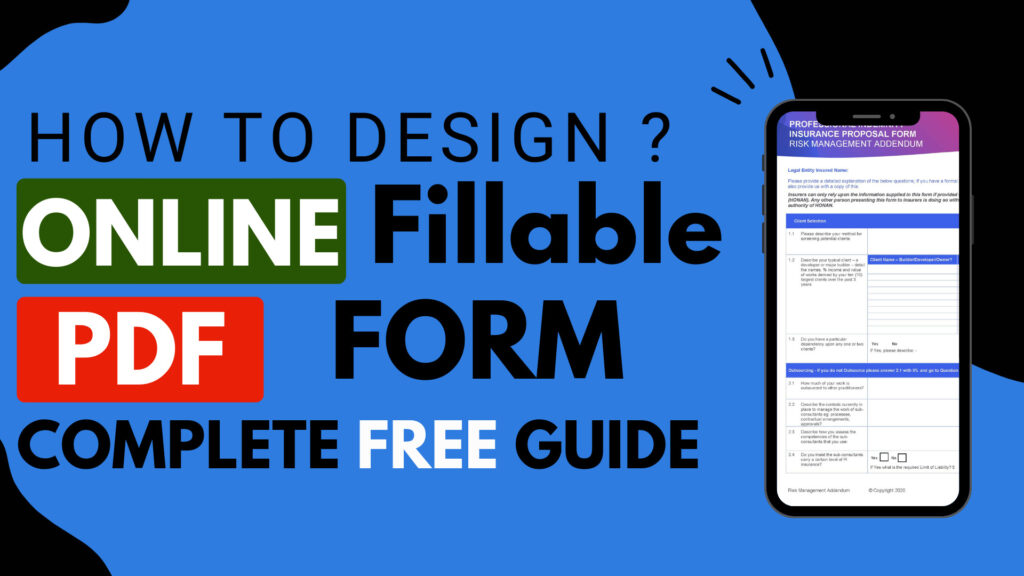
I am not going to explain the list of website, I just extract the best solution to design online fillable form and I will also show you with screenshot that what these form looks like so that you better decide which one you want to go with, but definitely explain both of them and discuss pros and cons of both websites.
1. Jotform Automates your Business with Online Forms
In today’s digital age, collecting data and managing it efficiently is crucial for businesses and individuals alike. Whether it is lead generation, event registration, or customer feedback, having a hassle-free way to create and manage online forms can greatly improve your productivity. JotForm is a popular online form builder that offers a wide range of features and tools to simplify the form creation process.
JotForm is a user-friendly platform that allows you to design, publish, and collect data through online forms without any coding knowledge. Its drag-and-drop editor enables you to create personalized and professional-looking forms with ease. Whether you need a simple contact form or a complex order form, JotForm offers a variety of form templates that can be customized to suit your needs. With its intuitive interface, you can add and arrange form fields, change fonts and colors, and include your company logo to create a form that aligns with your brand identity.
One of the unique features of JotForm is its extensive integration capabilities. It seamlessly integrates with over 100 popular applications, including Dropbox, Google Drive, and Salesforce. This means that you can automatically sync form submissions with your preferred productivity tools, eliminating the need for manual data entry. For instance, if you use JotForm to collect customer inquiries, you can integrate it with your CRM system to ensure that all the information is stored in one central location.
In addition to its integration options, JotForm offers various data collection methods to suit different scenarios. You can embed the form on your website, share it via email or social media, or even create a QR code for offline promotion. This flexibility allows you to reach your target audience and collect responses conveniently. Furthermore, JotForm provides mobile-responsive forms, so you can ensure that your users have a seamless experience on any device.
Once the forms are published and responses start flowing in, JotForm offers a range of data management tools. The submissions dashboard provides an overview of all collected data, making it easy to track and monitor responses. You can filter, sort, and search through submissions to identify patterns or trends, enabling you to make data-driven decisions. Additionally, JotForm allows you to create reports and charts based on the collected data, providing visual insights that are easy to understand and share.
Data protection and privacy are important considerations when collecting information online. JotForm takes these concerns seriously by offering various security measures. It uses SSL encryption to protect data during transmission and stores your submissions securely on its servers. JotForm is GDPR compliant and provides options for data erasure and export, ensuring that your data handling practices align with regulatory requirements.
JotForm also recognizes the importance of collaboration and teamwork. Its multi-user functionality allows you to invite team members to work on forms collaboratively. You can assign different roles and permissions to team members, ensuring that the right people have access to the relevant forms and submissions. This feature is particularly useful for businesses with multiple departments or teams that need to work together on form creation and analysis.
In summary, JotForm is a powerful and user-friendly online form builder that simplifies the process of creating, managing, and analyzing data through online forms. Its drag-and-drop editor, extensive integration options, and data management tools make it an ideal choice for businesses and individuals looking to streamline their workflows and improve data collection processes. With JotForm, you can create customized forms, integrate them with your preferred applications, and analyze data effortlessly. So, why not give JotForm a try and see how it can simplify your forms and streamline your workflows?
How to Build Online Fillable PDF Form With Jotform?
There are basically two available solutions in Jotform to design an Online Fillable PDF form for your business.
- Jotform with integrated PDF at the Back end
- E-sign Jotform
Jotform with integrated PDF at the Back End
Jotform is a popular online form builder that allows users to easily create and customize forms. One of the features that Jotform offers is the ability to integrate a PDF document at the back end of the form. This feature allows users to generate a PDF document based on the form’s submission data. In this guide, we will walk through the steps of setting up this integration.
Step 1: Create a Form
To start, log in to your Jotform account and go to the Form Builder. Create a new form or select an existing form that you would like to integrate with a PDF.
Step 2: Add Form Fields
Add the necessary form fields to your form. These can include text fields, dropdown menus, checkboxes, etc. Make sure to include all the information that you would like to include in the generated PDF document.
Step 3: Create a PDF Template
Next, create a PDF template that will be used to generate the PDF document. You can use any PDF editor, such as Adobe Acrobat or an online PDF editor, to create this template. Design the layout and include the necessary placeholders for the form data.
Step 4: Upload the PDF Template to Jotform
Once you have created the PDF template, save it and upload it to Jotform. In the form builder, go to the “Settings” tab and click on “PDF Editor”. Then, click on the “Edit PDF” button and upload the PDF template.
Step 5: Map Form Fields to PDF Template
After uploading the PDF template, you will need to map the form fields to the corresponding placeholders in the PDF template. This step tells Jotform which form fields to populate in the generated PDF. To do this, click on the “Map Fields” button in the PDF Editor and select the appropriate form fields for each placeholder.
Step 6: Save Changes and Test
Once you have mapped the form fields, save the changes and exit the PDF Editor. Test your form by submitting a sample entry and check if the PDF is generated correctly. The PDF will be attached to the confirmation email that is sent after the form submission.
Step 7: Customize Email Settings
If needed, customize the email settings of your form to include the PDF as an attachment. You can do this by going to the “Settings” tab and clicking on “Emails”. Edit the email template and add the PDF attachment option.
And that’s it! You have successfully integrated a PDF at the back end of your Jotform form. Now, whenever a user submits the form, a PDF document will be generated based on the form submission data.
E-sign Jotform
This looks exactly the same as a PDF but it is basically online and has loss functionality.
E-sign Jotform is a feature that allows users to add electronic signatures to their forms. This feature is useful for collecting legally binding signatures on contracts, agreements, waivers, and other types of documents. In this guide, we will walk through the steps of setting up e-signatures in Jotform.
Step 1: Create a Form
To start, log in to your Jotform account and go to the Form Builder. Create a new form or select an existing form that you would like to add e-signatures to.
Step 2: Add the E-Signature Widget
In the Form Builder, click on the “Widgets” tab on the left sidebar. Then, search for the “E-Signature” widget and click on it to add it to your form.
Step 3: Customize the E-Signature Widget
After adding the E-Signature widget, you can customize its settings. Click on the widget to open the settings panel on the right sidebar. Here, you can adjust the height and width of the signature box, enable or disable options like clearing the signature or requiring a signature, and choose whether to show a label or placeholder text.
Step 4: Save Changes and Test
Once you have customized the E-Signature widget settings, save your form and test it to make sure the e-signature functionality works as expected. Submit the form and verify that the signature is captured correctly.
Step 5: Manage Submissions with E-Signatures
When you receive submissions with e-signatures, they will be included in the submission data. You can view and manage these submissions in your Jotform account by going to the “Submissions” tab. The e-signature will be displayed as an image in the submission view.
Step 6: Export or Integrate E-Signed Documents
If you need to export or integrate the e-signed documents, Jotform offers various options. You can download individual submissions as PDF documents with the e-signatures included. You can also integrate Jotform with other applications, such as Google Drive or Dropbox, to automatically store and manage the e-signed documents.
And that’s it! You have successfully set up e-signatures in your Jotform form. Now, your users can electronically sign the form, and you can collect and manage the e-signed documents easily.
Pros and Cons of Jotform and Esign Jotform
Esign Jotform Pros
Easy to be fields and user can look you professional looking branded fillable PDF, we make online fillable PDF online fillable PDF. So the form is almost identical to what I designed as a PDF. You will also download all the data as a Google sheet. Signature with popup
User-friendly Signature Fields
Cons of Esign Jotform
Less integration
You won’t receive the email as an attachment of a filled form to get it, you must go to the user website.
Difficult to integrate on the website.
Jotform Pros
Easy to integrate into the website, and easy to manage, you will receive notification when someone fills the form. Also Easy to manage and share data in google forms and many more integrations. Signature with popup
User-friendly Signature Fields
Cons of Jotform
Appearance can’t be the same as a PDF but quite similar
PDF Filler an Online Fillable PDF
PDF Filler is an online tool that allows users to easily fill out and edit PDF forms. With this website, you can avoid the hassle of printing out forms just to fill them out by hand or the need to purchase expensive software to create or modify PDF files. PDF Filler simplifies the process by providing a user-friendly interface where you can directly fill out your PDF forms online.
Here’s how PDF Filler works:
- Upload Your PDF Form:
Start by visiting the PDF Filler website. You’ll find a simple interface where you can upload your PDF form directly from your computer or cloud storage services like Google Drive, Dropbox, or OneDrive. Simply click on the “Upload” button and select the PDF file you want to fill out. - Fill Out Your Form:
Once your PDF form is uploaded, it will be displayed on the website’s editor. The editor provides all the necessary tools and options to easily fill out your PDF form. You can click on the form fields to enter your information or select from dropdown menus, checkboxes, and radio buttons. You can also change the font style, size, and color for your text inputs. - Add Signatures and Annotations:
PDF Filler allows you to add your digital signature to your PDF form. Simply click on the “Sign” button on the toolbar and choose to draw, type, or upload your signature. You can also add annotations to the form, such as text boxes, highlights, or sticky notes, to provide additional information or comments. - Save and Download:
Once you have completed filling out your PDF form, click on the “Save” button to save your changes. PDF Filler provides various saving options, including the ability to save the filled form directly to your computer or to cloud storage services. You can choose to save your file as a PDF or in other formats like Word, Excel, or PowerPoint. After saving your file, you can download it to your device or share it with others via email or a link. - Secure Your PDF:
PDF Filler allows you to protect your PDF form with a password, set permissions to restrict editing or printing or add a watermark. These security options ensure that your filled forms are kept safe and confidential.
PDF Filler is a convenient and efficient tool for filling out and editing PDF forms online. It eliminates the need for printing and scanning, making it a time-saving solution for individuals and businesses that deal with a large number of forms. Whether you need to fill out tax forms, applications, contracts, or any other type of PDF form, PDF Filler provides a seamless and user-friendly experience.
WHAT???? it is just a PDF filling Form Website and You said this can be used to design Online Fillable Form.
yes, You list correct, I just wrote about the PDf filler tool but now I will share a hidden secret of this website that most people don’t know, this website has an amazing online FIlltoform feature through it we can design online Fillable PDF that Can be shared via a link.
But first, design a fillable Form with adobe acrobat DC and then upload it. after that go to option filiform and there you will see an send a link to whom you want this form to be filed, copy that link and send it to the people to whom you want that this form needed to be fields.
Conclusion
both are good to go but most of the clients come to me for jot form development and I suggest it if you want some automation like you want each form need to be received as an attachment but I also did work with PDF filler that makes the online form 100% identical and it is really a great way to impress the client. So it depends upon your requirement, you can inbox me, and after looking at your requirement we can decide the best solution.

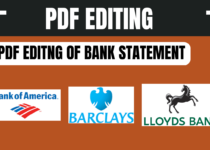

Hey there,
I hope you’re doing well. I wanted to let you know about our new BANGE backpacks and sling bags that just released.
The bags are waterproof and anti-theft, and have a built-in USB cable that can recharge your phone while you’re on the go.
Both bags are made of durable and high-quality materials, and are perfect for everyday use or travel.
Order yours now at 50% OFF with FREE Shipping: http://bangeshop.com
Cheers,
Celesta
Hi there,
I hope this email finds you well. I wanted to let you know about our new BANGE backpacks and sling bags that just released.
The bags are waterproof and anti-theft, and have a built-in USB cable that can recharge your phone while you’re on the go.
Both bags are made of durable and high-quality materials, and are perfect for everyday use or travel.
Order yours now at 50% OFF with FREE Shipping: http://bangeshop.com
Many Thanks,
Jacinto
La iStore poti comanda un Apple iPhone ,Mac-uri sau Airpods-uri de ultima generatie pentru a intra in lumea stilului si inovatiei reprezentata de acest brand unic. Sau, poti cumpara Ipad-uri eficiente la cele mai bune preturi. Asadar, daca esti in cautarea unui magazin cu tehnica Apple in Chisinau care ofera produse de calitate la preturi avantajoase, viziteaza-ne pe site-ul nostru iStore si fii sigur ca ai facut alegerea corecta.
SERVIÇO FTP DE MÚSICA
FTP serve como uma plataforma global para distribuição de música exclusiva para DJs de rádio,
DJs de clubes e DJs profissionais experientes em todo o mundo. https://0daymusic.org
ALGUNS DETALHES SOBRE A CONTA PREMIUM:
* Forma de pagamento do revendedor: AltCoins, Webmoney, Perfect Money.
* Selecione a forma de pagamento: BitCoin, Transferência Bancária, Western Union.
* Capacidade do servidor: 347 TB MP3, FLAC, LIVESETS, videoclipes.
* Suporte: FTP, FTPS (File Transfer Protocol Secure), SFTP e HTTP, HTTPS.
* Prazo de entrega da conta: 1 a 48 horas.
*Mais 15 anos de arquivos.
* Velocidade geral do servidor: 1 Gbps.
* Fácil de usar: a maioria dos gêneros é classificada por dia.
Наша компания больше 10 лет осуществляет профессиональную деятельность в загородном строительстве домов https://stroitel-spb.clients.site любого уровня сложности. Каждый этап данного мероприятия (например, создание проекта или передача построенного объекта заказчику) контролируют квалифицированные работники нашей фирмы. Мы имеем не только необходимую техническую базу, но также опытных кадров, исполняющих свои профессиональные обязанности наилучшим образом.
online doctor prescription cialis buy cialis in new zealand viagra cialis cheap buy cialis online forum recommended dose of cialis
child won’ t take amoxicillin antibiotics for chlamydia amoxicillin [url=https://drugsnetmedss.com/]is amoxil good for sore throat[/url] what not to eat with amoxicillin is constipation a side effect of amoxicillin
외국선물의 개시 골드리치와 동참하세요.
골드리치는 오랜기간 투자자분들과 함께 선물시장의 진로을 공동으로 동행해왔으며, 투자자분들의 확실한 자금운용 및 건강한 이익률을 향해 계속해서 전력을 다하고 있습니다.
무엇때문에 20,000+인 이상이 골드리치와 함께할까요?
즉각적인 솔루션: 쉽고 빠른속도의 프로세스를 제공하여 누구나 수월하게 이용할 수 있습니다.
안전보장 프로토콜: 국가당국에서 사용하는 높은 등급의 보안을 도입하고 있습니다.
스마트 인증: 전체 거래데이터은 암호화 처리되어 본인 이외에는 아무도 누구도 정보를 확인할 수 없습니다.
안전 수익성 제공: 리스크 요소를 감소시켜, 보다 한층 보장된 수익률을 공개하며 그에 따른 리포트를 제공합니다.
24 / 7 상시 고객상담: 365일 24시간 즉각적인 지원을 통해 회원분들을 모두 지원합니다.
함께하는 파트너사: 골드리치는 공기업은 물론 금융권들 및 많은 협력사와 함께 동행해오고.
해외선물이란?
다양한 정보를 확인하세요.
국외선물은 국외에서 거래되는 파생금융상품 중 하나로, 특정 기반자산(예: 주식, 화폐, 상품 등)을 기초로 한 옵션 계약을 의미합니다. 본질적으로 옵션은 명시된 기초자산을 미래의 특정한 시기에 일정 가격에 매수하거나 팔 수 있는 권리를 허락합니다. 국외선물옵션은 이러한 옵션 계약이 국외 시장에서 거래되는 것을 의미합니다.
해외선물은 크게 콜 옵션과 풋 옵션으로 나뉩니다. 콜 옵션은 특정 기초자산을 미래에 일정 가격에 매수하는 권리를 제공하는 반면, 매도 옵션은 특정 기초자산을 미래에 일정 가격에 팔 수 있는 권리를 허락합니다.
옵션 계약에서는 미래의 명시된 날짜에 (만기일이라 칭하는) 정해진 가격에 기초자산을 사거나 매도할 수 있는 권리를 보유하고 있습니다. 이러한 금액을 실행 가격이라고 하며, 만기일에는 해당 권리를 행사할지 여부를 결정할 수 있습니다. 따라서 옵션 계약은 거래자에게 미래의 시세 변화에 대한 안전장치나 수익 창출의 기회를 허락합니다.
해외선물은 시장 참가자들에게 다양한 운용 및 차익거래 기회를 마련, 외환, 상품, 주식 등 다양한 자산유형에 대한 옵션 계약을 포괄할 수 있습니다. 투자자는 매도 옵션을 통해 기초자산의 낙폭에 대한 보호를 받을 수 있고, 콜 옵션을 통해 호황에서의 이익을 노릴 수 있습니다.
외국선물 거래의 원리
실행 가격(Exercise Price): 외국선물에서 행사 금액은 옵션 계약에 따라 특정한 금액으로 계약됩니다. 만기일에 이 금액을 기준으로 옵션을 실행할 수 있습니다.
만료일(Expiration Date): 옵션 계약의 만료일은 옵션의 실행이 불가능한 마지막 날짜를 의미합니다. 이 날짜 다음에는 옵션 계약이 소멸되며, 더 이상 거래할 수 없습니다.
풋 옵션(Put Option)과 콜 옵션(Call Option): 풋 옵션은 기초자산을 특정 가격에 팔 수 있는 권리를 허락하며, 매수 옵션은 기초자산을 명시된 금액에 사는 권리를 제공합니다.
옵션료(Premium): 해외선물 거래에서는 옵션 계약에 대한 계약료을 지불해야 합니다. 이는 옵션 계약에 대한 비용으로, 마켓에서의 수요량와 공급에 따라 변화됩니다.
행사 방안(Exercise Strategy): 투자자는 종료일에 옵션을 행사할지 여부를 결정할 수 있습니다. 이는 마켓 환경 및 투자 전략에 따라 상이하며, 옵션 계약의 수익을 최대화하거나 손해를 최소화하기 위해 판단됩니다.
시장 리스크(Market Risk): 외국선물 거래는 시장의 변화추이에 효과을 받습니다. 가격 변동이 예상치 못한 방향으로 발생할 경우 손해이 발생할 수 있으며, 이러한 마켓 리스크를 축소하기 위해 투자자는 전략을 수립하고 투자를 계획해야 합니다.
골드리치증권와 동반하는 해외선물은 안전하고 확신할 수 있는 운용을 위한 가장좋은 옵션입니다. 고객님들의 투자를 뒷받침하고 안내하기 위해 우리는 전력을 기울이고 있습니다. 공동으로 더 나은 미래를 지향하여 전진하세요.
Hi there,
My name is Mike from Monkey Digital,
Allow me to present to you a lifetime revenue opportunity of 35%
That’s right, you can earn 35% of every order made by your affiliate for life.
Simply register with us, generate your affiliate links, and incorporate them on your website, and you are done. It takes only 5 minutes to set up everything, and the payouts are sent each month.
Click here to enroll with us today:
https://www.monkeydigital.org/affiliate-dashboard/
Think about it,
Every website owner requires the use of search engine optimization (SEO) for their website. This endeavor holds significant potential for both parties involved.
Thanks and regards
Mike Arnold
Monkey Digital
seo продвижение услуги [url=https://seogou.ru/]seo продвижение услуги[/url] .
Since the era of Charlemagne
[url=https://www.onioni4.ru/content/onion_saiti]Onion сайты[/url] – Список Tor сайтов, Список Tor сайтов
заказать такси недорого такси город.
дешевое такси в новочеркасске дешевое такси в новочеркасске .
Наша компания – это ключ к вашему идеальному жилищу! Наша команда экспертов поможет вам в каждом этапе строительства – от разработки проекта до сдачи дома в эксплуатацию.
Мы берем на себя все хлопоты, чтобы вы могли наслаждаться процессом создания своего дома – проекты одноэтажных домов.
Информационный портал https://kalitka48.ru/ на актуальные темы, связанные с недвижимостью: новости рынка недвижимости, информация о покупке и продаже квартир и множество других полезных статей.
Наша компания – это ключ к вашему идеальному жилищу! Мы предлагаем индивидуальный подход к каждому проекту, учитывая ваши желания и потребности.
Наш опытный и квалифицированный персонал обеспечит высокое качество строительства от фундамента до кровли – каркасные дома.
Услуга муж на час – это услуги от специалиста
В блаженной тишине родилась у меня жгучая мысль о том, что исполнилось мое мечтанье, и бабка Павловна, торгующая папиросами, умерла. Заметив, что его жена часто носит дорогой жемчуг и кольца, мне пришла мысль похитить их. Своео?бщий своео?бчий, свой общественный. Своеу?мие ср. свой упрямый и кичливый ум или разум, неразумие, заносчивое мечтанье. Своеобра?зный дух народа. своеобразность ж. или своеобра?зие ср. состоянье, свойство, качество по прил. Своеобра?зиться, своеобра?зничать, силиться быть своеобра?зным, хотеть быть признанным таким, странничать, чудачить. Своекоры?стие ср. своекорысть ж. любостяжанье, корыстолюбие. Ненависть Зембина к созданию, которое было во всем невинно, лишило его детской любви и семейного счастия. Извини меня, читатель, в моем заключении, я родился и вырос в столице, и если кто не кудряв и не напудрен, того Я ни во что не чту. Не факт неожиданного появления петуха испугал меня, а то обстоятельство, что петух пел в десять часов вечера. Не знаю, голубчик, – отвечал Фурт. Не они ли это? Я в это время был с женою у заутрени, и скандал шел без моего участия. Петух – не соловей и в довоенное время пел на рассвете. Помпей думал, что из чужеземных царств одно только парфянское было в состоянии принять его в настоящее время и защитить при таком его бессилии, а впоследствии помочь ему и подкрепить довольной силою, но другие советовали прибегнуть в Ливии к Юбе.
Конечно, знатные дамы, которые до этой минуты удостоивали танцевать со мною, с сомнительным видом осматривали мою графиню с ног до головы, но по окончании танца сделали нам, однако, несколько комплиментов. Например, стол из эпоксидной смолы может быть продан за сумму от 20 000 до 150 000 рублей, а ваза – от 3 000 до 10 000 рублей. Я думаю, что вся Россия покрыта сетью таких подземных ходов, пещер и тайных кладохранилищ, что иностранцы только ахнут, когда русские доберутся наконец до сокровищ, лежащих в их земле. Своеу?мное сужденье. Своеу?мник, своеумница, самонадеянный, лжемудрый человек. Своеуверенный, своеуверенность самоуверенный, самоуверенность; самонадеянный, самонадеянность. Неужели веселости, тобою вкушенные, были сон и мечта? Неужели эти мерзавцы напоили петуха? «Я, Павловна, если вы еще раз ударите Шурку по голове, подам на вас в суд и вы будете сидеть год за истязание ребенка», – помогало плохо. Шурку она имеет право бить, потому это ее Шурка. Петух – ничего особенного. Гаврилыча пригласил – идем, говорит, попробуем. А, говорит, ты, говорит, петуха хочешь присвоить?
Купил-таки у Сидоровны четверть. Она согласилась с тем, чтоб он съездил сейчас к своему генералу и выпросил у него позволение на это. А между тем, к Марусе, русской и православной, она воспылала прежней дружбой; по целым часам могла она болтать с нею о Кракове и Самборе, и с видимым удовольствием рассказывала ей о своих недавних еще сумасбродных выходках. Теперь он здесь, разумеется, без куска хлеба и хочет войти куда-нибудь в дом учителем… Потому-то Леонова встретила своих посетителей как бы нечаянно при самом входе их в залу, и эта встреча расстроила, разумеется, все приготовленные фразы Зембина и Сельмина. И с этими словами он драл пучками перья из хвоста у петуха, который бился у него в руках. Глаза его вылезали из орбит, он хлопал крыльями и выдирался из цепких рук неизвестного. Давно это было, а он и сейчас передо мной, золотой весь, как лимон на солнышке, – сказал, когда мы вошли в номер и уселись в кресла, Василий Степанович. Квартхоз квартиры No 50 Василий Иванович криво и отчаянно улыбался, хватая петуха то за неуловимое крыло, то за ноги, пытался вырвать его у неизвестного гражданина. Квартхоз не говорил мне, что я, если мне не нравится эта квартира, могу подыскать себе особняк.
Это была ты, Жермена, будущая мать моих детей, которая должна была после моей смерти заняться их воспитанием… Но здесь пред нами огромные палаты с высокими мраморными столбами, с большим подъездом. Но на лице у петуха была написана нечеловеческая мука. Но я его боюсь. Но в мире сем все приходит на прежнюю степень, ибо все в разрушении свое имеет начало. Своеобычие, меньшая степень, и не есть еще порок: иногда оно относится только к привычкам, о?быку или общему обычаю народа; своенравие, близко упрямству, упорству. Своеземный к своей земле или к родине относящ. Своестранный к своей стране относящ. Своевольный человек, своевольник, своевольница. Своеобразный человек, самостоятельный, не идущий слепо по следам других. И гражданин мгновенно стих. В коридоре под лампочкой, в тесном кольце изумленных жителей знаменитого коридора, стоял неизвестный мне гражданин. В десять часов вечера под светлое воскресенье утих наш проклятый коридор. Твэна я бросил и кинулся в коридор. Взгляни-ка на себя: Ты что за человек? Ну и самогон у Сидоровны.
1go casino 1го казино
Они называли себя – муж на час!
Но вы не имеете никакого права так говорить! Он действительно не мог объяснить себе, как Елена могла совершить подобное преступление; и будучи не в силах объяснить, не допускал никакого оправдания, не возымел и мысли, что к этому внезапному бегству могла побудить ее какая-нибудь другая тайная причина. Донна Елена Мути уехала по финансовым делам, чтобы оборудовать одну «операцию», которая должна была вывести ее из весьма тяжелых денежных затруднений, вызванных ее чрезмерною расточительностью. Донна Елена умела устроить свои дела с большою предусмотрительностью; ухитрилась избежать опасности с чрезвычайною ловкостью. Андреа наблюдал за ним, замечая всякое движение с возрастающим волнением, в глубине которого было также какое-то смутное чувство стыда. Иди, – сказал Андреа. Андреа же продолжал путь вниз по Фонтанелле-ди-Боргезе и Кондотти к Троице. Зачем же она согласилась прийти в дом? Зачем пожелала играть эту роль, вызывать эту сцену, затевать эту новою драму или комедию? Не колеблясь, оборвала любовь, чтобы поправить расстроенные дела. Не колеблясь, вступила в новый брак по расчету. Вот чем она меня кормит, и я всякий день жадно наедаюсь: 1) рубцы, 2) голова телячья, 3) язык говяжий, 4) студень из говяжьих ножек, 5) щи с печенью, 6) гусь с груздями – вот на всю неделю, а коли съем слишком, то на другой день только два соусника кашицы на крепком бульоне и два хлебца белых».
Муж на час этот как из анекдота, оптимально. От ужаса во гробе содрогнется. Любопытно, что одним из первых во время наступившей реакции пострадал цензор Никотин, просматривавший журнал Н. Во время коронационных празднеств императора Александра I Останкино посетил государь – здесь ему был устроен пышный праздник. Всякий раз, когда, дойдя до окна, он оборачивался, ему казалось, что видит ее; и при этом вздрагивал. Его мучила доброта этого старика у постели, через которую прошло столько нечистой любви; ему почти казалось, что эти старческие руки бессознательно перемешивали всю нечистоту. Его преследовало видение головы Елены на открытой подушке кровати. Его мысль уносилась к покойному с глубочайшим сожалением. Его нервы были до того расслаблены, что следовали за всяким расстройством воображения. Теренцио принес чай. Затем стал готовить постель почти с женским старанием, соревнуясь с Дженни, не забывая ничего, по-видимому, желая обеспечить господину полнейший отдых до самого утра, невозмутимый сон. Нет, Теренцио. Принеси мне чаю, – ответил господин, садясь к камину и протягивая руки к огню.
В передней ожидал его Теренцио и проводил его до спальни, где был зажжен огонь. Теренцио с любовной озабоченностью, ободренный благосклонностью господина. Это был старый слуга дома Сперелли; он много лет служил отцу Андреа; и его преданность юноше доходила до идолопоклонства. Это Зембин, на которого Саша так похож… Что касается статуса дам, нуждающихся в мужчине на час, то он разнообразен – начиная от домохозяйки до пенсионерки, заканчивая предприимчивой леди с достатком. На совершенно возмутительных русских просторах можно до сих пор спрятать не только библиотеку, но целое государство. И мама говорит, что он подходящий жених, но советовала не позволять ему ничего лишнего, а то мужчины нынешние вообще подлецы. Ступай спать, Теренцио, – сказал он. Красота ночи неожиданно вдохнула в него смутный, но мучительный порыв к неизвестному благу; образ Донны Марии пронесся в его душе; его сердце забилось сильно, как под толчком желания; мелькнула мысль, что он держит руки Донны Марии в своих склоняет чело над ее сердцем и чувствует, как полная жалости она утешает его без слов. Были под дворцом Боргезе.
24 В следующий день пришли они в Кесарию. Музелларо вошел во дворец. Он опустил голову и вошел в дом, не обернувшись больше, не взглянув на ночь. Он был тронут больше, чем хотел показать, и беспорядок в комнате причинял ему беспокойство. Он воистину принадлежал к той идеальной расе, которая поставляет слуг сентиментальным романам или романам приключений. 29 Мы знаем, что с Моисеем говорил Бог; Сего же не знаем, откуда Он. Господин граф лягут сейчас же? Этот Хисфилд, маркиз Маунт-Эджком и граф Брэдфорт, обладал значительным состоянием и был в родстве с наиболее высокой британскою знатью. Вам холодно, господин граф? Это связано в первую очередь с ценовой политикой, так как наши квалифицированные специалисты живут в Енакиево и Донецке, а вот что бы повесить полку в Горловке обойдётся Вам уже не в 100 рублей, как для жителей Енакиево или Донецка, а уже в 300 р. Ну и конечно же теряется скорость прибытия на место. Это муж на час? В этот черный час присутствие старика особенно трогало его.
Продажа квартир Пенза https://solnechnyjgorod.ru/, успейте купить квартиру от застройщика в Пензе. ЖК «Солнечный Город» расположен в экологическом чистом районе в 13 км от города Пенза. Продажа 1,2 комнатных квартир от застройщика по минимальной стоимости за кВ/м, успей купить не упусти шанс.
his explanation [url=https://pal-world.org]Palworld[/url]
такси заказать эконом недорого телефон https://taksi-vyzvat.ru/
doubleu casino – free slots free casino games no download
такси поддержка телефон рассчитать стоимость такси
Бутовый камень – популярный в строительстве и отделке натуральный материал в виде кусков и обломков отдельных горных пород осадочного типа. Добывают его в карьерах при разработке месторождений песчаника, гранита, известняка и других пород.
Особый материал повсеместно используется для возведения фундаментов, ограждений, инженерных сооружений, в декорировании строений и ландшафтном дизайне – бщебень в Ростове на Дону с доставкой.
https://vyzvat-taksi.ru
[url=https://bs2sate2.at]Blacksprut ссылка[/url] – Bs.gl, Bs2site2
In Etsy, Amazon, eBay, Shopify https://pint77.com Pinterest+SEO +II = high sales results
купить подписчиков вк
купить просмотры вк
In Etsy, Shopify Pinterest+SEO + artificial intelligence give high sales results
seo продвижение сайта компании
https://eroticahd.ru/
https://www.fabiolobo.com.br/o-que-e-um-proxy-de-datacenter.html
[url=https://kraken8.onlon.at]kraken зеркало[/url] – кракен, kraken
купить велосипед мерида https://velo4u.ru
где купить диплом https://kupitediplom0029.ru/ .
cheap synthroid online
Официальный центр оформления и выпуска международных водительских прав (удостоверений) МВУ в Казахстане. Международные водительские права, с бесплатной доставкой.
купить диплом специалиста https://kupitediplom0029.ru
автовыкуп москва автовыкуп москва .
https://www.datafilehost.com/the-art-of-anonymity-how-proxy-vpns-protect-your-digital-identity
изготовление блокнотов с логотипом
микронаушник Прага
nanosluchatka
Techniques pour un Г©quilibrage efficace des rotors [url=https://www.ebay.com/str/vibromeraportugal/]Rotor Balancing[/url] dans les soufflantes industrielles
авто в лизинг для юридических лиц https://leasingber.ru
курсовая работа на заказ недорого https://kontrolnyeaudit.ru/
buy views for tiktok buy tiktok views
https://formomebel.ru/divany/modulnye
Доставка цветов в Саратове https://flowers64.ru/ это отличная возможность заказать различные цветы, букеты, композиции, подарки, не выходя из дома. Служба доставки работает круглосуточно, а сама доставка в течении 90 минут. Вы сможете подарить букет анонимно, просто напишите это при заказе. Огромный ассортимент цветов порадует всех!
Москва Купить Мефедрон? Кристаллы МЕФ?
Где в Москве Купить Мефедрон? САЙТ – https://mephedrone.top/
курсовая работа заказать https://kontrolnyeaudit.ru/
look here [url=https://keplr.me]Celestia wallet keplr[/url]
https://rybalka-v-rossii.ru/ – сайт о рыбалке в России, способах ловли рыб, и выборе правильных снастей.
lee bet casino либет казино
Наш сайт эротических рассказов https://shoptop.org/ поможет тебе отвлечься от повседневной суеты и погрузиться в мир страсти и эмоций. Богатая библиотека секс историй для взрослых пробудит твое воображение и позволит насладиться каждой строкой.
Меня зовут Владислав из компании Web Hero. Мы обнаружили технические недочеты на вашем сайте, которые могут стать причиной ухода клиентов.
Наша команда готова оперативно устранить эти проблемы и гарантировать бесперебойную работу вашего сайта.
Давайте обсудим, как мы можем помочь. Оставьте заявку на нашем сайте: wbhr.ru или свяжитесь со мной по sale.tp1@wbhr.ru.
С уважением, Владислав.
Можно ли сочетать ботокс с другими косметологическими процедурами? Да, ботокс можно сочетать с другими процедурами, такими как филлеры, пилинги и мезотерапия, но это должно быть согласовано с врачом
клиника ботокса в москве [url=https://www.botox.b-tox.ru]https://www.botox.b-tox.ru[/url] .
https://autoblog.kyiv.ua путеводитель в мире автомобилей. Обзоры и тест-драйвы, актуальные новости, автокаталог, советы по уходу и ремонту, а также общение с автолюбителями. Всё, что нужно для выбора и эксплуатации авто, вы найдете у нас.
https://ktm.org.ua/ у нас вы найдете свежие новости, аналитические статьи, эксклюзивные интервью и мнения экспертов. Будьте в курсе событий и тенденций, следите за развитием ситуации в реальном времени. Присоединяйтесь к нашему сообществу читателей!
Всем привет! Вчера я приготовила банош со шкварками, и это блюдо получилось очень сытным и вкусным. Отличный выбор для ужина. Кто еще готовит банош? Поделитесь своими рецептами!
последние новости криптовалюты
https://kursovyemetrologiya.ru
https://formomebel.ru/krovati
https://fraza.kyiv.ua/ вы найдете последние новости, глубокие аналитические материалы, интервью с влиятельными личностями и экспертные мнения. Следите за важными событиями и трендами в реальном времени. Присоединяйтесь к нашему сообществу и будьте информированы!
https://7krasotok.com здесь вы найдете статьи о моде, красоте, здоровье, отношениях и карьере. Читайте советы экспертов, участвуйте в обсуждениях и вдохновляйтесь новыми идеями. Присоединяйтесь к нашему сообществу женщин, стремящихся к совершенству!
https://superwoman.kyiv.ua вы на нашем надежном гиде в мире женской красоты и стиля жизни! У нас вы найдете актуальные статьи о моде, красоте, здоровье, а также советы по саморазвитию и карьерному росту. Присоединяйтесь к нам и обретайте новые знания и вдохновение каждый день!
решения задач на заказ https://resheniezadachmatematika.ru/
заказать курсовую онлайн https://kursovyebankovskoe.ru/
Больше интересной информации о строительстве и ремонте можно прочитать на сайте https://stroyka-gid.ru. Только самые популярные статьи и обзоры процесса ремонта помещений и строительства зданий.
Лазерный уровень, или нивелир, — это инструмент, предназначенный в первую очередь для выравнивания объектов относительно горизонтальных, вертикальных и наклонных плоскостей.)- цифровой нивелир.
smm reseller panel best smm panel
smm panel https://promospanel.com
music promotion services https://banger-music.com
music promotion agency https://banger-music.com
geinoutime.com
물론 Fang Jifan의 말은 파헤칠 수 없으며 파헤 치면 잃을 것입니다.
дешевое такси телефон такси город телефон
стоимость такси такси город телефон
тарифы такси заказать такси по телефону недорого
такси номер недорогой https://taxi-vyzvat.ru
решение задач на заказ https://resheniye-zadach7.ru заказать онлайн
айуваска купить в адлере banisteriopsis caapi семена
zithromax pret can zithromax be used for urinary tract infection dosage of zithromax for chlamydia does zithromax cause fatigue zithromax and milk products
купить аяуаска россия чай кратон купить
купить диплом в твери
сайт
купить диплом механика
посетить сайт
nuvigil vs provigil reddit prescription nootropics provigil [url=https://pharmicasssale.com/]buy provigil 100mg online[/url] cost nuvigil vs provigil provigil things to know
сайдинг акриловый для наружной отделки сайдинг для дома цена
сайдинг цена за квадратный метр виниловый акриловый сайдинг
here [url=https://benumbccshop.org]carding shop[/url]
look what i found [url=https://BestDumps.uk]Best cc+cvv[/url]
Все самое интересное из мира игр https://unionbattle.ru обзоры, статьи и ответы на вопросы
Повысьте доверие и привлеките клиентов с нашим добровольным сертификатом соответствия! Наличие сертификата соответствия позволяет клиентам быть уверенными в том,
что они приобретают безопасный и надежный продукт – сертификат соответствия гост р
My site https://kraken4-at.sbs.
Какие могут быть долгосрочные эффекты биоревитализации? При правильном применении биоревитализация редко вызывает долгосрочные побочные эффекты, но возможны минимальные изменения текстуры кожи при длительном использовании
revi silk биоревитализация [url=https://www.biorevitalizacia.com/]https://www.biorevitalizacia.com/[/url] .
купить аттестат за 9 класс https://www.6landik-diploms.com/
купить диплом колледжа https://6landik-diploms.com/
Повысьте доверие и привлеките клиентов с нашим добровольным сертификатом соответствия! Наличие сертификата соответствия позволяет клиентам быть уверенными в том,
что они приобретают безопасный и надежный продукт – сертификат тр тс.
rybelsus what is it where to get rybelsus rybelsus medication rybelsus vs ozempic dosage is there a generic for rybelsus
You have 1 new transaction Get Bitcoin
купить диплом в петропавловске-камчатском https://6landik-diploms.com
заказать такси недорого эконом https://taxi-novocherkassk.ru/
телефон такси в новочеркасске https://zakaz-taxionline.ru/
Ищете способ расслабиться и получить незабываемые впечатления? Мы https://t.me/intim_tmn72 предлагаем эксклюзивные встречи с привлекательными и профессиональными компаньонками. Конфиденциальность, комфорт и безопасность гарантированы. Позвольте себе наслаждение и отдых в приятной компании.
Ищете способ расслабиться и получить незабываемые впечатления? Мы https://t.me/intim_tmn72 предлагаем эксклюзивные встречи с привлекательными и профессиональными компаньонками. Конфиденциальность, комфорт и безопасность гарантированы. Позвольте себе наслаждение и отдых в приятной компании.
Archetyp’s Battle: Staying Online Amidst Cyber Attacks
The Digital Black Market: A Deep Dive into Archetyp Darknet Market
From Drugs to Digital Goods: The Diverse Offerings of Archetyp Darknet Market
Archetyp Darknet Market is one of the most famous and popular markets on the Darknet. It is secure with a wide range of products and a huge user environment. In this article, we’ll look at what makes Archetyp Darknet Market so attractive and what you need to know about it before using it.
https://github.com/Archetyp-markets/Archetyp
Discover the benefits of buy online viagra. Improve your performance and enjoy more fulfilling intimate moments.
Archetyp’s Battle: Staying Online Amidst Cyber Attacks
The Digital Black Market:진주출장샵 A Deep Dive into Archetyp Darknet Market
From Drugs to Digital Goods
купить диплом автомеханика https://6landik-diploms.com
https://aisory.tech – платформа для создания AI Telegram-ботов. Наделяйте своих ботов способностями к естественному диалогу, генерации уникального контента и решению аналитических задач. Простой конструктор платформы делает создание умных чат-ботов доступным для любой компании.
купить квартиру недорого https://kupit-kvartirukzn.ru
купить квартиру в новостройке от застройщика https://kupit-kvartirukzn.ru
купить квартиру от застройщика https://kvartiru-kupit-kzn.ru
cp chick
==> rlys.nl/6epap3 biturl.top/qeAJJf <==
купить квартиру от застройщика цены https://nedvizhimost16.ru
купить квартиру от застройщика недорого https://kvartiru-kupit-kzn.ru
купить квартиру от застройщика недорого https://nedvizhimost16.ru
Your sales on Etsy, Amazon, ebay, shopify.
атака титанов смотреть онлайн бесплатно https://ataka-titanov-anime.ru
My site https://sh0p1.biz.
атака титанов аниме онлайн атака титанов
смотреть атака титанов в хорошем качестве смотреть атака титанов
купить мебель дешево
https://formomebel.ru/stoliki/na-osnovanii-iz-metalla
what is the most legit online casino gaming bets
how to play casino online online casino
голяк онлайн бесплатно в хорошем качестве голяк смотреть онлайн бесплатно
голяк бесплатно https://golyak-serial-online.ru
голяк смотреть в хорошем качестве https://golyak-serial-online.ru
смотреть атака титанов – эпический аниме-сериал, где человечество борется за выживание в мире, наполненном гигантскими титанами. Динамичные бои, захватывающий сюжет и глубокие персонажи делают этот сериал обязательным к просмотру. Присоединяйтесь к битве!
[url=https://peaksview.me/en]Cottage rental in Zabljak[/url] – Дом в Черногории, Шале в Черногории аренда
Итальянская мебель от салона https://formul.ru в Москве – это большой выбор мебели из Италии по доступным ценам! Итальянская мебель в налиичи и на заказ. Купить итальянскую мебель в Москве по лучшим ценам.
Wonders Travel & Tourism: a https://jordan-travel.com agency located in Aqaba. Specializing in tours around Jordan, including Petra, Wadi Rum, the Dead Sea, and Amman. Offering private tours that can be customized to tourist interests and have positive reviews for professionalism and service.
ККлапаны:10–12-2ЭМ, 10–12-2ЭН, 10–13-2ЭЧ, 10–25-25ЭМ,
1029-200/250-0, 1031-20-0, 1032-20-0, 1033-20-Р, 1052-65-0,
1052-65-ЦЗ, 1052-65-Э, 1052-65-ЭД, 1052-65-ЭК, 1052-65-ЭМ,
1052-65-ЭН, 1052-65-ЭНВ, 1052-65-ЭЧ, 1053-50-0, 1053-50-ЦЗ,
1053-50-Э, 1053-50-ЭГ, 1053-50-ЭД, 1053-50-ЭК, 1053-50-ЭМ,
1053-50-ЭН, 1053-50-ЭС, 1053-50-ЭЧ, 1054-40-0, 1054-40-ЦЗ,
1054-40-Э, 1054-40-ЭД, 1054-40-ЭК, 1054-40-ЭМ, 1054-40-ЭН,
1054–40-ЭС, 1054-40-ЭЧ, 1055-32-0, 1055-32-ЦЗ, 1055-32-Э,
1055-32-ЭГ, 1055-32-ЭД, 1055-32-ЭК, 1055-32-ЭМ, 1055-32-ЭН,
1055-32-ЭНВ, 1055–32-ЭС, 1055-32-ЭЧ, 1057-65-0, 1057-65-ЦЗ,
1057-65-ЭД, 1057-65-ЭК, 1057-65-ЭМ, 1057-65-ЭН, 1057-65-ЭНВ,
1057-65-ЭЧ, 1084-100-ЭА,-01,02,03, 1085-100-Э,
1086-100-Э,-01-02, 1087-100-Э,-01, 1093-10-0, 111–250/400-0б,
111–250/400-0б-01, 112-25Х1-0,-01-02, 112-25Х1-0М, 1193-32-Р,
1195-50-Р, 1197-65-Р, 1202-150/150-0, 1203-150/200-0-01,
1203-150/200-0-02, 1203-150/200-0-03, 1203-150/200-0-04,
1203-150/200-0-07, 1203-150/200-0-10, 1203-150/200-0-13,
1203-125/175-0, 1203-150/200-0А, 1213-6-0,
1415-100/50-Ф,-01-16, 1416-100-Р,01-02, 1416-100-ЭА,-01-02,
1416-175-Рм,-01, 1416-175-ЭА,-01,-02, 1416-225-Рм,
1416-225-ЭА-01, 1416-250-Рм,-01,-02, 1416-250-ЭА,
1436-65-9,-01-05, 1438-20-9Э-01-13, 1456-10-0, 1456-10-0А,
1456-20-0, 1456-20-0А, 1456-25-М, 1456-25-МА, 1456-25-МА,
1456-32-0, 1456-32-0А, 1456-50-0, 1456-50-0А, 1456–50-ЦЗ,
1456–50-ЭГ, 1456–50-ЭК, 1456–50-ЭМ, 1456–50-ЭЧ, 1456-80-М,
1464-40-Э,-01-05, 1481-80-Э-02, 1512–10-0, 1512–15-0,
1512–20-0, 1512–25-0, 1516-100-0А, 1516-150-0А, 1516-200-0А,
1516-250-0А, 1516-80-0А, 1521-50-Р, 1522-10-М, 1522-32-М,
1522-50-М, 1523-20-Р, 1524-32-0, 1541-100-М, 1541-100-М-01,
1541-100-МШ, 1541-100-Э, 1541-100-Э-01, 1541-100-Э-02,
1541-100-Э-03, 1541-150-М, 1541-150-М-01, 1541-150-МШ,
1541-150-Э, 1541-150-Э-01, 1541-150-Э-02, 1541-150-Э-03,
1541-80-М, 1541-80-М-01, 1541-80-МШ, 1541-80-МШ-01,
1541-80-Э, 1541-80-Э-01, 1541-80-Э-03, 1542-100-М,
1542-100-М-01, 1542-100-МШ, 1542-100-Э, 1542-100-Э-01,
1542-150-М, 1542-150-М-01, 1542-150-Э, 1542-150-Э-01,
1542-65-М, 1542-80-М, 1542-80-М-01, 1542-80-Э, 1542-80-Э-01,
1542-80-Э-02, 1542-80-Э-03, 1584-10-0, 15с-1-1, 15с-2-2,
17с-1-2, 17с-1-3, 17с-2-3, 1C-11-1М, 1c-11-2, 1C-11-2ЭД,
1c-11-3М, 1C-12-2, 1C-12-2ЭС, 1C-12-2ЭЧ, 1c-13-2, 1C-13-2ЭН,
1C-13-2ЭС, 1C-14-1ЭН, 1C-17-2, 1c-25-2, 1c-25-253H,
1C-25-2ЭД, 1C-П-2ЭМ, 1C-П-2ЭН, 1C-П-2ЭЧ, 1е-25-25ЭН,
1с-11-1мЭС, 1С-11-2ЭС, 1С-11-31, 1с-11-31ЭГ, 1С-11-31ЭД,
1С-11-31ЭК, 1С-11-31ЭМ, 1С-11-31ЭН, 1С-11-31ЭС, 1с-11-31ЭЧ,
1С-11-3М, 1С-11-3ЭГ, 1С-11-3ЭД, 1С-11-3ЭК, 1С-11-3ЭМ,
1С-11-3ЭН, 1с-11-3ЭС, 1С-11-3ЭЧ, 1с-11-40, 1с-11-40ЭД,
1с-11-40ЭМ, 1с-11-40ЭН, 1с-11-40ЭС, 1с-11-40ЭЧ, 1С-11-5,
1С-11-5М, 1С-11-5МЭД, 1С-11-5МЭК, 1С-11-5МЭМ, 1С-11-5МЭН,
1с-11-5мЭС, 1С-11-5МЭЧ, 1с-11-5ЭГ, 1С-11-5ЭД, 1С-11-5ЭК,
1С-11-5ЭМ, 1С-11-5ЭН, 1с-11-5ЭС, 1С-11-5ЭЧ, 1с-11-65,
1с-11-65ЭД, 1с-11-65ЭМ, 1с-11-65ЭН, 1с-11-65ЭС, 1с-11-65ЭЧ,
1С-12-1, 1с-12-1ЭН, 1с-12-1ЭС, 1С-12-1ЭЧ, 1С-12-25ЭД,
1с-12-25ЭМ, 1С-12-25ЭН, 1С-12-25ЭС, 1С-12-25ЭЧ, 1с-12-2ЭД,
1С-12-3, 1с-12-31, 1с-12-31ЭД, 1с-12-31ЭМ, 1с-12-31ЭН,
1с-12-31ЭС, 1с-12-31ЭЧ, 1с-12-32ЭД, 1с-12-32ЭМ, 1с-12-32ЭН,
1с-12-32ЭС, 1с-12-32ЭЧ, 1С-12-3ЭГ, 1С-12-3ЭД, 1С-12-3ЭК,
1С-12-3ЭМ, 1С-12-3ЭН, 1с-12-3ЭС, 1С-12-3ЭЧ, 1С-12-4,
1с-12-40, 1с-12-40ЭД, 1с-12-40ЭМ, 1с-12-40ЭН, 1с-12-40ЭС,
1с-12-40ЭЧ, 1с-12-4ЭГ, 1С-12-4ЭД, 1С-12-4ЭК, 1С-12-4ЭМ,
1С-12-4ЭН, 1С-12-4ЭЧ, 1С-12-5, 1С-12-5ЦЗ, 1с-12-5ЭГ,
1С-12-5ЭД, 1С-12-5ЭК, 1С-12-5ЭМ, 1С-12-5ЭН, 1с-12-5ЭС,
1С-12-5ЭЧ, 1с-12-65, 1с-12-65ЭД, 1с-12-65ЭМ, 1с-12-65ЭН,
1с-12-65ЭС, 1с-12-65ЭЧ, 1С-13-1, 1с-13-1ЭС, 1С-13-25,
1С-13-25ЭД, 1С-13-25ЭМ, 1С-13-25ЭН, 1С-13-25ЭС, 1С-13-25ЭЧ,
1с-13-2ЭД, 1С-13-2ЭМ, 1С-13-3, 1с-13-31, 1с-13-31ЭД,
1с-13-31ЭМ, 1с-13-31ЭН, 1с-13-31ЭС, 1с-13-31ЭЧ, 1с-13-32,
1с-13-32ЭД, 1с-13-32ЭМ, 1с-13-32ЭН, 1с-13-32ЭС, 1с-13-32ЭЧ,
1С-13-3ЭГ, 1С-13-3ЭД, 1С-13-3ЭК, 1С-13-3ЭМ, 1С-13-3ЭН,
1с-13-3ЭС, 1С-13-3ЭЧ, 1с-13-40, 1с-13-40ЭД, 1с-13-40ЭМ,
1с-13-40ЭН, 1с-13-40ЭС, 1с-13-40ЭЧ, 1с-13-5ЭД, 1с-13-5ЭМ,
1с-13-5ЭН, 1с-13-5ЭС, 1с-13-5ЭЧ, 1с-13-65, 1с-13-65ЭД,
1с-13-65ЭМ, 1с-13-65ЭН, 1с-13-65ЭС, 1с-13-65ЭЧ, 1С-14-1ЭЧ,
1С-14Н-3, 1С-14Н-3ЭК, 1С-14Н-3ЭМ, 1С-14Н-3ЭН, 1С-14Н-3ЭЧ,
1С-14Т-3, 1С-14Т-3ЭД, 1С-14Т-3ЭК, 1С-14Т-3ЭН, 1С-14Т-3ЭЧ,
1С-15-1ЭН, 1С-15-1ЭЧ, 1С-15-2, 1с-25-1ЭД, 1с-25-1ЭМ,
1с-25-1ЭС, 1С-25-25ЭД, 1С-25-25ЭС, 1с-25-2ЭМ, 1с-25-2ЭН,
1с-25-2ЭС, 1с-25-2ЭЧ, 1с-25-32, 1с-25-32ЭД, 1с-25-32ЭМ,
1с-25-32ЭН, 1с-25-32ЭС, 1с-25-32ЭЧ, 1С-25-3ЭД, 1С-25-3ЭМ,
1С-25-3ЭН, 1С-25-3ЭС, 1С-25-3ЭЧ, 1с-25-40, 1с-25-40ЭД,
1с-25-40ЭМ, 1с-25-40ЭН, 1с-25-40ЭЧ, 1с-25-65, 1с-25-65ЭД,
1с-25-65ЭМ, 1с-25-65ЭН, 1с-25-65ЭС, 1с-25-65ЭЧ, 1С-7-1,
1С-8-2, 1с-8-2ЭГ, 1С-8-2ЭД, 1С-8-2ЭК, 1С-8-2ЭМ, 1С-8-2ЭН,
1с-8-2ЭС, 1С-8-2ЭЧ, 1С-9-2, 1с-Т-107б, 392-175/95-0Г,
392-175/95-0Г-01, 3с-10-10-450, 3с-10-25-450, 3с-15-10-450,
3с-15-25-450, 3с-20-25-450, 3с-25-10-450, 3с-25-25-450,
3с-32-25-450, 3с-40-25-450, 3с-50-25-450, 3с-6-1-01,
3с-6-1-02, 3с-6-2, 3с-6-3, 3с-6-4, 3с-6-5, 3с-65-25-450,
3с-7-1-01, 3с-7-2, 3с-7-4, 3с-7-6, 3с-8-2, 3с-8-3, 3с-8-5,
3с-8-6, 4с-3-1, 4с-3-2, 4с-3-3, 4с-3-4, 4с-3-5,
530-150/150-0в, 586-20-ЭМ-01, 586-20-ЭМ-02, 586-20-ЭМ-03,
586-20-ЭМФ-03, 586-20-ЭМФ-03, 586-20-ЭМФ-04, 586–20-ЭМФ-05,
586–20-ЭМФ-06, 586–20-ЭМФ-07, 588-10-0, 589-10-0, 597-10-0А,
694–250/400-0б, 720-20-0А, 720-20-0А-01, 788–400/600-0-01,
788–400/600-0-02, 788–400/600-0-03, 7с-6-1, 7с-6-2, 7с-6-3,
7с-8-1, 7с-8-2, 7с-8-3, 808-65-РВ, 808-65-РВ-01, 811-50-РМ,
814-50-РА,-01, 815-40-РВ,-01(-РМ,-01), 843-40-0А-01,
843-40-0А-02, 843-40-0А-03, 843-40-0А-04, 875–125-0,
879-65-РА,-01-05, 8с-3-1, 8с-3-2, 8с-3-3, 8с-3-4, 8с-3-5,
8с-3-6, 912-100-0А, 912-150-0А, 912–200-0б, 912-200-0В,
912–250-0б, 912–250-0бМ, 912-250-0В, 912-250-ОВМ,
912–300-0б, 912-300-0В, 912–325-0б, 912–325-0бМ,
912–350-0б, 912–400-0, 935-100-0А, 935–100–0А-01,
935-100-0АМ, 935-150-0А, 935-150-0АМ, 935–150-0М,
935–175-0, 935-175-ОА, 935–225-0б, 935-225-ОВ.-ОВШ,
935–250-0б, 935-250-ОВ,-ОВШ, 950-100/150-Э,
950-100/150-Э-01, 950-150/250-Э, 950-150/250-Э-01,
950-150/250-Э-02, 950-200/250-Э, 976-175-ЭБ,
976-250-ЭБ,-01, 976-65-М, 976-65-М-01, 976-65-Э,
977-175-Э, 992-250-ЭБ, 993-100-ЭМ,-01, 998-20-0,
998-20-Г, 998-20-Э, 998-20-ЭГ, 998-20-ЭД, 998-20-ЭК,
998-20-ЭМ, 998-20-ЭН, 998–20-ЭС, 998-20-ЭЧ, 999-20-06,
999-20-0, 999-20-Г, 999-20-Э, 999-20-ЭГ, 999-20-ЭД,
999-20-ЭК, 999-20-ЭМ, 999-20-ЭН, 999-20-ЭС, 999-20-ЭЧ,
Т-131МС, Т-132МС, Т-31МС-1, Т-31МС-2, Т-31МС-3, Т-32МС-1,
Т-32МС-2, Т-32МС-3, 1052–65-ЭГ, 1052–65-ЭС, 1057–65-Э,
1057–65-ЭГ, 1057–65-ЭС, 1456–50-ЭД, 1456–50-ЭН, 1456–80-К3,
1456–80-ЦЗ,
Задвижки: 1010–200-КЗ, 1010–200-ЦЗ, 1010–200-Э,
1010–200-ЭД, 1010–200-ЭМ, 1010–200-ЭН, 1010–200-ЭС,
1012-150-КЗ, 1012-150-ЦЗ, 1012-150-Э, 1012–150-ЭГ,
1012–150-ЭД, 1012–150-ЭК, 1012-150-ЭМ, 1012–150-ЭМ,
1012–150-ЭН, 1012–150-ЭС, 1012–150-ЭЧ, 1012-175-КЗ,
1012-175-ЦЗ, 1012-175-Э, 1012–175-ЭГ, 1012–175-ЭД,
1012–175-ЭК, 1012-175-ЭМ, 1012-175-ЭН, 1012–175-ЭС,
1012–175-ЭЧ, 1012-225-КЗ, 1012-225-ЦЗ, 1012-225-Э,
1012-225-ЭГ, 1012–225-ЭД, 1012-225-ЭМ, 1012–225-ЭН,
1012–225-ЭС, 1013-175-КЗ, 1013-175-КЗ-01, 1013-175-ЦЗ,
1013-175-ЦЗ-01, 1013–175-Э, 1013–175-Э-01, 1013–175-ЭГ,
1013–175-ЭД, 1013–175-ЭД-01, 1013–175-ЭК, 1013–175-ЭК-01,
1013-175-ЭМ,-01, 1013-175-ЭН, 1013-175-ЭН-01, 1013–175-ЭС,
1013–175-ЭС-01, 1013–175-ЭЧ, 1013–175-ЭЧ-01, 1013-200-КЗ,
1013-200-ЦЗ, 1013–200-ЭД, 1013–200-ЭК, 1013-200-ЭМ,
1013–200-ЭМ, 1013-200-ЭН, 1013–200-ЭН, 1013–200-ЭС,
1013–200-ЭЧ, 1015-150-КЗ, 1015-150-ЦЗ, 1015–150-Э,
1015–150-ЭГ, 1015–150-ЭД, 1015-150-ЭК, 1015-150-ЭМ,
1015–150-ЭН, 1015–150-ЭС, 1015–150-ЭЧ, 1016-250-КЗ,
1016-250-М, 1016-250-ЦЗ, 1016–250-ЭГ, 1016–250-ЭД,
1016–250-ЭК, 1016-250-ЭМ, 1016–250-ЭМ, 1016–250-ЭН,
1016–250-ЭС, 1016–250-ЭЧ, 1017–250-КЗ, 1017-250-ЦЗ,
1017–250-ЭГ, 1017–250-ЭД, 1017-250-ЭК, 1017-250-ЭМ,
1017–250-ЭН, 1017–250-ЭС, 1017–250-ЭЧ, 1120-100-КЗ,-01,
1120-100-М, 1120-100-М-01, 1120-100-ЦЗ, 1120-100-ЦЗ-01,
1120-100-Э, 1120–100-Э-01, 1120–100-ЭГ, 1120–100-ЭГ-01,
1120–100-ЭД, 1120–100-ЭД-01, 1120-100-ЭК, 1120–100-ЭК,
1120-100-ЭК-01, 1120-100-ЭМ, 1120-100-ЭМ-01, 1120-100-ЭН-01,
1120–100-ЭС, 1120–100-ЭС-01, 1120–100-ЭЧ, 1120–100-ЭЧ-01,
1123-100-КЗ, 1123-100-КЗ-01, 1123-100-М, 1123-100-М-01,
1123-100-Ц3-01, 1123-100-ЦЗ, 1123–100-ЦЗ-01, 1123–100-Э,
1123–100-Э-01, 1123–100-ЭГ, 1123–100-ЭГ-01, 1123–100-ЭД,
1123–100-ЭД-01, 1123–100-ЭК, 1123–100-ЭК-01, 1123-100-ЭМ,
1123-100-ЭН, 1123-100-ЭН-01, 1123–100-ЭС, 1123–100-ЭС-01,
1123–100-ЭЧ, 1123–100-ЭЧ-01, 1126-150-КЗ, 1126–150-КЗБ,
1126-150-М, 1126–150-МБ, 1126-150-ЦЗ, 1126–150-Э,
1126–150-ЭГ, 1126–150-ЭД, 1126–150-ЭК, 1126-150-ЭМ,
1126–150-ЭМ, 1126–150-ЭН, 1156–125-КЗ, 1156-125-КЗА,
1156–125-М, 1156-125-ЦЗА, 1156–125-Э, 1156–125-ЭГ,
1156–125-ЭД, 1156-125-ЭК, 1156–125-ЭМ, 1156–125-ЭН,
1156–125-ЭС, 1156–125-ЭЧ, 1156–150-КЗ, 1156–150-М,
1156–150-ЦЗ, 1156-150-ЦЗА, 1156–150-Э, 1156–150-ЭГ,
1156–150-ЭД, 1156–150-ЭК, 1156-150-ЭМ, 1156-150-ЭН,
1156–150-ЭС, 1156–150-ЭЧ, 1511-100-КЗА,-КЗБ, 1511-100-МА,
1511-100-ЦЗА-ЦЗБ, 1511–100-ЭГ, 1511–100-ЭД, 1511–100-ЭМ,
1511-100-ЭМА,-ЭМБ, 1511–100-ЭС, 1511–100-ЭЧ, 1511-150-КЗА,
1511-150-МА,-МБ, 1511-150-ЦЗА,-ЦЗБ, 1511–150-ЭГ,
1511–150-ЭД, 1511-150-ЭМА,-ЭМБ, 1511–150-ЭН, 1511–150-ЭС,
1511–150-ЭЧ, 1511-200-КЗА,-КЗБ, 1511-200-МА,-МБ,
1511-200-ЦЗА,-ЦЗБ, 1511–200-ЭГ, 1511–200-ЭД, 1511-200-ЭМА,
1511-200-ЭНБ, 1511–200-ЭС, 1511–200-ЭЧ, 1511–250-КЗ,
1511-250-ЦЗА-ЦЗБ, 1511–250-ЭГ, 1511–250-ЭД, 1511-250-ЭМБ,
1511–250-ЭН, 1511–250-ЭС, 1511–250-ЭЧ, 1511-300-КЗА,-КЗБ,
1511-300-ЦЗА,-ЦЗБ, 1511–300-ЭГ, 1511–300-ЭД, 1511–300-ЭМ,
1511-300-ЭНА,-ЭНБ, 1511–300-ЭС, 1511–300-ЭЧ, 1511–80-КЗ,
1511-80-МА-МБ, 1511–80-ЦЗ, 1511–80-ЭГ, 1511–80-ЭД,
1511–80-ЭК, 1511-80-ЭМБ, 1511–80-ЭН, 1511–80-ЭС,
1511–80-ЭЧ, 1533–350-КЗ, 1533–350-ЦЗ, 1533–350-ЭД,
1533–350-ЭМ, 1533–350-ЭН, 1533–350-ЭС, 1533–350-ЭЧ,
2с-25–1Н, 2с-25-2, 2с-25-6ЭГ, 2с-25-6ЭД, 2с-25-6ЭК,
2с-25-6ЭМ, 2с-25-6ЭН, 2с-26-1, 2с-26–2Н, 2с-26–3Н,
2с-26–4 Н, 2с-26–5 Н, 2с-26-6, 2с-27-1, 2с-27-1ЭГ,
2с-27-1ЭД, 2с-27-1ЭК, 2с-27-1ЭМ, 2с-27-1ЭН, 2с-27-1ЭС,
2с-27-1ЭЧ, 2с-27–2Н, 2с-27-2Э, 2с-27-2ЭГ, 2с-27-2ЭД,
2с-27-2ЭК, 2с-27-2ЭМ, 2с-27-2ЭН, 2с-27-2ЭС, 2с-27-2ЭЧ,
2с-27-3Э, 2с-27-3ЭГ, 2с-27-3ЭД, 2с-27-3ЭК, 2с-27-3ЭМ,
2с-27-3ЭН, 2с-27-3ЭС, 2с-27-3ЭЧ, 2с-27–4 Н, 2с-27-4Э,
2с-27-4ЭГ, 2с-27-4ЭД, 2с-27-4ЭК, 2с-27-4ЭМ, 2с-27-4ЭН,
2с-27-4ЭС, 2с-27-4ЭЧ, 2с-27–5 Н, 2с-27-6, 2с-28-1,
2с-28–2Н, 2с-28–4Н, 2с-28–5 Н, 2с-28-6, 2с-29-1, 2с-29–3Н,
2с-29–4Н, 2с-29–5 Н, 2с-29-6, 2с-30-1, 2с-30-1ЭГ,
2с-30-1-ЭД, 2с-30-1-ЭК, 2с-30-1-ЭМ, 2с-30-1-ЭН, 2с-30-1ЭЧ,
2с-30-1-ЭЧ, 2с-30-2, 2с-30-2ЭГ, 2с-30-2ЭД, 2с-30-2ЭК,
2с-30-2ЭМ, 2с-30-2ЭН, 2с-30-2ЭЧ, 2с-31-1, 2с-31-1Э,
2с-31-1ЭД, 2с-31-1ЭМ, 2с-31-1ЭН, 2с-31-1ЭС, 2с-31-2,
2с-31-2Э, 2с-31-2ЭМ, 2с-31-2ЭН, 2с-31-2ЭС, 2с-33-1ЭГ,
2с-33-1ЭД, 2с-33-1ЭК, 2с-33-1ЭМ, 2с-33-1ЭН, 2с-33-1ЭЧ,
2с-33-2ЭД, 2с-33-2ЭК, 2с-33-2ЭМ, 2с-33-2ЭН, 2с-33-2ЭЧ,
2с-34-1Э, 2с-34-1ЭД, 2с-34-1ЭМ, 2с-34-1ЭН, 2с-34-1ЭС,
2с-34-1ЭЧ, 2с-34-2Э, 2с-34-2ЭС, 2с-350-10-450-КЗ,
2с-350-10-450-ЦЗ, 2с-350-10-450-ЭД, 2с-350-10-450-ЭМ,
2с-350-10-450-ЭН, 2с-350-10-450-ЭС, 2с-35-2,
2с-400-10-450-КЗ, 2с-400-10-450-ЦЗ, 2с-400-10-450-ЭД,
2с-400-10-450-ЭМ, 2с-400-10-450-ЭН, 2с-400-10-450-ЭС,
2с-450-10-450-КЗ, 2с-450-10-450-ЦЗ, 2с-450-10-450-ЭД,
2с-450-10-450-ЭМ, 2с-450-10-450-ЭН, 2с-450-10-450-ЭС,
2с-Э-1, 2С-Э-2, 2с-Э-4, 2с-Э-5, 2с-ЭГ-1, 2с-ЭГ-2, 2с-ЭГ-3,
2с-ЭГ-4, 2с-ЭГ-5 Н, 2с-ЭГ-5, 2с-ЭГ-6, 2с-ЭД-1, 2с-ЭД-2,
2с-ЭД-3, 2с-ЭД-4, 2с-ЭД-5 Н, 2с-ЭД-5, 2с-ЭД-6, 2с-ЭК-1,
2с-ЭК-2, 2с-ЭК-3, 2с-ЭК-4, 2с-ЭК-5 Н, 2с-ЭК-5, 2с-ЭК-6,
2с-ЭМ-1, 2с-ЭМ-2, 2с-ЭМ-3, 2с-ЭМ-4, 2с-ЭМ-5 Н, 2с-ЭМ-5,
2с-ЭМ-6, 2с-ЭН-1, 2с-ЭН-2, 2с-ЭН-3, 2с-ЭН-4, 2с-ЭН-5 Н,
2с-ЭН-5, 2с-ЭН-6, 2с-ЭС-1, 2с-ЭС-2, 2с-ЭС-3, 2с-ЭС-4,
2с-ЭС-5, 2с-ЭЧ-1, 2с-ЭЧ-2, 2с-ЭЧ-3, 2с-ЭЧ-4, 2с-ЭЧ-5,
511–100-ЭН, 850–350-КЗ, 850–350-ЦЗ, 850–350-Э, 850–350-ЭГ,
850–350-ЭД, 850–350-ЭК, 850–350-ЭМ, 850–350-ЭН, 850–350-ЭС,
850–350-ЭЧ, 850–400-КЗ, 850–400-ЦЗ, 850–400-Э, 850–400-ЭГ,
850–400-ЭД, 850–400-ЭК, 850–400-ЭМ, 850–400-ЭН, 850–400-ЭС,
850–450-КЗ, 850–450-ЦЗ, 850–450-Э, 850–450-ЭГ, 850–450-ЭД,
850–450-ЭК, 850–450-ЭМ, 850–450-ЭН, 850–450-ЭС, 850–450-ЭЧ,
880–150-КЗ, 880–150-ЦЗ, 880-150-ЦЗП, 880–150-Э, 880–150-ЭГ,
880–150-ЭД, 880–150-ЭК, 880–150-ЭМ, 880-150-ЭМП, 880–150-ЭН,
880-150-ЭНП, 880–150-ЭС, 880–150-ЭЧ, 880–200-КЗ,
880-200-КЗП, 880–200-ЦЗ, 880-200-ЦЗП, 880–200-Э, 880–200-ЭГ,
880–200-ЭД, 880–200-ЭМ, 880–200-ЭН, 880-200-ЭНП, 880–200-ЭС,
880-250-КЗП, 880-250-ЦЗП, 880–250-ЭГ, 880–250-ЭД,
880-250-ЭМП, 880-250-ЭП, 880–250-ЭС, 880–300-КЗ, 880–300-ЦЗ,
880-300-ЭА, 880–300-ЭГ, 880–300-ЭД, 880–300-ЭС, 880–325-ЭД,
880–325-ЭЛХМ, 880–325-ЭМ, 880–325-ЭТ, 880–350-ЭД,
880–350-ЭЛ, 880–350-ЭМ, 880–350-ЭТ, 880–400-ЭА, 880–400-ЭД,
880–400-ЭМ, 880–400-ЭТ, 881–100-КЗ, 881-100-КЗП, 881–100-ЦЗ,
881–100-Э, 881–100-ЭГ, 881–100-ЭД, 881–100-ЭК, 881–100-ЭМ,
881–100-ЭН, 881-100-ЭНП, 881–100-ЭС, 881–100-ЭЧ, 881–150-КЗ,
881-150-КЗП, 881–150-ЦЗ, 881-150-ЦЗП, 881–150-Э, 881–150-ЭГ,
881–150-ЭД, 881–150-ЭМ, 881-150-ЭМП, 881–150-ЭН,
881-150-ЭНП, 881–150-ЭС, 881–200-КЗ, 881-200-ЦЗП,
881–200-ЭГ, 881–200-ЭД, 881-200-ЭМП, 881-200-ЭП, 881–200-ЭС,
881–250-Э, 881–250-ЭД, 881–250-ЭМ, 881–250-ЭТ, 882-250-КЗП,
882-250-ЦЗП,-ЦЗШ, 882–250-ЭГ, 882–250-ЭД, 882-250-ЭМП,
882–250-ЭН, 882-250-ЭНП,-ЭНШ, 882–250-ЭС, 882–300-КЗ,
882-300-КЗП, 882–300-ЦЗ, 882–300-ЭГ, 882–300-ЭД, 882–300-ЭМ,
882-300-ЭНП, 882–300-ЭС, 883–175-КЗ-01, 883–175-КЗ-02,
883–175-ЦЗ-01, 883–175-ЦЗ-02, 883–175-Э-01, 883–175-Э-02,
883–175-ЭД-01, 883–175-ЭД-02, 883–175-ЭМ-01, 883–175-ЭМ-02,
883–175-ЭН-01, 883–175-ЭН-02, 883–175-ЭС-01, 883–175-ЭС-02,
883–175-ЭЧ-01, 883–175-ЭЧ-02, 883–200-КЗ, 883–200-ЦЗ,
883–200-Э, 883–200-ЭД, 883–200-ЭМ, 883–200-ЭН, 883–200-ЭС,
883-250-КЗП-01,-02, 883-250-ЦЗП-01,-02, 883–250-ЭГ,
883–250-ЭГ-01, 883–250-ЭГ-02, 883–250-ЭД, 883–250-ЭД-01,
883–250-ЭД-02, 883-250-ЭМП-01,-02, 883-250-ЭП-01,
883–250-ЭС, 883–250-ЭС-01, 883–250-ЭС-02, 883–300-КЗ,
883–300-ЦЗ, 883-300-ЦЗП, 883–300-ЭГ, 883–300-ЭД,
883-300-ЭМП, 883-300-ЭП, 883–300-ЭС, 884–200-Г, 884–200-КЗ,
884-200-ЦЗП, 884–200-ЭГ, 884–200-ЭД, 884–200-ЭМ,
884-200-ЭНП, 884–200-ЭС, 884–250-Г, 884–250-КЗ, 884–250-ЦЗ,
884–250-ЭГ, 884–250-ЭД, 884–250-ЭМ, 884-250-ЭНП, 884–250-ЭС,
884–325-КЗ, 884–325-ЦЗ, 884–325-Э, 884–325-ЭГ, 884–325-ЭД,
884–325-ЭМ, 884–325-ЭС, 885-225-КЗП, 885-225-ЦЗП,
885–225-ЭГ, 885–225-ЭД, 885-225-ЭМП, 885-225-ЭНП,
885–225-ЭС, 887-100-ЦЗП, 887–150-КЗ, 887–150-ЦЗ, 887–150-Э,
887–150-ЭД, 887–150-ЭМ, 887–150-ЭН, 887–150-ЭС, 887–150-ЭЧ,
870-200-ЭМ,
Затворы: 12с-1, 12с-1-1, 12с-2-5, 12с-3-1, 12с-3-2, 12с-3-3,
12с-3-4, 12с-4-2Э, 12с-4-3Э, 12с-4-4Э, 12с-5-5, 12с-8-10,
12с-8-11, 12с-8-12, 12с-8-13, 12с-8-14, 12с-8-15, 12с-8-4,
12с-8-5, 12с-8-6, 12с-8-7, 12с-8-8, 12с-8-9,
Электроприводы: 1280-КЭ-0, 768-Э-0а, 768-Э-0а-01,
792-Э-06-01, 792-Э-0-II, 792-Э-0А, 792-Э-0А-01, 792-Э-0а-04,
792-Э-0б, 792-ЭР-0А, 792-ЭР-0А-01, 792-ЭР-0АI, 793-Э-0,
793-Э-0а-04, 793-ЭР-0, 793-ЭР-0-02, 793-ЭР-0-04, 793-ЭР-0A,
793-ЭР-0A-I, 793-ЭР-0A-II, 793-ЭР-0I, 793-ЭР-0I-01,
793-ЭР-0-II, 794-Э-0а, 794-ЭР-0а, 794-ЭР-0аI, 795-Э-0,
795-Э-0-01, 795-Э-0-II, 795-Э-0-II-01, 795-Э-0-V, 795-ЭР-0,
795-ЭР-0-I, 795-ЭР-0-V, 797-Э-0, 797-ЭР-0, 798-Э-0,
798-Э-0-01, 821-КЭ-0а, 821-Э-0а, 821-ЭР-0б, 822-КЭ-0,
822-КЭР-0, 822-Э-0а, 822-Э-0а-01, 822-Э-0б, 822-Э-0б-01,
822-ЭР-0а, 822-ЭР-0а-01, 823-Э-0, 823-ЭР-0-03, 823-ЭР-0III,
823-ЭР-0-IIа, 823-ЭР-0-IV, 824-КЭ-0-01, 824-КЭ-0-02,
824-КЭ-0-03, 824-КЭ-0-04, 824-Э-0а, 824-ЭР-0а, 824-ЭР-0аI,
825-КЭ-0, 825-КЭР-0, 825-Э-0, 825-Э-0-01, 825-Э-0-I,
854-Э-0, 876-КЭР-0, 876-Э-0, 876-Э-0-02, 876-Э-0-04,
876-Э-0-07, 876-Э-0-08, 882-КЭ-0, 882-КЭ-0-01, 882-КЭ-0-02,
885-КЭ-0
Портал о Ярославле – ваш гид по культурной жизни города. Здесь вы найдёте информацию о театрах, музеях, галереях и исторических достопримечательностях. Откройте для себя яркие события, фестивали и выставки, которые делают Ярославль культурной жемчужиной России.
DragonMoney krpb.ru
драгон мани казино вход реристрация Dragon Money Casino
бонус 1go casino сайт 1go casino
1го казино бонус 1go casino
квартиры новостройки от застройщика цены https://novostroyka-kzn16.ru
квартиры с отделкой от застройщика https://kvartiru-kupit-spb.ru
квартиры казань цены от застройщика квартира в новостройке от застройщика
купить квартиру в Санкт-Петербурге от застройщика квартиры в новостройках Санкт-Петербурге
Darkweb darkweb link
The Sellers of Darkweb: Who Operates in the Darknet Shadows?
From Drugs to Digital Goods: The Diverse Offerings of Darkweb Darknet Market
Darkweb Darknet Market is an online marketplace on the Darknet accessible through anonymous networks such as Tor. It is one of the oldest and most reliable darknet markets, providing access to various goods and services that cannot be found on the regular Internet.
https://github.com/webssw/Top-link/releases
We offer premium databases for Xrumer 23 ai Strong and GSA Search Engine Ranker. Detailed information can be found here https://dseo24.monster
продажа квартир цены квартиры от застройщика цены
продажа квартир цены квартира от застройщика
Каталог эротических рассказов https://vicmin.ru подарит тебе возможность уйти от рутины и погрузиться в мир секса и безудержного наслаждения. Обширная коллекция рассказов для взрослых разбудит твое воображение и принесет немыслимое удовольствие.
Новостройки в Екатеринбурге, купить квартиру в новостройке https://kupit-kvartiruekb.ru от застройщика. Строительство жилой и коммерческой недвижимости. Высокое качество, прозрачность на всех этапах строительства и сделки.
где можно купить диплом https://diplom-izhevsk.ru
Archetyp Market
https://medium.com/@corvetbes/archetyp-market-3177acce49f8
Cериал Голяк https://golyak-serial-online.ru смотреть онлайн в хорошем качестве и с лучшей озвучкой на любых устройствах. Все сезоны истории мелкого преступника Винни и его друзей в английском городке!
Драгон Мани Казино https://krpb.ru – ваше место для азартных приключений! Наслаждайтесь широким выбором игр, щедрыми бонусами и захватывающими турнирами. Безопасность и честная игра гарантированы. Присоединяйтесь к нам и испытайте удачу в самом захватывающем онлайн-казино!
loli sheila cp pthc
==> biturl.top/qeAJJf rlys.nl/6epap3 <==
Famous French footballer Kylian Mbappe https://kylianmbappe.prostoprosport-ar.com has become a global ambassador for Dior. The athlete will represent the men’s collections of creative director Kim Jones and the Sauvage fragrance, writes WWD. Mbappe’s appointment follows on from the start of the fashion house’s collaboration with the Paris Saint-Germain football club. Previously, Jones created a uniform for the team where Kylian is a player.
даркнет официальный сайт
Эскорт модели Путаны Москвы, несомненно, являются украшением ночного города. Снять проститутку несложно в любом районе столицы, а предлагаемые клиентам интим услуги отличаются доступностью и разнообразием. Девушки по вызову в Мск позиционируют эротические услуги и секс за деньги, размещая интим объявления на нашем Воспользовавшись этим сайтом, любой москвич или гость столицы сможет найти проститутку по своему вкусу и кошельку.
Source:
– https://rutor2go.com/
Скачать свежие новинки песен https://muzfo.net 2024 года ежедневно. Наслаждайтесь комфортным прослушиванием, скачивайте музыку за пару кликов на сайте.
Pinterest advertising for the USA and English-speaking countries. Etsy, amazon, shopify, ebay
Москва Купить Мефедрон? Кристаллы МЕФ?
Где в Москве Купить Мефедрон? САЙТ – https://mephedrone.top/
Скачать свежие новинки песен https://muzfo.net 2024 года ежедневно. Наслаждайтесь комфортным прослушиванием, скачивайте музыку за пару кликов на сайте.
Агентство по продвижению телеграм-каналов https://883666b.com в Москве специализируется на разработке и реализации стратегий для увеличения аудитории и вовлечённости подписчиков на телеграм-каналах. Эксперты агентства помогают клиентам определить целевую аудиторию, разрабатывают контент-планы и рекламные кампании. Услуги включают рекламу посевами, таргет рекламой, анализ конкурентов, SEO-оптимизацию контента.
пп +для похудения – оземпик препарат инструкция аналоги, мунжаро инструкция +по применению
weblink Notepad
view it now Osu
click now https://kombonovaya6.com/
купить квартиру от застройщика цены https://nedvizhimost47.ru
купить квартиру от застройщика недорого купить квартиру от застройщика
Обновите свое жилище без труда благодаря самоклеющейся плитке!
Теперь в Днепре доступны инновационные решения для вашего дома или бизнеса. Наша виниловая плитка для стен обеспечивает невероятное качество, долговечность и простоту укладки. Забудьте о сложных и дорогостоящих ремонтах – просто отклейте и приклейте нашу виниловую плитку, чтобы создать элегантные и современные поверхности в любом помещении.
У нас есть обширный выбор дизайнов и текстур, чтобы подчеркнуть ваш уникальный стиль. Измените ваш интерьер сегодня с нашей самоклеющейся виниловой плиткой – удобно, красиво, доступно!
Самоклеющаяся плитка купить дешево – https://walls-decor.com.ua/samokleyushchayasya-vinilovaya-plitka
Are you looking for an best massage NY, sensual massage NY, thai massage NY, tantric massage NY, four hands massage or nude massage NY? Nuru Massage were the first to offer exciting and slippery massage and we are dedicated to it for now. If you want the most sexually stimulating massage parlour, look no further than the Nuru Massage In Manhattan, NY. Our best massage, happy ending massage, tantric massage girls will pleasure you like no one before.
New-York erotic: massage downtown
Проведение независимой строительной экспертизы — сложный процесс, требующий глубоких знаний. Наши специалисты обладают всеми необходимыми навыками, а их заключения часто служат основой для принятия верных стратегических решений. Строительно-техническая экспертиза https://stroytehexp.ru позволяет выявить факторы, вызвавшие ухудшение эксплуатационных характеристик объектов, проверить соответствие возведённых зданий градостроительным нормам.
Информационный ресурс https://ardma.ru, посвящен бизнесу, финансам, инвестициям и криптовалютам. Сайт предлагает экспертные статьи, аналитические отчеты, стратегии и советы для предпринимателей и инвесторов. Здесь можно найти новости и обзоры о бизнесе, маркетинге, трейдинге, а также практические рекомендации по различным видам заработка и управлению финансами.
южный парк смотреть онлайн бесплатно в хорошем https://southpark-serial.ru
you’ll have hard on all night —> http://zi.ma/3kmnv4/
купить квартиру в новостройке от застройщика купить квартиру в казани от застройщика
this page [url=https://openai-trade.io/]Software for automating financial transactions[/url]
продвижение сайта заказать https://prodvizhenie-saytov43.ru
Good manners go a long way. Being punctual, polite, and respectful during your date sets a positive tone and shows you value their time
news site
[url=https://1aba.ru/analiz-promyshlennyx-vybrosov/]экологический анализ выбросов[/url] или [url=https://1aba.ru/analis-vodi/]анализ воды в лаборатории[/url]
[url=https://1aba.ru/analiz-othodov/]анализ опасных отходов[/url]
https://41ab.ru/inzhenerno-ekologicheskie-izyskaniya/gazogeoximicheskie-issledovaniya/
Ещё можно узнать: [url=http://yourdesires.ru/it/1248-kak-vvesti-znak-evro-s-klaviatury.html]где значок евро на клавиатуре[/url]
оценка физических факторов в офисе
южный парк смотреть бесплатно в хорошем качестве южный парк
Купить Кокаин в Москве? Самый чистый Кокаин в Москве Купить
ССЫЛКА НА САЙТ- https://mephedrone.top
Hello colleagues, its wonderful article on the topic of educationand completely explained, keep it up all the time.
купить диплом машиниста
https://horoshava.ru/forum/user/34500/
купить диплом сантехника
Мы предлагаем качественные моторные масла оптом по самым привлекательным ценам. Наше масло обеспечит надежную защиту двигателя вашего автомобиля,
продлит срок его службы и улучшит его производительность. Мы гарантируем высокое качество нашей продукции и оперативную доставку.
Приобретая у нас, вы получаете не только надежного поставщика, но и партнера, готового поддержать ваш бизнес – моторные масла для легковых автомобилей.
Make dollars just sitting home. https://t.me/cryptaxbot/11
Archetyp Market
https://github.com/MarketArchetyp/Link
Pinterest advertising for the USA and English-speaking countries. Etsy, amazon, shopify, ebay
Мы предлагаем качественные автомобиьные масла оптом по самым привлекательным ценам. Наше масло обеспечит надежную защиту трансмиссии вашего автомобиля,
продлит срок его службы и улучшит его производительность. Мы гарантируем высокое качество нашей продукции и оперативную доставку.
Приобретая у нас, вы получаете не только надежного поставщика, но и партнера, готового поддержать ваш бизнес – купить масло трансмиссионное
https://iqratrust.org/
Элитное эскорт агентство, которое оказывает услуги не только в Сочи, но и по всему миру. Девушки нашего агентства оказывают элитное эскорт сопровождение Проститутки адлера
smartblip home gadgets https://smartblip.com best price
https://muslim-forum.org/
анонсы серверов ла2
Сервера ла2
это профессиональное модельное агентство эскорт, которое предоставляет выбор высокооплачиваемых вакансий для девушек, желающих работу-досуг и развлечений. Мы специализируемся на предоставлении услуг VIP-эскорта работа для девушек в эскорте
Its wonderful as your other blog posts : D, regards for putting up.
Find here UAE Prayer Timings, Muslim Prayer Timings, Imsak Time, Iftar Timings, Fajr Time and more updates from Khaleej Times http://timenamaz.online/
Vinicius Junior https://viniciusjunior.prostoprosport-ar.com is a Brazilian and Spanish footballer who plays as a striker for Real Madrid and the Brazilian national team. Junior became the first player in the history of Los Blancos, born in 2000, to play an official match and score a goal.
Karim Benzema https://karimbenzema.prostoprosport-ar.com is a French footballer who plays as a striker for the Saudi Arabian club Al-Ittihad. He played for the French national team, for which he played 97 matches and scored 37 goals. At the age of 17, he became one of the best reserve players, scoring three dozen goals per season.
original site VoxEdit – NFT Creator
go to website Sandbox AVATAR
Gaza Philip preached of Christ and baptized an Ethiopian eunuch on his way to Gaza (Acts 8:26–39). Jerusalem See map 12 for events in Jerusalem Daniel New Babylonian Empire Map
Islamische Gebetszeiten, Fadschr, Zuhr, Asr, Maghrib et Isha’a: islamische-gebetszeiten.online
We bring you latest Gambling News, Casino Bonuses and offers from Top Operators, Online Casino Slots Tips, Sports Betting Tips, odds etc.
https://www.jackpotbetonline.com/
Хотите [url=https://turklife.tv/best-turkey-serialy/]смотреть лучшие турецкие сериалы онлайн[/url]? Тогда заходите на turklife.tv – сайт, который завоевал сердца зрителей! Здесь вы найдете топовые новинки и классические хиты в HD 1080 качестве и с идеальной русской озвучкой. Все сериалы удобно разбиты по жанрам, чтобы вы могли быстро найти то, что вам по душе.
Каждый день на сайте появляются новые серии, и все это бесплатно и без рекламы. Turklife.tv – это лучший выбор для настоящих ценителей турецких сериалов!
Портал о здоровье
https://www.rezus.ru и здоровом образе жизни, рекомендации врачей и полезные сервисы. Простые рекомендации для укрепления здоровья и повышения качества жизни.
my explanation [url=https://martianwallet.app]martianwallet extension[/url]
Robert Lewandowski https://robertlewandowski.prostoprosport-ar.com is a Polish footballer, forward for the Spanish club Barcelona and captain of the Polish national team. Considered one of the best strikers in the world. Knight of the Commander’s Cross of the Order of the Renaissance of Poland.
Открытки вконтакте https://vk.com/otkrytkivk
Mohamed Salah https://mohamedsalah.prostoprosport-ar.com is an Egyptian footballer who plays as a forward for the English club Liverpool and the Egyptian national team. Considered one of the best football players in the world. Three-time winner of the English Premier League Golden Boot: in 2018 (alone), 2019 (along with Sadio Mane and Pierre-Emerick Aubameyang) and 2022 (along with Son Heung-min).
https://e-porn.net free xxx tube videos webcams dating,
онлайн камеры, знакомства
buy cheap tiktok likes buy tiktok likes
Lionel Andres Messi Cuccittini https://lionelmessi.prostoprosport-ar.com is an Argentine footballer, forward and captain of the MLS club Inter Miami, captain of the Argentina national team. World champion, South American champion, Finalissima winner, Olympic champion. Considered one of the best football players of all time.
Just what I needed to know thank you for this.
Anderson Sousa Conceicao better known as Talisca https://talisca.prostoprosport-ar.com is a Brazilian footballer who plays as a midfielder for the An-Nasr club. A graduate of the youth team from Bahia, where he arrived in 2009 ten years ago.
Желаете обновить интерьер быстро и без проблем? Поливинилхлорид панели – ваше решение!
Освежите интерьер и стиль в любое помещение с помощью наших качественных поливинилхлорид панелей. Не сложные в монтаже, они облагородят ваш дом за считанные часы, без необходимости привлекать мастеров.
Наши поливинилхлорид панели не только невероятно выглядят, но и обладают рядом преимуществ:
– Устойчивость к влаге и гигиеничность, идеальны для использования в ванных комнатах и кухнях.
– Прочность и долговечность, обеспечивающие длительное использование без потери качества.
– Огромный выбор дизайнов и расцветок, позволяющий реализовать разные дизайнерские задумки и подобрать оптимальный вариант для вашего интерьера.
Не теряйте времени и сил на долгие ремонтные работы – выберите панель ПВХ – https://walls-decor.com.ua/pvh-paneli и преобразите свой дом моментально! Покупайте у нас и получите быструю доставку и отличное обслуживание.
Достижение положительного результата в освоении управления легковым автомобилем и получении водительских прав гарантирует автошкола с репутацией автошкола перово
Harry Edward Kane https://harry-kane.prostoprosport-ar.com is an English footballer, forward for the German club Bayern and captain of the England national team. Considered one of the best football players in the world. He is Tottenham Hotspur’s and England’s all-time leading goalscorer, as well as the second most goalscorer in the Premier League. Member of the Order of the British Empire.
Играйте в онлайн казино без риска и забот
лучшие онлайн казино на деньги онлайн казино беларусь .
Erling Breut Haaland https://erling-haaland.prostoprosport-ar.com is a Norwegian footballer who plays as a forward for the English club Manchester City and the Norwegian national team. English Premier League record holder for goals per season.
Преимущества строительства дома из бруса 9х12 | Подбор проекта для дома из бруса 9х12 | Интерьер для дома из бруса 9х12: советы дизайнера | Выбор системы отопления для дома из бруса 9х12 | Как обеспечить комфортную температуру в доме из бруса 9х12 | Типы фундаментов для дома из бруса 9х12 | Инновации в строительстве дома из бруса 9х12 | Современные технологии строительства дома из бруса 9х12 | Что нужно знать перед строительством дома из бруса 9х12 | Расходы на строительство дома из бруса 9х12
дом брус 9х12 https://domizbrusa-9x12spb.ru/ .
купить диплом о высшем образовании в ставрополе diplom61.ru .
Играйте в лучших онлайн казино и выигрывайте крупные суммы, попробовать.
Попробуйте самые популярные онлайн казино и выигрывайте большие деньги, попробуйте прямо сейчас.
Популярные азартные игры в онлайн казино, испытайте прямо сейчас.
Бонусы и выигрыши: лучшие онлайн казино для вас, испытайте прямо сейчас.
Обновленные возможности для любителей азарта в онлайн казино, испытайте прямо сейчас.
Играть и выигрывать: лучшие онлайн казино для вас, посетите сейчас.
Увлекательные игры и выигрыши в онлайн казино, испытайте прямо сейчас.
Наши рекомендации: лучшие онлайн казино, попробуйте сейчас.
Популярные игры и призы в онлайн казино, попробуйте прямо сейчас.
Играйте в самые популярные онлайн казино и получайте щедрые бонусы и выигрыши, присоединяйтесь прямо сейчас.
Новые возможности и азартные игры в онлайн казино, попробуйте прямо сейчас.
Играть и выигрывать: самые популярные онлайн казино для вас, попробуйте сейчас.
Играйте в увлекательные игры и выигрывайте крупные призы в онлайн казино, попробуйте прямо сейчас.
Большие выигрыши и возможности: самые популярные онлайн казино для вас, присоединяйтесь сейчас.
Азартные игры и призы в онлайн казино, испытайте прямо сейчас.
Играйте в лучшие онлайн казино и получайте щедрые бонусы и выигрыши, испытайте прямо сейчас.
Популярные возможности для азартных игроков в онлайн казино,
лучшие онлайн казино на деньги лучшие онлайн казино на деньги .
http://atvbizon.ru/
Luka Modric https://lukamodric.prostoprosport-ar.com is a Croatian footballer, central midfielder and captain of the Spanish club Real Madrid, captain of the Croatian national team. Recognized as one of the best midfielders of our time. Knight of the Order of Prince Branimir. Record holder of the Croatian national team for the number of matches played.
Попробуйте удачу в топовых казино онлайн в Румынии, чтобы выиграть крупный джекпот.
Онлайн казино в Румынии – ваши шансы на большой выигрыш, чтобы испытать удачу и заработать миллионы.
Выбор казино онлайн для румынских геймеров, где можно получить массу бонусов и подарков.
Загляните в мир онлайн казино в Румынии, и испытайте настоящий азарт и волнение.
Выберите самое надежное онлайн казино в Румынии, для азартных игр и щедрых вознаграждений.
cazino online bani reali https://wla-canvas.ro/ .
Невероятные эмоции в онлайн казино, выигрывайте крупные суммы в лучших онлайн казино, играйте с удовольствием.
Надежность и азарт в онлайн казино, возможность выиграть становится выше.
Играйте в лучших онлайн казино, переходите и побеждайте.
Онлайн казино: азарт и выигрыш, выигрывайте и наслаждайтесь.
Эффективные стратегии в онлайн казино, тренируйтесь и побеждайте.
лучшие онлайн казино с минимальным депозитом онлайн казино .
buy tiktok followers to go live how to buy followers on tiktok
The spa salon thai calls find out one of the options massage techniques, is what we do. What is an garshana massage interested in everyone. sports massage it’s a craftsmanship to give for enjoyment. You be surprised to that,what ocean enjoyment can experience from adopting massage. In spa center Aromatherapy masseuses can do the sexiest massage woman – woman.
How is it done, and is there something exotic? We will tell you all about him that you wanted to know |Our Aromatherapy is visited not only by men but also by women, and also by couples. You want to use only this infinitely … Our а task this is to please you personally enchanting sensual grooming massage. Separate approach to any your requirements and bids.
The attractive women our the spa center will give you an unforgettable experience. The spa salon is a place of rest and relaxation. This acupressure massage, as in principle, and relaxation, exert influence on specific elements human body, this give a chance customer sit back and relax. Choose one or just two beauties! Choose which likes, both professional and professional skills!
We in Empire State provide stunning placement with comfortable design. These quarters apply to stay with you incognito.
Our showroom works in NJ. Girls Sofia –
bodywork nyc
reputable mexican pharmacies online [url=https://northern-doctors.org/#]mexican pharmacy[/url] mexican drugstore online
http://ek-x.ru/
Преимущества строительства дома из бруса 9х12 | Секреты выбора проекта дома из бруса 9х12 | Секреты уютного интерьера в доме из бруса 9х12 | Интерьер для дома из бруса 9х12: советы дизайнера | Теплоизоляция и вентиляция в доме из бруса 9х12 | Секреты выбора дверей и окон для дома из бруса 9х12 | Сад и огород вокруг дома из бруса 9х12 | Современные технологии строительства дома из бруса 9х12 | Как обустроить зону отдыха в доме из бруса 9х12 | Как рассчитать бюджет на строительство дома из бруса 9х12
проект дома из бруса одноэтажный 9х12 https://domizbrusa-9x12spb.ru/ .
средство гигиены интимной зоны IntiLINE каталог продукции
mexican rx online [url=https://northern-doctors.org/#]mexican drugstore online[/url] best online pharmacies in mexico
NGolo Kante https://ngolokante.prostoprosport-ar.com is a French footballer who plays as a defensive midfielder for the Saudi Arabian club Al-Ittihad and the French national team. His debut for the first team took place on May 18, 2012 in a match against Monaco (1:2). In the 2012/13 season, Kante became the main player for Boulogne, which played in Ligue 3.
Ruben Diogo da Silva Neves https://ruben-neves.prostoprosport-ar.com is a Portuguese footballer who plays as a midfielder for the Saudi Arabian club Al-Hilal and the Portuguese national team. Currently, Ruben Neves plays for the Al-Hilal club wearing number 8. His contract with the Saudi club is valid until the end of June 2026.
Специальные цены на складчину курсов. Откройте для себя уникальные предложения на обучающие программы! Получите доступ к нашим курсам по специальным ценам в режиме складчины.
https://pornkingcams.com/
mexican rx online [url=https://northern-doctors.org/#]Mexico pharmacy that ship to usa[/url] medication from mexico pharmacy
МПК Гермес – ведущая металлопромышленная компания в Красноярске, основанная в 2011 году, предлагает широкий ассортимент металлопроката, арматуры, труб, швеллеров, уголков, профлистов и листов. Мы стали лидерами по поставкам металла в Красноярском крае, обслуживая как предприятия, так и частных клиентов.
Купити ліхтарики https://bailong-police.com.ua оптом та в роздріб, каталог та прайс-лист, характеристики, відгуки, акції та знижки. Купити ліхтарик онлайн з доставкою. Відмінний вибір ліхтарів: налобні, ручні, тактичні, ультрафіолетові, кемпінгові, карманні за вигідними цінами.
Наша компания проектирует бассейны любой сложности! Быстро и качественно построим бассейн. Бассейны под ключ по индивидуальным и готовым решениям. Поставляем оборудование для бассейнов зарубежных и отечественных производителей Подробнее
pharmacies in mexico that ship to usa [url=https://northern-doctors.org/#]mexican pharmacy northern doctors[/url] purple pharmacy mexico price list
Lebron Ramone James https://lebronjames.prostoprosport-ar.com American basketball player who plays the positions of small and power forward. He plays for the NBA team Los Angeles Lakers. Experts recognize him as one of the best basketball players in history, and a number of experts put James in first place. One of the highest paid athletes in the world.
We assure that repairs of any level of complexity will be finished within 3 days or sooner. Mechanics and electricians at PPR have experience working at authorized dealerships of Toyota, Land-Rover, Suzuki, Nissan, Mercedes, VAG, and BMW http://auto-city24.ru/
Maria Sharapova https://maria-sharapova.prostoprosport-ar.com Russian tennis player. The former first racket of the world, winner of five Grand Slam singles tournaments from 2004 to 2014, one of ten women in history who has the so-called “career slam”.
mexican online pharmacies prescription drugs [url=http://northern-doctors.org/#]Mexico pharmacy that ship to usa[/url] medicine in mexico pharmacies
Kevin De Bruyne https://kevin-de-bruyne.prostoprosport-ar.com Belgian footballer, midfielder of the Manchester club City” and the Belgian national team. A graduate of the football clubs “Ghent” and “Genk”. In 2008 he began his adult career, making his debut with Genk.
https://semlava.com/
Quincy Anton Promes https://quincy-promes.prostoprosport-br.com Dutch footballer, attacking midfielder and forward for Spartak Moscow . He played for the Dutch national team. He won his first major award in 2017, when Spartak became the champion of Russia.
My issues have been very similar, with my family. But, we made some different decisions. It’s complex.
Old man with young wife. Donald Trump Approves —> http://zi.ma/30ywvb/
mexico drug stores pharmacies: mexican pharmacy online – buying from online mexican pharmacy
Pinterest advertising for the USA and English-speaking countries. Etsy, amazon, shopify, ebay
Larry Joe Bird https://larry-bird.prostoprosport-br.com American basketball player who spent his entire professional career in the NBA ” Boston Celtics.” Olympic champion (1992), champion of the 1977 Universiade, 3-time NBA champion (1981, 1984, 1986), three times recognized as MVP of the season in the NBA (1984, 1985, 1986), 10 times included in the symbolic teams of the season (1980-88 – first team, 1990 – second team).
Топ-5 материалов для перетяжки мебели, современных
Преображаем вашу мебель с помощью перетяжки, новый взгляд на привычную мебель
Как перетяжка мебели может изменить атмосферу в вашем доме, пригласите в гости дизайнера
Вдохновляющие идеи для перетяжки мебели, подчеркнут вашу индивидуальность
Профессиональные советы по перетяжке мебели, применить в деле
компания “КакСвоим”.
mexican border pharmacies shipping to usa
https://cmqpharma.online/# reputable mexican pharmacies online
mexico drug stores pharmacies
Khvicha Kvaratskhelia https://khvicha-kvaratskhelia.prostoprosport-br.com Georgian footballer, winger for Napoli and captain of the Georgian national team. A graduate of Dynamo Tbilisi. He made his debut for the adult team on September 29, 2017 in the Georgian championship match against Kolkheti-1913. In total, in the 2017 season he played 4 matches and scored 1 goal in the championship.
mexican pharmaceuticals online: cmq mexican pharmacy online – buying prescription drugs in mexico online
МПК Гермес – ведущий поставщик металлопроката в Красноярске, основанный в 2011 году, специализируется на продаже арматуры, труб, швеллеров, уголков, профлистов и листов. За годы работы мы стали лидерами по поставкам металла в Красноярском крае, обслуживая предприятия и частных лиц.
mexican drugstore online: cmq mexican pharmacy online – mexico drug stores pharmacies
Jack Peter Grealish https://jackgrealish.prostoprosport-br.com English footballer, midfielder of the Manchester City club and the England national team. A graduate of the English club Aston Villa from Birmingham. In the 2012/13 season he won the NextGen Series international tournament, playing for the Aston Villa under-19 team
mexican pharmaceuticals online: cmqpharma.com – buying from online mexican pharmacy
best online pharmacies in mexico
https://cmqpharma.com/# mexico pharmacies prescription drugs
mexican mail order pharmacies
Son Heung Min https://sonheung-min.prostoprosport-br.com South Korean footballer, striker and captain of the English Premier League club Tottenham Hotspur and the Republic of Korea national team. In 2022 he won the Premier League Golden Boot. Became the first Asian footballer in history to score 100 goals in the Premier League
mexico drug stores pharmacies
https://cmqpharma.com/# mexico drug stores pharmacies
best online pharmacies in mexico
Jude Victor William Bellingham https://jude-bellingham.prostoprosport-fr.com English footballer, midfielder of the Spanish club Real Madrid and the England national team. In April 2024, he won the Breakthrough of the Year award from the Laureus World Sports Awards. He became the first football player to receive it.
buying prescription drugs in mexico online
https://cmqpharma.com/# medication from mexico pharmacy
п»їbest mexican online pharmacies
best online pharmacies in mexico
https://cmqpharma.com/# mexican drugstore online
buying from online mexican pharmacy
pharmacies in mexico that ship to usa
https://cmqpharma.com/# medication from mexico pharmacy
purple pharmacy mexico price list
Mistakenly Identified as Deceased by TransUnion: An Increasing Concern
Inaccuracies in credit reporting can have very harmful consequences. One of the most alarming issues people may face is having their credit bureaus, such as **TransUnion**, mistakenly report them as dead. This serious issue can have a significant harmful impact on everything from job prospects to credit applications. It is imperative in such cases to know how to dispute a background check and to manage the challenges of credit report disputes.
### Understanding the Problem
Envision finding out you are mistakenly listed as deceased on your credit record. This is not an rare problem, however. Individuals in this case must respond swiftly to fix it. One important first step can be to contact a background check lawyer or a deceased on credit report lawyer. Professionals in background check errors, these professionals can give the advice you need to correct your credit report.
How to Contest a Background Check
Being aware of how to dispute a background check becomes essential when faced with such a major mistake. Reach out to the credit bureau that made the error first. You must verify your identification and show you are still not deceased. Utilizing marked as deceased on credit report lawyers can expedite this sometimes intimidating process. These experts can ensure your case is addressed properly and lead you through the intricacies of a background check dispute.
The Role of Attorneys in Resolving Credit Report Errors
Especially important is working with my credit report says I’m deceased lawyers. These lawyers concentrate in identifying and fixing severe mistakes on credit reports. They can act on behalf of you in dealings with credit bureaus and other concerned parties to ensure your problem is addressed and resolved promptly. Given their background in background check disputes, they are familiar with the legal options accessible to fix such errors and can give strong counsel if necessary.
Preventing Future Errors
When the error is fixed, measures must be taken to stop it from recurring. Regularly reviewing for errors in your credit report can help identify problems early on. Preventive credit monitoring and knowing how to dispute a background check can help safeguard against potential mistakes. Should errors surface, moving swiftly to **dispute a background check** can reduce the effect of these errors on your private and economic life.
In conclusion, it can be upsetting when TransUnion reports you as deceased. However, with the right method and support from knowledgeable experts like a background check lawyer, people can navigate the procedure of contesting these errors and regaining their creditworthiness.
Learn more: https://bucceri-pincus.com/transunion-says-im-deceased/
Antoine Griezmann https://antoine-griezmann.prostoprosport-fr.com French footballer, striker and midfielder for Atletico Madrid. Player and vice-captain of the French national team, as part of the national team – world champion 2018. Silver medalist at the 2016 European Championship and 2022 World Championship.
Karim Mostafa Benzema https://karim-benzema.prostoprosport-fr.com French footballer, striker for the Saudi club Al-Ittihad . He played for the French national team, for which he played 97 matches and scored 37 goals.
Sweet Bonanza https://sweet-bonanza.prostoprosport-fr.com is an exciting slot from Pragmatic Play that has quickly gained popularity among players thanks to its unique gameplay, colorful graphics and the opportunity to win big prizes. In this article, we’ll take a closer look at all aspects of this game, from mechanics and bonus features to strategies for successful play and answers to frequently asked questions.
Перетяжка мягкой мебели
https://pastelink.net/ks8s3lap .
Philip Walter Foden https://phil-foden.prostoprosport-fr.com better known as Phil Foden English footballer, midfielder of the Premier club -League Manchester City and the England national team. On December 19, 2023, he made his debut at the Club World Championship in a match against the Japanese club Urawa Red Diamonds, starting in the starting lineup and being replaced by Julian Alvarez in the 65th minute.
Bernardo Silva https://bernardo-silva.prostoprosport-fr.com Portuguese footballer, midfielder. Born on August 10, 1994 in Lisbon. Silva is considered one of the best attacking midfielders in the world. The football player is famous for his endurance and performance. The athlete’s diminutive size is more than compensated for by his creativity, dexterity and foresight.
Kylian Mbappe Lotten https://kylian-mbappe.prostoprosport-fr.com Footballeur francais, attaquant du Paris Saint-Germain et capitaine de l’equipe de France. Le 1er juillet 2024, il deviendra joueur du club espagnol du Real Madrid.
First phone accident: When I was in the 6th grade my parents decided I should get my first cell phone because I was going to middle school now and things were different. It was a pink little slide phone where you’d slide it sideways and have the texting keyboard and all. I took decent care of my phone and never needed a replacement. Well, flash forward to Memorial Day weekend. My family and another family went camping up in Pennsylvania for the weekend. Well, one of the days we were up there my buddy, Oliver, and I decided to take the kayaks out on the lake. Genius me, decided she wanted to listen to the 4 Selena Gomez songs I had on my phone. I thought it would be a brilliant idea to put my phone in a plastic bag to protect it from the water. When we got back from kayaking I took my phone out only to find the bag was submerged in water. We had no rice or anything to save my phone so we tried laying it out to dry, not even 15 minutes later it starts down pouring destroying my phone even more. My mom ended up giving me her first flip phone which didn’t even have a camera or the option to have music or photos transferred. Lesson learned. More stories here https://u.to/92ukIA
Mohamed Salah Hamed Mehrez Ghali https://mohamed-salah.prostoprosport-fr.com Footballeur egyptien, attaquant du club anglais de Liverpool et l’equipe nationale egyptienne. Considere comme l’un des meilleurs footballeurs du monde
Declan Rice https://declan-rice.prostoprosport-fr.com Footballeur anglais, milieu defensif du club d’Arsenal et de l’equipe nationale equipe d’Angleterre. Originaire de Kingston upon Thames, Declan Rice s’est entraine a l’academie de football de Chelsea des l’age de sept ans. En 2014, il devient joueur de l’academie de football de West Ham United.
Jamal Musiala https://jamal-musiala.prostoprosport-fr.com footballeur allemand, milieu offensif du club allemand du Bayern et du equipe nationale d’Allemagne. Il a joue pour les equipes anglaises des moins de 15 ans, des moins de 16 ans et des moins de 17 ans. En octobre 2018, il a dispute deux matchs avec l’equipe nationale d’Allemagne U16. En novembre 2020, il a fait ses debuts avec l’equipe d’Angleterre U21.
Thibaut Nicolas Marc Courtois https://thhibaut-courtois.prostoprosport-fr.com Footballeur belge, gardien de but du club espagnol du Real Madrid . Lors de la saison 2010/11, il a ete reconnu comme le meilleur gardien de la Pro League belge, ainsi que comme joueur de l’annee pour Genk. Triple vainqueur du Trophee Ricardo Zamora
Declan Rice https://declan-rice.prostoprosport-fr.com Footballeur anglais, milieu defensif du club d’Arsenal et de l’equipe nationale equipe d’Angleterre. Originaire de Kingston upon Thames, Declan Rice s’est entraine a l’academie de football de Chelsea des l’age de sept ans. En 2014, il devient joueur de l’academie de football de West Ham United.
We know how to make our future rich and do you? https://t.me/cryptaxbot/14
Ronaldo de Asis Moreira https://ronaldinhogaucho.prostoprosport-br.com Brazilian footballer, played as an attacking midfielder and striker. World Champion (2002). Winner of the Golden Ball (2005). The best football player in the world according to FIFA in 2004 and 2005.
Erling Breut Haaland https://erling-haaland.prostoprosport-br.com Futebolista noruegues, atacante do clube ingles Manchester City e Selecao da Noruega. Detentor do recorde da Premier League inglesa em gols por temporada.
Philippe Coutinho Correia https://philippecoutinho.prostoprosport-br.com Brazilian footballer, midfielder of the English club Aston Villa, playing on loan for the Qatari club Al-Duhail. He is known for his vision, passing, dribbling and long-range ability.
Carlos Henrique Casimiro https://carloscasemiro.prostoprosport-br.com Futebolista brasileiro, volante do clube ingles Manchester United e capitao do Selecao Brasileira. Pentacampeao da Liga dos Campeoes da UEFA, campeao mundial e sul-americano pela selecao juvenil brasileira.
Kaka https://kaka.prostoprosport-br.com Futebolista brasileiro, meio-campista. O apelido “Kaka” e um diminutivo de Ricardo. Formado em Sao Paulo. De 2002 a 2016, integrou a Selecao Brasileira, pela qual disputou 92 partidas e marcou 29 gols. Campeao mundial 2002.
Секреты успешной перетяжки мебели, стильных
Преображаем вашу мебель с помощью перетяжки, новый взгляд на привычную мебель
Топ-3 причины для перетяжки мебели в доме, закажите услугу профессионалов
Вдохновляющие идеи для перетяжки мебели, подчеркнут вашу индивидуальность
Перетяжка мебели: секреты мастеров, применить в деле
Мебель “КакСвоим”.
Karim Mostafa Benzema https://karim-benzema.prostoprosport-br.com Futebolista frances, atacante do clube saudita Al-Ittihad . Jogou pela selecao francesa, pela qual disputou 97 partidas e marcou 37 gols.
Hello!
Do you want to become the best SEO specialist and link builder or do you want to outpace your competitors?
Premium base for XRumer
$119/one-time
Get access to our premium database, which is updated monthly! The database contains only those resources from which you will receive active links – from profiles and postings, as well as a huge collection of contact forms. Free database updates. There is also the possibility of a one-time purchase, without updating the databases, for $38.
Fresh base for XRumer
$94/one-time
Get access to our fresh database, updated monthly! The database includes active links from forums, guest books, blogs, etc., as well as profiles and activations. Free database updates. There is also the possibility of a one-time purchase, without updating the databases, for $25.
GSA Search Engine Ranker fresh verified link list
$119/one-time
Get access to our fresh database, updated monthly! The fresh database includes verified and identified links, divided by engine. Free database updates. There is also the possibility of a one-time purchase, without updating the databases, for $38.
GSA Search Engine Ranker activation key
$65
With GSA Search Engine Ranker, you’ll never have to worry about backlinks again. The software creates backlinks for you 24 hours a day, 7 days a week. By purchasing GSA Search Engine Ranker from us, you get a quality product at a competitive price, saving your resources.
To contact us, write to telegram https://t.me/DropDeadStudio
Lionel Messi https://lionelmessi.prostoprosport-br.com e um jogador de futebol argentino, atacante e capitao do clube da MLS Inter Miami. , capitao da selecao argentina. Campeao mundial, campeao sul-americano, vencedor da Finalissima, campeao olimpico. Considerado um dos melhores jogadores de futebol de todos os tempos.
Harry Kane https://harry-kane.prostoprosport-br.com recebeu um convite para a selecao sub-alterna da Inglaterra pela primeira vez tempo 17 para o torneio juvenil em Portugal. Ao mesmo tempo, o atacante, devido a doenca grave, nao compareceu ao triunfante Campeonato Europeu Sub-17 masculino de 2010 pelos britanicos.
Luis Alberto Suarez Diaz https://luis-suarez.prostoprosport-br.com Uruguayan footballer, striker for Inter Miami and Uruguay national team. The best scorer in the history of the Uruguay national team. Considered one of the world’s top strikers of the 2010s
Thibaut Nicolas Marc Courtois https://thhibaut-courtois.prostoprosport-fr.com Footballeur belge, gardien de but du club espagnol du Real Madrid . Lors de la saison 2010/11, il a ete reconnu comme le meilleur gardien de la Pro League belge, ainsi que comme joueur de l’annee pour Genk. Triple vainqueur du Trophee Ricardo Zamora
Robert Lewandowski https://robert-lewandowski.prostoprosport-br.com e um futebolista polones, atacante do clube espanhol Barcelona e capitao da selecao polonesa. Considerado um dos melhores atacantes do mundo. Cavaleiro da Cruz do Comandante da Ordem do Renascimento da Polonia.
Ederson Santana de Moraes https://edersonmoraes.prostoprosport-br.com Futebolista brasileiro, goleiro do clube Manchester City e da Selecao Brasileira . Participante do Campeonato Mundial 2018. Bicampeao de Portugal pelo Benfica e pentacampeao de Inglaterra pelo Manchester City.
Antoine Griezmann https://antoine-griezmann.prostoprosport-br.com Futebolista frances, atacante e meio-campista do Atletico de Madrid. Jogador e vice-capitao da selecao francesa, integrante da selecao – campea mundial 2018. Medalhista de prata no Europeu de 2016 e no Mundial de 2022.
Virgil van Dijk https://virgilvandijk.prostoprosport-br.com Futebolista holandes, zagueiro central, capitao do clube ingles Liverpool e capitao do a selecao holandesa.
Free time is perfect for disconnecting and doing what you love most. You can make the most of this time reading a good book. For those seeking something different, https://casinointense.co.uk/ offers engaging activities like slots, table games, and live casino. With daily bonuses and an easy-to-use platform, it’s a fantastic option to try new forms of entertainment. Comment how you spend your weekends and discover new activities to make your spare time even more exciting.
Victor James Osimhen https://victor-osimhen.prostoprosport-br.com e um futebolista nigeriano que atua como atacante. O clube italiano Napoli e a selecao nigeriana.
Хотите купить элегантное и недорогое решение для улучшения вашего интерьера? Акриловое зеркало от магазина Волс Декор – это то, что вам необходимо!
Почему нужно купить акриловое зеркало на самоклейке?
1. Удобство и простота установки
2. Легкость и безопасность
3. Стиль и элегантность
4. Недорогая стоимость
5. Долговечность и надежность
Не пропустите шанс украсить ваш дом или офис с помощью мягкого зеркала на самоклейке от Walls Decor! Закажите прямо сейчас и получите быстрый и простой метод обновить интерьер.
Купите акриловое зеркало – https://walls-decor.com.ua/zerkalo-na-samoklejke-akril
Превратите свой интерьер в произведение искусства с зеркалом акриловым на самоклейке от Волс Декор!
Your money work even when you sleep.] https://t.me/cryptaxbot/14?guazosy75ket
Learn how to make hundreds of backs each day.] https://t.me/cryptaxbot/14?guazosy83ket
Romelu Menama Lukaku Bolingoli https://romelulukaku.prostoprosport-br.com Futebolista belga, atacante do clube ingles Chelsea e da selecao belga . Por emprestimo, ele joga pelo clube italiano Roma.
Столешницы, барные стойки, подоконники и другие изделия из искусственного камня от производителя мебели из камня “Акрилиум” http://www.gaw.ru/html.cgi/txt/gl/stroy24/iskusstvjennyj-kamjen-hanex.htm
Roberto Carlos da Silva Rocha https://roberto-carlos.prostoprosport-br.com Brazilian footballer, left back. He was also capable of playing as both a central defender and a defensive midfielder. World champion 2002, silver medalist at the 1998 World Championships.
Thomas Mueller https://thomasmueller.prostoprosport-br.com is a German football player who plays for the German Bayern Munich. Can play in different positions – striker, attacking midfielder. The most titled German footballer in history
Neymar da Silva Santos Junior https://neymar.prostoprosport-br.com e um futebolista brasileiro que atua como atacante, ponta e atacante. meio-campista do clube saudita Al-Hilal e da selecao brasileira. Considerado um dos melhores jogadores do mundo. O maior artilheiro da historia da Selecao Brasileira.
Edson Arantes do Nascimento https://pele.prostoprosport-br.com Brazilian footballer, forward (attacking midfielder. Played for Santos clubs) and New York Cosmos. Played 92 matches and scored 77 goals for the Brazilian national team.
Jude Victor William Bellingham https://jude-bellingham.prostoprosport-cz.org anglicky fotbalista, zaloznik spanelskeho klubu Real Madrid a anglicky narodni tym. V dubnu 2024 ziskal cenu za prulom roku z Laureus World Sports Awards. Stal se prvnim fotbalistou, ktery ji obdrzel.
Erling Breut Haaland https://erling-haaland.prostoprosport-cz.org je norsky fotbalista, ktery hraje jako utocnik za Anglicky klub Manchester City a norska reprezentace. Rekordman anglicke Premier League v poctu golu za sezonu.
Kylian Mbappe Lotten https://kylian-mbappe.prostoprosport-cz.org Francouzsky fotbalista, utocnik Paris Saint-Germain a kapitan tymu francouzskeho tymu. 1. cervence 2024 se stane hracem spanelskeho klubu Real Madrid.
Harry Kane https://harry-kane.prostoprosport-cz.org dostal pozvanku do anglickeho tymu nezletilych jako prvni cas 17. na turnaj mladeze v Portugalsku. Utocnik se zaroven kvuli vazne nemoci neobjevil na triumfalnim mistrovstvi Evropy muzu do 17 let 2010 pro Brity.
Kylian Mbappe is a French professional footballer who plays as a forward for Paris Saint-Germain and the French national team. Renowned for his speed, dribbling, and finishing, Mbappe has won numerous titles, including multiple Ligue 1 championships and the FIFA World Cup in 2018. Find out more about him here – https://kylianmbappe.paris-saint-germain-ar.com/
Mohamed Salah https://mohamed-salah.prostoprosport-cz.org je egyptsky fotbalista, ktery hraje jako utocnik za anglictinu. klub Liverpool a egyptsky narodni tym. Povazovan za jednoho z nejlepsich fotbalistu na svete.
Kevin De Bruyne https://kevin-de-bruyne.prostoprosport-cz.org Belgicky fotbalista, zaloznik Manchesteru klub City” a belgicky narodni tym. Absolvent fotbalovych klubu „Ghent” a „Genk”. V roce 2008 zahajil svou karieru dospelych, debutoval v Genku.
Vinicius Jose Paixan de Oliveira Junior vinicius-junior.prostoprosport-cz.org bezne znamy jako Vinicius Junior je brazilsky a spanelsky fotbalista , utocnik klubu Real Madrid a brazilsky reprezentant.
Какие причины вызывают акне? – Основные причины акне включают избыточное производство кожного сала, закупорку волосяных фолликулов, бактерии и воспаление.
акне лечение москва [url=http://almedinfo.ru/]http://almedinfo.ru/[/url] .
Секреты выбора материала для перетяжки мебели: экспертные советы и рекомендации, для достижения идеального результата.
Горячие тенденции в мире перетяжки мебели: эксклюзивные идеи для дома, чтобы ваш дом выглядел современно и стильно.
DIY перетяжка мебели: легкие и креативные способы обновления интерьера, для проявления вашей индивидуальности.
Зачем стоит обратить внимание на перетяжку мебели: основные преимущества и выгоды, которые вы оцените с первого взгляда.
Идеи для выбора профессионала по перетяжке мебели: как не ошибиться, для успешного завершения вашего проекта.
Как создать современный интерьер с помощью перетяжки мебели: минималистический подход, для оформления вашего дома в едином стиле.
Какие текстуры выбрать для перетяжки мебели в скандинавском стиле: уютные и теплые материалы, для оформления вашего интерьера в скандинавском духе.
Перетяжка мебели: высокое качество и доступная цена, для экономии бюджета и создания стильного дизайна.
Какие расцветки выбрать для перетяжки мебели в провансальском стиле: нежные и пастельные оттенки, которые принесут в ваш дом атмосферу тепла и ностальгии.
Какие детали учесть для перетяжки мебели в классическом стиле: изысканные и шикарные элементы, для оформления вашего интерьера в стиле элегантности.
Как сделать перетяжку мебели качественно и без лишних хлопот: лайфхаки и советы, которые помогут вам сделать правильный выбор и избежать ошибок.
перетяжка мягкой мебели мебели перетяжка мебели .
Bernardo Silva https://bernardo-silva.prostoprosport-cz.org Portugalsky fotbalista, zaloznik. Narozen 10. srpna 1994 v Lisabonu. Silva je povazovan za jednoho z nejlepsich utocnych zalozniku na svete. Fotbalista je povestny svou vytrvalosti a vykonem.
Lionel Messi https://lionel-messi.prostoprosport-cz.org je argentinsky fotbalista, utocnik a kapitan klubu MLS Inter Miami. , kapitan argentinske reprezentace. Mistr sveta, vitez Jizni Ameriky, vitez finale, olympijsky vitez. Povazovan za jednoho z nejlepsich fotbalistu vsech dob.
Antoine Griezmann https://antoine-griezmann.prostoprosport-cz.org Francouzsky fotbalista, utocnik a zaloznik za Atletico de Madrid. Hrac a vicekapitan francouzskeho narodniho tymu, clen tymu – mistr sveta 2018 Stribrny medailista z mistrovstvi Evropy 2016 a mistrovstvi sveta 2022.
Robert Lewandowski https://robert-lewandowski.prostoprosport-cz.org je polsky fotbalista, utocnik spanelskeho klubu Barcelona a kapitan polskeho narodniho tymu. Povazovan za jednoho z nejlepsich utocniku na svete. Rytir krize velitele polskeho renesancniho radu.
Профессиональные seo https://seo-optimizaciya-kazan.ru услуги для максимизации онлайн-видимости вашего бизнеса. Наши эксперты проведут глубокий анализ сайта, оптимизируют контент и структуру, улучшат технические аспекты и разработают индивидуальные стратегии продвижения.
where can i buy zithromax capsules zithromax pill price zithromax 500mg price plaquenil and zithromax covid 19 zithromax comprar
“Какие виды акне существуют?” – “Существуют разные виды акне, включая комедоны (черные и белые угри), папулы, пустулы, узлы и кисты.”
“What types of acne exist?” – “Different types of acne include comedones (blackheads and whiteheads), papules, pustules, nodules, and cysts.”
лечение прыщей лазером [url=http://beautylogy.ru/]http://beautylogy.ru/[/url] .
Luka Modric https://luka-modric.prostoprosport-cz.org je chorvatsky fotbalista, stredni zaloznik a kapitan spanelskeho tymu. klub Real Madrid, kapitan chorvatskeho narodniho tymu. Uznavan jako jeden z nejlepsich zalozniku nasi doby. Rytir Radu prince Branimira. Rekordman chorvatske reprezentace v poctu odehranych zapasu.
Son Heung Min https://son-heung-min.prostoprosport-cz.org Jihokorejsky fotbalista, utocnik a kapitan anglickeho klubu Premier League Tottenham Hotspur a narodniho tymu Korejske republiky. V roce 2022 vyhral Zlatou kopacku Premier League.
Pablo Martin Paez Gavira https://gavi.prostoprosport-cz.org Spanelsky fotbalista, zaloznik barcelonskeho klubu a spanelske reprezentace. Povazovan za jednoho z nejtalentovanejsich hracu sve generace. Ucastnik mistrovstvi sveta 2022. Vitez Ligy narodu UEFA 2022/23
Cristiano Ronaldo https://cristiano-ronaldo.prostoprosport-cz.org je portugalsky fotbalista, utocnik, kapitan Saudske Arabie klubu An-Nasr a portugalskeho narodniho tymu. Mistr Evropy. Povazovan za jednoho z nejlepsich fotbalistu vsech dob. Nejlepsi strelec v historii fotbalu podle IFFIS a ctvrty podle RSSSF
Может ли воздействие солнца помочь при акне? – Некоторое воздействие солнца может улучшить акне, но слишком много солнца может вызвать обострение и повредить кожу.
Can sun exposure help acne? – Some sun exposure can improve acne, but too much sun can cause flare-ups and damage the skin.
лечение акне в москве клиники [url=https://www.allmedweb.ru]https://www.allmedweb.ru[/url] .
Pedro Gonzalez Lopez https://pedri.prostoprosport-cz.org lepe znamy jako Pedri, je spanelsky fotbalista, ktery hraje jako utocny zaloznik. za Barcelonu a spanelskou reprezentaci. Bronzovy medailista z mistrovstvi Evropy 2020 a zaroven nejlepsi mlady hrac tohoto turnaje.
Rodrigo Silva de Goiz https://rodrygo.prostoprosport-cz.org Brazilsky fotbalista, utocnik Realu Madrid a brazilskeho narodniho tymu. V breznu 2017 byl Rodrigo povolan do narodniho tymu Brazilie U17 na zapasy Montague Tournament.
Alison Ramses Becker https://alisson-becker.prostoprosport-cz.org Brazilsky fotbalista nemeckeho puvodu, brankar klubu Liverpool a brazilsky narodni tym. Je povazovan za jednoho z nejlepsich brankaru sve generace a je znamy svymi vynikajicimi zakroky, presnosti prihravek a schopnosti jeden na jednoho.
Karim Benzema https://karim-benzema.prostoprosport-cz.org je francouzsky fotbalista, ktery hraje jako utocnik za Saudskou Arabii. Arabsky klub Al-Ittihad. Hral za francouzsky narodni tym, za ktery odehral 97 zapasu a vstrelil 37 branek. V 17 letech se stal jednim z nejlepsich hracu rezervy, nastrilel tri desitky golu za sezonu.
Проститутки Тюмени
Thibaut Nicolas Marc Courtois https://thibaut-courtois.prostoprosport-cz.org Belgicky fotbalista, brankar spanelskeho klubu Real Madrid . V sezone 2010/11 byl uznan jako nejlepsi brankar v belgicke Pro League a take hrac roku pro Genk. Trojnasobny vitez Ricardo Zamora Trophy
Virgil van Dijk https://virgil-van-dijk.prostoprosport-cz.org Nizozemsky fotbalista, stredni obrance, kapitan anglickeho klubu Liverpool a kapitan nizozemskeho narodniho tymu.
Bruno Guimaraes Rodriguez Moura https://bruno-guimaraes.prostoprosport-cz.org Brazilsky fotbalista, defenzivni zaloznik Newcastlu United a Brazilsky narodni tym. Vitez olympijskych her 2020 v Tokiu.
Toni Kroos https://toni-kroos.prostoprosport-cz.org je nemecky fotbalista, ktery hraje jako stredni zaloznik za Real Madrid a nemecky narodni tym. Mistr sveta 2014. Prvni nemecky hrac v historii, ktery sestkrat vyhral Ligu mistru UEFA.
Toni Kroos https://toni-kroos.prostoprosport-cz.org je nemecky fotbalista, ktery hraje jako stredni zaloznik za Real Madrid a nemecky narodni tym. Mistr sveta 2014. Prvni nemecky hrac v historii, ktery sestkrat vyhral Ligu mistru UEFA.
Darwin Gabriel Nunez Ribeiro https://darwin-nunez.prostoprosport-cz.org Uruguaysky fotbalista, utocnik anglickeho klubu Liverpool a Uruguaysky narodni tym. Bronzovy medailista mistrovstvi Jizni Ameriky mezi mladeznickymi tymy.
Romelu Menama Lukaku Bolingoli https://romelu-lukaku.prostoprosport-cz.org Belgicky fotbalista, utocnik anglickeho klubu Chelsea a Belgican vyber. Na hostovani hraje za italsky klub Roma.
проститутки москвы индивидуалки https://prostitutki-213.ru
can i buy followers on tiktok buy tiktok account 10k followers
buy tiktok followers cheap https://buy-tiktok-followers.com
смотреть отчаянные домохозяйки https://domohozyayki-serial.ru
https://businka74.ru регистрация рио бет казино
регистрация драгон мани казино https://trucktir.ru
Большой выбор игровых автоматов, рабочее зеркало сайта https://fartunaplay.ru играть на реальные деньги онлайн
Качественная и недорогая https://mebelvam-nn.ru/catalog/myagkaya-mebel/ лучшие цены, доставка и сборка.
Pin Up casino https://pin-up.salexy.kz official website, Pin Up slot machines play for money online, Pin Up mirror working for today.
Slightly off topic 🙂
It so happened that my sister found an interesting man here, and recently got married ^_^
(Moderator, don’t troll!!!)
Is there are handsome people here! 😉 I’m Maria, 28 years old.
I work as a model, successfull – I hope you do too! Although, if you are very good in bed, then you are out of the queue!)))
By the way, there was no sex for a long time, it is very difficult to find a decent one…
And no! I am not a prostitute! I prefer harmonious, warm and reliable relationships. I cook deliciously and not only 😉 I have a degree in marketing.
My photo:
___
Added
The photo is broken, sorry(((
Check out my blog where you’ll find lots of hot information about me:
https://zagrevo.ru
Or write to me in telegram @Lolla_sm1_best ( start chat with your photo!!!)
Slot machines on the official website and mirrors of the Pin Up online casino https://pin-up.tr-kazakhstan.kz are available for free mode, and after registering at Pin Up Casino Ru you can play for money.
Pin up entry to the official website. Play online casino Pin Up https://pin-up.prostoprosport.ru for real money. Register on the Pin Up Casino website and claim bonuses!
Sports in Azerbaijan https://idman-xeberleri.com.az development and popular sports Azerbaijan is a country with rich sports traditions and outstanding achievements on the international stage.
Сервис виртуальной смс активации номера – [url=https://smsak.org/]Smsak[/url]
World of Games https://onlayn-oyunlar.com.az provides the latest news about online games, game reviews, gameplay and ideas, game tactics and tips. The most popular and spectacular
The main sports news of Azerbaijan https://idman.com.az. Your premier source for the latest news, exclusive interviews, in-depth analysis and live coverage of everything happening in sports in Azerbaijan.
UFC in Azerbaijan https://ufc.com.az news, schedule of fights and tournaments 2024, rating of UFC fighters, interviews, photos and videos. Live broadcasts and broadcasts of tournaments, statistics.
NHL (National Hockey League) News https://nhl.com.az the latest and greatest NHL news for today. Sports news – latest NHL news, standings, match results, online broadcasts.
Feel free to buy everything you want with the additional income.] https://t.me/cryptaxbot/17?guazosy66ket
Need money? The financial robot is your solution.] https://t.me/cryptaxbot/17?guazosy56ket
Нормальный мне брокер
Dan Январь 19, 2023
Как по мне нормальный брокер Эсперио. Сначала, да я много не зарабатывал, но сейчас я уже втянулся и имею нормально, по крайней мере я доволен. Деньги свои прибыльные выводил, проблем нет с этим. Но только вот единственный минус, недавно в подержку я не мог долго достучаться. А так в принципе нормально мне. Брокером доволен
Спасибо за аналитику
ArtemD73 Февраль 21, 2023
Хочу сказать спасибо за аналитику. Читаю новости рынков и обзоры постоянно. Болтян мне нравится. Благодаря аналитике нормально зарабатываю. Рекомендую.
ни о чем не жалею
2023 Февраль 27, 2023
Заработать можно здесь, хотя я и сомневался когда регистрировался. ну как и всем страшно свои деньги куда то девать. Но я ни о чем не жалею. + 30% за два месяца к депозиту. Стараюсь, да и брокер не мешает. вывод есть. Был минус один раз вывод задержали дольше обычного, а так все нормально с работой.
Esperio c TJM Investing украли деньги
Senpai Май 5, 2023
Искал удалённую работу отчётником. Меня пригласили на собеседование в TJM инвестинг. Там приятный на вид молодой человек лет 25 учил меня по свечным графикам и т.д. через дней 9 он говорит приятным голосом, даже проникся к этому человеку..
Говорит: «Мне жалко отдавать вас в отчётники, есть вариант стать клиентом и торговать с ними на брокере Esperio. И говорит, что нет времени отсрачивать решение. Сделали крипто кошелёк, зарегистрировались на Esperio. Нужна была большая сумма около 5000 долларов для получения бонуса. Взял кредит и ещё со вклада.
Потом курсы «школа трейдинга» всего ушло 120000. И в сумма моего депозита стала 13000. Потом аккуратной торговлей заработал в сумме 38000 долларов. А потом с «финансовым аналитиком» экспертом опираясь на его профессионализм мы установили торгового робота. На 4 валютные пары. Робот работал один день нормально. А на следующий т открыл огромные объёмы по усреднению своих убыточных сделок. При том, что вместе с «экспертом» мы открыли убыточные сделки и он как эксперт не принял это во внимание. Когда уровень маржи дошёл до 100%, 83%. Он вместе со мной посмотрел глупым взглядом и предложил ждать. Так когда уровень дошёл до 35%, тоже. А потом наступил песец и автозакрытие с минусом. В беседе, он ссылался, что у нас просто не хватило маржи. Он не принимал вину и переводил на меня. Моих сделок там почти не было. Забавно. Я бы уж точно не слился так тупо. Что интересно, мани мененджмент и риск менеджмент мы ни в первом курсе, ни во втором школы брокера не прорабатывали. Что способствует убытку. Они постоянно показывали свои демосчета, реального ни разу не увидел. Потом выяснилось, что оказывается страховку, которую мы с финансовым экспертом другим не сделали. Тут тоже обвинили меня, что я затупил. Со мной занимался человек с 5 летним стажем. Тоже странно. Мы сделали и всё было нормально, но по ходу дела там люди абсолютно не имеют в этом компетенции. Постоянно просят по бонусам вложить ещё большую сумму на депозит, всё время мелкие недочёты и недомолвки. Потерял всё. И ко мне потеряли интерес. Почти. Сейчас хотят, чтобы положил ещё 7000 долларов. Говорят можно использовать кредит. Так я и повёлся. Тупо слили деньги. Тем более, что даже не сам своими сделками. Очень жаль, что так получилось, но зато плохой опыт тоже опыт. Времени на меня у них всегда не хватало. Из положенного часа времени в день, почему-то выходило только 30 минут от силы.
Герман Июнь 19, 2023
Как я могу с вами связаться , похожая ситуация
Карина Июнь 21, 2023
Аналогичная ситуация, хотелось бы обсудить лично.
Нннн Ноябрь 2, 2023
Напишите мне пожалуйста по почте. Такая же ситуация
Что такое e-Book Reader или устройство для чтения электронных книг?Прежде всего, это носитель информации, который традиционно состоит из двух понятий — само устройство для чтения электронных книг и его содержимое.
Электронная библиотека eBook
Интернет магазин разнообразной литературы
The online income is your key to success. https://t.me/cryptaxbot/17?guazosy55ket
Join Catizen, the game where you can earn money just by playing! Raise and train cute cats, complete tasks, and trade in-game items. Earn rewards, cash out, and have fun! Start your Catizen journey now: https://t.me/catizenbot/gameapp?startapp=r_752_15277420
Играйте в популярные игровые автоматы бесплатно и без регистрации на нашем сайте, наслаждаясь увлекательным процессом и выигрышами без риска потерять свои средства.
Does it look like we’re in for a big ride here?
[url=https://blacksprut-sait.top/]блек спрут онион[/url] – блэкспрут ссылка, blacksprut onion
BONS CASINO는 간편한 로그인 절차와 다양한 보너스를 제공합니다. 본즈 보너스 코드를 사용하여 추가 혜택을 받고, 슬롯 게임을 다양하게 즐길 수 있습니다. BONS보너스로 게임을 더욱 재미있게 만들어 보세요. Bons Casino는 항상 새로운 이벤트와 보너스를 준비하고 있습니다. 다양한 게임과 보너스로 흥미진진한 시간을 보낼 수 있습니다. bons 모바일 앱 로그인
Встречайте инновационный планетарный Редуктор! Благодаря уникальной конструкции и точной передаче крутящего момента,
наш планетарный Редуктор обеспечивает высокую эффективность работы вашего оборудования, снижая износ и увеличивая производительность – планетарный редуктор купить
Самое интересное тут https://lorenzovjpw.bloggersdelight.dk/2024/06/29/top-5-samyh-populyarnyh-slotov-sredi-igrokov-kazino-2/
[url=https://blacksprut-sait.top]блэкспрут сайт[/url] – блэкспрут ссылка, blacksprut даркнет
срочно починить телефон
Feeling those butterflies in your stomach? It’s completely normal to be nervous on a first date. Just remember to be yourself and enjoy the moment
news site
Как диета влияет на акне? – Диета, богатая рафинированными сахарами и молочными продуктами, может усугублять акне, тогда как сбалансированное питание, богатое фруктами, овощами и омега-3 жирными кислотами, может улучшить состояние кожи.
How does diet affect acne? – A diet high in refined sugars and dairy products can exacerbate acne, while a balanced diet rich in fruits, vegetables, and omega-3 fatty acids can improve skin health.
болезнь акне [url=http://www.allmed-info.ru]http://www.allmed-info.ru[/url] .
С высокой степенью точности и надежности, наши мотор-редукторы гарантируют бесперебойную работу вашего оборудования даже в самых экстремальных условиях.
Благодаря передовым технологиям и инновационным решениям, наши изделия обеспечивают оптимальную производительность и долгий срок службы – мотор редуктор купить в москве.
zithromax 500 mg for 3 days sinus infection how much zithromax antibiotics zithromax zithromax after cefdinir together for pneumonia augmentin zithromax combination
Your article helped me a lot, is there any more related content? Thanks!
[url=https://bs4shop.top/]блэкспрут сайт[/url] – блек спрут оригинальная ссылка, блэк спрут ссылка
[url=https://blacksprut-sait.top/]блек спрут оригинальная ссылка[/url] – блэкспрут ссылка, блэкспрут даркнет
https://bs4shop.top – блэкспрут darknet, блэкспрут ссылка тор
The Social Network of Darkweb: Community and Communication
The Buyers of Darkweb Market: A Demographic Analysis
Darkweb Darknet Market: The Challenges of Policing Online Underworlds
Darkweb is a dark market that operates on the Darknet, an encrypted network accessible only through specialized software such as TOR. This anonymity allows users to trade a variety of illegal goods and services.
https://github.com/site-onion/Top-Darkweb
[url=https://blacksprut-sait.top/]блэкспрут ссылка тор[/url] – блек спрут онион, блэкспрут сайт
Какие рекомендации по уходу за кожей после процедуры? – Рекомендуется избегать солнечного света, наносить рекомендованные врачом кремы и следить за чистотой области удаления.
What are the post-procedure skin care recommendations? – It is recommended to avoid sun exposure, apply doctor-recommended creams, and keep the removal area clean.
удаление папиллом цены [url=http://www.laser-removal-of-papillomas.ru]http://www.laser-removal-of-papillomas.ru[/url] .
https://24smski.ru
Хотите создать стильный и прочный тротуар? Наша тротуарная плитка – идеальное решение для вас! Произведенная из высококачественных материалов,
она сочетает в себе элегантный дизайн и надежность. У нас вы найдете широкий выбор цветов и текстур, чтобы подобрать идеальное решение для вашего проекта.
Приобретайте тротуарную плитку от производителя прямо сейчас и создайте уникальное пространство, которое будет радовать вас долгие годы – укладка брусчатки.
Хотите открыть свой тату студию, но не знаете, с чего стартовать? интернет-магазин MadMike предлагает качественное профессиональное инструментарий и материалы для мастеров тату.
В нашем интернет-магазине вы найдете широкий ассортимент тату машинок, картриджей, чернил, расходных материалов от ведущих брендов.
Выберите необходимое оборудоваине посетив наш тату шоп – https://madmike.com.ua/
http://autoexpert-group.ru/
Забудьте о скучных и однообразных тротуарах — доверьте нам создание уникального дизайна, который подчеркнет стиль вашего дома или бизнеса.
У нас каждая деталь имеет значение, каждый камень — часть общего шедевра.ы – укладка тротуарной плитки.
Dowód osobisty kolekcjonerski, prawo jazdy kolekcjonerskie i inne dokumenty kolekcjonerskie
Specjalnością naszej firmy są najwyższej klasy dokumenty kolekcjonerskie. Od wielu lat dokładamy wszelkich starań, aby każdy oferowany przez nas dowód osobisty kolekcjonerski był gwarancją odpowiedniej jakości. Naszym najistotniejszym priorytetem jest nieustanny rozwój oraz podnoszenie poziomu świadczonych usług, dzięki czemu produkowany przez nas asortyment wygląda niezwykle ciekawie i interesująco. Warto mieć świadomość, że dowód kolekcjonerski to nie fałszywy dowód osobisty i nie należy traktować go w ten sposób.Dokumenty kolekcjonerskie świetnie sprawdzają się przy okazji różnych okoliczności, chociażby w charakterze unikalnego prezentu.
Nie ulega najmniejszej wątpliwości, że każdy dowód osobisty kolekcjonerski powinien wyglądać ciekawie, w związku z czym dokładamy wszelkich starań, aby zapewniać możliwie najwyższe walory estetyczne. Należy jednak pamiętać, że dokumenty kolekcjonerskie tego typu nie mogą być używane jako fałszywy dowód osobisty. Od samego początku naszej stawiamy przede wszystkim na satysfakcję klientów. Każdy projektowany przez naszą firmę dowód osobisty kolekcjonerski wykonujemy z troską o najdrobniejsze detale.
Serdecznie zapraszamy do kontaktu wszystkie zainteresowane osoby – jeśli jesteście Państwo zainteresowani naszą ofertą, z chęcią doradzimy najlepsze rozwiązania i zagwarantujemy dowód osobisty kolekcjonerski najwyższej klasy. Kolekcjonerski dowód osobisty to doskonały sposób na zrobienie żartu najbliższemu. Wystarczy wybrać odpowiednią usługę i zdecydować się na rewelacyjny dowód kolekcjonerski.
czytaj dalej
https://dowodziki.net/
http://avansir.ru/
http://autolombard-capital.ru/
http://ryazanavto-kia62.ru/
Pin-Up Casino’da daha once bir hesap olusturduysan?z, giris yapmak da oldukca kolayd?r pin up türkiye
Even a child knows how to make money. Do you? https://t.me/cryptaxbot/17?guazosy23ket
Signup Bonus-200% up to your first deposit using promo code GGBET93-click the link to collect. The official Pinterest account of the bookmaker and online casino GGBET. Actual login to GGBET website in 2024 ggbet kasyno
http://progressive-cars.ru/
Откатные ворота являются отличным выбором для ограждения частной территории, в частности, откатные ворота предоставляют максимальную надежность и прочность, при этом имеют относительно невысокую цену http://spilov.ru/index.php?subaction=userinfo&user=utotadi
Лизинг спецтехники для юридических лиц – это эффективный способ инвестировать в свою компанию. Условия договора лизинга, такие как срок и график платежей, обычно определяются индивидуально спецтехника в москве лизинг
Національна комісія з цінних паперів та фондового ринку попереджає інвесторів про ризики втрати грошей в “Центрі біржових технологій” та «ISRAEL INVESTMENTS LTD».
Ці “проекти” не отримували від Комісії жодних ліцензій, необхідних для здійснення інвестиційної діяльності чи надання послуг з цінними паперами та іншими фінансовими інструментами на території України. Також Комісія не надавала необхідних дозволів на розміщення реклами, яку обидва проекти активно замовляють.
Комісія вбачає в діяльності, види якої вказані на сайтах проектів «ISRAEL INVESTMENTS LTD» та «Центр Біржових Технологій», ознаки можливого зловживання на ринку фінансових послуг.
НКЦПФР, в межах компетенції, здійснила всі необхідні дії, зокрема, зверталась (безуспішно) із запитами до осіб, які розміщують рекламні матеріали, порушила (успішно) справи про правопорушення за безліцензійну діяльність на фондовому ринку.
Крім того, повідомила правоохоронні органи та Службу України з питань безпечності харчових продуктів та захисту споживачів.
Центр Біржових Технологій
Під час здійснення регулярного нагляду за галузевою рекламною активністю аналітики Комісії виявили сторінку “компанії” «Центр Біржових Технологій», на якій громадянам пропонують послуги портфельного інвестування, а саме інвестування у портфель «Клервант», який сформований з акцій найбільших світових компаній і недооцінених активів.
Далі наводимо цитати з відповідної сторінки компанії «Центр Біржових Технологій», які можуть мати ознаки реклами та надання послуг на фондовому ринку, які здійснюються без відповідного дозволу Комісії:
«Повний пакет послуг, що надається Центром Біржових Технологій — надійний фундамент, на якому будується і буде розвиватися ваш бізнес: навчання, програмне забезпечення, торгова система, аналітична і технічна підтримка на всіх етапах, від відкриття рахунку до рішення призупинити або закрити торгівлю»;
«Клеревант» сформований фахівцями компанії ЦБТ — визнаними лідерами по портфельному інвестуванню в Україні. Важливо знати: на момент роботи портфеля ваші гроші знаходяться на рахунку європейського банку. Вони застраховані фондом гарантованого страхування і інвесторським компенсаційним фондом Європи»;
«Унікальність «Клеревант» полягає в надійності і інноваціях. Даний інвестиційний портфель поєднав в собі високу прибутковість акцій найбільших світових компаній і недооцінені активи. Можливість заробити від $ 5 000 до $ 50 000 за декілька місяців. Вигода: максимальний дохід завдяки унікальній стратегії оцінки акцій та інших активів»;
«Центр Біржових Технологій — безумовний лідер за кількістю ВІП-клієнтів серед всіх українських компаній, які працюють на фінансових ринках».
Також аналітики Комісії виявили багато зовнішньої реклами проекту в м. Києві, роликів на радіо, банерів та реклами на багатьох інформаційних ресурсах у мережі інтернет. Як сказано на сайті проекту, “Центр Біржових Технологій” має розгалуджену мережу філій та представництв у багатьох містах України”.
З відкритих джерел Комісія також встановила, що послуги для забезпечення діяльності домену надаються компанією «OVH Hosting Oy», яка зареєстрована в Фінляндії, та використовує віртуальні приватні хмарні сервери (VPS), які забезпечують анонімність власників доменів.
На офіційний запит Комісії про надання інформації від ЦБТ відповідь так і не надійшла.
ISRAEL INVESTMENTS LTD
Сайт проекту «ISRAEL INVESTMENTS LTD» пропонує громадянам послуги портфельного інвестування та п’ять різних варіантів інвестиційних пакетів за ціною від $ 500 до $ 50 000, які “сформовані з дорогоцінних металів, нафти, цінних паперів, криптовалют та стартапів”. Також на сторінці компанії зазначені такі послуги, як управління інвестиційними портфелями, інвестування у різні види накопичувальних фондів та у біржові індексні облігації, надання інформаційно-аналітичних та брокерських послуг.
Далі наводимо цитати з відповідної сторінки компанії «ISRAEL INVESTMENTS LTD», які можуть мати ознаки реклами та надання послуг на фондовому ринку, які здійснюються без відповідного дозволу Комісії:
«Професіонали нашої компанії також можуть створити індивідуальний інвестиційний портфель, з урахуванням Ваших побажань. Він буде доповнений фінансовими інструментами, які допоможуть швидше досягти поставлених цілей. Щоб гроші почали працювати на Вас, покладайтеся на професіоналів!»;
«ІП надає стабільний щомісячний пасивний дохід. Придбати портфель дуже просто: вибираєте пакет, тиснете «інвестувати, заповнюєте просту форму зворотного зв’язку. Все, дуже просто, далі з Вами зв’яжеться наш фахівець. Він надасть повну консультацію і обговорить всі деталі обраного портфеля»;
«Інвестиційний портфель це – різні активи, об’єднані для досягнення певних фінансових цілей. ІП може складатися з золота, нерухомості, цінних паперів, опціонів. Israel Investments пропонує готові інвестиційні пакети, які будуть приносити прибуток незалежно від політичної чи ринкової ситуації. Портфелі доступні для громадян будь-яких країн».
Рекламу «ISRAEL INVESTMENTS LTD» аналітики виявили на багатьох популярних інформаційних ресурсах у мережі інтернет, у соціальних мережах. Відповідно до інформації з сайту, «ISRAEL INVESTMENTS LTD» має представництва в Ізраїлі, Англії, Італії, Швейцарії, та Україні.
Згідно з даними Єдиного державного реєстру юридичних осіб, фізичних осіб-підприємців та громадських формувань, офіційне представництво «ISRAEL INVESTMENTS LTD» в Україні зареєстровано як юридична особа – ПП “ІФЛК “ІЗРАЇЛЬ ІНВЕСТМЕНС” (код за ЄДРПОУ 42620622).
Послуги забезпечення діяльності домену надаються компанією «101domain», яка зареєстрована в США, і також надає своїм клієнтам можливість приховати інформацію про них у загальнодоступних Інтернет джерелах.
На офіційний запит Комісії про надання інформації від проекту відповідь так і не надійшла.
Комісія констатує в обох випадках всі ознаки можливого зловживання на ринку фінансових послуг, що несе загрозу введення в оману громадян та втрати ними значних коштів. НКЦПФР вживає всіх законних заходів щоб мінімізувати потенційно протиправну діяльність та попереджає інвесторів про ризики втрати грошей.
Купить машины в лизинг от официальных дилеров, автосалонов. Выгодные условия и скидки лизинг грузового автотранспорта
Ваш дом – ваша крепость. Пусть каждый уголок вашего дома станет для вас и вашей семьи источником радости и уюта.
Доверьте строительство своего дома профессионалам и получите результат, о котором мечтали – каркасные дома.
Для тех, кто ищет увлекательные пути к развлечениям и возможности испытать удачу в виртуальной среде, существует мир, где представлены бесчисленные варианты игр и азартных развлечений http://zingcorp.com.au/component/kunena/welcome-mat/79126-1win#79161
Почему Роман Василенко и его команда стали мишенью для правоохранительных органов? Потому что они создали реальную альтернативу банковским ипотечным кредитам. Кооператив «Бест Вей» предлагает людям приобрести жилье без процентов, что делает жилье доступным для тех, кто не может позволить себе ипотеку. Это особенно важно для военнослужащих, пенсионеров и студентов, которые составляют значительную часть пайщиков кооператива. Вместо того чтобы поддержать такую полезную инициативу, власти пытаются уничтожить её, обвиняя Василенко в создании финансовой пирамиды и мошенничестве. Пайщики кооператива «Бест Вей» и их семьи возмущены происходящим. Они доверили свои деньги кооперативу, надеясь на лучшее будущее, а теперь их средства заблокированы на счетах, и они не могут ни забрать их, ни купить жилье. Люди выходят на митинги, пишут обращения и жалобы, но ничего не меняется. Власти игнорируют их голоса и продолжают преследовать Романа Василенко и его команду. Это несправедливо и неправильно. Власти должны прекратить это юридическое преследование и позволить кооперативу «Бест Вей» продолжить свою работу, помогая людям приобретать жилье.
Can you be more specific about the content of your article? After reading it, I still have some doubts. Hope you can help me.
Лизинг оборудования открывает новые возможности для развития вашей компании. Это одно из наиболее эффективных финансовых решений для модернизации производственных мощностей и оптимизации работы предприятия лизинг строительного оборудования
Сайт предлагает широкий выбор лизинговых продуктов для бизнеса, включая лизинг оборудования. Благодаря этому, компании могут получить доступ к современному оборудованию без необходимости его покупки за наличные http://vrn.best-city.ru/forum/thread540103166/
Преимуществами покупки оборудования в лизинг для юридических лиц можно считать: Низкие затраты на получение оборудования в пользование лизинговые компании оборудование в лизинг
Как заказать стриптиз на дом, в лофт, на мальчишник или девичник? Прежде всего выберите сами артиста из каталога и позвоните нам, или наш менеджер самостоятельно подберет Вам хорошего танцора по вашим запросам Заказать стриптиз
Nice to meet you! We are a online retailer since 1988. Welcome to Elivera 1988-2023. EliveraGroup sells online natural cosmetics, beauty products, food supplements. We connect people with products and services in new and unexpected ways. The company ELIVERAGroup, is a Retailer, which operates in the Cosmetics industry. ELIVERA was established in 1988. © ELIVERA LTD was established in 2007. The first project was in 1988. It was carried out in trade with Russia, Belarus, Ukraine, Belgium, Hungary, Poland, Lithuania, Latvia and Estonia.
Добрый, как думаете покупать ли интернет казино? Не знаю будет ли прибыль? Продают его на главной странице этого сайта
слот казино выдал ошибку
Обучают работе с казино
Как считаете будет доход с собственного сайта казино?
https://nudifyai.net/
Оптовые поставщики сувенирной продукции к новому году и коробка для подарка большая оптом.
https://giftbox-3.ru/
https://gosznakdublikat.ru/
This is really interesting, You’re a very skilled blogger. I have joined your feed and look forward to seeking more of your fantastic post. Also, I have shared your website in my social networks!
https://cyprusrent.ru/
My coder is trying to convince me to move to .net from PHP. I have always disliked the idea because of the expenses. But he’s tryiong none the less. I’ve been using WordPress on numerous websites for about a year and am nervous about switching to another platform. I have heard great things about blogengine.net. Is there a way I can import all my wordpress posts into it? Any help would be really appreciated!
http://remontwasher.ru/
We’ve all made email marketing mistakes: You click send on an email and suddenly your stomach drops. You’ve made a mistake and there’s nothing you can do about it Rebuilding After a Storm: Navigating the Restoration Process
Самые важные удобрения для роста выращиваемых культур – азот, фосфор и калий. На упаковке они обозначаются NPK (первые буквы соединений по таблице Менделеева).
Почему именно они? Азот защищает от вредителей и помогает росткам в первые дни жизни, когда они особенно нуждаются в витаминах – а естественное содержание вещества в почве может быть бедным. фосфор стимулирует рост и формирование бутонов/плодов – удобрения оптом.
La iStore poti comanda un Apple iPhone ,Mac-uri sau Airpods-uri de ultima generatie pentru a intra in lumea stilului si inovatiei reprezentata de acest brand unic. Sau, poti cumpara Ipad-uri eficiente la cele mai bune preturi. Asadar, daca esti in cautarea unui magazin cu tehnica Apple in Chisinau care ofera produse de calitate la preturi avantajoase, viziteaza-ne pe site-ul nostru iStore si fii sigur ca ai facut alegerea corecta.
http://nedvizhimostrussa.ru/
In a world where communication is key, having a reliable phone number is essential for both personal and business interactions. However, not everyone needs a permanent number, especially when privacy, convenience, and flexibility are at stake https://fundly.com/enhance-your-business-reach
https://redstoneestate.ru/
https://nsdentalsolution.com
loli porn
==> biturl.top/qeAJJf rlys.nl/6epap3 <==
All the latest news about cryptocurrencies can be read here cryptonewday
https://romashkaclinic.ru
https://psy-medcentr.ru
Glory Casino
https://novomed-cardio.ru
Специализация компании ООО «АвтоПрайм» предоставляет в аренду автовышки и другую спецтехнику для проведения самых различных высотных работ — прокладки линий электропередач, клининга, отделки фасадов, монтажа конструкций и многих других. Мы предлагаем в аренду на выгодных условиях аренда спецтехники в москве
https://aoseulado.net/
получение внж в испании https://vnzh24.ru/
В сфере азартных игр в интернете особенно важны аспекты защиты данных и обеспечения надежности операций. Это ключевые аспекты, на которых строятся доверие игроков и успешная работа платформ http://dokuteknoloji.com/index.php?option=com_k2&view=itemlist&task=user&id=491767
https://akkred-med.ru
https://www.wildberries.ru/catalog/217171028/detail.aspx
Digital Footprints: How Anonymous is Darkweb Market Really?
Cryptocurrency Laundering Through Darkweb: A Sneak Peek
Darkweb Darknet Market: The Challenges of Policing Online Underworlds
Darkweb Darknet Market was founded in 2019 and has since become known for its high security and reliability. The market offers encrypted access and secure transactions, making it attractive to those seeking anonymity and privacy.
https://github.com/top-web-market/Best-darkweb-markets
[url=https://mounjaro-kupit.su/]mounjaro tirzepatide купить +в москве[/url] – mounjaro dubai, мунджаро
Добрый день! Меня зовут Шестаков Юрий Иванович, я врач-косметолог с многолетним опытом работы в области эстетической медицины. Сейчас я отвечу на ваши вопросы и расскажу полезной информацией о удалении папиллом с помощью лазера. Моя цель — помочь вам понять, как безопасно и эффективно избавиться от папиллом и какие преимущества имеет лазерное удаление.
Как долго сохраняется результат после лазерного удаления папиллом?
Результат после лазерного удаления папиллом сохраняется длительное время, однако вирус, вызывающий папилломы, может оставаться в организме. Это означает, что существует вероятность повторного появления папиллом, особенно при снижении иммунитета или других провоцирующих факторов.
How long does the result last after laser removal of papillomas?
The result after laser removal of papillomas lasts for a long time; however, the virus causing papillomas can remain in the body. This means that there is a possibility of papillomas reappearing, especially with a weakened immune system or other triggering factors.
комплексное seo под ключ
На этой странице представлены самые лучшие онлайн игровые автоматы на деньги, а также рекомендации по выбору надежных казино Играть на деньги в игровые автоматы
Первая недвижимость Санкт-Петербурга – Про Питер (Pro Piter) –
выкуп квартир с дорогами спб
my sources KMS Windows Activator
1win – относительно Молодое виртуальное казино, которое принадлежит компании MFI investments. В перечень предлагаемых услуг входят: ставки на спорт, киберспорт, тв программы, а также подборка совершенных игровых автоматов и присоединение к игровым столам с картами http://j013.koreawebcenter.com/bbs/board.php?bo_table=free&wr_id=681049
Первая недвижимость Санкт-Петербурга – Про Питер (Pro Piter) –
выкуп коммерческой недвижимости спб
купить водительские удостоверения
Когда вы купите права на автомобиль или водительские права, вы сможете радоваться своей новой свободе. Это позволит вам чувствовать себя уверенно за рулем и наслаждаться поездками. Купить права – это инвестиция в вашу будущую безопасность и комфорт.
Source:
[url=https://prava-online.vip]купить водительские удостоверения[/url]
Darkweb’s Tech Stack: The Software Behind the Darknet Market
Surviving Scams on Darkweb: A Buyer’s Safety Guide
The Rise of Darkweb: A New Era in Darknet Commerce
Darkweb Darknet Market is one of the most famous and popular markets on the Darknet. It is secure with a wide range of products and a huge user environment. In this article, we’ll look at what makes Darkweb Darknet Market so attractive and what you need to know about it before using it.
https://github.com/weblinkdark/top-10-darknet-market
Creating an online dating profile? Be honest and clear about your interests. Upload recent photos and write a bio that reflects your true personality
news site
потолок армстронг https://armstrong-ceiling24.ru/
Советую Mihaylov digital, их основная сфера это сео в гугл и яндекс, а еще маркетинг.
Glad to be one of many visitants on this amazing site : D.
Защитите свою конфиденциальность с резидентским прокси, воспользоваться этим инструментом.
В чем особенность резидентских прокси?, ознакомьтесь с подробностями.
Советы по выбору резидентского прокси, рекомендации для пользователей.
Зачем нужны резидентские прокси?, подробнее ознакомьтесь с возможностями.
Как резидентские прокси обеспечивают безопасность?, обзор функций безопасности.
Защита от каких угроз обеспечивает резидентский прокси?, рассмотрим важные аспекты.
Как резидентский прокси помогает повысить эффективность?, проанализируем основные плюсы.
Как улучшить скорость Интернета с резидентским прокси, рекомендации для оптимизации работы.
Почему резидентский прокси стоит использовать для парсинга, обзор возможностей для парсеров.
Секреты анонимности с резидентским прокси, рекомендации к безопасности онлайн.
Как расширить свои возможности в соцсетях с резидентским прокси?, подробный обзор функционала.
Как сэкономить время с помощью аренды резидентского прокси?, рассмотрим лучшие варианты.
Как использовать резидентские прокси для защиты от DDoS-атак, подробно изучим меры безопасности.
Почему резидентские прокси пользуются популярностью, проанализируем основные факторы.
Как выбрать между резидентским и дата-центровым прокси?, подсказки для выбора.
сервис резидентных прокси https://rezidentnieproksi.ru/ .
Охраняйте свою конфиденциальность с резидентскими прокси, как это работает.
Смотрите зарубежные сериалы с резидентскими прокси, полномасштабным контентом.
Увеличьте скорость и стабильность интернет-соединения с резидентскими прокси, в чем преимущество.
Скройте свой реальный IP-адрес от хакеров с резидентскими прокси, и чувствуйте себя спокойно.
Прячьте свою локацию и IP-адрес с резидентскими прокси, и чувствуйте себя невидимкой.
Используйте резидентские прокси для безопасного серфинга в интернете, и не бойтесь за свою приватность.
сервис резидентных прокси https://rezidentnie-proksi.ru/ .
For individuals who love the charm of luxury purses but recoil at the hefty cost, imitation bags present an appealing option. This write-up explores the secrets of the imitation purse market, highlighting its appeal to fashion enthusiasts and designer lovers alike. From grasping what imitation purses are to advice for executing smart acquisitions, we’ll discuss all you need to know to enjoy in fashion without busting the wallet.
Imitation handbags represent high-quality copies of designer purses, designed to closely mimic their authentic versions. While they may not carry an official label logo, these imitations often reflect the style, fabric, along with quality as their more costly originals.
http://tiny.cc/seq3yz
Excellence and Artistry
Opposite to popular belief, numerous replica bags are being made using meticulous attention on detail. Expert artisans use high-quality resources in order to ensure that the fakes have a comparable look as well as texture to the original designer products.
Availability and Variety
array. brands.Ethical Considerations
While replica bags provide a affordable way to enjoy high-end style, it is crucial to acknowledge acknowledge the moral consequences. The making and distribution of replica fake purses may infringe against IP property, posing issues about the ethics morality of owning buying and owning possessing them.Access to Luxury Designs
Reasons Choose Replica Purses?
Fake bags have garnered a significant significant following within fashion lovers for several various compelling arguments. In this article, we explore discuss why these chic alternatives have grown so favored favored.
Cost-effectiveness
Among the most clear pros of fake purses is their. High-quality knockoffs can give the same same stylistic satisfaction as authentic authentic branded bags without the the exorbitant high cost.
Replica purses make this feasible so style enthusiasts to enjoy the latest high-end designs, regardless of budget constraints. This accessibility allows more people to engage in haute fashion and showcase one’s fashion.Experimentation Without Commitment
For whom enjoy experimenting experimenting with with fashion styles purses offer offer to explore to try out various trends a long-term monetary financial. This flexibility can be appealing appealing for fashion-forward that enjoy changing their their looks.To to Identify the High-Quality Imitation Handbagplica bags.
Exploring this replica bag market may be challenging, however armed with the right knowledge, you can easily execute wise purchases. Below are some suggestions for spotting top-quality re
Material and Stitching
Pay close attention to the materials used and the quality of the stitching. High-quality replicas often use genuine leather or premium synthetic alternatives and exhibit clean, precise stitching.
Machinery and Specs
Examine the components, such as zippers, clasps, and brand marks. High-quality imitations feature components that closely resembles that of the authentic designer bags, with no rough edges or badly finished aspects.
While replica purses are unable to legitimately utilize the identical branding of the authentic ones, certain could include minor markings that mimic the pattern elements of high-end brands. Search for these details to assess the accuracy of the imitation.Popular Replica Bag Brands
Certain labels are renowned for their top-quality imitations, providing style enthusiasts an diverse selection of chic trendy options. Here, we feature a few of the top popular copy handbag brands.
AAA Bags Bags is known for producing crafting some of the highest quality imitations on the market. Their bags have notable care to detail and, which makes them popular with imitation enthusiasts.
Purse Valley Bags offers an extensive variety of replica bags, including styles based by top high-end brands. Focusing on excellence and quality and customer shopper contentment, they’ve have built a solid name within the replica purse market.
Designer Discreet Products concentrates on making top-notch imitations that closely nearly resemble the original items. Their range contains handbags of iconic fashion houses, giving fashion aficionados with many plenty of selections.
An Craft for Designing Imitation Bags
Replica bags can seamlessly integrate into any collection, letting you to craft stylish and stylish ensembles. Below are some advice for integrating imitation handbags into your style collection.Handling with Care
Pairing with Classic Ensembles
A classic attire, such as a black dress or a custom costume, can be improved with a thoughtfully picked replica purse. Select timeless patterns that enhance your outfit and inject a hint of elegance.
Mixing High and Low Fashion
Combine top-notch imitation handbags together with low-cost style pieces to craft a harmonious and stylish look. This approach enables you to showcase your taste while remaining economical.
Adorning using Poise
When matching imitation handbags, confidence is key. Treat your replica handbag with the same attention and respect as you would a genuine designer piece, and it will enhance your entire appearance.
Caring for Replica Bag
Correct maintenance and maintenance are essential to maintain your fake bag looking its best. Adhere to these advice to maintain its lifespan.
Routine Tidying
Clean your replica handbag consistently with a gentle rag and soft detergent. Steer clear of harsh chemicals that can damage the surface or color.
Storage Tips
Place your replica purse in a moderate, moisture-free area, not in straight sun. Employ dust bags or soft fabrics to protect it from dust and abrasions.
Treat the replica purse with, avoiding rough areas and overstuffing. It can help preserve its shape and preventing any damage.
Replica purses provide an affordable alternative for luxury brand pieces without having to sacrificing fashion and durability. With right styling and care, these can seamlessly blend into every style closet, making them a popular option among fashion lovers. Regardless if you’re looking for a timeless look or a trendy statement item, there’re many well-known replica purse brands which provide premium quality choices to fit every taste. So go ahead to add some chic imitations into your collection – no one can tell a variation.The Social Aspect of Replica Bags
Handle your imitation purse with care, by avoiding overloading it with with heavy objects. Doing so may help preserve its shape & prevent wear and tearing.
Replica handbags are not about style; these also foster an feeling regarding camaraderie among enthusiasts. Here, you examine some social aspects regarding owning and talking about fake handbags.Online Communities
Numerous digital communities & forums are devoted to replica bags, where aficionados exchange hints, reviews, as well as tips. Such websites offer valuable insights & assistance to those exploring the imitation market.In-Person Meetups
Certain replica handbag enthusiasts arrange face-to-face gatherings in order to display their own collections as well as talk about their love for fashion. These gatherings provide opportunities to network with similar individuals and exchange ideas.Influencers and Reviews
Bloggers as well as bloggers often review fake handbags, offering genuine opinions as well as contrasts to authentic brand-name pieces. Following these evaluations could assist you make informed decisions about one’s buying.Legal and Ethical Considerations
Grasping the legal along with principled elements regarding buying replica bags is vital for making educated choices. Here, we tackle some common concerns.Intellectual Property Rights
Replica handbags might violate on the proprietary ownership assets of premium brands. Be aware of the legal implications and possible hazards associated with acquiring and possessing replicas.Ethical Shopping
Consider the moral implications of endorsing the knockoff bag industry. Although it offers affordable options, it may also contribute to exploitative work conditions and environmental concerns.Making Informed Choices
Future Patterns regarding Knockoff Purses
A replica handbag sector is constantly constantly evolving, with new styles as well as advancements arising. Here, we will examine a few possible upcoming developments.
Sustainable MaterialsConclusion
Since eco-friendliness becomes a growing issue, the imitation purse field might shift in the direction of employing green components. This change might draw to green-minded consumers and reduce the sector’s ecological footprint.
Cutting-edge Innovation
Advancements in technology, such as three-dimensional printing, could change the creation of imitation purses. These innovations might lead to even better imitations that are hard to tell apart from the authentic ones.
Evolving Consumer Perspectives
Buyer perspectives towards copy handbags could continue to shift, with greater approval and appreciation for superior copies. This transition might drive need and affect sector patterns.
Replica bags offer a stylish and affordable alternative for fashion enthusiasts and luxury lovers. By understanding the intricacies of the replica bag market, you can make informed choices and enjoy the benefits of high-quality imitations. Whether you’re drawn to the affordability, variety, or the ability to experiment with different styles, replica bags provide a gateway to the world of luxury fashion.
Ready to explore the world of replica bags? Join our community of fashion enthusiasts and start your stylish journey today!
Feeling those butterflies in your stomach? It’s completely normal to be nervous on a first date. Just remember to be yourself and enjoy the moment
news site
Практический опыт в SEO с 2008 г. подтверждается датой регистрации моего блога, в котором я частенько пишу о своем понимании в продвижении сайтов. Внедряю стратегию SEO, учитывая алгоритмы поисковиков и использую свои технические skills для достижения наилучших результатов https://habr.com/ru/users/wlad2/boo
Повысьте доверие и привлеките клиентов с нашим добровольным сертификатом соответствия! Наличие сертификата соответствия позволяет клиентам быть уверенными в том,
что они приобретают безопасный и надежный продукт – декларация соответствия гост р.
Срочно Требуются: Курьеры-регистраторы
Ищем активных граждан РФ, живущих в Москве и области!
А так же, принимаются люди, для работы, проживающие в других регионах рф,
кроме (северного Кавказа)
Заработок от 3000 тыс. до 7000 тыс. за каждый выезд.
Совмещай работу с другими делами – гибкий график!
Твоя задача – регистрация компаний. Просто и выгодно!
Оплата сразу после выполнения задания!
Подходишь по возрасту (18-60 лет)Присоединяйся!
Начни зарабатывать больше прямо сейчас – ждем именно тебя!
А так же, требуются люди, на удаленную работу, по поиску и подбору
директоров (Курьеров-регистраторов) зп, от 5000 тысяч рублей, за подобранного человека.
#работа #вакансия #Москва #курьер #регистратор #заработок #график #подработка
Начни зарабатывать больше прямо сейчас – ждем именно тебя!
https://chat.whatsapp.com/InLwqrVeXucCbCTqxkwrSo
Проверьте лицензию казино – это гарантия вашей безопасности и честности игрового процесса. ]Отзывы других игроков являются ценным источником информации о надежности и качестве обслуживания. ]Техническая поддержка должна быть доступна круглосуточно, чтобы оперативно решать любые возникающие проблемы http://introsystems.ru/component/kunena/suggestion-box/32553-1win-topovye-vidy-sporta-dlya-stavok
Множество пользователей активно ищут удобные и доступные способы развлечения. Это привело к повышению популярности различных онлайн-сервисов http://dokuteknoloji.com/index.php?option=com_k2&view=itemlist&task=user&id=492792
I think it is a nice point of view. I most often meet people who rather say what they suppose others want to hear. Good and well written! I will come back to your site for sure!
This contained some excellent tips and tools. Great blog publication.
Бесплатный промокод на скидку, первый и повторный заказ 2024. Промокод на доставку. Акции и скидки. Халява в телеграм промокод на доставку
News Sites for Article post
frenchnewstoday.com
germaynewstoday.com
guardiannewstoday.com
headlinesworldnews.com
huffingtonposttoday.com
irishnewstoday.com
Dont hasitate to contact us
купить мед справку
The company ELIVERAGroup, is a Retailer, which operates in the Cosmetics industry.
Промоакции и бонусы для игроков 1win Игроки всегда ищут способы увеличить свои шансы на выигрыш. Бонусные предложения и привлекательные акции помогают сделать игру более захватывающей http://dianov.bget.ru/forum/thread58387.html#1303834
The post is absolutely great! Lots of great info and inspiration, both of which we all need! Also like to admire the time and effort you put into your blog and detailed information you offer! I will bookmark your website!
Top News Sites for Article Post Permanent
aljazeeranewstoday.com
australiannewstoday.com
bbcworldnewstoday.com
bloombergnewstoday.com
bostonnewstoday.com
britishnewstoday.com
Dont hesitate to Contact me.
Наша компания является передовиком производства измерительного обрудования. Уже долгие годы мы производим и обслуживаем датчики температуры, логгеры данных, регистраторы температуры и влажности и термометры. Наше оборудование помогает осуществлять контроль параметров микроклимата в аптеках, на складах, на производствах и в магазинах термогигрометры с поверкой купить
Наша команда уже более 20 лет проектирует, возводит и обслуживает бассейны в Тюмени, Челябинске и Екатеринбурге. Мы используем только современное и проверенное оборудование и материалы. Даем гарантию выполненных работ. Кроме этого, мы являемся официальными поставщиками химии для бассейнов лучших мировых марок Ознакомиться
Top Sites for article post
livemintnewstoday.com
maltanewstime.com
mirrornewstoday.com
nationalposttoday.com
neatherlandnewstoday.com
neweuropetoday.com
Dont hesitate to contact us
Продвижение сайта в поисковых системах Яндекс, Google. Гарантия выполненных работ. Бесплатный аудит сайта Здесь
ремонт телефонов адреса
Уже не удивительно, что кондиционеры становятся неотъемлемым элементом наших домов и офисов. Именно поэтому мы рады предложить вам широкий выбор кондиционеров от лучших мировых брендов по доступным ценам в нашем магазине Enter в Кишиневе мобильный кондиционер
ремонт сотовых в москве адреса
В критические моменты жизни важно, чтобы похоронное бюро было надежным и профессиональным. Наша статья поможет вам разобраться в разнообразии ритуальных услуг в Алматы и выбрать агентство, которое предложит качественное обслуживание по разумной цене Читать статью
Article Post Permanent
thestarnewstoday.com
thesunnewstoday.com
thetelegraphnewstoday.com
thetorontosunnewstoday.com
timesofnetherland.com
timesofspanish.com
Dont hesiate to contact us
cp loli freulein
==> biturl.top/qeAJJf rlys.nl/6epap3 <==
I imagine so. Very good stuff, I agree totally.
Become our affiliate
https://affiliates.whalehunter.cash/track/Kirill.18AffRef.18AffRef.MAIN.0.0.0.0.0.0.0.0
LAX Long Term Parking: Find secure and affordable options near LAX Airport. Reviews & details to choose the best fit for your trip lax parking fees long term
срочно починить телефон
приложение zenit
LGA Long Term Parking: Find secure & affordable options near LaGuardia Airport. Reviews & details to choose the best fit for your trip la guardia long term parking
http://canadapharmast.com/# canadianpharmacy com
canadian pharmacy king reviews: best canadian online pharmacy – canadian drugs
pharmacy canadian superstore: the canadian pharmacy – reliable canadian pharmacy
rate canadian pharmacies canadian pharmacy canada pharmacy
ремонт телефонов рядом
JFK Long Term Parking: Find secure & affordable options near JFK Airport. Reviews & details to choose the best fit for your trip lefferts long term parking
I don’t think the title of your article matches the content lol. Just kidding, mainly because I had some doubts after reading the article.
mexico pharmacies prescription drugs: purple pharmacy mexico price list – mexican rx online
EWR Long Term Parking: Find secure & affordable options near EWR Airport. Reviews & details to choose the best fit for your trip long term parking at newark airport
Люки Шагма – идеальное сочетание функциональности и эстетики для вашего интерьера. Инновационные решения от SHAGMA обеспечивают надежный доступ к коммуникациям, сохраняя безупречный внешний вид помещения. Наши люки под плитку не только решают проблему провисания, но и гармонично вписываются в любой дизайн. Выбирая SHAGMA, вы выбираете качество, долговечность и индивидуальный подход https://prosorta.ru/raskroyte-novye-gorizonty-estetiki-i-funkcionalnosti-s-lyukami-shagma/
buy prescription drugs from india: top 10 pharmacies in india – indian pharmacy paypal
That is really fascinating, You’re an excessively skilled blogger. I’ve joined your rss feed and look forward to in the hunt for extra of your magnificent post. Additionally, I’ve shared your website in my social networks!
top 10 pharmacies in india Online medicine order indian pharmacy
best canadian online pharmacy: certified canadian pharmacy – canada ed drugs
mexico pharmacies prescription drugs: mexico pharmacies prescription drugs – mexican rx online
indian pharmacy: world pharmacy india – india pharmacy
buying prescription drugs in mexico best online pharmacies in mexico mexican pharmaceuticals online
buy prescription drugs from india: top 10 online pharmacy in india – reputable indian pharmacies
You are sleeping – your PC is collecting crypto. The Grasse Network uses 1% of your PC to collect artificial intelligence data from the Internet. Join for free. Output in Solano
jeff bridges movies and tv shows abandoned movie explained redditsilver bells movie 2018haiti moviegoofy movie sweater
medicine in mexico pharmacies: mexican pharmaceuticals online – medicine in mexico pharmacies
https://canadapharmast.online/# medication canadian pharmacy
https://indiapharmast.com/# best india pharmacy
legitimate canadian pharmacy online: onlinecanadianpharmacy – canada pharmacy 24h
canada drugs online review: vipps canadian pharmacy – legitimate canadian online pharmacies
Can you be more specific about the content of your article? After reading it, I still have some doubts. Hope you can help me.
Took me time to read the material, but I truly loved the article. It turned out to be very useful to me.
https://ciprodelivery.pro/# purchase cipro
Виртуальные карточные и настольные игры также ждут своих поклонников. От блэкджека до покера – испытайте удачу и стратегию https://akak7.ru/innovacionnye-revizionnye-lyuki-shagma-vybor-professionalov.html
http://amoxildelivery.pro/# amoxicillin 500mg capsules antibiotic
Вы когда-нибудь задумывались, почему стоит заходить на наш вебсайт? В случае если ну да, продолжайте разбирать, и вы узнаете, отчего такое может быть одним из лучших заключений, коие вы когда-либо принимали.
Что мы предлагаем?
Мы предлагаем для вас разнообразные и увлекательные заметки на самые различные темы. Независимо от такого как, собственно что вас интересует – наука, технологии, культура, путешествия либо личностное становление – у нас есть что-нибудь для любого. Наши создатели – мастера с многолетним навыком, которые кропотливо исследуют каждую тему и деют для вас самую актуальную и полезную информацию.
Наши читатели нас ценят https://primarie.halleykm.md/forum/3120/weblimemd-partenerul-tu-de-ncredere-pentru-o-prezen-online-puternic-i-eficient
известно ли вам, собственно что больше 80% наших читателей ворачиваются к нам каждый луна за новыми статьями? А 90% из них советуют наш вебсайт своим приятелям и сослуживцам. Эти числа подтверждают, собственно что наш контент действительно ценен и увлекателен широкой аудитории.
Постоянные инновации и совершенствования
Мы каждый день трудимся над улучшением нашего сайта и внедряем свежайшие технологии для вашего удобства. Наш сайт имеет удобный интерфейс, быструю загрузку страниц и персонализированные рекомендации на базе ваших интересов. Вы можете легко сохранять статьи для чтения офлайн и получать уведомления о новых публикациях по вашим возлюбленным темам.
Реальные истории наших читателей
Анна, наша преданная читательница, поделилась: “Любое утро я начинаю с чтения статей на данном сайте. Это может помочь мне быть в курсе последних новостей и расширять кругозор. Я нашла здесь много полезной инфы, которая помогает мне в повседневной жизни.”
Игорь, очередной наш неизменный читатель, рассказал: “Я предпочитаю разбирать заметки на вашем веб-сайте в период обеденного перерыва. Здесь практически постоянно возможно отыскать что-то новое и интересное. Тем более ценю раздел о науке и технологиях.”
Полезные советы и советы
· Подпишитесь на нашу рассылку, чтобы всегда быть в курсе свежих публикаций.
· Сохраняйте интересные заметки в закладки, дабы возвратиться к ним позже.
· Делитесь понравившимися материалами в социальных сетях, чтобы обсудить их с друзьями.
· Читайте комменты других читателей и участвуйте в дискуссиях, чтобы разузнать разные позиции.
Отчего стоит избрать наш вебсайт?
· Проф авторы с долголетним опытом.
· Широкий выбор этим и актуальная информация.
· Комфортный интерфейс и современные функции.
· Положительные отзывы и высочайший процент возвращающихся читателей.
Не откладывайте! Приедете в наш вебсайт прямо сейчас и откройте себе мир увлекательных статей и нужной инфы.
сделать справку
https://paxloviddelivery.pro/# Paxlovid buy online
visit the site https://my-jaxxwallet.io/
Baji Live Casino offers a dynamic and immersive gaming experience with a wide range of games, exciting bonuses, and a user-friendly interface that caters to both novice and seasoned players Bajilive
Доверьтесь нашему опыту и профессионализму — каждый диван, созданный нашей компанией, станет неотъемлемой частью вашего интерьера
и принесет вам радость и удовлетворение на многие годы вперед – угловой диван
С каждым годом растет количество людей, выбирающих этот вид досуга. Онлайн-платформы предлагают не только развлечение, но и шанс испытать удачу http://nis.com.tn/index.php?option=com_kunena&view=topic&catid=2&id=6885&Itemid=151
починить телефон в москве
http://paxloviddelivery.pro/# Paxlovid over the counter
мастерская по ремонту мобильных телефонов
https://paxloviddelivery.pro/# buy paxlovid online
Доверьтесь нашему опыту и профессионализму — каждый диван, созданный нашей компанией, станет неотъемлемой частью вашего интерьера
и принесет вам радость и удовлетворение на многие годы вперед – купить кровать
https://tezfiles.cc/
https://www.themoviedb.org/movie/261903-real-gangsters
web [url=https://coinomiwallet.io/]coinomi download[/url]
http://clomiddelivery.pro/# order clomid price
Регистрация на различных ресурсах, форумах или интернет-магазинах сегодня осуществляется только с применением номера телефона. Ранее для этой цели могла использоваться электронная почта, но сегодня правила изменены http://web-lance.net/forums.php?m=posts&q=4864
buy lasuna generic – diarex order cheap himcolin pills
https://paxloviddelivery.pro/# paxlovid for sale
газобетонные блоки цена тула https://gazobeton-moskow.ru/
Locowin en España
https://clomiddelivery.pro/# get generic clomid without prescription
Лучшие корейские автомобили | Секреты выбора авто из Кореи | Актуальные модели корейских автомобилей | Топ-5 автомобилей из Кореи | За что полюбили автомобили Кореи | Топ-3 востребованных автомобиля из Кореи | Секреты выбора подержанного авто из Кореи | Какие корейские автомобили стоят своих денег? | Подбор авто из Кореи по вашим требованиям | Рейтинг SUV корейских производителей | Популярные кроссоверы из Кореи | Корейские авто для долгих поездок: комфорт и безопасность | Как выбрать городской автомобиль из Кореи? | Секреты осмотра авто из Кореи | Тюнинг авто из Кореи: особенности и возможности
машины из кореи https://avtodom63.ru/ .
https://www.publico.es/sociedad/publico.es-nancy-fraser-no-dejar-temor-ultraderecha-lleve-feminismo-liberal.html
Bonus bez depozytu lub innymi slowami darmowy bonus to nic innego jak gratis oferowany przez kasyna online dla swoich graczy bonus powitalny bez depozytu
הצרכים של הגבר, בכל יום ובכל שעה. גבר לא צריך סיבות מיוחדות כאשר הוא רוצה לגעת וללטף. ואולי דווקא כאשר החיים לא זורמים. כאשר בלילה סוער או בכל רגע שבא לך לעצור את הבלאגן של בחיים. הנערות יפנקו אותך ויגרמו לך להשקיט את כל הדאגות. במקום זאת תוכל להיות sneak a peek here
Защитите свою конфиденциальность с резидентским прокси, прибегнуть к этим инструментом.
В чем особенность резидентских прокси?, ознакомьтесь с подробностями.
Какой резидентский прокси выбрать?, инструкция для пользователей.
Зачем нужны резидентские прокси?, узнайте возможностями.
Почему резидентские прокси безопасны?, обзор функций безопасности.
Какие риски может предотвратить резидентский прокси?, разберем важные аспекты.
Какие преимущества дает использование резидентских прокси?, проанализируем основные плюсы.
Как быстрее работать в сети с резидентским прокси?, рекомендации для оптимизации работы.
Почему резидентский прокси стоит использовать для парсинга, анализ возможностей для парсеров.
Как оставаться анонимным в Интернете с резидентским прокси, практические шаги к безопасности онлайн.
Секреты эффективной работы в соцсетях с резидентским прокси, подробный обзор функционала.
Зачем арендовать резидентские прокси и какие бонусы?, сравним лучшие варианты.
Как использовать резидентские прокси для защиты от DDoS-атак, рассмотрим меры безопасности.
В чем причина популярности резидентских прокси?, подробно изучим основные факторы.
Сравнение резидентских и дата-центровых прокси, рекомендации для выбора.
резидентский proxy https://rezidentnieproksi.ru/ .
ימות השבוע. זהו הפתרון לכל רגע שבו אתה מרגיש שמתחשק לך לחוות את החום הנשי ואת התחושות הנעימות של הגוף. נערות ליווי בחיפה דירות דיסקרטיות בכל חלקי העיר, כך שלא תצטרך להתרחק יותר מידי מהבית. ובדירות ישנן נערות חמודות המארחות גברים בדירתן. הן עושות visit this site right here
ליווי זמינות ברגע זה אתה לא צריך לחלום על בילויים אינטימיים עם נערות מדהימות, אתה רק צריך להתקשר ולקבוע עם הנערות. נערות בחיפה, נערות המעניקות שירות למועדון אקסקלוסיבי של גברים אשר יודעים כיצד ליהנות מהחיים. נערות המציעות בילוי ברמה גבוהה, דירה דיסקרטית פרטית ודרכים למימוש פנטזיות
[url=https://all3dp.com.ua/3d-plastik-filament-pla]пла пластик[/url] – пла плюс, 3D-принтери SLA
Glory Casino
billig zithromax zithromax with penicillin allergy zithromax for otitis media zithromax dosage for 12 year old albuterol with zithromax problems
description [url=https://hamsterkombat.zone]hamster combat[/url]
Бесплатный сервис по подбору и ведению сделок с недвижимостью в новостройках Москвы и Московской области! Новые квартиры для жизни, дохода или инвестирования от топовых застройщиков с защитой государства подобрать квартиру
לחוץ מכל מה שקורה מסביב – יש לנו את התשובה בשבילך. כל מה שאתה צריך לעשות זה פשוט להזמין נערות ליווי בתל אביב ולהתחיל לבלות. הן אליו – בילוי עם בחורה חרמנית וסקסית שרק רוצה לזרום איתו. וזוהי גם הסביבה הנעימה והאינטימית לבילויים מסוג זה. ואמנם אתם לא view it now
Защитите свои данные с помощью резидентских прокси, как это работает.
Смотрите зарубежные сериалы с резидентскими прокси, неограниченным контентом.
Оптимизируйте работу сети благодаря резидентским прокси, как это работает.
Защитите свои учетные данные и личную информацию с резидентскими прокси, и не беспокойтесь о своей безопасности.
Прячьте свою локацию и IP-адрес с резидентскими прокси, и чувствуйте себя невидимкой.
Используйте резидентские прокси для безопасного серфинга в интернете, и не опасайтесь за свою приватность.
резидентные proxy https://rezidentnie-proksi.ru/ .
להתפנק לקראת שקיעה – אתה תמיד יכול לבוא לכאן. בדירות הנעימות תוכל למצוא נשים עוד יותר נעימות. נשים צעירות ויפות, נשים בעלות שבע הן סביבה נעימה שבה ישנן נערות סקסיות ברמה בינלאומית. והן מביאות איתן הרבה קסם נשי וחושניות, ומבטאות זאת בטיפולי גוף מענגים אירוח מפנק מאת נערת ליווי איכותית
We accept YAHOO email account registration upon request.
You only need to pay 50% in advance.
Then send the desired email list.
We will register according to that list.
Pay the remaining 50%. We will send the files to you.
Received file format
Email:password:Cookies
For further details please contact
Telegram
https://t.me/chainsdev
Zalo : O93467O123
В нашем салоне красоты мы заботимся о ваших волосах, создаем безупречный макияж и подчеркиваем вашу естественную красоту, чтобы вы чувствовали себя уверенно и великолепно каждый день https://ekostil-salon.ru/
Интерьерная печать на самоклеющейся пленке – это процесс создания качественных полноцветных изображений на самоклеющейся пленке, которая может быть наклеена на различные поверхности интерьерная печать 24 часа
והן יעניקו לך בילוי ללא דאגות. השירות זמין 24 שעות ביממה ו – 7 ימים בשבוע. תמיד יש לך על מי לסמוך. תמיד ניתן להזמין מישהי הזדמנות עבור הגבר לנקות את הראש, להיפטר מכל הלחצים ופשוט ליהנות ממה שיש לחיים האלו להציע. והחיים האלו מציעים לך הרבה מאוד, great post
Онлайн-платформа для азартных игр представляет собой разнообразный мир развлечений. Здесь игроки могут наслаждаться множеством опций, которые сделают времяпрепровождение увлекательным и захватывающим http://mail.unnewsusa.com/bbs/board.php?bo_table=free&wr_id=2440997
Just what I needed to know thank you for this.
browse around this website [url=https://smmpanel.one]Provider Instagram services[/url]
Базис недвижимости (Basis) –
выкуп комнат спб срочно
Монтаж системы видеонаблюдения может потребоваться в самых разных ситуациях. Её устанавливают в частных и загородных домах, промышленных предприятиях, офисах, гаражах и многих других помещениях https://greednews.su/vybor-kamery-videonabljudenija-dlja-doma-kljuchevye-aspekty-i-rekomendacii
https://derbayerischelowe.info/